Page 1
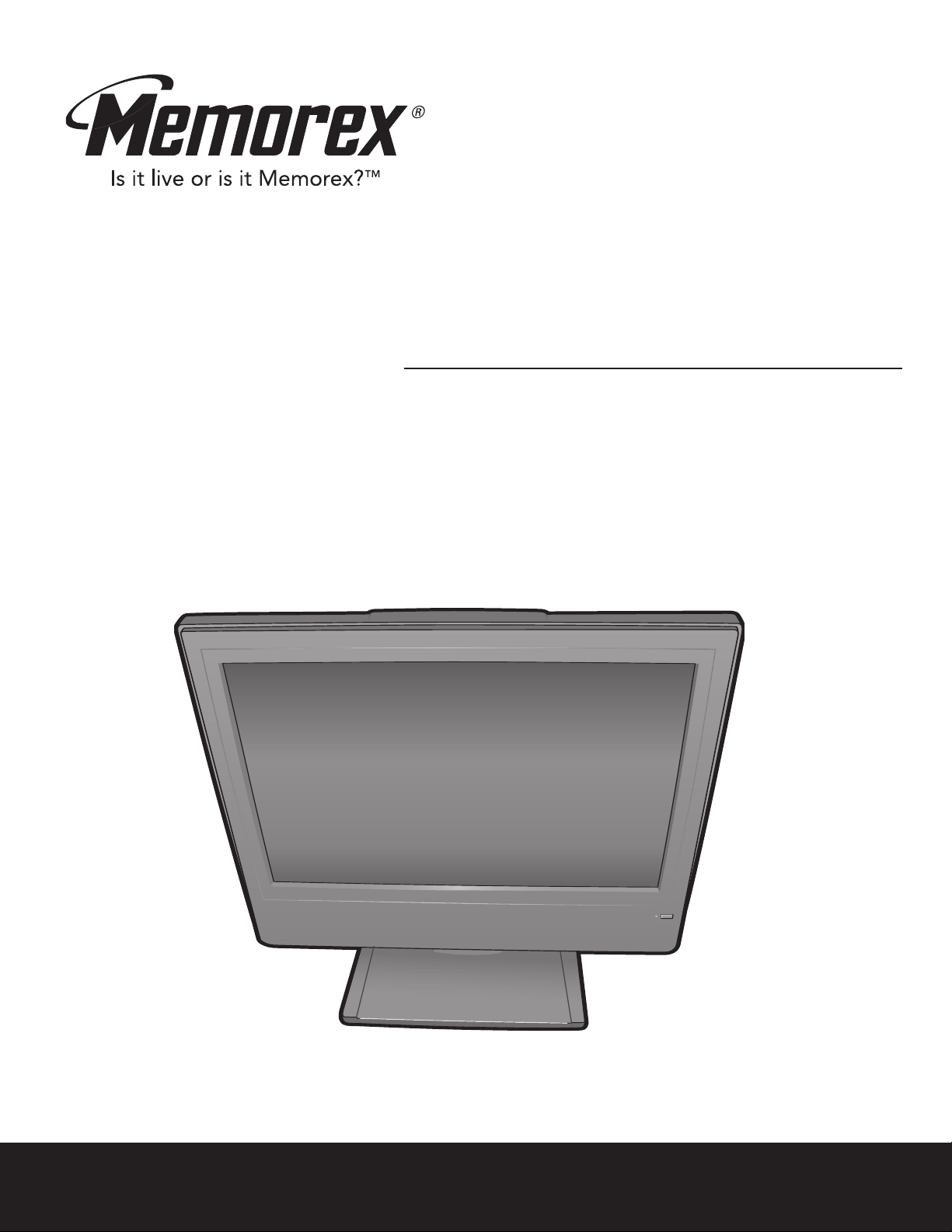
MLT1912
User’s Guide
Guía del usuario
19” Wide-screen LCD Stereo Monitor
with Integrated TV Tuner
Monitor PCL de pantalla ancha de 19”
estéreo con sintonizador de TV integrado
Before operating this product, please read these instructions completely.
Antes de operar este producto, lea este instructivo en su totalidad.
Page 2
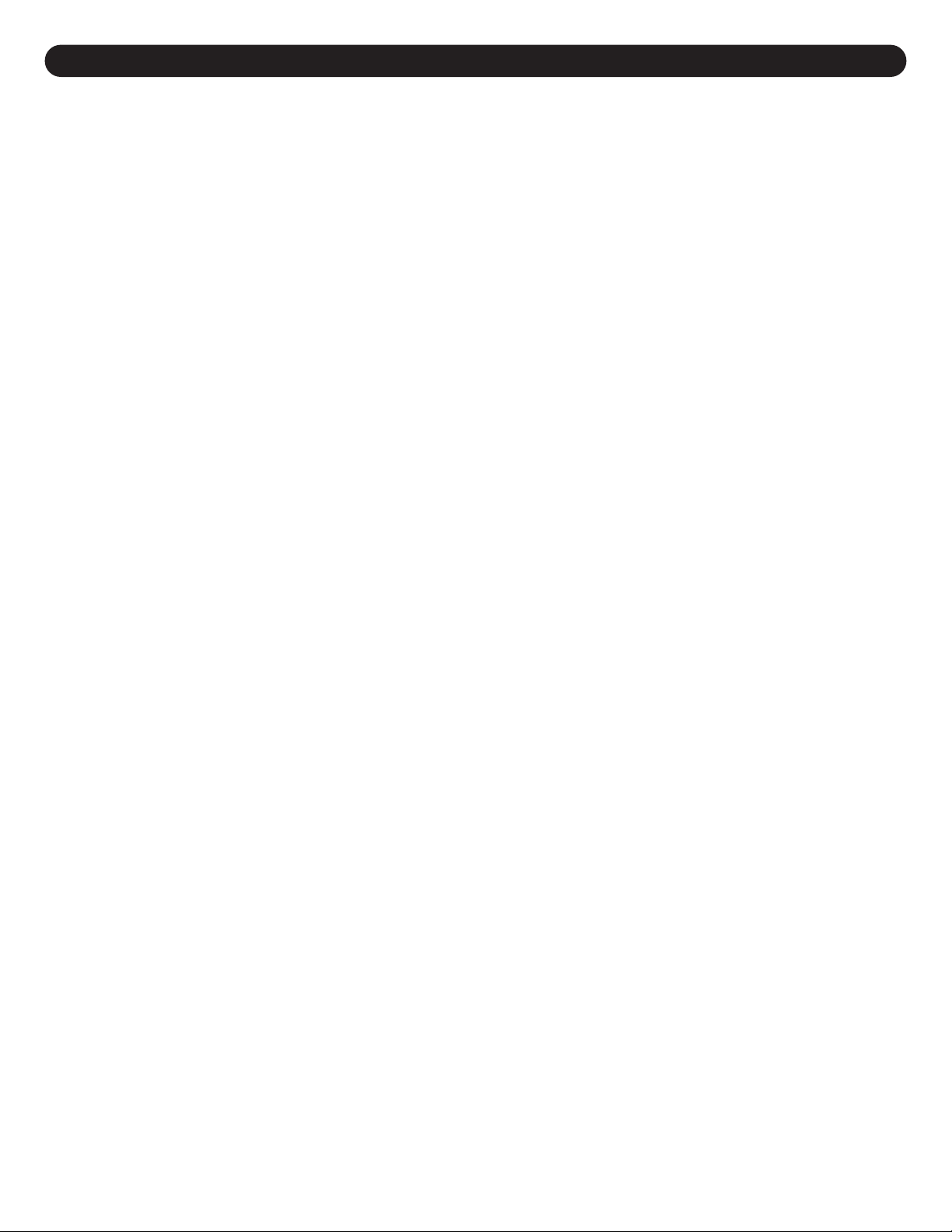
CONTENTS
Contents ................................................................................................................................................................................1
Important Safety Instructions..............................................................................................................................................2
ower Source........................................................................................................................................................................5
P
Location of Controls ............................................................................................................................................................5
• Front...................................................................................................................................................................................5
• Side Panel..........................................................................................................................................................................6
Remote...............................................................................................................................................................................6
•
Remote Control.....................................................................................................................................................................7
• Battery Installation .............................................................................................................................................................7
• Effective Distance of the Remote
Control Transmitter ............................................................................................................................................................7
Cable (CATV)/Satellite Connections ...................................................................................................................................8
Outdoor Antenna Connections ...........................................................................................................................................9
Viewing Angle Adjustment...................................................................................................................................................9
VCR Connections ...............................................................................................................................................................10
DVD Connections................................................................................................................................................................11
Computer Connection........................................................................................................................................................
Installing the Stand ............................................................................................................................................................13
Setting the Menu.................................................................................................................................................................14
• Setting the Picture............................................................................................................................................................14
• Setting the Advanced Options (PC Mode Only) ..............................................................................................................15
• Setting the Format (ATSC Mode Only) ............................................................................................................................15
• Selecting the Reception (TV/CATV).................................................................................................................................16
• Setting Channels into Memory.........................................................................................................................................17
• Adding/Deleting Channels ...............................................................................................................................................18
• Setting the Favorite Channel (ATSC Mode Only)............................................................................................................19
• Setting the Language.......................................................................................................................................................20
• Setting the Time Zone and the (DST) Daylight Saving Time...........................................................................................21
TV Operation .......................................................................................................................................................................22
• Mute .................................................................................................................................................................................23
• Source..............................................................................................................................................................................23
• Display .............................................................................................................................................................................23
• MTS (NTSC Only)............................................................................................................................................................23
• Picture..............................................................................................................................................................................24
• Sleep................................................................................................................................................................................24
• Sound...............................................................................................................................................................................24
• Return ..............................................................................................................................................................................24
• Guide................................................................................................................................................................................25
• Info ...................................................................................................................................................................................25
• Favorite ............................................................................................................................................................................25
Sound List........................................................................................................................................................................25
•
• Program ...........................................................................................................................................................................25
Closed Captions (for TV [NTSC],
Closed Captions (for A
Using the Parental Menu....................................................................................................................................................
• V-Chip Set-up...................................................................................................................................................................28
Movie Rating Set-up
•
TV Rating Set-up
•
• Canadian English Set-up .................................................................................................................................................31
Canadian French Set-up..................................................................................................................................................32
•
Changing the Password
•
• Turning Parental Lock On or Off......................................................................................................................................34
• Downloading the VChip (ATSC Only) ..............................................................................................................................35
.....................................................................................................................................................................36
Resetting
•
Troubleshooting Guide ......................................................................................................................................................37
Reception Disturbances.....................................................................................................................................................38
Specifications .....................................................................................................................................................................
Care and Maintenance .......................................................................................................................................................
All
TSC)
........................................................................................................................................................
.............................................................................................................................................................
...................................................................................................................................................
AV or S-Video Input)
...............................................................................................................................................27
..................................................................................................
13
26
28
29
30
33
39
40
1
Page 3
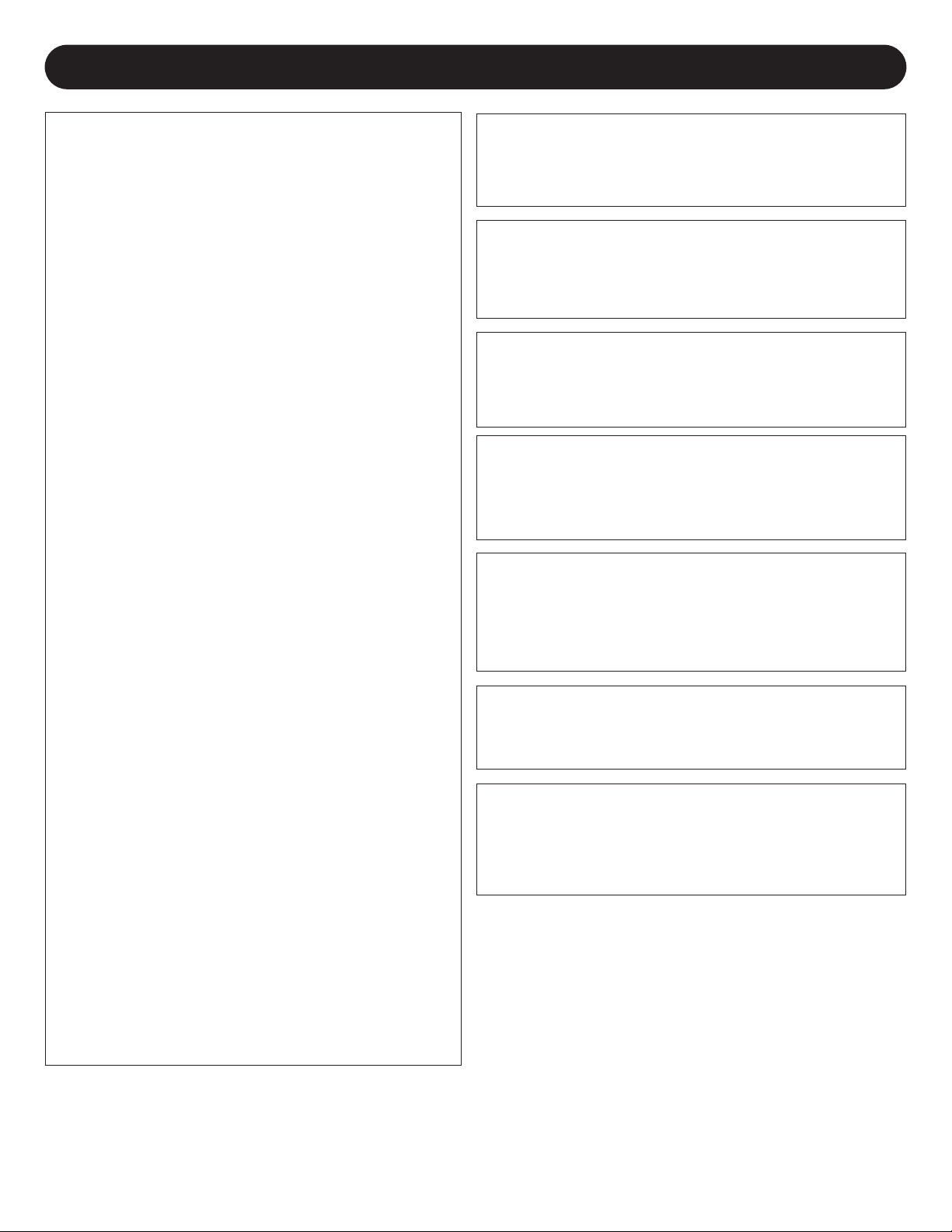
IMPORTANT SAFETY INSTRUCTIONS
FCC NOTICE:
This device complies with Part 15 of the FCC
Rules. Operation is subject to the following two
conditions: (1) this device may not cause harmful
interference, and (2) this device must accept any
interference received, including interference that
may cause undesired operation.
Warning: Changes or modifications to this unit
not expressly approved by the party responsible
for compliance could void the user’s authority to
operate the equipment.
NOTE: This equipment has been tested and
found to comply with the limits for a Class B
digital device, pursuant to Part 15 of the FCC
Rules. These limits are designed to provide
reasonable protection against harmful
interference in a residential installation. This
equipment generates, uses and can radiate
radio frequency energy and, if not installed and
used in accordance with the instructions, may
cause harmful interference to radio
communications.
However, there is no guarantee that interference
will not occur in a particular installation. If this
equipment does cause harmful interference to
radio or television reception, which can be
determined by turning the equipment off and on,
the user is encouraged to try to correct the
interference by one or more of the
following measures:
• Reorient or relocate the receiving antenna.
• Increase the separation between the
equipment and receiver.
• Connect the equipment into an outlet on a
circuit different from that to which the receiver
is connected.
• Consult the dealer or an experienced
radio/TV technician for help.
WARNING:
TO REDUCE THE RISK OF FIRE OR ELECTRIC SHOCK,
O NOT EXPOSE THIS PRODUCT TO RAIN
D
OR MOISTURE.
WARNING:
TO REDUCE THE RISK OF FIRE OR ELECTRIC SHOCK,
AND ANNOYING INTERFERENCE, USE THE
RECOMMENDED ACCESSORIES ONLY.
SURGE PROTECTORS:
It is recommended to use a surge protector for AC
connection. Lightning and power surges
under warranty for this product.
ATTENTION:
POUR ÉVITER LES CHOC ÉLECTRIQUES, INTRODUIRE
LA LAME LA PLUS LARGE DE LA FICHE DANS LA BORNE
CORRESPONDANTE DE LA PRISES ET POUSSER
JUSQU’AU FOND.
FCC WARNING:
To assure continued compliance, follow the attached
installation instructions and use only shielded cables when
connecting to other devices. Modifications not authorized by
the manufacturer may void user’s authority to operate
this device.
This Class B digital apparatus complies with Canadian
ICES-003.
Cet appareil numérique de la classe B est conforme à la
norme NMB-003 du Canada.
ARE NOT covered
This TV is capable of receiving unscrambled digital
programming for both cable and external UHF/VHF
antenna (ATSC) and also can receive NTSC (cable
and external UHF/VHF antenna) programs.
2
Page 4
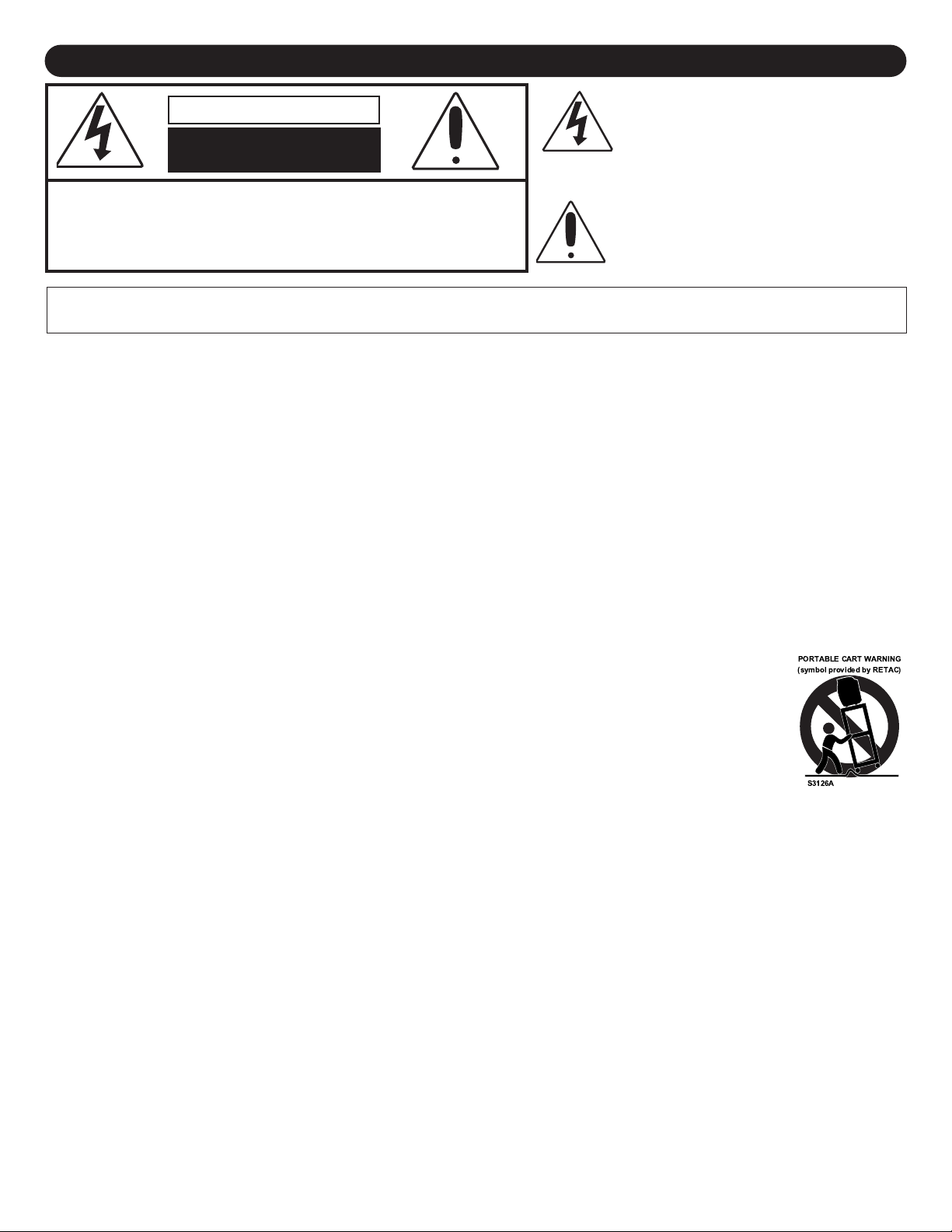
IMPORTANT SAFETY INSTRUCTIONS (CONTINUED)
P
ORTABLE CART WARNING
(symbol provided by RETAC)
he lightning flash with arrowhead symbol
T
CAUTION
RISK OF ELECTRIC SHOCK
DO NOT OPEN
CAUTION: TO REDUCE THE RISK OF ELECTRIC SHOCK, DO NOT
REMOVE COVER (OR BACK). NO USER-SERVICEABLE PARTS
INSIDE. REFER SERVICING TO QUALIFIED SERVICE PERSONNEL.
(This Caution Marking and Rating Label are located at the rear enclosure of the unit.)
ARNING:TO REDUCE THE RISK OF FIRE OR ELECTRIC SHOCK, DO NOT EXPOSE THIS APPLIANCE TO RAIN OR MOISTURE.
W
TO PREVENT ELECTRIC SHOCK, MATCH THE WIDE BLADE OF THE PLUG TO THE WIDE SLOTAND FULLY INSERT.
Before using the unit, be sure to read all operating instructions carefully. Please note that these are general
precautions and may not pertain to your unit. For example, this unit may not have the capability to be connected to
an outdoor antenna.
1. READ INSTRUCTIONS
All the safety and operating instructions should be read before the product is operated.
2. RETAIN INSTRUCTIONS
The safety and operating instructions should be retained for future reference.
3. HEED WARNINGS
All warnings on the product and in the operating instructions should be adhered to.
4. FOLLOW INSTRUCTIONS
All operating and use instructions should be followed.
5. CLEANING
Unplug this product from the wall outlet before cleaning. Do not use liquid cleaners or aerosol cleaners. Use a dry cloth
for cleaning.
6. ATTACHMENTS
Do not use attachments not recommended by the product's manufacturer as they may cause hazards.
7. WATER AND MOISTURE
Do not use this product near water–for example: near a bathtub, washbowl, kitchen sink or laundry tub;
in a wet basement; or near a swimming pool.
8. ACCESSORIES
Do not place this product on an unstable cart, stand, tripod, bracket or table. The product may fall, causing
serious injury and serious damage to the product. Use only with a cart, stand, tripod, bracket or table
recommended by the manufacturer or sold with the product. Any mounting of the product should follow the
manufacturer’s instructions, and should use a mounting accessory recommended by the manufacturer.
8A. An appliance and cart combination should be moved with care. Quick stops, excessive force and
uneven surfaces may cause the appliance and cart combination to overturn.
9. VENTILATION
Slots and openings in the cabinet and in the back or bottom are provided for ventilation, to ensure reliable operation of
the product and to protect it from overheating. These openings must not be blocked or covered. The openings should
never be blocked by placing the product on a bed, sofa, rug or other similar surface. This product should never be
placed near or over a radiator or heat source. This product should not be placed in a built-in installation such as a
bookcase or rack unless proper ventilation is provided or the manufacturer's instructions have been adhered to.
10. POWER SOURCES
This product should be operated only from the type of power source indicated on the marking label. If you are not sure of
the type of power supply to your home, consult your appliance dealer or local power company. For products intended to
operate from battery power, or other sources, refer to the operating instructions.
GROUNDING OR POLARIZA
1.
1
This product is equipped with a polarized alternating-current line plug (a plug having one blade wider than the other).
This plug will fit into the power outlet only one way. This is a safety feature. If you are unable to insert the plug fully into
the outlet, try reversing the plug. If the plug should still fail to fit, contact your electrician to replace your obsolete outlet.
Do not defeat the safety purpose of the polarized plug.
POWER-CORD PROTECTION
12.
Power-supply cords should be routed so that they are not likely to be walked on or pinched by items placed upon or
against them, paying particular attention to cords at plugs, convenience receptacles, and the point where they exit from
the appliance.
TION
within an equilateral triangle is intended to alert
he user to the presence of uninsulated
t
dangerous voltage within the product’s
enclosure that may be of sufficient magnitude to
constitute a risk of electric shock to persons.
The exclamation point within an equilateral
triangle is intended to alert the user to the
presence of important operating and
maintenance (servicing) instructions in the
literature accompanying the appliance.
3
Page 5
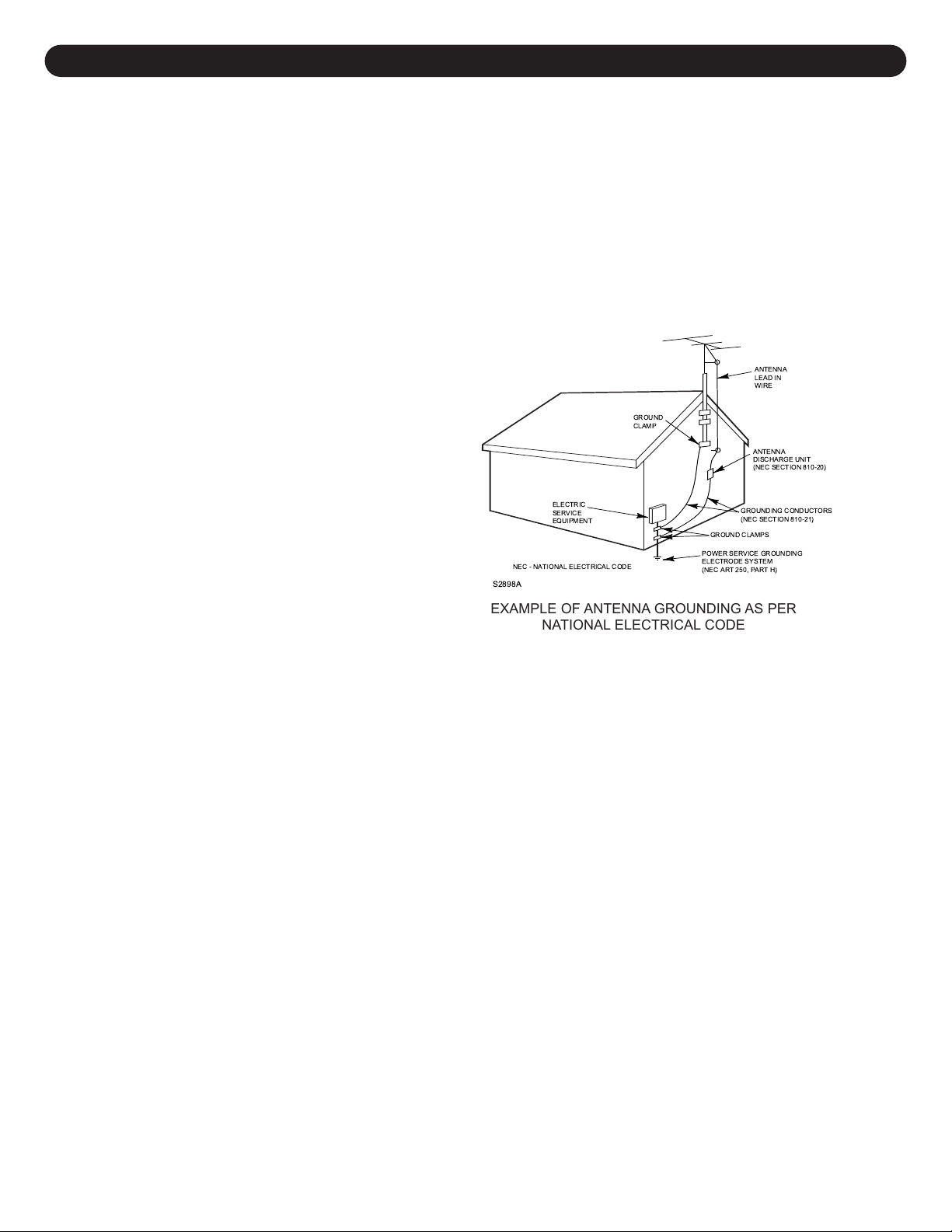
IMPORTANT SAFETY INSTRUCTIONS (CONTINUED)
ANTENNA
LEAD IN
WIRE
ANTENNA
DISCHARGE UNIT
(NEC SECTION 810-20)
GROUNDING CONDUCTORS
(NEC SECTION 810-21)
GROUND CLAMPS
POWER SERVICE GROUNDING
ELECTRODE SYSTEM
(NEC ART 250, PART H)
NEC - NATIONAL ELECTRICAL CODE
ELECTRIC
SERVICE
EQUIPMENT
GROUND
CLAMP
S2898A
13. LIGHTNING
o protect your product from a lightning storm, or when it is left unattended and unused for long periods of time, unplug it
T
from the wall outlet and disconnect the antenna or cable system. This will prevent damage to the product due to lightning
and power-line surges.
14. POWER LINES
n outside antenna system should not be located in the vicinity of overhead power lines or other electric light or power
A
circuits, or where it can fall into such power lines or circuits. When installing an outside antenna system, extreme care
hould be taken to keep from touching such power lines or circuits as contact with them might be fatal.
s
15. OVERLOADING
Do not overload wall outlets and extension cords as this can result in a risk of fire or electric shock.
16. OBJECT AND LIQUID ENTRY
Never push objects of any kind into this product through openings as they may touch dangerous voltage points or short out
parts that could result in fire or electric shock. Never spill or spray any type of liquid on the product.
17. OUTDOOR ANTENNA GROUNDING
If an outside antenna is connected to the
product, be sure the antenna system is
grounded so as to provide some protection
against voltage surges and built-up static
charges. Section 810 of the National
Electric Code, ANSI/NFPA 70, provides
information with respect to proper
grounding of the mast and supporting
structure, grounding of the lead-in wire to
an antenna discharge product, size of
grounding conductors, location of antenna
discharge product, connection to grounding
electrodes and requirements for grounding
electrodes.
18. SERVICING
Do not attempt to service this product
yourself as opening or removing covers may expose you to dangerous voltage or other hazards. Refer all servicing to
qualified service personnel.
19. REPLACEMENT PARTS
When replacement parts are required, be sure the service technician uses replacement parts specified by the
manufacturer or those that have the same characteristics as the original part. Unauthorized substitutions may result in fire,
electric shock or other hazards.
20. SAFETY CHECK
Upon completion of any service or repairs to this product, ask the service technician to perform safety checks to determine
that the product is in proper operating condition.
21. WALL OR CEILING MOUNTING
The product should be mounted to a wall or ceiling only as recommended by the manufacturer
22. DAMAGE REQUIRING SERVICE
Unplug the product from the wall outlet and refer servicing to qualified service personnel under the following conditions:
a. When the power-supply cord or plug is damaged.
b. If liquid has been spilled or objects have fallen into the product.
If the product has been exposed to rain or water
c.
.
d. If the product does not operate normally by following the operating instructions. Adjust only those controls that are covered
by the operating instructions, as an adjustment of other controls may result in damage and will often require extensive work
by a qualified technician to restore the product to its normal operation.
e. If the product has been dropped or the cabinet has been damaged.
f. When the product exhibits a distinct change in performance–this indicates a need for service.
23. HEAT
The product should be situated away from heat sources such as radiators, heat registers, stoves or other products
(including amplifiers) that produce heat.
24. NOTE TO CATV SYSTEM INSTALLER
This reminder is provided to call the CATV system installer's attention to Article 820-40 of the NEC that provides
guidelines for proper grounding and, in particular, specifies that the cable ground shall be connected to the grounding
system of the building, as close to the point of cable entry as practical.
EXAMPLE OF ANTENNA GROUNDING AS PER
NATIONAL ELECTRICAL CODE
.
4
Page 6
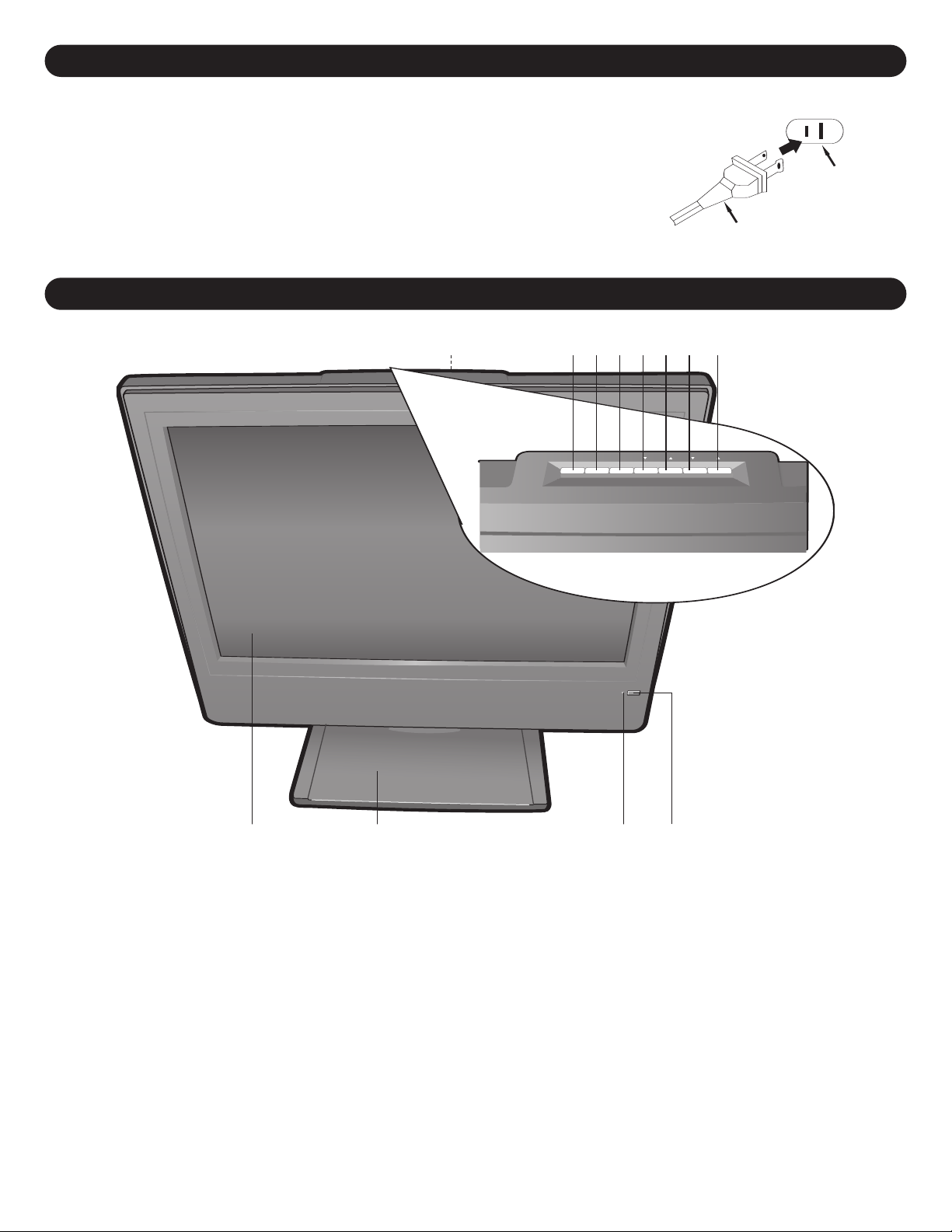
112
8
2 3 4 5 6
9 10 11
7
POWER SOURCE
AC Plug
AC Outlet
To operate the unit using AC power, connect the AC adapter (included) to the DC 12V IN
jack (
z) on the rear of the unit. Connect the AC cord to the adapter and connect the
o
ther end to a wall outlet having 120V AC, 60Hz only.
N
OTES:
• When you turn on the unit, the AC adapter will become warm or hot. This is normal
and it is suggested to put the AC adapter in a cool place.
• The AC plug supplied with the unit is polarized to help minimize the possibility of
electric shock. If the AC plug does not fit into a nonpolarized AC outlet, do not file or
cut the wide blade. It is the user’s responsibility to have an electrician replace the
obsolete outlet.
LOCATION OF CONTROLS
FRONT
ANDBY
ST
1.
STANDBY indicator will turn off. Press again to turn
the TV off (Standby mode); the STANDBY indicator
will light red.
2. SOURCE Button–Press to select a source (AV, S-
VIDEO,
3. MENU Button–Press to access the on-screen
menu.
4. CHANNEL/NAVIGATION Down Button–Press to
select a lower-numbered channel or navigate down
in the setting menu.
CHANNEL/NA
5.
select a higher-numbered channel or navigate up in
the setting menu
Button–
YUV
, PC,
VIGA
Press to turn the
TSC or
A
TION Up Button–
TV [NTSC]).
TV on; the
Press to
VOLUME Down/Navigation Left Button–
6.
lower the volume or navigate left in the
setting menu.
7. VOLUME UP/Navigation Right Button–Press to
raise the volume or navigate right in the
setting menu.
8. Screen
Base Stand
9.
10. STANDBY Indicator–
Standby mode and is not lit when the unit is on.
11. REMOTE SENSOR
Carrying Handle (Rear of Unit)
12.
5
Press to
Lights red when the unit is
Page 7
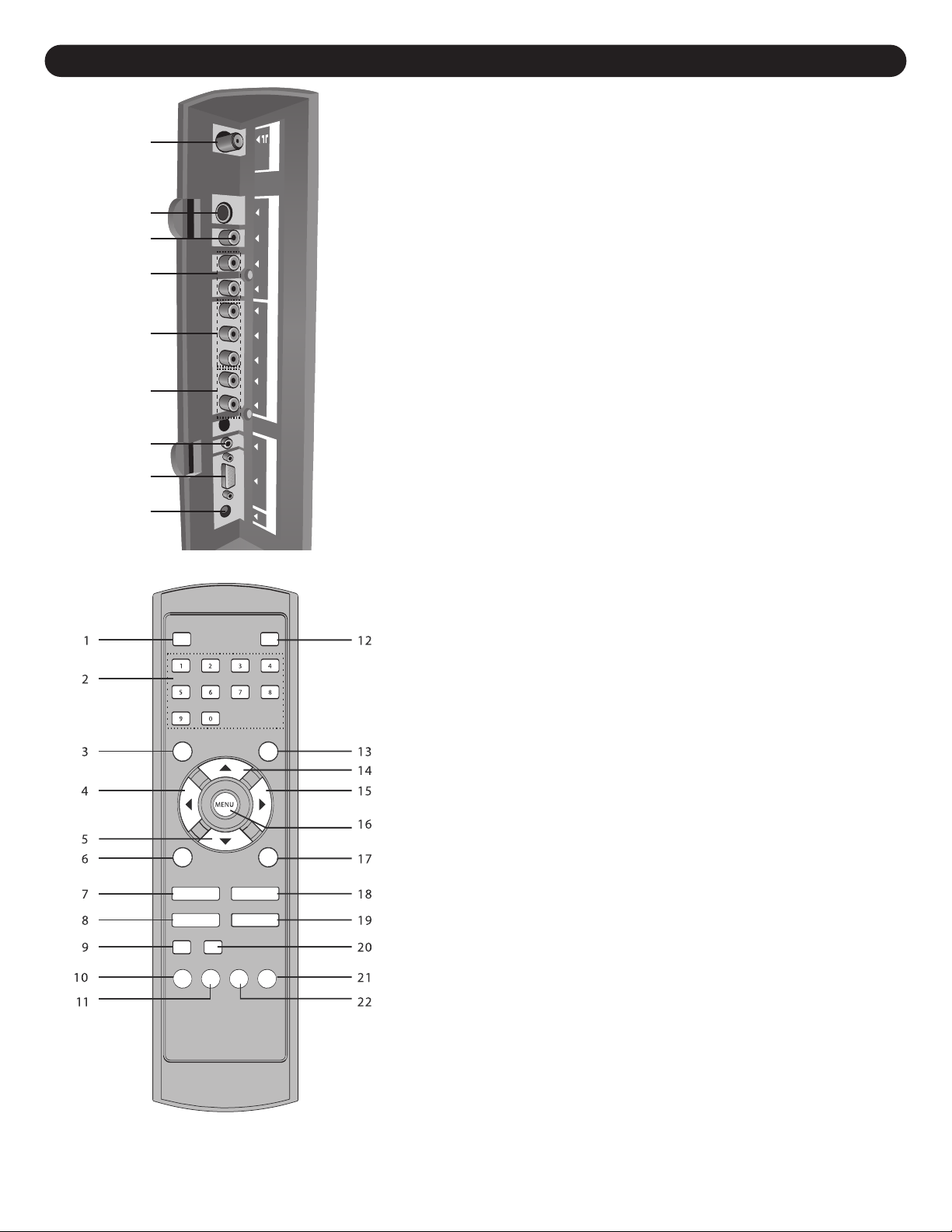
9
8
7
6
5
3
4
2
1
LOCATION OF CONTROLS (CONTINUED)
SIDE
PANEL
The side panel is accessible by pressing in on the side
c
over tabs, then lifting the side cover. After connections
have been made, slide the wires through the bottom
opening of the side cover and replace the side cover.
1. UHF/VHF Antenna IN Jack
2. S-VIDEO IN Jack
3. VIDEO IN Jack
4. AUDIO Left/Right IN Jacks (For S-Video or AV input)
5. COMPONENT IN Jacks (Y/P
B/PR)
6. COMPONENT IN Audio Left/Right Jacks
7. VGA (PC) AUDIO IN Jack
8. VGA (PC) IN Jack
z
9. DC 12V IN Jack (
(DETACHABLE POWER CORD PART NO. 023-25040-120*,
AC ADAPTER PART NO. 059-34190-201*)
SIDE PANEL COVER PART NO. 138-31190-040-V*
z
)
REMOTE
1. MUTE Button
2. Direct Channel Selection/Number (0-9) Buttons
3. -/-- Button
4. VOLUME Down/Navigation Left Button
5. CHANNEL/Navigation Down Button
6. DISPLAY Button
7. SLEEP Button
8. SOUND Button
INFO Button
9.
RETURN Button
10.
PROG LIST Button
1.
1
ANDBY Button
ST
12.
SOURCE Button
13.
CHANNEL/Navigation Up Button
14.
VOLUME UP/Navigation Right Button
15.
MENU Button
16.
PICTURE Button
17.
CCD Button
18.
MTS Button
19.
GUIDE Button
20.
FAVORITE (Channel) Button
21.
22. SOUND LIST Button
REMOTE CONTROL PART NO. HS-Y3719-BLK-320*
1-03530-010*
ART NO. 1
COVER
Y
TTER
BA
*Consumer Replaceable Part
(See page 40 to order
6
P
.)
1
Page 8

REMOTE CONTROL
AA
AA
AAA
AAA
30°
20 ft
30°
BATTERY INSTALLATION
1
123
1.
Remove the Battery Compartment cover by pushing in on the tab and lifting the cover off.
2. Install two (2) “AA” batteries (not included), paying attention to the polarity diagram in the Battery Compartment.
3. Replace the Battery Compartment cover.
BATTERY PRECAUTIONS
Follow these precautions when using batteries in this device:
1. Use only the size and type of batteries specified.
2. Be sure to follow the correct polarity when installing the batteries as indicated in the battery compartment. Reversed
batteries may cause damage to the device.
3. Do not mix different types of batteries together (e.g. Alkaline, Rechargeable and Carbon-zinc) or old batteries with
fresh ones.
4. If the device is not to be used for a long period of time, remove the batteries to prevent damage or injury from
possible battery leakage.
5. Do not try to recharge batteries not intended to be recharged; they can overheat and rupture. (Follow battery
manufacturer’s directions.)
EFFECTIVE DISTANCE OF THE REMOTE CONTROL TRANSMITTER
NOTES:
• When there is an obstacle between the TV and the
transmitter, the transmitter may not operate.
• When direct sunlight, incandescent lamp, fluorescent
lamp or any other strong light shines on the REMOTE
SENSOR of the
be unstable.
FAQs:
Why is the remote control not working properly?
• The remote control is not aimed at the sensor.
• The remote control is too far away from the remote sensor.
• There is too much light in the room.
• There is an obstacle in the path of the beam.
• The batteries are weak or dead.
• The batteries are inserted incorrectly.
• The TV is not plugged in.
7
, the remote operation may
TV
Page 9
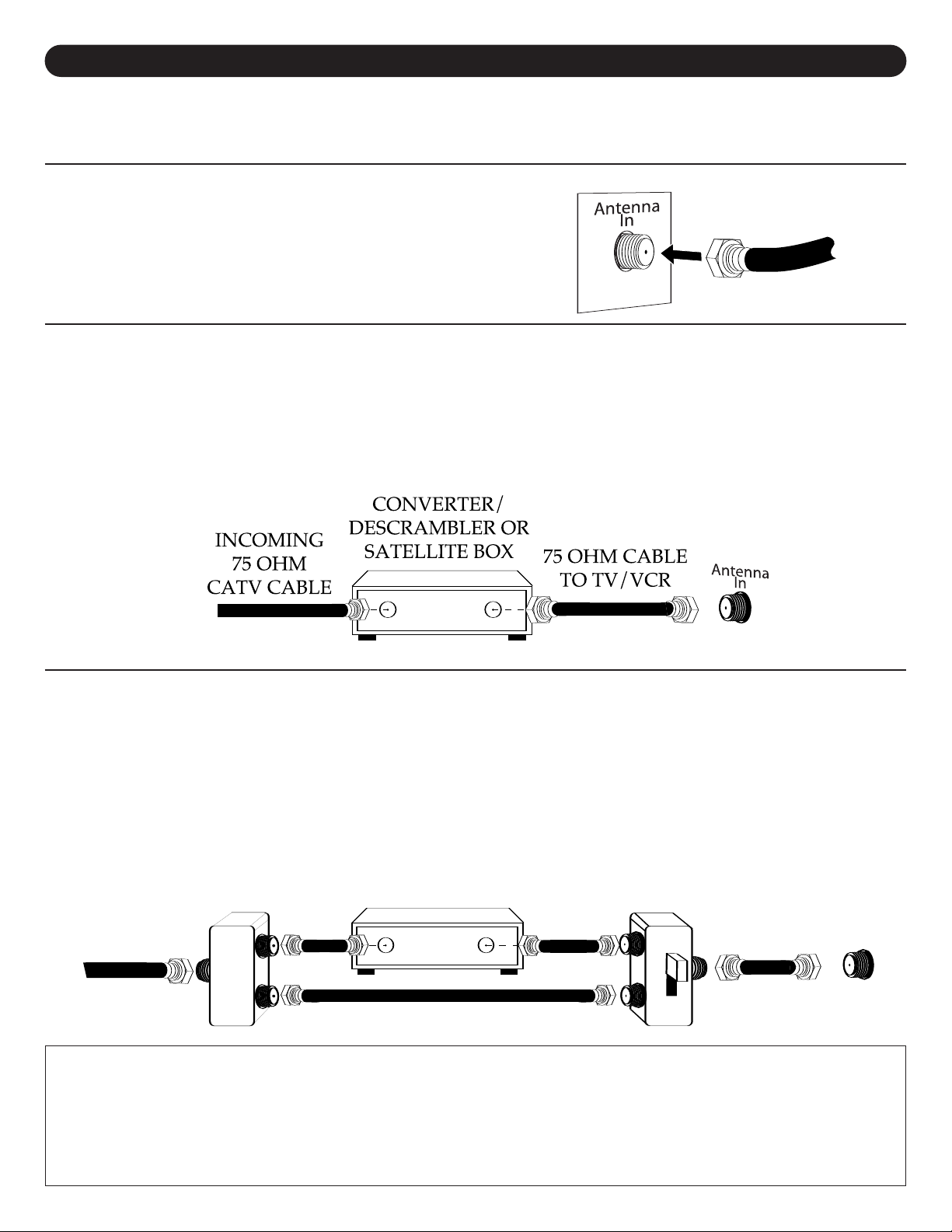
CABLE (CATV)/SATELLITE CONNECTIONS
INCOMING
75 OHM
CATV CABLE
SPLITTER A/B SWITCH
75 OHM
CABLE
CONVERTER/
DESCRAMBLER
Antenna
In
This TV has an extended tuning range and can tune most cable channels without using a Cable TV converter box. Some
Cable TV companies offer “premium pay channels” in which the signal is scrambled. Descrambling these signals for normal
viewing requires the use of a descrambler device which is generally provided by the cable company.
FOR SUBSCRIBERS TO BASIC CABLE TV SERVICE
For basic cable tv service not requiring a converter/descrambler box,
connect the CATV 75 ohm coaxial cable to the VHF/UHF jack on the
rear of the TV.
FOR SUBSCRIBERS TO SCRAMBLED CABLE TV SERVICE OR SATELLITE
If you subscribe to a satellite service or a cable TV service which requires the use of a converter/descrambler box, connect
the incoming 75 ohm coaxial cable to the converter/descrambler or satellite box. Using another 75 ohm cable, connect the
output of the converter/descrambler or satellite box to the antenna jack on the TV. Follow the connections shown below. Set
the TV/VCR to the output channel of the converter/descrambler or satellite box (usually 3 or 4) and use the
converter/descrambler or satellite box to select channels.
FOR SUBSCRIBERS TO UNSCRAMBLED BASIC CABLE TV SERVICE WITH SCRAMBLED
PREMIUM CHANNELS
If you subscribe to a satellite service or a cable TV service in which basic channels are unscrambled and premium channels
require the use of a converter/descrambler box, you may wish to use a signal splitter and an A/B switch box (available from the
cable company or an electronic supply store). Follow the connections shown below
ith the switch in the “A” position, tune your
directly tune any nonscrambled channels on your TV
converter/descrambler box (usually channel 3 or 4) and use the converter/descrambler box to tune scrambled channels.
FAQs:
For NTSC (TV)
Make sure RECEPTION is set to CA
range you are searching.
Are the cables included?
No, the cables are sold separately; visit your local electronics store.
, when
tuner
I connect my cable, why can’t I get channels above 69?
TV, see page 16. Also, make sure your cable company broadcasts channels in the
. W
. With the switch in the “B” position, you can
TV to the output of the
8
Page 10
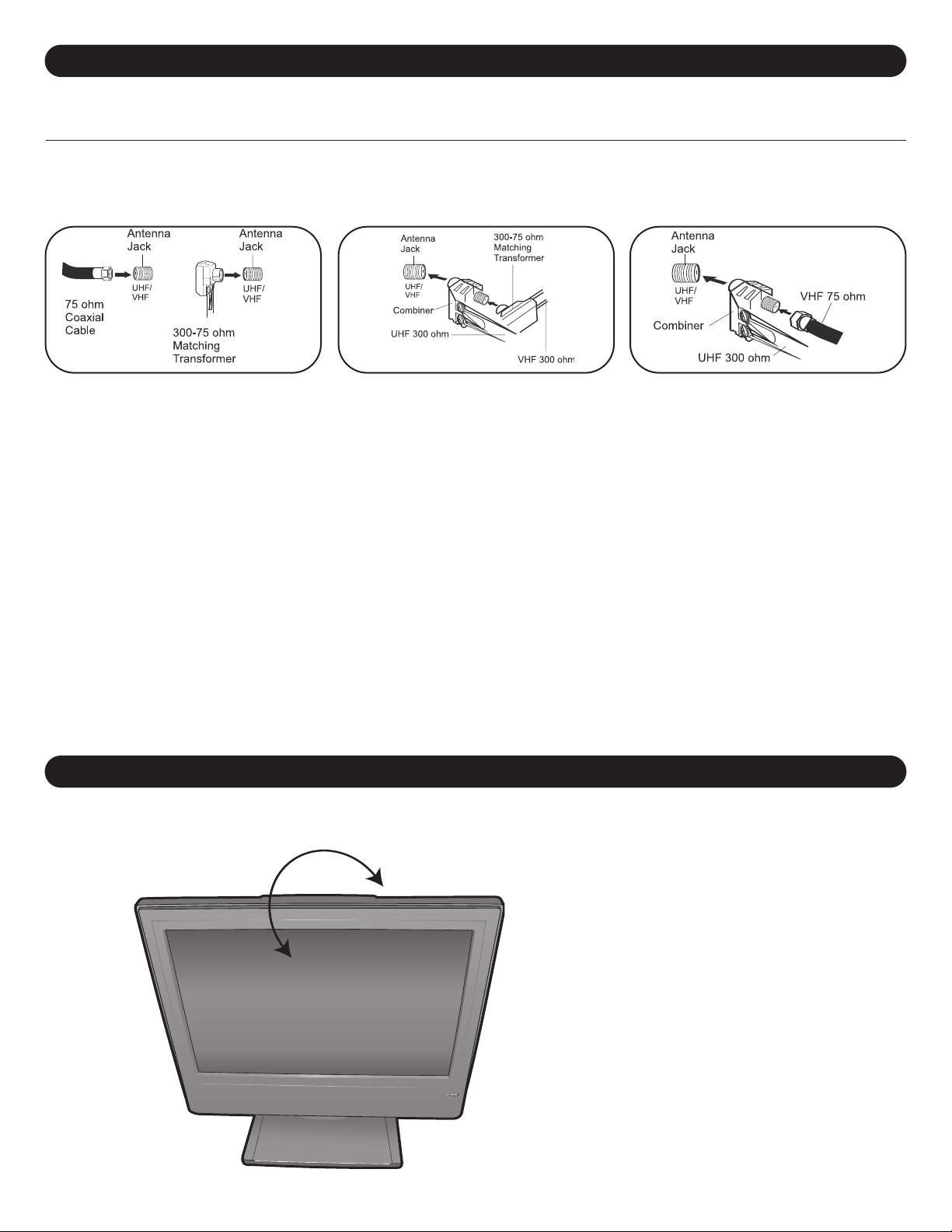
OUTDOOR ANTENNA CONNECTIONS
OUTDOOR VHF/UHF ANTENNA CONNECTION (ANTENNA NOT SUPPLIED)
Follow the instructions for the type of antenna system you intend to use.
Combination VHF/UHF
Antenna (Single 75 ohm cable
or 300 ohm twin-lead wire)
Connect the 75 ohm cable from the
combination VHF/UHF antenna to the
antenna jack.
OR
If your combination antenna has a 300
ohm twin-lead wire, use a 300-75 ohm
matching transformer (NOT SUPPLIED).
Combination VHF/UHF
Antenna (Separate VHF and
UHF 300 ohm twin-leads)
Connect the UHF twin-lead wire to a
combiner (NOT SUPPLIED). Connect
the VHF twin-lead to a 300-75 ohm
matching transformer (NOT
Attach the transformer to the combiner.
Attach the combiner to the antenna jack.
SUPPLIED).
Separate VHF/UHF Antennas
Connect the 75 ohm cable from the VHF
antenna and the UHF antenna twin-lead
wire to a combiner (NOT SUPPLIED).
Attach the combiner to the antenna jack.
NOTE: If your VHF antenna has a twin-
lead wire use a 300-75 ohm
matching transformer, then
connect the transformer to the
combiner.
RECEIVING ATSC CHANNELS
You can connect to an outdoor antenna to receive the free ATSC digital channels.
The size of the antenna you will need will depend on how far away the television station broadcast
antennas are from you. The further the distance the larger the antenna you need. If your unsure of how
far you are you can go to http://www.antennaweb.org and put in your zip code to search their database
for your distance and the direction of the broadcast antennas. If you’re fairly close you may be able to
get away with just a small antenna that will sit on top of your TV set. If you need a larger antenna you
can either put one in the attic or outside on an antenna mast.
VIEWING ANGLE ADJUSTMENT
This unit is designed to allow you to have a comfortable viewing angle, which can be adjusted by slightly rotating the monitor
to the front or rear
.
NOTE: Do not force the LCD
monitor over its maximum viewing
angle settings. Attempting this will
result in damage to the monitor
and stand.
9
Page 11
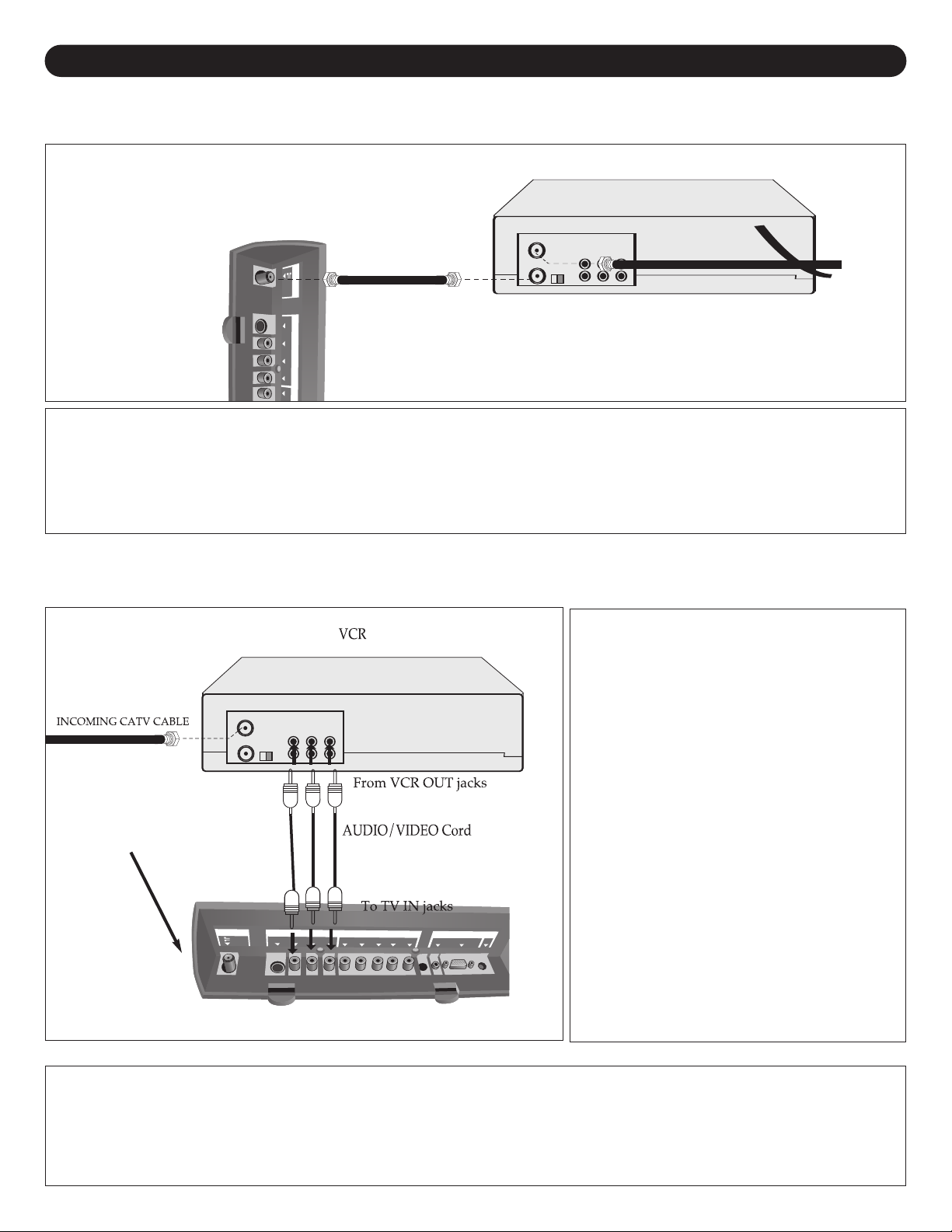
VCR CONNECTIONS
VCR
I
NCOMING CATV CABLE
From VCR OUT jack
CONNECTION USING COAXIAL CABLE:
Follow the instructions below to connect a VCR to your television using a 75 ohm coaxial cable. (CABLES NOT INCLUDED.)
Side panel is accessible by pressing in on the tabs, then
lift the side cover off. After connections have been
made, slide the wires through the bottom opening of the
cover and replace cover.
1. Connect the cable, satellite or incoming antenna to the VHF/UHF IN jack on the rear of the VCR.
2. Connect a 75 ohm coaxial cable from the VCR’s 75 Ohm OUT jack to the Antenna IN jack on the side of the TV.
3. Press the SOURCE button until “TV” appears on the TV screen and press PLAY on the VCR to watch a tape.
CONNECTION USING AUDIO/VIDEO CABLES:
Follow the instructions below to connect a VCR to your television using Audio/Video cables. (CABLES NOT INCLUDED.)
1. Connect the cable, satellite or incoming
antenna to the VHF/UHF IN jack on the
rear of the VCR.
2. Connect the left and right audio cable from
the VCR’s AUDIO OUT jacks to the TV’s
Jack panel is shown on
its side. Top of panel is
this side.
left and right
VCR’s VIDEO OUT jack to the TV’s VIDEO
IN jack.
3. Press the SOURCE button until AV
appears on the TV screen and press PLAY
on the VCR to watch a tape.
NOTE: Side panel is accessible by pressing in
on the tabs, then lift the side cover off. After
connections have been made, slide the wires
through the bottom opening of the cover and
replace cover.
AUDIO IN jacks. Connect the
AQ:
F
My VCR has only 1 Audio jack, but this TV has two Audio input jacks, how do I connect it?
Simply connect it to the “L (Mono)” Audio input jack, but the sound will be monaural.
10
Page 12
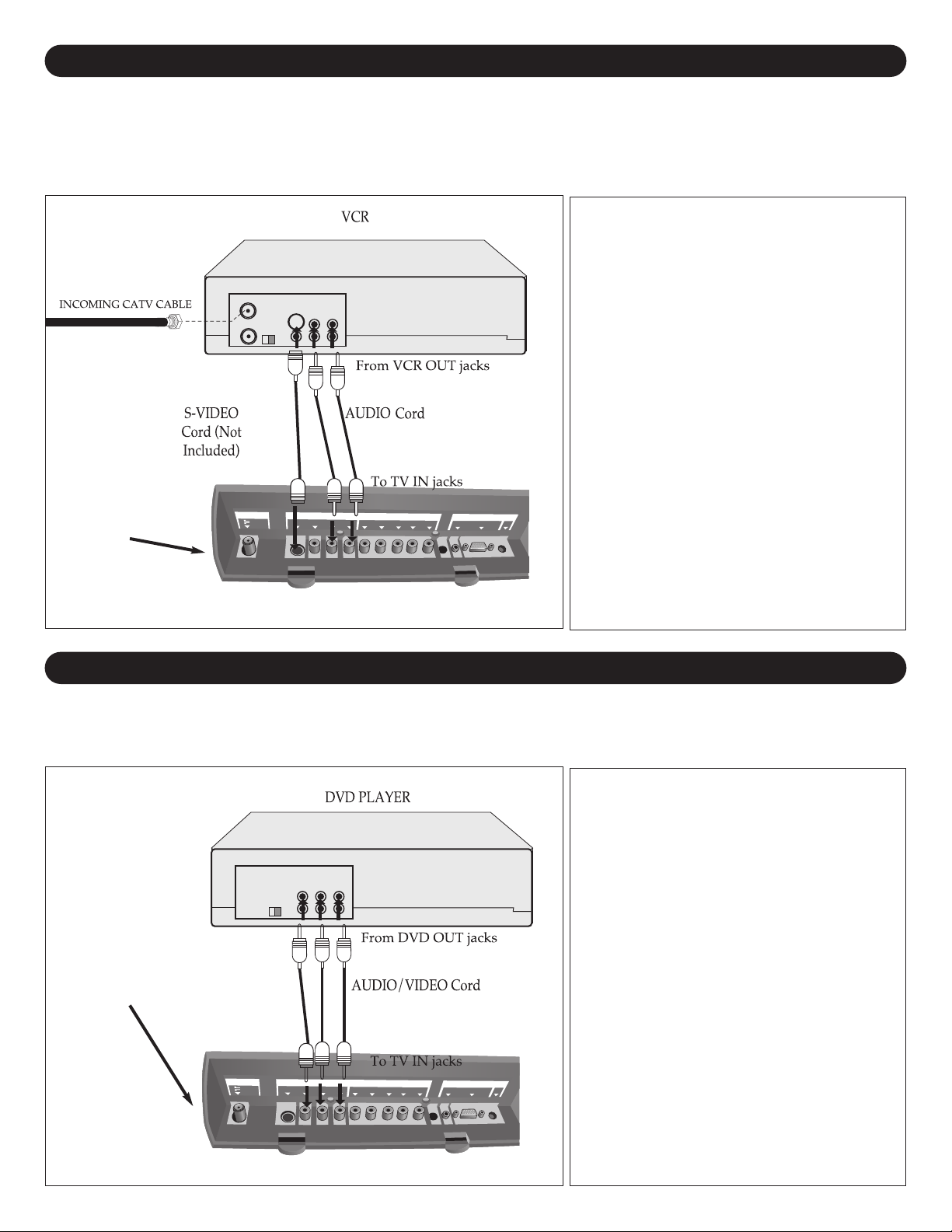
VCR CONNECTIONS (CONTINUED)
CONNECTION USING S-VIDEO CABLE:
Follow the instructions below to connect an S-VIDEO VCR to your television using an S-video cable.
(CABLES NOT INCLUDED.)
1. Connect the cable, satellite or incoming
antenna to the ANT jack on the rear of
the VCR.
2. Connect the left and right audio cable from
the VCR’s AUDIO OUT jacks to the TV’s
left and right AUDIO IN jacks.
3. Connect the VCR’s S-VIDEO OUT jack to
the TV’s S-VIDEO IN jack.
4. Press the SOURCE button until S-VIDEO
appears on the TV screen and press PLAY
Jack panel is shown
on its side. Top of
panel is this side.
on the VCR to watch a tape.
NOTE: Side panel is accessible by pressing in
on the tabs, then lift the side cover off. After
connections have been made, slide the wires
through the bottom opening of the cover and
replace cover.
DVD CONNECTIONS
CONNECTION USING AUDIO/VIDEO CABLES:
Follow the instructions below to connect a DVD player to your television using Audio/Video cables.
(CABLES NOT INCLUDED.)
1. Connect the left and right audio cable from
the DVD’s AUDIO OUT
left and right AUDIO IN jacks. Connect the
s VIDEO OUT jack to the TV’s VIDEO
DVD’
IN jack.
2. Press the SOURCE button until AV
TV screen and press PLA
Jack panel is shown
on its side. Top of
panel is this side.
appears on the
on the DVD to watch a DVD.
NOTE: Side panel is accessible by pressing in
on the tabs, then lift the side cover of
connections have been made, slide the wires
through the bottom opening of the cover and
replace cover.
jacks to the
f.
TV’s
Y
After
11
Page 13

DVD CONNECTIONS (CONTINUED)
CONNECTION USING S-VIDEO CABLE:
ollow the instructions below to connect a DVD player to your television using the S-Video cable. (CABLES NOT INCLUDED.)
F
1. Connect the left and right audio cable from
the DVD’s AUDIO OUT jacks to the TV’s
eft and right AUDIO IN jacks.
l
2. Connect the DVD’s S-VIDEO OUT jack to
the TV’s S-VIDEO IN jack.
3. Press the SOURCE button until S-VIDEO
appears on the TV screen and press PLAY
on the DVD to watch the DVD.
NOTE: Side panel is accessible by pressing in
on the tabs, then lift the side cover off. After
connections have been made, slide the wires
Jack panel is
shown on its side.
Top of panel is
this side.
through the bottom opening of the cover and
replace cover.
CONNECTION USING COMPONENT CABLES:
Follow the instructions below to connect a DVD player to your television using the Y, Pb, Pr jacks.
(CABLES NOT INCLUDED.)
1. Connect the left and right audio cable from
the DVD’
audio left and right COMPONENT IN jacks.
2. Connect the component cables (not
included) from the DVD's
OUT jacks to the TV’s Component IN (Y,
Pb, Pr) jacks.
3. Press the SOURCE button until YUV
appears on the TV screen and press PLAY
on the DVD to watch a DVD.
NOTE: Connecting the DVD player to the TV
using the component cables will provide the
highest quality picture. Connecting using an
S-video cable will provide the next highest
quality picture, followed by standard Audio/
ideo cable connection.
V
s AUDIO OUT jacks to the TV’s
Y, Pb/Cb, Pr/Cr
12
Page 14
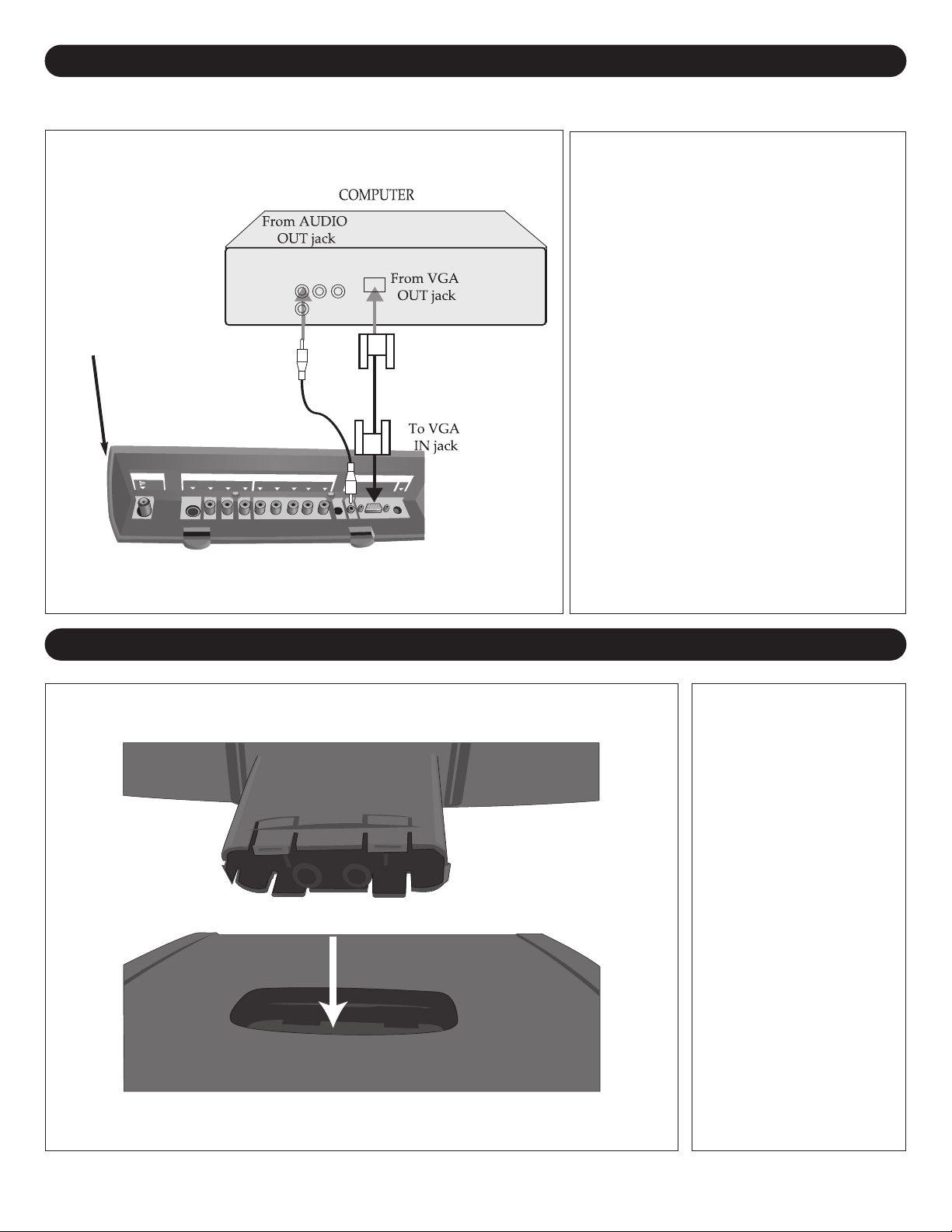
COMPUTER CONNECTION
(A)
(B)
(C)
(C)
(C)
(C)
(C)
(C)
Follow the instructions below to connect a computer to your television/monitor. (CABLES NOT INCLUDED.)
1. Turn off the TV and your computer (PC).
. Connect the audio cable (not included)
2
from the computer’s AUDIO OUT jack to
he TV’s VGA AUDIO IN jack.
t
. Connect a VGA cable from the computer’s
3
VGA OUT jack to the TV’s VGA IN jack.
4. Turn on the TV and press the SOURCE
Jack Panel is
shown on its side.
Top of panel is this
side.
button until PC appears on the TV screen.
5. Turn on your computer and the computer
screen will appear.
NOTES:
• You must follow the above steps when you
connect between the computer and the
television for the first time; otherwise, the
computer screen may not appear.
• Refer to the computer’s owner’s manual for
additional instructions.
• Side panel is accessible by pressing in on
the tabs, then lift the side cover off. After
connections have been made, slide the
wires through the bottom opening of the
cover and replace cover.
INSTALLING THE STAND
Gently insert the bottom
leg (A) into the stand (B)
until the tabs (C) click
into place.
13
Page 15
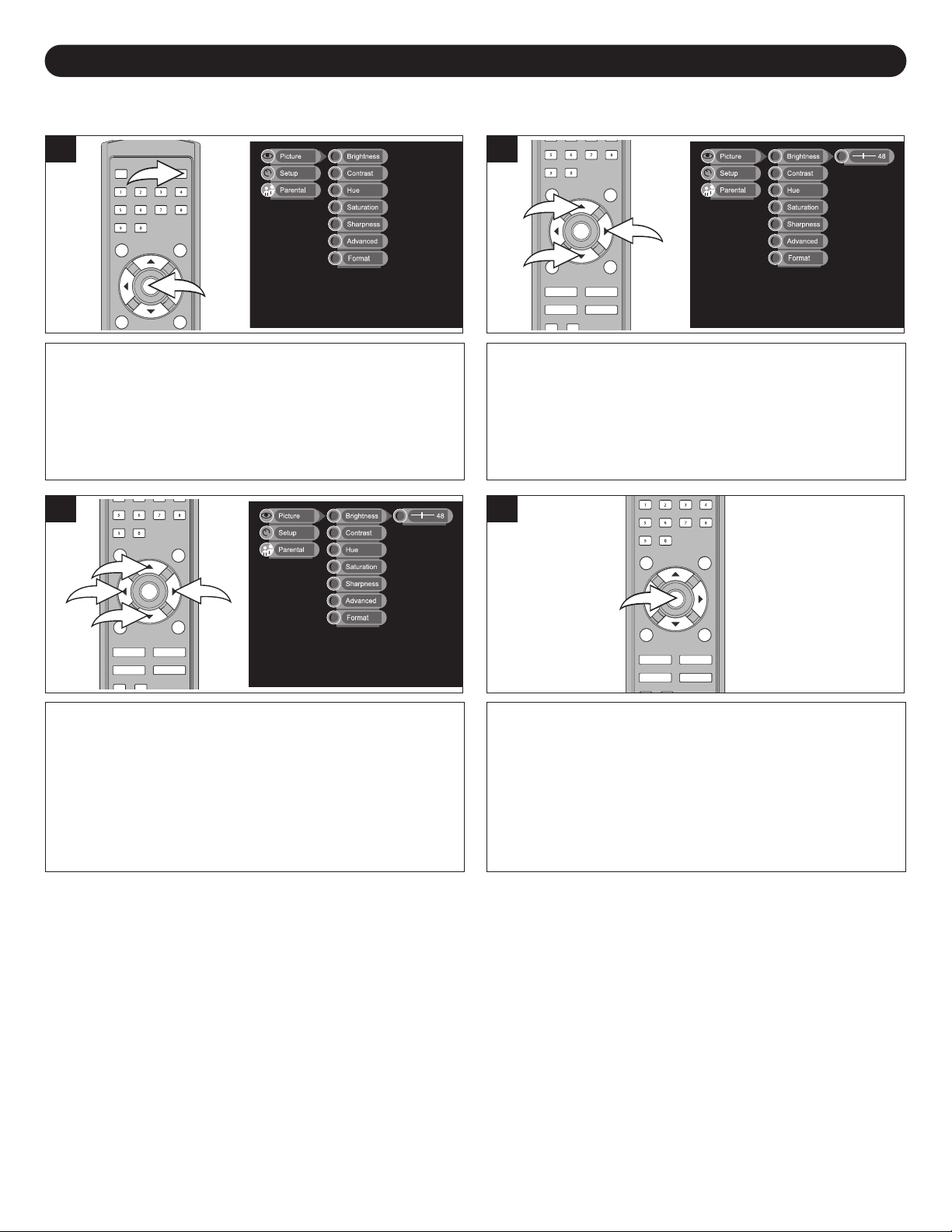
2
1
3
1
2
3
1
2
4
SETTING THE PICTURE
SETTING THE MENU
21
Press the STANDBY button 1 to turn on the TV; the
STANDBY indicator will turn off. Press the MENU button 2;
the Main Menu screen will appear.
3
Select the desired picture setting to adjust (Brightness,
Contrast, Hue, Saturation, Sharpness) using the
CHANNEL/Navigation UP 1 or DOWN 2 button. Adjust
using the VOLUME UP/Navigation Right
DOWN/Navigation Left 4 button.
NOTE: For the
the next page.
Advanced or Format settings, please see
3 or VOLUME
Select Picture using the CHANNEL/Navigation UP 1 or
DOWN 2 button, then press the VOLUME UP/Navigation
Right button 3 to select it.
4
Press the MENU button twice when finished or wait approx.
10 seconds to exit the menus.
NOTES:
Some of the picture settings may not be available (they will be dimmed) as they cannot be adjusted in the mode you are
•
in (i.e. Hue option will not be available for YUV mode, Hue and Saturation will not be available for PC mode, etc.).
• If no buttons are pressed for approx. 10 seconds, the menu will disappear automatically.
14
Page 16

SETTING THE MENU (CONTINUED)
3
1
2
3
1
2
4
3
1
2
3
1
2
SETTING THE ADVANCED OPTIONS (PC MODE ONLY)
1
While in the PC mode and connected to a PC via the VGA
connector, follow Steps 1 and 2 on the previous page to
enter the menu as shown. Select Advanced using the
CHANNEL/Navigation UP
press the VOLUME UP/Navigation Right button 3.
1 or DOWN 2 button and then
2
Select an Advanced option (see below) using the
CHANNEL/Navigation UP
VOLUME UP/Navigation Right button
settings as desired:
AUTO ADJUST: Select and then use the CHANNEL/Navigation UP
1 or DOWN 2 button to select YES, then press the VOLUME
UP/Navigation Right button
computer window fully on the screen.
IMAGE POS. (Position): Select and then adjust the position of the
computer image on the screen using the CHANNEL/Navigation
UP
1/DOWN 2 buttons and VOLUME UP/Navigation
3/VOLUME DOWN/Navigation Left 4 buttons.
Right
PHASE: Select and then by using VOLUME UP/Navigation Right
3/VOLUME DOWN/Navigation Left 4 buttons to adjust the phase.
H STRETCH: Select and then by using VOLUME UP/Navigation
3/VOLUME DOWN/Navigation Left 4 buttons to adjust the
Right
Horizontal Stretch the computer image on the screen
AUTO COLOR:
Select and the color will be automatically adjusted.
1 or DOWN 2 button, then press the
3 to select it. Set/adjust these
3 to have the unit automatically fit the
.
NOTE: When finished, press the MENU button repeatedly to exit
the menus.
SETTING THE FORMAT (ATSC MODE ONLY)
1
TSC mode, follow Steps 1 and 2 on the
While in the
previous page to enter the menu as shown. Select Format
using the CHANNEL/Navigation UP
and then press the VOLUME UP/Navigation Right button
3.
NOTE:
If no buttons are pressed for approx. 10 seconds, the menu will disappear automatically
•
A
1 or DOWN 2 button
2
Select the desired format (Squeeze, Letterbox or Crop) using the
CHANNEL/Navigation UP
VOLUME UP/Navigation Right button
SQUEEZE: Wide-screen programs are shown on the screen.
LETTERBOX: Wide-screen programs are shown on the screen,
but have black bars on the top and bottom of the screen.
CROP: Wide-screen programs are shown on the screen with 4:3
aspect ratio, some part of the screen may be cut automatically
NOTE: This function is for wide-screen
will be no function if the program is broadcast with 4:3 format.
15
1 or DOWN 2 button, then press the
3 to select it.
.
TV programs only
.
, there
Page 17
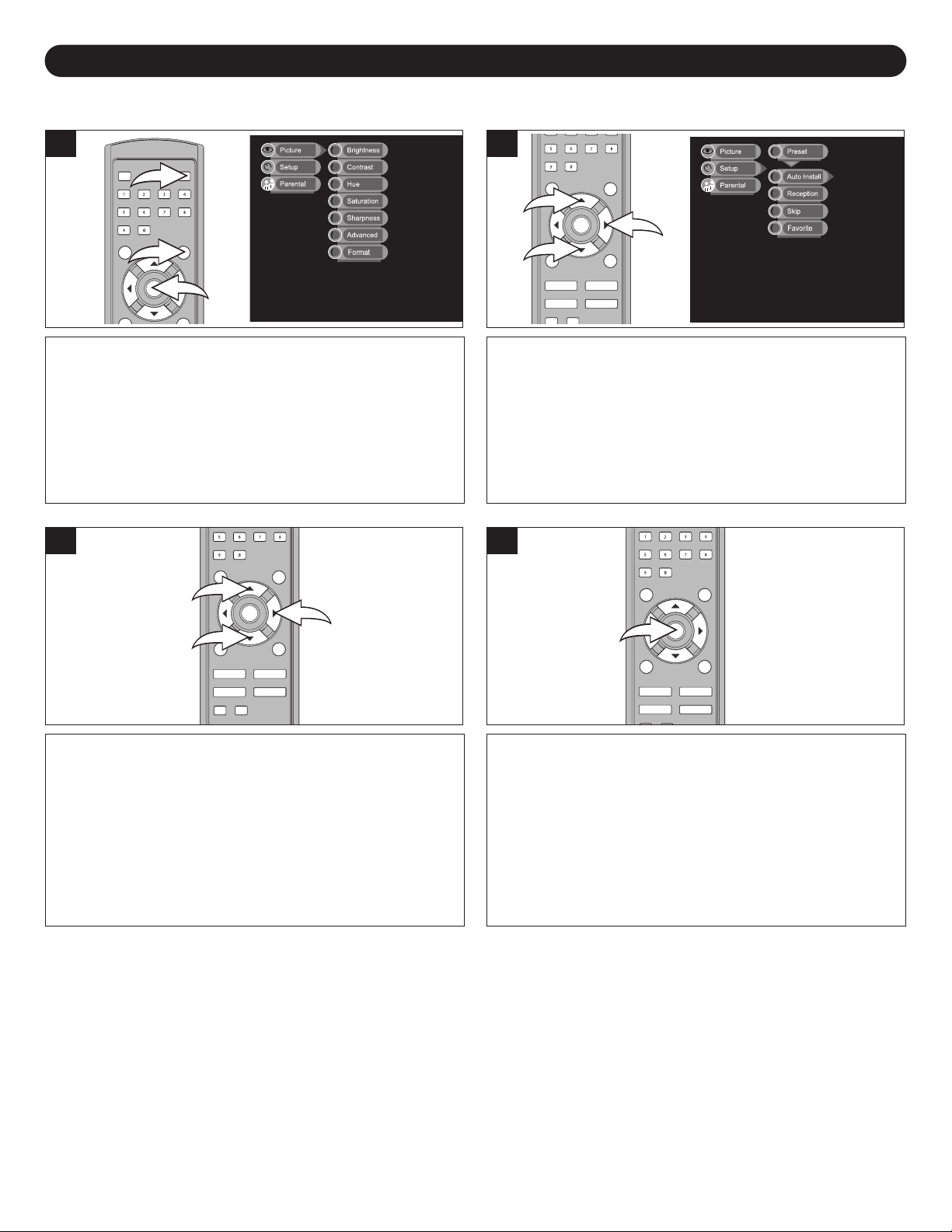
SETTING THE MENU (CONTINUED)
3
1
2
3
1
2
3
1
2
SELECTING THE RECEPTION (TV/CATV)
21
Press the STANDBY button 1 to turn on the TV; the
STANDBY indicator will turn off. Press the SOURCE button
2 to select TV (NTSC) or ATSC. Press the MENU button 3;
the Main Menu screen will appear.
NOTE: To receive an ATSC signal, press the SOURCE
button
mode for NTSC signal.
2 repeatedly to select ATSC mode or select TV
3
Select Reception using the CHANNEL/Navigation UP 1 or
DOWN 2 button, then press the VOLUME UP/Navigation
Right button 3 to select it. Select TV (when using VHF/UHF
antenna) or CATV (when using Cable TV) using the
CHANNEL/Navigation UP 1 or DOWN 2 button, then
press the VOLUME UP/Navigation Right button 3 to
select it.
Select Setup using the CHANNEL/Navigation UP 1 or
DOWN 2 button, then press the VOLUME UP/Navigation
Right button 3 to select it. Select Preset using the
CHANNEL/Navigation UP 1 or DOWN 2 button, then
press the VOLUME UP/Navigation Right button
select it.
3 to
4
Press the MENU button repeatedly when finished or wait
approx. 10 seconds to exit the menus.
NOTE:
• If no buttons are pressed for approx. 10 seconds, the menu will disappear automatically.
16
Page 18
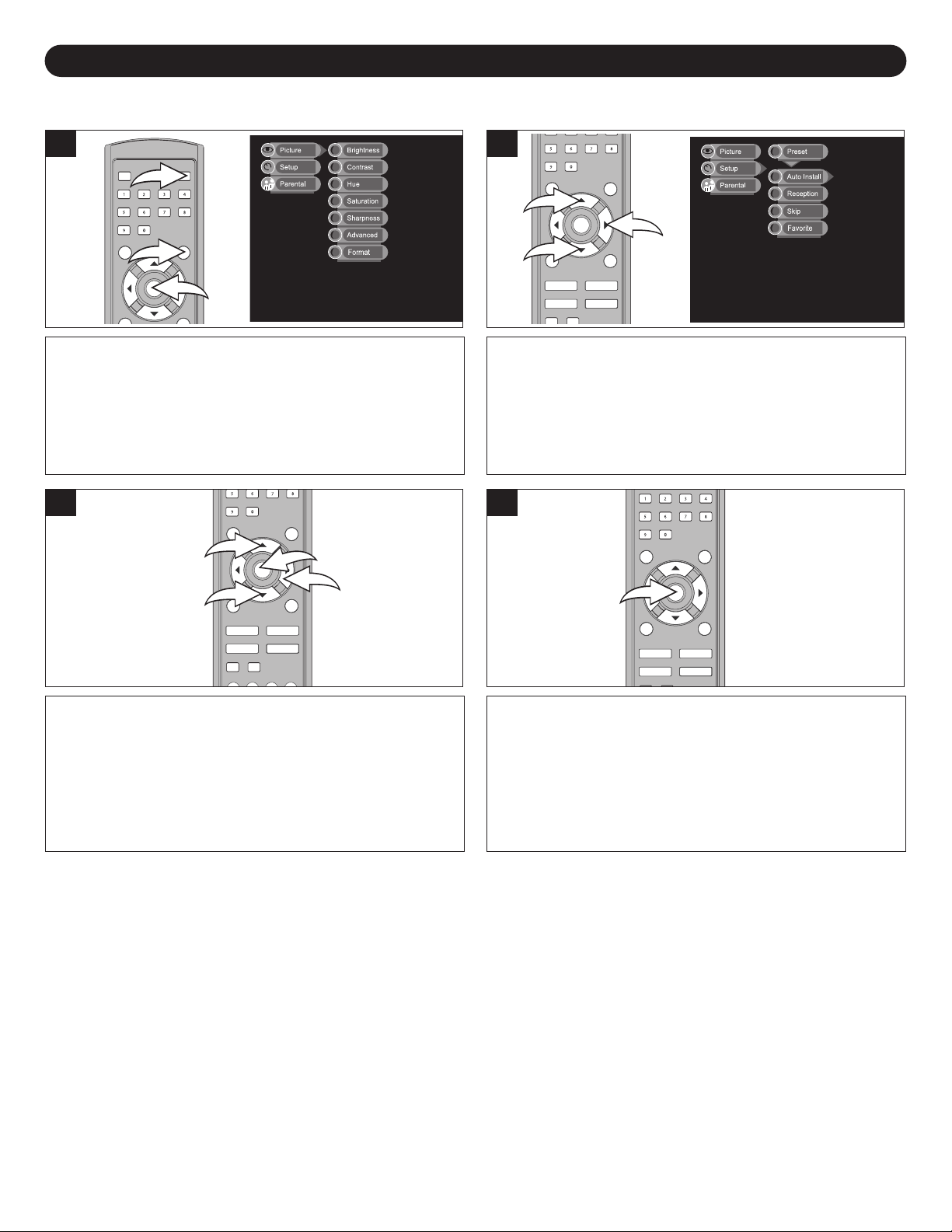
SETTING THE MENU (CONTINUED)
3
1
2
3
1
2
3
4
1
2
SETTING CHANNELS INTO MEMORY
21
Press the STANDBY button 1 to turn on the TV; the
STANDBY indicator will turn off. Press the SOURCE button
2 to select the desired mode, TV (NTSC) or ATSC. Set the
desired reception mode (TV/CATV) as described on the
previous page. Press the MENU button 3; the Main Menu
screen will appear.
3
Select AUTO INSTALL using the CHANNEL/Navigation UP
1 or DOWN 2 button, then press the VOLUME
UP/Navigation Right button 3; the
cycle through all the channels and store active channels
into memory.
To Cancel AUTO INSTALL, press the MENU button
TV will automatically
4.
Select Setup using the CHANNEL/Navigation UP 1 or
DOWN 2 button, then press the VOLUME UP/Navigation
Right button 3 to select it. Select Preset using the
CHANNEL/Navigation UP 1 or DOWN 2 button, then
press the VOLUME UP/Navigation Right button
select it.
3 to
4
Press the MENU button repeatedly when finished or wait
approx. 10 seconds to exit the menus.
NOTES:
If no buttons are pressed for approx. 10 seconds, the menu will disappear automatically.
•
progress status is displayed while the channel
TSC channels may take 15 minutes or more to complete.
Searching for
•
list is being created.
• The TV will only search for the NTSC channels while in TV (NTSC) mode
TSC mode.
A
A
17
A
or it will just search for ATSC channels while in
Page 19
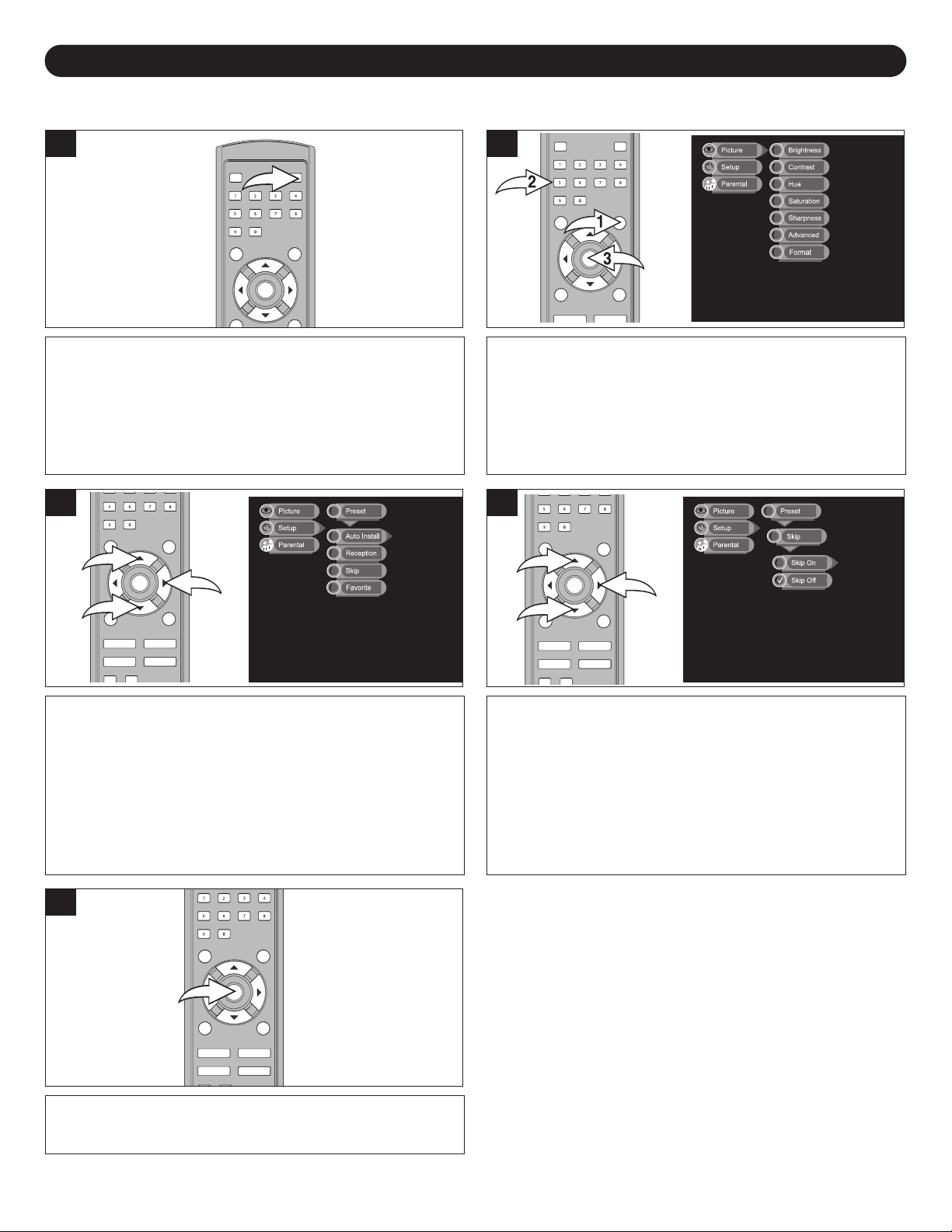
SETTING THE MENU (CONTINUED)
3
1
2
3
1
2
ADDING/DELETING CHANNELS
21
Press the STANDBY button to turn on the TV; the
STANDBY indicator will turn off.
3
Select Setup using the CHANNEL/Navigation UP 1 or
DOWN 2 button, then press the VOLUME UP/Navigation
Right button 3 to select it. Select Preset using the
CHANNEL/Navigation UP 1 or DOWN 2 button, then
press the VOLUME UP/Navigation Right button 3 to
select it.
Press the SOURCE button 1 to select TV (NTSC or
ATSC). Select a channel to add or delete using the Number
buttons
screen will appear.
2. Press the MENU button 3; the Main Menu
4
Select Skip using the CHANNEL/Navigation UP 1 or
DOWN 2 button, then press the VOLUME UP/Navigation
Right button 3 to select it. Select Skip Off to add the
channel or Skip On to skip the channel (when using the
channel buttons) using the CHANNEL/Navigation UP 1 or
DOWN
Right button 3 to select it.
2 button, then press the VOLUME UP/Navigation
5
Press the MENU button repeatedly when finished or wait
approx. 10 seconds to exit the menus.
NOTES:
If no buttons are pressed for approx. 10 seconds, the
•
menu will disappear automatically
• When Skip On is set for a channel, you cannot select it
using the CHANNEL/Navigation UP or DOWN buttons.
ou must use the Number buttons to select the channel.
Y
If you would like to use the CHANNEL/Navigation UP or
DOWN buttons to select this channel, set the channel to
Skip Off.
18
.
Page 20

SETTING THE MENU (CONTINUED)
2
1
3
1
2
3
1
2
3
1
2
4
SETTING THE FAVORITE CHANNEL (ATSC MODE ONLY)
21
Press the STANDBY button 1 to turn on the TV; the
STANDBY indicator will turn off. While in the ATSC mode,
and with the desired channel selected, press the MENU
button
2; the Main Menu screen will appear.
3
Select Favorite using the CHANNEL/Navigation UP 1 or
DOWN 2 button, then press the VOLUME UP/Navigation
Right button 3 to select it; the Favorite List will appear
.
Select Setup using the CHANNEL/Navigation UP 1 or
DOWN 2 button, then press the VOLUME UP/Navigation
Right button 3 to select it. Press the VOLUME
UP/Navigation Right button
option.
3 again to select the Preset
4
Select the desired Favorite Position (Fav. 1-5) to store the
channel into using the CHANNEL/Navigation UP 1 or
DOWN 2 button. Then, press the VOLUME UP/Navigation
Right button 3 or VOLUME DOWN/Navigation Left button
4 to save the channel to the Favorite List.
Press the CHANNEL/Navigation UP 1 or DOWN 2 button
to select the Favorite Position (Fav. 1-5). Press the
VOLUME UP/Navigation Right button
DOWN/Navigation Left button
channel to the Favorite List, then "NONE" will be shown on
the Favorite List menu.
4 again to cancel saving the
3 or VOLUME
5
Press the MENU button repeatedly when finished or wait
approx. 10 seconds to exit the menus.
19
NOTE:
If no buttons are pressed for approx. 10 seconds, the
•
menu will disappear automatically.
Page 21
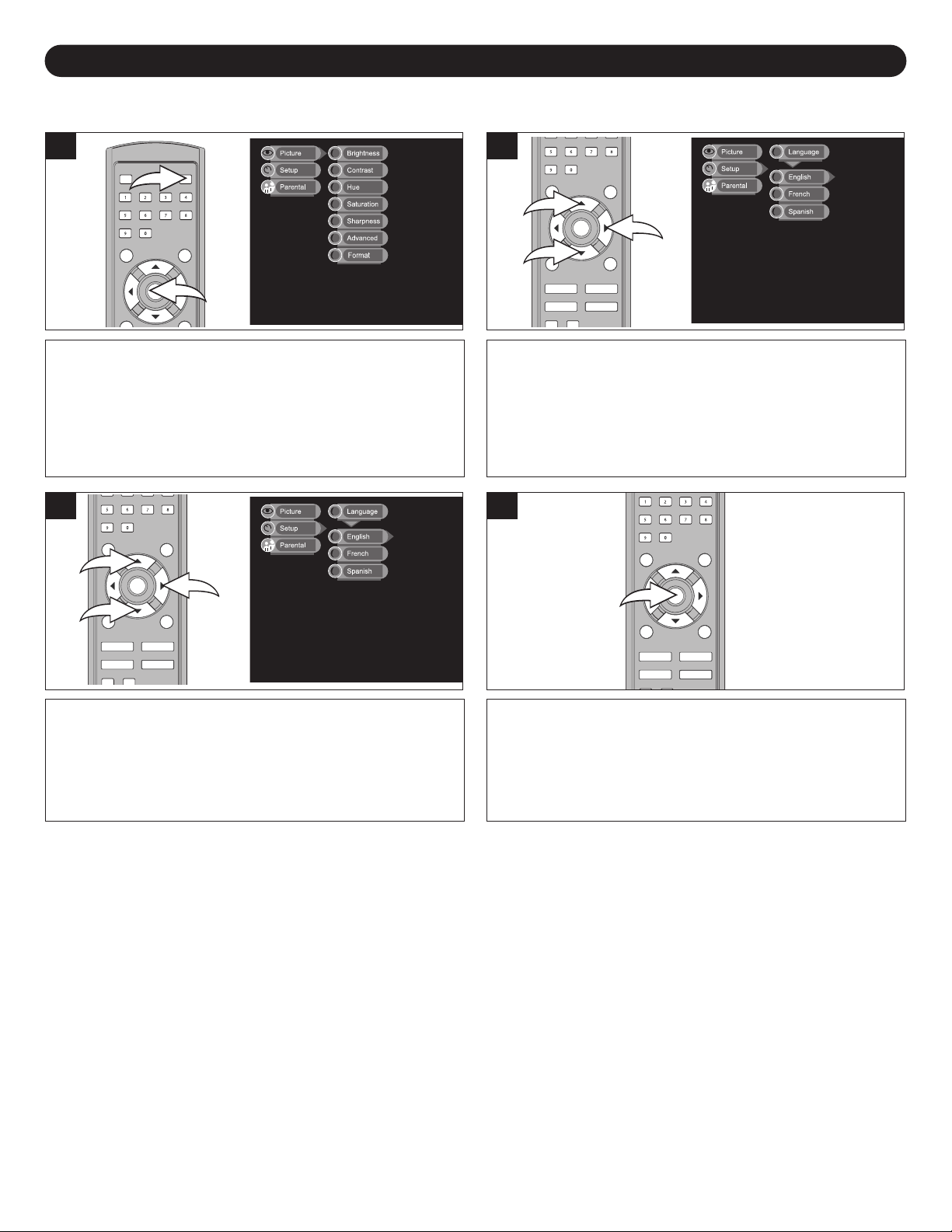
2
1
3
1
2
SETTING THE LANGUAGE
3
1
2
SETTING THE MENU (CONTINUED)
21
Press the STANDBY button 1 to turn on the TV; the
STANDBY indicator will turn off. Press the MENU button 2;
the Main Menu screen will appear.
3
Select the desired language (English, French or Spanish)
using the CHANNEL/ Navigation UP 1 or DOWN 2 button,
then press the VOLUME UP/Navigation Right button 3 to
select it.
Select Setup using the CHANNEL/Navigation UP 1 or
DOWN 2 button, then press the VOLUME UP/Navigation
Right button
CHANNEL/Navigation UP
press the VOLUME UP/Navigation Right button
select it.
3 to select it. Select Language using the
1 or DOWN 2 button, then
3 to
4
Press the MENU button once when finished or wait approx.
10 seconds to exit the menus.
NOTES:
If no buttons are pressed for 10 seconds, the menu will disappear automatically.
•
20
Page 22
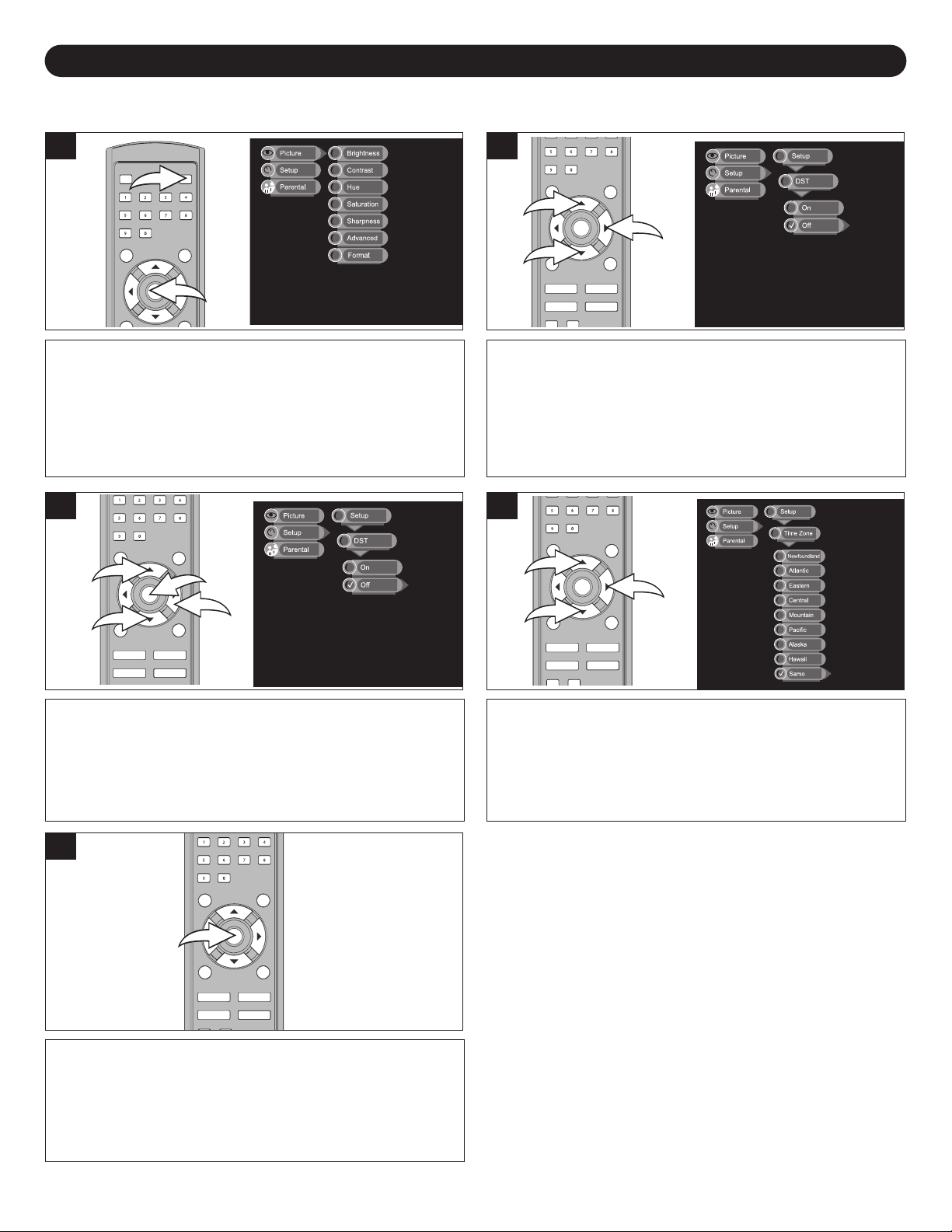
SETTING THE MENU (CONTINUED)
2
1
3
1
2
3
4
1
2
3
1
2
SETTING THE TIME ZONE AND THE (DST) DAYLIGHT SAVING TIME (For ATSC mode only)
21
Press the STANDBY button 1 to turn on the TV; the
STANDBY indicator will turn off. Press the MENU button 2;
the Main Menu screen will appear.
3
Select ON or OFF using the CHANNEL/Navigation UP 1
or DOWN 2 button, then press the VOLUME
UP/Navigation Right button 3 to select it. Press the MENU
button 4 once to return to the Setup menu.
Select Setup using the CHANNEL/Navigation UP 1 or
DOWN 2 button, then press the VOLUME UP/Navigation
Right button
TIME) using the CHANNEL/Navigation UP
button, then press the VOLUME UP/Navigation Right
button 3 to select it.
3 to select it. Select DST (DAYLIGHT SAVING
1 or DOWN 2
4
Select Time Zone using the CHANNEL/Navigation UP 1 or
DOWN 2 button, then press the VOLUME UP/Navigation
Right button 3 to select it. Then, use the
CHANNEL/Navigation UP 1 or DOWN 2 button to select
the corresponding time zone, then press the VOLUME
UP/Navigation Right button 3 to confirm.
5
Press the MENU button repeatedly when finished or wait
approx. 10 seconds to exit the menus.
NOTE:
If no buttons are pressed for 10 seconds, the menu will
•
disappear automatically
21
.
Page 23
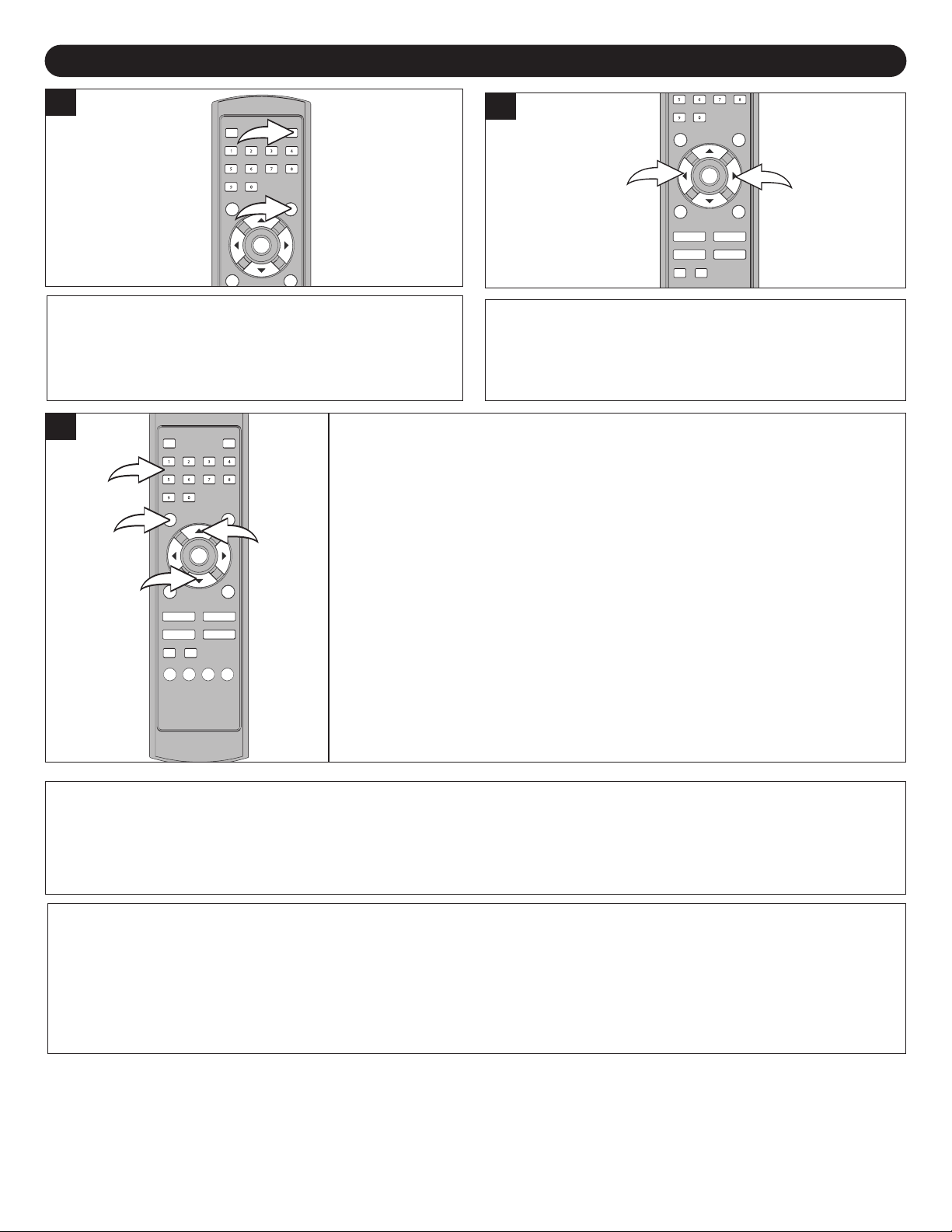
TV OPERATION
1
2
4
3
1
2
1
2
1
Press the STANDBY button 1 to turn on the TV; the
STANDBY indicator will turn off. Press the SOURCE
button
2 to select the desired mode, TV(NTSC) or ATSC.
3
For proper operation, before selecting channels, they must be set into the
s program memory, see page 17.
TV’
Press and release the CHANNEL/Navigation UP 1 or DOWN 2 button. The TV
automatically stops at the next channel set into memory. This will not operate if
channels are not set into memory.
TV (NTSC) Direct Channel Selection/Number (0-9) buttons 3
Use these buttons to select a channel. The channel number will appear at the top
right corner of the screen. Simply enter the 1, 2 or 3 digit channel number.
2
Adjust the volume level by pressing the VOLUME
UP/Navigation Right
2 button. The volume level will be indicated on the bottom
of the screen.
1 or VOLUME DOWN/Navigation Left
ATSC Direct Channel Selection/Number (0-9) buttons 3
Use these buttons to select a channel. The channel number will appear at the top
right corner of the screen.
• Enter the main channel number, then the -/-- button 4, then enter
the sub-channel.
NOTES:
• For NTSC, when the Reception option is set to TV, only channels up to 69 can be selected. When set to CATV,
channels up to 125 can be selected.
• If an invalid channel is selected, the display will revert to the original channel.
FAQs:
Why do I only receive 69 channels, when my cable goes much higher?
For NTSC, reception option must be set to CATV when using cable, see page 16.
Why are some channels scrambled?
You must subscribe to these channels through your cable company.
22
Page 24
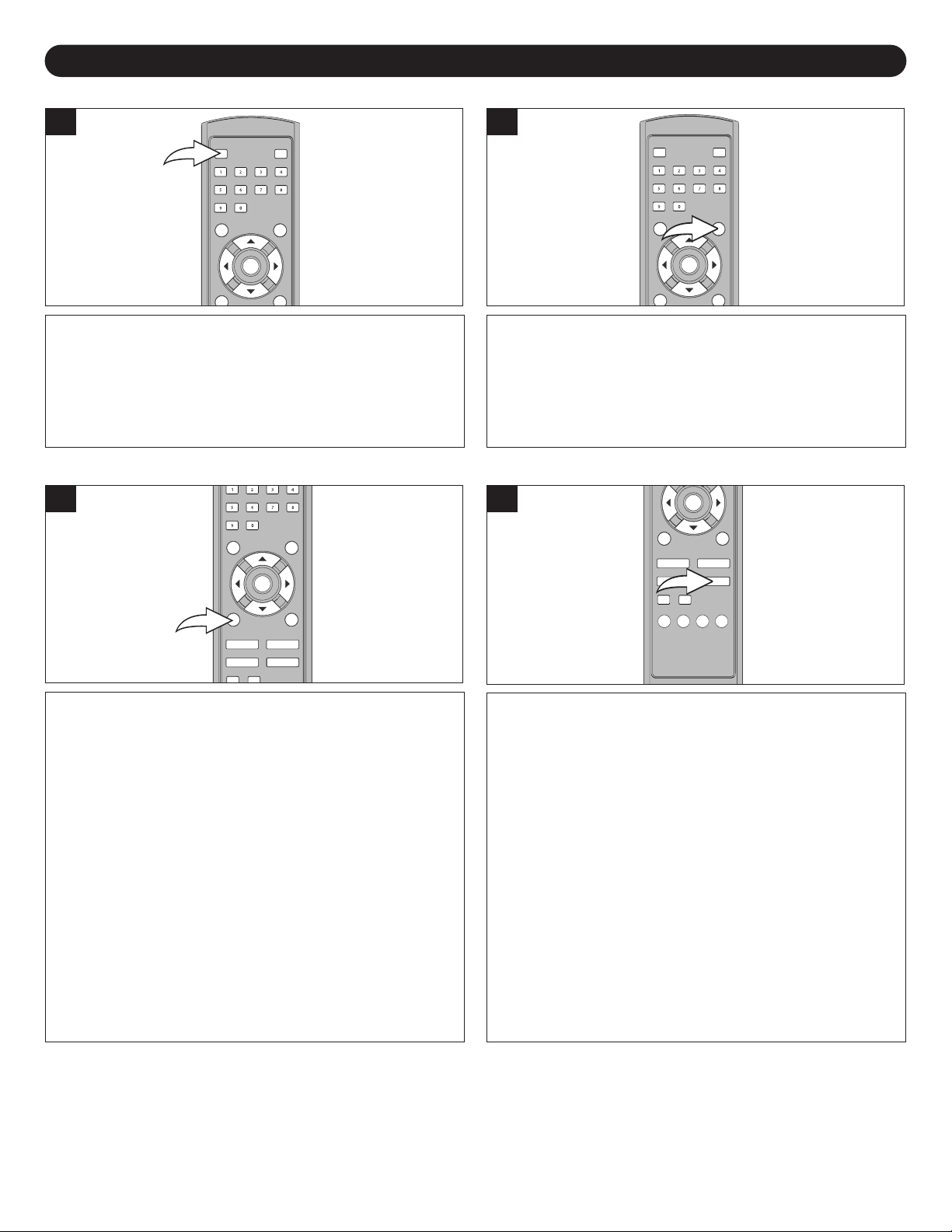
TV OPERATION (CONTINUED)
MUTE SOURCE
1
Press the MUTE button to turn off the sound. The TV’s
sound will be silenced and the Mute indicator will appear at
the bottom left of the screen. The sound can be turned
back on by pressing this button again; the Mute indicator
will disappear from the screen.
DISPLAY
1
1
Repeatedly press this button to cycle through the device(s)
connected to the INPUT jacks: ATSC, TV (CATV), AV, SVIDEO, YUV and PC).
MTS–NTSC ONLY
1
Press the DISPLAY button once to show the mode
(channel number if in TV (NTSC) or ATSC mode). Press a
second time to clear the screen or wait three seconds and
the screen will clear automatically.
Press to select one of the following sound modes:
STEREO: Select for channels that are broadcasting
in stereo.
MONO: Select for channels broadcasting in mono or if you
are having difficulty receiving a stereo signal.
SAP (Second
a Separate Audio Program which is usually a foreign
language translation.
NOTES:
• MTS is for TV mode only; you can only set the MTS
option while in the TV mode.
MTS can support STEREO (First
•
SAP (Second Audio Program).
• If the TV channel is broadcasting in stereo and the
reception is strong enough, “MONO” will change to
“STEREO” automatically. You cannot select between
“MONO” and “STEREO” in MTS setting.
Audio Program, if available): Select to listen to
Audio Program) and
23
Page 25
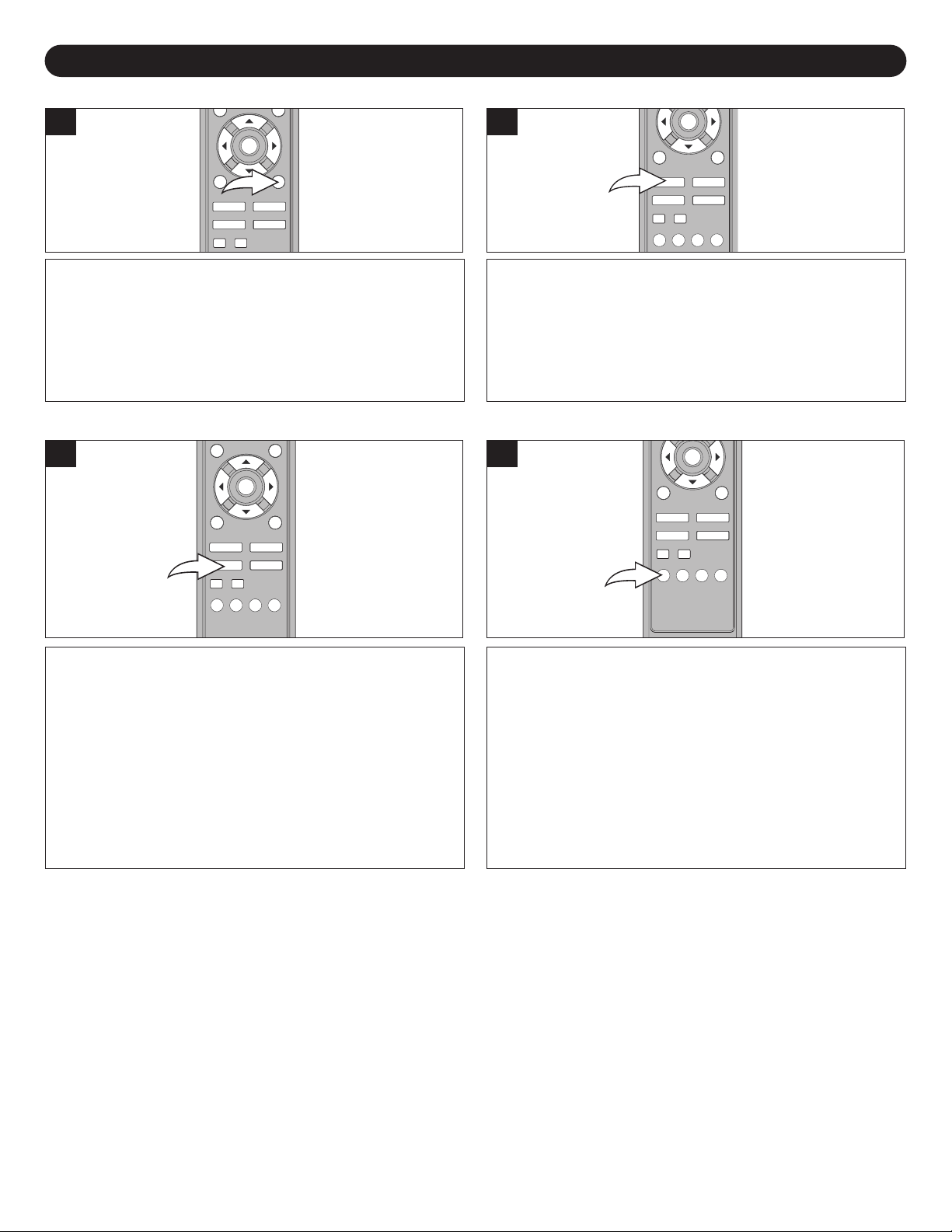
TV OPERATION (CONTINUED)
PICTURE SLEEP
1
Repeatedly press the PICTURE button to select the desired
Picture setting (USER, DYNAMIC, MILD or STANDARD).
Select USER to use the presets made on page 14, Setting
the Picture.
SOUND
1
1
Set the unit to remain on for a preset time as follows:
Press the SLEEP button once and “0 Min” will appear on the
screen. repeatedly press to increase the Sleep time by 15
minute increments, up to 240 minutes. Select “0 Min” to
deactivate the Sleep timer.
RETURN
1
Press to select the desired sound mode from the
available options:
Pseudostereo: Simulates the stereo sound for
mono programs.
Surround: Simulates the surround sound.
Bypass: Normal stereo or mono reception. No sound
fect added onto the sound.
ef
Tone: Higher tonal sound.
While in the ATSC mode, press to return to the previously
tuned channel.
24
Page 26

TV OPERATION (CONTINUED)
GUIDE INFO
1
While viewing a digital program (ATSC), press the GUIDE
button to view the guide. The guide allows you to select the
channels from a channel list and also provides information
about the current channel.
NOTE: Channel information must be available from
the channel.
FAVORITE
1
1
While viewing a digital program (ATSC), press the INFO
button to display the current program info (Audio Format,
Aspect Ratio, Channel number, etc) on the screen.
While in ATSC mode, press the FAVORITE (Channel)
button ; the screen will show the first Favorite channel.
Press the FAVORITE (Channel) button again to cycle the
saved favourite channel.
Note: For the Favorite Channel setting, please refer to
page 19.
SOUND LIST
1
PROGRAM
1
While viewing a digital program (ATSC), press the SOUND
LIST button to display the selected audio channel and
change the audio channel on the screen.
While in the ATSC mode, press to display all scanned
programs' names and "SKIP" status of each program.
25
Page 27

CLOSED CAPTIONS (for TV [NTSC], AV or S-Video Input)
WHAT IS CLOSED CAPTIONING?
This television has the capability to decode and display
Closed Captioned television programs or a unit connected to
the AV or S-video In jacks. Closed Captioning will display text
on the screen for hearing-impaired viewers or it will translate
and display text in another language.
CLOSED CAPTIONING WITH A VCR
Closed Captioned programs can be recorded and played
back on a VCR with the Closed Captioned text intact. The
Closed Captioned text will disappear during Cue (Fast
Forward Search), Review (Rewind Search) and Pause
modes or if the VCR tracking is not adjusted properly.
TO VIEW CLOSED CAPTIONS
Press the MENU button and select SETUP using the
CHANNEL/Navigation UP or DOWN button. Press the
VOLUME UP/Navigation Right button and then select the
Closed Caption option (CC Mode) using the CHANNEL/
Navigation UP or DOWN button. Press the VOLUME
UP/Navigation Right button again. Select the desired Closed
Caption option (see below) using the CHANNEL/Navigation
UP or DOWN button. Press the VOLUME UP/Navigation
Right button again.
TEXT 1, TEXT 2, TEXT 3 OR TEXT 4: The Text Closed
Caption modes will usually fill the screen with a
programming schedule or other information. Select between
TEXT 1, TEXT 2, TEXT 3 OR TEXT 4.
After selecting a Closed Caption mode, press the CCD button
on the remote to activate it. Press again to deactivate.
If the Captions signal is lost due to a commercial or a break
in the signal, the Captions will reappear when the signal is
received again. If the channels are changed, the Captions will
be delayed approximately 10 seconds.
The Captions will appear in places on the screen where they
will least interfere with the picture, usually on the bottom of
the screen. News programs will usually show three-line
Closed Captions which scroll onto the screen. Most other
shows provide two or three lined Captions placed near the
character who is speaking so the viewer can follow
the dialogue.
Words in italics or underlined describe titles, words in foreign
languages or words requiring emphasis. Words that are sung
usually appear enclosed by musical notes.
For television programs broadcasting with Closed Captions,
look in your TV guide for the Closed Captions symbol (CC).
CC1, CC2, CC3 OR CC4: These Closed Caption modes will
display text on the screen in English or another language.
Generally, Closed Captions in English are transmitted on
Captions 1 and Closed Captions in other languages are
transmitted on Captions 2, 3 and 4.
NOTES:
• When selecting Closed Captions, the captioning will be delayed approximately 10 seconds.
• Misspellings or unusual characters may occasionally appear during Closed Captioning. This is normal with Closed
Captioning, especially with live programs. This is because during live programs, captions are also entered live. These
transmissions do not allow time for editing.
• When Captions are being displayed, on-screen displays, such as volume and mute may not be seen or may interfere with
Closed Captions. If the captions do not display
Some cable systems and copy protection systems may interfere with the Closed Caption signal.
•
reception is very poor
If using an indoor antenna or if
•
strange characters or misspelled words. In this case, adjust the antenna for better reception or use an outdoor antenna.
FAQs:
When I press the INFO or MUTE button, the captions do not appear, is this normal?
Yes, this is normal for this unit. Once the display information disappears, the captions will continue.
I entered the Captions mode, but no captions are appearing, why?
If no caption signal is received, no captions will appear
TV
, press the CCD button to turn on the Closed Captions again.
, the Closed Caption decoder may not appear or may appear with
, but the television will remain in the Caption mode.
Why is there a big black box on the screen?
Because you are in a Captions mode. Turn the captions off, or select a different Captions mode.
26
Page 28

2
1
3
1
2
ATSC CLOSED CAPTIONS
3
1
2
3
1
2
3
1
2
4
CLOSED CAPTIONS (for ATSC)
21
Press the STANDBY button 1 to turn on the TV; the
STANDBY indicator will turn off. While in the ATSC mode,
press the MENU button
will appear.
2; the Main Menu screen
3
CC TYPE: Select the desired option using the CHANNEL/
Navigation UP 1 or DOWN 2 button, then press the
VOLUME UP/Navigation Right button 3 to select it.
5
NOTE: Press the MENU button once to return to the previous page of the menu. Repeatedly press to exit the menus.
Select Setup using the CHANNEL/Navigation UP 1 or DOWN 2
button, then press the VOLUME UP/Navigation Right button 3 to
select it. Select CC Setup using the CHANNEL/Navigation UP
DOWN
button
using the CHANNEL/Navigation UP
press the VOLUME UP/Navigation Right button
2 button, then press the VOLUME UP/Navigation Right
3 to select it. Select CC Type, CC Mode or Customer option
1 or DOWN 2 button, then
3 to select it.
4
CC MODE: Select Broadcast (captions will be in broadcast
font) or Customer (captions will be in customer’s font–see
next step) option using the CHANNEL/ Navigation UP 1 or
DOWN 2 button, then press the VOLUME UP/Navigation
Right button 3 to select it.
NOTE: You must select CUSTOMER for CC MODE,
otherwise, you cannot select the CUSTOMER setting as
described in the next step.
CUSTOMER: Select the desired option using the
CHANNEL/Navigation UP
VOLUME UP/Navigation Right button
VOLUME UP/Navigation Right
4 button to select the desired option's setting.
Left
CC SIZE: Standard, Large, Small
CC FONT: Font 0 to 7.
CC OPACITY:Solid, Flashing, Frnsl, T
Color:
CC
or Cyan.
EDGE COLOR: Black, Gray, Red, Green, Blue,
Dark Gray
EDGE TYPE: None, Raised, Depressed, Outline,
L. Shadow or R.Shadow.
BK COLOR: Black, Gray
Dark Gray
BK OP
Black, White, Red, Green, Blue,
.
.
ACITY:Transparent or Solid.
1 or DOWN 2 button, then press the
3 to select it. Then use the
3 or VOLUME DOWN/Navigation
rnsp
ellow, Magenta
Y
Yellow, Navy or
, Red, Green, Blue, Yellow, Navy or
27
1 or
Page 29

USING THE PARENTAL MENU
2
4
3
1
2
1
3
1
2
arental (V-chip) enables parents to prevent their children from watching inappropriate material on TV. Parental reads the
P
atings for programming (except for news, sports, unedited movies on premium cable and Emergency System signals), then
r
denies access to programming if the program’s rating meets the limitations you select. In this case, the program will be
blocked.
V-CHIP SET-UP
1
While in the TV (NTSC) or ATSC mode, press the MENU
button
Parental using the CHANNEL/Navigation UP 2 or DOWN
3 button, then press the VOLUME UP/Navigation Right
button 4 once to select it and again to select Parental
Controls; the Enter Pin dialog will appear.
1; the Main Menu screen will appear. Select
3
2
Using the Direct Channel Selection buttons (0-9) 1, enter
the password (“1234” is the default password if you have
not changed it), then press the VOLUME UP/Navigation
Right button 2 once to select it and then once again to
Continue. This password can be changed to consist of
different numbers (i.e. 1467, 3732) after the original
password is entered. See page 33 to change
the password.
Once in the P
Navigation UP
LOCK is selected, then press the VOLUME UP/Navigation
Right button
OFF to deactivate using the CHANNEL/Navigation UP 1 or
DOWN 2 button, then press the VOLUME UP/Navigation
Right button 3.
Then change the settings as per the next two pages.
ARENTAL MENU, press the CHANNEL/
1 or DOWN 2 button until PARENTAL
3 once to select it .Select ON to activate or
28
Page 30

SETTING PARENTAL CONTROL (CONTINUED)
3
1
2
3
1
2
MOVIE RATING SET-UP
1
Enter the PARENTAL menu screen as described in Steps 1
and 2 on the previous page.
3
2
Once in the PARENTAL MENU, press the CHANNEL/
Navigation UP
is selected, then press the VOLUME UP/Navigation Right
button
3 to select it .
1 or DOWN 2 button until MOVIE RATING
4
Press the CHANNEL/Navigation UP 1 or DOWN 2 button
to select a rating (see below), then press the VOLUME
UP/Navigation Right button 3 once to select it.
All programs with a higher rating than the one selected will
also be blocked.
G: All ages.
PG: Parental Guidance.
PG-13: Parental Guidance,
less than 13 years
old.
R: Under 17 years old,
Parental Guidance
suggested.
NC17: 17 years old and
above.
X: Adult only.
N/A:Unblocked all rating.
Press the MENU button four times to exit the menus.
29
Page 31

3
1
2
TV RATING SET-UP
3
1
2
2
3
1
4
SETTING PARENTAL CONTROL (CONTINUED)
1
Enter the PARENTAL menu screen as described in Steps 1
and 2 on page 28.
3
2
Once in the PARENTAL MENU, press the CHANNEL/
Navigation UP 1 or DOWN 2 button until TV RATING is
selected, then press the VOLUME UP/Navigation Right
button
3 to select it .
4
Press the CHANNEL/Navigation UP 1 or DOWN 2 button
to select a rating (see below), then press the VOLUME
UP/Navigation Right button 3 once to select it.
All programs with a higher rating than the one selected will
also be blocked.
outh: Young
TV Y
TV Youth 7: 7 and older
All ages
TV G:
TV PG: Parental Guidance
TV 14: Parental Guidance less than 14 years old
TV MA: Mature Audiences
NONE: unblock all ratings
You can also block some or all criteria for each level for
F (Fantasy) Violence, Sexual Dialogue, Foul Language,
Sexual Contact, Suggestive Dialog and All (block all criteria
for the selected level). Options (if applicable) will appear
after completing step 3).
Using the CHANNEL/Navigation UP 1 or DOWN 2 button,
select the desired criteria, then press the VOLUME
UP/Navigation Right button 3 to turn the option On or Off.
When finished, press the MENU button 4 repeatedly to exit
the menus.
NOTE: A checkmark indicates that the criteria is blocked.
30
Page 32

SETTING PARENTAL CONTROL (CONTINUED)
3
1
2
3
1
2
CANADIAN ENGLISH SET-UP
1
Enter the PARENTAL menu screen as described in Steps 1
and 2 on page 28.
3
2
Once in the PARENTAL MENU, press the CHANNEL/
Navigation UP 1 or DOWN 2 button until CA ENG
(Canadian English) RATING is selected, then press the
VOLUME UP/Navigation Right button
3 to select it .
4
Press the CHANNEL/Navigation UP 1 or DOWN 2 button
to select a rating (see below), then press the VOLUME
UP/Navigation Right button 3 once to select it .
All programs with a higher rating than the one selected will
also be blocked.
E: Exempt.
C: Children.
C8 up: Children 8 years and older
G: General programming, suitable for all audiences.
PG: Parental guidance.
14 up: Viewers 14 years and older.
18 up:
NOTE: A checkmark indicates that the criteria is blocked.
Adult programming.
.
When finished, press the MENU button four times to exit
the menus.
31
Page 33

SETTING PARENTAL CONTROL (CONTINUED)
3
1
2
3
1
2
CANADIAN FRENCH SET-UP
1
Enter the PARENTAL menu screen as described in Steps 1
and 2 on page 28.
3
2
Once in the PARENTAL MENU, press the CHANNEL/
Navigation UP 1 or DOWN 2 button until CA FR
(Canadian French) RATING is selected, then press the
VOLUME UP/Navigation Right button
3 to select it .
4
Press the CHANNEL/Navigation UP 1 or DOWN 2 button
to select a rating (see below), then press the VOLUME
UP/Navigation Right button 3 once to select it .
All programs with a higher rating than the one selected will
also be blocked.
E: Exempt.
G: Children (Kids).
8 up: Children 8 years and older
13 up: Viewers 13 years and older
16 up: Viewers 16 years and older.
18 up: Adult programming.
NOTE: A
checkmark indicates that the criteria is blocked.
.
.
When finished, press the MENU button four times to exit
the menus.
32
Page 34

3
1
2
2
1
SETTING PARENTAL CONTROL (CONTINUED)
CHANGING THE PASSWORD
1
Enter the PARENTAL menu screen as described in Steps 1
and 2 on page 28.
3
2
Once in the PARENTAL MENU, press the CHANNEL/
Navigation UP 1 or DOWN 2 button until CHANGE PIN is
selected, then press the VOLUME UP/Navigation Right
button 3 to select it .
4
Use the Number (0-9) buttons 1 to enter the new password,
press the VOLUME UP/Navigation Right button 2. Re-
enter the new password again to confirm and press the
VOLUME UP/Navigation Right button 2, “PIN CHANGED”
to indicate the password has been changed.
When finished, press the MENU button four times to exit
the menus.
33
Page 35

SETTING PARENTAL CONTROL (CONTINUED)
3
1
2
3
1
2
TURNING PARENTAL LOCK ON OR OFF
1
Enter the PARENTAL menu screen as described in Steps 1
and 2 on page 28. After setting the parental settings, turn
Parental Lock ON or OFF as shown on this page.
3
2
Once in the PARENTAL MENU, press the CHANNEL/
Navigation UP
LOCK is selected, then press the VOLUME UP/Navigation
Right button 3 to select it .
1 or DOWN 2 button until PARENTAL
Press the CHANNEL/Navigation UP 1 or DOWN 2 button
to turn Parental Lock ON or OFF, then press the VOLUME
UP/Navigation Right button 3 once to select it .
34
Page 36

SETTING PARENTAL CONTROL (CONTINUED)
3
1
2
DOWNLOADING THE VCHIP (ATSC ONLY)
he function of Download Vchip is same as the other parental control rating settings (i.e. such as TV Rating, CANADIAN
T
FRENCH rating set up,etc.). However, these rating levels are downloaded from the corresponding program and some of the
program may not have this function.
1
Enter the PARENTAL menu screen as described in Steps 1
and 2 on page 28.
2
Once in the PARENTAL MENU, press the CHANNEL/
Navigation UP 1 or DOWN 2 button until DOWNLOAD
VCHIP is selected, then press the VOLUME UP/Navigation
Right button
Rating Table Setting) menu will appear. Use the
CHANNEL/ Navigation UP 1 or DOWN 2 button to select
the desired rating level and press the VOLUME
UP/Navigation Right button 3 to confirm the selection.
3 to select it. Then the RRT Setting (Region
35
Page 37

3
1
2
RESETTING ALL
3
1
2
SETTING PARENTAL CONTROL (CONTINUED)
1
This function will reset the all of the v-chip/parental
settings, except the password.
Enter the PARENTAL menu screen as described in Steps 1
and 2 on page 28.
3
2
Once in the PARENTAL MENU, press the CHANNEL/
Navigation UP 1 or DOWN 2 button until CLEAR ALL is
selected, then press the VOLUME UP/Navigation Right
button
3 to select it .
Press the CHANNEL/Navigation UP 1 or DOWN 2 button
to select YES (to reset all the settings) or NO (to return to
the previous menu), then press the VOLUME
UP/Navigation Right button 3 once to select it .
36
Page 38

TROUBLESHOOTING GUIDE
Check the following before requesting service:
SYMPTOM POSSIBLE CAUSE POSSIBLE SOLUTION
POWER
No power. The AC adapter/cord is not connected. Connect the AC adapter/cord properly.
TV BROADCAST RECEPTION
TV station experiencing problems. Try another channel.
Poor or no picture. Picture control is not adjusted. Check picture control adjustments.
Possible local interference. Check for source of reception disturbance.
Antenna/CATV connector is not connected. Check CATV connection or VHF/UHF antenna.
TV station experiencing problems. Try another channel.
Picture wobbles or drifts. Cable TV channel is scrambled. A Cable box needs to be used (if desired).
(TV–NTSC only) Possible local interference. Check for source of reception disturbance.
CATV connected improperly or not connected. Check all CATV connections.
No CATV reception. TV SYSTEM option set to AIR. Set SYSTEM option to CATV.
Cable TV service interrupted. Contact your Cable TV company.
No reception above ch69. TV SYSTEM option set to AIR. Set SYSTEM option to CATV.
TV station experiencing problems. Try another channel.
MUTE button is pressed. Press MUTE button again.
Poor or no sound. Possible local interference. Check for source of reception disturbance.
Antenna/CATV connector is not connected. Check CATV connection or VHF/UHF antenna.
Volume is set to minimum. Increase volume.
TV station stopped broadcasting. Tune to a new channel.
TV shuts off. Sleep Timer is set. Set Sleep Timer to Off.
TV signal is weak (TV–NTSC only). Check CATV or VHF/UHF antenna connection.
Closed Captioning not TV station experiencing problems or Try another channel.
working.
REMOTE CONTROL
Remote control does There is an obstacle in the path of the beam Clear the path of the beam and/or aim the remote
not operate. or remote is not aimed at the sensor. at the sensor.
PARENTAL CONTROL (V-CHIP)
Parental control News or sports event being broadcast. Parental Control does not work with news or
protection is not sporting events.
working properly.
program tuned is not closed captioned.
Closed Captioning not turned on. Turn Closed Captioning on.
Distance is too far or too much Operate within 20 feet or reduce
light in the room. the light in the room.
Replace the batteries or install correctly
The batteries are weak or installed incorrectly
V-Chip setting is turned off. Turn V-Chip setting on.
Ratings not set. Set ratings as desired.
.
.
37
Page 39

RECEPTION DISTURBANCES
or TV mode (NTSC mode), most types of television interference can be remedied by adjusting the height and position of
F
the VHF/UHF antenna. Outdoor antennas are recommended for best results if not using cable or a satellite. The most
common types of television interference are shown below. If one of these symptoms appear when the TV is connected to a
Cable TV system, the disturbance may be caused by the local cable company broadcast.
IGNITION:
Black spots or horizontal streaks may appear, picture may flutter or drift.
Usually caused by interference from automobile ignition systems, neon
lamps, electric drills and other electric appliances.
GHOSTS:
Ghosts are caused by the television signal following two paths. One is the
direct path and the other is reflected from tall buildings, hills or other
objects. Changing the direction or position of the antenna may improve the
reception.
SNOW:
If your receiver is located in the fringe area of a television station where the
signal is weak, your picture may be marred by the appearance of small
dots. When the signal is extremely weak, it may be necessary to install an
external antenna to improve the picture.
RADIO FREQUENCY INTERFERENCE:
This interference produces moving ripples or diagonal streaks, and in some
cases, causes loss of contrast in the picture.
TION:
PICTURE SIZE V
slight picture size variation is quite normal when you adjust the
A
CONTRAST or BRIGHTNESS setting.
ARIA
38
Page 40

SPECIFICATIONS
Power Source......................................................................................................DC IN 12V z
LCD Monitor .............................................................................................................19" LCD Panel
Viewing Angle..........................................................................................................H: 150° V: 140°
Screen Ratio .............................................................................................................................16:9
Resolution ......................................................................................................................1440 x 900
Contrast Ratio .........................................................................................................................700:1
Brightness .........................................................................................................................300cd/m
Speaker Output Power .........................................................................................................2W x 2
DTV Signal supported ................................................................................(480i/480p/1080i/720p)
TV Tuner. ..........................................................................................................ATSC and NTSC M
Support both TV and CATV ( Cable TV)
Dimension.................................................................18.75” (W) x 17.3” (H) x 8.7” (D) (with stand)
2
Weight.....................................................................................................................................
14 lbs
39
Page 41

CARE AND MAINTENANCE
To prevent fire or shock hazard, disconnect your unit from the AC power source when cleaning. The finish on the unit may be
cleaned with a dust cloth and cared for as other furniture. Use caution when cleaning and wiping the plastic parts. Mild soap
and a soft, damp cloth may be used.
FOR
WWW
ADDITIONAL
SET
OR OPERA
-UP
TING
.MEMOREXELECTRONICS.COM OR CONT
ASSISTANCE, PLEASE VISIT OUR WEBSITE AT
ACT CUST
OMER SER
VICE AT (954) 660-7100.
PLEASE KEEP ALL PACKAGING MATERIAL FOR AT LEAST 90 DAYS IN CASE YOU NEED TO RETURN
THIS PRODUCT TO YOUR PLACE OF PURCHASE OR TO MEMOREX.
FOR CONSUMER REPLACEABLE P
ART(S), SEE P
ART NUMBER(S) ON P
AGE 6
AND THEN CONTACT FOX
INTERNATIONAL AT 1-800-321-6993.
40
Page 42

CONTENIDO
Contenido..............................................................................................................................................................................1
Importantes medidas de seguridad....................................................................................................................................2
uente de energía.................................................................................................................................................................5
F
Ubicación de los controles..................................................................................................................................................5
• Parte frontal .......................................................................................................................................................................5
• Panel lateral.......................................................................................................................................................................6
Control remoto ...................................................................................................................................................................6
•
Control remoto......................................................................................................................................................................7
• Instalación de las baterías.................................................................................................................................................7
• Distancia eficaz del transmisor del control remoto............................................................................................................7
Conexiones de cable/satélite ..............................................................................................................................................8
Conexiones de la antena .....................................................................................................................................................9
Ajuste de ángulo de perspectiva........................................................................................................................................9
Conexiones de videocasetera...........................................................................................................................................10
Conexiones de DVD............................................................................................................................................................11
Conexión a la computadora ..............................................................................................................................................13
Instalación de la base ........................................................................................................................................................
Configuración de los menús.............................................................................................................................................14
• Configurar la imagen........................................................................................................................................................14
• Configurar las opciones avanzadas (sólo en modo de PC) ............................................................................................15
• Configurar el formato (sólo en modo de ATSC)...............................................................................................................15
• Seleccionar la recepción (TV/CATV) ...............................................................................................................................16
• Configurar los canales en la memoria.............................................................................................................................17
• Agregar o borrar canales.................................................................................................................................................18
• Configurar el canal favorito (sólo en modo de ATSC) .....................................................................................................19
• Configurar el idioma.........................................................................................................................................................20
• Configurar la zona horaria y el horario de verano...........................................................................................................21
Operación del televisor......................................................................................................................................................22
• Silencio.............................................................................................................................................................................23
• Fuente..............................................................................................................................................................................23
• Display .............................................................................................................................................................................23
• MTS (sólo en NTSC)........................................................................................................................................................23
• Imagen .............................................................................................................................................................................24
• Dormir ..............................................................................................................................................................................24
• Sonido..............................................................................................................................................................................24
• Regresar ..........................................................................................................................................................................24
• Guía .................................................................................................................................................................................25
• Info ...................................................................................................................................................................................25
• Favoritos ..........................................................................................................................................................................25
• Lista de sonido.................................................................................................................................................................25
Programa .........................................................................................................................................................................25
•
Subtítulos (para TV [NTSC], AV o S-Video)......................................................................................................................26
Subtítulos (para
Usar el menú de control infantil .......................................................................................................................................28
Configuración de V
•
• Configuración de clasificación de películas.....................................................................................................................29
Configuración de clasificación de televisión
•
Configuración de inglés canadiense
•
• Configuración de francés canadiense .............................................................................................................................32
Cambiar la contraseña.....................................................................................................................................................33
•
Activar o desactivar el control infantil
•
• Descargar el VChip (sólo ATSC) .....................................................................................................................................35
• Restablecer todo..............................................................................................................................................................36
Guía de diagnóstico...........................................................................................................................................................
Interferencias en la recepción...........................................................................................................................................38
Especificaciones.................................................................................................................................................................39
Cuidado y mantenimiento..................................................................................................................................................
ATSC)
-Chip
.......................................................................................................................................................
..................................................................................................................................................
....................................................................................................................
................................................................................................................................
..............................................................................................................................
13
27
28
30
31
34
37
40
1
Page 43

IMPORTANTES MEDIDAS DE SEGURIDAD
NOTIFICACIÓN DE FCC:
Este aparato cumple con la Parte 15 de las
normas de la FCC. El funcionamiento está
sujeto a las siguientes dos condiciones: (1) Este
aparato no debe causar interferencia dañina y
(2) este aparato debe aceptar cualquier
interferencia que reciba, incluso aquella
interferencia que pueda causar una operación
indeseada.
Advertencia: El usuario puede perder el
derecho a operar este equipo si efectuara un
cambio o modificación no autorizado por la parte
responsable del cumplimiento.
NOTA: Este equipo fue probado y se encontró
que cumple con las limitantes para aparatos
digitales de Clase B, de conformidad con el
apartado 15 de las Normas de la FCC. Dichas
limitantes fueron diseñadas con la intención de
brindar una protección razonable contra la
interferencia dañina en una instalación
residencial. Este equipo genera, usa y puede
irradiar energía de radiofrecuencia y, si no se
instala y usa conforme a las instrucciones,
puede generar interferencia dañina con las
radiocomunicaciones.
Sin embargo, no hay garantía de que no habrá
interferencia en una instalación particular. Si
este equipo llegara a causar interferencia dañina
con la recepción de radio o televisión, lo cual se
puede determinar encendiendo y apagando el
equipo, le pedimos que intente corregir la
interferencia con las siguientes medidas:
• Cambie la orientación o la ubicación de la
antena receptora.
• Incremente la distancia entre el equipo y el
receptor.
• Conecte el equipo a un contacto eléctrico
que esté en un circuito distinto al que está
conectado el receptor.
• Consulte al vendedor o a un técnico de radio
y televisión con experiencia.
ADVERTENCIA:
PARA REDUCIR EL RIESGO DE INCENDIO O DESCARGA
LÉCTRICA, NO EXPONGA ESTE PRODUCTO A LA
E
LLUVIA NI A LA HUMEDAD.
ADVERTENCIA:
PARA REDUCIR EL RIESGO DE INCENDIO O DE UNA
DESCARGA ELÉCTRICA Y LA INTERFERENCIA
MOLESTIA, USE SOLAMENTE LOS ACCESORIOS
RECOMENDADOS.
PROTECTORES DE VOLTAJE:
Se recomienda usar un protector de voltaje para la conexión
a corriente eléctrica. Los rayos y picos en la energía eléctrica
NO ESTÁN cubiertos por la garantía para este producto.
ATTENTION:
POUR ÉVITER LES CHOC ÉLECTRIQUES, INTRODUIRE
LA LAME LA PLUS LARGE DE LA FICHE DANS LA BORNE
CORRESPONDANTE DE LA PRISES ET POUSSER
JUSQU’AU FOND.
ADVERTENCIA DE LA FCC:
PARA GARANTIZAR EL CUMPLIMIENTO CONTINUO, SIGA
LAS INSTRUCCIONES DE INSTALACIÓN ANEXAS Y USE
SÓLO CABLES PROTEGIDOS CUANDO SE CONECTA A
OTROS DISPOSITIVOS. EL USUARIO PUEDE PERDER EL
DERECHO AOPERAR ESTE EQUIPO SI EFECTUARA UNA
MODIFICACIÓN NO AUTORIZADA POR EL FABRICANTE.
Este aparato digital de Clase B cumple con la norma ICES003 de Canadá.
Cet appareil numérique de la classe B est conforme à la
norme NMB-003 du Canada.
Este televisor puede recibir programas digitales
descodificados para cable y una antena UHF/VHF
externa (ATSC) y también puede recibir programas
NTSC (cable y antena UHF/VHF externa).
2
Page 44

IMPORTANTES MEDIDAS DE SEGURIDAD
PORTABLE CART WARNING
(
symbol provided by RETAC)
El símbolo de la flecha con forma de rayo adentro
PRECAUCIÓN
RIESGO DE DESCARGA
LÉCTRICA. NO ABRIR.
E
PRECAUCIÓN: PARA REDUCIR EL RIESGO DE DESCARGA ELÉCTRICA, NO QUITE LA
ADVERTENCIA: PARA REDUCIR EL RIESGO DE INCENDIO O DESCARGA ELÉCTRICA, NO EXPONGA ESTE PRODUCTO A LA LLUVIA NI A LA
HUMEDAD. PARA EVITAR UNA DESCARGA ELÉCTRICA, ALINEE LA CLAVIJA ANCHA DEL ENCHUFE CON LA RANURA ANCHA E
NTRODÚZCALA POR COMPLETO.
I
Antes de usar este aparato asegúrese de leer bien todos los puntos de este manual de operaciones. Una vez leído,
consérvelo a la mano para usarlo como referencia en el futuro. Tenga especial cuidado al seguir las advertencias
indicadas en la unidad, así como las que aparecen en el manual de instrucciones.
1. Lea el instructivo.
Usted deberá leer todo el instructivo de seguridad y funcionamiento antes de operar su equipo.
2. Conserve el instructivo
Conserve el instructivo para futura referencia.
3. Siga las medidas de seguridad
Las medidas de seguridad y funcionamiento deberán seguirse al pie de la letra.
4. Siga las instrucciones
Siga todas las instrucciones sobre el funcionamiento de la unidad.
5. Limpieza
Desenchufe la unidad antes de limpiarla. Nunca use líquidos de limpieza químicos, ni aerosoles. Use un paño
seco y suave.
6. Auxiliares
Nunca use ningún aparato auxiliar que no haya sido recomendado por el fabricante.
7. Evite lugares cerca del agua o muy húmedos.
Nunca use su unidad cerca del agua. Por ejemplo, cerca de una bañera o lavamanos, lavadero de cocina o lavandería, en un
sótano húmedo, cerca de una piscina o lugares similares.
8. Accesorios
Coloque la unidad en una mesa, soporte o repisa estables, donde no hay vibración. Cuando coloque la unidad
en un carro o estante, asegúrese de seguir las recomendaciones indicadas en este manual.
8A.La combinación de aparato y carro deberá ser movida con cuidado. Las paradas bruscas, fuerza excesiva y
las superficies irregulares podrán hacer que el aparato y el carro se vuelquen.
9. No permita la entrada de objetos o líquidos dentro de la unidad
Nunca introduzca un objeto metálico en la unidad, ni ponga nada que contenga líquidos cerca de ella. La
unidad no deberá ser instalada en un mueble empotrado, como una repisa para libros, un estante o donde la
presencia de cortinas o mobiliario obstruya las aberturas de ventilación.
10.Suministro de energía
Esta unidad solo deberá operarse con la electricidad que aparece en la etiqueta. Si no está seguro del tipo de energía que
hay en su casa, consulte a su distribuidor o compañía de electricidad de su localidad. Para aquellos productos que funcionan
con baterías, u otras fuentes, consulte el instructivo de funcionamiento.
11.Polarización
Esta unidad está equipada con un cable de electricidad polarizado (el enchufe cuenta con una clavija más ancha que la otra).
Dicho enchufe sólo puede ser insertado en el contacto eléctrico en una sola dirección. Eso se hace como medida de
seguridad. Si no pudiera insertar la clavija completamente en el contacto eléctrico, vuelva a intentarlo invirtiendo la clavija. Si
aun así no puede insertar el enchufe, comuníquese con un electricista para que reemplace su contacto eléctrico obsoleto. No
modifique las características de seguridad de la clavija polarizada.
12.Protección del cable de electricidad
Asegúrese de que el cable nunca se encuentre en el camino donde pasan las personas, y de no colocar nada sobre él que lo
pueda pinchar o recalentar (como puede suceder con un calentador, por ejemplo). Nunca agarre el cable con las manos
mojadas, y asegúrese de agarrar el cuerpo del enchufe (nunca tire del cable), tanto para conectarlo como
para desconectarlo.
Relámpagos
13.
Para proteger su unidad de una tormenta eléctrica, o cuando no va a ser usada por un período largo de tiempo, es
recomendable que desconecte la unidad de la pared, la antena o el cable.
descargas eléctricas.
UBIERTA(O TAPA POSTERIOR). NO HAY PIEZAS EN EL INTERIOR QUE EL
C
SUARIO PUEDA REPARAR. REMITA LAS REPARACIONES AL PERSONAL
U
DE SERVICIO CALIFICADO. (Esta etiqueta con marca de alerta y clasificación se
ncuentra en el gabinete inferior de la unidad.)
e
3
de un triángulo está hecho para alertar al usuario
de la presencia de cables sin aislar de “voltaje
peligroso” en el interior del gabinete, el cual puede
er de magnitud suficiente para constituir un riesgo
s
de descarga eléctrica para las personas.
El signo de exclamación dentro de un
triángulo equilátero es para alertar al usuario
de la presencia de instrucciones importantes
de operación y mantenimiento en el manual
que acompaña al aparato.
Así evitará daños producidos por
Page 45

IMPORTANTES MEDIDAS DE SEGURIDAD
4.Líneas aéreas de energía eléctrica.
1
Como medida de precaución, cuando instale una antena exterior, hágalo lo más lejos posible de las líneas aéreas de energía
eléctrica, ya que la antena podría caer sobre dichas líneas y causar un cortocircuito. Asimismo, nunca deberá tocarlas ya que
podría ser fatal.
5.Sobrecarga
1
Nunca sobrecargue los enchufes ni extensiones, ya que podría resultar en un incendio o cortocircuito.
16.No permita la entrada de objetos o líquidos dentro de la unidad
Nunca introduzca un objeto metálico en la unidad, ni ponga nada que contenga líquidos cerca de ella.
La unidad no deberá ser instalada en un mueble empotrado, como una repisa para libros, un estante o donde la presencia de
cortinas o mobiliario obstruya las aberturas de ventilación.
17.Conexión a tierra de la antena exterior
Si se conecta una antena al receptor, asegúrese de que el sistema de antena tenga una conexión a tierra a fin de
proveer cierta protección contra sobrecargas de
electricidad y acumulación de estática. La
Sección 810 del Código Eléctrico Nacional,
ANSI/NFPA No. 70-1984, provee información
sobre: la correcta instalación a tierra del mástil
así como la estructura de apoyo; la conexión a
tierra del cable de plomo a la unidad de descarga
de la antena; sobre el tamaño de los conductores
a tierra; la ubicación de la salida de la antena; la
conexión de los electrodos de tierra y los
requisitos para los mismos.
18.Reparaciones
Nunca intente darle servicio a su unidad usted
mismo, ya que abrir la unidad o quitar la tapa puede
exponerlo a circuitos de voltaje peligrosos. Lleve su
unidad a un Centro de servicio autorizado.
19.Repuestos
Cuando tenga necesidad de ordenar piezas,
asegúrese de que su centro de servicio use las piezas especificadas por el fabricante, o aquéllas que tienen las mismas
características que la pieza original. El uso de piezas no autorizadas pueden causar descargas eléctricas u otros peligros.
20.Chequeo de seguridad
Cada vez que repare su unidad, solicite al técnico que hizo la reparación que haga un chequeo de seguridad para
determinar si el producto está funcionando correctamente.
21.Montaje en pared o techo
Este producto deberá montarse en el techo o pared siguiendo las instrucciones dadas por el fabricante.
Daños que requieren servicio:
22.
Siempre desenchufe su unidad del contacto eléctrico y solicite el servicio de un técnico calificado cuando se presenten las
siguientes condiciones:
1. El cable eléctrico o el enchufe están dañados.
2. Ha derramado líquido dentro de la unidad.
3. Ha expuesto su equipo a la lluvia o al agua.
4. Su equipo no funciona correctamente a pesar de seguir las instrucciones de funcionamiento, como es el ajuste de controles
indicados en el manual de funcionamiento. El mal manipuleo de dichos controles puede resultar en un daño mayor a los
mismos.
5. Ha dejado caer su unidad y el gabinete se ha dañado.
6. Su equipo muestra señales diferentes en su funcionamiento; eso es una clara indicación de que su equipo necesita servicio.
23.Calor
Esta unidad no deberá nunca colocarse cerca a artefactos tales como radiadores, estufas, cocinas u otros dispositivos
(incluyendo amplificadores) que produzcan calor.
24.NOTA ESPECIAL PARA EL INSTALADOR DEL SISTEMA DE CABLE CATV
Esta nota está hecha especialmente para llamar la atención del instalador de cable al Artículo 820-40 del NEC, el mismo
que imparte directrices para conectar a tierra el cable correctamente, así como al edificio y lo más cerca posible a la
entrada del cable.
EJEMPLO DE LA INSTALACIÓN A TIERRA SEGÚN EL CÓDIGO
NACIONAL DE ELECTRICIDAD NEC
4
Page 46

112
8
2 3 4 5 6
9 10 11
7
FUENTE DE ENERGÍA
Para operar la unidad con corriente alterna, conecte el adaptador de CA (incluido) al contacto eléctrico
de 12VCD (
adaptador y conecte el otro extremo a un contacto eléctrico 120VCA, 60 Hz.
NOTAS:
• Cuado encienda la unidad, el adaptador de CA se calentará. Eso es normal y sugerimos que
• El enchufe de CA incluido con la unidad está polarizada para ayudar a minimizar la posibilidad de
z) que se encuentra en la parte posterior de la unidad. Conecte el cable eléctrico a un
oloque el adaptador de CA en un lugar fresco.
c
una descarga eléctrica. Si el enchufe de CA no entra en el contacto eléctrico no polarizado, no lime
ni corte el lado ancho. Es responsabilidad del usuario pedir a un electricista que cambie el contacto
eléctrico obsoleto.
UBICACIÓN DE LOS CONTROLES
PARTE
FRONTAL
1. Botón de ESPERA: Presiónelo para encender el
televisor; el indicador de ST
ANDBY [espera] se
apagará. Presiónelo nuevamente para apagar el
televisor (modo de Espera); el indicador de
ANDBY se iluminará de color rojo.
ST
2. Botón de FUENTE: Presiónelo para seleccionar una
fuente (A
Botón de MENÚ:
3.
, S-VIDEO,
V
YUV, PC, ATSC o TV [NTSC]).
Presiónelo para obtener acceso al
menú en pantalla.
4. Botón de CANAL/NAVEGACIÓN Abajo: Presiónelo
para seleccionar un canal de numeración menor o
para navegar hacia abajo en el menú de
Configuración.
Botón de CANAL/NA
5.
VEGACIÓN
Arriba:
Presiónelo
para seleccionar un canal de numeración mayor o para
navegar hacia arriba en el menú de Configuración.
6. Botón de Bajar VOLUMEN/Navegación Izquierda:
Presiónelo para bajar el volumen o navegar a la
izquierda en el menú de Configuración.
Botón de Subir VOLUMEN/Navegación Derecha:
7.
Presiónelo para subir el volumen o navegar a la
derecha en el menú de Configuración.
8. Pantalla
9. Pedestal
10. Indicador de STANDBY [espera]:
Se ilumina de
color rojo cuando la unidad está en modo de Espera
y no está iluminado cuando la unidad está
encendida.
11. SENSOR DEL CONTROL REMOTO
Asa (parte posterior de la unidad)
12.
5
Page 47

9
8
7
6
5
3
4
2
1
UBICACIÓN DE LOS CONTROLES
PANEL
LATERAL
Puede obtener acceso al panel lateral presionando las
pestañas en la tapa lateral para luego levantarla. Después de
realizar las conexiones, deslice los cables a través de la
abertura inferior en la tapa lateral y coloque nuevamente la
tapa en su lugar.
1. Conector de entrada de antena UHF/VHF
2. Conector de entrada de S-VIDEO
3. Conector de entrada de VIDEO
4. Conectores de entrada de AUDIO izquierdo/derecho
(para las entradas de S-Video o AV)
5. Conectores de entrada de COMPONENTE (Y/P
B/PR)
6. Conectores de entrada de COMPONENTE de audio
izquierdo/derecho
7. Conectores de entrada de AUDIO VGA (PC)
Conector de entrada de VGA (PC)
8.
z
9. Conector de entrada de 12VCD (
(CABLE ELÉCTRICO DESCONECTABLE NO. DE
PIEZA 023-25040-120*, ADAPTADOR DE CA NO. DE
PIEZA 059-34190-201*)
CUBIERTA DE PANEL LATERAL NO. DE PIEZA 138-31190-040-V*
z
)
CONTROL
REMOTO
1. Botón de SILENCIO
2. Botones de Selección directa de canal / Número (0-9)
3. Botón -/—
4. Botón de Bajar VOLUMEN/Navegación Izquierda
5. Botón de CANAL/Navegación Abajo
6. Botón de DISPLAY
7. Botón de DORMIR
8. Botón de SONIDO
Botón de INFO
9.
Botón de REGRESAR
10.
DE PROGRAMA
Botón de LIST
1.
1
Botón de ESPERA
12.
Botón de FUENTE
13.
Botón de CANAL/Navegación
14.
Botón de Subir VOLUMEN/Navegación Derecha
15.
Botón de MENÚ
16.
Botón de IMAGEN
17.
Botón de CCD
18.
Botón de MTS
19.
Botón de GUÍA
20.
Botón de FAVORITOS (Canal)
21.
A
Arriba
22. Botón de LISTA DE SONIDO
CONTROL REMOTO NO. DE PIEZA HS-Y3719-BLK-320*
1-03530-010*
1
DE BA
CUBIERT
*Pieza reemplazable por el consumidor
er página 40 para ordenar
(V
A
6
TERÍA
NO. DE PIEZA
.)
1
Page 48

CONTROL REMOTO
AA
AA
AAA
AAA
30°
20 ft
30°
INSTALACIÓN DE LAS BATERÍAS
1
123
1.
Abra el compartimiento de la batería ejerciendo presión sobre la pestaña y levantándola.
2. Instale dos (2) baterías “AA” (no incluidas), respetando el diagrama de polaridades en el compartimiento de baterías.
3. Coloque nuevamente la tapa del compartimiento de baterías.
PRECAUCIONES CON LA BATERÍA
Siga estas precauciones al usar baterías con este aparato:
1. Use sólo baterías del tamaño y tipo especificado.
2. Asegúrese de seguir la polaridad correcta cuando instale las baterías, como se indica en el compartimiento.
Si las baterías se colocan de manera inversa, el aparato puede sufrir daños.
3. No mezcle diferentes tipos de baterías (ej. alcalinas, recargables y carbono-zinc) o baterías viejas con
nuevas.
4. Si no usará el aparato por un período prolongado, retire las baterías para evitar daños o lesiones por un
posible derrame de las mismas.
No intente recargar las baterías que no son recargables; pueden sobrecalentarse y reventar. (Siga las
5.
indicaciones del fabricante de la batería).
DISTANCIA EFICAZ DEL TRANSMISOR DEL CONTROL REMOTO
NOTAS:
• Cuando hay un obstáculo entre el televisor y el
transmisor, es posible que el transmisor no funcione.
Cuando alumbra la luz directa del sol, una lámpara
•
incandescente, una lámpara fluorescente o cualquier
otra luz fuerte sobre el SENSOR DEL REMOTO del
televisor, la operación del control remoto se vuelve
inestable.
Preguntas frecuentes:
¿Por qué no funciona el control remoto correctamente?
• No está dirigiendo el control remoto al sensor.
El control remoto está demasiado lejos del sensor
•
Hay demasiada luz en la habitación.
•
• Hay un obstáculo en el trayecto del rayo.
Las baterías están bajas o descargadas.
•
Las baterías fueron introducidas incorrectamente.
•
El televisor no está conectado.
•
.
7
Page 49

CONEXIONES DE CABLE (CATV)/SATÉLITE
CABLE CATV
DE ENTRADA
DE 75 OHMIOS
DIVISOR
INTERRUPTOR A/B
CABLE DE
75 OHMIOS
CONVERTIDOR/
DESENCRIPTADOR
CONVERTIDOR/
DESENCRIPTADOR O
CAJA DE SATLITE
CABLE DE 75
OHMIOS A
TV/VCR
CABLE CATV DE
ENTRADA DE
75 OHMIOS
Este televisor tiene un alcance extendido de sintonización y puede sintonizar la mayoría de los canales de cable sin usar
una caja convertidora de TV por cable. Algunas compañías de TV por Cable ofrecen “canales premium de paga” donde la
señal está codificada. Descodificar estas señales para verlas de manera normal requiere el uso de un dispositivo
descodificador que, generalmente, es suministrado por la compañía de cable.
PARA PERSONAS SUSCRITAS AL SERVICIO BÁSICO DE TV POR CABLE
Para el servicio básico de cable no se requiere un
convertidor/descodificador. Conecte el cable coaxial de CATV de 75
ohmios al conector de VHF/UHF en la parte posterior del televisor.
PARA PERSONAS SUSCRITAS AL SERVICIO CODIFICADO DE TV POR CABLE O SATÉLITE
Si se suscribe a un servicio de satélite o TV por cable, que requiere un convertidor/descodificador, conecte el cable coaxial
de 75 ohmios de entrada al convertidor/descodificador. Con otro cable de 75 ohmios, conecte la salida del convertidor/
descodificador o de la caja del satélite al conector de la antena en el televisor. Siga las conexiones mostradas a continuación.
Ponga el TV/VCR en el canal de salida del convertidor/descodificador o caja de satélite (normalmente 3 ó 4) y use el
convertidor/descodificador o la caja de satélite para escoger los canales.
PARA PERSONAS SUSCRITAS AL SERVICIO BÁSICO NO CODIFICADO DE TV POR CABLE CON
CANALES PREMIUM CODIFICADOS
Si se suscribe a un servicio de satélite o de
requieren el uso de un convertidor/descodificador, puede usar un divisor de señal y una caja interruptora A/B (que puede obtener con
la compañía de cable o en una tienda de accesorios electrónicos). Siga las conexiones mostradas a continuación. Con el interruptor
en la posición “B”, usted puede sintonizar directamente cualquier canal no codificado en su televisor. Con el interruptor en la posición
“A”, sintonice su televisor a la salida del convertidor/descodificador (normalmente el canal 3 ó 4) y use el convertidor/descodificador
para sintonizar los canales codificados.
PREGUNTAS FRECUENTES:
Para el sintonizador de NTSC (TV)
Cerciórese de que la RECEPCIÓN esté en CA
transmita los canales en el rango que usted los esté buscando.
¿Se incluyen los cables?
No. Los cables se venden por separado. Visite la tienda local de accesorios electrónicos.
TV por cable, donde los canales básicos no están codificados pero los canales premium
, cuando
conecto mi cable, ¿por qué no puedo ver los canales superiores a 69?
TV, vea la página 16. También cerciórese de que su compañía de cable
8
Page 50

CONEXIONES DE LA ANTENA
CONEXIÓN DE LA ANTENA VHF/UHF EXTERIOR (ANTENA NO INCLUIDA)
Siga las instrucciones para el tipo de antena que pretende usar.
Antena de combinación VHF/
UHF (un solo cable de 75 ohmios o un
cable bifilar de plomo de 300 ohmios)
Conecte el cable de 75 ohmios de la
antena de combinación VHF/UHF al
conector de la antena.
O BIEN
Si su antena combinada tiene un cable
bifilar de plomo de 300 ohmios, use un
transformador de 300 a 75 ohmios
(NO INCLUIDO).
Antena de combinación VHF/UHF
(cables bifilares de plomo separados
para VHF y UHF de 300 ohmios)
Conecte el cable bifilar de plomo de
UHF a un combinador (NO INCLUIDO).
Conecte el cable bifilar de plomo de VHF
a un transformador de 300 a 75 ohmios
(NO INCLUIDO). Conecte el
transformador al combinador. Conecte el
combinador al conector de la antena.
Antenas separadas para
VHF/UHF
Conecte el cable de 75 ohmios de la
antena VHF y el cable bifilar de plomo
de la antena UHF a un combinador
(NO INCLUIDO). Conecte el
combinador al conector de la antena.
NOTA: Si su antena VHF tiene un cable
bifilar de plomo, use un transformador
de 300 a 75 ohmios, luego conecte el
transformador al combinador.
RECIBIR CANALES ATSC
Puede conectar una antena exterior para recibir los canales digitales ATSC de manera gratuita.
El tamaño de la antena que necesitará dependerá de lo lejos que estén de usted las antenas de transmisión de la estación
de televisión. Entre mayor sea la distancia, más grande deberá ser la antena. Si no está seguro de la distancia, puede ir a
http://www.antennaweb.org e ingresar su código postal para buscar en su base de datos la distancia y dirección de las
antenas de transmisión. Si está lo bastante cerca, es posible que no requiera más que una antena pequeña colocada sobre
el televisor. Si necesita una antena más grande, puede colocarla en el ático o afuera, en el mástil de la antena.
AJUSTE DE ÁNGULO DE PERSPECTIVA
Esta unidad fue diseñada para permitirle tener un ángulo confortable de perspectiva, el cual se puede
ajustar girando levemente el monitor hacia adelante o atrás.
NOTA: No fuerce el monitor LCD
por encima de la configuración
máxima del ángulo de la
perspectiva como se indica
anteriormente. Hacerlo resultará en
daños al monitor y al pedestal.
9
Page 51

CONEXIONES DE LA VIDEOCASETERA
Videocasetera
Cable entrante de CATV
Del conector de salida
de la videocasetera
Videocasetera
De los conectores de salida
de la videocasetera
Cable Audio/Video
A los conectores de
entrada del televisor
CONEXIÓN CON UN CABLE COAXIAL:
Siga las instrucciones a continuación para conectar una videocasetera al televisor usando un cable coaxial de 75 ohmios.
(LOS CABLES NO SE INCLUYEN.)
Puede obtener acceso al panel lateral presionando las
pestañas en la tapa lateral para luego levantarla..
Después de realizar las conexiones, deslice los cables
a través de la abertura inferior en la tapa y coloque
nuevamente la tapa en su lugar.
1. Conecte el cable, satélite o antena entrante al conector de entrada de VHF/UHF en la parte posterior de la
videocasetera.
2. Conecte un cable coaxial de 75 ohmios por un lado al conector de salida de 75 ohmios en la videocasetera y, por el
otro lado, al conector de entrada de antena en un costado del televisor.
3. Presione el botón de FUENTE hasta que en la pantalla del televisor aparezca “TV” y presione REPRODUCIR en la
videocasetera para ver la película.
CONEXIÓN CON CABLES DE AUDIO/VIDEO:
Siga las instrucciones a continuación para conectar una videocasetera al televisor usando los cables de audio/video.
(LOS CABLES NO SE INCLUYEN.)
1. Conecte el cable, satélite o antena
entrante al conector de entrada de
VHF/UHF en la parte posterior de la
videocasetera.
2. Conecte los cables de audio izquierdo y
derecho por un lado a los conectores de
El panel de conectores se
muestra en un costado. La
parte superior del panel es
este lado.
salida de
otro lado, a los conectores de entrada de
audio izquierdo y derecho en el televisor.
Conecte el conector de salida de VIDEO
en la videocasetera al conector de entrada
de VIDEO en el televisor.
3. Presione el botón de FUENTE hasta que
en la pantalla del televisor aparezca “AV” y
presione REPRODUCIR en la
videocasetera para ver la película.
NOT
A:
presionando las pestañas en la tapa lateral
para luego levantarla. Después de realizar las
conexiones, deslice los cables a través de la
abertura inferior en la tapa y coloque
nuevamente la tapa en su lugar
AUDIO en la videocasetera y, por
Puede obtener acceso al panel lateral
.
PREGUNTAS FRECUENTES:
Mi videocasetera sólo tiene un conector de audio, pero este televisor tiene dos conectores de entrada de audio, ¿cómo
conecto la unidad?
Simplemente conecte la unidad al conector de entrada de audio izquierdo “L (Mono)” pero el sonido será monoaural.
10
Page 52

CONEXIONES DE LA VIDEOCASETERA
Videocasetera
Cable entrante de CATV
De los conectores de salida
de la videocasetera
Cable de audio
A los conectores de
entrada del televisor
Cable de S-video
(no incluido)
Reproductor de DVD
De los conectores
de salida del DVD
Cable Audio/Video
A los conectores de
entrada del televisor
CONEXIÓN CON EL CABLE DE S-VIDEO
Siga las instrucciones a continuación para conectar una videocasetera con S-VIDEO al televisor usando un cable de S-video.
(LOS CABLES NO SE INCLUYEN.)
1. Conecte el cable, satélite o antena
entrante al conector de ANT en la parte
posterior de la videocasetera.
2. Conecte los cables de audio izquierdo y
derecho por un lado a los conectores de
salida de AUDIO en la videocasetera y, por
otro lado, a los conectores de entrada de
audio izquierdo y derecho en el televisor.
3. Conecte el conector de salida de S-VIDEO
en la videocasetera al conector de entrada
de S-VIDEO en el televisor.
4. Presione el botón de FUENTE hasta que
El panel de conectores se
muestra en un costado.
La parte superior del
panel es este lado.
en la pantalla del televisor aparezca “SVIDEO” y presione REPRODUCIR en la
videocasetera para ver la película.
NOTA: Puede obtener acceso al panel lateral
presionando las pestañas en la tapa lateral
para luego levantarla.. Después de realizar las
conexiones, deslice los cables a través de la
abertura inferior en la tapa y coloque
nuevamente la tapa en su lugar.
CONEXIONES DEL DVD
CONEXIÓN CON CABLES DE AUDIO/VIDEO:
Siga las instrucciones a continuación para conectar un reproductor de DVD al televisor usando los cables de audio/video.
(LOS CABLES NO SE INCLUYEN.)
1. Conecte los cables de audio izquierdo y
derecho por un lado a los conectores de
salida de AUDIO en el reproductor de DVD
, por otro lado, a los conectores de
y
entrada de audio izquierdo y derecho en el
El panel de conectores
se muestra en un
costado. La parte
superior del panel es
este lado.
televisor
VIDEO en el reproductor de DVD al
conector de entrada de VIDEO en el
televisor
2. Presione el botón de FUENTE hasta que
en la pantalla del televisor aparezca “A
presione REPRODUCIR en el reproductor
DVD para ver la película.
A:
NOT
presionando las pestañas en la tapa lateral
para luego levantarla.. Después de realizar las
conexiones, deslice los cables a través de la
abertura inferior en la tapa y coloque
nuevamente la tapa en su lugar.
. Conecte el conector de salida de
.
Puede obtener acceso al panel lateral
V” y
11
Page 53

CONEXIONES DEL DVD (CONTINÚA)
A los conectores de
entrada del componente
A los conectores de
entrada de audio
De los conectores
de salida de audio
De los conectores de salida
de video del componente
Reproductor de DVD
Reproductor de DVD
De los conectores
de salida del DVD
Cable de audio
A los conectores de
entrada del televisor
Cable de S-video
(no incluido)
CONEXIÓN CON EL CABLE DE S-VIDEO
iga las instrucciones a continuación para conectar un reproductor de DVD al televisor usando el cable de S-Video. (LOS
S
CABLES NO SE INCLUYEN.)
1. Conecte los cables de audio izquierdo y
derecho por un lado a los conectores de
alida de AUDIO en el reproductor de DVD
s
y, por otro lado, a los conectores de
entrada de audio izquierdo y derecho en el
televisor.
2. Conecte el conector de salida de S-VIDEO
en el reproductor de DVD al conector de
entrada de S-VIDEO en el televisor.
3. Presione el botón de FUENTE hasta que
en la pantalla del televisor aparezca “SVIDEO” y presione REPRODUCIR en el
El panel de conectores
se muestra en un
costado. La parte
superior del panel es
este lado.
reproductor de DVD para ver la película.
NOTA: Puede obtener acceso al panel lateral
presionando las pestañas en la tapa lateral
para luego levantarla.. Después de realizar las
conexiones, deslice los cables a través de la
abertura inferior en la tapa y coloque
nuevamente la tapa en su lugar.
CONEXIÓN USANDO LOS CABLES DEL COMPONENTE:
Siga las instrucciones a continuación para conectar un reproductor de DVD al televisor usando los conectores Y, Pb, P.
(LOS CABLES NO SE INCLUYEN.)
1. Conecte los cables de audio izquierdo y
derecho por un lado a los conectores de
salida de AUDIO en el reproductor de DVD
, por otro lado, a los conectores de
y
entrada de componente del audio
izquierdo y derecho en el televisor.
12
2. Conecte los cables del componente (no
incluidos) por un lado a los conectores de
salida de Y, Pb/Cb, Pr/Cr en el reproductor
de DVD y, por otro lado, a los conectores
de entrada del componente (Y, Pb, Pr) en
el televisor.
Presione el botón de FUENTE hasta que
3.
en la pantalla del televisor aparezca “YUV”
y presione REPRODUCIR en el
reproductor DVD para ver la película.
NOTA: Conectar el reproductor de DVD al
televisor usando los cables de componente le
proporcionará la calidad más alta en la imagen.
Realizar la conexión usando un cable de
S-video le proporcionará la segunda calidad
más alta en la imagen, seguido de la conexión
con el cable de
Audio/V
ideo.
Page 54

CONEXIÓN A LA COMPUTADORA
Del conector de salida de VG
Computadora
Del conector de
salida de audio
Del conector de
salida de VGA
Al conector de
entrada de VGA
(A)
(B)
(C)
(C)
(C)
(C)
(C)
(C)
iga las instrucciones a continuación para conectar una computadora al televisor o monitor.
S
(LOS CABLES NO SE INCLUYEN.)
1. Apague el televisor y su computadora (PC).
2. Conecte el cable de audio (no incluido) por un
lado al conector de salida de AUDIO en la
computadora y, por otro lado, al conector de
entrada de audio VGA en el televisor.
. Conecte un cable VGA por un lado al conector
3
de salida de VGA en la computadora y, por otro
El panel de
conectores se
muestra en un
costado. La parte
superior del panel
es este lado.
lado, al conector de entrada de VGA en el
televisor.
4. Encienda el televisor y presione el botón de
FUENTE hasta que en la pantalla del televisor
aparezca “PC”.
5. Encienda la computadora y aparecerá la
pantalla de la computadora.
NOTAS:
• Usted debe seguir los pasos anteriores cuando
conecte la computadora al televisor por primera
vez; de lo contrario, la pantalla de la
computadora no aparecerá.
• Consulte el manual del propietario de la
computadora para obtener instrucciones
adicionales.
• Puede obtener acceso al panel lateral
presionando las pestañas en la tapa lateral
para luego levantarla.. Después de realizar las
conexiones, deslice los cables a través de la
abertura inferior en la tapa y coloque
nuevamente la tapa en su lugar.
INSTALACIÓN DE LA BASE
Suavemente introduzca
la pata inferior (A) en la
base (B) hasta que las
pestañas (C) queden
fijas en su lugar.
13
Page 55

2
1
3
1
2
3
1
2
4
CONFIGURAR LA IMAGEN
CONFIGURACIÓN DE LOS MENÚS
21
Presione el botón de ESPERA 1 para encender el
televisor; el indicador de STANDBY [espera] se apagará.
Presione el botón de MENÚ 2; aparecerá la pantalla de
Menú principal.
3
Seleccione la configuración de imagen deseada para
ajustar el brillo, contraste, matiz, saturación o nitided
usando el botón de CANAL/Navegación Arriba 1 o Abajo
2. Realice los ajustes el botón de Subir VOLUMEN/
Navegación derecha 3 o Bajar VOLUMEN/Navegación
Izquierda 4.
NOTA: Para la configuración avanzada o de formato, vea
la siguiente página.
Seleccione Picture [imagen] usando el botón de CANAL/
Navegación Arriba
Subir VOLUMEN/Navegación Derecha
la opción.
1 o Abajo 2, luego presione el botón de
3 para seleccionar
4
Presione dos veces el botón de MENÚ cuando termine o
espere unos 10 segundo para salir de los menús.
NOTAS:
Es posible que algunas de las configuraciones de imagen no estén disponibles (estarán atenuadas) ya que no se puede
•
ajustar en el modo en que está (por ejemplo, la opción de Matiz no está disponible en modo de YUV y las opciones de
Matiz y Saturación no están disponibles en modo de PC, etc.).
• Si no presiona ningún botón durante unos 10 segundos, el menú desaparecerá automáticamente.
14
Page 56

CONFIGURACIÓN DE LOS MENÚS (CONTINÚA)
3
1
2
3
1
2
4
3
1
2
3
1
2
CONFIGURAR LAS OPCIONES AVANZADAS (SÓLO EN MODO DE PC)
1
Mientras está en modo de PC y está conectado a la
computadora mediante el conector de VGA, siga los Pasos
1 y 2 en la página anterior para entrar al menú como se
indica. Seleccione Advanced [avanzado] usando el botón
de CANAL/ Navegación Arriba
presione el botón de Subir VOLUMEN/Navegación
Derecha 3.
1 o Abajo 2 y luego
2
Seleccione una opción avanzada (ver a continuación) usando el botón de
CANAL/ Navegación Arriba 1 o Abajo 2, luego presione el botón de Subir
VOLUMEN/Navegación Derecha 3 para seleccionar la opción. Configure o
ajuste las configuraciones según desee:
AJUSTE AUTOMÁTICO: Seleccione esta opción y luego use el botón de
CANAL/Navegación Arriba 1 o Abajo 2 para seleccionar YES [sí], luego
presione el botón de Subir VOLUMEN/Navegación Derecha 3 para que la
unidad ajuste automáticamente la ventana de la computadora por completo
en la pantalla.
POSICIÓN DE IMAGEN: Seleccione esta opción y ajuste la posición de la
imagen de la computadora en la pantalla usando los botones de
CANAL/Navegación Arriba 1/Abajo 2 y los botones de Subir
VOLUMEN/Navegación Derecha 3/Bajar VOLUMEN/ Navegación
Izquierda 4.
FASE: Seleccione esta opción y luego ajuste la fase usando los botones de
Subir VOLUMEN/Navegación Derecha 3/Bajar VOLUMEN/Navegación
Izquierda 4.
ALARGAMIENTO HORIZONTAL: Seleccione esta opción y luego use los
botones de Subir VOLUMEN/Navegación Derecha 3/Bajar
VOLUMEN/Navegación Izquierda 4 para ajustar el alargamiento horizontal
de la imagen de la computadora en la pantalla.
COLOR AUTOMÁTICO: Seleccione esta opción y el color se ajustará
automáticamente.
NOTA: Cuando termine, presione repetidamente el botón de MENÚ para
salir de los menús.
CONFIGURAR EL FORMATO (SÓLO EN MODO DE ATSC)
1
TSC, siga los Pasos 1 y 2 en la
Mientras está en modo de
página anterior para entrar al menú como se muestra.
Seleccione Format [formato] usando el botón de CANAL/
Navegación Arriba
1 o Abajo 2 y luego presione el botón
de Subir VOLUMEN/Navegación Derecha 3.
NOTA:
Si no presiona ningún botón durante unos 10 segundos, el menú desaparecerá automáticamente.
•
A
2
Seleccione el formato deseado (Squeeze, Letterbox o Crop) usando el botón
de CANAL/ Navegación Arriba 1 o Abajo 2, luego presione el botón de
Subir VOLUMEN/Navegación Derecha 3 para seleccionar la opción.
SQUEEZE: Los programas en pantalla ancha se muestran en la pantalla.
LETTERBOX: Los programas en pantalla ancha se muestran en la pantalla,
pero tienen barras negras en la parte inferior y superior en la misma.
CROP: Los programas en pantalla ancha se muestran en la pantalla con el
formato de imagen 4:3; parte de la pantalla puede quedar cortada
automáticamente.
NOTA: Esta función sólo es para los programas de televisón de pantalla
ancha; si el programa es transmitido en formato 4:3, esta función no existirá.
15
Page 57

CONFIGURACIÓN DE LOS MENÚS (CONTINÚA)
3
1
2
3
1
2
3
1
2
SELECCIONAR LA RECEPCIÓN (TV/CATV)
21
Presione el botón de ESPERA 1 para encender el televisor;
el indicador de STANDBY [espera] se apagará. Presione el
botón de FUENTE
Presione el botón de MENÚ
principal.
NOTA: Para recibir la señal de ATSC, presione repetidamente
el botón de FUENTE 2 para seleccionar el modo de ATSC o
seleccione el modo de TV para la señal de NTSC.
2 para seleccionar TV (NTSC) o ATSC.
3; aparecerá la pantalla de Menú
3
Seleccione Reception [recepción] usando el botón de
CANAL/ Navegación Arriba 1 o Abajo 2, luego presione el
botón de Subir VOLUMEN/Navegación Derecha 3 para
seleccionar la opción. Seleccione TV (cuando usa la antena
de VHF/UHF) o CATV (cuando use TV por cable) usando el
botón de CANAL/ Navegación Arriba
presione el botón de Subir VOLUMEN/Navegación Derecha
3 para seleccionar la opción.
1 o Abajo 2, luego
Seleccione Setup [ajuste] usando el botón de CANAL/
Navegación Arriba 1 o Abajo 2, luego presione el botón de
Subir VOLUMEN/Navegación Derecha
la opción. Seleccione Preset [predefinido] usando el botón
de CANAL/ Navegación Arriba 1 o Abajo 2, luego
presione el botón de Subir VOLUMEN/Navegación
Derecha
3 para seleccionar la opción.
3 para seleccionar
4
Presione repetidamente el botón de MENÚ cuando termine
o espere unos 10 segundo para salir de los menús.
NOTA:
• Si no presiona ningún botón durante unos 10 segundos, el menú desaparecerá automáticamente.
16
Page 58

CONFIGURACIÓN DE LOS MENÚS (CONTINÚA)
3
1
2
3
1
2
3
4
1
2
CONFIGURAR LOS CANALES EN LA MEMORIA
21
Presione el botón de ESPERA 1 para encender el
televisor; el indicador de STANDBY [espera] se apagará.
Presione el botón de FUENTE
deseado: TV (NTSC) o ATSC. Configure el modo de
recepción deseado (TV/CATV) como se describe en la
página anterior. Presione el botón de MENÚ
la pantalla de Menú principal.
2 para seleccionar el modo
3; aparecerá
3
Seleccione AUTO INSTALL [instalación automática]
usando el botón de CANAL/Navegación Arriba 1 o Abajo
2, luego presione el botón de Subir VOLUMEN/
Navegación Derecha 3; el televisor automáticamente se
desplazará por todos los canales y guardará los canales
activos en la memoria.
Para cancelar la instalación automática, presione el botón
de MENÚ 4.
Seleccione Setup [ajuste] usando el botón de CANAL/
Navegación Arriba 1 o Abajo 2, luego presione el botón de
Subir VOLUMEN/Navegación Derecha 3 para seleccionar
la opción. Seleccione Preset [predefinido] usando el botón
de CANAL/ Navegación Arriba 1 o Abajo 2, luego
presione el botón de Subir VOLUMEN/Navegación
Derecha
3 para seleccionar la opción.
4
Presione repetidamente el botón de MENÚ cuando termine
o espere unos 10 segundo para salir de los menús.
NOTAS:
Si no presiona ningún botón durante unos 10 segundos, el menú desaparecerá automáticamente.
•
TSC puede tomar 15 minutos o más en terminar
Buscar los canales
•
la lista de canales.
• El televisor sólo buscará los canales NTSC mientras está en modo de TV (NTSC)
mientras está en modo de
A
TSC.
A
17
. Un estado de progreso se muestra mientras se crea
o bien sólo buscará los canales ATSC
Page 59

CONFIGURACIÓN DE LOS MENÚS (CONTINÚA)
3
1
2
3
1
2
AÑADIR Y BORRAR CANALES
21
Presione el botón de ESPERA para encender el televisor;
el indicador de STANDBY [espera] se apagará.
3
Seleccione Setup [ajuste] usando el botón de CANAL/
Navegación Arriba 1 o Abajo 2, luego presione el botón de
Subir VOLUMEN/Navegación Derecha 3 para seleccionar
la opción. Seleccione Preset [predefinido] usando el botón
de CANAL/ Navegación Arriba 1 o Abajo 2, luego
presione el botón de Subir VOLUMEN/Navegación
Derecha 3 para seleccionar la opción.
Presione el botón de FUENTE 1 para seleccionar TV
(NTSC o ATSC). Seleccione el canal que desee borrar o
añadir usando los botones de Número
botón de MENÚ
principal.
3; aparecerá la pantalla de Menú
2. Presione el
4
Seleccione Skip [brincar] usando el botón de CANAL/
Navegación Arriba 1 o Abajo 2, luego presione el botón de
Subir VOLUMEN/Navegación Derecha 3 para seleccionar
la opción. Seleccione Skip Of
añadir un canal o Skip On [activar brincar] para brincar un
canal (cuando use los botones de canal) usando el botón
de CANAL/Navegación
el botón de Subir VOLUMEN/Navegación Derecha
seleccionar la opción.
Arriba
f [desactivar brincar] para
Abajo
1 o
2, luego presione
3 para
5
Presione repetidamente el botón de MENÚ cuando termine
o espere unos 10 segundo para salir de los menús.
NOTAS:
Si no presiona ningún botón durante unos 10 segundos,
•
el menú desaparecerá automáticamente.
• Cuando configura Skip On [activar brincar] para un canal,
no puede seleccionarlo usando los botones de
CANAL/Navegación
botones de números para seleccionar el canal. Si desea
usar los botones de CANAL/Navegación Arriba o Abajo
para seleccionar este canal, configure el canal en Skip Off
[desactivar brincar].
18
Arriba o
Abajo. Debe presionar los
Page 60

CONFIGURACIÓN DE LOS MENÚS (CONTINÚA)
2
1
3
1
2
3
1
2
3
1
2
4
CONFIGURAR EL CANAL FAVORITO (SÓLO EN MODO DE ATSC)
21
Presione el botón de ESPERA 1 para encender el
televisor; el indicador de STANDBY [espera] se apagará.
Cuando esté en modo de ATSC, y con el canal deseado
seleccionado, presione el botón de MENÚ
pantalla del Menú principal.
2; aparecerá la
3
Seleccione Favorite [favorito] usando el botón de CANAL/
Navegación Arriba 1 o Abajo 2, luego presione el botón de
Subir VOLUMEN/Navegación Derecha 3 para seleccionar
la opción; aparecerá la Lista de favoritos.
Seleccione Setup [ajuste] usando el botón de CANAL/
Navegación Arriba 1 o Abajo 2, luego presione el botón de
Subir VOLUMEN/Navegación Derecha 3 para seleccionar
la opción. Presione nuevamente el botón de Subir
VOLUMEN/Navegación Derecha 3 para seleccionar la
opción Preset [predefinido].
4
Seleccione la posición del Favorito (Fav. 1-5) para guardar el
canal ahí usando el botón de CANAL/Navegación Arriba
Abajo
Navegación Derecha
Izquierda
Presione el botón de CANAL/Navegación Arriba
para seleccionar la posición del favorito (Fav. 1-5).
Presione nuevamente el botón de Subir VOLUMEN/Navegación
Derecha
guardar el canal en la Lista de favoritos, luego “NONE” [ninguno]
se mostrará en el menú de la Lista de favoritos.
2. Luego, presione el botón de Subir VOLUMEN/
3 o BAJAR VOLUMEN/Navegación
4 para guardar el canal en la Lista de favoritos.
1 o Abajo 2
3 o BAJAR VOLUMEN/Navegación Izquierda 4 para no
1 o
5
Presione repetidamente el botón de MENÚ cuando termine
o espere unos 10 segundo para salir de los menús.
19
NOTA:
Si no presiona ningún botón durante unos 10 segundos,
•
el menú desaparecerá automáticamente.
Page 61

CONFIGURACIÓN DE LOS MENÚS (CONTINÚA)
2
1
3
1
2
3
1
2
CONFIGURAR EL IDIOMA
21
Presione el botón de ESPERA 1 para encender el
televisor; el indicador de STANDBY [espera] se apagará.
Presione el botón de MENÚ 2; aparecerá la pantalla de
Menú principal.
3
Seleccione el idioma deseado (inglés, francés o español)
usando el botón de CANAL/ Navegación Arriba 1 o Abajo
2, luego presione el botón de Subir VOLUMEN
/Navegación Derecha 3 para seleccionar la opción.
Seleccione Setup [ajuste] usando el botón de CANAL/
Navegación Arriba 1 o Abajo 2, luego presione el botón de
Subir VOLUMEN/Navegación Derecha
la opción. Seleccione Language [idioma] usando el botón
de CANAL/ Navegación Arriba 1 o Abajo 2, luego
presione el botón de Subir VOLUMEN/Navegación
Derecha 3 para seleccionar la opción.
3 para seleccionar
4
Presione una vez el botón de MENÚ cuando termine o
espere unos 10 segundo para salir de los menús.
NOTAS:
Si no presiona ningún botón durante 10 segundos, el menú desaparecerá automáticamente.
•
20
Page 62

CONFIGURACIÓN DE LOS MENÚS (CONTINÚA)
2
1
3
1
2
3
4
1
2
3
1
2
CONFIGURAR LA ZONA HORARIA Y EL HORARIO DE VERANO (SÓLO EN MODO DE ATSC)
21
Presione el botón de ESPERA 1 para encender el
televisor; el indicador de STANDBY [espera] se apagará.
Presione el botón de MENÚ 2; aparecerá la pantalla de
Menú principal.
3
Seleccione ON [activar] u OFF [desactivar] usando el
botón de CANAL/Navegación Arriba 1 o Abajo 2, luego
presione el botón de Subir VOLUMEN/Navegación
Derecha
botón de MENÚ
de Configuración.
3 para seleccionar la opción. Presione una vez el
4 para regresar al menú
Seleccione Setup [ajuste] usando el botón de CANAL/
Navegación Arriba
VOLUMEN/Navegación Derecha
Seleccione DST (DAYLIGHT SAVING TIME) [horario de verano]
usando el botón de CANAL/Navegación Arriba
luego presione el botón de Subir VOLUMEN/Navegación Derecha
3 para seleccionar la opción.
1 o Abajo 2, luego presione el botón de Subir
3 para seleccionar la opción.
1 o Abajo 2,
4
Seleccione Time Zone [zona horaria] usando el botón de CANAL/
Navegación Arriba
VOLUMEN/Navegación Derecha
Luego, use el botón de CANAL/Navegación Arriba
para seleccionar la zona horaria correspondiente, luego presione
el botón de Subir VOLUMEN/Navegación Derecha
para confirmar.
1 o Abajo 2, luego presione el botón de Subir
3 para seleccionar la opción.
1 o Abajo 2
3
5
Presione repetidamente el botón de MENÚ cuando termine
o espere unos 10 segundo para salir de los menús.
NOTA:
Si no presiona ningún botón durante 10 segundos, el
•
menú desaparecerá automáticamente.
21
Page 63

OPERACIÓN DEL TELEVISOR
1
2
4
3
1
2
1
2
1
Presione el botón de ESPERA 1 para encender el
televisor; el indicador de STANDBY [espera] se apagará.
Presione el botón de FUENTE
deseado: TV (NTSC) o ATSC.
3
2 para seleccionar el modo
Para una operación adecuada, antes de escoger los canales debe ponerlos
en la memoria del programa del televisor; vea la página
Presione y suelte el botón de CANAL/Navegación Arriba 1 o Abajo 2. El televisor
se detendrá automáticamente en el próximo canal puesto en la memoria. Eso no
funcionará si no ha configurado los canales en la memoria.
Botones de selección directa de canal TV (NTSC)/Números (0-9) 3
Use estos botones para escoger un canal. El número de canal aparecerá en la
esquina superior derecha de la pantalla. Simplemente ingrese el número del canal
1, 2 ó 3.
2
Ajuste el nivel de volumen presionando el botón de Subir
VOLUMEN/Navegación derecha
Navegación Izquierda 2. El nivel del volumen se indicará
en la parte inferior de la pantalla.
1 o Bajar VOLUMEN/
17.
Botones de selección directa de canal ATSC/Números (0-9) 3
Use estos botones para escoger un canal. El número de canal aparecerá en la
esquina superior derecha de la pantalla.
• Ingrese el número del canal principal, presione el botón de -/— 4 y luego ingrese
el subcanal.
NOTAS:
• Para NTSC, cuando las opciones de recepción están en TV, sólo puede seleccionar hasta el canal 69. Cuando está
en CATV, puede seleccionar hasta el canal 125.
• Si selecciona un canal inválido, el display regresará al canal original.
Preguntas frecuentes:
¿Por qué sólo recibo 69 canales, cuando mi cable tiene mucho más?
Para NTSC, la opción de recepción debe estar en CATV cuando usa cable; vea la página 16.
¿Por qué hay algunos canales codificados?
Usted debe suscribirse a estos canales por medio de su compañía de cable.
22
Page 64

OPERACIÓN DEL TELEVISOR (CONTINÚA)
SILENCIO FUENTE
1
Presione el botón de SILENCIO para apagar el sonido. El
sonido del televisor será silenciado y el indicador de Mute
[silencio] aparecerá en la parte inferior izquierda de la
pantalla. Puede activar nuevamente el sonido presionando
de nuevo este botón; el indicador de Mute [silencio]
desaparecerá de la pantalla.
DISPLAY
1
1
Presione repetidamente este botón para alternar entre los
dispositivos conectados a los conectores de entrada: ATSC,
TV (CATV), AV, S-VIDEO, YUV y PC).
MTS (SÓLO NTSC)
1
Presione una vez el botón de DISPLAY para ver el modo
(número de canal si está en el modo de TV (NTSC) o
ATSC). Presiónelo una segunda vez para borrar la pantalla
o espere tres segundos y la pantalla se borrará
automáticamente.
Presiónelo para seleccionar uno de los modos de sonido:
ESTÉREO: Seleccione estéreo para los canales que
se transmiten en estéreo.
MONO: Seleccione mono para los canales que se transmiten
en mono o si tiene dificultad para recibir una señal estéreo.
SAP (Segundo Programa de
SAP para escuchar un programa de audio adicional, el cual
normalmente es la traducción a un idioma extranjero.
NOTAS:
• MTS sólo es para el modo de TV; sólo puede configurar
la opción de MTS mientras está en modo de TV.
MTS es compatible con ESTÉREO (primer programa de
•
audio) y SAP (segundo programa de audio).
• Si el canal de televisión transmite en estéreo y la
recepción es lo suficientemente fuerte, “MONO”
cambiará automáticamente a “ESTÉREO”. No puede
seleccionar entre “MONO” y “ESTÉREO” en la
configuración de MTS.
Audio, si lo hay): Seleccione
23
Page 65

OPERACIÓN DEL TELEVISOR (CONTINÚA)
IMAGEN DORMIR
1
Presione repetidamente el botón de IMAGEN para
seleccionar la configuración de imagen deseada (USUARIO,
DINÁMICA, SUAVE o NORMAL). Seleccione USUARIO
para usar los predefinidos realizados en la página 14:
Configurar la imagen.
SONIDO
1
1
Configure la unidad para que permanezca encendida
durante un tiempo predefinido, de la siguiente manera:
Presione una vez el botón de DORMIR y “0 min” aparecerá
en la pantalla. Presiónelo repetidamente para incrementar
el tiempo de dormir en intervalos de 15 minutos (hasta 240
minutos). Seleccione “0 Min” para desactivar el
temporizador de Dormir.
REGRESAR
1
Presiónelo para seleccionar el modo de sonido deseado
entre las opciones disponibles:
Pseudoestéreo: Simula el sonido estéreo para los
programas mono.
Envolvente: Simula el sonido envolvente.
Bypass: Recepción estéreo o mono normal. No se añade
un efecto de sonido.
Tono: Sonido tonal más alto.
Mientras está en modo de ATSC, presiónelo para regresar
al canal sintonizado previamente.
24
Page 66

OPERACIÓN DEL TELEVISOR (CONTINÚA)
GUÍA INFORMACIÓN
1
Mientras ve un programa digital (ATSC), presione el botón
de GUÍA para ver la guía. La guía le permite seleccionar
los canales a partir de una lista de canales y también le
brinda información acerca del canal actual.
NOTA: La información del canal debe estar disponible en
el canal.
FAVORITOS
1
1
Mientras ve un programa digital (ATSC), presione el botón
de INFO para ver la información del programa actual
(formato de audio, formato de imagen, número de canal,
etc) en la pantalla.
Mientras está en modo de ATSC, presione el botón de
FAVORITO (canal); la pantalla mostrará el primer canal
favorito. Presione nuevamente el botón de FAVORITO
(canal) para alternar entre los canales favoritos guardados.
Nota: En cuanto a la configuración del Canal favorito,
consulte la página 19.
LISTA DE SONIDO
1
PROGRAMA
1
Mientras ve un programa digital (ATSC), presione el botón
de LISTA DE SONIDO para ver el canal de audio
seleccionado y cambie el canal de audio en la pantalla.
Mientras está en modo de ATSC, presiónelo para ver los
nombres de todos los programas explorados y el estado de
“BRINCAR” de cada programa.
25
Page 67

SUBTÍTULOS (para TV [NTSC], AV o S-Video)
¿QUÉ SON LOS SUBTÍTULOS OPCIONALES?
Este televisor puede descodificar y mostrar los programas de
televisión o una unidad conectada con los conectores de
entrada de AV o S-video con subtítulos. Los subtítulos
mostrarán un texto en la pantalla para videntes con
problemas auditivos o traducirá y mostrará el texto en otro
dioma.
i
SUBTÍTULOS CON UNA VIDEOCASETERA
Los programas con subtítulos pueden grabarse y
reproducirse en una videocasetera con el texto intacto de los
subtítulos. El texto de los subtítulos desaparecerá al
adelantar (buscar hacia adelante), rebobinar (buscar hacia
atrás) y pausar la videocasetera o si la videocasetera no fue
configurada adecuadamente.
VER LOS SUBTÍTULOS
Presione el botón de MENÚ y seleccione SETUP [ajuste]
usando el botón de CANAL/Navegación Arriba o Abajo.
Presione el botón de Subir VOLUMEN/Navegación Derecha
y luego seleccione la opción de subtítulos (modo de CC )
usando el botón de CANAL/Navegación Arriba o Abajo.
Presione nuevamente el botón de Subir
VOLUMEN/Navegación Derecha. Seleccione la opción de
subtítulos deseada (ver a continuación) usando el botón de
CANAL/Navegación Arriba o Abajo. Presione nuevamente el
botón de Subir VOLUMEN/Navegación Derecha.
CC1, CC2, CC3 O CC4: Estos modos de subtítulos
mostrarán en la pantalla el texto en inglés o en otro idioma.
Generalmente, los subtítulos en inglés se transmiten en
Subtítulos 1 y los subtítulos en otros idiomas se transmiten
en Subtítulos 2, 3 y 4.
EXT 1, TEXT 2, TEXT 3 O TEXT 4: El modo de Subtítulos
T
n texto normalmente llenará la pantalla con el horario de
e
algún programa u otra información. Seleccione entre TEXT
1, TEXT 2, TEXT 3 O TEXT 4.
Después de seleccionar el modo de Subtítulos, presione el
botón de CCD en el control remoto para activarlo. Presiónelo
nuevamente desactivar la opción.
Si la señal de los subtítulos se pierde debido a un comercial
o una interrupción en la señal, reaparecerán cuando se
reciba de nuevo la señal. Al cambiar de canal, los subtítulos
se retrasan unos 10 segundos.
Los subtítulos aparecerán en los lugares en la pantalla donde
menos interfieran con la imagen, normalmente en la parte
inferior de la pantalla. Normalmente, los noticieros mostrarán
los subtítulos en tres líneas, que se desplazarán en la
pantalla. La mayoría de los demás programas ofrecerán
subtítulos en dos o tres líneas cerca del personaje que está
hablando para que el vidente pueda seguir el diálogo.
Las palabras en cursivas o subrayadas describen los títulos,
las palabras en idiomas extranjeros o las palabras que
requieren énfasis. Las palabras cantadas normalmente
aparecen con notas musicales.
Para ver cuáles programas se transmiten con subtítulos,
busque en su televisor.
NOTAS:
• Cuando escoge los subtítulos, los subtítulos se tardan unos 10 segundos en aparecer.
• En ocasiones pueden aparecer palabras mal escritas o caracteres inusuales en los subtítulos. Eso es normal con los subtítulos,
en especial con los programas en vivo. Eso se debe a que durante los programas en vivo, los subtítulos también se ingresan
en vivo. Esas transmisiones no brindan tiempo para edición.
• Cuando se muestran los subtítulos, es posible que no se vean los displays en pantalla, tales como el volumen y silencio u otos
que interfieren con los subtítulos. Si no ve los subtítulos, presione el botón de CCD para activar nuevamente los Subtítulos.
• Algunos sistemas por cable y algunos sistemas de protección de copias pueden interferir con la señal de los subtítulos.
• Si usa una antena interior o si la recepción de la señal es muy mala, es posible que no aparezca el descodificador de los
subtítulos o puede aparecer con caracteres extraños o con palabras mal escritas. En ese caso, ajuste la antena para una mejor
recepción o use una antena en el exterior
Preguntas frecuentes:
Cuando presiono el botón de INFO o SILENCIO, no aparecen los subtítulos. ¿Es normal esto?
Sí. Eso es normal para esta unidad. Una vez que desaparezca la información en la pantalla, los subtítulos se reanudarán.
Entré al modo de subtítulos, pero no aparecen los subtítulos, ¿por qué?
Si no recibe la señal de los subtítulos no aparecerán los subtítulos, pero el televisor permanecerá en modo de subtítulos.
¿Por qué hay un gran recuadro negro en la pantalla?
Porque usted está en modo de Subtítulos. Desactive los subtítulos o escoja un modo diferente para los subtítulos.
.
26
Page 68

2
1
3
1
2
SUBTÍTULOS DE ATSC
3
1
2
3
1
2
3
1
2
4
SUBTÍTULOS (para ATSC)
21
Presione el botón de ESPERA 1 para encender el
televisor; el indicador de STANDBY [espera] se apagará.
Mientras está en modo de ATSC, presione el botón de
MENÚ
2; aparecerá la pantalla del menú principal.
3
TIPO DE SUBTÍTULOS: Seleccione la opción deseada usando el
botón de CANAL/Navegación Arriba
el botón de Subir VOLUMEN/Navegación Derecha
seleccionar la opción.
1 o Abajo 2, luego presione
3 para
5
NOTA: Presione una vez el botón de MENÚ para regresar a la página anterior del menú. Presiónelo repetidamente para
salir de los menús.
Seleccione Setup [ajuste] usando el botón de CANAL/ Navegación Arriba 1
o Abajo 2, luego presione el botón de Subir VOLUMEN/ Navegación
Derecha 3 para seleccionar la opción. Seleccione CC Setup [ajuste de
ubtítulos] usando el botón de CANAL/ Navegación Arriba
s
uego presione el botón de Subir VOLUMEN/Navegación Derecha
l
seleccionar la opción. Seleccione la opción CC Type [tipo de subtítulos], CC
Mode [modo de subtítulos] o Customer [personal] usando el botón de
CANAL/ Navegación Arriba 1 o Abajo 2, luego presione el botón de Subir
VOLUMEN/Navegación Derecha 3 para seleccionar la opción.
1 o
4
MODO DE SUBTÍTULOS: Seleccione la opción Broadcast
[transmisión] (verá los subtítulos en la fuente de transmisión) o
Customer [personal] (verá los subtítulos en la fuente del cliente;
vea el siguiente paso) usando el botón de CANAL/Navegación
Arriba
VOLUMEN/Navegación Derecha
NOTA: Debe seleccionar CUSTOMER [personal] para el modo de
subtítulos, de lo contrario, no puede seleccionar la configuración
PERSONAL como se describe en el siguiente paso.
PERSONAL: Seleccione la opción deseada usando el botón de
CANAL/ Navegación Arriba 1 o Abajo 2, luego presione el botón de
Subir VOLUMEN/Navegación Derecha 3 para seleccionar la opción.
Luego use el botón de Subir VOLUMEN/Navegación Derecha 3 o
Bajar VOLUMEN/Navegación Izquierda 4 para seleccionar la
configuración deseada de la opción.
TAMAÑO DE SUBTÍTULOS: normal, grande, pequeño
FUENTE DE SUBTÍTULOS: Fuente 0 a 7.
OPACIDAD DE SUBTÍTULOS: sólido, intermitente, Frnsl,
transparente
Color de subtítulos: Negro, blanco, rojo, verde, azul, amarillo,
morado o acua.
COLOR DE BORDE: Negro, gris, rojo, verde, azul, amarillo, azul
marino o gris oscuro.
TIPO DE BORDE: Ninguno, en relieve, oprimido, delineado, sombre
izquierda o sombre derecha.
COLOR DE FONDO: Negro, gris, rojo, verde, azul, amarillo, azul
marino o gris oscuro.
OP
1 o Abajo 2, luego presione el botón de Subir
3 para seleccionar la opción.
ACIDAD DE FONDO:Transparente o sólido.
27
Abajo
3 p
2,
ara
Page 69

2
4
3
1
2
1
3
1
2
USAR EL MENÚ DE CONTROL INFANTIL
l control infantil (V-Chip) permite que los padres eviten que los niños vean programas inadecuados en el televisor. El
E
ontrol infantil lee las clasificaciones para la programación (excepto para noticieros, deportes, películas no editadas en el
c
canal premium de cable y las señales del Sistema de emergencias), y luego niega el acceso a la programación si la
clasificación del programa cumple con las limitantes que usted escogió. En este caso, el programa se bloqueará.
CONFIGURACIÓN DE V-CHIP
1
Mientras está en modo de TV (NTSC) o ATSC, presione el
botón de MENÚ
principal. Seleccione Parental usando el botón de
CANAL/Navegación Arriba 2 o Abajo 3, luego presione
una vez el botón de Subir VOLUMEN/Navegación Derecha
4 para seleccionar la opción y nuevamente para
seleccionar Parental Controls [control infantil]; aparecerá el
cuadro de diálogo para Ingresar el NIP.
1; aparecerá la pantalla del menú
3
2
Con los botones de Selección directa de canal (0-9) 1,
ingrese la contraseña (“1234” es la contraseña
predeterminada si no la ha cambiado), luego presione una vez
el botón de Subir VOLUMEN/Navegación Derecha
seleccionar la opción y luevo una vez más para continuar.
Esta contraseña puede cambiarse para que conste de
diferentes números (por ejemplo, 1467 ó 3732) después de
ingresar la contraseña original. Vea la página 33 para cambiar
la contraseña.
2 para
Una vez en el menú de Control infantil, presione el botón de
CANAL/Navegación Arriba
PARENTAL LOCK [bloqueo infantil], luego presione una vez el
botón de Subir VOLUMEN/Navegación Derecha
seleccionar la opción. Seleccione ON [activar] para activar u
OFF [desactivar] para deactivar la opción usando el botón de
CANAL/Navegación
botón de Subir VOLUMEN/Navegación Derecha
Luego cambie las configuraciones como se indica en las
siguientes dos páginas.
1 o Abajo 2 hasta que seleccione
Arriba
1 o
Abajo
2, luego presione el
3.
3 para
28
Page 70

CONFIGURAR EL CONTROL INFANTIL (CONTINÚA)
3
1
2
3
1
2
CONFIGURACIÓN DE CLASIFICACIÓN PARA PELÍCULAS
1
Entre a la pantalla del menú de PARENTAL como se
describe en los pasos 1 y 2 en la página anterior.
3
2
Una vez en el menú de CONTROL INFANTIL, presione el
botón de CANAL/Navegación Arriba
que seleccione MOVIE RATING [clasificación de películas],
luego presione el botón de Subir VOLUMEN/Navegación
Derecha
3 para seleccionar la opción.
1 o Abajo 2 hasta
4
Presione el botón de CANAL/Navegación Arriba 1 o Abajo 2
para seleecionar una clasificación (ver a continuación), luego
presione una vez el botón de Subir VOLUMEN/Navegación
Derecha
odos los programas con una clasificación más alta que la
T
seleccionada también quedarán bloqueados.
G: Todas las edades.
PG: Guía de los padres.
PG-13: Guía de los padres
R: Para menores de
3 para seleccionar la opción.
en menores de 13
años.
17 años se
recomienda la guía
de los padres.
NC17: 17 años o mayores.
X: Sólo para adultos.
N/A: Desbloquear todas
las clasificaciones.
Presione cuatro veces el botón de MENÚ para salir de los
menús.
29
Page 71

CONFIGURAR EL CONTROL INFANTIL (CONTINÚA)
3
1
2
3
1
2
2
3
1
4
CONFIGURACIÓN DE CLASIFICACIÓN DE TELEVISIÓN
1
Entre a la pantalla del menú de PARENTAL como se
describe en los pasos 1 y 2 en la página 28.
3
2
Una vez en el menú de CONTROL INFANTIL, presione el
botón de CANAL/Navegación Arriba 1 o Abajo 2 hasta
que seleccione TV RATING [clasificación de televisión],
luego presione el botón de Subir VOLUMEN/Navegación
Derecha
3 para seleccionar la opción.
4
Presione el botón de CANAL/Navegación Arriba 1 o Abajo
2 para seleecionar una clasificación (ver a continuación),
luego presione una vez el botón de Subir VOLUMEN/
Navegación Derecha 3 para seleccionar la opción.
Todos los programas con una clasificación más alta que la
seleccionada también quedarán bloqueados.
Youth: Niños pequeños
TV
Youth 7: 7 años y más
TV
TV G: Todas las edades
TV PG: Guía de los padres
TV 14: Guía de los padres para menores de 14 años
TV MA: Audiencia madura
NINGUNO: Desbloquear todas las clasificaciones
También puede bloquear algunos o todos los criterios para
cada nivel para Violencia en caricaturas, diálogo sexual,
lenguaje obsceno, contacto sexual, diálogo sugestivo y
todo (bloquea todos los criterios para el nivel
seleccionado). Las opciones (si las hay) aparecen después
de completar el paso 3).
Seleccione los criterios deseados usando el botón de
CANAL/ Navegación Arriba 1 o Abajo 2, luego presione el
botón de Subir VOLUMEN/Navegación Derecha 3 para
activar o desactivar la opción.
Cuando termine, presione el botón de MENÚ
repetidamente para salir de los menús.
A:
NOT
Una palomilla indica que el criterio está bloqueado.
4
30
Page 72

CONFIGURAR EL CONTROL INFANTIL (CONTINÚA)
3
1
2
3
1
2
CONFIGURACIÓN PARA INGLÉS CANADIENSE
1
Entre a la pantalla del menú de PARENTAL como se
describe en los pasos 1 y 2 en la página 28.
3
2
Una vez en el menú de CONTROL INFANTIL, presione el
botón de CANAL/Navegación Arriba
seleccione CA ENG RATING [clasificación de inglés
canadiense], luego presione el botón de Subir
VOLUMEN/Navegación Derecha
la opción.
1 o Abajo 2 hasta que
3 para seleccionar
4
Presione el botón de CANAL/Navegación Arriba 1 o Abajo
2 para seleecionar una clasificación (ver a continuación),
luego presione una vez el botón de Subir VOLUMEN/
Navegación Derecha 3 para seleccionar la opción.
Todos los programas con una clasificación más alta que la
seleccionada también quedarán bloqueados.
E: Exento.
C: Niños.
C8 up: Niños de 8 años y más.
G: Programación general, apta para todas las edades.
PG: Guía de los padres.
14 up: Espectadores de 14 años y más.
18 up: Programación para adultos.
NOTA: Una palomilla indica que el criterio está bloqueado.
Cuando termine, presione el botón de MENÚ cuatro veces
para salir de los menús.
31
Page 73

CONFIGURAR EL CONTROL INFANTIL (CONTINÚA)
3
1
2
3
1
2
CONFIGURACIÓN PARA FRANCÉS CANADIENSE
1
Entre a la pantalla del menú de PARENTAL como se
describe en los pasos 1 y 2 en la página 28.
3
2
Una vez en el menú de CONTROL INFANTIL, presione el
botón de CANAL/Navegación Arriba 1 o Abajo 2 hasta que
seleccione CA FR RATING [clasificación de francés
canadiense], luego presione el botón de Subir VOLUMEN/
Navegación Derecha
3 para seleccionar la opción.
4
Presione el botón de CANAL/Navegación Arriba 1 o Abajo
2 para seleecionar una clasificación (ver a continuación),
luego presione una vez el botón de Subir VOLUMEN/
Navegación Derecha 3 para seleccionar la opción.
Todos los programas con una clasificación más alta que la
seleccionada también quedarán bloqueados.
E: Exento.
G: Niños (pequeños).
8 up: Niños de 8 años y más.
13 up: Espectadores de 13 años y más.
16 up: Espectadores de 16 años y más.
18 up: Programación para adultos.
NOTA: Una palomilla indica que el criterio está bloqueado.
Cuando termine, presione el botón de MENÚ cuatro veces
para salir de los menús.
32
Page 74

3
1
2
2
1
CONFIGURAR EL CONTROL INFANTIL (CONTINÚA)
CAMBIAR LA CONTRASEÑA
1
Entre a la pantalla del menú de PARENTAL como se
describe en los pasos 1 y 2 en la página 28.
3
2
Una vez en el menú de CONTROL INFANTIL, presione el
botón de CANAL/Navegación Arriba 1 o Abajo 2 hasta
que seleccione CHANGE PIN [cambiar NIP], luego
presione el botón de VOLUMEN/Navegación Derecha 3
para seleccionar la opción.
4
Use los botones de Número (0-9) 1 para ingresar la nueva
contraseña y presione el botón de Subir VOLUMEN/
Navegación Derecha 2. Ingrese nuevamente la contraseña
nueva para confirmar y presione el botón de Subir
VOLUMEN/Navegación Derecha
cambiado] indica que cambió la contraseña.
2, “PIN CHANGED” [NIP
Cuando termine, presione el botón de MENÚ cuatro veces
para salir de los menús.
33
Page 75

CONFIGURAR EL CONTROL INFANTIL (CONTINÚA)
3
1
2
3
1
2
ACTIVAR O DESACTIVAR EL CONTROL INFANTIL
1
Entre a la pantalla del menú de PARENTAL como se
describe en los pasos 1 y 2 en la página 28. Después de
ajustar la configuración del control infantil, active o
desactive el Control infantil como se muestra en
esta página.
3
2
Una vez en el menú de Control infantil, presione el botón
de CANAL/Navegación Arriba
seleccione PARENTAL LOCK [bloqueo infantil], luego
presione el botón de VOLUMEN/Navegación Derecha 3
para seleccionar la opción.
1 o Abajo 2 hasta que
Presione el botón de CANAL/ Navegación Arriba 1 o Abajo
2 para activar o desactivar el control infantil y luego
presione una vez el botón de Subir VOLUMEN/Navegación
Derecha 3 para seleccionar la opción.
34
Page 76

CONFIGURAR EL CONTROL INFANTIL (CONTINÚA)
3
1
2
DESCARGAR EL VCHIP (SÓLO ATSC)
a función de Descargar Vchip es la misma que las configuraciones de clasificación del control infantil (es decir, como la
L
configuración de la Clasificación de TV o la Clasificación de FRANCÉS CANADIENSE, etc.). Sin embargo, estos niveles de
clasificación se descargan del programa correspondiente y es posible que algunos de los programas no tengan esta función.
1
Entre a la pantalla del menú de PARENTAL como se
describe en los pasos 1 y 2 en la página 28.
2
Una vez en el menú de CONTROL INFANTIL, presione el
botón de CANAL/Navegación Arriba 1 o Abajo 2 hasta
que seleccione DOWNLOAD VCHIP [descargar vchip],
luego presione el botón de VOLUMEN/Navegación
Derecha 3 para seleccionar la opción. Entonces aparecerá
el menú de configuración de RRT (tabla de clasificación de
región). Use el botón de CANAL/Navegación Arriba 1 o
Abajo 2 para seleccionar el nivel de clasificación deseado
y presione el botón de Subir VOLUMEN/Navegación
Derecha 3 para confirmar la selección.
35
Page 77

CONFIGURAR EL CONTROL INFANTIL (CONTINÚA)
3
1
2
3
1
2
RESTABLECER TODO
1
Esta función restablece todas las configuraciones de vchip/control infantil, excepto la contraseña.
Entre a la pantalla del menú de PARENTAL como se
describe en los pasos 1 y 2 en la página 28.
3
2
Una vez en el menú de Control infantil, presione el botón
de CANAL/Navegación Arriba 1 o Abajo 2 hasta que
seleccione CLEAR ALL [borrar todo], luego presione el
botón de VOLUMEN/Navegación Derecha
seleccionar la opción.
3 para
Presione el botón de CANAL/Navegación Arriba 1 o Abajo
2 para seleecionar YES [sí] (para restablecer todas las
configuraciones o NO (para regresar al menú anterior) y
luego presione una vez el botón de Subir
VOLUMEN/Navegación Derecha 3 para seleccionar
la opción.
36
Page 78

GUÍA DE DIAGNÓSTICO
Revise primero los siguientes puntos antes de pedir ayuda a servicio:
SÍNTOMA CAUSA POSIBLE SOLUCIÓN POSIBLE
ENERGÍA
No enciende. El adaptador de CA/cable eléctrico no está Conecte el adaptador de CA/cable eléctrico
conectado. correctamente.
RECEPCIÓN DE LA TRANSMISIÓN DE TV
La estación de TV tiene problemas. Pruebe otro canal.
Imagen deficiente o sin El control de imagen no se ajusta. Revise los ajustes del control de imagen.
imagen. Posible interferencia local. Revise si hay un disturbio en la fuente de recepción.
No está conectado el conector de la antena/CATV Verifique la conexión CATV o antena VHF/UHF.
La estación de TV tiene problemas. Pruebe otro canal.
La imagen es inconstante El canal de TV por cable está codificado.
(SÓLO NTSC.) Posible interferencia local. Revise si hay un disturbio en la fuente de recepción.
CATV conectado incorrectamente o no conectado. Revise las conexiones de CATV.
No hay recepción de cable La opción de sistema de TV está en AIRE. Ponga la opción del sistema en CATV.
Servicio interrumpido de TV por cable. Contacte a su compañía de TV por cable.
No hay recepción en canales > 69 La opción de sistema de TV está en AIRE. Ponga la opción del sistema en CATV.
La estación de TV tiene problemas. Pruebe otro canal.
Está presionado el botón de SILENCIO. Presione nuevamente el botón de SILENCIO.
Sonido deficiente o sin Posible interferencia local. Revise si hay un disturbio en la fuente de recepción.
sonido. El conector de Antena/CATV no está conectado. Revise la conexión de CATV o antena VHF/UHF.
El volumen está al mínimo. Suba el volumen.
La estación de TV detuvo su transmisión. Sintonice otro canal.
El televisor se apaga. Está configurado el Temporizador de dormir. Ponga el apagado automático en apagado.
La señal de televisión es débil (sólo NTSC.) Verifique la conexión del CATV o la antena VHF/UHF.
Los subtítulos no La estación de TV tiene problemas o Pruebe con otro canal.
funcionan.
CONTROL REMOTO
El control remoto no Hay un obstáculo en el trayecto del rayo Limpie el trayecto del rayo y/o apunte el control
opera. o el control remoto apunta al sensor. remoto al sensor.
CONTROL INFANTIL (V-CHIP)
La protección del Se está transmitiendo un noticiero o deportes. El control infantil no funciona con noticieros
control infantil o eventos deportivos.
no funciona
el programa sintonizado no tiene subtítulos.
No están activados los subtítulos. Active los subtítulos.
La distancia es muy grande o hay mucha Opere a 20 pies o reduzca la
luz en la habitación. luz en la habitación.
Las baterías están bajas o instaladas incorrectamente.
El V-Chip está desactivado. Active el V-Chip.
No configuró las clasificaciones. Configure las clasificaciones según desee.
Necesita usar un descodificador para Cable (si desea).
Remplace las baterías o instale correctamente.
37
Page 79

INTERFERENCIAS EN LA RECEPCIÓN
En el modo de TV (NTSC), la mayoría de las interferencias por televisión se pueden remediar ajustando la altura y posición de la
antena VHF/UHF. Recomendamos las antenas exteriores para obtener los mejores resultados si no está usando cable o satélite.
Los tipos más comunes de interferencia de televisión se muestran a continuación. Si uno de estos síntomas aparece cuando el
t
elevisor está conectado al sistema de TV por cable, las interferencias pueden ser causadas por la transmisión de la compañía local
de cable.
IGNICIÓN:
Pueden aparecer manchas negros o rayas horizontales, la imagen puede
parpadear o deslizarse. Normalmente causado por interferencia con los
sistemas de ignición en automóviles, las lámparas de neón, los taladros
eléctricos y otros electrodomésticos.
FANTASMAS:
Los fantasmas son causados debido a que la señal de televisión sigue dos
trayectorias. Una es la trayectoria directa y la otra se refleja en edificios
altos, colinas u otros objetos. Cambiar la dirección o posición de la antena
puede mejorar la recepción.
NIEVE:
Si su receptor se ubica en la zona periférica de una estación de televisión
en donde la señal es débil, su imagen puede estar desfigurada por la
aparición de pequeños puntos. Cuando la señal es extremadamente débil,
podrá ser necesario instalar una antena externa para mejorar la imagen.
INTERFERENCIA POR FRECUENCIA DE RADIO:
Esta interferencia produce ondas que se mueven o rayas diagonales y, en
algunos casos, causa la pérdida de contraste en la imagen.
AMAÑO DE LA
ARIACIÓN EN EL
V
Es normal que el tamaño de la imagen varíe ligeramente cuando usted
ajusta el CONTRASTE o el BRILLO.
T
IMAGEN:
38
Page 80

ESPECIFICACIONES
Fuente de energía .................................................................................Entrada de 12VCD, z
Monitor PCL..................................................................................Pantalla de cristal líquido de 19”
Ángulo de perspectiva.............................................................................................H: 150° V: 140°
Relación de la pantalla..............................................................................................................16:9
Resolución......................................................................................................................1440 x 900
Relación de contraste .............................................................................................................700:1
Brillo ..................................................................................................................................300cd/m
Potencia de salida de bocina................................................................................................2W x 2
Señal DTV compatible ...............................................................................(480i/480p/1080i/720p)
Sintonizador de TV................................................................................................ATSC y NTSC M
Compatible con TV y CATV (TV por cable)
Dimensión ...................................................18.75” (ancho) X 17.3” (alto) X 8.7”(largo) (con base)
Peso .......................................................................................................................................14 lbs
2
39
Page 81

CUIDADO Y MANTENIMIENTO
Para evitar un incendio o descarga eléctrica, desconecte su unidad de la corriente eléctrica cuando la esté limpiando. El
acabado de su receptor puede limpiarse con un trapo seco como cuidaría cualquier otro mueble. Tenga cuidado al limpiar y
frotar las partes de plástico. Puede usar jabón neutro y un trapo húmedo.
YUDA
OBTENER
ARA
P
NUESTRO SITIO WEB EN WWW
CLIENTE AL
A
ADICIONAL
CON RESPECTO A LOS AJUSTES O A LA OPERACIÓN, VISITE
.MEMOREXELECTRONICS.COM O COMUNÍQUESE CON SER
VICIO
AL
(954) 660-7100
CONSERVE EL EMPAQUE AL MENOS DURANTE 90 DÍAS POR SI ACASO NECESITARA REGRESAR EL
PRODUCTO A SU DISTRIBUIDOR O A MEMOREX.
CONSUL
FOX INTERNA
TE EL
NÚMERO DE PIEZAS REMPLAZABLES EN LA
1-800-321-6993.
TIONAL
AL
40
PÁGINA
6, LUEGO COMUNÍQUESE CON
Page 82

Memcorp, Inc.
Weston, FL
Printed in / Impreso en Hong Kong
Visit our website at / Visite nuestro sitio web en
www.memorexelectronics.com
152-37190-0320
