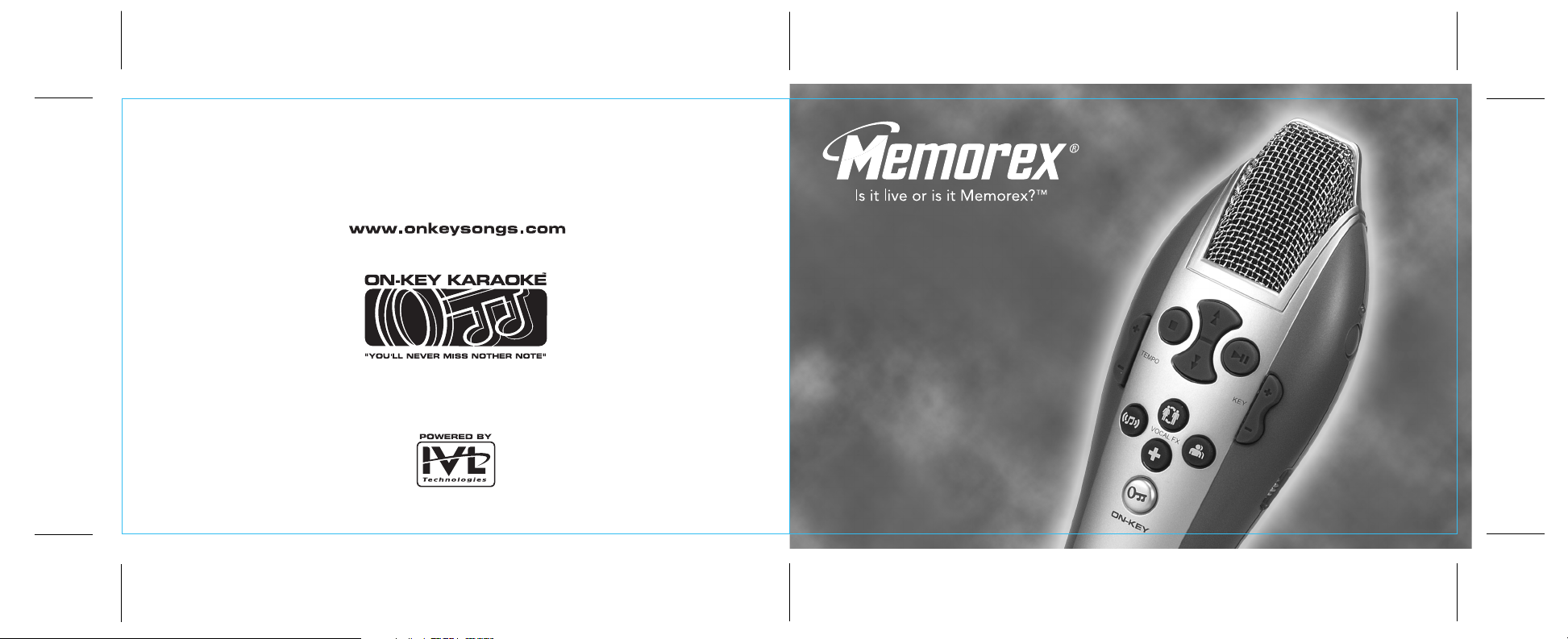
You can customize your songs or purchase
additional titles from an extensive song library at:
Distributed by MEMCORP, Inc, Weston, Florida
www.memorexelectronics.com
Powered by IVL Technologies Ltd. and On-Key™ Karaoke
are registered trademarks of IVL Technologies Ltd.
KARAOKE
PLAYER
User's Guide
BEFORE OPERATING THIS PRODUCT, PLEASE
READ THESE INSTRUCTIONS COMPLETELY.
Model
MKS4002
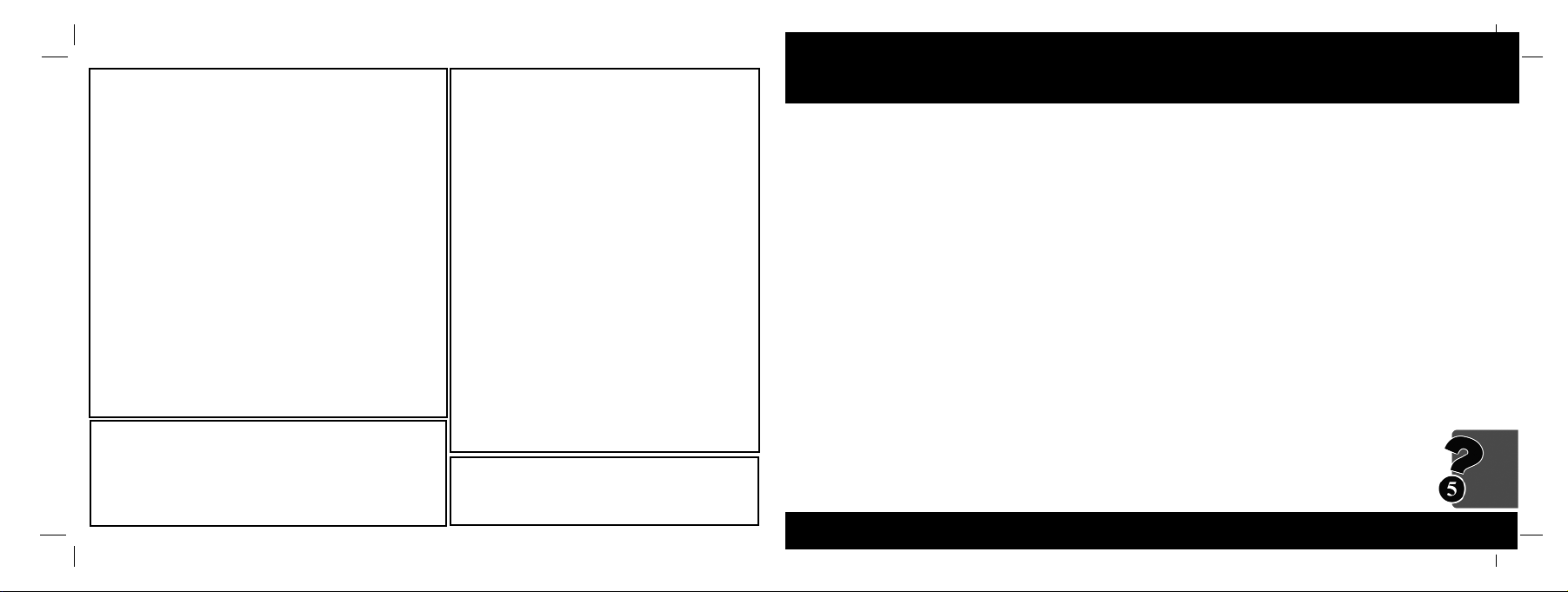
FCC STATEMENT
This equipment has been tested and found to comply with the limits for a
Class B digital device, pursuant to Part 15 of the FCC Rules. These
limits are designed to provide reasonable protection against harmful
interference in a residential installation. This equipment generates,
uses and can radiate radio frequency energy, and, if not installed and
used in accordance with the instructions, may cause harmful interference
to radio communications. However, there is no guarantee that
interference will not occur in a particular installation. If this equipment
does cause harmful interference to radio or television reception, which can
be determined by turning the equipment off and on, the user is
encouraged to try to correct the interference by one or more of the
following measures:
- Reorient or relocate the receiving antenna.
- Increase the separation between the equipment and the receiver.
- Consult the dealer or an experienced radio/TV technician for help.
Changes or modifications not expressly approved by the party
responsible for compliance could void the user's authority to operate the
equipment.
Trouble Shooting - Customer Support
IIff yyoouu eennccoouunntteerr aa pprroobblleemm tthhaatt yyoouu ccaannnnoott rreessoollvvee uussiinngg tthhiiss gguuiiddee,, yyoouu mmaayy
ccoonnttaacctt oouurr ttoollll ffrreeee ccuussttoommeerr ssuuppppoorrtt lliinnee..
IIff yyoouu aarree eexxppeerriieenncciinngg ddiiffffiiccuullttiieess wwiitthh aaddddiittiioonnaall ssoonngg ddoowwnnllooaaddss oorr wweebbssiittee
aacccceessss pplleeaassee hhaavvee tthhee ffoolllloowwiinngg iinnffoorrmmaattiioonn rreeaaddyy bbeeffoorree ccaalllliinngg ccuussttoommeerr
ssuuppppoorrtt::
11 - DDeessccrriippttiioonn ooff tthhee pprroobblleemm..
What is the problem? Are you able to access the website? Can you purchase
songs? Were you able to install the Karaoke Manager software on your computer?
Can you get songs from your web account?
22 - TThhee OOppeerraattiinngg SSyysstteemm ooff yyoouurr ccoommppuutteerr..
Windows: The “operating system” is the version of Windows you use. Right click on “My
Computer” and select “Properties.” A window will display your system information. You’ll need
Windows 98 Second Edition or later.
Mac: Under the “Apple” icon, choose “About my computer.” You’ll need OS 9.0 or higher.
33 - YYoouurr eemmaaiill aaddddrreessss..
44 - IInntteerrnneett ccoonnnneeccttiioonn ttyyppee..
How do you connect to the internet? Do you use a telephone line, ADSL, or cable?
1-8866-RRU ONKEY ( 1-8866-7786-66733 )
Trouble Shooting
The technology in this product is protected by the
following United States patents:
4,688,464 / 5,301,259 / 5,231,671 / 5,428,708 / 5,567,901 / 5,641,926 / 5,986,198
IMPORTANT SAFETY
INSTRUCTIONS
- Do not connect the Karaoke Player to projection TVs (TVs
that use projection screens instead of cathode ray tubes)
because this may cause screen discoloration.
- Adult assembly is required for battery installation
and product set-up.
- Input cable is not a toy. Adult set-up and supervision is
required.
- Do not wind input cable around player handle.
- Be sure to grasp the plastic jack casing when disconnecting
the audio / video cable. Do not pull on the cables to
disconnect.
To Avoid Battery Leakage:
- Always insert batteries correctly, and follow the battery
manufacturer's instructions
- Do not mix old batteries and new batteries or alkaline,
standard (carbon zinc) or use rechargeable
(nickel-cadmium) batteries.
- Always remove weak or dead batteries from the product.
- Remove batteries before extended storage.
CAUTION - ELECTRIC TOY
Not recommended for children under 8 years of age. As with all
electric products, precautions should be observed during
handling and use to prevent electric shock.
29
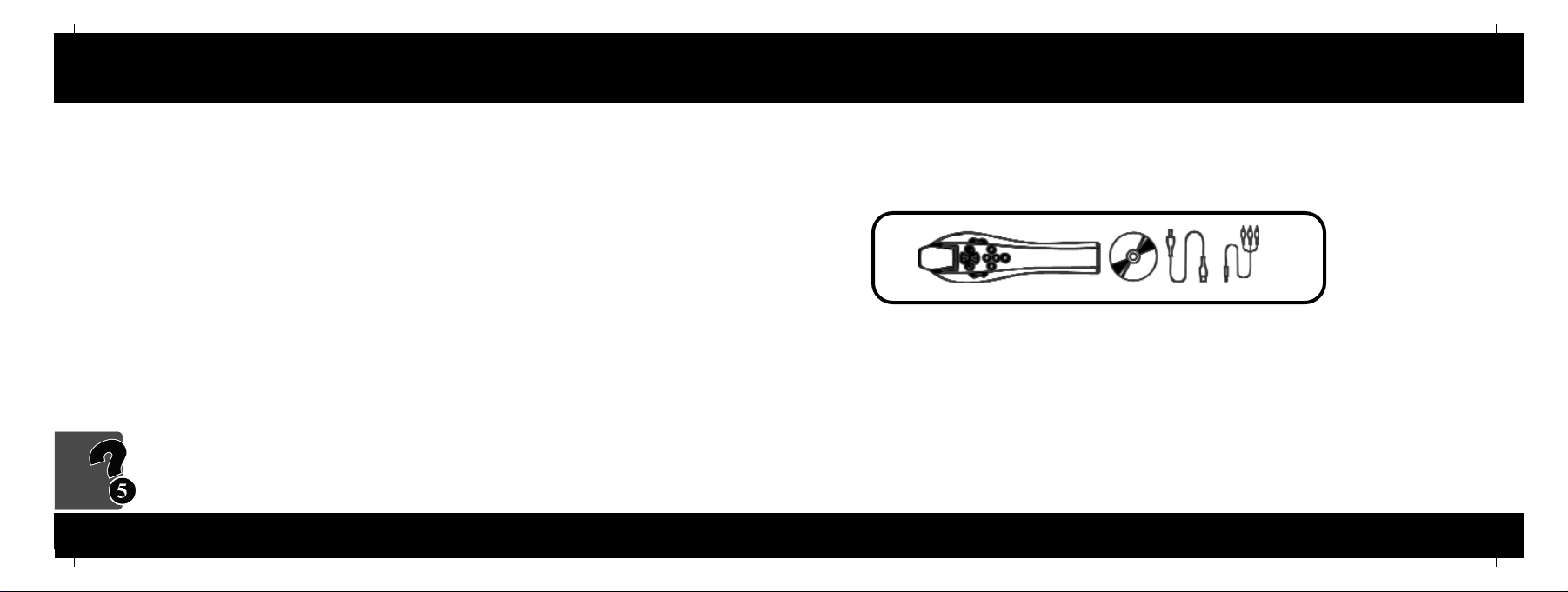
Trouble Shooting - FAQ Included with your Karaoke TV Star
Trouble Shooting
Included with your Karaoke TV Star Player you should find:
- Karaoke Manager software CD
- USB cable
- Audio Video cable
You will also need:
- 4 AA batteries
- #1 Philips (cross-head) or Slot-head screwdriver
Your new Karaoke Player comes complete with everything you need to sound like a star.
The very same voice processing technologies used in professional sound studios are built
right into your player. With just the press of a button you can ensure that your voice is always
perfectly on key. You can also change your voice to sound like someone else, or give the
illusion that you're singing within a different space. Even if you've never sung before, you'll
have fun with the many features included with your new Karaoke player. Have a look through
the Quick start instructions to get singing right away.
WWhheenn II ggoo ttoo tthhee wweebbssiittee II kkeeeepp ggeettttiinngg sseenntt bbaacckk ttoo tthhee pprrooffiillee ppaaggee,, eevveenn tthhoouugghh II''vvee
eenntteerreedd mmyy pprrooffiillee aallrreeaaddyy..
Make sure your Karaoke Player is turned on and connected to your computer using the USB cable. Ensure
that your Internet Browser (Microsoft Explorer or Netscape) has cookies enabled. To enable cookies, refer to
your browser's "Help" section and search for "cookies".
CCaann II oonnllyy ppuurrcchhaassee ssoonnggss wwiitthh aa ccrreeddiitt ccaarrdd??
Yes, www.onkeysongs.com accepts MasterCard, VISA and VISA Check Card.
II''vvee cchhaannggeedd mmyy eemmaaiill aaddddrreessss,, ccaann II ssttiillll bbuuyy ssoonnggss??
Yes. Logon to www.onkeysongs.com, edit your account and update your email address information.
II ccaann''tt ddoowwnnllooaadd tthhee ssoonnggss II''vvee ppuurrcchhaasseedd..
See "Initial Setup". The Karaoke Manager application must be installed and running before you can
download songs and transfer them to your Karaoke Player.
II''mm hhaavviinngg pprroobblleemmss iinnssttaalllliinngg mmyy KKaarraaookkee MMaannaaggeerr..
See the Help section on the website or on the installation CD that came with your Karaoke Player. Ensure
that your computer is running Windows 98 Second Edition or later. To determine what operating system you
are using right click on "My Computer" and select properties.
II llooaaddeedd tthhee CCDD,, bbuutt nnootthhiinngg hhaappppeenneedd..
Double Click on "My Computer". Select the CD-ROM drive with the CD in it, and open the "Setup" file.
II ffoorrggoott ttoo iinnssttaallll tthhee ssooffttwwaarree bbeeffoorree ccoonnnneeccttiinngg tthhee KKaarraaookkee PPllaayyeerr ttoo mmyy UUSSBB..
Follow the Windows prompts to install a new USB device before beginning Step 1 of Initial Setup.
CCaann II bbuuyy aa sseeccoonndd ppllaayyeerr aanndd uussee tthhee ssoonnggss ffrroomm mmyy oorriiggiinnaall ppllaayyeerr oonn iitt??
Yes you may add a second player to your web account. Simply plug your new player into your computer’s
USB port, power it on, and click “Connect to website” on the Karaoke Manager program. You will be taken to
the account setup page of www.onkeysongs.com. Enter your original email and password. The new
player will be added to your existing account. Due to song license regulations, the limit for this type of song
sharing is two players per account.
1
28
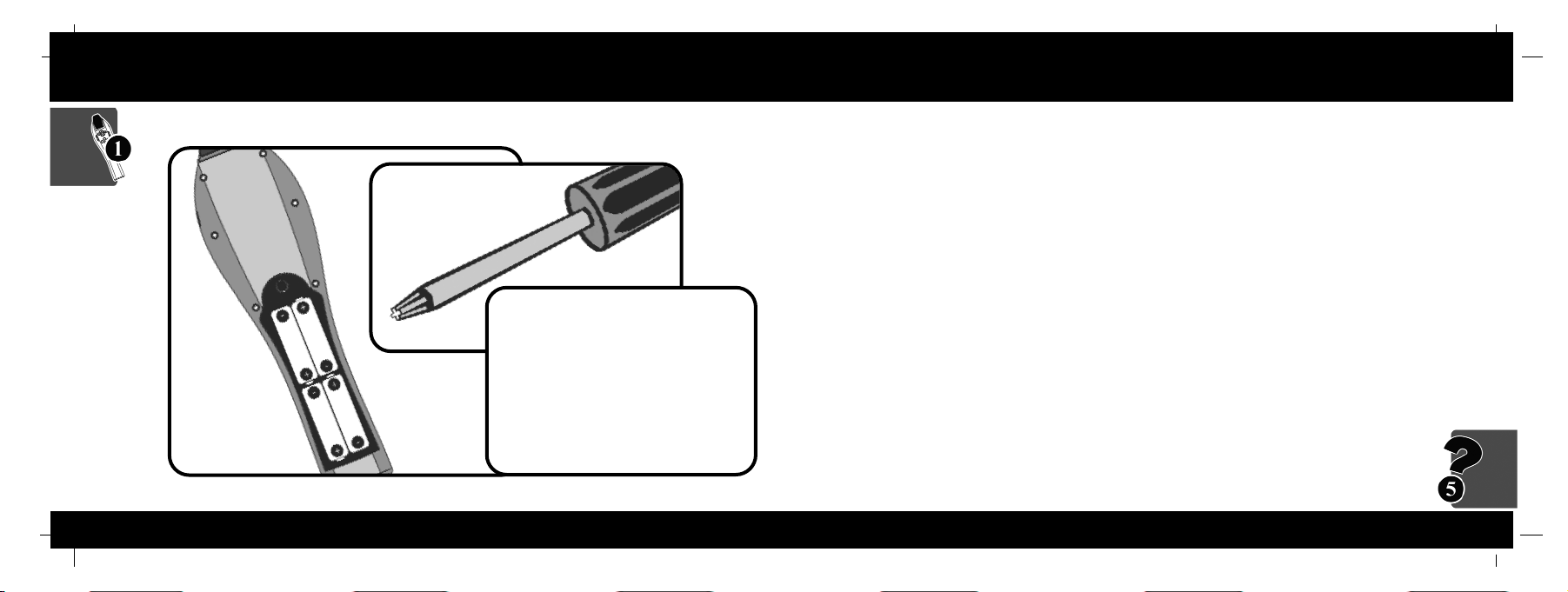
Quick Start - Insert Batteries Trouble Shooting - FAQ
Quick Start
1 - Karaoke Power
Use a Phillips (crosshead) or slot
screwdriver to remove the battery cover.
Insert four (4) AA batteries, matching
positive and negative terminals as
indicated. Replace the battery cover.
Press the Power button and check that
the Power LED illuminates. Press Power
again to turn the Player off.
WWee''vvee ccoommppiilleedd tthhee ffoolllloowwiinngg lliisstt ooff ffrreeqquueennttllyy aasskkeedd qquueessttiioonnss aanndd aannsswweerrss ttoo
hheellpp yyoouu iinn ccaassee yyoouu nneeeedd ttoo ttrroouubblleesshhoooott.. AAnn uuppddaatteedd lliisstt ooff FFrreeqquueennttllyy AAsskkeedd
QQuueessttiioonnss ccaann bbee ffoouunndd oonn tthhee wweebbssiittee,, wwwwww..oonnkkeeyyssoonnggss..ccoomm..
II''vvee ccoonnnneecctteedd mmyy KKaarraaookkee PPllaayyeerr ttoo tthhee iinnppuutt ooff mmyy TTVV,, aanndd ttuurrnneedd oonn tthhee TTVV,, bbuutt
nnootthhiinngg hhaappppeennss..
You will need to set your TV to receive Aux Input. Connect and turn on your Karaoke Player then press
the "Input" or "Aux" button on your TV or its remote control until the Karaoke Player screen is
displayed on your TV. If your remote control does not have either of these buttons, you may find the
Aux input select by turning the channel below channel 2. Please refer to the instructions that came
with your TV.
TThhee KKaarraaookkee PPllaayyeerr hhaass ssttooppppeedd wwoorrkkiinngg -- aallll II ggeett iiss ssttaattiicc oonn mmyy TTVV..
You have lost power. A low-battery icon will appear on your TV screen when the batteries need replacing.
Replace the batteries, matching the plus and minus markings with the positive and negative terminals.
TThhee vvoolluummee ((bbootthh mmuussiicc aanndd vvooiiccee)) iiss ttoooo lloouudd // ssoofftt..
Use the volume control on your TV to change the overall volume.
II ccaann''tt hheeaarr mmyy vvooiiccee oovveerr tthhee mmuussiicc // II ccaann''tt hheeaarr tthhee mmuussiicc oovveerr mmyy vvooiiccee..
Use the volume wheel on the Karaoke Player to change the volume level of your voice. Use the Up
and Down buttons to adjust the music level.
TThhee KKaarraaookkee PPllaayyeerr iissnn''tt ppiicckkiinngg uupp mmyy vvooiiccee..
Hold the microphone closer to your mouth, so that the microphone will pick up your voice and not
other sounds.
II''mm ggeettttiinngg ssqquueeaalliinngg // ffeeeeddbbaacckk..
The Karaoke Player is too close to your speakers. Move the Karaoke Player away from the speakers.
Trouble Shooting
2 27
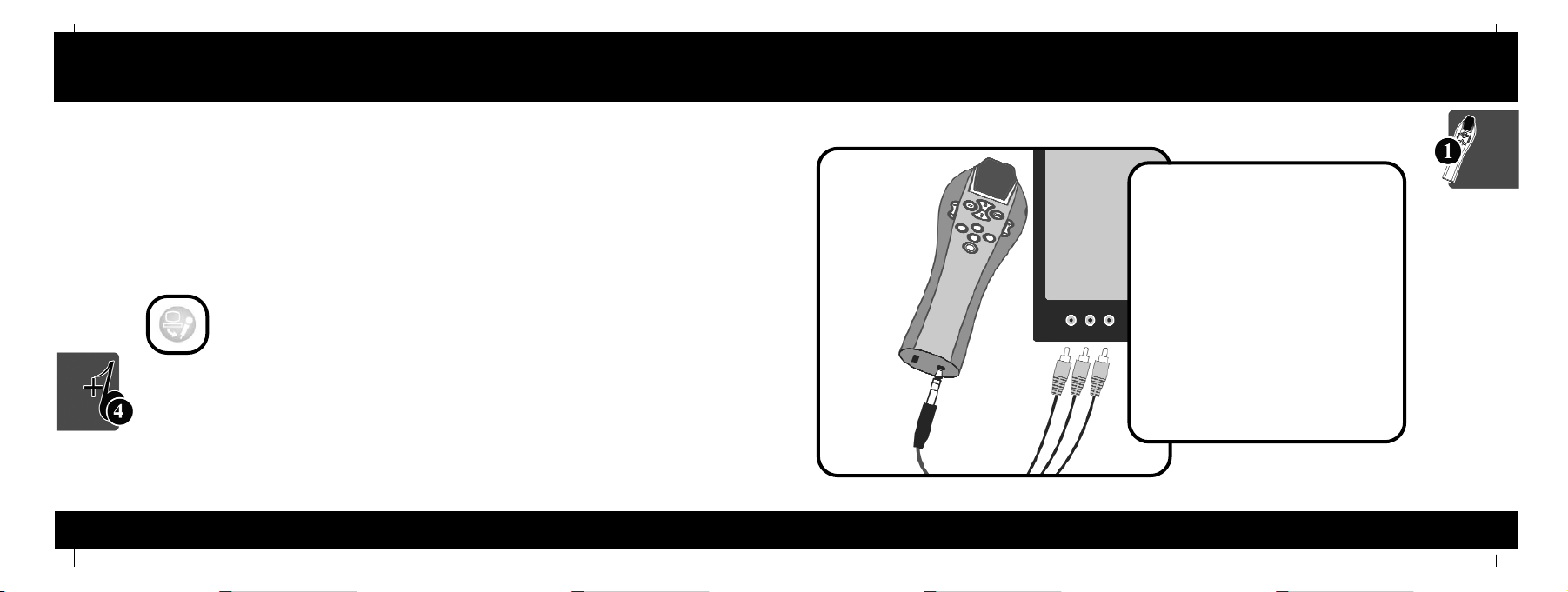
Adding More Songs - Advanced Quick Start - TV Connections
Adding More Songs
Quick Start
2 - Making Connections
Connect the black Audio Video cable plug
to the jack at the bottom of the Karaoke
Player. Connect the colored cable plugs to
the input jacks on your TV set (or your
VCR/DVD if your TV does not have direct
video input) matching the color of the plug
to the color of the input jack (white to
white, red to red, yellow to yellow). The
yellow jack connects to "Video In", and the
white and red jacks are left and right
"Audio In". You may also connect the red
and white audio cables to the inputs on
your home stereo.
Creating a Custom Songlist - Continued
To remove a song from "Songs in my Player"
Select the song and click the left pointing green arrow button. If you want to remove all
the songs from the list, click "Clear Current Songlist". This removes songs from your
Karaoke Player. The songs will still be stored on your computer. They will show up in
the “Songs in my computer” window on the Karaoke Manager program.
-Click "Transfer songs to my Player".
-Disconnect USB cable to finish.
The next time you connect your Karaoke Player to your TV to start singing, the first item
displayed on your TV screen will be "Go to Downloaded Songlist". Selecting this item
takes you to a list of the downloaded songs. To get back to the original songs, select
"Go to Original Songlist".
26
3

Quick Start - Power Up Adding More Songs - Advanced
Quick Start
3 - Power Up
Press the Karaoke Player's Power button
to turn the Karaoke Player on. Turn on
your TV (and VCR/DVD if used).
Adding More Songs
Creating a Custom Songlist
- Start the Karaoke Manger Program by double clicking on the icon on your
desktop.
- Connect Karaoke Player to your computer using the USB cable and turn the
Karaoke Player on.
- Click "Clear Current Songlist".
- Select the songs you wish to transfer to the player from "Songs in my
Computer".
- Click on the song title and drag to "Songs in my Player".
You can also
Select one or more songs with the mouse, and click the right pointing green
arrow button.
4
25

Adding More Songs - 3 Easy Steps Quick Start - Set your TV to AUX
Adding More Songs
Quick Start
3 - Transfer Songs to my Karaoke Player
If you have purchased songs previously, you must manually add your new songs to the
"Songs in my Player" window.
- Select the song titles in the "Songs in my computer" window with your
mouse.
- Click the right pointing arrow in the middle of the program window. The
song titles will appear in the right hand "Songs in my player" window.
- Click "Transfer songs to my player".
Disconnect USB cable to Finish.
The next time you connect your Karaoke Player to your TV to start singing, the first item
displayed on your TV screen will be "Go to Downloaded Song List". Selecting this item
takes you to the list of downloaded songs. To get back to the original songs, select "Go to
Original Songlist".
AUX
LINE
4 - Select Line In
You will need to put your TV or VCR/DVD
into “Aux” or “Line in” Mode. This function
may be found on your TV or VCR remote,
or by turning the channel on your TV or
VCR down past 2 (Refer to your TV or
VCR owner’s manual). The TV will show a
start-up screen, then a list of the songs
that came with your Karaoke Player.
24 5
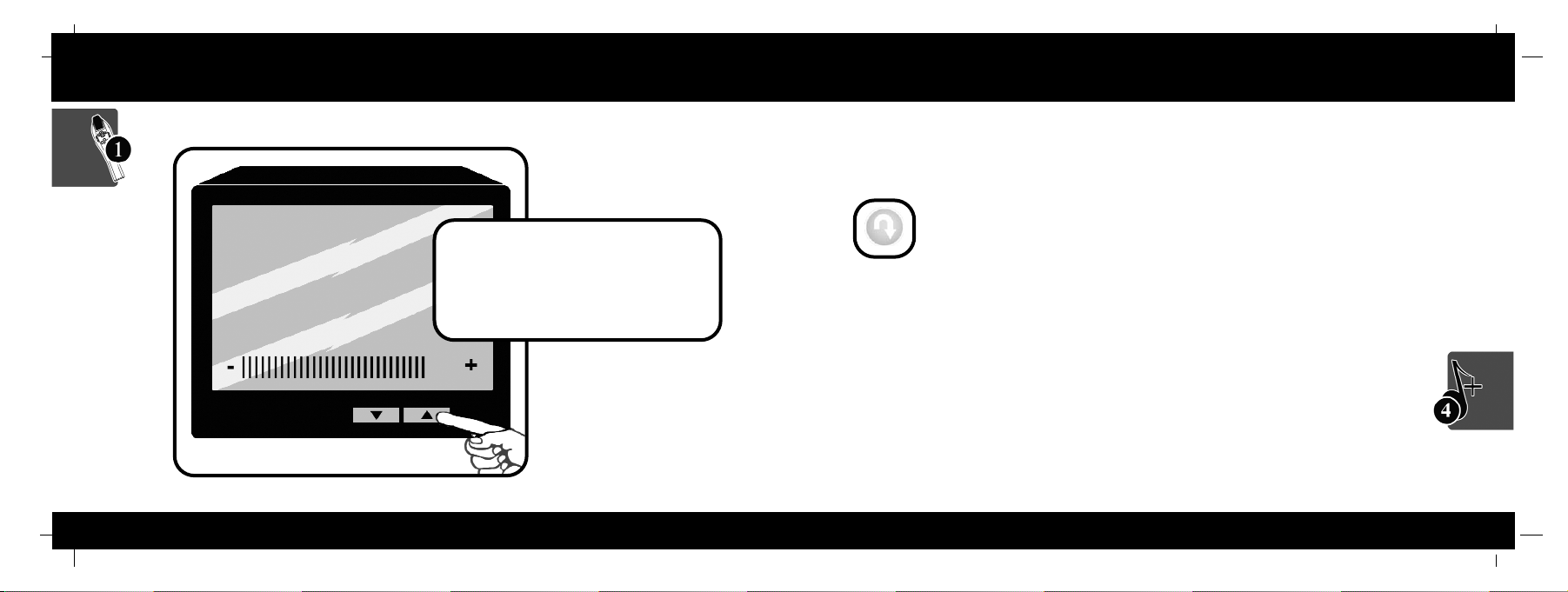
Quick Start - Turn TV Volume Up Adding More Songs - 3 Easy Steps
Quick Start
5 - Adjust Your TV Volume
Slowly turn the volume of your TV up while
singing into the Karaoke Player. Do this until
you can hear your voice clearly through the
TV speakers.
Adding More Songs
2 - Get Songs (download purchased songs to your Computer)
- Click "Get Songs from my Web Account". The songs in your web account will
be transferred to your computer.
- If this is your first purchase, your songs will be automatically loaded into your
Karaoke Player. You’ll then be ready to sing.
If you have previously purchased songs, you must follow Step 3 to
transfer the songs to your Karaoke Player.
6 23

Adding More Songs - 3 Easy Steps Quick Start - Song Select
Adding More Songs
Quick Start
1 - Buy Songs
Connect the Karaoke Player to your computer using the USB cable, and turn the Player on.
- Double-click the Karaoke Manager icon on your computer (if the application is
not already running).
- Click the "Connect to Website" button. This will connect you to
www.onkeysongs.com.
Follow the instructions on the website to purchase songs. If you need help, press the
"Help" button located in the Karaoke Manager menu bar, or access the on-line Help at
www.onkeysongs.com. Once you have purchased a song, it is stored in your web account.
You'll still need to complete steps 2 and 3 to add the songs to your player.
6 - Song Select
The Karaoke Player comes with
songs built in. These song titles will
be listed on your TV screen. Use the
Up/Down buttons on the Karaoke
Player to scroll through the list.
Press the Play button to select the
highlighted song. To select extra
songs, see "Adding More Songs".
22 7
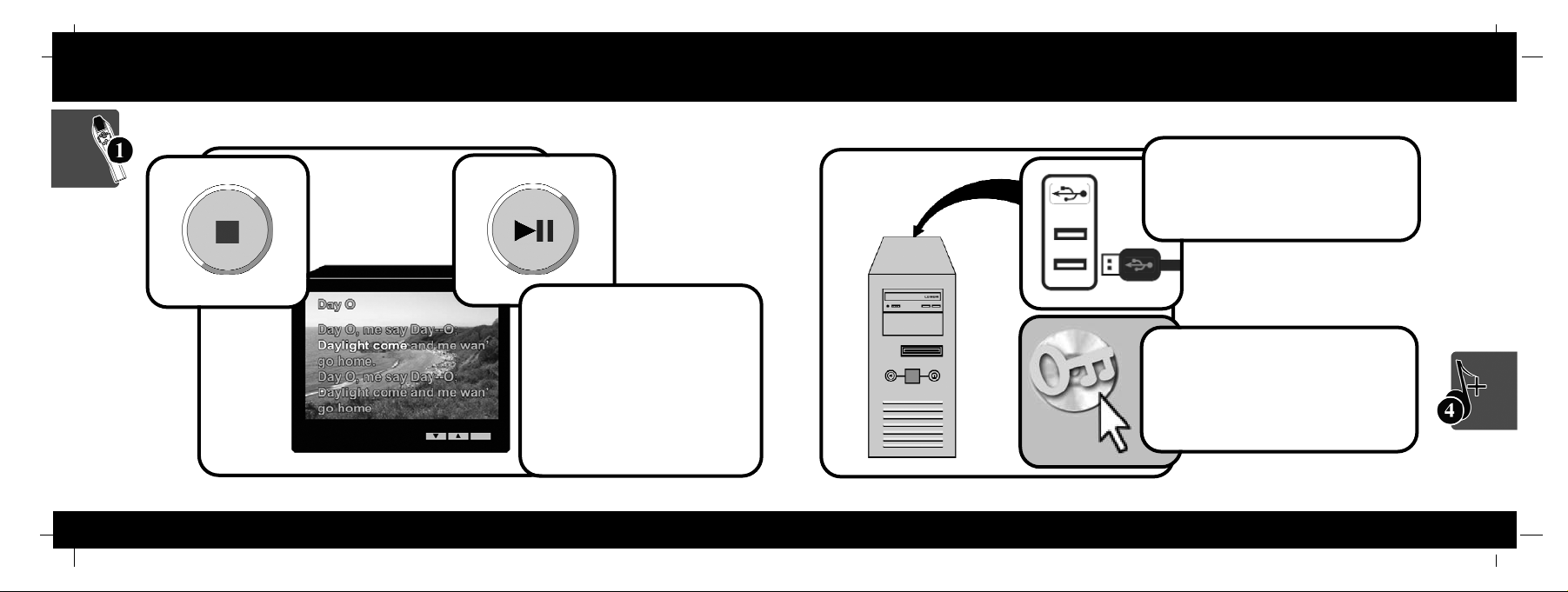
Quick Start - Song Play Adding More Songs - Initial Setup
Quick Start
7 - Song Play
After pressing Play your selected
song will begin to play. Lyrics are
displayed on the TV and highlighted
to indicate when they should be
sung. You can pause the song by
pressing the Play/Pause button.
Press the stop button to return to
the songlist.
Adding More Songs
2 - Connections
Connect the Karaoke Player to your
computer using the USB cable, and turn
the Karaoke Player on.
3 - Start the Karaoke Manager
Double-click the Karaoke Manager icon,
which should now be on your desktop.
This will start the Karaoke Manager
Program.
8 21

1 - Load the Karaoke Manager
Load the CD that came with your Karaoke
Player into your computer's CD drive.
Follow the installation instructions for the
Karaoke Manager application displayed
on your computer screen.
Adding More Songs - Initial Setup Quick Start - Sing Like a Star
Adding More Songs
Quick Start
8 - Sing Like a Star!
To get the best from your Karaoke
Player, it needs to hear your voice
clearly. Hold the microphone about
an inch from your mouth, with the
player upright, when singing. Use
the thumbwheel, on the right side, to
adjust the mic volume so that you
can clearly hear your voice from
your TV.
Tip
Use the Up and Down keys during song play to adjust the
background music volume. Overall volume can be controlled by
the volume control on your TV.
20 9

Karaoke Features - Buttons Adding More Songs - Software
Karaoke Features
UP / DOWN BUTTON
Use this button to scroll through song menus
and control music volume while a song is
playing.
STOP BUTTON
Press this button to stop playback of a song
and return to the song menu.
TEMPO CHANGE BUTTON
Use this button to increase or decrease the
speed of a song while it is playing.
SPATIAL EFFECTS BUTTON
Press this button to sound like you’re singing
within a different space, like your shower or
a concert hall.
KEY CHANGE BUTTON
Use this button to change the key of the
music up or down. This is handy if you are
having trouble reaching high notes.
VOICE TRANSFORM BUTTON
Use this button to change your voice into
something you’re not! Become a woman,
man, alien, or robot!
HARMONY BUTTON
Press this button and a harmony voice will
automatically be added to your own. (Works
with harmony compatible songs)
DUET BUTTON
Press this button to add another voice to
your own. Choose from male, female, and
alien partners!
ON-KKEY PITCH CORRECTION
Press this button to activate ON-KEY pitch
correction. Your voice will be automatically
adjusted to sound perfectly on key!
PLAY / PAUSE BUTTON
Use this button to start song play. Press it
again to pause, and once again to resume
playback.
Adding More Songs
Songs in My
Computer
Shows songs that you
have downloaded from
your web account.
Connect to
Website
Takes you to the website
www.onkeysongs.com
where you can purchase
songs for your player.
Get Songs From my
Web Account
Downloads purchased
songs from your web
account to your
computer.
Transfer Songs to my Player
Transfers songs from the “Songs in
my Player” window to your player.
Clear Current
Songlist
Clears songs on the
player (Does not clear
built in songs).
Songs in my Player
Shows songs in your
player and songs ready
for transfer to your
player.
Create a Custom
Songlist
Use these arrows to
bring songs in and out of
the “songs in my player”
window.
The Karaoke Manager
10
19

Functions - Sleep Mode Karaoke Features - Spatial Effects
Functions
Sleep Mode
If the Karaoke Player is inactive for more
than two minutes, it will go into sleep
mode and display a screen-saver on
your TV screen. After ten minutes in
sleep mode, the Player will turn off.
Press the Power button to turn the
Karaoke Player back on.
Karaoke Features
Shower Effect
Sing in the shower without getting wet.
Spatial Effects Button
Press this button to activate spatial
effects. Spatial effects change the
"room" you are singing in by
changing the virtual space around
your voice. You can sound like
you're singing in the shower or
yodeling in the Grand Canyon.
These icons are displayed in the
upper right hand corner of your TV
screen. To hear the next effect, just
press the button again.
Stage Effect
No lineups, no tickets -- you're the star!
Big Room Effect
Echoes like a huge mansion.
Stadium Effect
Your fans will be doing the "wave".
Mountain Effect
Practice your yodel.
18 11

Karaoke Features - On-Key Pitch Functions - Power Off
Karaoke Features
On-KKey Function (ON)
The pitch of your voice is automatically
corrected to match the melody line in the
song.
On-KKey Button
Press the On-Key button to activate
automatic pitch correction. Your
voice will sound perfect! Press this
button once again to activate
scoring.
Scoring Function (ON)
A score appears next to the thumb icon
while you are singing. Your score goes up or
down depending on how well you sing.
Your singing is rated according to the
accuracy of your pitch and timing. This
function is great for measuring your
improvements!
Functions
2
seconds
Power off
To turn off your Karaoke Player hold the
power button down for two seconds then
release. When the player has finished its
power down sequence, the light will
turn off.
12 17

Functions - Volume Control Karaoke Features - Transform
Functions
Adjust the Volume of Your Voice
by turning the volume wheel on the side of
your Karaoke Player.
Adjust the Music Volume
Press the up and down buttons while the
song is playing. Once you are satisfied with
the volume level of your voice in relation to
the background music, you can adjust the
overall volume on your TV or Stereo.
Karaoke Features
Female to Male
Lowers the pitch of your voice. This effect
sounds great on kid's voices too!
Transform Button
Press this button to sound like
someone else. Press the button
again to switch to the next effect.
Male to Female
Raises the pitch of your voice. Reach those
high notes you never thought you could!
Alien
Disguise your voice to sound like a visitor from
another world!
Techno-VVoice
The same cool techno voice effect you've
heard in many pop songs. When selected, this
pitch-correcting effect is added to your voice at
certain points within the song.
16 13

Karaoke Features - Duet Karaoke Features - Harmony
Karaoke Features
Copies your voice and raises the pitch. The
higher voice is then added to your own to
make you sound like you're singing with a
female partner.
Duet Button
Press this button to add a second
voice to your own. You'll sound like
you're singing along with the partner
of your choice. Press the button
again to change your partner.
Copies your voice and lowers the pitch.
The lower voice is added to your own to
make you sound like you're singing with a
male partner.
Adds the alien version of your voice to your
own to make you sound like you're singing
with an alien.
Karaoke Features
Harmony
Press this button to activate the harmony
function. When you sing, you'll hear your
own voice in two-part harmony. Harmony
automatically turns on and off at the
appropriate parts in the song. Songs
compatible with the harmony function are
indicated with a harmony icon beside the
song title on the songlist screen.
14 15
