Page 1

Page 2
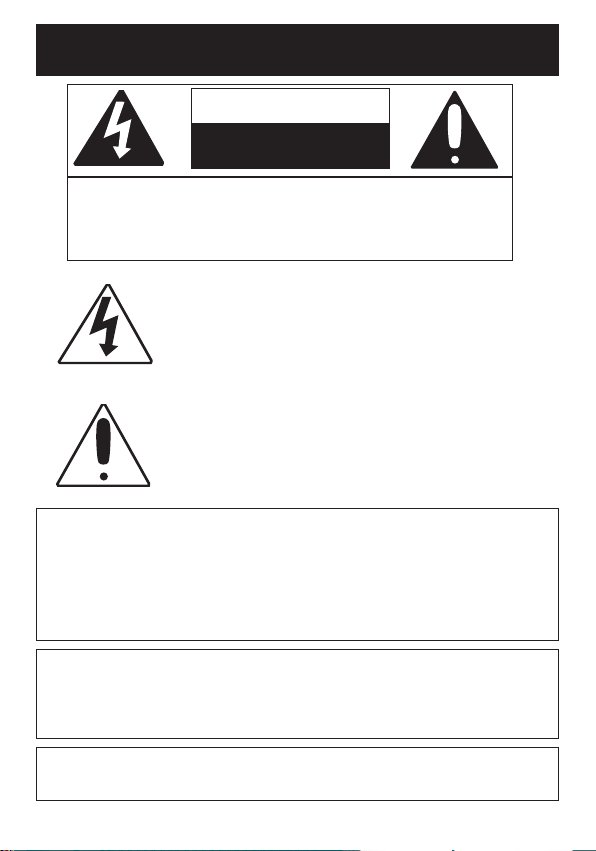
SAFETY PRECAUTIONS
CAUTION
RISK OF ELECTRIC SHOCK
DO NOT OPEN
CAUTION: TO REDUCE THE RISK OF ELECTRIC SHOCK,
DO NOT REMOVE COVER (OR BACK). NO USERSERVICEABLE PARTS INSIDE. REFER SERVICING TO
QUALIFIED SERVICE PERSONNEL.
DANGEROUS VOLTAGE:
The lightning flash with arrowhead symbol within an
equilateral triangle is intended to alert the user to the
presence of uninsulated dangerous voltage within the
product’s enclosure that may be of sufficient magnitude to
constitute a risk of electric shock to persons.
ATTENTION:
The exclamation point within an equilateral triangle is
intended to alert the user to the presence of important
operating and maintenance (servicing) instructions in the
literature accompanying the appliance.
FCC WARNING:
This equipment may generate or use radio frequency energy. Changes or
modifications to this equipment may cause harmful interference unless
the modifications are expressly approved in the instruction manual. The
user could lose the authority to operate this equipment if an unauthorized
change or modification is made.
ATTENTION:
POUR ÉVITER LES CHOC ÉLECTRIQUES, INTRODUIRE LA LAME LA
PLUS LARGE DE LA FICHE DANS LA BORNE CORRESPONDANTE DE
LA PRISES ET POUSSER JUSQU’AU FOND.
iPod is a trademark of Apple Computer, Inc., registered in the U.S. and
other countries.
1
Page 3
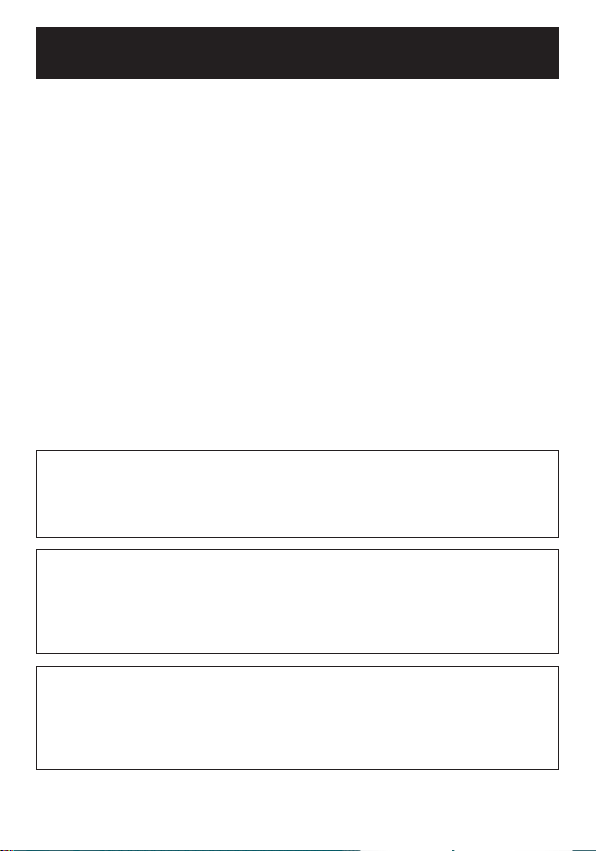
SAFETY PRECAUTIONS
INFORMATION:
This equipment complies with Class B digital device regulations.
This equipment generates, uses and can radiate radio frequency
energy and, if not installed and used in accordance with the
instructions, may cause harmful interference to radio
communications. However, there is no guarantee that interference
will not occur in a particular installation. If this equipment does
cause harmful interference to radio or television reception, which
can be determined by turning the equipment off and on, the user is
encouraged to try to correct the interference by one or more of the
following measures:
• Reorient or relocate the receiving antenna.
• Increase the separation between the equipment and receiver.
• Connect the equipment into an outlet on a circuit different from
that to which the receiver is connected.
• Consult the dealer or an experienced radio/TV technician for help.
WARNING: TO PREVENT FIRE OR SHOCK
HAZARD, DO NOT EXPOSE THIS UNIT TO RAIN
OR MOISTURE.
SURGE PROTECTORS:
It is recommended to use a surge protector for AC connection.
Lightning and power surges ARE NOT covered under warranty
for this product.
This Class B digital apparatus complies with Canadian
ICES-003.
Cet appareil numérique de la classe B est conforme à la
norme NMB-003 du Canada.
2
Page 4
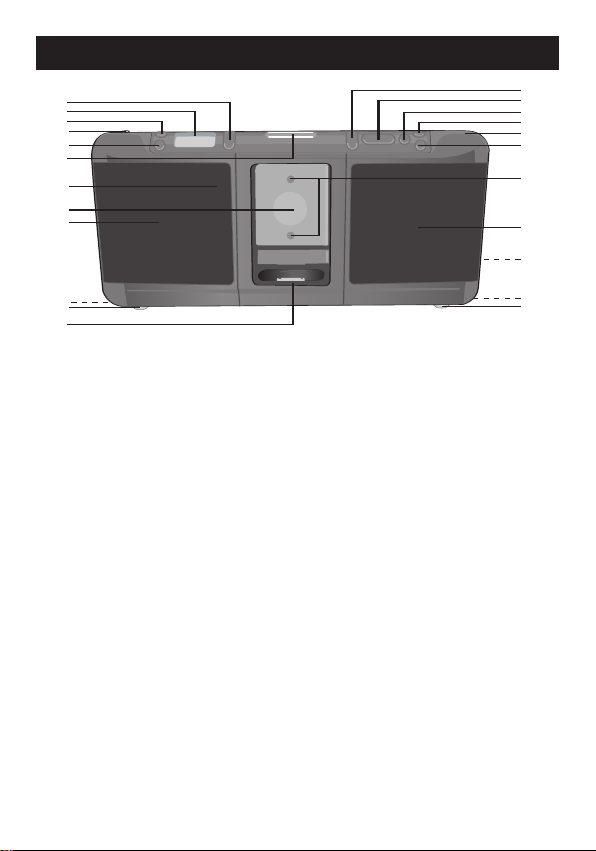
LOCATION OF CONTROLS
4
5
6
8
7
9
10
11
12
1
2
3
13
14
15
16
17
18
19
20
21
22
23
1. VOLUME Up/Down Buttons
2. Display
3. SET Button
4. FM Antenna
5. PRESET Button
6. OPEN Button
7. Remote Sensor
8. iPod Adjustment Knob
9. Left Speaker
10. Left Battery Compartment
(Bottom of Unit)
11. Left Unit “Leg”
(Bottom of Unit)
12. iPod Compartment with
Connector & Interchangeable Universal Docks
13. TUNE Up/Down/
Skip
n / o Buttons
14. PLAY/PAUSE (
®p) Button
15. BASS Button
16. Power Button
17. Headphones Jack
18. MODE Button
19. “Grooves” for nano adapter
20. Right Speaker
21. LINE IN, A/V OUT &
DC IN Jacks (Rear of Unit)
(LINE IN CABLE PART NO.
E12-00998-01, A/V CABLE
PART NO. E12-00992-01, AC
ADAPTER PART NO.
E18-00418-01*)
22. Right Battery Compartment
(Bottom of Unit)
23. Right Unit “Leg”
(Bottom of Unit)
*Consumer Replaceable Part
(See page 17 to order.)
3
Page 5
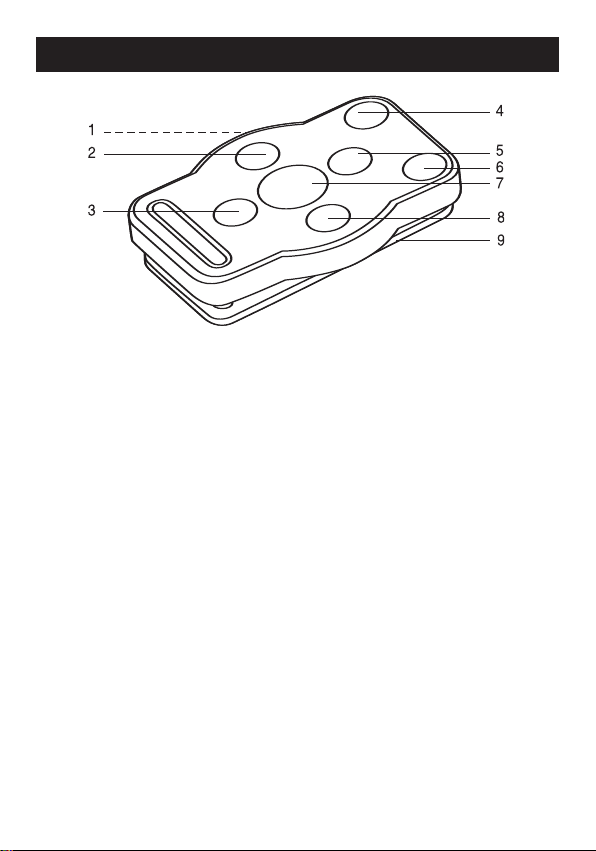
LOCATION OF CONTROLS (CONTINUED)
REMOTE
1. Battery Compartment
(Side of Unit)
2. TUNE Down/Skip o
Button
3. VOLUME Down Button
4. MODE Button
REMOTE CONTROL PART NO. A -0MI 3000-02*
*Consumer Replaceable Part (See page 17 to order.)
NOTES:
• When the unit is on, press and hold the POWER/PLAY/PAUSE
®p) button on the remote for five seconds, the display will turn off
(
and the unit will be in Standby mode. Within five minutes, press any
button on the main unit or the remote to activate the unit again. If
there is no signal input for five minutes in Standby mode, the unit
will turn off.
• For the Belt Clip, simply clip it to a non-slip location such as your
belt, purse or backpack.
5. VOLUME Up Button
6. BASS Button
7. POWER/PLAY/PAUSE
(®p) Button
8. TUNE Up/Skip n Button
9. Belt Clip
4
Page 6
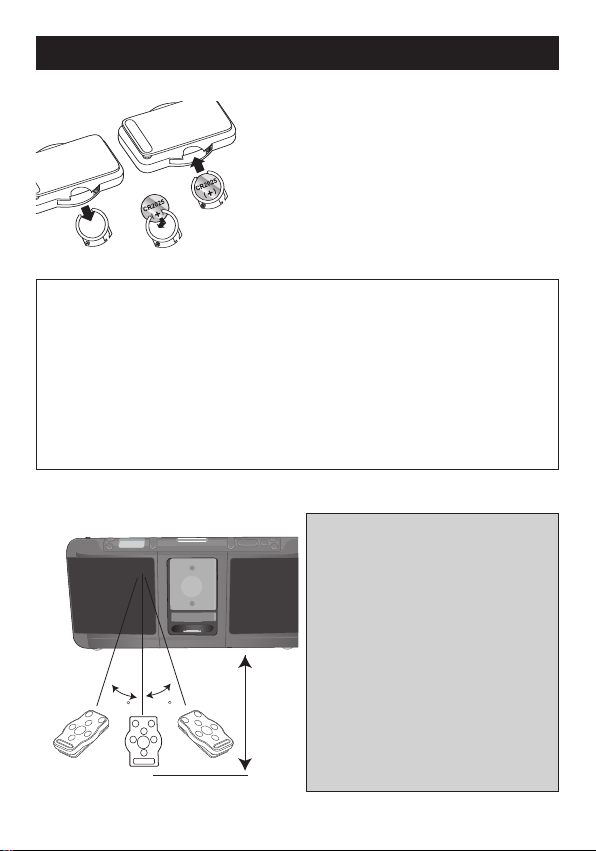
REMOTE CONTROL
20ft
30
30
REMOTE BATTERY INSTALLATION
1.
2. Install a CR2025 battery, by popping it in
3. Replace the Battery Compartment.
Remove the Battery Compartment by
pressing in on the tab and then sliding the
compartment out.
through the back of the compartment,
paying attention to the polarity diagram in
the compartment (positive side up).
Follow these precautions when using a battery in this device:
1. Use only the size and type of battery specified.
2. Be sure to follow the correct polarity when installing the battery as
indicated in the Battery Compartment. A reversed battery may cause
damage to the device.
3. If the device is not to be used for a long period of time, remove the
battery to prevent damage or injury from possible battery leakage.
4. Do not try to recharge a battery not intended to be recharged; it can
overheat and rupture. (Follow battery manufacturer’s directions.)
EFFECTIVE DISTANCE OF THE REMOTE CONTROL TRANSMITTER
BATTERY PRECAUTIONS
NOTES:
• When there is an obstacle between
the unit and the transmitter, the
transmitter may not operate.
• When direct sunlight, an
incandescent lamp, fluorescent
lamp or any other strong light
shines on the Remote Sensor of
the unit, the remote operation may
be unstable.
5
Page 7
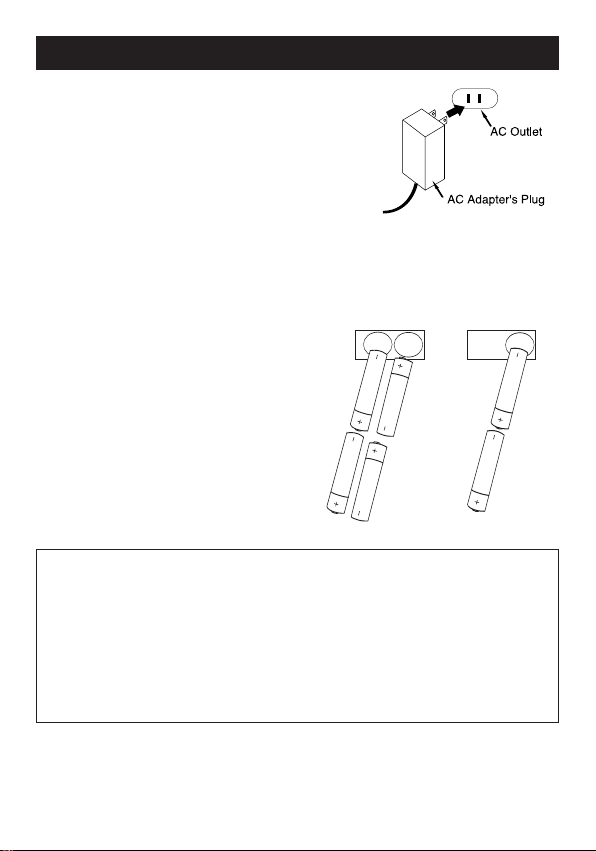
POWER SOURCE
Right Battery Compartment
Left Battery Compartment
Right Battery Compartment
AC CONNECTION
Insert the small end of the AC adapter into the DC IN
jack (located on the rear of the unit). Connect the other
end to a wall outlet having 120V AC, 60 Hz.
NOTES:
• Only use the supplied AC adapter which has the
following specs: DC 9V
• Remove both the DC plug and the AC-IN plug to
disconnect the AC adapter when not using.
• The batteries are automatically disconnected when the AC adapter is used.
BATTERY INSTALLATION
To use this unit with battery power, open the
left and right Battery Compartment doors on
the bottom of the unit by sliding them out.
Insert six (6) “AA” size batteries following the
illustration, and close the Battery Compartment
doors.
NOTE:
The AC adapter must be disconnected from the
DC IN jack on the rear of the unit in order for the
unit to operate on battery power.
Z
1. Use only the size and type of batteries specified.
2. Be sure to follow the correct polarity when installing the batteries as indicated in the
battery compartment. Reversed batteries may cause damage to the device.
3. Do not mix different types of batteries together (e.g. Alkaline, Rechargeable and Carbonzinc) or old batteries with fresh ones.
4. If the device is not to be used for a long period of time, remove the batteries to prevent
damage or injury from possible battery leakage.
5. Do not try to recharge batteries not intended to be recharged; they can overheat and
rupture. (Follow battery manufacturer’s directions.)
Follow these precautions when using batteries in this device:
BATTERY PRECAUTIONS
6
Page 8
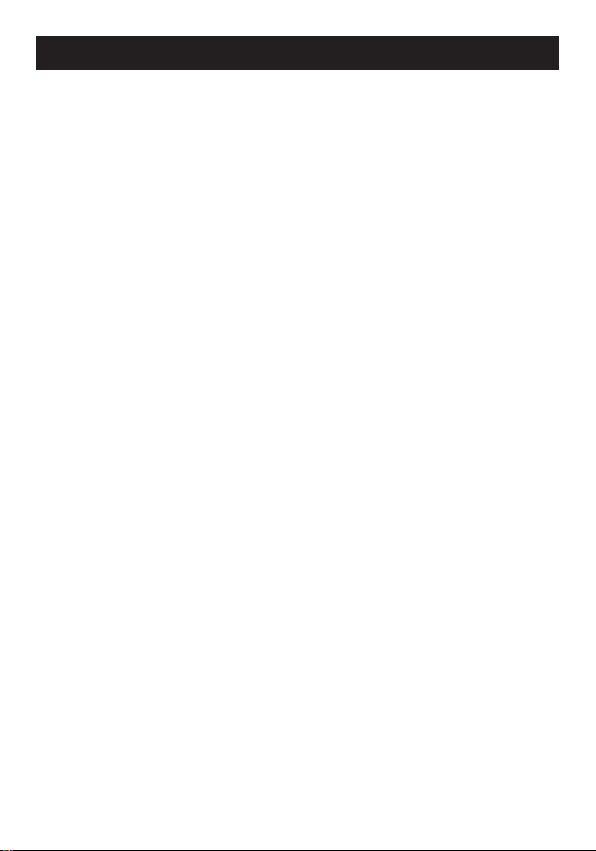
OPTIONAL CONNECTIONS
A/V (Audio/Video) OUT JACK
(REAR OF UNIT)
If you are using an iPod with video (5th generation) or iPod photo, you can connect
this unit to an external TV with the included audio/video cable. You will then be able
to view the photos (in Slideshow mode)/videos, and hear the audio, from the iPod on
your external TV.
NOTES:
• Set the TV’s TV/VIDEO button or switch to the VIDEO setting.
• When connecting this unit, refer to the owner’s manual of the TV, as well as
this manual.
• When connecting this unit to the TV, make sure the power is off and both units
are unplugged before making any connections.
• Make sure to go into the Settings menu of your iPod and set the TV Out setting
to ON and set the TV signal to NTSC; otherwise, you may not be able to view
the photos (in Slideshow mode)/videos on your external TV.
LINE IN JACK (REAR OF UNIT)
Insert one end of the audio cable (included) into the LINE OUT jack on your
external audio unit and the other end into the LINE IN jack on the rear of this unit.
To listen to the external audio unit, press the MODE button to select “L-IN” (Line In)
mode. The external audio unit’s output sound will be heard through this unit's
speakers. Adjust the volume and the BASS button as shown on page 10. It is
suggested that you unplug the audio cable when you are not listening to the
external audio unit.
AUTO POWER OFF
If there is no signal input, and no controls are used, for five minutes, this unit will
automatically turn off.
HEADPHONES JACK
For private listening, connect 3.5mm (32 ohm) stereo headphones (not included) to
this jack. The speakers are automatically disconnected when the headphone plug is
inserted in the jack.
LEFT & RIGHT UNIT “LEGS”
(BOTTOM OF UNIT)
Fully extend the Left and Right Unit “Legs” upward and outward to create a stand
for your unit.
7
Page 9
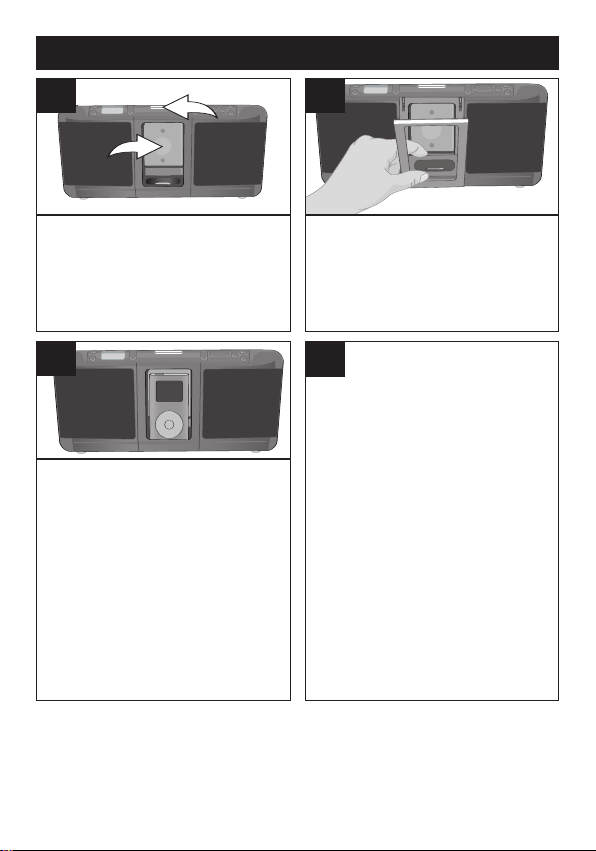
INSERTING AN iPod
2
1
make sure two tabs are facing
front and slip dock into place
1
Rotate the iPod Adjustment Knob 1 to
the number that corresponds to your
iPod (see chart on page 15). Press the
OPEN button
iPod compartment.
2 to open the
3
Insert the iPod into the compartment.
Gently push down so the connector on
the iPod slides onto the connector on
this unit. Close the compartment by
gently pushing the door back until both
sides click into place. If this unit is
turned on and in TUNER/LINE IN
mode, once the iPod is connected, it
will change to iPod mode
automatically. When the iPod is
connected to this unit, it will be in the
Pause mode.
2
Locate the correct iPod universal dock
to use as shown on pages 13-14.
Insert the universal dock into the
compartment by making sure the two
tabs are facing front and slipping the
universal dock into place (as shown).
4
To remove the iPod and universal dock
from this unit, make certain to remove
the iPod from the connector first. Then
remove the universal dock from
the compartment.
NOTES:
• CHARGING: When the iPod is inserted into the compartment and the unit is operating
on AC power, whether this unit is on or off, the iPod’s battery will charge until it is full.
CHANGING THE MODE: You can press the
•
iPod/TUNER/LINE IN mode as desired. To turn off the unit, press and hold the
Power button.
MODE button repeatedly to select between
8
Page 10
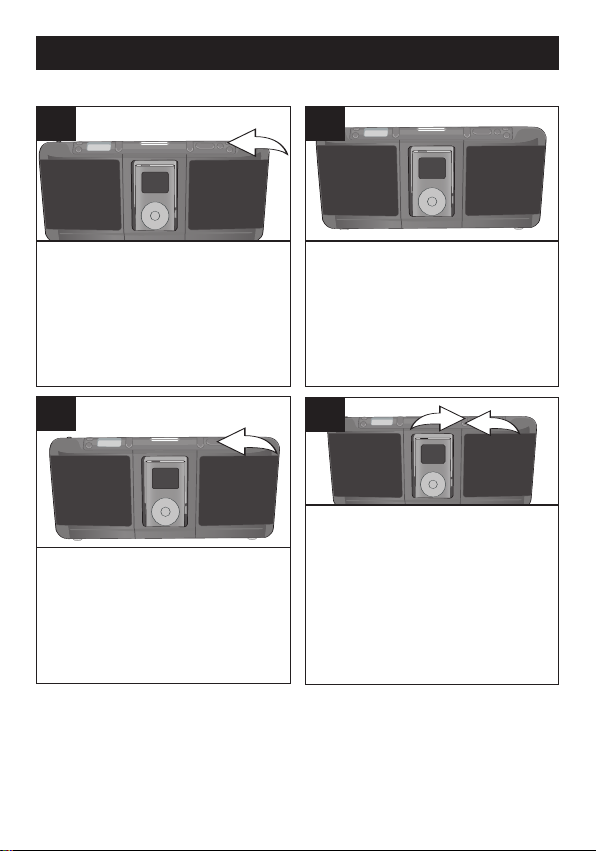
OPERATION
2
1
USING AN iPod WITH THIS UNIT
1
With an iPod connected (see previous
page), turn this unit on by pressing the
Power button (if it is not on already);
"iPod" will appear in the display.
NOTE: If the unit is in a mode other than
iPod mode, press the MODE button to
select iPod mode.
3
To play/pause the iPod:
Press the Play/Pause (®p)
button to start playback on your
iPod. Press again to pause
playback and press yet again to
resume playback.
NOTES:
• See the next page for how to adjust the volume.
• To turn this unit off, press and hold the Power button.
• If there is no signal input, and no controls are used, for five minutes, this unit will
automatically turn off.
• If the iPod is inserted and the unit is in TUNER/LINE IN mode before turning off,
the unit will change to iPod mode when it is turned on again.
2
Operate the iPod as per its
owner’s manual and the sound will
be heard through this unit’s
speakers, or you can use this unit’s
controls to play, pause, skip or
search on the iPod (see Steps 3
and 4 below).
4
To skip forward or backward on the
iPod:
Press the Tune Up/Skip n 1 or
Down/Skip
next track or the beginning of the
current track/previous track.
To search forward or backward on
the iPod:
Up/Skip
to search within the currentlyplaying track.
o 2 button to skip to the
Press and hold the Tune
n 1 or Down/Skip o 2 button
9
Page 11
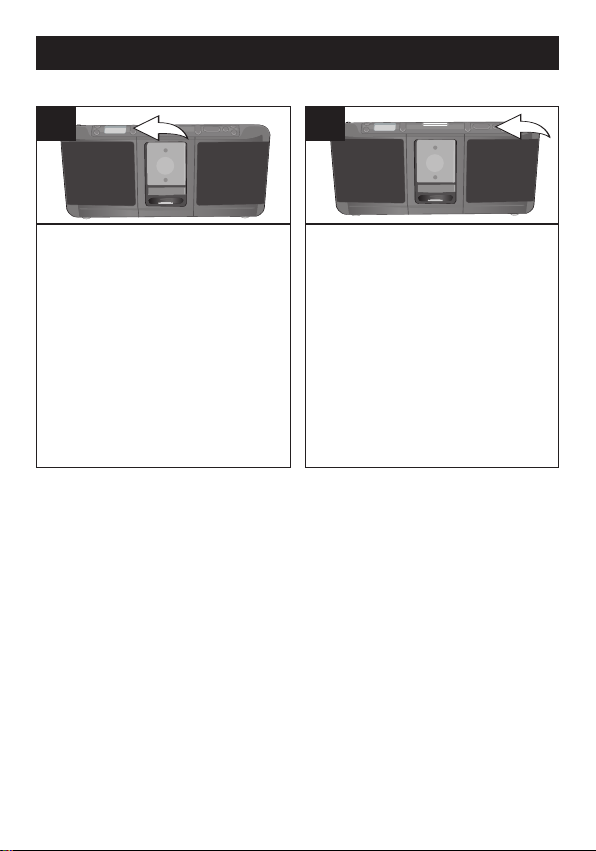
OPERATION (CONTINUED)
ADJUSTING THE VOLUME CONTROLS
1
To adjust the main volume:
Press the VOLUME Up and/or
Down button to increase and/or
decrease the volume.
2
To adjust the bass:
Press the BASS button to enhance
the bass; “bass” will appear briefly
in the display. Press again to
resume normal bass.
10
Page 12

OPERATION (CONTINUED)
1
2
USING THE RADIO
1
Turn this unit on by pressing the
Power button.
3
Repeatedly press the Tune Up/Skip
n 1 or Down/Skip o 2 button to
manually advance the frequency in
the display up or down until the
desired frequency appears.
For auto tuning, press
Tune Up/Skip
2
button until the frequency in the
display starts to scan and then
release; the tuner will search and
then stop on the next strong station
it finds. Repeat this step until the
desired frequency appears in
the display.
Hint for Better Reception
FM–Extend the FM antenna for best FM reception.
and hold the
n 1 or Down/Skip o
2
Press the MODE button to select
Tuner mode.
NOTES:
• See the previous page for how
to adjust the volume and bass.
• To turn this unit off, press and
hold the Power button.
11
Page 13

OPERATION (CONTINUED)
1
1
2
2
2
1
SETTING THE RADIO PRESETS (20 for FM)
1
Follow Steps 1-3 on the previous
page to tune a station. Press the
SET button; “MEMO” will appear
and “1” (if no presets have ever
been set), will blink in the display.
RETRIEVING RADIO PRESETS (20 for FM)
1
Follow Steps 1-2 on the previous
page to turn the unit on and select
Tuner mode.
2
Press the TUNE Up/Down/Skip n /
o buttons 1 to select a desired
Preset (1-20). Press the SET
button 2 again to confirm, the
station will be saved into memory.
Repeat to program up to 20
Presets, as desired.
2
Press the PRESET button 1,
followed by the TUNE Up/Down/
Skip n / o buttons 2 until the
desired Preset number appears in
the display.
NOTE: The preset memories will be saved for a few minutes, if the unit is
without power (no batteries/AC adapter isn't connected/power failure); but, the
preset memories will be erased if the unit is without power (no batteries/AC
adapter isn't connected/power failure) for a long period of time.
12
Page 14

OPERATION (CONTINUED)
iPod Universal Dock
Locate your iPod in the chart on the next two pages and select the respective
universal dock to match with your iPod. Insert the corresponding universal
dock and your iPod into the unit as described on page 8.
iPod Type Memory Univ. Dock No.
iPod
mini
4 to
6GB
No. 3
Fourth
Generation
iPod
iPod
Photo/
iPod with
color
display
NOTE: For the above iPod models, please use your iPod universal dock
adapters (No. 3–No. 7).
20GB/
U2
Special
Edition
20GB
40GB
20GB,
30GB,
U2
Special
Edition
40 to
60GB
No. 4
No. 5
No. 6
No. 7
13
Page 15

OPERATION (CONTINUED)
iPod Type Memory Univ. Dock No.
First
Generation
iPod
nano
1 to
4GB
No. 8
(Part No. P0500536-01*)
Fifth
Generation
iPod
(w/video)
30GB
60GB/
80GB
Second
Generation
iPod
nano
*Consumer Replaceable Part (See page 17 to order.)
NOTE: The 4 holders (No. 8–No. 11) provided with this unit are Universal Docks.
2 to
8GB
No. 9
(Part No. P0500537-01*)
No. 10
(Part No. P0500538-01*)
No. 11
(Part No. P0500539-01*)
IMPORTANT! The universal dock no. is marked at the bottom of the
provided universal docks. Please refer to the illustration below for
the location of the universal dock number.
14
Page 16

OPERATION (CONTINUED)
iPod ADJUSTMENT KNOB
Before inserting your iPod into this unit (see page 8 for detailed
instructions), you must first rotate the point of the iPod Adjustment Knob
(Part No. P09-00126-01*) to the number that corresponds to your iPod
(see below).
3 . . . . . . . . . . . . . . . . . . . . . . . . . . . . . . . . . . . . . . . . . . iPod mini (4-6GB)
4 . . . . . . . . . . . . . . . . . . . . . . . . . . . . . . . . . . 4th Generation iPod (20GB)
5 . . . . . . . . . . . . . . . . . . . . . . . . . . . . . . . . . . 4th Generation iPod (40GB)
6 . . . . . . . . . . . . . . . . . . . . iPod photo/iPod with color display (20-30GB)
7 . . . . . . . . . . . . . . . . . . . . iPod photo/iPod with color display (40-60GB)
9 . . . . . . . . . . . . . . . . . . . . . . . . . . . . . . . . . . 5th Generation iPod (30GB)
10 . . . . . . . . . . . . . . . . . . . . . . . . . . . . . . 5th Generation iPod (60/80GB)
NOTE:
• For the 1st and 2nd Generation iPod nano, insert the included “nano
adapter” (shown below [Part No. P07-00294-01*]) into the
compartment by aligning the two pegs on the “nano adapter” with the
two grooves in the compartment before inserting the iPod nano as
described on page 8.
TOP
BOTTOM
*Consumer Replaceable Part (See page 17 to order.)
15
Page 17

TROUBLESHOOTING GUIDE
If you experience a problem with this unit, check the chart below before
calling for service.
SYMPTOM CAUSE SOLUTION
No sound. Volume is Increase volume.
set to minimum.
FM, no sound. Power is not on. Press the Power button,
then the MODE button to
select Tuner.
Volume is Increase volume.
set to minimum.
FM, poor sound. Station is not tuned Retune the FM
properly. broadcast station.
FM: Telescopic Reorient FM telescopic
antenna is not antenna.
properly adjusted.
iPod mode, no sound. Incorrectly connected. Check the connection.
Not in iPod mode. Press the MODE button to
select iPod mode.
iPod mode, not Not using AC adapter. Must use AC adapter.
charging battery.
16
Page 18
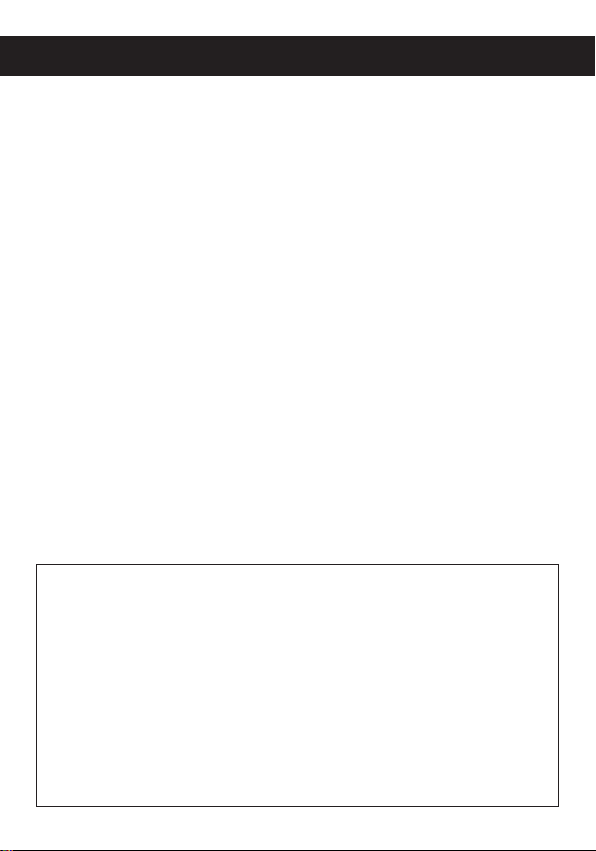
SPECIFICATIONS
GENERAL:
Power Source .............DC 9V (6 x 1.5V ‘AA’ size batteries)
...............................Alkaline is recommended for longer life
.....................................DC IN 9V Adapter (Center Positive)
Speaker...............................................................4 x 4 ohms
Output Power ..................................2 x 4W (using adapter)
RADIO SECTION:
Frequency Range (FM) ................................87.5–108 MHz
Specifications are subject to change without notice.
FOR ADDITIONAL SET-UP OR OPERATING ASSISTANCE,
PLEASE VISIT OUR WEBSITE AT:
OR CONTACT CUSTOMER SERVICE AT (954) 660-7100.
WWW.MEMOREXELECTRONICS.COM
PLEASE KEEP ALL PACKAGING MATERIAL FOR AT LEAST 90
DAYS IN CASE YOU NEED TO RETURN THIS PRODUCT TO
YOUR PLACE OF PURCHASE OR MEMOREX.
FOR CONSUMER REPLACEABLE PART(S), SEE PART NUMBER(S)
ON PAGES 3-4 AND 14-15 AND THEN CONTACT FOX
INTERNATIONAL AT 1-800-321-6993.
17
Page 19

MEDIDAS DE SEGURIDAD
CUIDADO
RIESGO DE DESCARGA
ELÉCTRICA. NO ABRIR
ADVERTENCIA: Para reducir el riesgo de descargas
eléctricas no abra la cubierta o tapa posterior. Allí no
hay partes que el usuario pueda reparar. Lleve su
unidad a un Centro de Servicio Autorizado.
ADVERTENCIA: La figura del rayo con punta de flecha
dentro de un triángulo está hecha para alertar al usuario
de la presencia de cables sin aislar con “voltaje peligroso”
dentro del gabinete, de tal magnitud que puede ocasionar
una descarga eléctrica a las personas.
ADVERTENCIA: El signo de exclamación dentro de un
triángulo está hecho para alertar al usuario de la
existencia de instrucciones importantes tanto de servicio
como de funcionamiento y mantenimiento que vienen
con la unidad.
AVISO DE LA FCC:
Este equipo genera o puede usar energía de frecuencia radial. Cualquier
cambio o modificación al equipo puede causar interferencia nociva, a
menos que estas modificaciones estén expresamente indicadas en el
manual de instrucciones. El usuario puede perder el derecho de operar
este equipo si efectuara un cambio o modificación no autorizados.
ATTENTION:
POUR ÉVITER LES CHOC ÉLECTRIQUES, INTRODUIRE LA LAME LA
PLUS LARGE DE LA FICHE DANS LA BORNE CORRESPONDANTE DE
LA PRISES ET POUSSER JUSQU’AU FOND.
iPod es una marca comercial de Apple Computer, Inc., registrada
en los Estados Unidos y en otros países.
1
Page 20

MEDIDAS DE SEGURIDAD
INFORMACIÓN:
Este equipo
Clase B.
radiofrecuencia y, si no se instala y usa conforme a las instrucciones,
puede generar interferencia dañina con las radiocomunicaciones. Sin
embargo, no hay garantía de que no habrá interferencia en una
instalación particular. Si este equipo llegara a causar interferencia
dañina con la recepción de radio o televisión, lo cual se puede
determinar encendiendo y apagando el equipo, le pedimos que
intente corregir la interferencia con las siguientes medidas:
• Cambie la orientación o ubicación de la antena receptora.
• Incremente la distancia entre el equipo y el receptor.
• Conecte el equipo a un contacto eléctrico que esté en un circuito
distinto al que está conectado el receptor.
• Consulte al vendedor o a un técnico de radio y televisión
con experiencia.
DESCARGA ELÉCTRICA O INCENDIO, NO EXPONGA ESTE
PROTECTORES DE VOLTAJE:
Se recomienda utilizar un protector de voltaje para la conexión a
corriente eléctrica. Los daños ocasionados por relámpagos y picos
de voltaje no están cubiertos por la garantía de este producto.
cumple con
Este equipo genera, usa y puede irradiar energía de
ADVERTENCIA: PARA EVITAR LOS RIESGOS DE
APARATO A LA LLUVIA NI A LA HUMEDAD.
los reglamentos de un aparato digital de
Este aparato digital de Clase B cumple con la norma
ICES-003 de Canadá.
Cet appareil numérique de la classe B est conforme à la
norme NMB-003 du Canada.
2
Page 21

UBICACIÓN DE LOS CONTROLES
4
5
6
8
7
9
10
11
12
1
2
3
13
14
15
16
17
18
19
20
21
22
23
1. Botones de Subir/Bajar
VOLUMEN
2. Display
3. Botón de AJUSTE
4. Antena FM
5. Botón de PREDEFINIR
6. Botón de ABRIR
7. Sensor del remoto
8. Perilla de ajuste del iPod
9. Bocina izquierda
10. Compartimiento de batería
izquierdo (parte inferior de
la unidad)
11. “Pata” izquierda de la unidad
(parte inferior de la unidad)
12. Compartimiento de iPod con
conector y puertos universales
intercambiables
13. Botones de SINTONIZAR
Arriba/Abajo/Brincar n / o
14. Botón de
REPRODUCIR/PAUSA (®p)
15. Botón de GRAVES
16. Botón de encendido
17. Enchufe de audífonos
18. Botón de MODO
19. “Ranuras” para adaptador de
iPod nano
20. Bocina derecha
21. Conectores de entrada de
línea, salida de A/V y
entrada de CD (atrás en
la unidad)
(CABLE DE ENTRADA DE LÍNEA,
NO. DE PIEZA E12-00998-01;
CABLE A/V, NO. DE PIEZA E1200992-01; ADAPTADOR DE
CANO. DE PIEZA E18-00418-01*)
22. Compartimiento de batería
derecho (parte inferior de
la unidad)
23. “Pata” derecha de la unidad
(parte inferior de la unidad)
*Pieza reemplazable por el
consumidor (Ver página 17 para
realizar un pedido.)
3
Page 22

UBICACIÓN DE LOS CONTROLES (CONTINÚA)
CONTROL REMOTO
1. Compartimiento de baterías
(costado de unidad)
2. Botón de Sintonizar Abajo/
Brincar
o
3. Botón de Bajar volumen
4. Botón de Modo
6. Botón de GRAVES
7. Botón de Encendido/
Reproducir/Pausa (
®p)
8. Botón de Sintonizar Arriba/
Brincar
n
9. Clip para cinturón
5. Botón de Subir volumen
CONTROL REMOTO, NO. DE PIEZA: A-0MI3000-02*
*Pieza reemplazable por el consumidor
(Ver página 17 para realizar un pedido.)
NOTAS:
• Cuando la unidad está encendida, presione el botón de
ENCENDIDO/REPRODUCIR/PAUSA (
en el control remoto durante cinco segundos; el display se apagará y la
unidad estará en modo de Espera. En menos de cinco minutos,
presione cualquier botón en la unidad principal o en el control remoto
para activar la unidad nuevamente. Si no hay una señal de entrada
durante cinco segundos en modo de Espera, la unidad se apagará.
• Para el clip de cinturón, simplemente sujételo en un lugar donde no se
pueda deslizar como por ejemplo su cinturón, una bolsa o mochila.
®p) y manténgalo presionado
4
Page 23

CONTROL REMOTO
20ft
30
30
INSTALACIÓN DE LAS BATERÍAS EN EL CONTROL REMOTO
1.
Quite la puerta del compartimiento ejerciendo
presión en la pestaña y deslizándola.
2. Instale una batería CR2025, metiéndola por
la parte posterior del compartimiento,
prestando atención al diagrama de polaridad
en el compartimiento (lado positivo hacia
arriba).
3. Coloque nuevamente el compartimiento
de baterías.
Cuando use baterías, tome las siguientes precauciones:
1. Use únicamente el tamaño de batería que indica el fabricante.
2. Asegúrese de seguir la polaridad indicada en el compartimiento cuando instale
su batería. De no hacerlo, usted puede dañar su unidad.
3. Si no va a usar su unidad por un largo período de tiempo, saque la batería para
evitar que se oxide y se dañen las terminales.
4. Nunca intente recargar baterías que no han sido hechas para este fin, ya que
pueden recalentarse y reventar. (Siga las indicaciones del fabricante de
las baterías).
DISTANCIA EFICAZ DEL TRANSMISOR DEL CONTROL REMOTO
CUIDADO DE LAS BATERÍAS
NOTAS:
• Cuando hay un obstáculo entre la
unidad y el transmisor, es posible
que el transmisor no funcione.
• Cuando alumbra la luz directa del
sol, una lámpara incandescente,
una lámpara fluorescente o
cualquier otra luz fuerte sobre el
SENSOR DEL REMOTO de la
unidad, la operación del control
remoto se vuelve instable.
5
Page 24

FUENTE DE ENERGÍA
Right Battery Compartment
Left Battery Compartment
Right Battery Compartment
CONEXIÓN A CORRIENTE ELÉCTRICA
Inserte el extremo pequeño del cable para adaptador
de corriente alterna en el enchufe de entrada de DC
(ubicado en la parte posterior de la unidad). Conecte
el otro extremo en el contacto eléctrico de 120VCA, 60 Hz.
NOTAS:
• Use únicamente un adaptador de corriente
alterna incluido, que tenga las siguientes
especificaciones: CD 9V
• Cuando no vaya a utilizar la unidad, desconecte el adaptador de corriente
Z
alterna de ambos lados.
• Las baterías se desconectan automáticamente al usar el adaptador de CA.
Contacto
eléctrico
Enchufe del
adaptador de CA
Compartimiento de
INSTALACIÓN DE LAS BATERÍAS
batería izquierdo
Para usar esta unidad con baterías, abra las
puertas del Compartimiento de batería
izquierdo y derecho en la parte inferior de la
unidad deslizándolas hacia afuera.
Introduzca seis (6) baterías de tamaño “AA”
siguiendo la ilustración y cierre las puertas
de los compartimientos.
NOTA:
El adaptador de CA debe estar
desconectado del conector de entrada de
CD en la parte posterior de la unidad para
que la unidad pueda operar con baterías.
Cuando use baterías, tome las siguientes precauciones:
1. Use únicamente el tamaño de batería que indica el fabricante.
2. Asegúrese de seguir la polaridad indicada en el compartimiento cuando instale su
batería. De no hacerlo, usted puede dañar su unidad.
3. No mezcle tipos de batería diferentes, por ejemplo alcalinas, con Carbono de Cinc, así
como tampoco debe mezclar baterías usadas con nuevas.
4. Si no va a usar su unidad por un largo período de tiempo, saque la batería para evitar
que se oxide y se dañen las terminales.
5. Nunca intente recargar baterías que no han sido hechas para este fin, ya que pueden
recalentarse y explotar. (Siga las indicaciones del fabricante de las baterías).
CUIDADO DE LAS BATERÍAS
6
Compartimiento de
batería derecho
Page 25

CONEXIONES OPCIONALES
Conector de salida de A/V (Audio/Video)
(ATRÁS EN LA UNIDAD)
Si está usando un iPod con video (5a generación) o un iPod photo, puede conectar
esta unidad a un televisor externo con el cable de audio/video incluido. Entonces
podrá ver las fotos (en modo de Presentación) y los videos, y escuchar el audio, del
iPod en su televisor externo.
NOTAS:
• Ponga el botón o interruptor de TV/VIDEO del televisor en VIDEO.
• Cuando conecte la unidad, consulte el manual del propietario del televisor, así
como este manual.
• Cuando conecte esta unidad al televisor, cerciórese de que la energía esté
apagada y que ambas unidades estén desconectadas antes de realizar la
conexión.
• Asegúrese de entrar al menú de Configuraciones de su iPod y activar la Salida
de TV, así como ajustar la señal de televisión en NTSC; de lo contrario, no
podrá ver los videos o fotos (en modo de Presentación) en su televisor externo.
ENCHUFE DE ENTRADA DE LÍNEA (ATRÁS EN LA UNIDAD)
Introduzca un extremo del cable de audio (incluido) en el conector de SALIDA DE
LÍNEA, que está en la unidad externa de audio, y el otro extremo en el conector de
ENTRADA DE LÍNEA en la parte posterior de esta unidad. Para escuchar la unidad
de audio externa, presione el botón de MODO para seleccionar el modo de “L-IN”
(entrada de línea). El sonido que produce la unidad de audio externa se escuchará
a través de las bocinas de esta unidad. Ajuste el volumen y el botón de GRAVES
como se muestra en la página 10. Sugerimos que desconecte el cable de audio
cuando no vaya a escuchar la unidad de audio externa.
APAGADO AUTOMÁTICO
Si no hay una señal de entrada y no usa los controles durante cinco minutos, la
unidad se apagará automáticamente.
ENCHUFE DE AUDÍFONOS
Para escuchar en privado, conecte los audífonos de 3.5mm (32 ohmios) (no
incluidos) a este enchufe. Las bocinas se desconectan automáticamente al
conectar los audífonos.
“PATAS” IZQUIERDA Y DERECHA DE LA UNIDAD
(PARTE INFERIOR DE LA UNIDAD)
Extienda las patas izquierda y derecha de la unidad por completo hacia arriba y
hacia afuera para crear una base para su unidad.
7
Page 26

CÓMO INSERTAR UN iPod
2
1
Asegúrese de que las dos pestañas miren
hacia adelante y deslice el puerto a su lugar
1
Gire la Perilla de ajuste del iPod 1 al
número que corresponde con su iPod
(vea la tabla en la página 15).
Presione el botón de ABRIR
abrir el compartimiento del iPod.
2 para
3
Introduzca el iPod en el compartimiento.
Empújelo suavemente para que el
conector en el iPod se deslice por el
conector en esta unidad. Cierre el
compartimiento empujando suavemente
la puerta hasta que ambos lados encajen
en su lugar
y en modo de SINTONIZADOR, una vez
que conecte el iPod la unidad cambiará
automáticamente al modo de iPod.
Cuando el iPod está conectado a esta
unidad, estará en modo de Pausa.
. Si la unidad está encendida
2
Ubique el puerto universal correcto para el
iPod a ser usado como se muestra en las
páginas 13 y 14. Inserte el puerto universal
en el compartimiento, asegurándose de que
las dos pestañas miren hacia adelante y
deslice el puerto universal a su lugar (como
se muestra).
4
Para quitar el iPod y el puerto universal
de esta unidad, asegúrese de quitar
primero el iPod del conector. Luego
quite el puerto universal del
compartimiento.
NOTAS:
• CARGA: Cuando inserte el iPod en el compartimiento y la unidad opera con energía eléctrica,
ya sea que la unidad esté encendida o apagada, la batería del iPod se cargará hasta estar llena.
•
CAMBIAR EL MODO: Puede presionar repetidamente el botón de MODO para seleccionar
entre el modo iPod/SINTONIZADOR/ENTRADA DE LÍNEA, según desee. Para apagar la
unidad, presione el botón de encendido y manténgalo presionado.
8
Page 27

OPERACIÓN
2
1
CÓMO USAR UN iPod CON ESTA UNIDAD
1
Con el iPod conectado (ver página previa),
encienda la unidad presionando el botón de
encendido (si no lo ha hecho); “iPod”
aparecerá en el display.
NOTA: Si la unidad está en modo diferente
al modo de iPod, presione el botón de
MODO para seleccionar el modo de iPod.
3
Para reproducir y pausar el iPod:
Presione el botón de Reproducir/
Pausa (
reproducción del iPod. Presione dicho
botón nuevamente para pausar la
reproducción y presiónelo una vez
más para reanudar la reproducción.
NOTAS:
• Vea la siguiente página en cuanto a cómo ajustar el volumen.
• Para apagar la unidad, presione el botón de Encendido y manténgalo presionado.
• Si no hay una señal de entrada y no usa los controles durante cinco minutos, la unidad
• Si inserta el iPod y la unidad estaba en modo de SINTONIZAR/ENTRADA DE LÍNEA
®p) para empezar la
se apagará automáticamente.
antes de apagarla, la unidad cambiar al modo de iPod cuando la encienda nuevamente.
2
Opere el iPod como indica el manual
del propietario y escuchará el sonido a
través de las bocinas de esta unidad, o
puede usar los controles de esta unidad
para reproducir, pausar, brincar o
buscar en el iPod (vea los pasos 3 y 4 a
continuación).
4
Para brincar hacia adelante o atrás en el
iPod:
Presione el botón de Sintonizar
Arriba/Brincar
para brincar a la siguiente pista o al inicio
de la pista actual o anterior.
Para buscar hacia adelante o atrás en el
iPod:
Arriba/Brincar
manténgalo presionado para buscar dentro
de la pista actual.
n 1 o Abajo/Brincar o 2
Presione el botón de Sintonizar
n 1 o Abajo/Brincar o2y
9
Page 28

OPERACIÓN (CONTINÚA)
CÓMO AJUSTAR LOS CONTROLES DE VOLUMEN
1
Para ajustar el volumen
principal:
Subir/Bajar VOLUMEN para subir
o bajar el volumen.
Presione el botón de
2
Para ajustar los bajos:
Presione el botón de GRAVES
para mejorar el sonido de los
graves; "bass" [graves] aparecerá
brevemente en el display.
Presiónelo de nuevo para
reanudar los graves normales.
10
Page 29
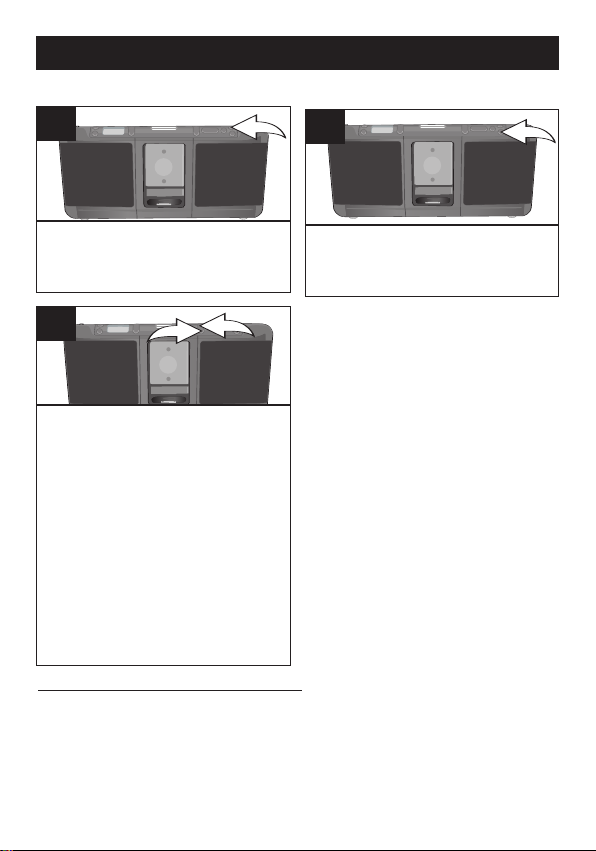
OPERACIÓN (CONTINÚA)
1
2
CÓMO USAR LA RADIO
1
Encienda esta unidad presionando
el botón de Encendido.
3
Presione repetidamente el botón de
Sintonizar Arriba/Brincar n 1 o Abajo/
Brincar o 2 para avanzar manualmente la
frecuencia en el display hacia arriba o
abajo, hasta que aparezca la frecuencia
deseada.
Para la sintonización automática, presione
el botón de Sintonizar Arriba/Brincar
o Arriba/Brincar o y manténgalo
presionado hasta que la frecuencia en el
display empiece a buscar y luego suéltelo;
el sintonizador buscará y se detendrá en
la siguiente estación fuerte que encuentre.
Repita ese paso hasta que aparezca la
frecuencia deseada en el display.
Consejos para una mejor recepción
FM: Extienda el cable de la antena FM para una mejor recepción de FM.
2
Presione el botón de MODO para
seleccionar el modo de Sintonizador.
NOTAS:
• Vea la página anterior en
cuanto a cómo ajustar el
volumen y los graves.
• Para apagar la unidad,
presione el botón de
Encendido y manténgalo
presionado.
n 1
11
Page 30

OPERACIÓN (CONTINÚA)
1
1
2
2
2
1
CONFIGURAR PREDEFINIDOS DE LA RADIO (20 para FM)
1
Siga los pasos 1 a 3 en la página
anterior para sintonizar una
estación. Presione el botón de
AJUSTE; “MEMO” aparecerá y “1”
(si nunca ha configurado los
predefinidos) parpadeará en
el display.
2
Presione los botones de
SINTONIZAR Arriba/Abajo/Brincar
/ o1para seleccionar el Predefinido
deseado (1-20). Presione
nuevamente el botón de AJUSTE
para confirmar; la estación quedará
guardada en la memoria. Repita lo
anterior para programar hasta 20
predefinidos, según desee.
RECUPERAR LOS PREDEFINIDOS DE LA RADIO (20 para FM)
1
Siga los pasos 1-2 en la página
anterior para encender la unidad y
seleccione el modo de Sintonizador.
2
Presione el botón de
PREDEFINIDO 1, seguido de los
botones de SINTONIZAR Arriba/
Abajo/Brincar n / o2hasta que el
número de Predefinido deseado
aparezca en el display.
n
2
NOTA: Las memorias predefinidas se guardarán durante unos minutos, si la unidad no
tiene corriente eléctrica (si la unidad no tiene baterías y el adaptador de CA no está
conectado y/o hay un apagón); no obstante, las memorias predefinidas se borrarán si
la unidad no tiene corriente eléctrica (si la unidad no tiene baterías y el adaptador de
CA no está conectado y/o hay un apagón) durante un periodo extenso.
12
Page 31

OPERACIÓN (CONTINÚA)
PUERTOS UNIVERSALES DE iPod
Ubique su iPod en la tabla en las siguientes dos páginas y seleccione el puerto
universal respectivo que corresponde con su iPod. Inserte el puerto universal
correspondiente así como su iPod en la unidad como se describe en la página 8.
iPod Tipo Memoria N° puerto univ.
iPod
mini
4 a
6GB
No. 3
Fourth
Generation
iPod
20GB/
U2
Special
No. 4
Edition
20GB
No. 5
40GB
iPod
Photo/
iPod con
despliegue
de color
20GB,
30 GB,
U2
Special
Edition
40 a
No. 6
No. 7
60GB
NOTA: Para los modelos de iPod anteriores, utilice los adaptadores para
puerto universal del iPod (no. 3 a no. 7).
13
Page 32

OPERACIÓN (CONTINÚA)
iPod Tipo Memoria N° puerto univ.
First
Generation
iPod
nano
1 a
4GB
No. 8
(No. de pieza P0500536-01*)
Fifth
Generation
iPod
(c/video)
30GB
60GB /
80GB
Second
Generation
iPod
nano
*Pieza reemplazable por el consumidor (Ver página 17 para realizar un pedido.)
NOTA: Los 4 portadores (no. 8 a no. 11) suministrados con esta unidad son
puertos universales.
2 a
8GB
No. 9
(No. de pieza P0500537-01*)
No. 10
(No. de pieza P0500538-01*)
No. 11
(No. de pieza P0500539-01*)
¡IMPORTANTE! El número del puerto universal está grabado en la
parte inferior de los mismos proporcionadas. Consulte la ilustración a
continuación para ver la ubicación del número del puerto universal.
14
Page 33

OPERACIÓN (CONTINÚA)
Perilla de ajuste del iPod
Antes de insertar su iPod en esta unidad (vea la página 8 en cuanto a
instrucciones detalladas), primero debe girar la punta de la Perilla de
ajuste del iPod (No. de pieza P09-00126-01*) al número que
corresponde con su iPod (vea a continuación).
3 . . . . . . . . . . . . . . . . . . . . . . . . . . . . . . . . . . . . . . . . . . iPod mini (4-6GB)
4 . . . . . . . . . . . . . . . . . . . . . . . . . . . . . . . . . . 4th Generation iPod (20GB)
5 . . . . . . . . . . . . . . . . . . . . . . . . . . . . . . . . . . 4th Generation iPod (40GB)
6 . . . . . . . . . . . . . . . . . . . iPod photo/iPod con display a color (20-30GB)
7 . . . . . . . . . . . . . . . . . . . iPod photo/iPod con display a color (40-60GB)
9 . . . . . . . . . . . . . . . . . . . . . . . . . . . . . . . . . . 5th Generation iPod (30GB)
10 . . . . . . . . . . . . . . . . . . . . . . . . . . . . . . 5th Generation iPod (60/80GB)
NOTA:
• Para los iPod nano de 1a y 2a generación, inserte el “adaptador de
nano” incluido (como se muestra abajo [No. de pieza P07-00294-
01*]) en el compartimiento, alineando las dos clavijas del “adaptador
de nano” con las dos ranuras en el compartimiento antes de insertar
el iPod nano como se describe en la página 8.
CIMA
FONDO
*Pieza reemplazable por el consumidor (Ver página 17 para realizar un pedido.)
15
Page 34

GUÍA DE DIAGNÓSTICO
Si tiene problemas con esta unidad, revise la tabla a continuación antes de
llamar a servicio.
SÍNTOMA CAUSA SOLUCIÓN
Sin sonido. El volumen está al Suba el volumen.
mínimo.
FM, sin sonido. Energía apagada. Presione el botón de
luego el botón de MODO Encendido, para
seleccionar Sintonizador.
El volumen está al Suba el volumen.
mínimo.
Sonido deficiente Estación no sintonizada Resintonice la estación
en FM. apropiadamente. de FM.
FM: La antena Cambie la antena FM
telescópica no está telescópica de lugar.
ajustada correctamente.
Modo de iPod sin Incorrectamente conectado Revise la conexión.
sonido. No en modo de iPod. Presione el botón de MODO
para seleccionar iPod.
Modo de iPod: No está usando el Debe usar el adaptador.
no carga la batería. adaptador.
16
Page 35

ESPECIFICACIONES
GENERAL:
Fuente de energía ....9V CD (6 baterías 1.5V tamaño “AA”)
............Se recomiendan las alcalinas por su larga duración
...................Enchufe de entrada de 9V CD (centro positivo)
Bocina. .............................................................4 x 4 ohmios
Potencia de salida ...............2 x 4W (usando el adaptador)
SECCIÓN DE RADIO:
Rango de frecuencia (FM) ...........................87.5–108 MHz
Las especificaciones están sujetas a cambios sin previo aviso.
PARA OBTENER AYUDA ADICIONAL CON RESPECTO A LOS
AJUSTES O LA OPERACIÓN, VISITE NUESTRO SITIO WEB EN
WWW.MEMOREXELECTRONICS.COM O COMUNÍQUESE CON
SERVICIO AL CLIENTE AL (954) 660-7100.
CONSERVE EL EMPAQUE AL MENOS DURANTE 90 DÍAS POR SI
ACASO NECESITARA REGRESAR EL PRODUCTO A SU
DISTRIBUIDOR O A MEMOREX.
PARAOBTENER PIEZAS REEMPLAZABLES POR EL CONSUMIDOR,
CONSULTE EL NÚMERO DE PIEZA EN LAS PÁGINAS 3-4 Y 14-15 Y
LUEGO COMUNÍQUESE CON FOX INTERNATIONAL
AL 1-800-321-6993.
17
Page 36

K09-00450-01
