Page 1
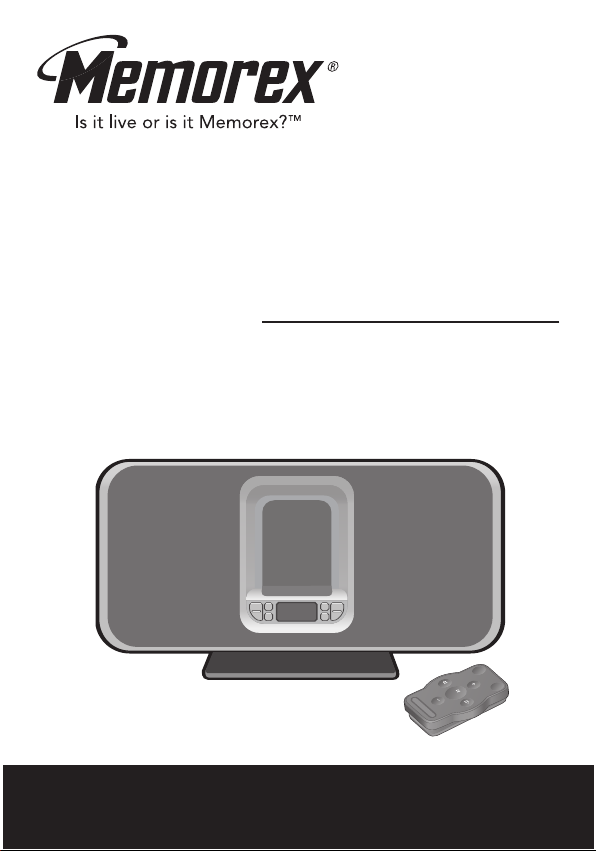
Mi1006
User’s Guide
iListen with AM/FM Radio
Before operating this product,
please read these instructions completely.
Page 2
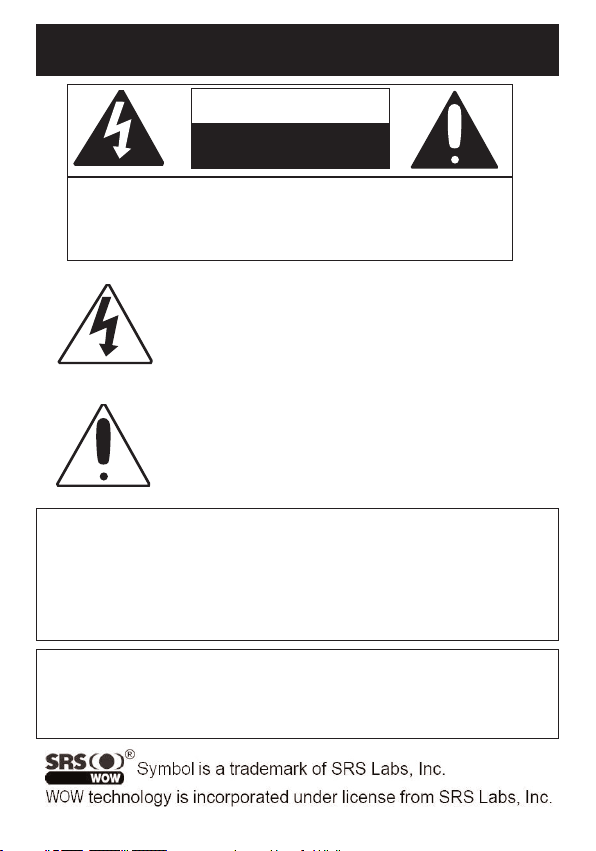
SAFETY PRECAUTIONS
CAUTION
RISK OF ELECTRIC SHOCK
DO NOT OPEN
CAUTION: TO REDUCE THE RISK OF ELECTRIC SHOCK,
DO NOT REMOVE COVER (OR BACK). NO USERSERVICEABLE PARTS INSIDE. REFER SERVICING TO
QUALIFIED SERVICE PERSONNEL.
DANGEROUS VOLTAGE:
The lightning flash with arrowhead symbol within an
equilateral triangle is intended to alert the user to the
presence of uninsulated dangerous voltage within the
product’s enclosure that may be of sufficient magnitude to
constitute a risk of electric shock to persons.
ATTENTION:
The exclamation point within an equilateral triangle is
intended to alert the user to the presence of important
operating and maintenance (servicing) instructions in the
literature accompanying the appliance.
FCC WARNING:
This equipment may generate or use radio frequency energy. Changes or
modifications to this equipment may cause harmful interference unless
the modifications are expressly approved in the instruction manual. The
user could lose the authority to operate this equipment if an unauthorized
change or modification is made.
ATTENTION:
POUR ÉVITER LES CHOC ÉLECTRIQUES, INTRODUIRE LA LAME LA
PLUS LARGE DE LA FICHE DANS LA BORNE CORRESPONDANTE DE
LA PRISES ET POUSSER JUSQU’AU FOND.
1
Page 3
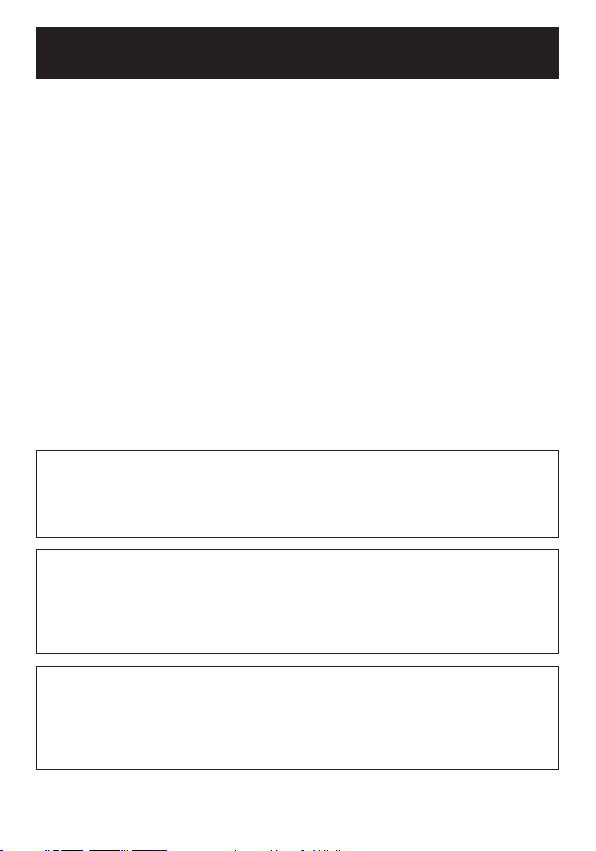
SAFETY PRECAUTIONS
INFORMATION:
This equipment complies with Class B digital device regulations.
This equipment generates, uses and can radiate radio frequency
energy and, if not installed and used in accordance with the
instructions, may cause harmful interference to radio
communications. However, there is no guarantee that interference
will not occur in a particular installation. If this equipment does
cause harmful interference to radio or television reception, which
can be determined by turning the equipment off and on, the user is
encouraged to try to correct the interference by one or more of the
following measures:
• Reorient or relocate the receiving antenna.
• Increase the separation between the equipment and receiver.
• Connect the equipment into an outlet on a circuit different from
that to which the receiver is connected.
• Consult the dealer or an experienced radio/TV technician for help.
WARNING: TO PREVENT FIRE OR SHOCK
HAZARD, DO NOT EXPOSE THIS UNIT TO RAIN
OR MOISTURE.
SURGE PROTECTORS:
It is recommended to use a surge protector for AC connection.
Lightning and power surges ARE NOT covered under warranty
for this product.
This Class B digital apparatus complies with Canadian
ICES-003.
Cet appareil numérique de la classe B est conforme à la
norme NMB-003 du Canada.
2
Page 4
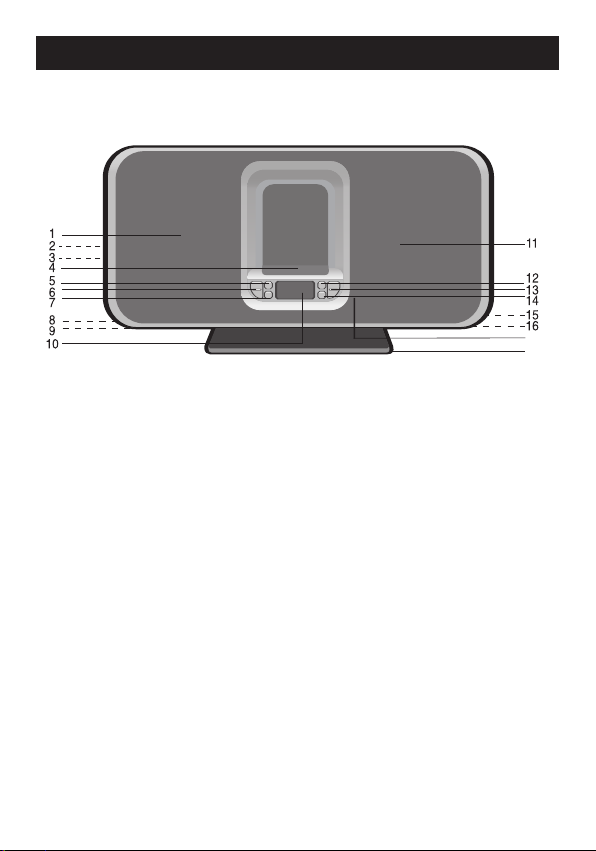
17
18
MAIN UNIT
LOCATION OF CONTROLS
1. Left Speaker
2. Headphones Jack
(Side of Unit)
3. LINE IN Jack
(Side of Unit)
4. iPod®Dock with
Connector &
Interchangeable Holders
5. MODE Button
6. VOLUME Up/Down
Buttons
7. Power Button
8. S-Video Jack
(Rear of Unit)
9. AM Loop Antenna Jack
(Rear of Unit)
10.Display
11.Right Speaker
12.PRESET Button
13.TUNE Up/Down/Skip n
/ o Buttons
14.SET Button
15.POWER IN Jack
(Rear of Unit)
16.FM Wire Antenna
(Rear of Unit)
17.Remote Sensor
18.Stand (Removable)
3
Page 5
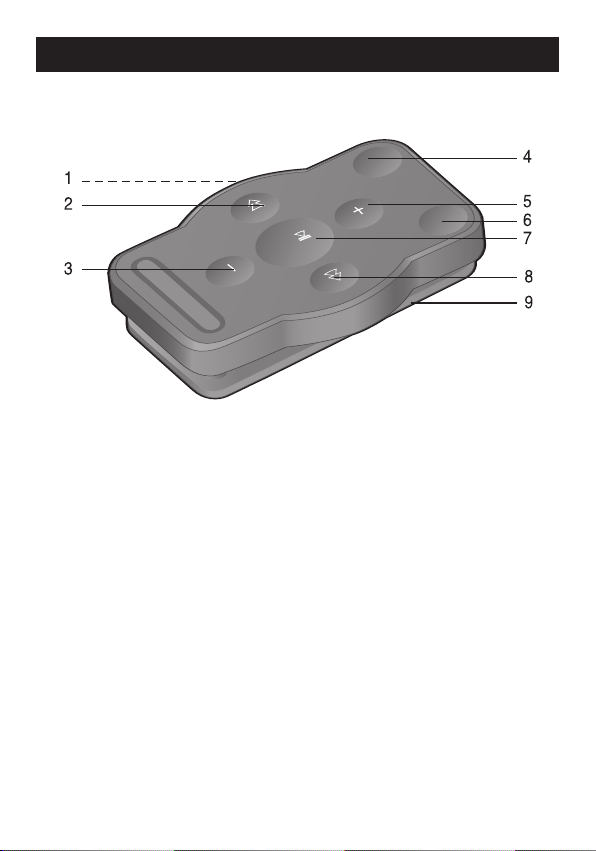
LOCATION OF CONTROLS (CONTINUED)
REMOTE
1. Battery Compartment
(Side of Unit)
2. TUNE Down/Skip o
Button
3. VOLUME Down Button
6. PRESET Button
7. Power/PLAY/PAUSE
(®p) Button
8. TUNE Up/Skip n Button
9. Belt Clip
4. MODE Button
5. VOLUME Up Button
NOTES:
• The remote buttons function in the same way as the buttons on
the main unit.
• For the Belt Clip, simply clip it to to a non-slip location such as
your belt, purse or backpack.
• To turn on the unit, press the Power/PLAY/PAUSE (®p) button.
To turn the unit off, press and hold the Power/PLAY/PAUSE
(
®p) button until the display turns off, then release the button.
4
Page 6

POWER SOURCE
AC Plug
AC Outlet
AC CONNECTION
Insert the small end of the AC adapter into the POWER IN jack (located on the rear of
the unit). Connect the AC cord to the adapter and connect the other end to a wall outlet
having 120V AC, 60 Hz. AC Adapter, DC 20V
NOTES:
• The AC adapter supplied with the unit is polarized to help minimize the possibility
of electric shock. If the AC plug does not fit into a nonpolarized AC outlet, do not
file or cut the wide blade. It is the user’s responsibility to have an electrician replace
the obsolete outlet.
• Remove both the DC plug and the AC-IN plug to disconnect the AC adapter when
not in use.
• Only use the supplied AC Adapter which has the following specs: DC 20V
REMOTE BATTERY INSTALLATION
1.
2. Install a CR2025 battery, paying attention
3. Replace the Battery Compartment.
Z
Z
Remove the Battery Compartment by
pressing in on the tab and then sliding the
compartment out.
to the polarity diagram in the Battery
Compartment (positive side up).
Follow these precautions when using a battery in this device:
1. Use only the size and type of battery specified.
2. Be sure to follow the correct polarity when installing the battery as
indicated in the Battery Compartment. A reversed battery may cause
damage to the device.
3. If the device is not to be used for a long period of time, remove the
battery to prevent damage or injury from possible battery leakage.
4. Do not try to recharge a battery not intended to be recharged; it can
overheat and rupture. (Follow battery manufacturer’s directions.)
BATTERY PRECAUTIONS
5
Page 7
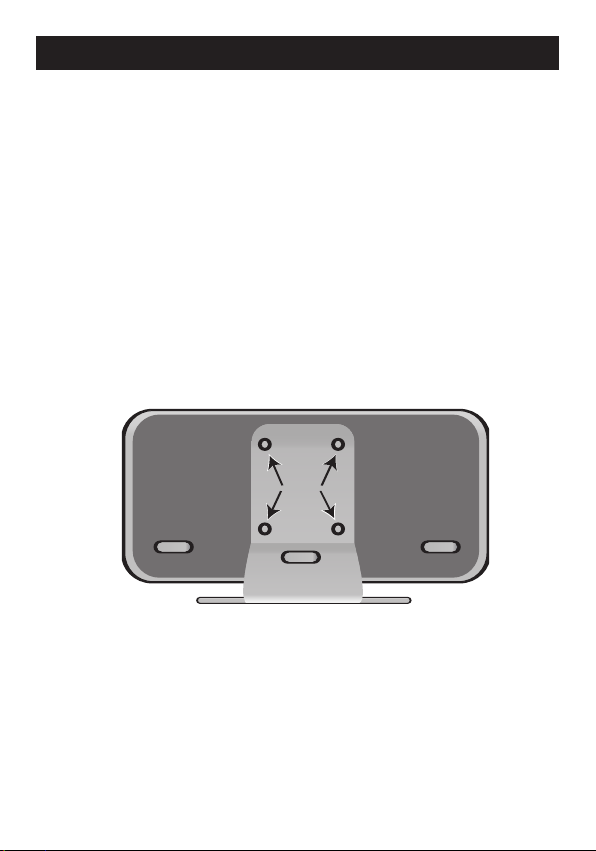
OPTIONAL FEATURES
screws
location
S-VIDEO JACK (Rear of Unit)
If you are using an iPod®that has photo/video capability, and your TV has an S-Video
input, you can connect the Mi1006 to the external TV with an S-Video cable. You will
then be able to view the photos/videos from the iPod
NOTES:
• Set the TV’s TV/VIDEO button or switch to the VIDEO setting.
• When connecting the Mi1006, refer to the owner’s manual of the TV, as well as
this manual.
• When connecting the Mi1006 to the TV, make sure the power is off and both
units are unplugged before making any connections.
• Make sure to go into the Settings menu of your iPod
to ON; otherwise, you may not be able to view the videos/photos on your
external TV.
MOUNTING ON A WALL
If desired, you can remove the stand by unscrewing the four Hexagon head screws at
the rear of the unit (see figure below). You can then mount the unit on a wall. (The
wall mount is not included.)
®
on your external TV.
®
and set the TV Out setting
6
Page 8
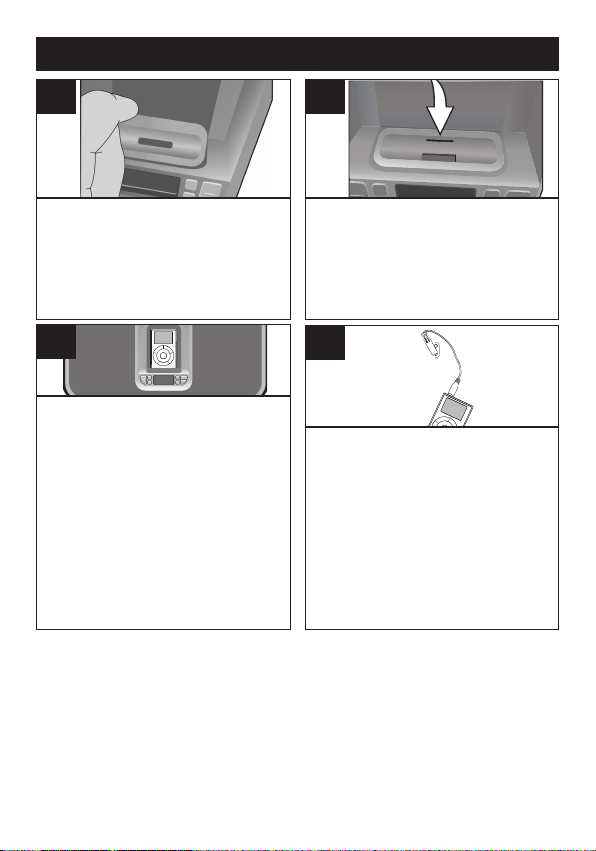
INSERTING AN IPOD
®
1
Locate the correct iPod®holder to
use as shown on pages 12-13. Insert
the holder into the cavity (as shown),
making sure the tabs are facing front,
and slip the tabs into place.
2
Press the rear side of the holder until
it is positioned inside the cavity.
NOTE: To remove the holder, insert
your finger (or other object) into the
gap in the holder, then gently pull the
holder out to remove it.
3
If using the dock: Insert the iPod®onto
the holder. Gently push down so the
connector on the iPod®slides onto the
connector on the Mi1006. If the Mi1006 is
turned off, once you connect the iPod®, it
will start charging the battery until it is full. If
the Mi1006 is turned on and in
AM/FM/LINE IN mode, once the iPod®is
connected, the Mi1006 will change to
®
iPod
mode automatically
disconnect the iPod®, the Mi1006 will
revert back to the AM/FM/LINE IN mode.
When the iPod®is connected to the
Mi1006, it will be in the Pause mode.
NOTES:
• CHARGING: When the iPod®is inserted into the dock, the iPod’s®battery will charge until it is
full.
• If the unit is already turned on and in AM/FM mode, if you insert the iPod
connect an external unit to the LINE IN jack, the unit will automatically switch to iPod or LINE IN
mode. If you disconnect the external unit or iPod®, this unit will revert back to the AM/FM mode.
• CHANGING THE MODE: If units are connected to the dock AND the LINE IN jack, you can
press the MODE button repeatedly to select between iPod (dock)/LINE IN/AM/FM mode as
desired. (You will not be able to select between iPod/LINE IN mode, if there is no device or
®
connected to the LINE IN jack or the iPod®dock.) To turn off the unit, press the Power
iPod
button.
• BACKLIGHT: When the unit is on, the LCD backlight will always be on.
. Then, if you
4
If using the LINE IN jack: Insert an audio cable
(not included) into the LINE OUT jack on your
player and the other end into the LINE IN jack
on the side of the Mi1006. Press the Power
button to turn this unit on, then repeatedly press
the MODE button to select the LINE IN mode.
The external player’s output sound will be heard
through the Mi1006's speakers. If the Mi1006 is
already on, when you connect the external unit
to it, the Mi1006 will change to LINE IN mode
automatically. If you disconnect the external unit
from the LINE IN jack, the Mi1006 will revert
back to the AM/FM mode.
®
into the dock or
7
Page 9
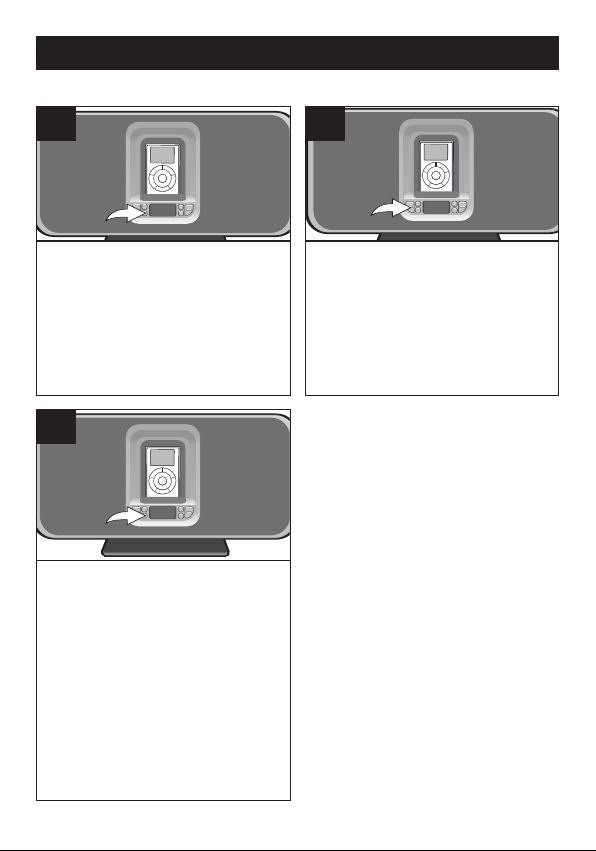
OPERATION
USING AN IPOD®WITH THIS UNIT
1
With an iPod®connected (see
previous page), turn the Mi1006
on by pressing the Power button
(if it is not on already).
3
For private listening, plug in
headphones into the
Headphones jack on the side of
the Mi1006. The speakers will be
disconnected when headphones
are plugged in.
When done, press the Power
button and also turn off the
®
.
iPod
2
Operate the iPod®as per its
owner’s manual and the sound
will be heard through the
Mi1006’s speakers.
Adjust the volume as desired by
pressing the Volume Up/Down
buttons.
NOTES:
• When the iPod®is inserted
into the dock, you can press
the TUNE Up/Down/Skip n / o
buttons to skip to the
beginning of the current
track/previous or next track.
• The default volume setting
level is 6. After your have
adjusted the volume setting, if
you turn the unit off and then
on again, the volume level will
be set back to the default level
of 6.
8
Page 10
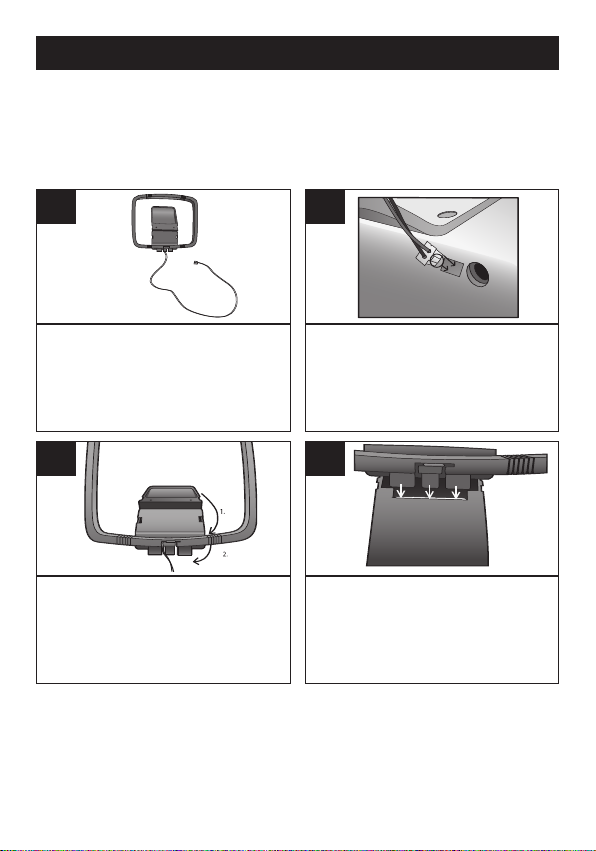
OPERATION (CONTINUED)
USING THE RADIO
For FM reception, fully extend the FM Wire Antenna for best FM reception.
For AM reception, there is an AM Loop Antenna included; connect the AM
Loop Antenna, as shown below, before listening to the AM radio for better
reception.
1
Extend the AM Loop Antenna wire
(length is approx. 3 ft).
3
At the bottom of the AM Loop
Antenna, rotate the stand to the
rear and then push the stand to
the front.
2
Connect the AM Loop Antenna
adapter to the AM Loop Antenna
jack at the rear of the main unit.
Make sure the adapter is inserted
correctly into the jack, as shown.
4
Insert the tabs into the gaps in the
stand. Remember to fully extend
the AM Loop Antenna wire and
locate it approx. 3 ft. away from the
main unit for better reception.
9
Page 11
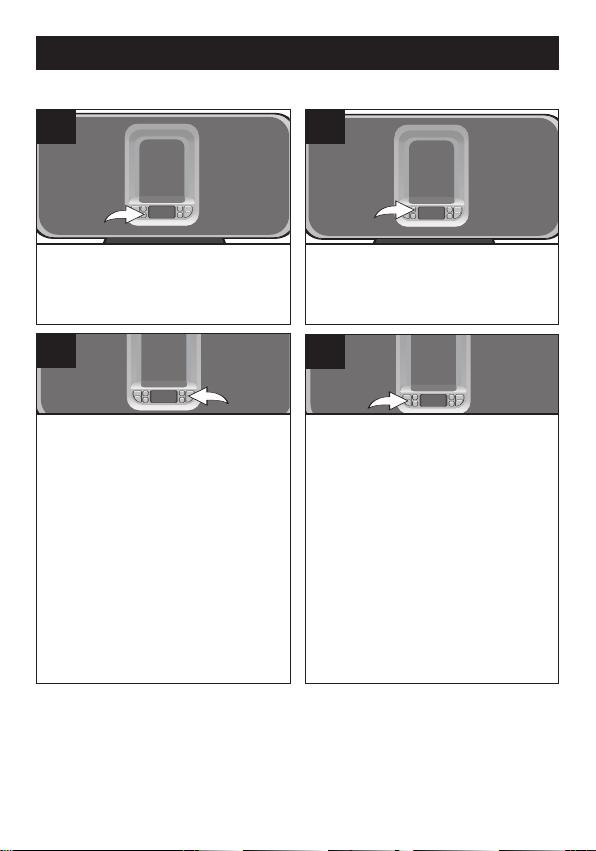
OPERATION (CONTINUED)
USING THE RADIO (Continued)
1
Turn the Mi1006 on by pressing the
Power button; the display will light.
3
Repeatedly press the TUNE
Up/Down/Skip
manually advance the frequency in
the display up or down until the
desired frequency appears.
For auto tuning, press
TUNE Up/Down/Skip
until the frequency in the display
starts to scan and then release; the
tuner will search and then stop on
the next strong station it finds.
Repeat this step until the desired
frequency appears in the display.
n / o buttons to
and hold the
n / o buttons
2
Press the MODE button repeatedly
to select the desired band (AM or
FM).
4
Adjust the volume as desired by
pressing the Volume Up/Down
buttons.
For private listening, plug in
headphones into the Headphones
jack on the rear of the Mi1006. The
speakers will be disconnected
when headphones are plugged in.
10
Page 12

OPERATION (CONTINUED)
1
2
SETTING THE RADIO PRESETS (5 EACH BAND)
1
Follow Steps 1-3 on the previous
page to tune a station. Press the
SET button “P1” (if no presets have
ever been set), will blink.
RETRIEVING RADIO PRESETS (5 EACH BAND)
1
Follow Steps 1-2 on the previous
page to turn the unit on and select
a band.
NOTE:
• The preset memories will be erased if the unit is without power (AC
adapter isn't connected) for a long period of time.
2
Within three seconds, press the
TUNE Up/Down/Skip n / o buttons
1 (or you can also press the
PRESET button) to select a
desired Preset (P1-P5). Press the
SET button 2 again to confirm, the
station will be saved into memory.
Repeat to program up to 5 Presets
in each band, as desired.
2
Press the PRESET button
repeatedly to retrieve the desired
Preset (P1-P5).
11
Page 13

OPERATION (CONTINUED)
IPOD®UNIVERSAL DOCKS
Locate your iPod®in the chart on the next two pages and select the
respective Universal Dock (the Universal Dock No. is engraved at the front
of the Universal Docks as shown on the next page) to match with your iPod®.
Insert the corresponding Universal Dock and your iPod®into the unit as
described on page 7.
®
iPod
Type Memory Univ. Dock No.
Fourth
Generation
®
iPod
10 to
15GB
No. 4
iPod
Photo
iPod
mini
30GB
®
30GB
40 to
No. 5
No. 6
No. 7
60GB
®
4 to
No. 3
6GB
12
Page 14

OPERATION (CONTINUED)
®
iPod
NOTE:
• The 5 holders provided with this unit are Universal Docks.
IMPORTANT! The Universal Dock No. is engraved at the front of the
docks. Please refer to the illustration below for the location of the
Universal Dock No.
Type Memory Univ. Dock No.
®
iPod
nano
Fifth
Generation
®
iPod
(w/Video)
2 to
4GB
30GB
60GB
Please use
the Universal
Dock included
with your iPod®.
13
Page 15

TROUBLESHOOTING GUIDE
If you experience a problem with this unit, check the chart below before
calling for service.
SYMPTOM CAUSE SOLUTION
No sound. Volume is Increase volume.
set to minimum.
AM or FM, no sound. Power is not on. Press the Power button,
then the MODE button to
select AM/FM.
Volume is Increase volume.
set to minimum.
AM/FM, poor sound. Station is not tuned Retune the AM or FM
properly. broadcast station.
FM: Wire antenna Extend FM wire
is not extended. antenna.
AM: AM Loop antenna See page 9 to connect
is not connected and/or and/or locate the AM
located properly. Loop antenna.
®
mode, no sound. Incorrectly connected. Check the connection.
iPod
®
Not in iPod
mode. Press the MODE button to
®
select iPod
mode.
14
Page 16

SPECIFICATIONS
GENERAL:
Power Source ................DC 20V Adapter (Center Positive)
Speaker.............................................................2 x 16 ohms
Output Power ...........................................................2 x 6W
RADIO SECTION:
Frequency Range (FM) ................................87.5–108 MHz
Frequency Range (AM) ...............................520–1710 KHz
Specifications are subject to change without notice.
FOR ADDITIONAL SET-UP OR OPERATING ASSISTANCE,
PLEASE VISIT OUR WEBSITE AT:
OR CONTACT CUSTOMER SERVICE AT (954) 660-7100.
WWW.MEMOREXELECTRONICS.COM
PLEASE KEEP ALL PACKAGING MATERIAL FOR AT LEAST 90
DAYS IN CASE YOU NEED TO RETURN THIS PRODUCT TO YOUR
PLACE OF PURCHASE OR MEMOREX.
FOR PARTS AND ACCESSORIES, CONTACT FOX
INTERNATIONAL AT 1-800-321-6993.
15
Page 17

Memcorp, Inc.
Weston, FL
Printed in Hong Kong
Visit our website at www.memorexelectronics.com
Page 18

Mi1006
User’s Guide
Guía del Usario
iListen with AM/FM Radio
iListen con Radio AM/FM
Before operating this product, please read these instructions completely.
Antes de operar este producto, sírvase leer este instructivo en su totalidad.
Page 19

MEDIDAS DE SEGURIDAD
CUIDADO
RIESGO DE DESCARGA
ELÉCTRICA. NO ABRIR
ADVERTENCIA: Para reducir el riesgo de descargas
eléctricas no saque la cubierta o la tapa posterior. Allí no se
encuentran partes que puedan ser reparadas por el usuario.
Lleve su unidad a un Centro de Servicio Autorizado.
ADVERTENCIA: La figura de la flecha con forma de
rayo dentro de un triángulo está hecho para alertar al
usuario de la presencia de cables sin aislar de "voltaje
peligroso" dentro del gabinete, de tal magnitud que
puede causar un riesgo de descarga eléctrica a las
personas.
ADVERTENCIA: El signo de exclamación dentro de un
triángulo está hecho para alertar al usuario de la
existencia de instrucciones importantes tanto de
servicio como de funcionamiento y mantenimiento que
vienen con la unidad.
AVISO DE LA FCC:
Este equipo genera o puede usar energía de frecuencia radial. Cualquier
cambio o modificación al equipo, puede causar interferencia nociva, a
menos que estas modificaciones esten expresamente indicadas en el
manual de instrucciones. El usuario puede perder el derecho de operar
este equipo si efectuara un cambio o modificación no autorizadas.
ATTENTION:
POUR ÉVITER LES CHOC ÉLECTRIQUES, INTRODUIRE LA LAME LA
PLUS LARGE DE LA FICHE DANS LA BORNE CORRESPONDANTE DE
LA PRISES ET POUSSER JUSQU’AU FOND.
Este símbolo es marca registrada de SRS Labs,
Inc. La tecnología WOW está incorporada bajo
licencia de SRS Labs, Inc.
1
Page 20

MEDIDAS DE SEGURIDAD
INFORMACIÓN:
Este equipo
Este equipo genera, usa y puede irradiar energía de radiofrecuencia
y, si no se instala y usa conforme a las instrucciones, puede generar
interferencia dañina con las radiocomunicaciones. Sin embargo, no
hay garantía de que no habrá interferencia en una instalación
particular. Si este equipo llegara a causar interferencia dañina con la
recepción de radio o televisión, lo cual se puede determinar
encendiendo y apagando el equipo, le pedimos que intente corregir
la interferencia con las siguientes medidas:
• Reoriente o reubique la antena receptora.
• Incremente la distancia entre el equipo y el receptor.
• Conecte el equipo a un contacto eléctrico que esté en un circuito
distinto al que está conectado el receptor.
• Consulte al vendedor o a un técnico de radio y televisión con
experiencia.
ELECTROCUTAMIENTO O INCENDIO, NO EXPONGA ESTE
PROTECTORES DE OLEADA:
Se recomienda para utilizar un protector de oleada para la
conexión de la CA. Las oleadas del relámpago y de la energía
no se cubren bajo garantía para este producto.
cumple con
ADVERTENCIA: PARA EVITAR LOS PELIGROS DE
APARATO A LA LLUVIA O HUMEDAD.
aparato digital de Clase B regulaciones.
Este aparato digital de Clase B cumple con la norma
ICES-003 de Canadá.
Cet appareil numérique de la classe B est conforme à la
norme NMB-003 du Canada.
2
Page 21

UBICACIÓN DE LOS CONTROLES
17
18
UNIDAD PRINCIPAL
1. Bocina izquierda
2. Enchufe de audífonos
(en un lado de la unidad)
3. Enchufe de ENTRADA DE
LÍNEA (en un lado de la
unidad)
®
4. Puerto para iPod
con
conector y portadores
intercambiables
5. Botón de Modo
6. Botones de aumentar/
disminuir volumen
7. Botón de encendido
8. Enchufe de S-Video
(atrás de la unidad)
9. Enchufe de antena de
bucle AM (atrás de
unidad)
10. Display
11. Bocina derecha
12. Botón de PREDEFINIR
13. Botones de Sintonizar
Arriba/Abajo/Brincar
14. Botón de AJUSTE
15. Enchufe de ENERGÍA
(atrás de la unidad)
16. Cable de Antena FM
(atrás de la unidad)
17. Sensor del remoto
18. Base (removible)
3
n / o
Page 22

UBICACIÓN DE LOS CONTROLES (CONTINÚA)
CONTROL REMOTO
1. Compartimiento de pilas
(lado de unidad)
2. Botón Sintonizar
Abajo/Brincar
o
3. Botón de Disminuir
volumen
6. Botón PRESET [predefinir]
7. Botón Encendido/
Reproducir/Pausa (
®p)
8. Botón Sintonizar
Arriba/Brincar
n
9. Clip para cinturón
4. Botón de Modo
5. Botón de Aumentar
volumen
NOTAS:
• Los botones del control remoto funcionan de la misma manera que
los botones en la unidad principal.
• Para el clip de cinturón, simplemente sujételo en un lugar donde no
se pueda deslizar como por ejemplo su cinturón, bolsa o mochila.
• Para encender la unidad, presione el botón de Encendido/
REPRODUCIR/PAUSA (
botón de Encendido/REPRODUCIR/PAUSA (
presionado hasta que se apague el display y entonces suelte
el botón.
®p). Para apagar la unidad, presione el
®p) y manténgalo
4
Page 23

FUENTE DE ENERGÍA
AC Plug
AC Outlet
CONEXIÓN A CORRIENTE ELÉCTRICA
Inserte el extremo pequeño del cable para adaptador de corriente alterna en el enchufe de
ENERGÍA (ubicando atrás en la unidad). Conecte el cable de corriente alterna a un adaptador y
conecte el otro extremo a un contacto de pared de 120V AC, 60 Hz. Adaptador AC, DC 20V
Contacto eléctrico
Enchufe
NOTAS:
• El adaptador de corriente alterna incluido con la unidad está polarizado para ayudar
a minimizar la posibilidad de una descarga eléctrica. Si el enchufe no entra en el
contacto eléctrico no polarizado, no lime ni corte el lado ancho. Es responsabilidad
del usuario pedirle a un electricista que cambie el contacto eléctrico obsoleto.
• Cuando no vaya a utilizar la unidad, desconecte el adaptador de corriente alterna de
ambos lados.
• Use únicamente un adaptador de corriente alterna incluido, que tenga las siguientes
especificaciones: DC 20V
Z
INSTALACIÓN DE LAS PILAS EN EL CONTROL REMOTO
1.
Quite la puerta del compartimiento ejerciendo
presión en la lengüeta y deslizándola.
2. Introduzca una pila CR2025, poniendo
atención al diagrama de polaridad en el
compartimiento de pila (el lado positivo
hacia arriba).
3. Coloque nuevamente el compartimiento de
pilas.
Z
Cuando use baterías tome las siguientes precauciones:
1. Use únicamente el tamaño de batería que indica el fabricante.
2. Asegúrese de seguir la polaridad indicada en el compartimiento cuando instale su
batería. De no hacerlo, usted puede dañar su unidad.
3. No mezcle tipos de batería diferentes, por ejemplo alcalinas, con Carbono de Cinc, así
como tampoco debe mezclar baterías usadas con nuevas.
4. Si no va a usar su unidad por un largo período de tiempo, saque la batería para evitar
que vaya a oxidarse y dañar los terminales.
5. Nunca intente recargar baterías que no han sido hechas para este fín, ya que pueden
recalentarse y explotar. (Siga las instrucciones del fabricante de las baterías).
CUIDADO DE LAS BATERIAS
5
Page 24

FUNCIONES OPCIONALES
ENCHUFE PARA S-VIDEO (atrás de la unidad)
Si está usando un iPod®que tiene capacidad para foto/video, y su televisor tiene una
entrada para S-Video, puede conectar la unidad Mi1006 al televisor externo con un
cable S-Video. Entonces podrá ver las fotos/videos del iPod
NOTAS:
• Ponga el botón o interruptor de TV/VIDEO del televisor en VIDEO.
• Cuando conecte la unidad Mi1006, consulte el manual del propietario del
televisor, así como este manual.
• Cuando conecte la unidad Mi1006 al televisor, asegúrese de que las unidades
estén apagadas y que estén desconectadas, antes de realizar la conexión.
• Asegúrese de entrar al menú de Configuraciones de su iPod
TV; de lo contrario, no podrá ver los videos/fotos en su televisor externo.
MONTAJE EN LA PARED
Si lo desea, puede quitar la base desatornillando los cuatro tornillos hexagonales en
la parte trasera de la unidad (vea la figura a continuación). Así podrá montar la unidad
en la pared. (El montaje para pared no viene incluido.)
®
en su televisor externo.
®
y active la salida a
6
Page 25

CÓMO INTRODUCIR UN IPOD
®
1
Ubique el portador de iPod®correcto
para usar como se muestra en las
pág. 12-13. Inserte el portador en la
cavidad (como se muestra),
asegurándose de que las lengüetas
den hacia el frente y deslícelas hasta
que queden en su lugar.
3
Si utiliza el puerto: Inserte el iPod®en el
portador. Empújelo suavemente para que
el conector en el iPod
conector en el Mi1006. Si la unidad
Mi1006 está apagada, ya que conecte el
®
, se empezará a cargar la pila hasta
iPod
que esté llena. Si la unidad Mi1006 está
encendida y en modo AM/FM/ENTRADA
DE LÍNEA, ya que conecte el iPod
unidad Mi1006 cambiará automáticamente al modo iPod
desconecta el iPod
cambiará de nuevo al modo
AM/FM/ENTRADA DE LÍNEA. Cuando el
®
está conectado a la unidad Mi1006
iPod
estará en modo de Pausa.
NOTAS:
• CARGA: Cuando el iPod®es insertado en el puerto, la pila de éste se cargará hasta estar llena.
• Si la unidad ya está encendida y en modo de AM/FM, si usted inserta el iPod
conecta una unidad externa en el enchufe de ENTRADA DE LÍNEA, la unidad cambiará
automáticamente al modo de iPod o ENTRADA
unidad externa, esta unidad regresará al modo de AM/FM.
• CAMBIAR EL MODO: Si las unidades están conectadas al puerto Y al enchufe de ENTRADA
DE LÍNEA, presione el botón Modo repetidamente para seleccionar entre el modo iPod (puerto)
/ENTRADA DE LÍNEA/AM/FM, según desee. (Usted no podrá seleccionar entre el modo iPod/
ENTRADA DE LÍNEA, si no hay un dispositivo o iPod
LÍNEA o al puerto iPod®.) Para apagar la unidad, presione el botón de encendido.
• LUZ DE FONDO: Cuando la unidad esté encendida, la luz de fondo también lo estará.
®
se deslice sobre el
®
. Luego, si
®
, la unidad Mi1006
2
Presione la parte posterior del portador
hasta que quede posicionado dentro de
la cavidad.
NOTA: Para quitar el portador, inserte el
dedo (u otro objeto) en la abertura del
portador, luego jálelo suavemente para
retirarlo.
4
Si utiliza un enchufe de ENTRADA
Inserte un cable de audio (no incluido) en el enchufe
de SALIDA DE LÍNEA en el reproductor e inserte el
otro extremo en el enchufe de ENTRADA
en un costado del Mi1006. Presione el botón de
encendido para encender la unidad, y luego
®
, la
repetidamente el botón Modo para seleccionar el
modo de ENTRADA DE LÍNEA. El sonido de salida
del reproductor externo se escuchará a través de las
bocinas del Mi1006. Si la unidad Mi1006 ya está
encendida cuando conecte la unidad externa a ella, la
unidad Mi1006 cambiará automáticamente a modo de
ENTRADA DE LÍNEA. Si usted desconecta la unidad
externa del enchufe de ENTRADA DE LÍNEA, la
unidad Mi1006 regresará al modo de
DE LÍNEA. Si usted desconecta el iPod
®
conectado al enchufe de ENTRADA DE
DE LÍNEA
DE LÍNEA
AM/FM.
®
en el puerto o
®
o la
7
:
Page 26

OPERACIÓN
USAR UN IPOD®CON ESTA UNIDAD
1
Con el iPod®conectado (ver página
previa), encienda la unidad Mi1006
presionando el botón de encendido
(si no lo ha hecho).
3
Para escuchar en privado,
conecte los audífonos al enchufe
en la parte posterior del Mi1006.
Las bocinas se desconectan al
conectar los audífonos.
Cuando termine, presione el
botón de encendido y apague
también el iPod
®
.
2
Opere el iPod®como indica el
manual del propietario y escuchará
el sonido a través de las bocinas
del Mi1006.
Ajuste el volumen según desee,
presionando los botones de
Aumentar/Disminuir Volumen.
NOTAS:
• Cuando el iPod®está
insertado en el puerto,
presione los botones
Sintonizar Arriba/Abajo/Brincar
n / o para brincar al inicio de
la pista actual o de la pista
previa o siguiente.
• El nivel de volumen
predeterminado es 6. Después
de que ajuste el volumen, si
usted apaga y enciende
nuevamente la unidad, el nivel
de volumen regresará al nivel
predeterminado de 6.
8
Page 27

OPERACIÓN (CONTINÚA)
USAR LA RADIO
Para la recepción de FM, extienda por completo el cable de antena FM
para una mejor recepción.
Para la recepción de AM, se incluye una antena de bucle AM; conéctela como
se muestra a continuación antes de oír la radio AM para una mejor recepción.
1
Extienda el cable de la antena de
bucle AM (su longitud aprox. es 3
pies).
3
En la parte inferior de la antena de
bucle AM, gire la base hacia atrás
y luego empújelo hacia adelante.
2
Conecte el adaptador de ésta al
enchufe en la parte posterior de la
unidad principal. Asegúrese de que
el adaptador esté insertado
correctamente en el enchufe, como
se muestra.
4
Introduzca las lengüetas en las
aberturas en la base. Recuerde
extender completamente el cable
de la antena de bucle AM y
colóquela a unos 3 pies de la
unidad principal para una mejor
recepción.
9
Page 28

OPERACIÓN (CONTINÚA)
USAR LA RADIO (continúa)
1
Para encender la unidad Mi1006
presione el botón de encendido; el
display se iluminará.
3
Presione repetidamente los botones
Sintonizar Arriba/Abajo/Brincar
para avanzar manualmente la frecuencia
en el display hacia arriba o abajo hasta
que aparezca la frecuencia deseada.
Para la sintonización automática,
presione los botones Sintonizar
Arriba/Abajo/Brincar
presionado
display empiece a buscar, y luego suelte
el botón; el sintonizador buscará y se
detendrá en la siguiente estación fuerte
que encuentre. Repita este paso hasta
que aparezca la frecuencia deseada en
el display.
n / o y manténgalo
hasta que la frecuencia en el
n / o
2
Presione repetidamente el botón
MODO para escoger la banda
deseada (FM o AM).
4
Ajuste el volumen según desee,
presionando los botones de
Aumentar/Disminuir Volumen.
Para escuchar en privado, conecte
los audífonos al enchufe de los
audífonos en la parte posterior del
Mi1006. Las bocinas se
desconectan al conectar los
audífonos.
10
Page 29

OPERACIÓN (CONTINÚA)
1
2
CONFIGURAR PREDEFINIDOS DE LA RADIO (5 POR BANDA)
1
Siga los pasos 1 a 3 en la página
anterior para sintonizar una
estación. Presione el botón SET
[configurar]; "P1" parpadeará (si
nunca ha configurado un
predefinido).
2
En los siguientes tres segundos,
presione los botones Sintonizar Arriba/
Abajo/Brincar
el botón PRESET [predefinir]) para
seleccionar el predefinido deseado (P1P5). Presione el botón SET [configurar]
2 nuevamente para confirmar; la
estación quedará guardada en la
memoria. Repita lo anterior para
prograar hasta 5 predefinidos en cada
banda, según desee.
n / o 1 (o bien presione
RECUPERAR LOS PREDEFINIDOS DE LA RADIO (5 POR BANDA)
1
Siga los pasos 1 a 3 en la página
anterior para encender la unidad y
seleccionar una banda.
2
Presione repetidamente el botón
PRESET [predefinir] para recuperar el
predefinido deseado (P1-P5).
NOTA:
• Las memorias predefinidas se borrarán si la unidad no tiene corriente
(el adaptador desconectado) por un período largo de tiempo.
11
Page 30

OPERACIÓN (CONTINÚA)
PUERTOS UNIVERSALES DE IPOD
Ubique su iPod®en la tabla en las siguientes dos páginas y seleccione el
puerto universal respectivo (el número del puerto universal está grabado en
la parte delantera de éstos como se muestra en la siguiente página) que
corresponde con su iPod®. Inserte el puerto universal correspondiente así
como su iPod®en la unidad como se describe en la página 7.
®
iPod
Tipo Memoria N° puerto univ.
Fourth
Generation
iPod
®
10 a
®
15GB
No. 4
iPod
Photo
iPod
mini
30GB
®
30GB
40 a
No. 5
No. 6
No. 7
60GB
®
4 a
No. 3
6GB
12
Page 31

OPERACIÓN (CONTINÚA)
®
iPod
NOTA:
• Los 5 portadores provistos con esta unidad son Puertos universales.
IMPORTANTE! El número del puerto universal está grabado en la
parte delantera del puerto universal. Consulte la ilustración a
continuación para ver la ubicación del número del puerto universal.
Tipo Memoria N° puerto univ.
®
iPod
nano
Fifth
Generation
®
iPod
(c/Video)
2 a
4GB
30GB
60GB
Use el puerto
universal incluido
con su iPod
®
.
13
Page 32

GUÍA DE DIAGNÓSTICO
Si tiene problemas con esta unidad, revise la tabla a continuación antes de llamar
a servicio.
SÍNTOMA CAUSA SOLUCIÓN
Sin sonido. El volumen está al Suba el volumen.
mínimo.
AM o FM, sin sonido. Energía apagada. Presione el botón de
El volumen está al Suba el volumen.
mínimo.
Sonido deficiente en Estación no sintonizada Resintonice la estación
AM/FM. apropiadamente. de AM o FM.
FM: El cable de antena Extienda el cable de
no está extendido. antena FM.
AM: La antena de bucle Vea la página 9 para
AM no está conectada y/o conectar y/o colocar la
colocada adecuadamente. antena.
®
Modo iPod
sin sonido. Incorrectamente conectado. Revise la conexión.
®
No en modo iPod
. Presione el botón MODO
encendido, luego el botón
MODO para seleccionar
AM o FM.
para seleccionar el modo
®
.
iPod
14
Page 33

ESPECIFICACIONES
GENERAL:
Fuente de energía ......Adaptador DC 20V (centro positivo)
Bocina. .........................................................2 de 16 ohmios
Energía de salida .....................................................2 x 6W
SECCIÓN DE RADIO:
Rango de frecuencia (FM) ............................87.5-108 MHz
Rango de frecuencia (AM) ...........................520-1710 KHz
Las especificaciones están sujetas a cambios sin previo aviso.
PARA OBTENER AYUDA ADICIONAL CON RESPECTO A LOS
AJUSTES O A LA OPERACIÓN, VISITE NUESTRO SITIO WEB EN
WWW.MEMOREXELECTRONICS.COM O COMUNÍQUESE CON
SERVICIO AL CLIENTE AL (954) 660-7100.
CONSERVE LOS MATERIALES DE EMPAQUE AL MENOS
DURANTE 90 DÍAS POR SI ACASO NECESITARA REGRESAR EL
PRODUCTO A SU DISTRIBUIDOR O A MEMOREX.
PARA OBTENER PARTES Y ACCESORIOS, COMUNÍQUESE CON
FOX INTERNATIONAL AL 1-800-321-6993.
15
Page 34

Memcorp, Inc.
Weston, FL
Impreso en Hong Kong
Visite nuestro sitio web en www.memorexelectronics.com
