Page 1
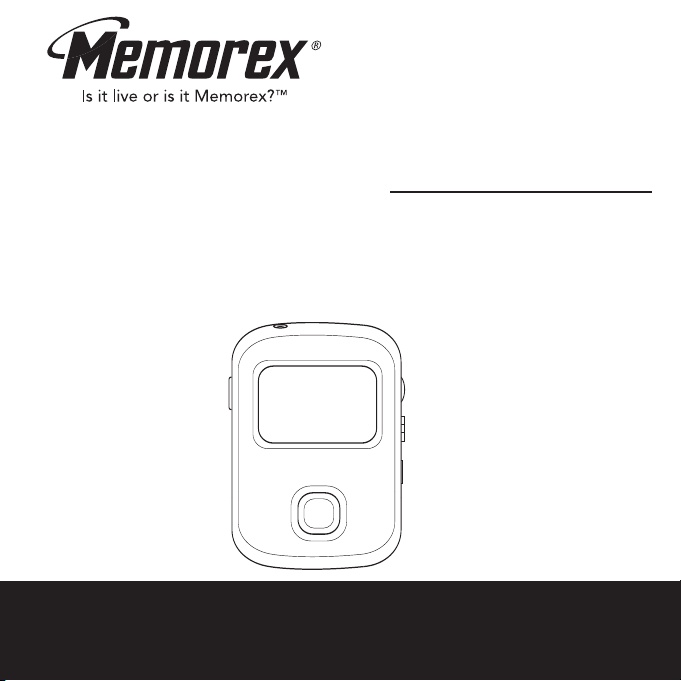
MHD8015
User’s Guide
1.5 GB HardDisk Storage
MP3/WMA Player
Before operating this product,
please read these instructions completely.
Page 2
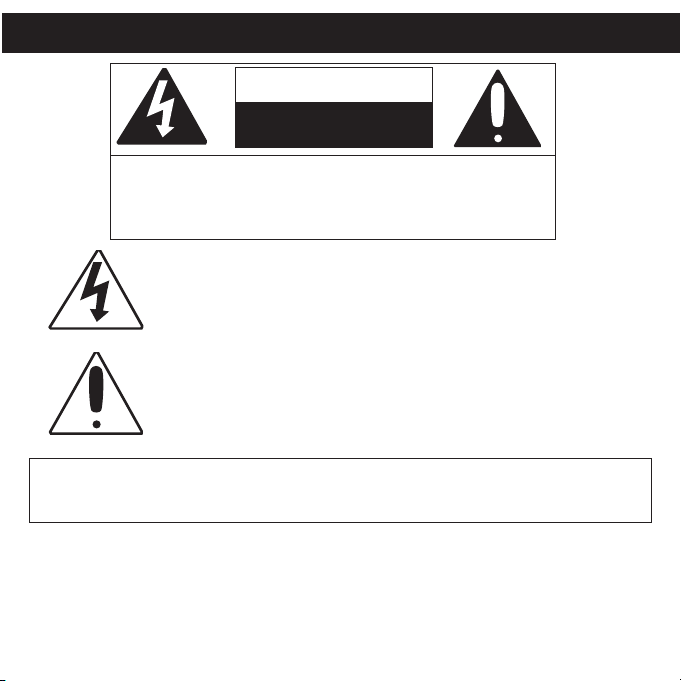
SAFETY PRECAUTIONS
CAUTION
RISK OF ELECTRIC SHOCK
DO NOT OPEN
CAUTION: TO REDUCE THE RISK OF ELECTRIC
SHOCK, DO NOT REMOVE COVER (OR BACK). NO
USER-SERVICEABLE PARTS INSIDE. REFER
SERVICING TO QUALIFIED SERVICE PERSONNEL.
DANGEROUS VOLTAGE:
The lightning flash with arrowhead symbol, within an equilateral triangle is
intended to alert the user to the presence of uninsulated dangerous voltage
within the product’s enclosure that may be of sufficient magnitude to constitute
a risk of electric shock to persons.
ATTENTION:
The exclamation point within an equilateral triangle is intended to alert
the user to the presence of important operating and maintenance
(servicing) instructions in the literature accompanying the appliance.
WARNING: TO PREVENT FIRE OR SHOCK HAZARD, DO NOT
EXPOSE THIS UNIT TO RAIN OR MOISTURE.
1
Page 3
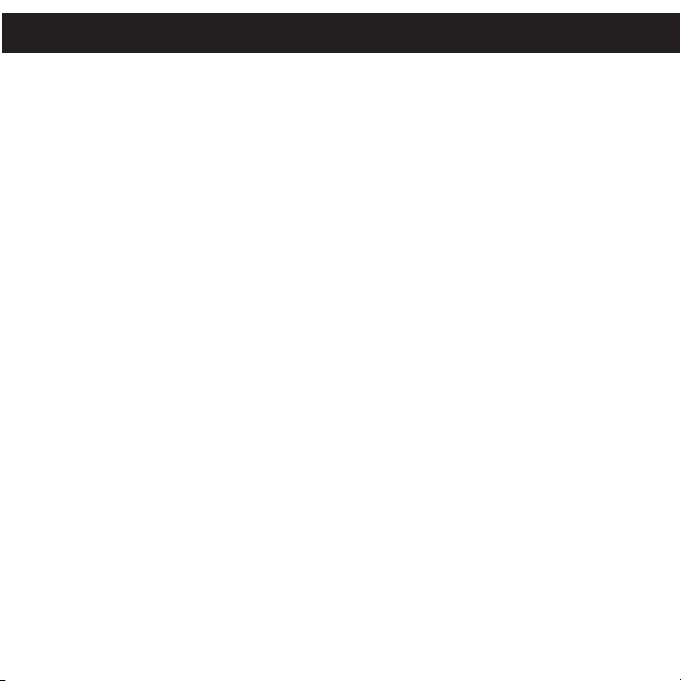
PRECAUTIONS
COPYRIGHT:
• Distributing copies of MP3 or WMA with DRM tracks without permission is
a violation of international copyright laws.
SAFETY:
• Vibration experienced during walking or exercising will not affect the player.
However, dropping the player or dropping a heavy object on the player may result
in damage or sound distortion.
• Avoid spilling any liquid onto or into the player.
• Do not leave the player in a location near heat sources; in a location subject to direct
sunlight, excessive dust, sand, moisture, rain or mechanical shock; on an unlevel
surface; or in a car with the windows closed during periods of excessive heat.
ROAD SAFETY:
• Do not use headphones while driving, cycling or operating any motorized vehicle. It
may create a traffic hazard and it is illegal in some areas. It can be potentially
dangerous to play your headset at a high volume while walking, especially at
pedestrian crossings. You should exercise extreme caution or discontinue use in
potentially hazardous situations.
FCC WARNING:
• This equipment may generate or use radio frequency energy. Changes or
modifications to this equipment may cause harmful interference unless the
modifications are expressly approved in the instruction manual. The user could
lose the authority to operate this equipment if an unauthorized change or
modification is made.
2
Page 4
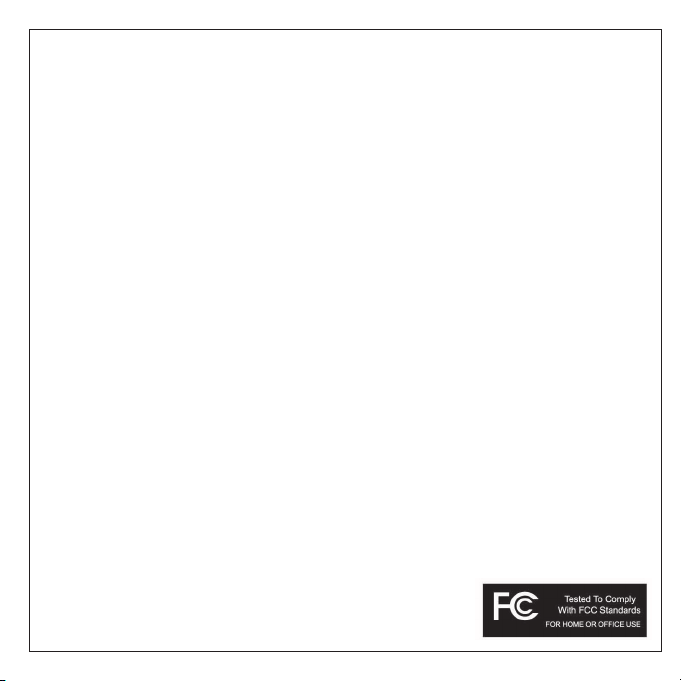
FCC DECLARATION
This device complies with Part 15 of the FCC rules. Operation is subject to the
following two conditions: 1) This device may not cause interference, and 2) This
device must accept any interference received, including interference that may cause
undesired operation.
Warning: Changes or modifications to this unit not expressly approved by the party
responsible for compliance could void the user’s authority to operate the equipment.
NOTE: This equipment has been tested and found to comply with the limits for a
Class B digital device, pursuant to Part 15 of the FCC Rules. These limits are
designed to provide reasonable protection against harmful interference in a
residential installation. This equipment generates, uses and can radiate radio
frequency energy and, if not installed and used in accordance with the instructions,
may cause harmful interference to radio communications.
However, there is no guarantee that interference will not occur in a particular
installation. If this equipment does cause harmful interference to radio or television
reception, which can be determined by turning the equipment off and on, the user is
encouraged to try to correct the interference by one or more of the following
measures:
• Reorient or relocate the receiving antenna.
• Increase the separation between the equipment and receiver.
• Connect the equipment into an outlet on a circuit different from that to which the
receiver is connected.
• Consult the dealer or an experienced radio/TV technician for help.
Shield cable must be used with this unit to ensure
compliance with class B FCC limits.
3
Page 5
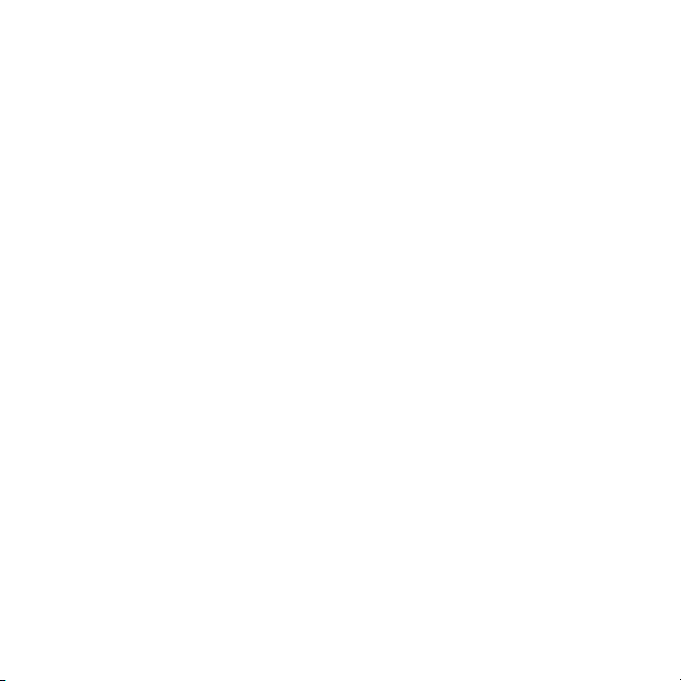
Dear Customer:
Selecting fine audio equipment such as the unit you’ve just purchased is only the start
of your musical enjoyment. Now it’s time to consider how you can maximize the fun
and excitement your equipment offers. This manufacturer and the Electronic Industries
Association’s Consumer Electronics Group want you to get the most out of your
equipment by playing it at a safe level. One that lets the sound come through loud and
clear without annoying blaring or distortion and, most importantly, without affecting
your sensitive hearing.
Sound can be deceiving. Over time your hearing “comfort level” adapts to higher
volumes of sound. So what sounds “normal” can actually be loud and harmful to your
hearing. Guard against this by setting your equipment at a safe level BEFORE your
hearing adapts.
To establish a safe level:
• Start your volume control at a low setting.
• Slowly increase the sound until you can hear it comfortably and clearly, and without
distortion.
Once you have established a comfortable sound level:
• Set the dial and leave it there.
Taking a minute to do this now will help to prevent hearing damage or loss in the future.
After all, we want you listening for a lifetime.
We Want You Listening For A Lifetime
Used wisely, your new sound equipment will provide a lifetime of fun and enjoyment.
Since hearing damage from loud noise is often undetectable until it is too late, this
manufacturer and the Electronic Industries Association’s Consumer Electronics Group
recommend you avoid prolonged exposure to excessive noise. This list of sound levels
is included for your protection.
4
Page 6
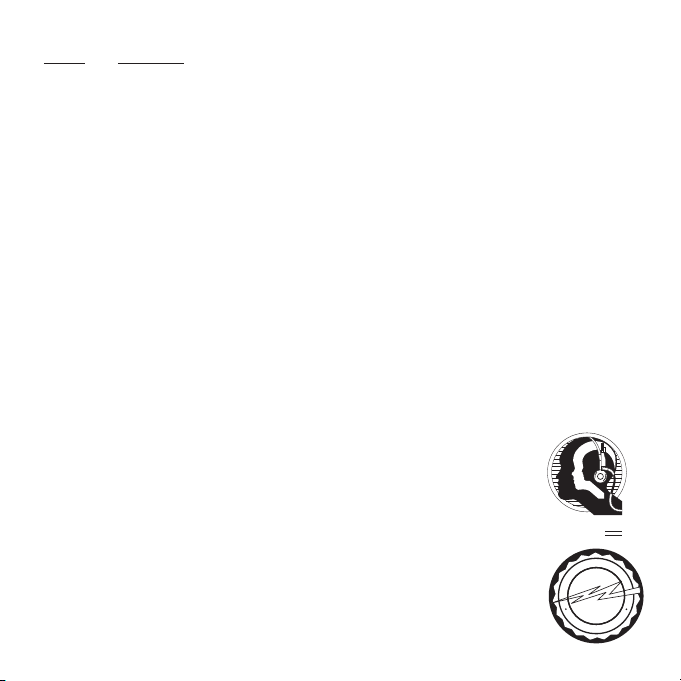
Decibel
A
S
S
O
C
I
A
T
I
O
N
EST. 1924
E
L
E
C
T
R
O
N
I
C
I
N
D
U
S
T
R
I
E
S
EIA
We
LISTENING
For A Lifetime
Want You
Level
Example
30 Quiet library, soft whispers
40 Living room, refrigerator, bedroom away from traffic
50 Light traffic, normal conversation, quiet office
60 Air conditioner at 20 feet, sewing machine
70 Vacuum cleaner, hair dryer, noisy restaurant
80 Average city traffic, garbage disposals, alarm clock at two feet
THE FOLLOWING NOISES CAN BE DANGEROUS UNDER CONSTANT EXPOSURE:
90 Subway, motorcycle, truck traffic, lawn mower
100 Garbage truck, chain saw, pneumatic drill
120 Rock band concert in front of speakers, thunderclap
140 Gunshot blast, jet engine
180 Rocket launching pad
Information courtesy of the Deafness Research Foundation.
5
Page 7
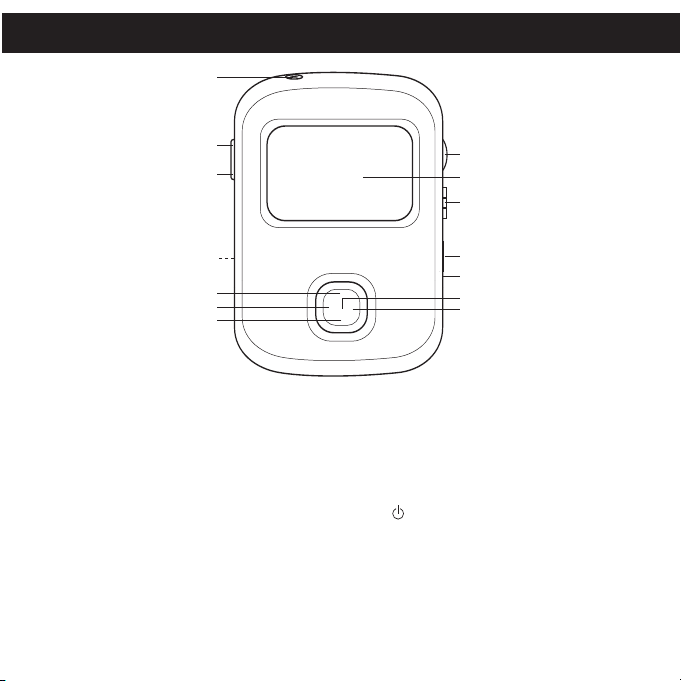
LOCATION OF CONTROLS
2
3
4
6
5
7
1
8
9
13
14
10
11
12
1. Headphone Jack
2. FWD Button
3. REV Button
4. DC IN 5V Jack
5. Play/Pause ®p Button
6. Skip/Search
7. Stop X Button
8. Volume (+/-)/Scroll
(Up/Down) Control
m Button
z
9. Display
10. USB Cover and Port
11. HOLD Switch
12. Reset Button
13. (Power On/Off)/M (Main
Menu) Button
14. Skip/Search
6
l Button
Page 8
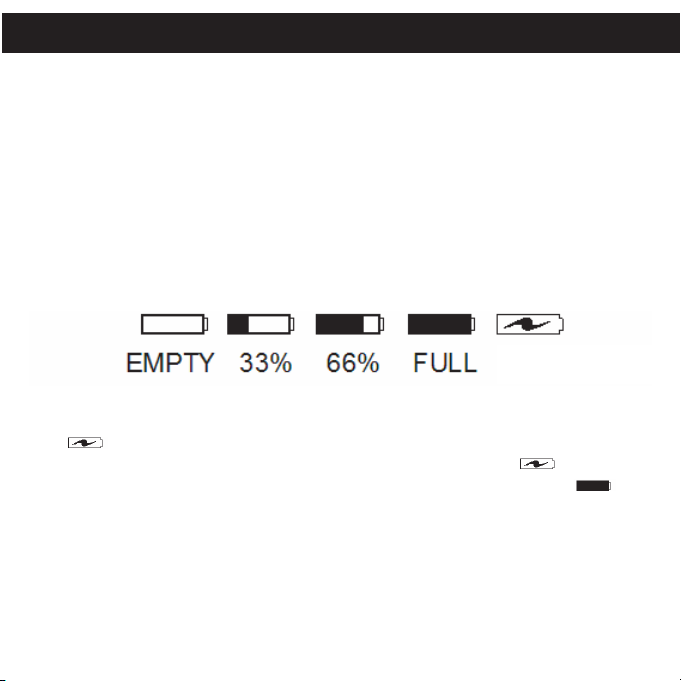
POWER SOURCES
AC OPERATION
To operate the unit using AC power, connect the AC adapter (included) to an AC
outlet having 120V, 60Hz AC only. Plug the small end into the DC 5V jack on the side
of the unit and connect the other end into the AC outlet. It is recommended to use
the AC adapter when possible to save battery life, particularly when transferring files.
DC5V
z
RECHARGEABLE BATTERY OPERATION
This unit comes with a built-in Lithium Polymer rechargeable battery. It is
recommended that the battery be fully charged before using for the first time and
when the battery indicator at the top right becomes low.
Below are the icons which will give the rechargeable battery status:
AC Charging
To charge the battery with the unit on:
1. Connect to AC as described above and turn the unit on; the AC/Recharging
( ) indicator (at the top right side of the display) will appear and blink.
2. When the battery is fully charged, the AC/Recharging indicator ( ) will light on
and stop blinking. When you unplug the AC adapter, the Full indicator ( ) will
appear in the display.
To charge the battery with the unit off:
1. Connect to AC as described above. (To check the battery condition, unplug the
AC adapter and turn on the unit to view the battery status icon.)
NOTE: It takes approximately 3 hours to charge the battery from empty to full.
7
Page 9
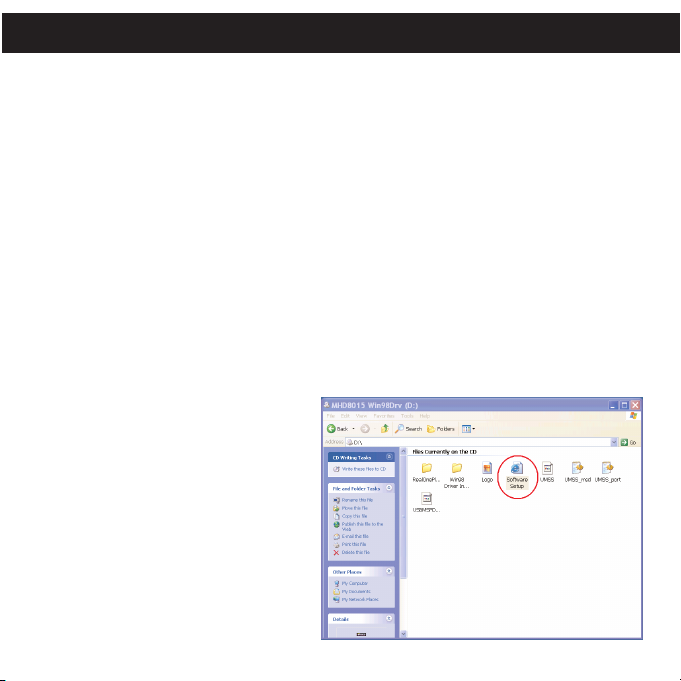
DOWNLOADING AND TRANSFERRING FILES
TO INSTALL THE "DIGITAL AUDIO PLAYER" CD SOFTWARE
For Windows ME, Windows2000 or Windows XP:
Windows will automatically detect the audio player without installing the CD software
when the USB cable is connected.
For Macintosh OSX:
Macintosh OSX will automatically detect the audio player without installing the CD
software. Do not install the software when using a Macintosh.
For Windows98SE:
The USB mass storage function will not be activated without driver installation. To
activate the USB mass storage function, please use the installation CD-Rom to install
the driver.
For Windows 98SE, if you are connecting your player to your computer for the first
time, please follow these instructions:
Procedure to Install Player Driver
1. Insert the CD-Rom into the CD
Driver; open the CD Drive window
to view files using Windows
Explorer.
2. Double click the “Software
Setup.html” icon.
8
Page 10
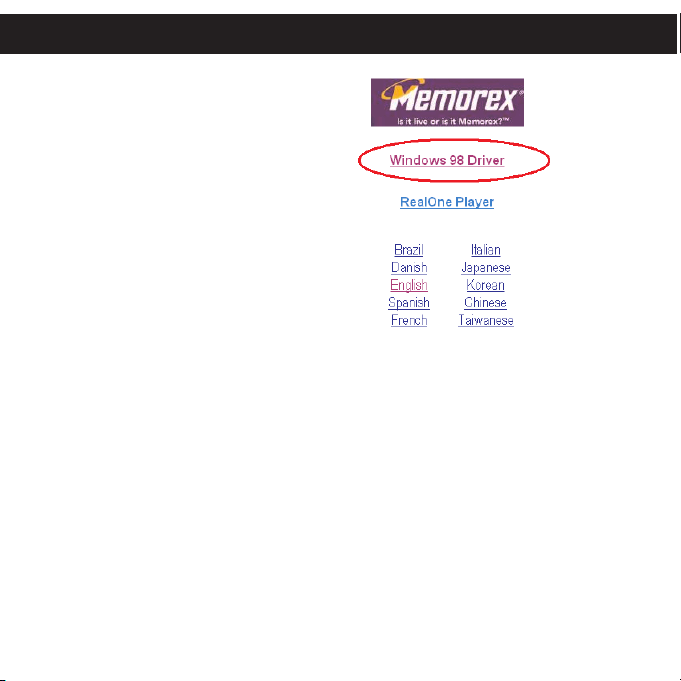
WINDOWS 98 DRIVER INSTALLATION (CONTINUED)
3. Then click “Windows 98
Driver” in the Installation
CD Explorer.
4. Then the “Windows 98 Driver Installation Guide” Explorer will appear on the
computer screen. Follow the Installation Guide’s procedure to install the Driver to
your computer.
9
Page 11
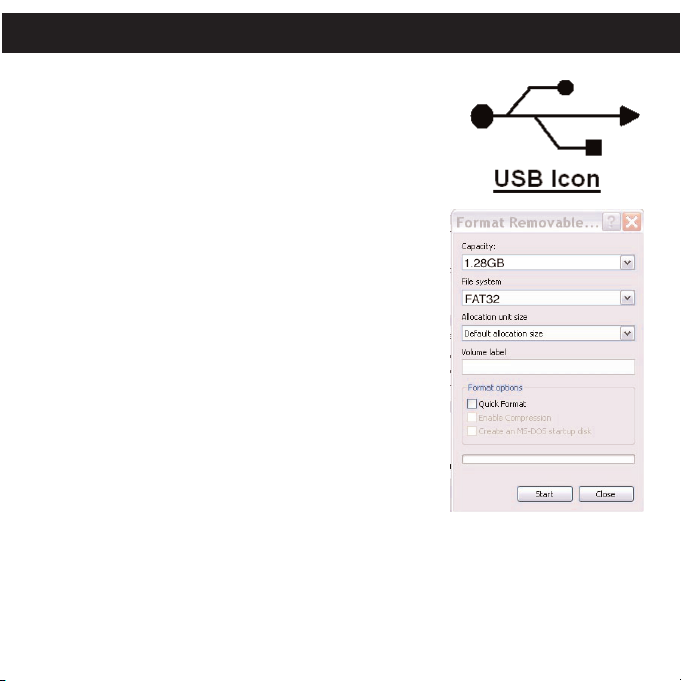
FORMATTING THE PLAYER
Formatting the Player
1. Use the USB cable to connect the player and
the computer.
2. The unit will restart or turn on automatically,
“Welcome” will appear briefly and then the
USB icon will appear in the display. (The
player is now connected to the computer.)
3. Double click on My computer, right click the
"Removable Disk" and left click on "Format".
4. At the "Format" window, select "FAT32" from
the file system pull down menu, then click start
to format the unit (see figure to the right).
NOTE: Make sure you have selected the "FAT32"
at the file system pull down menu, otherwise after
formatting, the player will not work properly.
5. Click OK to confirm and the player will start to
format.
6. When finished, click "Close" to close the
Format window.
10
Page 12
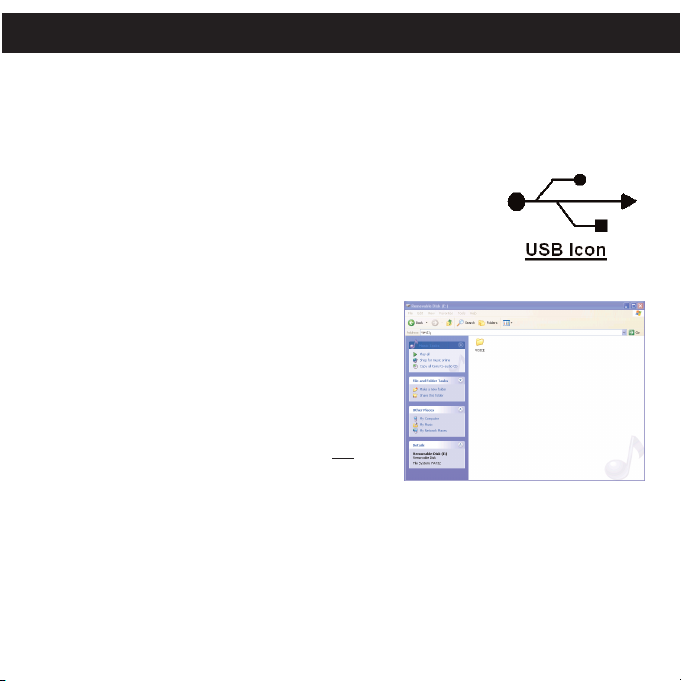
DOWNLOADING AND TRANSFERRING FILES
TRANSFERRING FILES
You can download digital music files from the internet or use encoding software to convert music that
you have on an audio CD into MP3 or WMA format. Once these files are stored on your computer you
can easily copy them to your player.
Connect the computer to your player using the supplied USB cable. The unit will restart or turn on
automatically, “Welcome” will appear briefly and then the USB icon will
appear in the display. (The player is now connected to the computer.)
Double click My Computer, the double click on the “Removable Disk” to
open the “Removable Disk” window.
To add more files and songs to your player simply drag and drop MP3 or
WMA files from anywhere on your computer into the "Removable Disk"
window. When music is stored in either of these formats, it
can contain additional information about the tracks in an
ID3Tag. The ID3Tag contains the Artist name, Album name,
song Title and/or Genre (style of music). When a file is
copied to this unit, this unit retrieves the ID3 Tag
information from the file. The unit uses this information to
index the file into the Artist, Album, Track, Genre categories
displayed on the unit. If the ID3 Tag is empty, the unit will
use the file’s file name and current directory as the Track
name and Artists name accordingly.
IMPORTANT NOTE: The WMA file with DRM will not
playback if you directly drag and drop it into the
“Removable Disk” window. See pages 15-16 for
downloading WMA files with DRM from the computer to your player.
When you are finished, see the Safely Remove Hardware procedure on the next page before
disconnecting the player.
After disconnecting the player from the computer, the player will restart again, “Welcome” followed by
“Memorex” will appear briefly and then the player will check and update the index automatically if there
are new tracks/files which were added to the player. It will take from several seconds to several
minutes to check/update the index (depending on the total files/tracks added). When it is finished, the
Main Menu will show at the display automatically.
11
Page 13
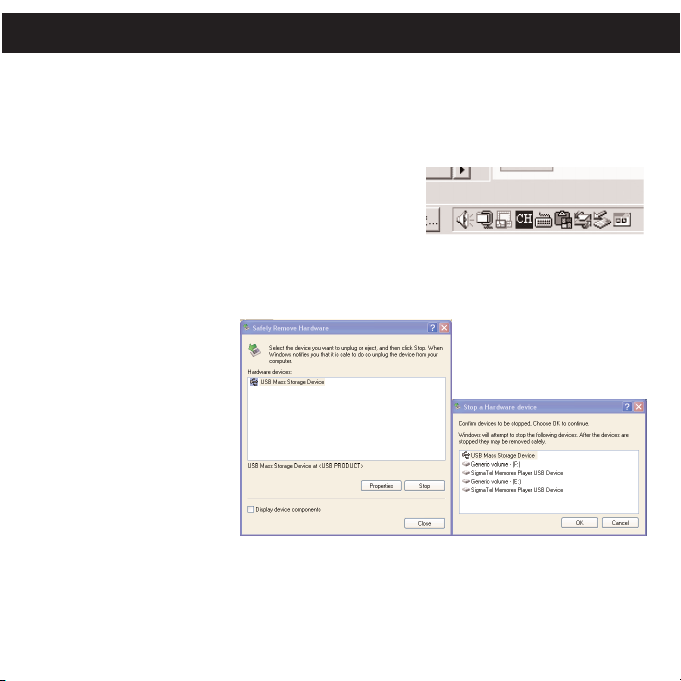
DOWNLOADING AND TRANSFERRING FILES (CONTINUED)
SAFELY REMOVING YOUR PLAYER FROM THE COMPUTER
NOTE: To avoid damage to your player or data loss, always follow the procedure listed below before
disconnecting the USB cable from your computer or disconnecting the player from the USB cable.
Using your mouse, double click the "Safely Remove Hardware" icon on the task bar.
From the "Safely Remove Hardware" window, select "USB
Mass Storage Device" and click the "Stop" button. The "Stop a
Hardware Device" window will pop up as shown:
Click "OK". When the "Safe to Remove Hardware" window is
displayed, you may remove the player from the USB cable or
remove the USB cable from the computer. The unit will then
restart, update and check the index automatically.
NOTE: If the “Safely Remove Hardware” icon is not displayed on the task bar, please double click on
My Computer. Right click on
“Removable Disk” and left click
on “eject”. Then it is safe to
remove the player from the
computer.
After disconnecting the player from the computer, the player will restart again, “Welcome” followed by
“Memorex” will appear briefly and then the player will check and update the index automatically if there
are new tracks/files which were added to the player. It will take from several seconds to several
minutes to check/update the index (depending on the total files/tracks added). When it is finished, the
Main Menu will show at the display automatically.
12
Page 14

DOWNLOADING AND TRANSFERRING FILES (CONTINUED)
REALONE PLAYER INSTALLATION
(PC ONLY):
1. Insert the Installation CD-ROM into the CD Drive and
double click Software Setup.html, the screen to the
right will appear.
2. Click on the desired language to start
downloading RealOne Player.
3. Click OPEN; the installation will automatically
start.
4. Follow the RealOne Install Wizard online prompts
to complete the installation.
NOTES:
• Before saving tracks to your RealOne player,
open the RealOne player and click on "CD" at the bottom of the screen. Next, click on
Preferences; select MP3 audio as the format, then click "OK". This will ensure the music is
recorded in the correct format for the player to read.
13
Page 15

DOWNLOADING AND TRANSFERRING FILES (CONTINUED)
INSTRUCTIONS FOR DOWNLOADING SONGS FROM THE COMPUTER USING
REALONE SOFTWARE
1 Install the RealOne Software, version 2.0.
2 When the unit is on, connect the USB cable to the Digital Audio Player and the USB port of the
computer. Once the USB cable is connected to the player, the unit will restart or turn on
automatically, “Welcome” will appear briefly and then the USB icon will appear in the display. (The
player is now connected to the computer.)
3 To make sure the computer recognizes the Digital Audio player, double click on MY COMPUTER,
and check for a drive called Removable Disk. Double click on Removable Disk and minimize this
window.
4 Insert a Music CD into the CD-Rom drive of your computer, and open RealOne Media Browser.
Next, click on the CD icon on the bottom tool bar of the Media Browser. Click on preferences,
choose MP3 Audio, and 96Kbps Stereo and click OK.
5 Click the "Save Tracks" icon on the bottom menu bar to open the "Select Tracks" dialog box. Select
the desired tracks on the CD and click "OK" to save the tracks into My Library; "Pending" will appear
at the end of the tracks' name and "Saved" will be shown after the track’s name when finished
saving. Choose “My Library” from the Menu Bar and double click on the yellow folder (show
organizer). Double click on the "All Media" (view your entire library) to view a list of the saved songs.
6 Click on the yellow plus (+) sign on the left bottom tool bar and click on “Add File” to add the tracks
to the Digital Audio player. Once you click on Add File, another dialog box will appear on your
screen. Double click on the name of the CD that you want to load into your Digital Audio player and
highlight all of the songs. Right click on the songs and select “Send To”, then click on the Digital
Audio player. If you do not see your Digital Audio player, click on Copy to copy the songs.
7 Open the Removable Disk window, right click to open another dialog box and click on paste to load
your songs into your Digital Audio player. Once you paste the songs, the files will start transferring.
8 Once the files are finished loading into the player, follow the “Safely Remove Hardware” procedure
described on page 12. After disconnecting the player from the computer, the player will restart again,
“Welcome” followed by “Memorex” will appear briefly and then the player will check and update the
index automatically if there are new tracks/files which were added to the player. It will take from
several seconds to several minutes to check/update the index (depending on the total files/tracks
added). When it is finished, the Main Menu will show at the display automatically.
IMPORTANT NOTE: WMA DRM files will not play on the player if you use this method for
transferring files.
14
Page 16

DOWNLOADING AND TRANSFERRING FILES (CONTINUED)
The unit will restart automatically, “Welcome” will appear briefly and then the USB
icon will appear in the display. (The player is now connected to the computer.)
1. Open the 'Windows
Media Player Browser'
and click on 'Copy to
CD or Device’.
2. Click on the “Items to
Copy” pull down menu
to locate the music files
you wish to download.
Make sure to tick the
box next to the files.
15
Page 17

DOWNLOADING AND TRANSFERRING FILES (CONTINUED)
3.
4.
16
See page 12.
Page 18

OPERATION
2
1
4
3
TURNING THE POWER ON/OFF
HOLD SWITCH
1
To turn the unit on, press the (Power
On/Off)/M (Main Menu) button; “Welcome”
followed by “Memorex” will appear briefly and
then the Main Menu will appear on the screen.
To turn the unit off, press and hold the (Power
On/Off)/M (Main Menu) button until “Continue
holding to switch off” disappears from the
screen.
NAVIGATING THROUGH SCREENS
1
Scroll through the menus using the Volume
(+/-)/Scroll (Up/Down) control. Select the
file/option by pressing the Volume
(+/-)/Scroll (Up/Down) control.
1
Slide the HOLD switch to the Lock (down)
position; the Lock indicator will appear in the
display and there will be no function for the
buttons when you press the buttons. This is
useful when you do not want the track changed
by accidentally pressing a button. Slide the
HOLD switch to the Unlock (up) position to
cancel the Hold function.
2
To return to the previous menu, press the REV
1. To advance to the next menu, press
button
the FWD button 2 or press the Volume
(+/-)/Scroll (Up/Down) control 3. To return to the
MAIN menu, press the (Power On/Off)/M (Main
Menu) button 4.
17
Page 19

OPERATION (CONTINUED)
Transport Indicator
Title Bar
Battery Indicator
Vertical Scroll Bar - At any time, if the amount
of information to be displayed exceeds the size
of the screen, a vertical scroll bar will be displayed on the right hand edge. This will indicate
the current position into the information to be
displayed. Use the Volume (+/-)/Scroll (Up/
Down) control to view information before or
after the current view respectively.
Main menu Screen
Transport Indicator
Song Title
Battery Indicator
Battery Track Progress Bar When a track is being
played, a progress bar is displayed showing how
much of the track has been played and how much
remains; the amount of time elapsed in minutes
and seconds is displayed next to the progress bar.
File Type (i.e. MP3, WMA)
Bit Rate
Artist
Elapsed Time
Mode Indicators
Transport Indicator
Battery Indicator
Menu Screen
Vertical Scroll Bar
(See Above for Description)
Intro Indicator
Equalizer Setting - Normal, BASS
(Bass Boost), ROCK, CLASS
(Classical), POP, GRAPH (Graph EQ)
Repeat Indicator
Random Indicator
SCREEN DISPLAYS AND DESCRIPTIONS
MAIN MENU
NOW PLAYING MENU
Volume Level: The volume level can only be set in the Now Playing Menu.
SETTING MENU
18
Page 20

OPERATION (CONTINUED)
2
1
1
2
1
2
TO LISTEN TO MP3s/WMAs
1
To turn the unit on, press the (Power
On/Off)/M (Main Menu) button; “Welcome”
followed by “Memorex” will appear briefly and
then the Main Menu will appear on the screen.
3a
TO PLAY A SELECTED FOLDER:
The selected screen will appear. Select a folder
using the Volume (+/-)/Scroll (Up/Down) control
then press the Play/Pause
playback of the first track inside the folder and the
now playing menu will appear on the screen. When
selecting an ARTIST, select the desired artist by
using the Volume (+/-)/Scroll (Up/Down) control
then select the desired album by using the Volume
(+/-)/Scroll (Up/Down) control 1 followed by
pressing the Play/Pause ®p button 2.
®p button 2 to start
CONTINUED ON THE NEXT PAGE
2
Plug the headphones into the Headphone jack 1
and place them on your ears. Select the desired
music storage (ARTIST, ALBUMS, TRACKS,
GENRES OR PLAYLIST) using the Volume (+/)/Scroll (Up/Down) control
(+/-)/Scroll (Up/Down) control
NOTE: For playlist, you must create a playlist first,
see page 28.
2, then press the Volume
2 to select.
3b
TO SELECT AND PLAY A TRACK:
The selected screen will appear. Select a folder
1,
(track if TRACKS was selected in step 2) using
the Volume (+/-)/Scroll (Up/Down) control
press the Volume (+/-)/Scroll (Up/Down) control
1. Select a track using the Volume (+/-)/Scroll
(Up/Down) control
1,
(+/-)/Scroll (Up/Down) control
Play/Pause
selected track. The “Now Playing Track Menu” will
appear on the screen.
19
1, then press the Volume
1 or press the
®p button 2 to start playback of the
1, then
Page 21

OPERATION (CONTINUED)
2
1
3
1
2
4
To return to the previous menu, press the
REV button
To advance to the next menu, press the
FWD button 2.
To return to the MAIN menu, press the
(Power On/Off)/M (Main Menu) button 3.
1.
TO PAUSE PLAYBACK
1
During playback, if you wish to pause the
file momentarily, press the Play/Pause
button; playback will pause and the timer
will stop counting.
®p
5
Adjust the volume level using the Volume
(+/-)/Scroll (Up/Down) control
indicator will briefly be displayed on the screen.
To turn the unit off, press and hold the (Power
On/Off)/M (Main Menu) button 2 until the unit
completely turns off.
NOTES:
• The volume can only be adjusted at the “Now
Playing Track Menu”. Press the REV button
repeatedly to return to that menu.
• See pages 8 through 16 for information on
uploading MP3 and WMA files to this unit.
1; the volume
2
Press the Play/Pause ®p button again to
resume playback; the sound will return and
the timer will start counting again.
20
Page 22

OPERATION (CONTINUED)
1
2
FORWARD/REVERSE SKIP
1
During playback, press the Skip/Search n
button to advance the player to the
beginning of the next file in the folder.
Press the Skip/Search
to advance the player to higher-numbered
files in the folder.
HIGH-SPEED MUSIC SEARCH
n button repeatedly
1
2
During playback, press the Skip/Search o
button to move the player back to the
beginning of the currently playing file. Press
the Skip/Search
move the player back to lower-numbered
files in the folder.
During playback, press and hold the
Skip/Search
player forward or backward within a file to
locate a specific musical passage. The
player will move forward or backward at
high speed as long as the Skip/Search
or n 2 button is held. When you release the
button, normal playback will resume.
21
o button repeatedly to
o 1 or n 2 button to move the
o 1
Page 23

RANDOM PLAYBACK
OPERATION (CONTINUED)
1
To turn the unit on, press the (Power
On/Off)/M (Main Menu) button; “Welcome”
followed by “Memorex” will appear briefly and
then the Main Menu will appear on the screen.
3
Select RANDOM MODE using the Volume/
Navigation control, then press the Volume/
Navigation control to select it; the Random
indicator ( ) will appear.
CONTINUED ON THE NEXT PAGE
2
Select SETTINGS using the Volume/
Navigation control, then press the Volume/
Navigation control to select it; the Settings
menu will appear.
4
Press the REV button to return to the main
menu.
To randomly play all tracks on the unit, go to
step 5a.
To randomly play a particular Artist, Album or
Genre, go to step 5b.
22
Page 24

OPERATION (CONTINUED)
1
2
1
2
5a
Select TRACKS using the Volume
(+/-)/Scroll (Up/Down) control
pressing the Volume (+/-)/Scroll (Up/Down)
1 followed by the Play/Pause ®p
control
button 2 to start Random playback of all the
tracks installed.
1, then
6
The unit will randomly playback all the
tracks inside the folder or album and then
stop. Press the Stop
Random playback before it is finished.
X button to stop
5b
Select a folder (ARTIST, ALBUMS, GENRES or
PLAYLIST) using the Volume (+/-)/Scroll (Up/Down)
1, then press the Volume (+/-)/Scroll
control
(Up/Down) control 1 to select it. Select a desired
Artist, Albums, Genres or Playlist using the Volume
(+/-)/Scroll (Up/Down) control
Pause ®p button 2 to start random playback.
NOTES:
• If you select ARTIST in step 5b, you
can then select a particular album of
the selected artist for Random
playback.
• To cancel Random Mode, repeat
steps 2 and 3. Make sure the
Random indicator disappears from
the screen.
• You can select multiple modes (i.e.
Repeat and Random) as desired.
• To randomly playback the tracks
inside the playlist, you must first
create a playlist (see page 28).
23
1, then press the Play/
Page 25

REPEAT PLAYBACK
OPERATION (CONTINUED)
1
To turn the unit on, press the (Power
On/Off)/M (Main Menu) button; “Welcome”
followed by “Memorex” will appear briefly and
then the Main Menu will appear on the screen.
3
Select REPEAT MODE using the Volume
(+/-)/Scroll (Up/Down) control, then press
the Volume (+/-)/Scroll (Up/Down) control
to select it; the Repeat indicator ( ) will
appear.
2
Select SETTINGS using the Volume
(+/-)/Scroll (Up/Down) control, then press
the Volume (+/-)/Scroll (Up/Down) control to
select it; the Settings menu will appear.
4
Press the REV button 1 or the (Power
On/Off)/M (Main Menu) button 2 to return to
the main menu.
To repeat all tracks on the unit, go to step 5a.
To repeat a particular Artist, Album, Genre or
Playlist, go to step 5b.
24
Page 26

OPERATION (CONTINUED)
1
2
1
2
5a
Select the TRACKS folder using the Volume
(+/-)/Scroll (Up/Down) control
the Volume (+/-)/Scroll (Up/Down) control 1
to select it followed by the Play/Pause ®p
button 2 to start Repeat playback of all
tracks.
1, then press
5b
Select a folder (ARTIST, ALBUMS, GENRES or
PLAYLIST) using the Volume (+/-)/Scroll (Up/Down)
control
1, then press the Volume (+/-)/Scroll
(Up/Down) control 1 to select it. Select a desired
Artist, Album or Genre using the Volume (+/-)/Scroll
(Up/Down) control
®p button 2 to start Repeat playback.
1, then press the Play/ Pause
6
Repeat playback will continue until the Stop
X button has been pressed.
NOTES:
• If you select ARTIST in step 5b, you can then select a particular album of the selected artist for
Repeat playback.
• To cancel Repeat mode, repeat steps 2 and 3. Make sure the Repeat indicator disappears from
the screen.
• You can select multiple modes (i.e. Repeat and Random) as desired.
• To Repeat playback the tracks inside the playlist, you must create a playlist first (see page 28).
25
Page 27

INTRO PLAYBACK
OPERATION (CONTINUED)
1
To turn the unit on, press the (Power
On/Off)/M (Main Menu) button; “Welcome”
followed by “Memorex” will appear briefly and
then the Main Menu will appear on the screen.
3
Select INTRO MODE using the Volume/
Navigation control, then press the Volume/
Navigation control to select it; the Intro
indicator (I) will appear.
CONTINUED ON THE NEXT PAGE
2
Select SETTINGS using the Volume/
Navigation control, then press the Volume/
Navigation control to select it; the Settings
menu will appear.
4
Press the REV button to return to the main
menu.
To play the first 10 seconds of every track on
the unit, go to step 5a.
To play the first 10 seconds of the particular
Artist, Album, Genre or Playlist, go to step 5b.
26
Page 28

OPERATION (CONTINUED)
1
2
1
2
5a
Select the TRACKS folder, using the
Volume (+/-)/Scroll (Up/Down) control
then press the Volume (+/-)/Scroll
(Up/Down) control 1 followed by the
Play/Pause ®p button 2 to start Into
playback of all tracks.
6
Intro playback will continue until all tracks
have been played or the Stop
been pressed.
X button has
5b
Select a folder (ARTIST, ALBUMS, GENRES or
PLAYLIST) using the Volume (+/-)/Scroll (Up/Down)
1,
control
1, then press the Volume (+/-)/Scroll
(Up/Down) control
Artist, Albums, Genres or Playlist using the Volume
(+/-)/Scroll (Up/Down) control
Play/ Pause
NOTES:
• If you select ARTIST in step 5b, you
can then select a particular album of
the selected artist for Intro playback.
• To cancel Intro mode, repeat steps 2
and 3. Make sure the Intro icon
disappears from the screen.
• You can select multiple modes (i.e.
Repeat and Random) as desired.
• To Intro playback the tracks inside
the playlist, you must create a
playlist first (see page 28).
27
1 to select it. Select a desired
1, then press the
®p button 2 to start Intro playback.
Page 29

OPERATION (CONTINUED)
1
2
CREATING A PLAYLIST
1
To turn the unit on, press the (Power
On/Off)/M (Main Menu) button; “Welcome”
followed by “Memorex” will appear briefly and
then the Main Menu will appear on the screen.
3
Select CREATE A NEW PLAYLIST using the
Volume (+/-)/Scroll (Up/Down) control, then press
the Volume (+/-)/Scroll (Up/Down) control to select
it; the Create Playlist menu will appear.
NOTE: Each time you create a new playlist, the
player will arrange a new number of playlist, i.e. the
first playlist is “PLY000”, the second “PLY001”, etc.
2
Select PLAYLIST MANAGER using the
Volume (+/-)/Scroll (Up/Down) control, then
press the Volume (+/-)/Scroll (Up/Down)
control to select it; the Playlist Manager
menu will appear.
4
Navigate through the folders and select the first song
for the playlist as described on page 17. When the
song is highlighted, press the Volume (+/-)/Scroll
(Up/Down) control
added, the highlighter will skip back to the first track
of the folder/album. Repeat this step until all desired
tracks are added. Press the (Power On/Off)/M (Main
Menu) button
the playlist setting.
NOTE: A track can be added as many times as
desired.
28
1 to add it. After the track is
2 to return to the Main Menu and exit
Page 30

PLAYING A PLAYLIST
1
2
OPERATION (CONTINUED)
1
To turn the unit on, press the (Power
On/Off)/M (Main Menu) button; “Welcome”
followed by “Memorex” will appear briefly and
then the Menu will appear on the screen.
3
Select a desired playlist using the Volume
(+/-)/Scroll (Up/Down) control
Play/Pause ®p button 2 to start playback. OR
Press the Volume (+/-)/Scroll (Up/Down) control 1.
Then you can use the Volume (+/-)/Scroll
(Up/Down) control
inside the playlist. Press the Volume (+/-)/Scroll
(Up/Down) control
tracks in the playlist.
1 to select the desired tracks
1 to start playback of the desired
1, then press the
2
Select PLAYLISTS using the Volume
(+/-)/Scroll (Up/Down) control, then press
the Volume (+/-)/Scroll (Up/Down) control to
select it; the Playlist menu will appear.
4
The “Now Playing Track Menu” will appear
on the screen. Playback will continue until all
tracks in the playlist have been played or the
Stop
X button has been pressed.
NOTE: Before the unit starts to playback the
tracks in the playlist, it may require several
seconds to load the files.
29
Page 31

OPERATION (CONTINUED)
MODIFYING A PLAYLIST (Adding or Deleting a Track)
1
To turn the unit on, press the (Power
On/Off)/M (Main Menu) button; “Welcome”
followed by “Memorex” will appear briefly and
then the Main Menu will appear on the screen.
2
Select PLAYLIST MANAGER using the
Volume (+/-)/Scroll (Up/Down) control, then
press the Volume (+/-)/Scroll (Up/Down)
control to select it; the Playlist Manager
menu will appear.
3
Select MODIFY EXISTING PLAYLIST using the Volume (+/-)/Scroll (Up/Down) control,
then press the Volume (+/-)/Scroll (Up/Down) control to select it.
To add tracks, see steps 4a and 5a.
To delete tracks, see steps 4b and 5b.
CONTINUED ON THE NEXT PAGE
30
Page 32

OPERATION (CONTINUED)
2
1
4a
TO ADD: Select ADD TRACKS using the
Volume (+/-)/Scroll (Up/Down) control, then
press the Volume (+/-)/Scroll (Up/Down)
control to select it. Select the desired playlist
using the Volume (+/-)/Scroll (Up/Down)
control, then press the Volume (+/-)/Scroll
(Up/Down) control to select it.
4b
TO DELETE: Select DELETE TRACKS
using the Volume (+/-)/Scroll (Up/Down)
control, then press the Volume (+/-)/Scroll
(Up/Down) control to select it. Select the
desired playlist using the Volume (+/-)/Scroll
(Up/Down) control, then press the Volume
(+/-)/Scroll (Up/Down) control to select it.
5a
Navigate through the folders and select a song to
add to the playlist as described on page 17. When
the song is highlighted, press the Volume (+/-)/Scroll
(Up/Down) control to add it. Repeat this step until all
desired tracks are added.
NOTES:
• Press the (Power On/Off)/M (Main Menu) button to
return to the Main Menu when finished adding
tracks in the playlist.
• A track can be added as many times as desired.
5b
Select a track to delete using the Volume (+/-)/Scroll
(Up/Down) control
(+/-)/Scroll (Up/Down) control 1; “########” will
replace the track name. Press and hold the Stop X
button 2 for two seconds to confirm and the file will be
deleted. Then it will return to highlight the first track of
the playlist. Repeat this step to delete additional
tracks.
NOTE:When you are finished deleting tracks,
press the (Power On/Off)/M (Main Menu) button to
return to the Main Menu.
31
1, then press the Volume
Page 33

OPERATION (CONTINUED)
2
1
DELETING A PLAYLIST
1
To turn the unit on, press the (Power
On/Off)/M (Main Menu) button; “Welcome”
followed by “Memorex” will appear briefly and
then the Main Menu will appear on the screen.
3
Select DELETE EXISTING PLAYLIST using
the Volume (+/-)/Scroll (Up/Down) control,
then press the Volume (+/-)/Scroll
(Up/Down) control to select it; the Playlist
menu will appear.
2
Select PLAYLIST MANAGER using the
Volume (+/-)/Scroll (Up/Down) control, then
press the Volume (+/-)/Scroll (Up/Down)
control to select it; the Playlist Manager
menu will appear.
4
Select a Playlist to delete using the Volume
(+/-)/Scroll (Up/Down) control 1, then press the
Volume (+/-)/Scroll (Up/Down) control
“########” will replace the playlist name. Press
and hold the Stop
confirm and the playlist will be deleted. Repeat this
step to delete additional playlists. NOTE:When
you are finished deleting playlists, press the
(Power On/Off)/M (Main Menu) button to return to
the Main Menu.
32
X button 2 for two seconds to
1;
Page 34

OPERATION (CONTINUED)
ADJUSTING THE BACKLIGHT SETTING
1
While in the Main Menu, select SETTINGS
using the Volume (+/-)/Scroll (Up/Down)
control, then press the Volume (+/-)/Scroll
(Up/Down) control to select it; the Settings
menu will appear.
ADJUSTING THE CONTRAST
1
While in the Main Menu, select SETTINGS
using the Volume (+/-)/Scroll (Up/Down)
control, then press the Volume (+/-)/Scroll
(Up/Down) control to select it; the Settings
menu will appear.
NOTE: To return to the Main Menu, press the (Power On/Off)/M (Main Menu) button.
2
Select BACKLIGHT using the Volume/
Navigation control, then press the Volume/
Navigation control to turn it on or off. Turning
it on will turn on the backlight for 20 seconds
whenever a button is pressed, which will
help you view the screen in dark areas.
2
Select CONTRAST using the Volume/ Navigation
control, then press the Volume/ Navigation
control to select it. Set the desired contrast using
the Volume (+/-)/Scroll (Up/Down) control.
33
Page 35

OPERATION (CONTINUED)
2
3
1
ADJUSTING THE EQUALIZER SETTING
1
While in the Main Menu, select SETTINGS
using the Volume (+/-)/Scroll (Up/Down)
control, then press the Volume (+/-)/Scroll
(Up/Down) control to select it; the Settings
menu will appear.
3
PRESET EQ: Select the desired preset EQ
(Normal, Bass Boost, Rock, Jazz, Classical
or Pop) using the Volume (+/-)/Scroll
(Up/Down) control, then press the Volume
(+/-)/Scroll (Up/Down) control to select it
and return to the SETTINGS menu.
NOTE: To return to the Main Menu, press the (Power On/Off)/M (Main Menu) button.
2
Select EQUALIZER using the Volume/
Navigation control, then press the Volume/
Navigation control to select it.
4
GRAPHIC EQ: To make your own EQ settings,
select the GRAPHIC EQ using the Volume (+/)/Scroll (Up/Down) control
(+/-)/Scroll (Up/Down) control 1 to select it. Select
the control to adjust using the Skip/Search m2 or l
3
button, then adjust using the Volume (+/-)/Scroll
(Up/Down) control 1. Press the Volume (+/-)/Scroll
(Up/Down) control 1 when finished and return to the
SETTINGS menu.
34
1, then press the Volume
Page 36

OPERATION (CONTINUED)
SETTING THE POWER SAVING OPTION
1
This option is useful to set lower to save
battery life. While in the Main Menu, select
SETTINGS using the Volume (+/-)/Scroll
(Up/Down) control, then press the Volume
(+/-)/Scroll (Up/Down) control to select it;
the Settings menu will appear.
NOTE: The power saving time’s function is to turn off the unit automatically while in the
Stop mode (and when no buttons are pressed). You can select the following power saving
Disable (will not turn off automatically), 1 min, 2 mins, 5 mins or 10 mins (will turn
times:
off automatically after 1 minute, 2 minutes, 5 minutes or 10 minutes).
2
Select POWER SAVING using the Volume/
Navigation control, then press the Volume/
Navigation control to select it. Set the
desired power saving time using the Volume/
Navigation control, then press the Volume/
Navigation control.
REFRESH INDEX
1
NOTE: To return to the Main Menu, press the (Power On/Off)/M (Main Menu) button.
The player automatically looks for new files when it starts up. Should you
suspect that the player has not recognized a file which you have added then the
“Refresh Index” option will initiate a complete re-indexing of all the material on
the hard drive. While in the Main Menu, select SETTINGS using the Volume (+/)/Scroll (Up/Down) control, then press the Volume (+/-)/Scroll (Up/Down) control
to select it; the Settings menu will appear. Select REFRESH INDEX, then press
the Volume (+/-)/Scroll (Up/Down) control to start the refreshing of the index.
NOTE: Once the re-indexing process has started, no button will function until the
process is completed. The time for the process will vary depending on the
amount of files installed. Once completed, the unit will return to the Main Menu
automatically.
35
Page 37

OPERATION (CONTINUED)
ABOUT
1
RESET
1
NOTE: To return to the Main Menu, press the (Power On/Off)/M (Main Menu) button.
The “About” menu displays information describing the
revision of the firmware loaded in the unit and the maximum
capacity of the hard drive.
While in the Main Menu, select SETTINGS using the Volume
(+/-)/Scroll (Up/Down) control, then press the Volume (+/)/Scroll (Up/Down) control to select it; the Settings menu will
appear. Select ABOUT, then press the Volume (+/-)/Scroll
(Up/Down) control to view the information of this unit.
If the player is not working properly or the buttons do not
function when pressed (and the Hold button is in the Unlock
position), you can reset the unit. To reset the unit, use a
sharp object (such as a paper clip or ballpoint pen), insert in
the hole and press the Reset button.
36
Page 38

TROUBLESHOOTING GUIDE
PROBLEM POSSIBLECAUSE SOLUTION
PLAYER will not
turn on.
Battery weak or dead.
Power the unit using the supplied
AC adapter or see page 39 for
PLAYER will not
respond to any
buttons p
ressed.
HOLD switch is set to Hold. Slide up to release hold.
There is no sound
from th
e
headphones.
Headphone plug not inserted correctly.
Volume is set to minimum.
Check that the headphone plug is
properly inserted.
Check that the volume level is not
at its lowest setting.
Files are not
appearing in the
playlist wh
en I try
to download to the
unit.
Files in the playlis
t are inunsupported
formats.
Use the record function in
MusicMatch to encode the files into
MP3 or WMA formats and then
save them to the playlist.
Display showsows RAM Test Failure.
Display shows HDD Test Failure.
Display shows
Boot Failure.
Recharge the built-in battery
(see page 7).
customer service.
Press the Reset button or see page
39 for customer service.
Press the Reset button or see page
39 for customer service.
Press the Reset button or see page
39 for customer service.
No sound, or WMA
Files copied & pasted, or incorrectly
See pages 15-16.
MP3 or WMA files are corrupted.
Download uncorrupted files.
Download failure.
Damaged USB cable.
Replace cable.
The computer is not
recognizing the unit.
The USB cable is not securely connected.
Securely connect USB cable.
Driver not installed or computer not
compatible.
Install driver and/or see pages 8-14
for compatibility.
files with DRM
can't playback.
downloaded.
If you experience a problem with this unit, check the chart below before calling for service.
37
Page 39

SPECIFICATIONS
PC System Requirements
• Pentium Class 300MHz processor or better
• Windows® 98/Me/2000/XP
• 96 MB RAM (32 MB for Win98)
• 50 MB hard drive space
• Video display card
• Soundcard
• Microsoft Internet Explorer 5.0 or later
• CD-ROM drive
• USB host socket
Audio Specifications
• Audio S/N (signal-to-noise ratio): 60 dB
• Audio THD (total harmonic distortion): less than 0.1%
• Frequency response: 20Hz – 20kHz
• Headphone Output: 12 mW, 16 Ohms
File Support
• MP3
• WMA: Windows Media Audio (WMA file with DRM)
• Bit Rate: 8kbps-320kbps
• Tag Info: ID3 Tag
• General Dimensions: 97 x 63 x 21 mm
• Weight: 92 g
• Battery: Lithium Polymer Battery
• LCD: Full Graphic with Backlight
• Language: English
• USB: USB 2.0
• Built-in Memory: 1.5 GB
• Max. Playtime: Approx. 8 hours (Battery fully charged)
Specifications are subject to change without notice.
38
Page 40

FOR FIRMWARE UPGRADE, PLEASE VISIT OUR WEBSITE AT
WWW.MEMOREXELECTRONICS.COM
TO CHECK IF THERE IS NEW FIRMWARE AVAILABLE.
FOR ADDITIONAL SET-UP OR OPERATING ASSISTANCE,
PLEASE VISIT OUR WEBSITE AT
WWW.MEMOREXELECTRONICS.COM
OR CONTACT CUSTOMER SERVICE AT (954) 660-7100.
PLEASE KEEP ALL PACKAGING MATERIAL FOR AT LEAST 90
DAYS IN CASE YOU NEED TO RETURN THIS PRODUCT TO YOUR
PLACE OF PURCHASE OR TO MEMOREX.
FOR PARTS AND ACCESSORIES, CONTACT FOX INTERNATIONAL
AT 1-800-321-6993.
39
Page 41

Memcorp, Inc.
Weston, FL
Printed in China
Visit our website at www.memorexelectronics.com
