Page 1
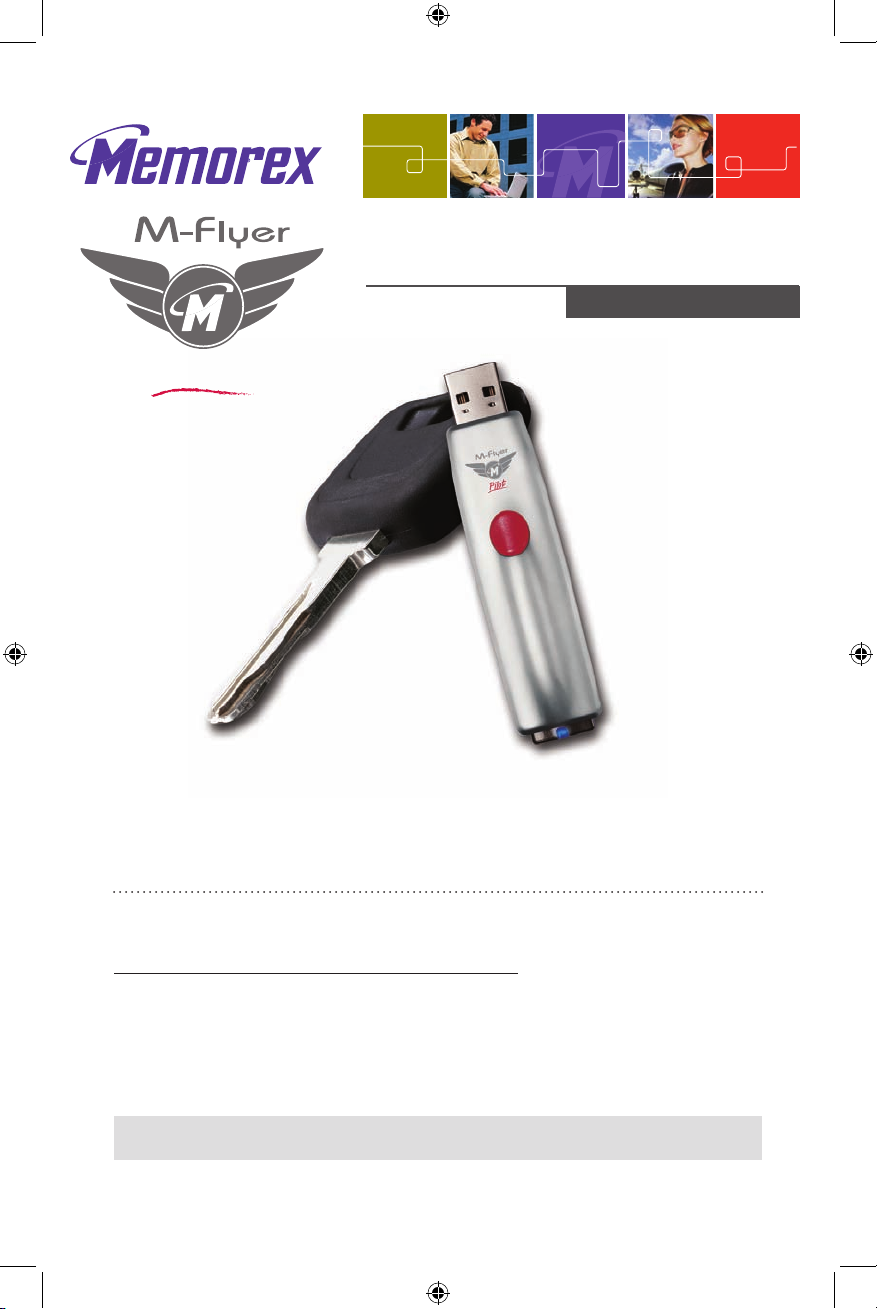
Quick Start Guid
e
capture.
transport.
save.
Thank you for purchasing a Memorex M-Flyer Pilot TravelDrive.
Your M-Flyer Pilot TravelDrive is a multi-purpose and universally
compatible portable storage device.
GETTING STARTED:
Step 1- Check your Operating system (OS):
• For Windows
®
2000 / Windows
®
XP / Vista.
There is no need to install any drivers! Go straight to Step 2-”Using Your
M-Flyer Pilot TravelDrive.”
• For Apple Macintosh Mac OS 9.x or higher (9.x USB 1.1 support only)
There is no need to install any drivers! Go straight to
Step 2.
Note: Any operating system used by your computer that is not listed above is not supported by this
product.
M-Flyer™ Pilot Travel
Drive
Pilot
Page 2
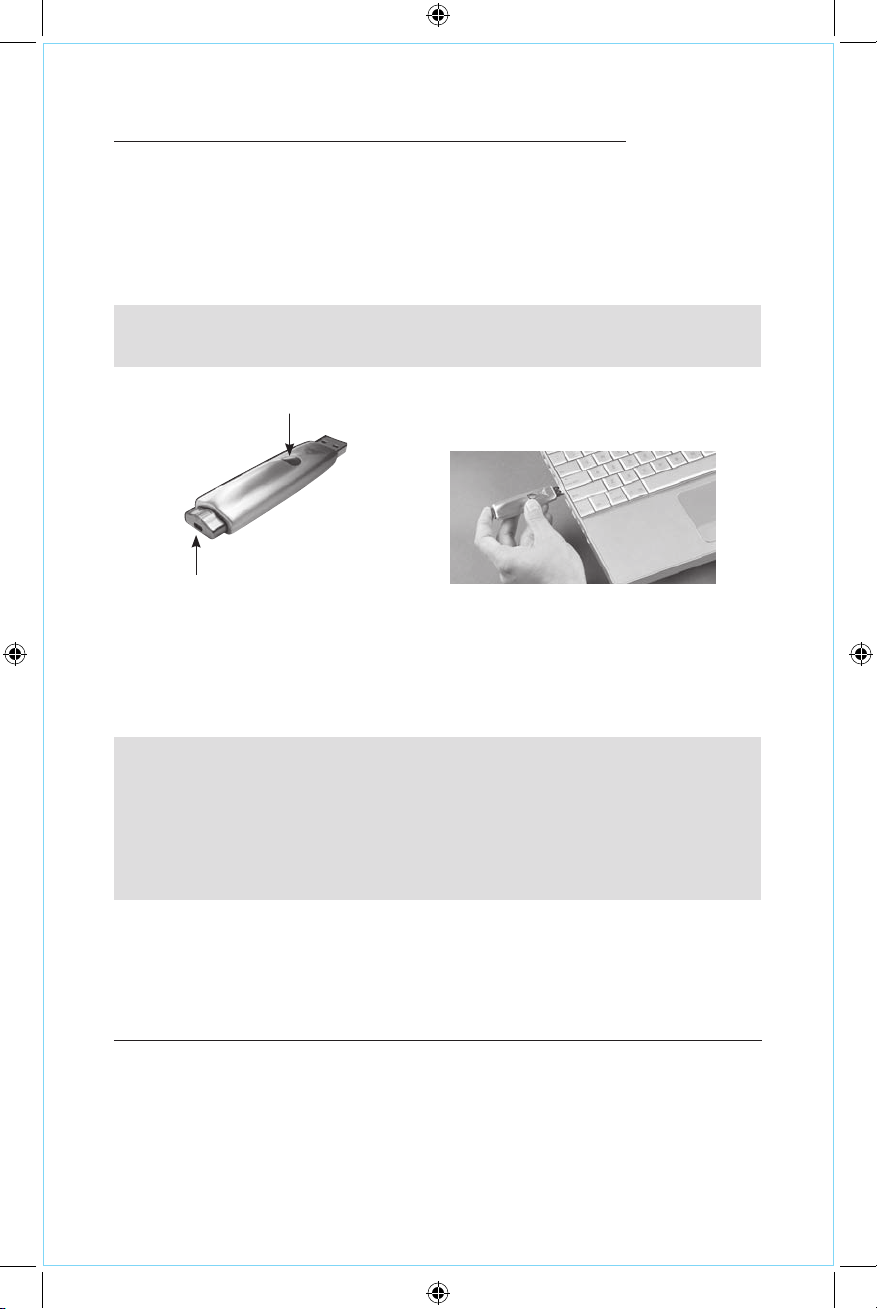
Step 2- Using Your Memorex M-Flyer Pilot TravelDrive
Your new Memorex M-Flyer Pilot TravelDrive is already to use now. Follow the
simple steps below to begin using your new portable storage device:
1. Extend the USB connector by pressing on the rear of the drive until the USB
connector is locked in the open position as shown in Fig A. Insert your new
M-Flyer Pilot TravelDrive into an available USB port on you computer. Fig B.
Note: You may be required to wait up to a few minutes after inserting your drive for the first time
while your new TravelDrive is configuring itself to your computer system. (Click “OK” or “Agree”
to any driver prompts should they appear).
2. Restart your computer now to ensure driver installation and drive setup.
3. At the desktop screen double-click on “My Computer.” The M-Flyer Pilot
TravelDrive should appear as a “Removable disk” icon. The actual drive
letter assigned to your TravelDrive will vary depending on how many other
drives are on your system.
Software systems Requirements (PC only):
• Pentium III 300MHz or higher
• Windows 2000 (SP4)/ XP (SP2) / Vista
Installation and using the Portable Vault™ Security Software (Optional)
Memorex Provides added security and protection with the Portable Vault™
security software.
The software has been preloaded onto your drive and can be installed by
double-clicking the
Portable Vault Installer.
• Follow the on-screen instructions for installation and restart your computer when
requested to complete the process.
Press here to extend USB connector
Press here to retract
USB Connector
Fig A
Important Note: Do not remove the USB Flash Drive while the LED is flashing!
Interrupting the data flow while the LED is flashing can potentially corrupt existing data that is
being transferred as well as other data stored on the drive. You may also potentially lose access to
your drive and your ability to retrieve any files stored on the USB Flash Drive. Once the LED returns
to an unblinking state, the data transfer operation is complete; and it is safe to remove your drive.
Important Note: Although your TravelDrive is compatible with either a USB 2.0 or USB 1.1 port,
performanc e is ma ximized wh en using a USB 2. 0 port. Transfer sp eeds will vary an d diffe r
significantly when connected to USB 1.1 port. Actual read and write speeds may vary depending
on file types, OS, etc.
Fig B
Page 3

A User’s Guide for Portable Vault™ is available, as a download at
www.memorex.com/html/support.php. The User’s Guide requires Adobe
Acrobat Reader, which can be download at www.adobe.com if you do not
already have this application installed.
Enabling the ReadyBoost™ Feature (PC with Windows Vista™ ONLY)
Your TravelDrive (also M-Flyer Pilot) offers the “Enhanced For Windows
®
ReadyBoost™” feature which is available on any PCs with Microsoft Windows
Vista Operating System. The Readyboost is an optional feature that allows
ReadyBoost capable FlashDrives to improve your system’s performance. This
feature allows the user to use their ReadyBoost capable USB Flashdrive as an
additional memory, thereby providing quicker access to data compared to
accessing the information from the hard drive.
To enable this feature, simply follow the steps below:
1. Insert your Memorex TravelDrive into the available USB port on your
computer.
2. The Windows Vista operating system should recognize the drive and will
prompt you an option to “Speed up my system”. Select the “Speed up my
system” to enable this feature (Fig 1).
3. The TravelDrive device properties window will appear. Select the “Use this
device” (Fig 2).
4. Click “OK” to enable the ReadyBoost feature. During this process, the LED
on your TravelDrive will be blinking. Please DO NOT remove your drive
until the LED has stopped blinking.
Note: Windows Vista will determine the optimal capacity for ReadyBoost. You may change the default
capacity by moving the slider or by clicking on the up and down arrow (Fig.2). However, the default
setting is Highly recommended for optimal performance.
Fig 1 Fig 2
Page 4

Disabling the ReadyBoost™ Feature
1. Double-click the Computer icon on your desktop.
2. Right-click on the TRAVELDRIVE and select Properties (Fig 3).
3. Click the ReadyBoost tab and select the “Do not use this device” (Fig 4).
4. Click “OK” to proceed disabling the ReadyBoost feature.
FAQs
• Do all USB Flash Drives support the ReadyBoost feature under Windows Vista?
No. The USB Flash Drives MUST meet the minimum Random Read and
Write speeds requirements to support the ReadyBoost feature.
• Can I format my TravelDrive while the ReadyBoost feature is enabled?
No. The ReadyBoost feature MUST be disabled prior to formatting your
TravelDrive.
• Does ReadyBoost feature support multiple ReadyBoost capable USB Flash
Drives?
No. Windows Vista allows only one drive at a time to be used for the Ready
Boost feature.
• How do I know the ReadyBoost feature is working or enabled?
You can confirm that ReadyBoost feature has enabled by right clicking
your TravelDrive and selecting Drive Properties (Fig 3). After Selecting
the Ready Boost Tab, you can verify if “Use this device” item is shown as
selected under “Speed up your system by utilizing the available space on
this device” (Fig 4), then your ReadyBoost feature has been enabled and is
functioning.
• How can I enable the ReadyBoost feature if I did not choose to enable it on
the TravelDrive’s first insertion to Computer using Microsoft Windows Vista?
If you would like to enable the ReadyBoost feature, right click your Travel
Drive and selecting Drive Properties (Fig 3). Under the ReadyBoost Tab,
select “Use this device” item shown under “Speed up your system
by utilizing the available space on this device” (Fig 4), Select OK to
proceed enabling your ReadyBoost Feature.
Fig 3 Fig 4
Page 5

TECHNICAL ASSISTANCE
Should you require assistance or have questions regarding your Memorex
TravelDrive, you can find answers on our website at www.memorex.com/ser
vice_support/faq.php or if you residing in USA or Canada, you may contact us
TOLL FREE at 877 – Is it live (877-474-8548).
MEMOREX PRODUCTS LIMITED WARRANTY
Memorex warrants this product against defects for two years from the date of
original purchase. Purchaser’s exclusive remedy is limited to replacement of
any defective product. This warranty applies only to this product and excludes
bundled software, connected equipment or data recorded in any form. In no
event shall Memorex be responsible for any direct, incidental, consequential or
other damages of any kind. For further information or to obtain warranty service
please go to www.memorex.com.
Some jurisdictions do not allow limitations on how long an implied warranty
lasts, or the exclusion or limitation of incidental or consequential damages, so
the above limitations or exclusions may not apply to you. This limited warranty
gives you specific legal rights, and you may have other rights which may vary
from one state, province or country to another.
