Page 1
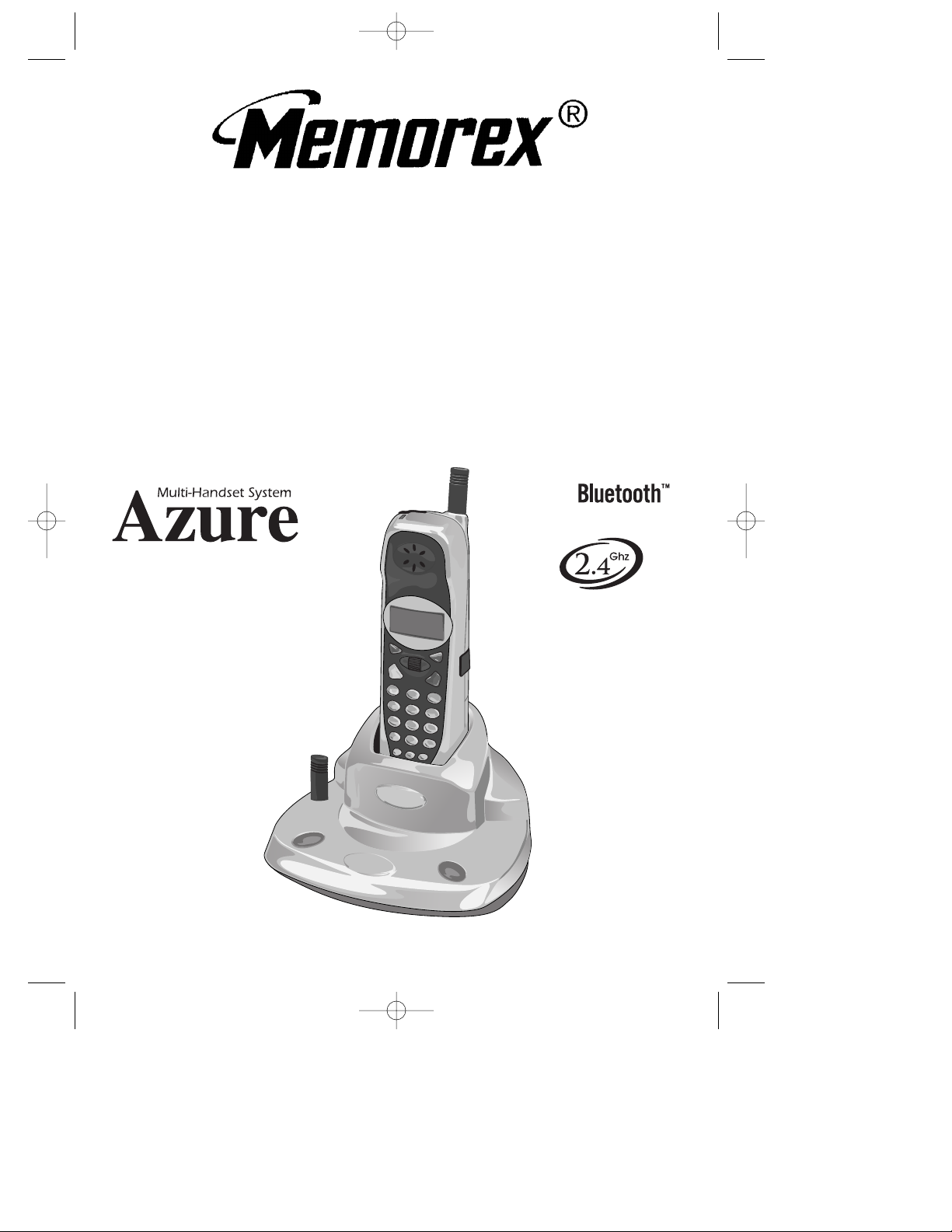
MODEL: MCD4300BT
BEFORE OPERATING THIS PRODUCT,
PLEASE READ THESE INSTRUCTIONS COMPLETELY.
AZURE BLUETOOTH CAPABLE
MULTI-HANDSET SYSTEM
OPERATING INSTRUCTIONS
MCD4300BT.2002.O/M.QXD 4/19/02 9:57 AM Page 37
Page 2
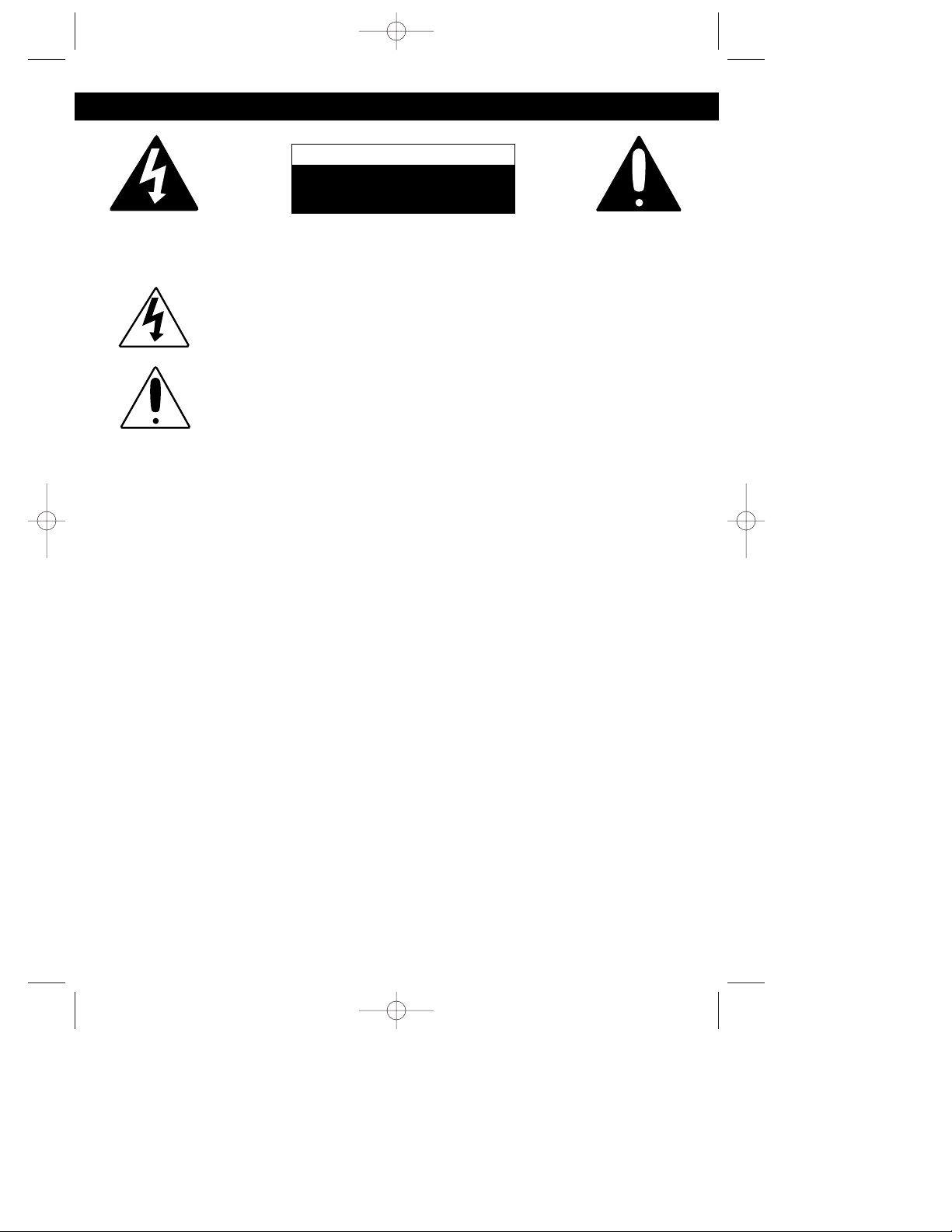
1
CAUTION: TO REDUCE THE RISK OF ELECTRIC SHOCK, DO NOT REMOVE
COVER (OR BACK). NO USER-SERVICEABLE PARTS INSIDE. REFER
SERVICING TO QUALIFIED SERVICE PERSONNEL.
CAUTION
RISK OF ELECTRIC SHOCK
DO NOT OPEN
DANGEROUS VOLTAGE
Uninsulated Dangerous Voltage, that may be of sufficient
magnitude to constitute a risk of electric shock to persons is
present within this product’s enclosure.
ATTENTION
The Owner’s Manual contains important operating and maintenance
instructions.
For your safety, it is necessary to refer to the manual.
IMPORTANT SAFETY PRECAUTIONS
INSTALLATION INSTRUCTION PRECAUTIONS:
• Never install telephone wiring during a lightning storm.
• Never install telephone jacks in wet locations unless the jack is specifically designed
for wet locations.
• Never touch uninsulated telephone wires or terminals unless the telephone line has
been disconnected at the network interface.
• Use caution when installing or modifying telephone lines.
When using your telephone equipment, basic safety precautions must always be followed
to reduce the risk of fire, electric shock and injury to persons, including the following:
1. Read and understand all instructions.
2. Follow all warnings and instructions marked on this product.
3. Unplug this product from the wall outlet before cleaning. Do not use liquid cleaners
or aerosol cleaners. Use a damp cloth for cleaning.
4. Do not use this product near water- for example, near a bathtub, washbowl,
kitchen sink, or laundry tub, in a wet basement, or near a swimming pool.
5. Do not place this product on an unstable cart, stand, tripod, bracket, or table. The
product may fall, causing serious injury and serious damage to the product.
6. Slots and openings in the cabinet and in the back or bottom are provided for
ventilation and to ensure reliable operation of the product and to protect it from
overheating. These openings must not be blocked or covered. The openings
should never be blocked by placing the product on a bed, sofa, rug, or other similar
surface. This product should never be placed near or over a radiator or heat
source. This product should not be placed in an enclosed environment unless
proper ventilation is provided.
7. Do not allow anything to rest on the power cord. Do not locate this product where
the cord will be abused by persons walking on it.
MCD4300BT.2002.O/M.QXD 4/19/02 9:57 AM Page 1
Page 3
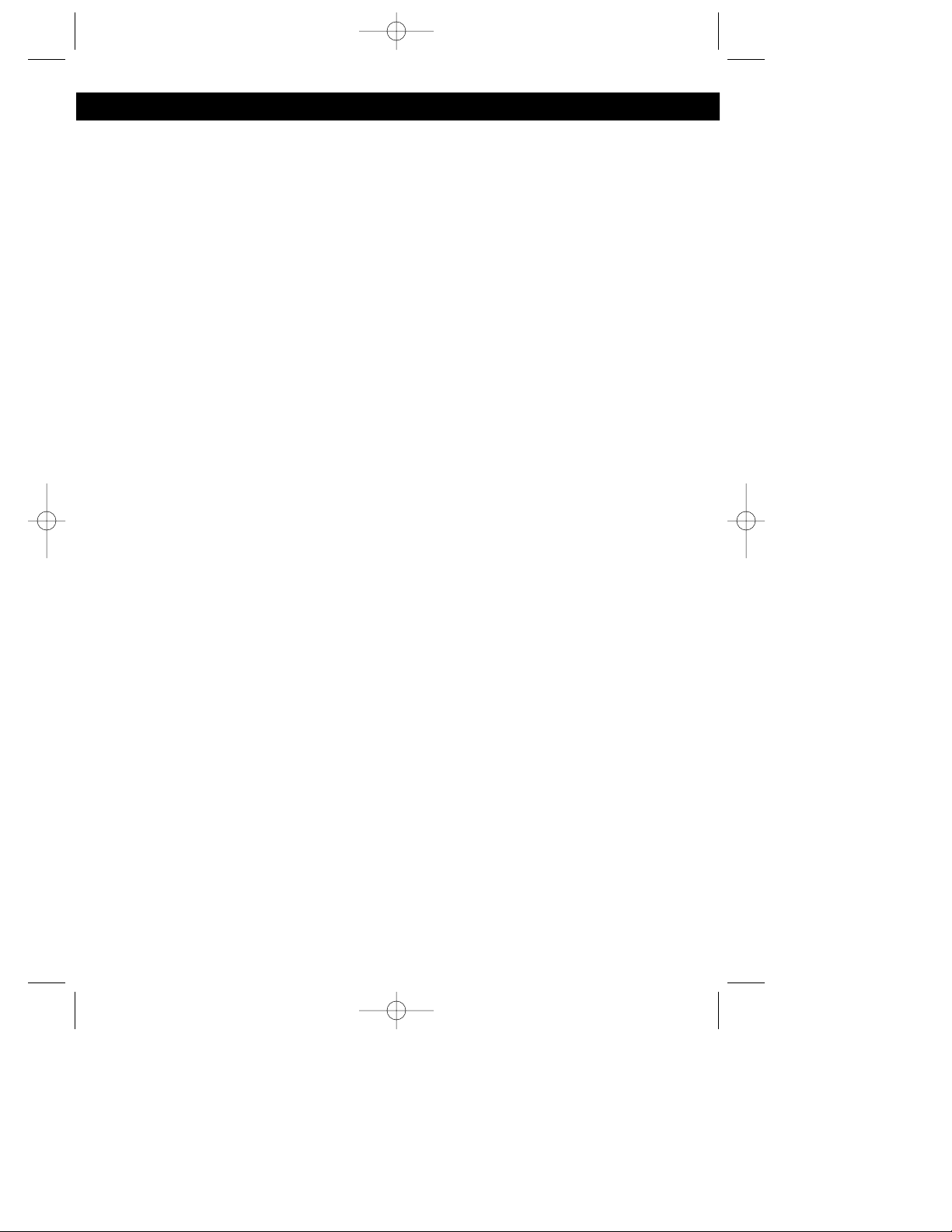
2
IMPORTANT SAFETY PRECAUTIONS (CONTINUED)
8. Do not overload wall outlets and extension cords as this can result in the risk of fire
or electric shock.
9. Never push objects of any kind into this product through openings as they may
touch dangerous voltage points or short out parts that could result in fire or electric
shock. Never spill or spray any type of liquid on the product.
10. To reduce the risk of electric shock, do not disassemble this product, but take it to a
qualified serviceman when some service or repair work is required. Opening or
removing covers may expose you to dangerous voltages or other risks. Incorrect
re-assembly can cause electric shock when the appliance is subsequently used.
11. Unplug the product from the wall outlet and refer servicing to qualified service
personnel under the following conditions:
a. When the power-supply cord or plug is damaged or frayed.
b. If liquid has been spilled into the product.
c. If the product has been exposed to rain or water.
d. If the product does not operate normally by following the operating
instructions. Adjust only those controls that are covered by the operating
instructions, as an adjustment of other controls may result in damage and
will often require extensive work by a qualified technician to restore the
product to its normal operation.
e. If the product has been dropped or the cabinet has been damaged.
f. If the product exhibits a distinct change in performance.
12. Avoid using a telephone (other than a cordless type) during an electrical storm.
There may be a remote risk of electric shock from lightning.
13. Do not use the telephone to report a gas leak near the leak.
SAVE THESE INSTRUCTIONS
BATTERY PRECAUTIONS
To reduce the risk of fire or injury to persons, read and follow these instructions:
1. Use only the battery pack type provided with the unit.
2. Do not dispose of the battery in a fire, the cell may explode. Check with local codes
for possible special disposal instructions.
3. Do not open or mutilate the battery as released electrolyte is corrosive and may
cause damage to the eyes or skin. It may be toxic if swallowed.
4. Exercise care in handling the battery in order not to short the battery with conducting
material such as rings, bracelets and keys. The battery or conductors may overheat
and cause burns.
5. Recharge only the battery provided with or identified for use with this product. The
battery may leak corrosive electrolyte or explode if it is not the correct type.
6. Do not attempt to rejuvenate the battery provided with or identified for use with this
product by heating them. Sudden release of the battery electrolyte may occur
causing burns or irritation to eyes or skin.
7. When inserting the battery into this product, the proper polarity or direction must be
observed. Reverse insertion of the batteries can cause charging that may result in
leakage or explosion.
MCD4300BT.2002.O/M.QXD 4/19/02 9:57 AM Page 2
Page 4
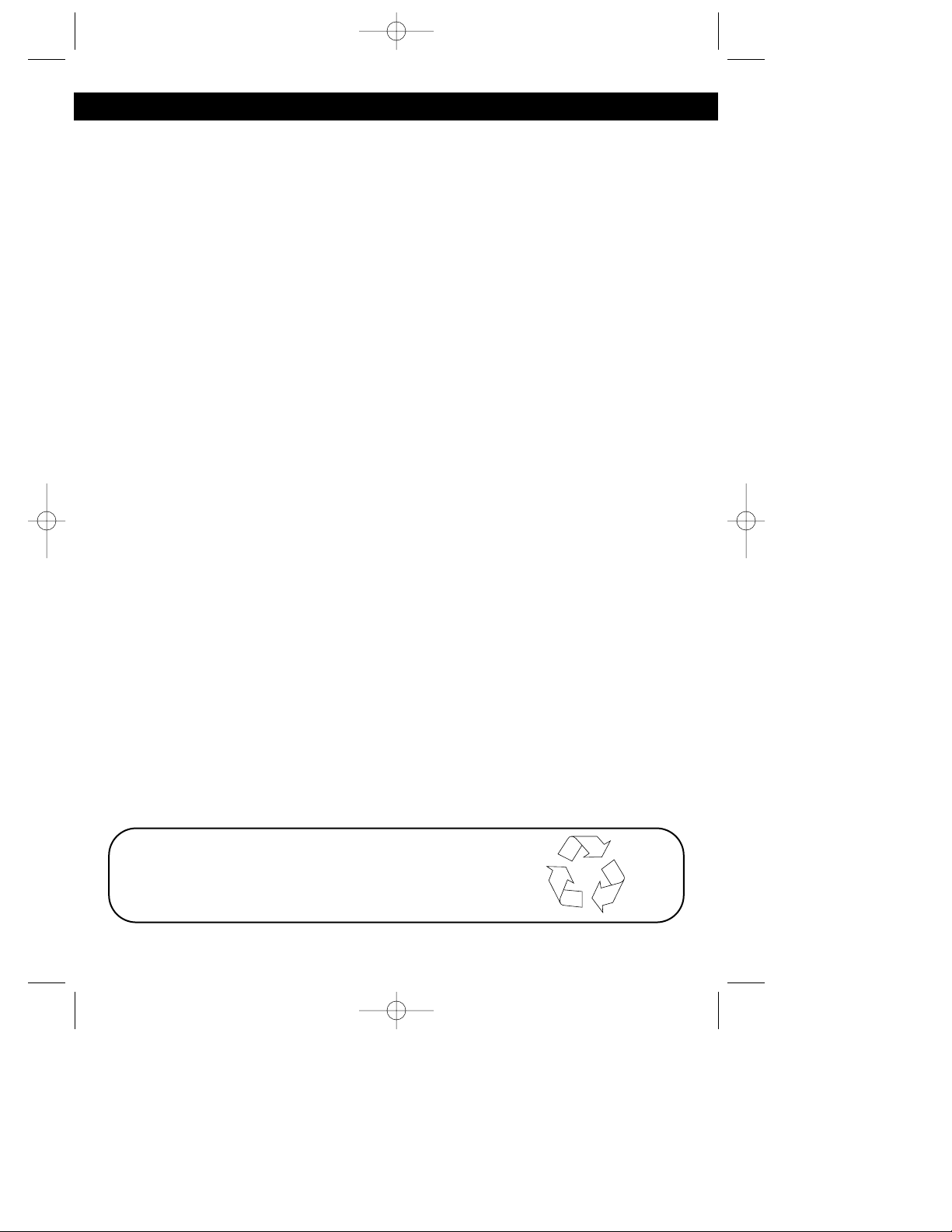
8. Do not store this product, or the battery provided with or identified for use with this
product, in a high-temperature area. Batteries that are stored in a freezer or
refrigerator for the purpose of extending shelf life should be stabilized at room
temperature prior to use after cold storage.
9. Disconnect telephone lines before installing batteries.
FCC and Phone Company Information
Your telephone company is required by the Federal Communications Commission to
allow you to connect FCC registered telephones to their lines. The FCC requires you to
provide information, if requested by the local telephone company, about the connection
of an FCC registered telephone to their lines. They may ask you for the FCC
registration number and the ringer equivalence number (REN); both are at the bottom
of the base. They may also ask for the Universal Service Order Code (USOC), which is
the RJ-11C.
The REN is used to determine the quantity of devices which may be connected to the
telephone line. Excessive REN’s on the telephone line may result in the devices not
ringing in response to an incoming call. In most, but not all areas, the sum of the REN’s
should not exceed five (5.0). To be certain of the number of devices that may be
connected to the line, as determined by the total REN’s, contact the telephone
company to determine the maximum REN for the calling area.
Should your equipment cause trouble on your line which may harm the telephone
network, the telephone company shall, where practical, notify you that temporary
discontinuance of service may be required. Where prior notice is not practicable and
the circumstances warrant such action, the telephone company may temporarily
discontinue service immediately. In case of such temporary discontinuance, the
telephone company must: (1) promptly notify you of such temporary discontinuance; (2)
afford you the opportunity to correct the situation; (3) inform you of your right to bring a
complaint to the Commission pursuant to procedures set forth in of Part 68 of FCC
Rules and Regulations.
The telephone company may make changes in its communication facilities, equipment
operations or procedures where such action is required in the operation of its business
and not consistent with FCC Rules and Regulations. If these changes are expected to
affect the use of performance of your telephone equipment, the telephone company
must give you adequate notice in writing, to allow you to maintain uninterrupted service.
This equipment cannot be used on telephone company provided coin service.
Connection to Party Line Service is subject to state tariffs.
Any changes or modifications not expressly approved by (state party responsible for
compliance) can void the user’s authority to operate the equipment.
3
IMPORTANT SAFETY PRECAUTIONS (CONTINUED)
BATTERY DISPOSAL: This battery must be
disposed of properly.
MCD4300BT.2002.O/M.QXD 4/19/02 9:57 AM Page 3
NiMH
Page 5
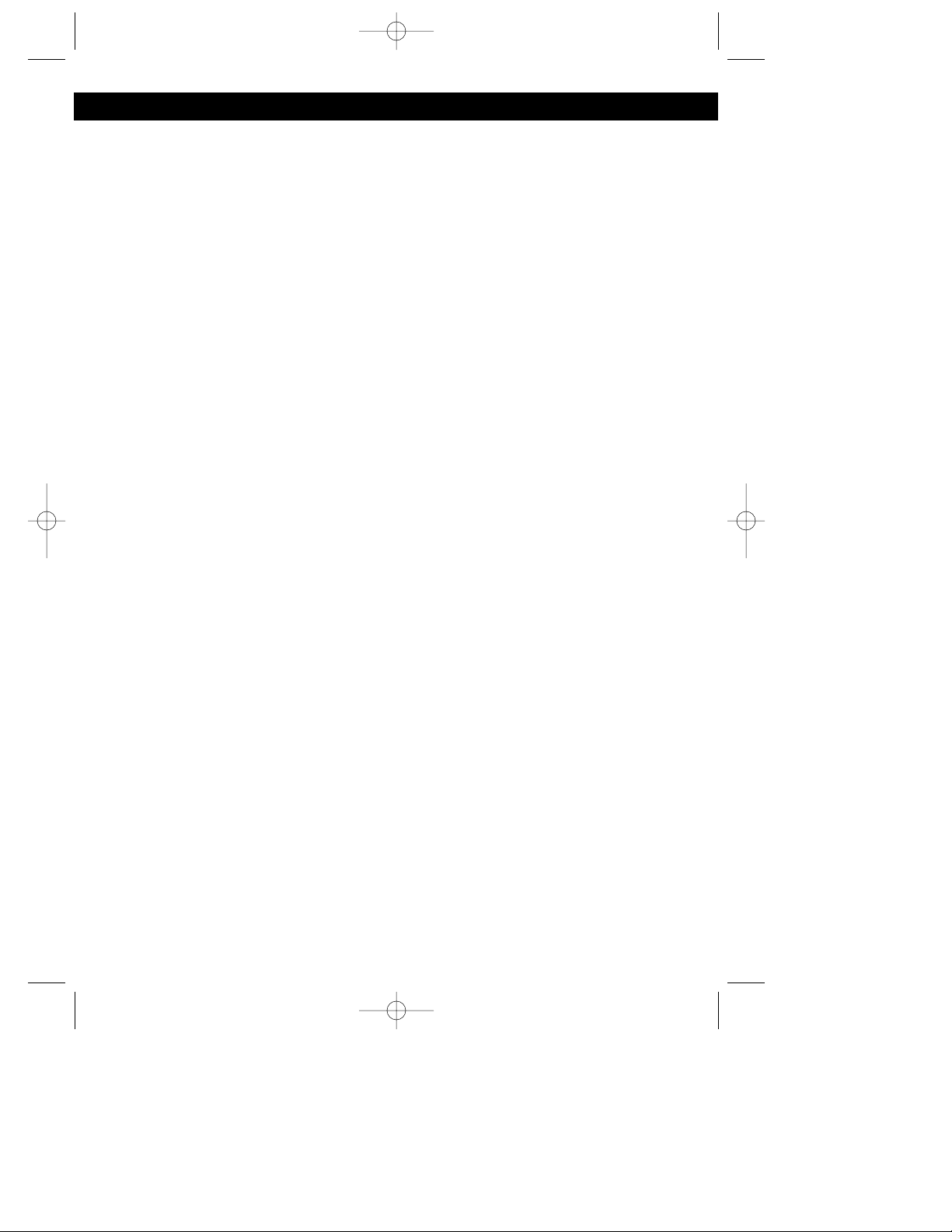
Important Safety Instructions ..........1
Contents.............................................4
Location of Controls .........................5
Installation Instructions....................6
Installation of the Rechargeable
Battery ..................................................7
Charging the Rechargeable Battery....7
Wall Mounting the Unit .....................8
Connecting the Headset...................8
Set-Up Instructions ...........................9
Setting the Time ...............................9
Setting the Area Codes ..................10
Changing the Handset’s Volume....11
Changing the Ringer Volume .........12
Setting the Contrast .......................12
Changing the Ringer Melody..........13
Basic Operation...............................14
Placing a Call .................................14
Ending a Call..................................14
Handset LED Indicator ...................14
Using the Redial Button .................14
Receiving a Call .............................15
Using the Base Page Button ..........16
Using the Flash Button...................16
Tone/Pulse Switch .........................16
Using the Tone Button ...................16
Call Waiting ....................................16
Checking the Caller ID Log ............17
Deleting Name(s)/Number(s) From
the Caller ID Log ............................17
Automatically Dialing a Number
in the Caller ID Display...................18
Select Button..................................19
Clear Button ...................................19
Adding a Directory Entry ................19
Saving Caller ID Information to
the Directory...................................19
Entering a Name Using the Key
Buttons ...........................................20
Character Map Chart......................20
Dialing a Number From the
Directory.........................................21
Editing a Directory Entry ................22
Deleting a Single Entry From
the Directory...................................22
Advanced Features .........................23
Setting the Alarm............................23
Turning the Alarm On/Off ...............24
Setting the Alarm Melody ...............25
Setting the Alarm Volume ..............25
Registering the Handsets...............26
Assigning/Changing Handset’s
Internal/Intercom Number ..............27
Making Intercom Calls....................28
Paging All Handsets.......................28
Ending an Intercom Call.................28
Transferring a Call..........................29
Three Way Conference Calling ......29
Using the Software..........................30
Installing the Software....................30
Configuring Outlook .......................30
Configuring Outlook 2000 ..............30
Configuring Outlook XP..................31
Phonebook Synchronization ..........31
Downloading Ringer Melodies .......32
How to Transfer Midi Files to
your Bluetooth Phone.....................33
Using the Wireless Internet
Connection .....................................33
Troubleshooting Guide...................34
Care and Maintenance ....................35
4
CONTENTS
MCD4300BT.2002.O/M.QXD 4/19/02 9:57 AM Page 4
Page 6
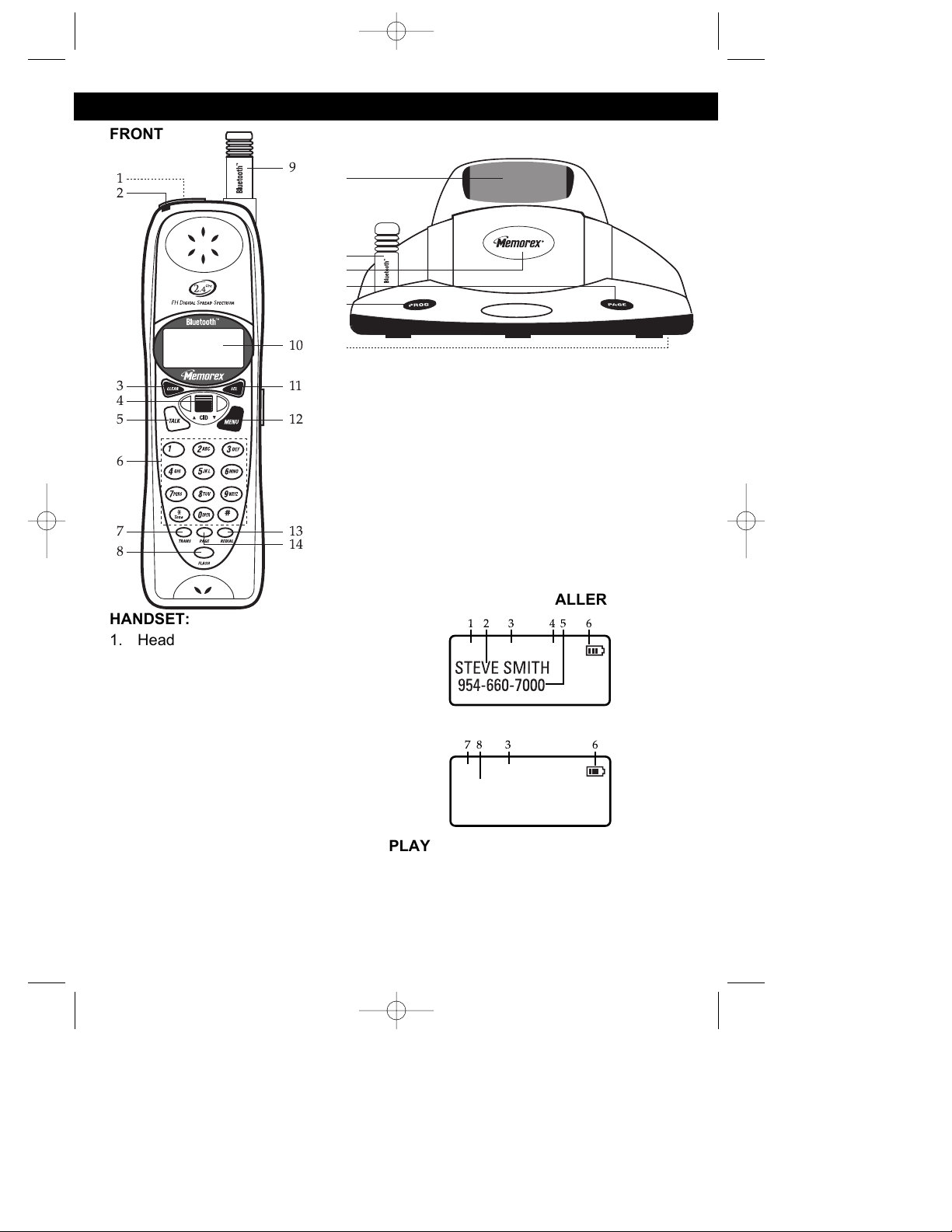
5
LOCATION OF CONTROLS
FRONT
HANDSET:
1. Headset Jack (top of handset)
2. Handset LED Indicator
3. CLEAR Button
4. CID JOG Control
5. TALK Button
6. Key buttons (0-9,*,#)
7. TRANS (Transfer) Button
8. FLASH Button
9. Handset Antenna
10. Display
11. SEL (Select) Button
12. MENU Button
13. REDIAL Button
14. PAGE Button
BASE
BASE:
15. Charger
16. Base Antenna
17. Base LED Indicator
18. PAGE Button
19. PROG (Program) Button
20. T/P (Tone/Pulse) Switch (bottom of unit)
* See the next page for the T/P switch location.
All logo marks are trademarks of their respective
company.
DISPLAY (CHECKING CALLER ID)
DISPLAY (STANDBY MODE)
DISPLAY:
1. Date
2. Name of Caller
3. Time
4. Caller Number
5. Number of Caller
6. Battery Indicator
7. Extension Number
8. Total/New Calls
MCD4300BT.2002.O/M.QXD 4/19/02 9:57 AM Page 5
9
10
15
16
17
18
19
20
1
2
4
6
8
113
125
137
14
1 32 4 5 6
05/10 03:09PM 05
7 38 6
1 03:09PM
30 TOTAL CALLS
14 NEW CALLS
Page 7
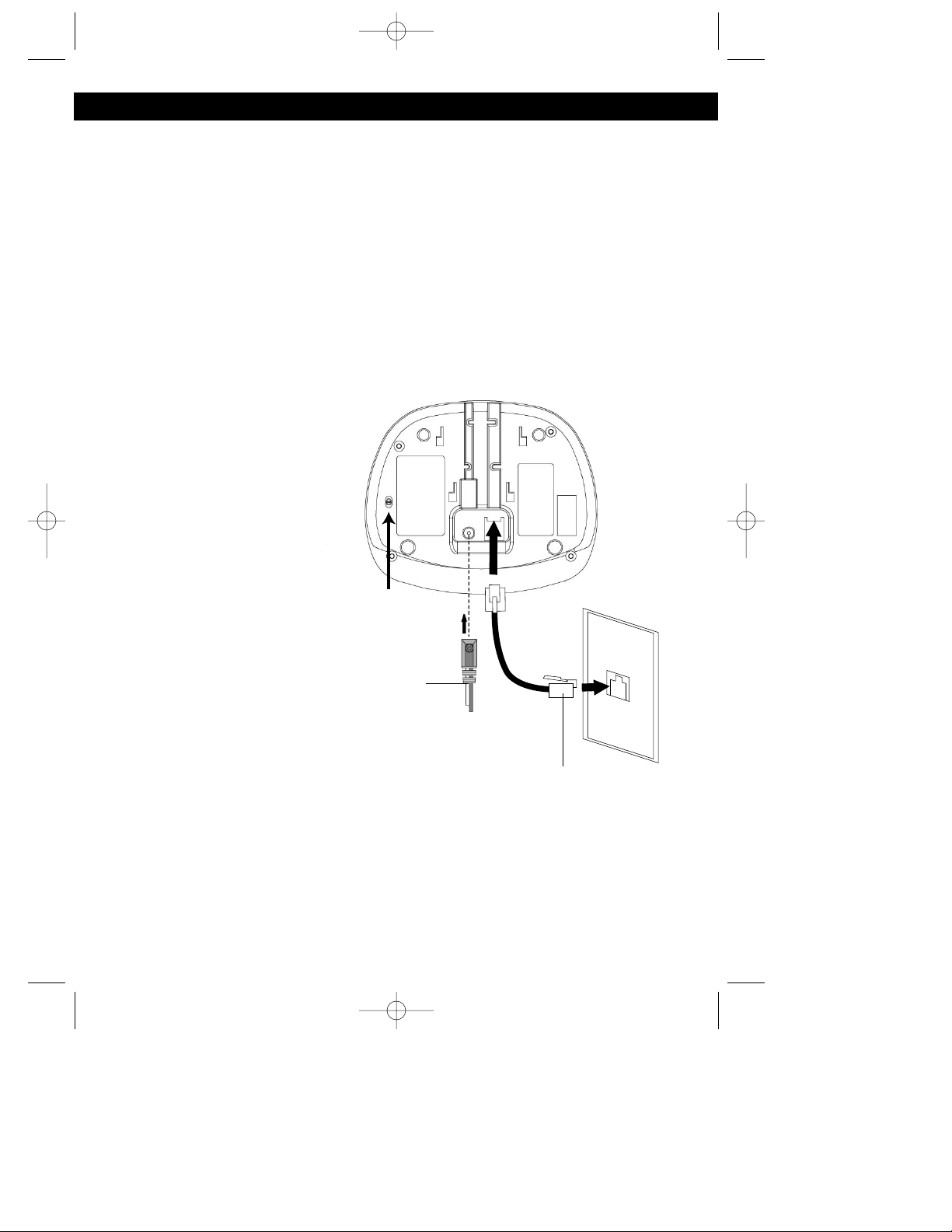
1. Carefully unpack and remove your unit from the box.
2. Make sure all the items have been included:
3. Make sure the Rechargeable Battery is installed or install the Rechargeable
Battery as described on the next page.
PLEASE REFER TO THE FOLLOWING DIAGRAM FOR STEPS 4 THROUGH 7:
4. Slide the T/P switch to TONE or PULSE to match the service provided on your
telephone line. If you are
not sure of your service,
please contact your
telephone company. The
factory preset position for
this switch is TONE.
5. Connect the telephone line
cord into a modular
telephone jack.
6. Insert the small plug at the
end of the AC adapter into
the DC power jack located
at the bottom of your unit.
NOTE: Use only the AC
adapter provided with your unit.
7. Plug the AC adapter into a
standard 120V AC wall
outlet.
TO WALL MOUNT THE UNIT,
SEE PAGE 8.
6
INSTALLATION INSTRUCTIONS
IMPORTANT
The instructions given on pages 6 through 8 are for connection with the Caller ID
Cordless Telephone and the supplied Base. If connecting additional handsets (up
to seven can be connected), you will need to refer to the additional handset’s
manual. The operation and features on how to use this telephone in conjunction
with additional handsets, see this manual.
• Base Unit
• Handset Unit
• Rechargeable Ni-MH battery pack
• AC Adapter
• Two Telephone Cords (Long and
Short)
• Wall Mount Adapter
• Belt Clip
• Software CD
MCD4300BT.2002.O/M.QXD 4/19/02 9:57 AM Page 6
P/T (PULSE/
TONE) SWITCH
AC ADAPTER
TO AC
OUTLET
TELEPHONE LINE CORD
Page 8
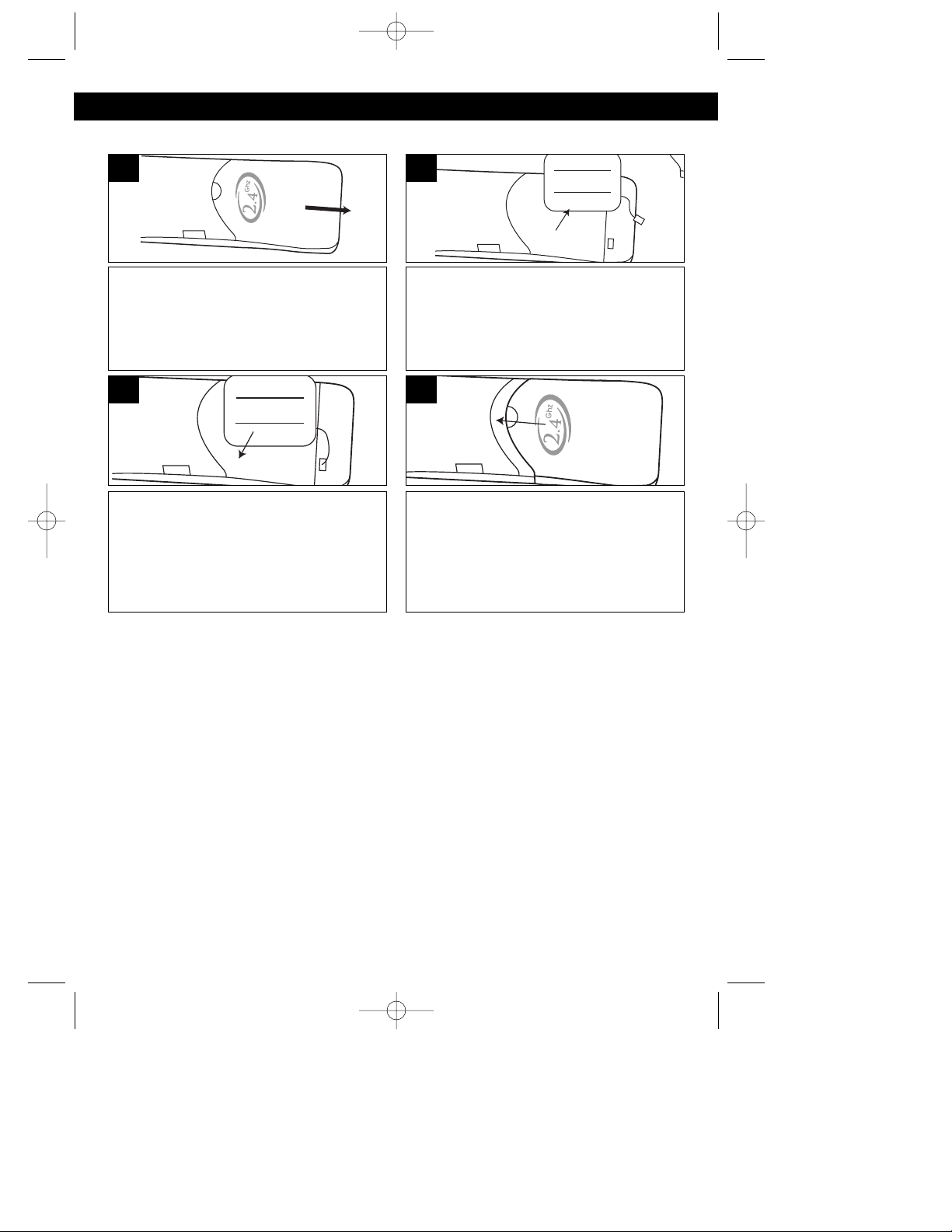
7
INSTALLATION INSTRUCTIONS (CONTINUED)
Remove the battery cover located on
the rear of the handset by sliding it
downward.
1
If replacing an old battery pack, unplug
the battery connector and remove it by
carefully using a small flat head screwdriver to pry it out from the battery
compartment.
2
Plug the new battery into the
rechargeable battery plug and insert
the rechargeable battery into the
battery compartment. Make sure cable
connector is inserted into the slot
correctly and securely.
3
Put the battery cover back on by
sliding it upward until it clicks in place.
4
Installation of the Rechargeable Battery
Charging the Rechargeable Battery
It is recommended that the rechargeable battery be fully charged overnight prior to
initial use. The handset’s rechargeable battery will be charged when it’s on the
base’s charge contacts; the Base LED indicator will light.
The battery low indicator will light in the display and a beep will be heard when
using the handset and the battery power is low and needs recharging.
NOTES:
• If the battery does not appear to be charging please insure the cable connector
of the battery is inserted correctly and securely. The display will still read
“Charging” and the base LED will light up as long as the contacts of the phone
and base are touching even if the battery is not properly connected so this does
not insure proper charging.
• Every few months, or when charging becomes abnormal, clean the contacts of
the handset and the base with a standard pencil eraser.
MCD4300BT.2002.O/M.QXD 4/19/02 9:57 AM Page 7
Page 9
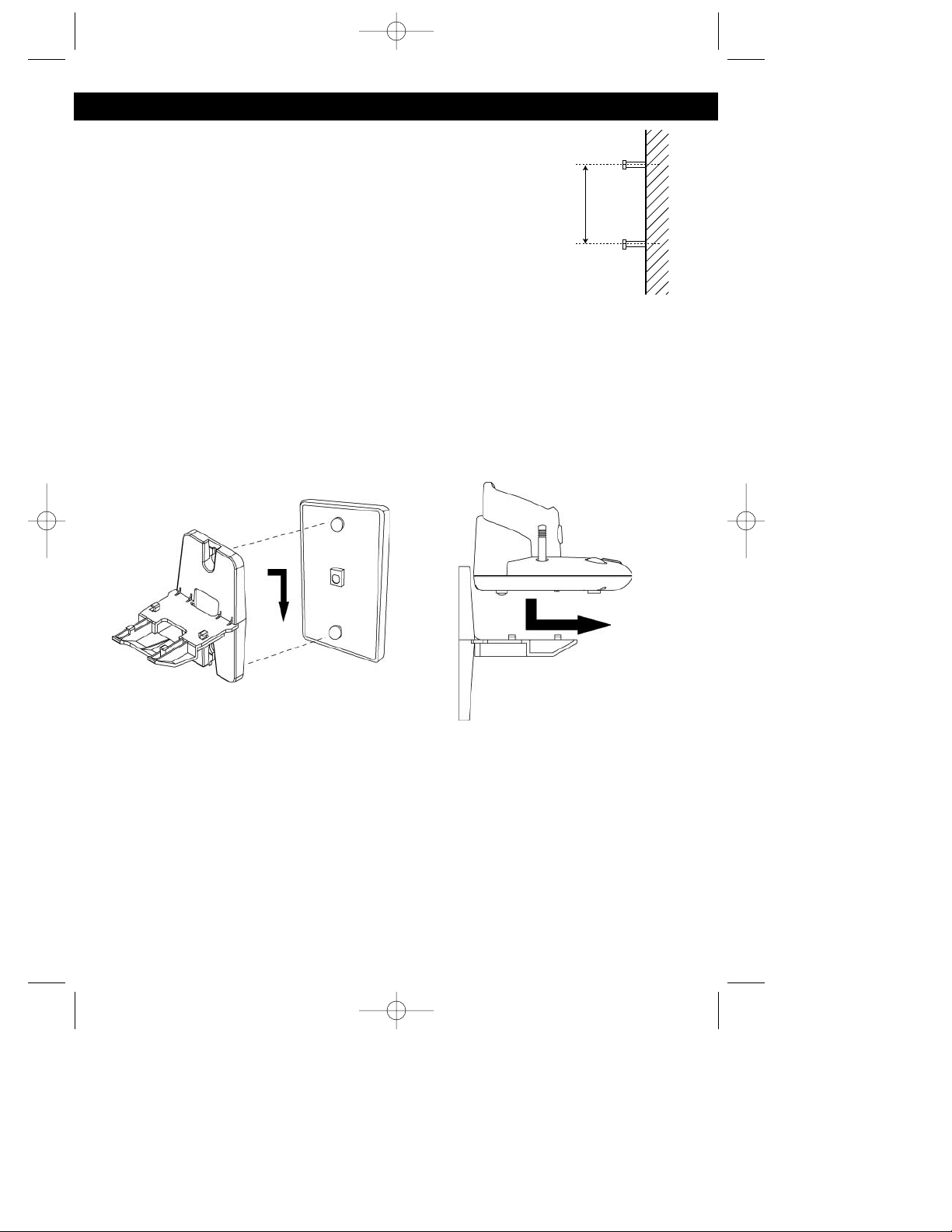
8
INSTALLATION INSTRUCTIONS (CONTINUED)
Wall Mounting the Unit
1. Use an existing wall mount, like ones found in a kitchen or
drill one as follows: Drill two holes with a vertical distance
between the two marked positions of 83mm as shown in
Figure 1. Drive a screw into each of the holes. Tighten them
to the end of the screw lines, only leaving the smooth part of
the screw head outside the wall.
2. Plug the telephone line cord into the modular wall jack. Insert
the AC Adapter plug into the bottom of the Base unit.
3. Plug the short telephone line cord into the jack in the Base bottom.
4. Hang the Wall Mount adapter onto the screws, then slide it down firmly to fasten
the base securely as shown in Figure 2.
5. Slide the Base unit onto the Wall Mount adapter as shown in Figure 3.
6. Plug the AC adapter to a conveniently located AC outlet having 120V and 60Hz
only.
Figure 1
Figure 2 Figure 3
Connecting the Headset (Not Supplied)
Insert the headset plug into the Headset jack on the top of the handset. To answer
a call, simply press the TALK button. To end the call, press the TALK button again.
MCD4300BT.2002.O/M.QXD 4/19/02 9:57 AM Page 8
83mm
Page 10
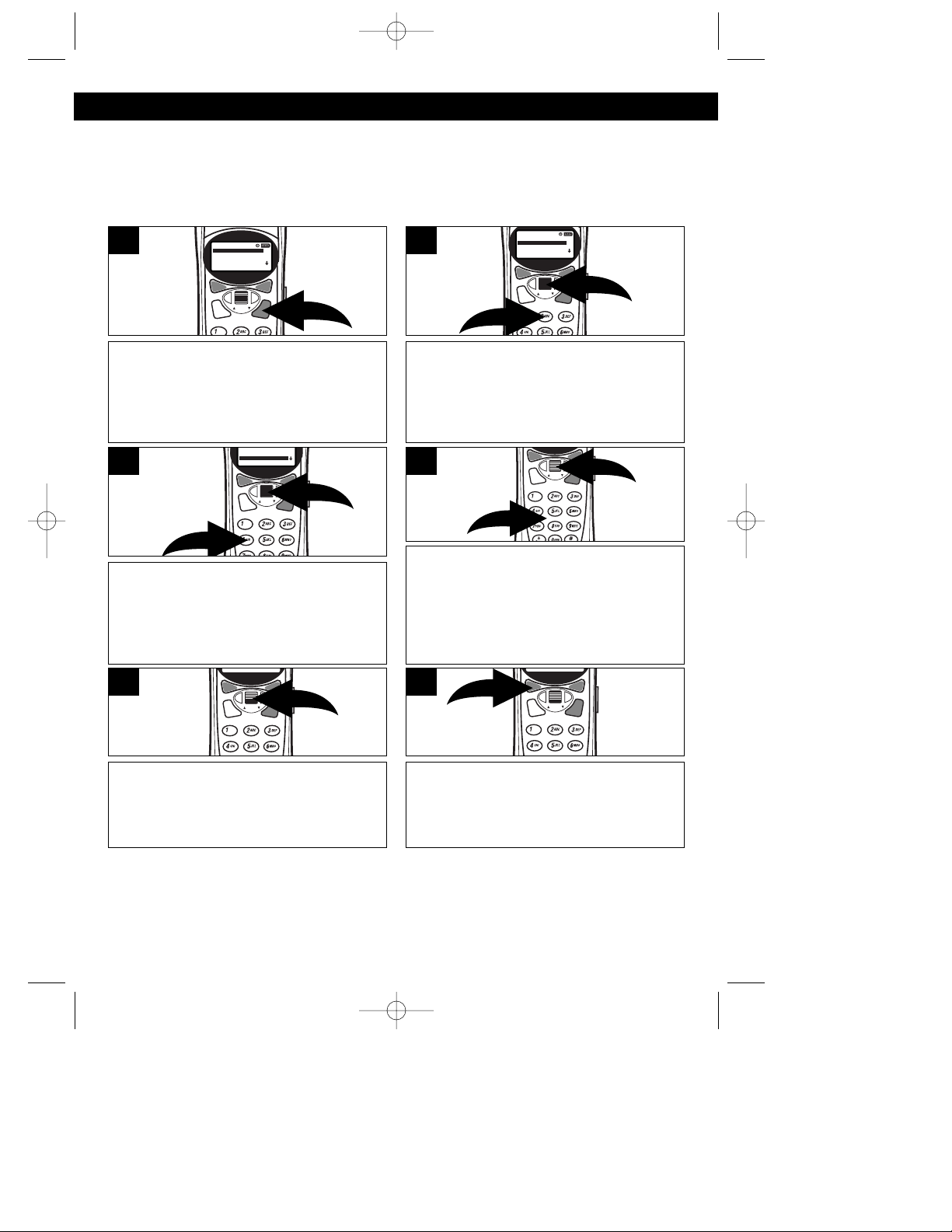
9
SET-UP INSTRUCTIONS (CONTINUED)
SETTING THE TIME
It may be necessary to set the internal clock time of the phone to display the time in
the Caller ID display when incoming calls are received. If you subscribe to Caller
ID, the time is automatically set when the first call is received. If the time is not
automatically set, follow the steps below:
Using the CID JOG control ❶, scroll
down to select “4. TIME” and press the
CID JOG control ❶, or simply press the
“4” button ❷; the TIME SET screen
(HH:MM) will appear in the display.
3
Using the Key buttons (0-9) ❶, enter four
digits for the time. For example, to set
the time to 9:31, press “0”, “9”, “3”, “1”,
then press the CID JOG control ❷. You
can also set using military time, and it
will automatically convert it to AM/PM.
TIME
00:00
4
Using the CID JOG control, scroll to
select AM or PM, then press the CID
JOG control. A long beep will be heard
and the time will now be set.
5
If a mistake is made, simply press the
CLEAR button.
6
NOTES:
• It may take about one minute to update the time screen after the time setting.
• The time will reset to “00:00 when returned to the base, but will reset to the
current time after approximately one minute.
Press the MENU button; the Menu will
appear in the display.
1
Using the CID JOG control ❶, scroll
down to select “2. SET UP” and press
the CID JOG control ❶, or simply press
the “2” button ❷; the SET UP Menu will
appear in the display.
2
MCD4300BT.2002.O/M.QXD 4/19/02 9:57 AM Page 9
12/141710:25
AM
17
1.MEMORY
12/141710:25
1.MEMORY
2.SET UP
3.RINGER
4.VOLUME
AM
17
2.SET UP
3.RINGER
4.VOLUME
1
2
1.AREA CODE
2.EXTENSION
3.CONTRAST
4.TIME
5.ALARM
2
1
1
2
Page 11
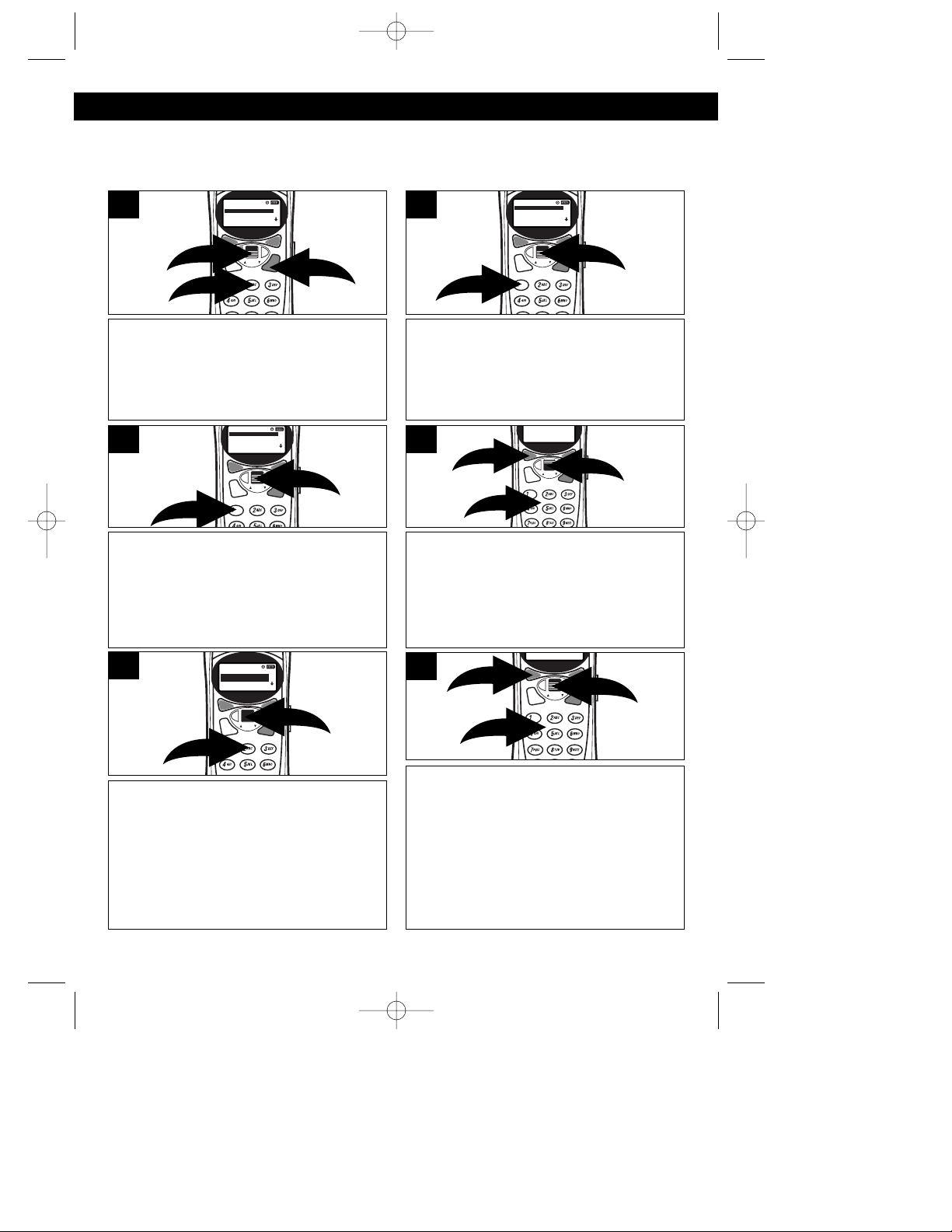
10
SET-UP INSTRUCTIONS (CONTINUED)
SETTING THE AREA CODES
To conveniently call back a number from the caller ID, it is necessary to store your
local area code when your telephone is installed, as follows:
Press the MENU button❶; the Menu will
appear in the display. Using the CID
JOG control ❷, scroll down to select “2.
SET UP” and press the CID JOG control
❷, or simply press the “2” button
❸.
1
Using the CID JOG control ❶, scroll
down to select “1. AREA CODE” and
press the CID JOG control ❶, or simply
press the “1” button ❷.
2
IF NOT REQUIRED TO ENTER AN
AREA CODE WHEN MAKING LOCAL
CALLS: Using the CID JOG control ❶,
scroll down to select “1. LOCAL” and
press the CID JOG control ❶, or simply
press the “1” button ❷.
3a
Using the Key buttons (0-9) ❶, enter
your local area code and then press
the CID JOG control ❷ to confirm.
If a mistake is made, simply press the
CLEAR button ❸.
3b
IF REQUIRED TO ENTER AN AREA
CODE WHEN MAKING LOCAL CALLS:
Using the CID JOG control ❶, scroll
down to select “2. LOCAL WITH AREA
CODE” and press the CID JOG control
❶, or simply press the “2” button ❷; the
list of codes will be displayed.
4a
Using the CID JOG control ❶, select the
desired area code(s) in your area that
require 10 digit dialing (do not require the
“1” prefix, but require the area code) and
press the CID JOG control ❶.
Using the Key buttons (0-9) ❷, enter the
extra area codes in your area.
If a mistake is made, simply press the
CLEAR button ❸.
4b
MCD4300BT.2002.O/M.QXD 4/19/02 9:57 AM Page 10
12/141710:25
AM
17
1.MEMORY
2.SET UP
3.RINGER
4.VOLUME
12/141710:25
1.AREA CODE
2.EXTENSION
3.CONTRAST
4.TIME
5.ALARM
AM
17
2
1
1
3
12/141710:25
1.LOCAL
2.LOCAL WITH
AREA CODE
AM
17
2
3
NUMBER?
954
2
1
2
12/141710:25
1.LOCAL
2.LOCAL WITH
AREA CODE
AM
17
1
3. AREA CODE 3
3
1
1
2
2
Page 12
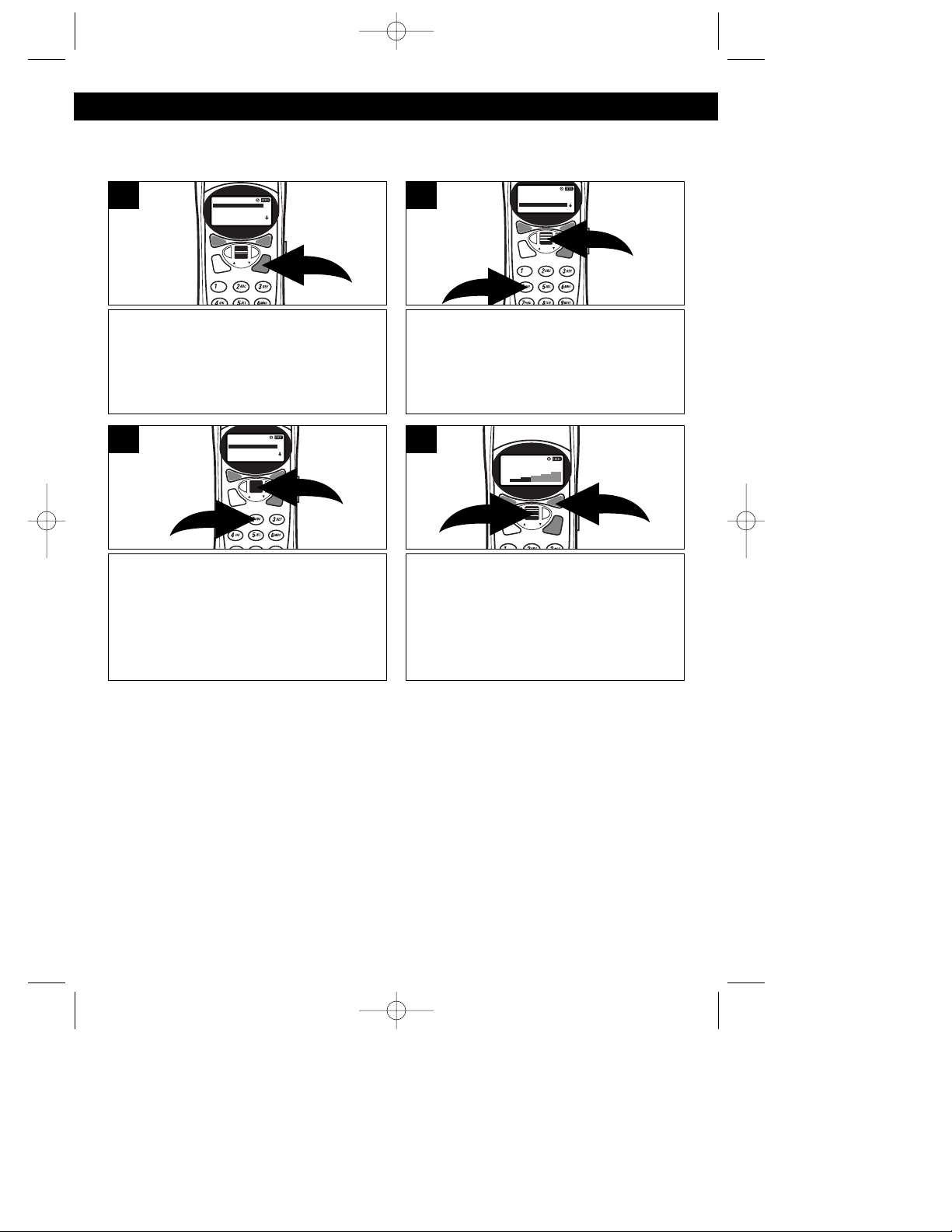
11
SET-UP INSTRUCTIONS (CONTINUED)
CHANGING THE HANDSET’S VOLUME
Change the handset’s volume as follows:
Press the MENU button; the Menu will
appear in the display.
1
Using the CID JOG control ❶, scroll
down to select “4. VOLUME” and
press the CID JOG control ❶, or
simply press the “4” button ❷.
2
Using the CID JOG control ❶, scroll
down to select “2. EAR VOLUME” and
press the CID JOG control ❶, or
simply press the “2” button ❷.
3
The current volume level will be
displayed on the display. Use the CID
JOG control ❶ to select a desired
volume for the handset. Press the SEL
button ❷ when finished.
4
OR
While you are on the phone, use the CID JOG control to change the volume.
NOTE
The factory default for the Handset’s volume is 4 (the second one from the
highest).
MCD4300BT.2002.O/M.QXD 4/19/02 9:57 AM Page 11
12/141710:25
AM
17
1.MEMORY
2.SET UP
3.RINGER
4.VOLUME
12/141710:25
AM
17
1.RING VOLUME
2. EAR VOLUME
3. ALARM VOLUME
4.VOLUME
2
12/141710:25
1.MEMORY
2.SET UP
3.RINGER
4.VOLUME
12/141710:25
EAR VOLUME
AM
17
1
AM
17
1
2
1
2
Page 13

12
SET-UP INSTRUCTIONS (CONTINUED)
CHANGING THE RINGER VOLUME
Change the handset’s ringer volume as follows:
Press the MENU button; the Menu will
appear in the display.
1
Using the CID JOG control ❶, scroll
down to select “4. VOLUME” and
press the CID JOG control ❶, or
simply press the “4” button ❷.
2
Using the CID JOG control ❶, scroll
down to select “1. RING VOLUME”
and press the CID JOG control ❶, or
simply press the “1” button ❷.
3
The level will be displayed on the
display. Use the CID JOG control ❶ to
select a desired volume for the ringer.
Press the SEL button ❷ when finished.
4
SETTING THE CONTRAST
Press the MENU button❶; the Menu will
appear in the display. Using the CID
JOG control ❷, scroll down to select “2.
SET UP” and press the CID JOG control
❷, or simply press the “2” button ❸; the
SET UP Menu will appear in the display.
1
Using the CID JOG control ❶, scroll down
to select “3. CONTRAST” and press the
CID JOG control ❶, or simply press the
“3” button ❷. Adjust the contrast using the
CID JOG control ❶, then press the CID
JOG control ❶ when finished.
2
MCD4300BT.2002.O/M.QXD 4/19/02 9:57 AM Page 12
12/141710:25
AM
17
1.MEMORY
2.SET UP
3.RINGER
4.VOLUME
12/141710:25
AM
17
1.RING VOLUME
2. EAR VOLUME
3. ALARM VOLUME
4.VOLUME
2
12/141710:25
RINGER VOLUME
12/141710:25
1.MEMORY
2.SET UP
3.RINGER
4.VOLUME
AM
17
AM
17
1
1
2
12/141710:25
AM
17
1.MEMORY
2.SET UP
3.RINGER
4.VOLUME
2
3
1
1
1
12/141710:25
CONTRAST
2
AM
17
2
Page 14

13
SET-UP INSTRUCTIONS (CONTINUED)
CHANGING THE RINGER MELODY
Change the ringer melody to choose from two tones or three songs as follows:
Press the MENU button; the Menu will
appear in the display.
1
Using the CID JOG control ❶, scroll
down to select “3. RINGER” and press
the CID JOG control ❶, or simply
press the “3” button ❷.
2
FOR THE RINGER MELODY: Using
the CID JOG control ❶, scroll down to
select “1. INCOMING” and press the
CID JOG control ❶, or simply press
the “1” button ❷.
3a
FOR THE ALARM: Using the CID
JOG control ❶, scroll down to select
“2. ALARM” and press the CID JOG
control ❶, or simply press the “2”
button ❷.
3b
The current melody will be heard, and
the melody name will be displayed on
the display. Use the CID JOG control to
select a desired melody for the ringer.
4
Press the SEL button when finished.
5
NOTE:
When you move onto the last section at the end of the manual on downloading
melodies from Memorex website, you will be guided through the process of how
you can access more melodies, and download them into your phone.
MCD4300BT.2002.O/M.QXD 4/19/02 9:57 AM Page 13
12/141710:25
AM
12/141710:25
1.MEMORY
2.SET UP
3.RINGER
4.VOLUME
AM
17
1.MEMORY
2.SET UP
3.RINGER
4.VOLUME
17
1
2
12/141710:25
AM
1.INCOMING CALL
2. ALARM
17
12/141710:25
AM
1.INCOMING CALL
2. ALARM
17
1
2
1
2
Page 15

14
BASIC OPERATION
PLACING A CALL
After the battery has been fully charged,
press the Key buttons (0-9)
❶ for the
phone number you wish to call.
NOTE: Press the REDIAL button
❷
to insert a pause. A pause is a two
second interval between numbers.
1
Press the TALK button to dial the
number you entered. You can also
press the TALK button first and then
dial the number.
The display will show the amount of
time you have been on the phone.
2
ENDING A CALL
To end a call, simply return the
handset to the base, or press the
TALK button on the handset.
1
USING THE REDIAL BUTTON
Press the TALK button ❶, followed by
the REDIAL button ❷ to automatically
redial the last number dialed on this
handset. You can also press the
REDIAL button ❷ first, and then the
TALK button ❶.
NOTE: Please note that only the last
number you called on this handset can
be stored in the Redial memory.
1
NOTE: When dialing a number, the
other buttons (except TALK, CLEAR
and the Key buttons) will not work. To
use these other buttons, or to cancel
the entering of the telephone number,
simply press and hold the CLEAR
button for two seconds.
MCD4300BT.2002.O/M.QXD 4/19/02 9:57 AM Page 14
1
2
1
2
Page 16

15
BASIC OPERATION (CONTINUED)
RECEIVING A CALL
The last 30 incoming calls are saved in the Caller ID log.
Make sure that the Caller ID service is
turned on by your phone company.
When you receive a call, the display
will show the name of the caller,
number, time and date of the call.
1
To answer the call, press the TALK
button. The display will show the
amount of time you have been on
the phone.
2
NOTES:
• If a call is received from an area which does not provide caller ID service, the
display will show, “UNKNOWN”. If a call is received from outside the Caller ID
area, the display will show, “OUT OF AREA”.
• If a call is received from a caller that has blocked his/her information, the
display will show, “PRIVATE CALL”.
• When you receive a call, the unit will automatically set the time and date.
• The Caller ID memory can store up to 30 name/numbers.
• Calls picked up on the first ring will not be logged in the Caller ID log.
• Call Waiting calls are shown in the Caller ID log if you subscribe to the extra
feature from the phone company that allows this.
• If several calls are received from the same number, all calls are recorded
separately.
• If there are new calls, the display will show, “# NEW CALLS” and “# TOTAL
NEW CALLS”. If there are no new calls, it will just show “# TOTAL CALLS”.
IMPORTANT:
• If the Caller ID stops operating properly, reset the telephone by simply
unplugging it from the power source for five seconds, then plug it back in.
MCD4300BT.2002.O/M.QXD 4/19/02 9:57 AM Page 15
12/141710:25
AM
JOHN SMITH
8001234567
Page 17

16
BASIC OPERATION (CONTINUED)
USING THE BASE PAGE BUTTON
USING THE FLASH BUTTON
Press the PAGE button on the base to
locate all handsets when not in use; all
handsets will ring. Press again to end
the paging feature. Press any button
on the handset to end paging.
If none of the handsets pick up in two
minutes, the paging will stop.
1
Press the FLASH button to momentarily
hang up. This is useful for custom calling
features, such as Call Waiting or ThreeWay Calling provided by your local
phone company. When using for call
waiting, simply press to answer the call
waiting call. Press again to reconnect
with the original caller.
1
USING THE TONE BUTTON
If you are in a Pulse dialing area you
may still take advantage of touch-tone
services after dialing to respond to
touch-tone prompts. To do this, press
the */TONE button to temporarily
change the dialing mode from Pulse to
Tone after dialing in the Pulse mode.
This will enable Pulse users to access
touch-tone services. It will revert back
to Pulse after hanging up.
1
CALL WAITING
If you subscribe to Call Waiting through
your local phone company, and you
receive another phone call, the phone
will alert you with a beep and the display
will show the name and number. Simply
press the FLASH button to answer the
new call. Press the FLASH button again
to return to the original call. Call Waiting
Caller ID also needs to be subscribed to
in order to see the new caller’s name/
number on the display if you are already
on the phone.
1
TONE/PULSE SWITCH
Slide the T/P switch to TONE or PULSE
to match the service provided on your
telephone line. If you are not sure of your
service, please contact your telephone
company. The factory preset position for
this switch is TONE.
1
MCD4300BT.2002.O/M.QXD 4/19/02 9:57 AM Page 16
Page 18

17
BASIC OPERATION (CONTINUED)
CHECKING THE CALLER ID LOG
Using the CID JOG control, scroll to
see the Caller ID log. Scroll up for
newer calls, down for older calls.
1
DELETING NAME(S)/NUMBER(S)
FROM THE CALLER ID LOG
Using the CID JOG control ❶, scroll to
the desired number to delete. Press the
CID JOG control ❶ again. Using the CID
JOG control ❶, scroll to “3.DEL” and
press the CID JOG control ❶, or simply
press the “3” button ❷.
1
TO DELETE ONE NUMBER: Using
the CID JOG control ❶, select “1.
DELETE ONE” and press the CID
JOG control ❶, or simply press the “1”
button ❷.
2
TO DELETE THE WHOLE CALLER ID
LOG: Using the CID JOG control ❶,
select “2. DELETE ALL” and press the
CID JOG control ❶, or simply press the
“2” button ❷.
3
MCD4300BT.2002.O/M.QXD 4/19/02 9:57 AM Page 17
12/141710:25
AM
JOHN SMITH
800-123-4567
12/141710:25
AM
JOHN SMITH
800-123-4567
1.CAL 2.SAV 3.DEL
2
1
1
2
1
2
Page 19

18
BASIC OPERATION (CONTINUED)
AUTOMATICALLY DIALING A NUMBER IN THE CALLER ID DISPLAY
When the local area code and/or extra codes have been stored as described on page
13, you can automatically call a number from the caller ID log as follows:
Using the CID JOG control, scroll to
see the Caller ID log. Scroll up for
newer calls, down for older calls.
1
Press the TALK button and the
number will be automatically dialed.
2
SINGLE AREA CODE AREA: If the
area code of the selected call is
identical to the stored local area code,
the seven digit number will be dialed.
Otherwise, the full number will be
dialed, with a “1” prefix.
MULTIPLE AREA CODE AREA: If the
area code of the selected call is
identical to one of the stored “Local
with area code”, the three digit area
code, plus the seven digit number will
be dialed. Otherwise, the full number
will be dialed, with a “1” prefix.
SELECT BUTTON: The SEL button can be pressed to select functions instead of
pressing the CID JOG control, use the one you feel more comfortable with.
CLEAR BUTTON: Press and hold the CLEAR button to go back to the Standby
mode from any other mode.
MCD4300BT.2002.O/M.QXD 4/19/02 9:57 AM Page 18
12/141710:25
AM
JOHN SMITH
800-123-4567
Page 20

19
BASIC OPERATION (CONTINUED)
ADDING A DIRECTORY ENTRY
The directory can store up to 100 name/telephone numbers which you may enter
either through the phone as described below or via your computer using a USB
cable (not included) and the included CD software (see page 30 for instructions).
SAVING CALLER ID INFORMATION
TO THE DIRECTORY
You can save the CID name/number
automatically into the directory by selecting the
call using the CID JOG control. When the call
info appears on the display, scroll to “2.SAV”
using the CID JOG control and press the CID
JOG control or simply press the “2” button. Use
the CID JOG control and Key buttons to
change the name (if desired) or just press the
CID JOG control to confirm, and then again to
confirm/change the number. You will hear a
confirmation beep, and “SAVE”’ will appear on
the display.
Press the MENU button; the Menu will
appear in the display.
1
Using the CID JOG control ❶, scroll
down to select “1. MEMORY” and press
the CID JOG control ❶, or simply press
the “1” button ❷; the MEMORY Menu will
appear in the display.
2
Using the CID JOG control ❶, scroll
down to select “2. ADD NEW ENTRY”
and press the CID JOG control ❶, or
simply press the “2” button ❷.
3
Using the Key buttons (0-9, *, #) ❶,
enter the name as described on page
20, then press the CID JOG control ❷.
4
Using the Key buttons (0-9) ❶, enter the
7, 10 or 11 digit telephone number as
desired, then press the CID JOG control
❷.; “SAVED” will appear in the display.
NOTE: The area code may, or may not
be included when dialed, depending on
the area code setting, see page 10.
5
OR
Press the CID JOG control, then scroll down to select “2. MEMORY” . Press the
CID JOG control, or simply press the “2” button.
MCD4300BT.2002.O/M.QXD 4/19/02 9:57 AM Page 19
1.MEMORY
2.SET UP
3.RINGER
12/141710:25
1.MEMORY
2.SET UP
3.RINGER
4.VOLUME
AM
17
4.VOLUME
1
2
2. ADD NEW ENTRY
1
2
1
2
1
2
Page 21

20
BASIC OPERATION (CONTINUED)
ENTERING A NAME USING THE KEY BUTTONS
When entering names into the directory, you must use the Key buttons (0-9,*,#). To
use the buttons to add names, perform the following steps:
Follow steps one through five on the
previous page to program the
telephone number.
1
See the chart below and using the Key
buttons (
0-9,*,#) ❶, enter the name.
When finished with a letter, press the
CID JOG control ❷.
If no button is pressed within two
seconds, the cursor will move to the
right.
2
CHARACTER MAP CHART
Key button 1st press 2nd press 3rd press 4th press 5th press 6th press
1 blank 1
2A BC2
3DEF 3
4GHI 4
5J KL 5
6MNO6
7P QRS7
8T UV8
9WXYZ9
00
* underscore / , *
##
NOTES:
• To clear a letter, simply press the CLEAR button.
• To enter a space, simply press the “1” key button.
MCD4300BT.2002.O/M.QXD 4/19/02 9:57 AM Page 20
12/141710:25
AM
17
1.MEMORY
2.SET UP
3.RINGER
4.VOLUME
2
1
2
1
Page 22

21
BASIC OPERATION (CONTINUED)
DIALING A NUMBER FROM THE DIRECTORY
To select and dial a number from the directory, follow the steps below:
Press the MENU button; the Menu will
appear in the display.
1
Using the CID JOG control ❶, scroll
down to select “1. MEMORY” and press
the CID JOG control ❶, or simply press
the “1” button ❷.
2
Using the CID JOG control ❶, scroll
down to select “1. SEARCH” and press
the CID JOG control ❶, or simply press
the “1” button ❷.
3
Use the CID JOG control ❶ to scroll
through the names, or use the Key
buttons (1-9) ❷ to search for a name.
4
If you want to refine your search even
further, you can enter additional letters.
Use the CID JOG control ❶ to select a
name. Press the TALK button
❷ and the
selected number will be called.
5
NOTE: Press the CLEAR button to change a letter.
OR
Press the CID JOG control, then scroll down to select “2. MEMORY” . Press the
CID JOG control, or simply press the “2” button.
MCD4300BT.2002.O/M.QXD 4/19/02 9:57 AM Page 21
12/141710:25
AM
17
1.MEMORY
2.SET UP
3.RINGER
4.VOLUME
2
12/141710:25
1.MEMORY
2.SET UP
3.RINGER
4.VOLUME
AM
17
1
12/141710:25
AM
1.SEARCH
2. ADD NEW ENTRY
1
2
12/141710:25
AM
17
B
BARRY SMITH
KOJI UCHIYAMA
RAUL FEBLES
SEAN SMITH
1
2
2
1
Page 23

22
BASIC OPERATION (CONTINUED)
EDITING A DIRECTORY ENTRY
To select and edit a name/number from the directory, follow the steps below:
Follow steps one through four on the
previous page to select a name/
number to edit. Press the CID JOG
control to select the entry.
1
Using the CID JOG control ❶, scroll to
select “2. EDT” and press the CID
JOG control ❶, or simply press the “2”
button ❷.
2
Using the Key buttons (1-9) ❶, edit the
name, then press the SEL button ❷.
Press the CLEAR button ❸ to go back to
edit the name.
3
Using the Key buttons (1-9) ❶, edit the
telephone number, then press the SEL
button ❷. ❷. Press the CLEAR button ❸
to go back to edit the name
4
DELETING A SINGLE ENTRY FROM THE DIRECTORY
To delete a name/number from the directory, follow the steps below:
Follow steps one through four on the
previous page to select a
name/number to edit.
1
Using the CID JOG control ❶, scroll
down to select “3. DEL” and press the
CID JOG control ❶, or simply press the
“3” button ❷. Press the CID JOG control
to confirm the deletion.
2
MCD4300BT.2002.O/M.QXD 4/19/02 9:57 AM Page 22
12/141710:25
AM
17
1.MEMORY
2.SET UP
3.RINGER
4.VOLUME
1
2
3
2
1
3
2
2
1
12/141710:25
AM
17
1.MEMORY
2.SET UP
3.RINGER
4.VOLUME
1
2
1
1
2
Page 24

23
ADVANCED FEATURES
SETTING THE ALARM
THE TIME MUST BE SET BEFORE SETTING THE ALARM. (For time setting, refer
to page 9.)
Press the MENU button; the Menu will
appear in the display.
1
Using the CID JOG control ❶, scroll
down to select “2. SET UP” and press
the CID JOG control ❶, or simply press
the “2” button ❷; the SET UP Menu will
appear in the display.
2
Using the CID JOG control ❶, scroll
down to select “5. ALARM” and press
the CID JOG control ❶, or simply press
the “5” button ❷.
3
Using the CID JOG control, scroll down
to select “ON?” and press the CID JOG
control.
4
Using the Key buttons (0-9) ❶, enter
four digits for the alarm time. For
example, to set the alarm time to 7:30,
press “0”, “7”, “3”, “0”, then press the
CID JOG control ❷. Using the CID JOG
control ❷, scroll to select AM or PM,
then press the CID JOG control ❷. You
can also set using military time, and it
will automatically convert it to AM/PM.
5
If a mistake is made, simply press the
CLEAR button.
When the real time matches the alarm
time, the alarm will sound and the key
backlight will flash for 2 minutes. Press
any button on the handset to turn the
alarm sound off. Repeat steps 1
through 4 to turn the alarm on again.
6
MCD4300BT.2002.O/M.QXD 4/19/02 9:57 AM Page 23
1.MEMORY
2.SET UP
12/141710:25
1.MEMORY
2.SET UP
3.RINGER
4.VOLUME
AM
17
3.RINGER
4.VOLUME
1
2
3.CONTRAST
4.TIME
5.ALARM
1
12/141710:25
AM
ALARM?
ON
2
12/141710:25
AM
ALARM
00:00
2
1
Page 25

24
ADVANCED FEATURES (CONTINUED)
TURNING THE ALARM ON/OFF
After the alarm has been set, it automatically will turn on at a set time, one time
only. If you would like to turn the alarm off or back on, follow the instructions below:
Press the MENU button; the Menu will
appear in the display.
1
Using the CID JOG control ❶, scroll
down to select “2. SET UP” and press
the CID JOG control ❶, or simply press
the “2” button ❷; the SET UP Menu will
appear in the display.
2
Using the CID JOG control ❶, scroll
down to select “5. ALARM” and press
the CID JOG control ❶, or simply press
the “5” button ❷.
3
Using the CID JOG control, scroll down
to select “ON?” to turn the alarm on, or
“OFF?” to turn the alarm off and press
the CID JOG control.
4
When the alarm is turned on, the Alarm indicator will appear in the display. When
the alarm is turned off, the Alarm indicator will disappear.
MCD4300BT.2002.O/M.QXD 4/19/02 9:57 AM Page 24
12/141710:25
AM
17
1.MEMORY
12/141710:25
1.MEMORY
2.SET UP
3.RINGER
4.VOLUME
AM
17
2.SET UP
3.RINGER
4.VOLUME
1
2
12/141710:25
AM
1.AREA CODE
2.EXTENSION
3.CONTRAST
4.TIME
5.ALARM
17
12/141710:25
AM
ALARM?
OFF
1
2
Page 26

25
ADVANCED FEATURES (CONTINUED)
SETTING THE ALARM MELODY
Choose one of the alarm melodies as follows:
Press the MENU button ❶; the Menu
will appear in the display.Using the
CID JOG control ❷, scroll down to
select “3. RINGER” and press the CID
JOG control ❷, or simply press the “3”
button ❸.
1
Using the CID JOG control ❶, scroll
down to select “2. ALARM” and press
the CID JOG control ❶, or simply press
the “2” button ❷. Using the CID JOG
control ❶, select a melody and the press
the CID JOG control ❶ to confirm.
2
SETTING THE ALARM VOLUME
Set the alarm volume as follows:
Press the MENU button ❶; the Menu
will appear in the display. Using the
CID JOG control ❷, scroll down to
select “4. VOLUME” and press the CID
JOG control ❷, or simply press the “4”
button ❸.
1
Using the CID JOG control ❶, scroll
down to select “3. ALARM VOLUME”
and press the CID JOG control ❶, or
simply press the “3” button ❷. Using
the CID JOG control ❶, change the
volume and then press the CID JOG
control ❶ to confirm.
2
MCD4300BT.2002.O/M.QXD 4/19/02 9:57 AM Page 25
12/141710:25
AM
17
1.MEMORY
2.SET UP
3.RINGER
4.VOLUME
12/141710:25
AM
1.INCOMING CALL
2. ALARM
17
2
1
3
12/141710:25
AM
17
1.MEMORY
2.SET UP
3.RINGER
4.VOLUME
2
1
3
1
2
12/141710:25
AM
17
1.RING VOLUME
2. EAR VOLUME
3. ALARM VOLUME
4.VOLUME
1
2
Page 27

26
ADVANCED FEATURES (CONTINUED)
REGISTERING THE HANDSETS (FOR MULTIPLE HANDSET USAGE)
You can purchase additional handsets for use with many of this telephone’s
features. Make sure the battery is connected and the base is plugged in and on for
at least five seconds before starting the operation. Make sure the extra headset
purchased is fully charged for normal operations. Additional handsets must be
registered as follows (this is not necessary for the handset that comes with the
main base unit):
You can register up to seven handsets
at the base. Press the PROG
(Program) button on the base. The
Base LED indicator will start blinking.
1
If the handset receives the signal, the
display will show, “PROGRAMMING,
PRESS SEL, PRESS PROG AGAIN”
and the LED will blink.
2
Within 10 seconds, press the SEL button
on the handset and the PROG button on
the base to confirm. If the registration
was successful, the display will show
“PROGRAMMED”.
3
NOTES:
• If the operation has failed, (after a
time out, etc.) an error tone will be
heard.
• If Internal/Intercom Number is not
assigned, the additional headset can
be used to make and receive calls,
but the additional features (Page,
Call, Transfer, etc.) cannot be used.
For Internal/Intercom Number
setting, please refer to page 27.
VERY IMPORTANT:
• The extra handset must be out of the charging base in order to be programmed
• If the additional handset(s) have already been programmed or if you are having
problems programming the extra handset, press and hold the TRANS and “0”
buttons together for two seconds (“HANDSET NOT PROGRAMMED” will
appear in the display) to initialize before performing the steps above,
• If the display shows, “CONNECTING”, then the handset is paired with a base,
but is looking for it or cannot find it. In this case, make sure to reset the phone
by following the instructions in the bullet above and try again.
MCD4300BT.2002.O/M.QXD 4/19/02 9:57 AM Page 26
Page 28

27
ADVANCED FEATURES (CONTINUED)
ASSIGNING/CHANGING A HANDSET’S INTERNAL/INTERCOM
(EXTENSION) NUMBER
The handset that comes with the unit is assigned number 1 at the factory. To
assign or change the number of the additional handsets (if purchased), in order to
take advantage of the additional features, simply follow the instructions below:
Press the MENU button; the Menu will
appear in the display.
1
Using the CID JOG control ❶, scroll
down to select “2. SET UP” and press
the CID JOG control ❶, or simply
press the “2” button ❷; the SET UP
Menu will appear in the display.
2
Using the CID JOG control ❶, scroll
down to select “2. EXTENSION” and
press the CID JOG control ❶, or
simply press the “2” button ❷.
3
TO EDIT AN EXTENSION: Using key
buttons (1-7), edit the extension number.
The extension number will appear at the
top left of the handset’s display.
4
SELECT BUTTON: The SEL button can be pressed to select functions instead of
pressing the CID JOG control, use the one you feel more comfortable with.
CLEAR BUTTON: Press and hold the CLEAR button to go back to the Standby
mode from any other mode.
NOTE:
• The main base phone is preset at the factory to number 1. You need to program
any additional phones to a number other than one. If the base phone is
accidentally changed from the 1 setting, simply follow the instructions above to
set it back to 1.
MCD4300BT.2002.O/M.QXD 4/19/02 9:57 AM Page 27
1.MEMORY
2.SET UP
3.RINGER
4.VOLUME
1
2
AM
1
2
1
Page 29

28
ADVANCED FEATURES (CONTINUED)
MAKING INTERCOM CALLS (PAGING)
Intercom calls are calls to the additional handsets (if purchased) and do not tie up
the phone line. For example, if used in your home, you can have a conversation
with your wife by the pool without going outside. Each additional handset must be
registered, see page 26. Follow the instructions below for Intercom calls:
Press the PAGE button ❶ on the
handset, then enter the desired
handset’s number using the Key
buttons (1-7) ❷, “PAGING” and the
extension number being paged will
appear in the display.
1
The handset(s) being paged will ring
and “PAGING” and the extension
number being paged will appear in the
display. Press any button on the
paged handset(s) to start the intercom
conversation.
2
PAGING ALL HANDSETS
ENDING AN INTERCOM CALL
To page all handsets at once for
intercom calling, press the PAGE
button ❶ on the handset, then press
the “*” key button ❷, “PAGING” will
appear in the display.
1
To end an intercom call, simply press
the TALK button.
1
NOTES:
• If a call is received while using the intercom feature, simply press the FLASH
button to answer the call, just like you would with call waiting. The intercom call
is disconnected in this case.
• If you try to page a number that is not programmed, an error tone will be heard.
MCD4300BT.2002.O/M.QXD 4/19/02 9:57 AM Page 28
2
1
2
1
Page 30

29
ADVANCED FEATURES (CONTINUED)
TRANSFERRING A CALL
Transfer a call to another handset (this example shows Handset 1 transferring to
Handset 2) as follows:
When speaking with an outside call,
press the TRANS button on the
handset; the party on the line will be
put on hold; the display will show
“TRANSFERRING ENTER
EXTENSION”.
1
Using the Key buttons (1-7) ❶, enter the
desired handset number, Handset 1 (HS1)
display will show “TRANSFERRED 2”.
Press the TALK ❷ button on HS2 to pick
up the transfer. HS1 display will then show
“PAGING EX:2, PRESS FLASH FOR
CONFERENCE” and HS1 and HS2 will be
connected, but the outside call will be on
hold. Press the TALK button ❷ on HS1 to
transfer the call and hang up. If HS2 does
not pick up within 30 seconds, the transfer
will be cancelled.
2
NOTES:
• Handsets must be registered to be able to transfer a call.
• You can cancel the transfer by pressing the TRANS button again before the other
handset picks up the call.
THREE WAY CONFERENCE CALLING
Use the conference call feature to be able to speak with the party who is on the
phone, as well as another handset as follows:
When speaking with an outside call,
press the TRANS button on the
handset; the party on the line will be
put on hold.
1
Using the Key buttons (1-7) ❶, enter
the desired handset number. When
the other handset picks up, press the
FLASH button ❷ and both handsets,
as well as the party on the line will be
in conference call.
2
NOTES:
• Handsets must be registered to be able to use conference calling.
• Handsets are available separately.
MCD4300BT.2002.O/M.QXD 4/19/02 9:57 AM Page 29
2
1
2
1
Page 31

30
USING THE SOFTWARE
INSTALLING THE SOFTWARE:
Included with your telephone is software that can be used to synchronize your
phone directory with Microsoft Outlook. It can also be used to download ringer
melodies (MIDI Files). Additionally, there will be other software applications and
upgrades available through the Bluetooth page on our website,
www.memcorpinc.com
(see “Downloading MIDI Files” for instructions). To load the
CD software into your PC, please follow the instructions below:
1. Insert the CD into your CD-ROM drive. Click on the Start menu and click Run.
Type in “D:\” and press Enter. (where “D” is the letter that is assigned to your
CD-ROM drive)
2. In the window that appears double click on the folder labeled “Memorex”.
3. Double click again on the folder labeled “Disk1”.
4. Now double click once more on the file labeled “Setup”.
5. Follow the on-screen instructions to complete the installation.
6. Remove the CD when the installation is completed.
IMPORTANT: To view all the software, you must have your monitor set to a High
Resolution.
CONFIGURING OUTLOOK
In order to synchronize your phone with Outlook, Outlook 2000 and XP must be
configured first as described below (you must have a PC with Windows 98 or later
installed):
NOTE: OUTLOOK 97, AND 98 NEED NO ADDITIONAL SETUP
1. CONFIGURING OUTLOOK 2000:
a. You will need to check if Outlook 2000 is configured for “Corporate or
Workgroup” by doing the following:
1. Select the “Tool” option and see if there is a “Services” option. If you see
the “Services” option, proceed to item “b”.
2. If you do not see the “Services” option you will need to switch from
“Internet Only” mail service to “Corporate or Workgroup”, by selecting
“Tool” – “Options” – “Mail Services” – “Reconfigure Mail Options”.
3. Then Select “Corporate or Workgroup”.
4. Follow the Windows instructions for changing mail services. (You may
need the original Office 2000 CD).
5. Close and restart Outlook if required.
b. Within Outlook, the following services must be installed aside from the usual
services: “Personal Folder” and “Personal Address Book”. To install these
services choose “Tool” – “Services” and add the required services. Follow the
Windows instructions to add the services.
MCD4300BT.2002.O/M.QXD 4/19/02 9:57 AM Page 30
Page 32

2. CONFIGURING OUTLOOK XP:
a. Outlook XP synchronization will not work with a Microsoft Exchange server. If
you do not get your mail via Microsoft Exchange, you can ignore the following
steps. However if you do connect to a Microsoft Exchange server you will need
to add a POP3 account, by following these steps:
1. Click on “Start” – “Settings” – “Control Panel” then double click on the
“Mail” icon.
2. Select “Add new e-mail account” click “Next” to continue.
3. Select “POP3” click “Next” to continue.
4. Follow the Windows instructions for creating a POP3 mail account. If you
have any questions contact your network administrator.
PHONEBOOK SYNCHRONIZATION:
(Best viewed at high resolution (1024 x 768))
Follow the instructions below to synchronize your Bluetooth phone with Outlook:
1. Connect one end of a USB cable (not supplied) into the jack on your handset,
and the other end into your computer.
2. Click “Start” – “Programs” – “Memorex Azure Software” – “PhoneAPP Ver 1.0.”
3. The PhoneAPP program will open and the “Outlook Address Book” section will
be active and your phone numbers will appear.
4. In order to transfer numbers from you Bluetooth phone do the following:
a. Click on the Phone number you wish to add to your Outlook address book,
under the “Handset Phone Book” section and then click the “< PC” button.
b. In the window that pops up select the “Number Type” and click “OK”
5. In order to place phone numbers onto your Bluetooth phone.
a. Click on the Phone number you wish to add to your Bluetooth Phone,
under the “Outlook Address Book” section.
b. Then click on the appropriate button corresponding to the number you wish
to have transferred to the Bluetooth phone. For instance if you wish to
place the “home number” on the phone click on the “Home >” button.
6. When you have completed all the tasks you intended to accomplish, you must
save the layout to finalize your changes. In order to do so just click on the “Save
All” button
7. You can now close the application and unplug your phone from the USB cable.
31
USING THE SOFTWARE (CONTINUED)
MCD4300BT.2002.O/M.QXD 4/19/02 9:57 AM Page 31
Page 33

DOWNLOADING RINGER MELODIES (MIDI “INSTRUMENTAL
MUSIC FORMAT”):
Before uploading MIDI files to your phone, you must first download them from the
Bluetooth page on our website, www.memcorpinc.com
as follows:
1. Go to the Memorex website at www.memcorpinc.com.
2. From the “Products” tab select the “Communication” drop down menu and then
select “2.4 Ghz Bluetooth Phones”.
3. Click on the “Download Music Files” tab.
4. A listing of musical ring tones will appear. You can listen to any file before
downloading by clicking on the “Play” button.
5. To download a file, click the download button corresponding to your music
selection.
6. Follow the download instructions.
7. When you have finished downloading the file, click “OPEN”, in the window that
appears click “Unzip”.
8. The following message will appear: “Unzipped Successfully”.
9. Click “OK”.
10.Click “CLOSE”.
HOW TO TRANSFER MIDI FILES TO YOUR BLUETOOTH PHONE:
(Best viewed at high resolution (1024 x 768))
1. Connect one end of a USB cable (not supplied) into the jack on your handset,
and the other end into your computer.
2. Click below the “MIDI Files (System)” section in PhoneAPP to activate the MIDI
section; you will see the highlighting of the icons on the top of the screen
change.
3. Click on “MIDI FILES”.
4. Click on “MIDI” – “Read MIDI Files Info”. This will display the current ringer
information of your Bluetooth phone.
32
USING THE SOFTWARE (CONTINUED)
MCD4300BT.2002.O/M.QXD 4/19/02 9:57 AM Page 32
Page 34

5. On the right-hand side of your window you will see the following: “MIDI FILES
[HANDSET]”, and below that you will see three sets of numbers. For example:
321
421
214
These numbers are the three “MIDI FILES” that are currently on your phone.
You can only change these three MIDI files. The Bluetooth phone comes with
five MIDI files. However you CANNOT change tone number one, and tone
number two on your Bluetooth phone.
6. Click on “MIDI” from the menu.
7. Click on “Add MIDI files”; an “Open” dialogue box will appear. Now go to the
directory where you unzipped the MIDI file(s) to. The default directory for files
downloaded off the Bluetooth page is “c:\bluetooth_tones”
8. Highlight the MIDI file(s) you wish to import and click “OPEN”
9. Your MIDI files should now appear in the “MIDI FILES (SYSTEM)” section of
PhoneAPP.
10.Highlight one of the MIDI files that you downloaded, listed under “MIDI FILES
(SYSTEM)”.
11.Go across to “MIDI FILES (HANDSET)” and highlight any one of the three files
that you wish to replace.
12.Click “MOVE”.
13.The file you downloaded is now transferred to the “MIDI FILES (HANDSET)”
and is now on your Bluetooth phone, but in order to keep these settings you
must save the changes you have made by clicking the “Save All” button.
14.You can now close the application and unplug your phone from the USB cable.
33
USING THE SOFTWARE (CONTINUED)
MCD4300BT.2002.O/M.QXD 4/19/02 9:57 AM Page 33
Page 35

SYMPTOM SOLUTION
No dial tone. • Make sure the telephone line cord is connected
properly to the modular wall jack.
No power on the • Make sure the battery pack is properly connected
handset. inside the handset.
• The handset may need recharging, recharge handset.
Handset does not • Make sure the charging contacts on both the base and
charge. handset are in contact during charging.
• The charging contacts may be dirty, clean with alcoholmoistened cloth.
• The battery may not be good anymore, replace battery.
Range is limited. • Move the base so it is centrally located in your residence
or office and make sure the base is not located near an
appliance.
Call received • The handset may need recharging, recharge handset.
flutters or fades.
Handset not • These handsets are designed so if another handset
working. is being used, the other ones cannot join the
conversation, unless the call is transferred to them.
• Additional handset(s) must be registered as described in
this manual.
• Could be a problem with the wall jack, try another one.
Cannot hear ringer. • Ringer volume may be too low, raise ringer volume.
• Make sure the telephone line cord is connected
properly to the modular wall jack.
Caller ID information • You must subscribe to Caller ID service.
does not appear.
• You must let the phone ring twice before answering.
• Unit needs to be reset, see page 35.
Time does not • If you subscribe to Caller ID service, the time and date
automatically set. will automatically set during the first call. If you do not
subscribe to Caller ID service, you must set manually.
Alarm does not • Alarm must be set and set to on (see manual).
turn on.
• The time must be set before using the alarm.
• The alarm volume may be too low, raise alarm volume.
Unit will not memory • Directories not set properly, reset as per manual.
dial.
• If power is lost for a long time, the directories may be lost
and need to be reprogrammed.
34
TROUBLESHOOTING GUIDE
MCD4300BT.2002.O/M.QXD 4/19/02 9:57 AM Page 34
Page 36

35
CARE AND MAINTENANCE
1. Clean your phone with a damp (never wet) cloth. Solvent or
detergent should never be used.
2. Avoid operating your unit under direct sunlight or in hot, humid or
dusty places.
3. Keep your unit away from heating appliances.
4. Every few months, or when charging becomes abnormal, clean
the contacts of the handset and the base with a standard pencil
eraser.
RESETTING THE UNIT
If the handset starts to operate abnormally, or the Caller ID
stops working, please unplug the unit from the power
source for five seconds, and then plug it back in.
FOR ADDITIONAL SET-UP OR OPERATING ASSISTANCE,
PLEASE VISIT OUR WEBSITE AT WWW.MEMCORPINC.COM OR
CONTACT CUSTOMER SERVICE AT 1-800-919-3647.
FOR ADDITIONAL CHARGERS AND BATTERIES, CONTACT FOX
INTERNATIONAL AT 1-800-321-6993.
MCD4300BT.2002.O/M.QXD 4/19/02 9:57 AM Page 35
Page 37

Memcorp, Inc.
Weston, FL
Printed in China
Visit our website at www.memcorpinc.com
MCD4300BT.2002.O/M.QXD 4/19/02 9:57 AM Page 36
