Page 1

Page 2
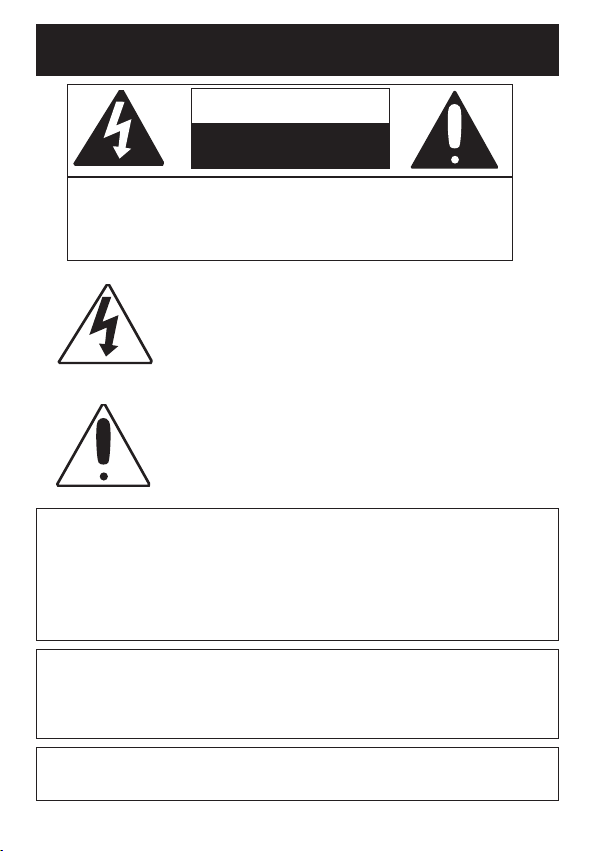
SAFETY PRECAUTIONS
CAUTION
RISK OF ELECTRIC SHOCK
DO NOT OPEN
CAUTION: TO REDUCE THE RISK OF ELECTRIC SHOCK, DO
NOT REMOVE COVER (OR BACK). NO USER-SERVICEABLE
PARTS INSIDE. REFER SERVICING TO QUALIFIED SERVICE
PERSONNEL. This Caution Marking and Rating Label are located at
the bottom enclosure of the unit.
DANGEROUS VOLTAGE:
The lightning flash with arrowhead symbol within an
equilateral triangle is intended to alert the user to the
presence of uninsulated dangerous voltage within the
product’s enclosure that may be of sufficient magnitude to
constitute a risk of electric shock to persons.
ATTENTION:
The exclamation point within an equilateral triangle is
intended to alert the user to the presence of important
operating and maintenance (servicing) instructions in the
literature accompanying the appliance.
FCC WARNING:
This equipment may generate or use radio frequency energy. Changes or
modifications to this equipment may cause harmful interference unless
the modifications are expressly approved in the instruction manual. The
user could lose the authority to operate this equipment if an unauthorized
change or modification is made.
ATTENTION:
POUR ÉVITER LES CHOC ÉLECTRIQUES, INTRODUIRE LA LAME LA
PLUS LARGE DE LA FICHE DANS LA BORNE CORRESPONDANTE DE
LA PRISES ET POUSSER JUSQU’AU FOND.
iPod is a trademark of Apple Computer, Inc., registered in the U.S. and
other countries.
1
Page 3
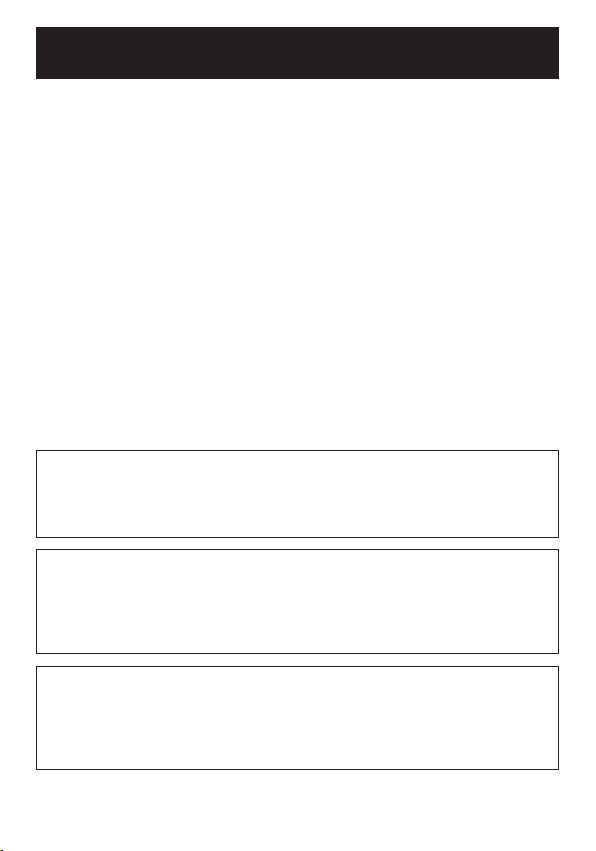
SAFETY PRECAUTIONS
INFORMATION:
This equipment complies with Class B digital device regulations.
This equipment generates, uses and can radiate radio frequency
energy and, if not installed and used in accordance with the
instructions, may cause harmful interference to radio
communications. However, there is no guarantee that interference
will not occur in a particular installation. If this equipment does
cause harmful interference to radio or television reception, which
can be determined by turning the equipment off and on, the user is
encouraged to try to correct the interference by one or more of the
following measures:
• Reorient or relocate the receiving antenna.
• Increase the separation between the equipment and receiver.
• Connect the equipment into an outlet on a circuit different from
that to which the receiver is connected.
• Consult the dealer or an experienced radio/TV technician for help.
WARNING: TO PREVENT FIRE OR SHOCK
HAZARD, DO NOT EXPOSE THIS UNIT TO RAIN
OR MOISTURE.
SURGE PROTECTORS:
It is recommended to use a surge protector for AC connection.
Lightning and power surges ARE NOT covered under warranty
for this product.
This Class B digital apparatus complies with Canadian
ICES-003.
Cet appareil numérique de la classe B est conforme à la
norme NMB-003 du Canada.
2
Page 4
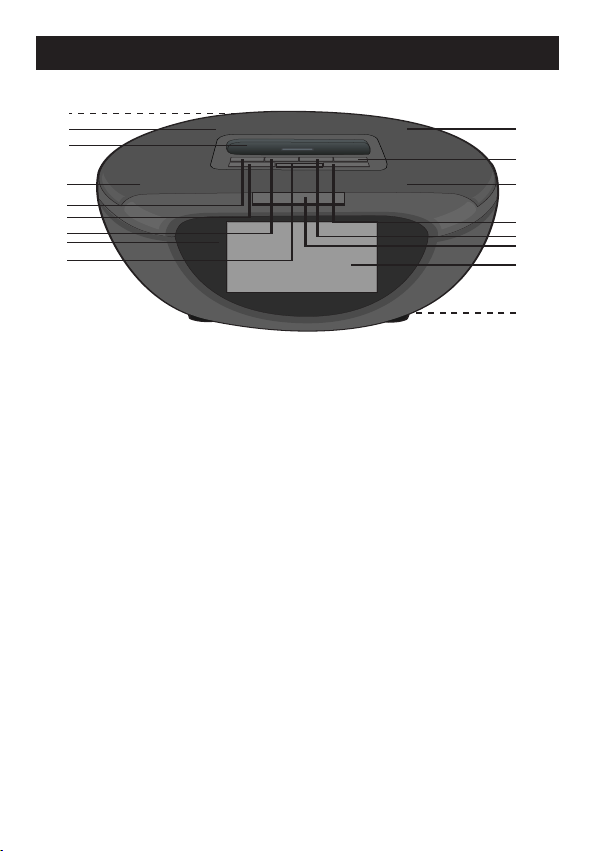
LOCATION OF CONTROLS
1
2
3
4
5
6
7
8
9
10
11
12
13
14
15
16
17
1. LINE IN and DC IN 15V Z Jacks (Rear of Unit)
(AC Adapter Part No. 295-05220-E000*)
2. Left Speaker (1 of 2)
3. iPod Compartment with Connector
& Interchangeable Universal Docks
4. Left Speaker (2 of 2)
5. Power Button
6. VOL -/HR (Hour) Button
7. TIME SET/Skip/Search o Button
8. Remote Sensor
9. ALARM Button
10. Right Speaker (1 of 2)
11. ALARM SET/Skip/Search n Button
12. Right Speaker (2 of 2)
13. VOL +/MIN (Minute) Button
14. Play/Pause (®p) Button
15. SNOOZE/Dimmer Button
16. Display
17. Battery Compartment (Bottom of Unit)
(Battery Cover Part No. 622-05220-0010*)
*Consumer Replaceable Part (See page 18 to order.)
3
Page 5
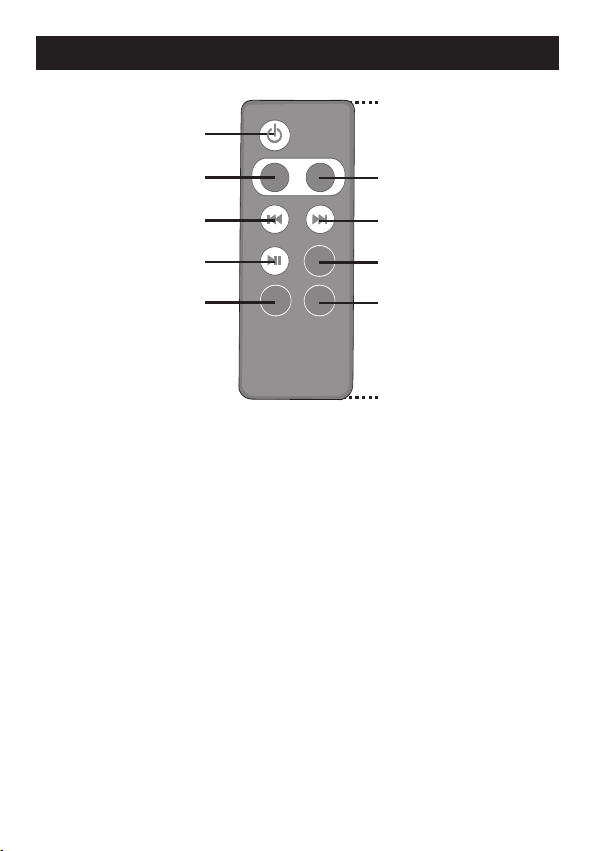
LOCATION OF CONTROLS (CONTINUED)
1
2
7
6
11
3
8
4
9
5
10
REMOTE
1. Power Button
2. VOL - Button
3. Skip/Search o Button
4. Play/Pause (®p) Button
5. DIMMER Button
6. Remote Transmitter (Top of Unit)
7. VOL + Button
8. Skip/Search n Button
9. MUTE Button
10.SLEEP Button
11.Battery Compartment (Rear of Unit)
Remote Control Part No. 239-04358-E000*
*Consumer Replaceable Part (See page 18 to order.)
4
Page 6
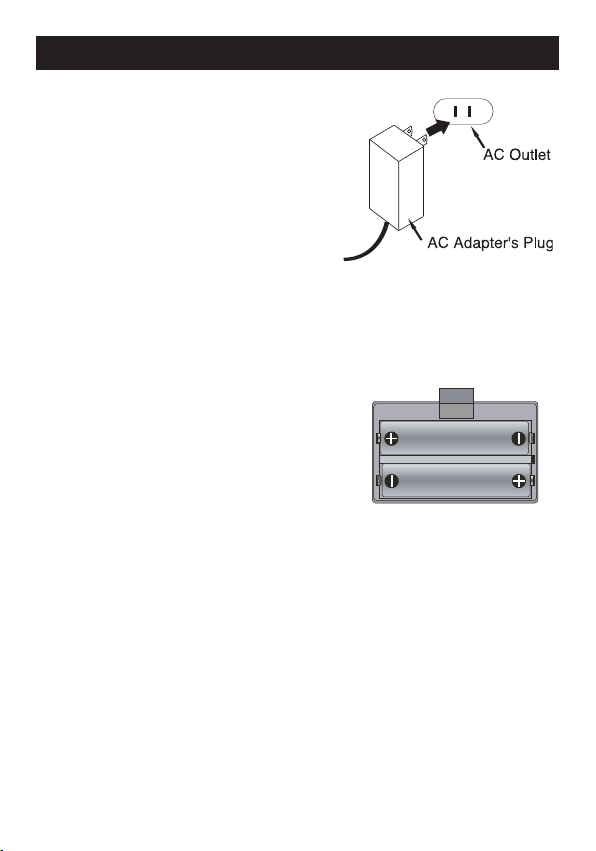
POWER SOURCE
AC CONNECTION
Insert the small end of the AC adapter into
the DC IN 15V jack (located on the rear of
the unit). Connect the other end to a wall
outlet having 120V AC, 60 Hz.
AC Adapter, DC 15V
NOTES:
• Remove both the DC plug and the AC-
IN plug to disconnect the AC adapter
when not in use.
• Only use the supplied AC adapter which has the following specs: DC 15V
BATTERY INSTALLATION
Two (2) “AAA” size batteries can be used to
provide a backup for the clock and alarm time for
this unit as follows:
1. Open the battery door by pushing in on the
tab, then removing the door.
2. Insert two (2) “AAA” batteries as shown.
Alkaline batteries are recommended for the
longest playing time.
3. Place the battery door back on
the compartment.
NOTES:
• The batteries are used to back-up the clock and alarm times when the AC
adapter is disconnected or there is a power failure.
• The battery indicator will blink in the display when there are no batteries or the
batteries are low and need replacing.
IMPORTANT! See BATTERY PRECAUTIONS on the next page.
Z
Z
5
Page 7

POWER SOURCE (CONTINUED)
REMOTE BATTERY INSTALLATION
1.
2. Install a CR2025 battery, paying attention
3. Replace the Battery Compartment.
Remove the Battery Compartment by
pressing in on the tab and then sliding the
compartment out.
to the polarity diagram in the Battery
Compartment (positive side up).
Follow these precautions when using batteries in this device:
1. Warning–Danger of explosion if batteries are incorrectly replaced.
Replace only with the same or equivalent type.
2. Use only the size and type of batteries specified.
3. Be sure to follow the correct polarity when installing the batteries as
indicated next to the battery compartments. A reversed battery may
cause damage to the device.
4. If the device is not to be used for a long period of time, remove the
batteries to prevent damage or injury from possible battery leakage.
5. Do not try to recharge a battery not intended to be recharged; it can
overheat and rupture. (Follow battery manufacturer’s directions.)
BATTERY PRECAUTIONS
OPTIONAL CONNECTION
LINE IN JACK (REAR OF UNIT)
Insert one end of the audio cable (not included) into the LINE
OUT jack on your external audio unit and the other end into the
LINE IN jack on the rear of this unit.
To listen to the external audio unit, turn this unit on using the
Power button on the remote control or main unit; “LINE-IN” will
appear in the display. Turn on the external unit as well. The
external audio unit’s output sound will be heard through this
unit’s speakers. If you wish to listen to the iPod in the iPod
compartment, unplug the audio cable from this unit.
6
Page 8

INSERTING AN iPod
(A)
(B)
(A)
(
B)
1
Locate the correct Universal Dock
to use as shown on page 15.
Insert the Universal Dock (A) into
the iPod compartment (B) (as
shown), making sure the tabs are
facing front, and slip the tabs into
place. Press the rear side of the
Universal Dock until it is
positioned inside the iPod
compartment.
3
The iPod will charge as long as
this unit is connected with the
AC adapter.
Please see the next page for
instructions on using an iPod with
this unit.
2
Slide the iPod (A) into the
Universal Dock (B) (as shown).
Gently push down so the
connector on the iPod slides onto
the connector on this unit.
NOTE:
To remove the Universal Dock,
insert your finger (or other object)
into the gap in the Universal Dock,
then gently pull the Universal Dock
out to remove it.
7
Page 9
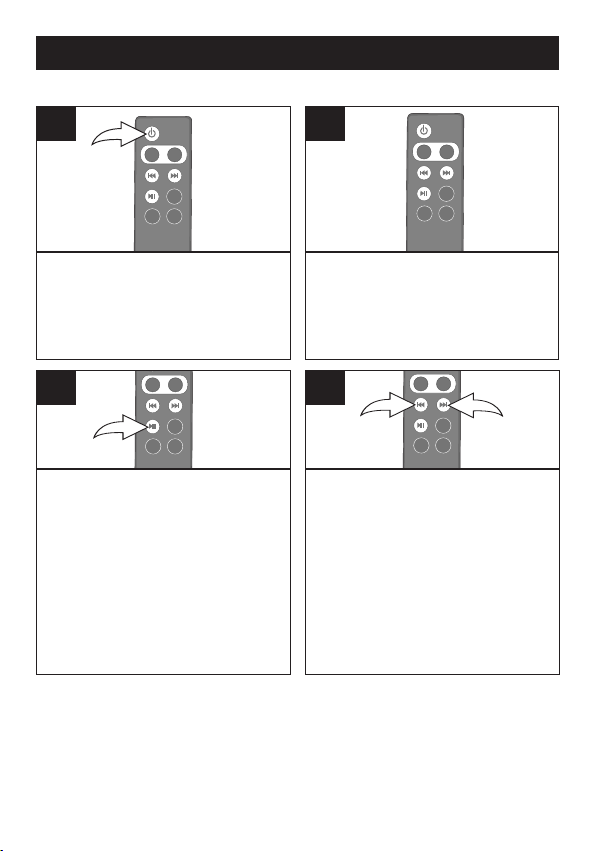
OPERATION
1
2
USING AN iPod WITH THIS UNIT
1
With an iPod connected (see previous
page), if this unit is not already on, turn
this unit on by pressing the Power button
on the remote (shown) or on the main
unit; “iPod” will appear in the display.
3
To play/pause the iPod:
Press the Play/Pause (®p)
button on the remote (shown) or
on the main unit to start playback
on your iPod. Press again to
pause playback and press yet
again to resume playback.
NOTES:
• Once an iPod is inserted, this unit will turn on automatically and the iPod
will be in Pause mode.
• See the next page for how to adjust the volume.
• To turn this unit off, press the Power button or unplug the LINE IN cable/
disconnect the iPod from this unit while in LINE IN/iPod mode.
2
You can operate the iPod using its
own controls, as per its owner’s
manual, or you can use the controls
on the included remote or main unit
to operate the iPod.
4
To skip forward or backward on the
Press the Skip/Search o 1 or n
iPod:
2
button to skip to the beginning of the
current track/previous or next track.
To search forward or backward on
the iPod:
Skip/Search
search within the currently-playing track.
NOTE: You can also use the TIME
SET/Skip/Search
SET/Skip/Search
main unit.
Press and hold the
o 1 or n 2 button to
o or ALARM
n button on the
8
Page 10

OPERATION (CONTINUED)
2
1
3
ADJUSTING THE VOLUME
1
To adjust the main volume: Press
the VOL +
the remote (shown) or the VOL
+/MIN and/or -/HR button on the
main unit to increase and/or
decrease the volume.
To mute the main volume: Press
the MUTE button 3 on the remote;
“MUTE” will appear in the display.
Press this button again to unmute.
NOTE:
• The volume default level is 6. If backup batteries are NOT inserted,
1 and/or - 2 button on
whenever you unplug and then plug back in the AC adapter, the
volume will revert to level 6.
9
Page 11
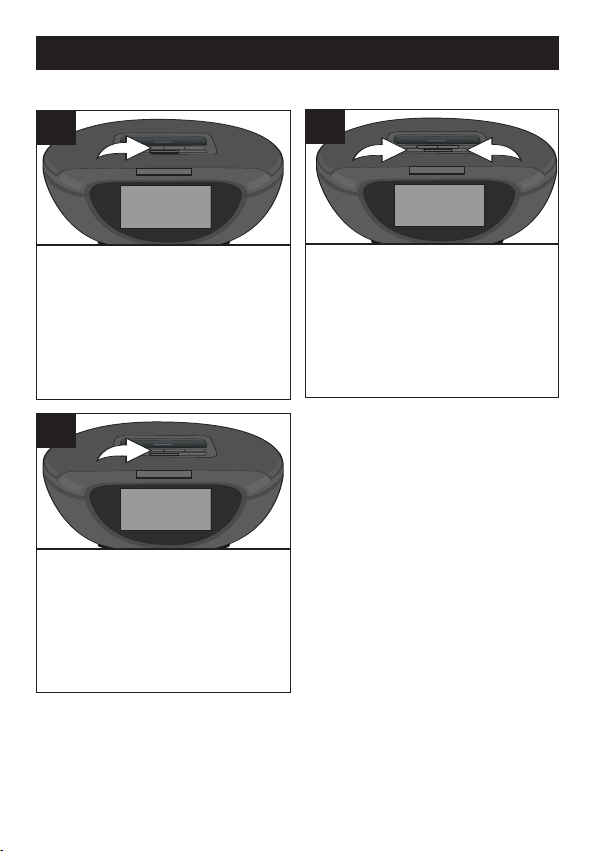
OPERATION (CONTINUED)
2
1
TO SET OR RESET THE ACTUAL TIME
1
With the power off, press the
TIME SET/Skip/Search o button;
the time will blink.
3
Press the TIME SET/Skip/Search
o button (or wait approx. 15
seconds) and the time will be set.
2
Within 15 seconds, press the VOL
+/MIN button
minute and the VOL -/HR button
2 to set the present hour. Make
sure to set the correct AM/
PM setting.
1 to set the present
10
Page 12
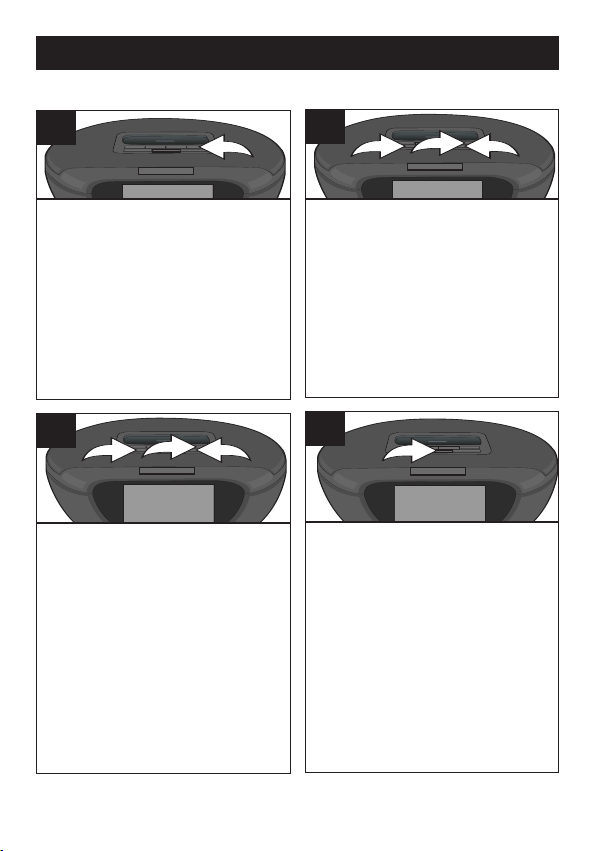
OPERATION (CONTINUED)
2
1
3
2
1
3
TO SET OR RESET THE ALARM TIME
1
With the power off, press the
ALARM SET/Skip/Search n
button; the Alarm time will blink in
the display.
3
The volume setting will appear in
the display. Select a desired
maximum volume level (level 1 to
15) to wake to using the VOL
+/MIN
1 and/or -/HR 2 button.
Press the ALARM SET/
Skip/Search
wait approx. 15 seconds) to save
your settings.
n button 3 again (or
2
Within 15 seconds, press the VOL
+/MIN button
minute and the VOL -/HR button
2 to set the alarm hour. Make sure
to set the correct AM/PM setting.
Press the ALARM SET/Skip/
Search n button 3 again.
1 to set the alarm
4
Repeatedly press the ALARM
button to select alarm off, alarm on
for buzzer or alarm on for iPod.
NOTE: Make sure the
corresponding indicator (iPod or
BUZZER) appears in the display.
CONTINUED ON THE NEXT PAGE
11
Page 13

OPERATION (CONTINUED)
5
If set to iPod, insert the iPod as shown on
page 7. Select your desired track and then
make sure both your iPod and this unit are
turned off. When the alarm time is reached,
this unit will start playback on the track that
you selected and the tracks following it in the
playlist. This unit will playback for 60 minutes
then turn off automatically or, if the remaining
playlist has less than 60 minutes of playback
time remaining, this unit will just playback the
remaining time of the playlist.
NOTES:
• When the actual time matches the selected preset alarm time, if set to
Buzzer, the unit will automatically turn on for 60 minutes and then shut off.
If set to iPod, the unit will start playback on the track that you selected and
the tracks following it in the playlist.
• When the alarm time is reached, the alarm volume level will be set to the
minimum (Level 1) and it will increase one level continuously until the
desired maximum volume level (see Step 3 on the previous page)
is reached.
• When the actual time matches the selected preset alarm time (set to iPod or
Buzzer), press the VOL + and/or - button on the remote, VOL +/MIN and/or
-/HR button on the main unit or MUTE button on the remote to stop the
volume level from increasing and also to perform the button’s function. The
alarming function will still be active.
TO SHUT OFF THE ALARM, see TO SHUT THE ALARM OFF section on
•
the next page.
12
Page 14

OPERATION (CONTINUED)
1
2
1
2
TO SHUT THE ALARM OFF
1
If the alarm was set to BUZZER,
press the Power button
ALARM button
turn off and be set for the next day.
To NOT set the alarm for the next
day, press the ALARM button
repeatedly to select alarm off (no
indicator in the display).
2 and the alarm will
SNOOZE
1 or
1
While the alarm is sounding, press the
SNOOZE/Dimmer button; the SNOOZE
indicator will blink in the display. The
alarm will turn back on automatically ten
minutes later until the SNOOZE function
is cancelled.
2
If the alarm was set to iPod, press
the Power button
2 to turn off the alarm and the alarm
will be set for the next day. To NOT
set the alarm for the next day, press
the ALARM button
2
select alarm off (no indicator in
the display).
1 or ALARM button
2 repeatedly to
NOTE:
• To cancel the SNOOZE function (the alarm will not turn back on), press the ALARM
button–the SNOOZE indicator will disappear from the display–and repeatedly press to
select between alarm on for buzzer or iPod (alarm will be set for next day) or alarm off
(alarm will not be set for the next day).
13
Page 15

OPERATION (CONTINUED)
SLEEP DIMMER
1
With the unit in the LINE IN or iPod
mode, press the SLEEP button on the
remote; "10" will appear in the display for
a few seconds.
Repeatedly press the SLEEP button to
turn the SLEEP feature on (“SLEEP” will
appear in the display) and select a
SLEEP
time, 20-60 minutes (i.e.,
"20"–turns off automatically after 20
minutes, "30"–turns off automatically
after 30 minutes, etc.).
After a few seconds, the SLEEP time will
disappear from the display. To view the
remaining SLEEP time, press the
SLEEP button once.
NOTE: To cancel the SLEEP function,
repeatedly press the SLEEP button until
the "SLEEP" indicator disappears from
the display and the actual time appears
in the display again.
1
Press the DIMMER button on the
remote (shown) or the SNOOZE/
Dimmer button on the main unit
(can only be used when the alarm
is not sounding or not in snooze
mode) to adjust the brightness of
the display.
14
Page 16

OPERATION (CONTINUED)
iPod UNIVERSAL DOCKS
Locate your iPod in the chart below and select the respective Universal Dock
(the Universal Dock No. is engraved at the front of the Universal Docks as
shown on the next page) to match with your iPod. Insert the corresponding
Universal Dock and your iPod into the unit as described on page 7.
iPod Type Memory Univ. Dock No.
First
Generation
iPod
nano
1 to
8GB
No. 8
(Part No. 62454994-0012*)
Fifth
Generation
iPod
(w/Video)
30GB
60GB/
80GB
Second
Generation
iPod
nano
*Consumer Replaceable Part (See page 18 to order.)
The four holders provided with this unit are Universal Docks.
NOTE:
2 to
8GB
PLEASE SEE THE NEXT PAGE FOR THE
LOCATION OF THE UNIV. DOCK NO.
15
No. 9
(Part No. 62464994-0012*)
No. 10
(Part No. 62474994-0012*)
No. 11
(Part No. 62474994-0012*)
Page 17

OPERATION (CONTINUED)
8
8
IMPORTANT! The Universal Dock No. is engraved at the front of the
docks. Please refer to the illustration below for the location of the
Universal Dock No.
16
Page 18

TROUBLESHOOTING GUIDE
If you experience a problem with this unit, check the chart below before
calling for service.
SYMPTOM CAUSE SOLUTION
No sound from iPod. Volume is set to Increase volume/unmute
minimum or is muted. as shown on page 9.
Incorrectly connected. Check the connection
(see page 7).
LINE IN cable connected. Unplug LINE IN cable.
iPod not charging. This unit not connected The iPod can charge only
with the AC adapter. when this unit is
connected with the AC
adapter.
Time reset to “12:00”. Batteries connected Check the batteries.
improperly, not con-
nected or dead.
Clock not set. Set the clock, see pg. 10.
Alarm does not Alarm is not activated Set and activate alarm as
turn on. or set properly. described on page 11.
Clock is not set. Set the clock, see pg. 10.
17
Page 19

SPECIFICATIONS
Power Source ...........................AC Adapter, DC 15V Z
Speaker...............................................................4 x 8 ohms
Output Power ...........................................................2 x 3W
Weight............................................................................1 Lb
Dimensions .........................2.25" (H) x 7.4" (W) x 6.75" (D)
Weight and dimensions are approximate.
Specifications are subject to change without notice.
This product has been designed specifically to work with iPod and has
been certified by the developer to meet Apple performance standards.
ADDITIONAL
FOR
OUR WEBSITE AT:
OR CONTACT CUSTOMER SERVICE AT (954) 660-7100.
PLEASE KEEP ALL PACKAGING MATERIAL FOR AT LEAST 90 DAYS IN
CASE YOU NEED TO RETURN THIS PRODUCT TO YOUR PLACE OF
PURCHASE OR MEMOREX.
FOR CONSUMER REPLACEABLE PART(S), SEE PART NUMBER(S) ON
PAGES 3, 4 AND 15 AND THEN CONTACT FOX INTERNATIONAL
AT 1-800-321-6993.
SET-UP OR OPERATING ASSISTANCE, PLEASE VISIT
WWW.MEMOREXELECTRONICS.COM
18
Page 20

Memcorp, Inc.
Weston, FL
Printed in Hong Kong
Visit our website at www.memorexelectronics.com
201-05220-E010
Page 21

Mi2001
User’s Guide
Alarm Clock and Home
Speaker System for iPod
with Remote Control
Before operating this product,
®
please read these instructions completely.
Page 22

MEDIDAS DE SEGURIDAD
CUIDADO
RIESGO DE DESCARGA
ELÉCTRICA. NO ABRIR
ADVERTENCIA: Para reducir el riesgo de descargas eléctricas no abra
la cubierta o tapa posterior. Allí no hay partes que el usuario pueda
reparar. Lleve su unidad a un Centro de Servicio Autorizado.
etiqueta con marca de alerta y clasificación se encuentra en el gabinete
inferior de la unidad.)
ADVERTENCIA:La figura del rayo con punta de flecha
dentro de un triángulo está hecha para alertar al usuario
de la presencia de cables sin aislar con “voltaje peligroso”
dentro del gabinete, de tal magnitud que puede ocasionar
una descarga eléctrica a las personas.
ADVERTENCIA: El signo de exclamación dentro de un
triángulo está hecho para alertar al usuario de la
existencia de instrucciones importantes tanto de servicio
como de funcionamiento y mantenimiento que vienen
con la unidad.
(Esta
AVISO DE LA
Este equipo genera o puede usar energía de frecuencia radial. Cualquier
cambio o modificación al equipo puede causar interferencia nociva, a menos
que estas modificaciones estén expresamente indicadas en el manual de
instrucciones. El usuario puede perder el derecho de operar este equipo si
efectuara un cambio o modificación no autorizados.
FCC:
ATTENTION:
POUR ÉVITER LES CHOC ÉLECTRIQUES, INTRODUIRE LA LAME LA
PLUS LARGE DE LA FICHE DANS LA BORNE CORRESPONDANTE DE
LA PRISES ET POUSSER JUSQU’AU FOND.
iPod es una marca comercial de Apple Computer, Inc., registrada en
los Estados Unidos y en otros países.
1
Page 23

MEDIDAS DE SEGURIDAD
INFORMACIÓN:
Este equipo cumple con los reglamentos de un aparato digital de
Clase B. Este equipo genera, usa y puede irradiar energía de
radiofrecuencia y, si no se instala y usa conforme a las
instrucciones, puede generar interferencia dañina con las
radiocomunicaciones. Sin embargo, no hay garantía de que no
habrá interferencia en una instalación particular. Si este equipo
llegara a causar interferencia dañina con la recepción de radio o
televisión, lo cual se puede determinar encendiendo y apagando
el equipo, le pedimos que intente corregir la interferencia con las
siguientes medidas:
• Cambie la orientación o ubicación de la antena receptora.
• Incremente la distancia entre el equipo y el receptor.
• Conecte el equipo a un contacto eléctrico que esté en un
circuito distinto al que está conectado el receptor.
• Consulte al vendedor o a un técnico de radio y televisión
con experiencia.
ADVERTENCIA: PARA EVITAR LOS RIESGOS DE
DESCARGA ELÉCTRICA O INCENDIO, NO EXPONGA
ESTE APARATO A LA LLUVIA NI A LA HUMEDAD.
PROTECTORES DE VOLTAJE:
Se recomienda utilizar un protector de voltaje para la conexión
de CA. Los daños ocasionados por relámpagos y picos de
voltaje no están cubiertos por la garantía de este producto.
Este aparato digital de Clase B cumple con la norma ICES003 de Canadá.
Cet appareil numérique de la classe B est conforme à la
norme NMB-003 du Canada.
2
Page 24

UBICACIÓN DE LOS CONTROLES
1
2
3
4
5
6
7
8
9
10
11
12
13
14
15
16
17
1. Enchufes LINE IN y DC IN 15V Z (Parte Posterior de la
Unidad)
(AC Adapter No. pieza 295-05220-E000*)
2. Altavoz Izquierdo (1 de 2)
3. Compartimento iPod con Conector
& Puertos Universales Intercambiables
4. Altavoz Izquierdo (2 de 2)
5. Botón de Encendido
6. Botón VOL -/HR (Hora)
7. Botón CONGIGURACIÓN TIEMPO/Skip/Buscar o
8. Sensor Remoto
9. Botón de ALARMA
10. Altavoz Derecho (1 de 2)
11. Botón CONGIGURACIÓN ALARMA/Skip/Buscar n
12. Altavoz Derecho (2 de 2)
13. Botón VOL +/MIN (Minuto)
14. Botón Reproducir/Pausa (®p)
15. Botón DESPERTADOR/Luz
16. Pantalla
17. Compartimento de Batería (Parte inferior de la Unidad)
(Tapa de la batería Nº. pieza 622-05220-0010*)
*Parte Susituible por el Usuario (Vea página 18 para ordenarla.)
3
Page 25

UBICACIÓN DE LOS CONTROLES (CONTINÚA)
1
2
7
6
11
3
8
4
9
5
10
REMOTO
1. Botón de Encendido
2. Botón VOL –
3. Botón Skip/Buscar o
4. Botón Reproducir/Pausa (®p)
5. Botón LUZ
6. Transmisor Remoto (Parte superior de la Unidad)
7. Botón VOL +
8. Botón Skip/Buscar n
9. Botón SILENCIO
10.Botón DORMIR
11.Compartimento de la Batería (Parte posterior de la
Unidad)
Control Remoto No. pieza 239-04358-E000*
*Parte sustituible por el Usuario (Vea página 18 para
ordenarla.)
4
Page 26

FUENTE DE ENERGÍA
CONEXIÓN A CORRIENTE ELÉCTRICA
Inserte el extremo pequeño del adaptador
CA en el conector de entrada de 15VCD
(ubicado atrás en la unidad). Conecte el otro
extremo al contacto eléctrico de 120VCA, 60
Hz.
Contacto
eléctrico
Adaptador CA, 15VCD
NOTAS:
• Cuando no vaya a utilizar la unidad,
desconecte el adaptador de corriente alterna de ambos lados.
• Use únicamente un adaptador de corriente alterna incluido, que tenga las
siguientes especificaciones: 15VCD
Z
Enchufe del
adaptador CA
Z
INSTALACIÓN DE LA BATERÍA
Dos (2) baterías de tamaño “AAA” s puden
utilizarse para proveer una copia de seguridad
para el tiempo del reloj y de la alarma para
esta unidad como sigue:
1. Abra la puerta de la batería pulsando la
lengüeta, entonces quite la puerta.
2. Inserte dos (2) baterías de tamaño “AAA”
como se muestra. Se recomiendan las
pilas Alkalinas ya que prolongan la
duración de la reproducción.
3. Ponga la puerta de la batería detrás del compartimento.
AVISOS:
• Las baterías se usan para salvaguardas la información de los tiempos del
reloj y la alarma cuando el acaptador AC está desconectado o hay un corte
de corriente
• El indicator de batería parpadeará en la pantalla cuando no haya baterías o
las baterías estén bajas y necesiten ser reemplazadas.
¡IMPORTANTE! vea PRECAUCIONES DE LAS BATERÍAS en la próxima
página.
5
Page 27

FUENTE DE ENERGÍA
INSTALACIÓN DE LAS BATERÍAS EN EL CONTROL REMOTO
1.
Quite la puerta del compartimiento
ejerciendo presión en la pestaña y
deslizándola.
2. Introduzca una batería CR2025, poniendo
atención al diagrama de polaridad en el
compartimiento de batería (el lado positivo
hacia arriba).
3. Coloque nuevamente el compartimiento de
batería.
Cuando use baterías, tome las siguientes precauciones:
1. Advertencia: Riesgo de explosión si la batería se reemplaza de modo
incorrecto. Reemplazar sólo con una batería del mismo tipo o
equivalente.
2. Use únicamente el tamaño de batería que indica el fabricante.
3. Asegúrese de seguir la polaridad indicada en el compartimiento cuando
instale su batería. De no hacerlo, usted puede dañar su unidad.
4. Si no va a usar su unidad por un largo período de tiempo, saque la
batería para evitar que se oxide y se dañen las terminales.
5. Nunca intente recargar baterías que no han sido hechas para este fin, ya
que pueden recalentarse y reventar. (Siga las indicaciones del
fabricante de las baterías).
CUIDADO DE LAS BATERÍAS
CONEXIÓN OPCIONAL
CONECTOR DE ENTRADA DE LÍNEA (ATRÁS EN LA UNIDAD)
Introduzca un extremo del cable de audio (no incluido) en el conector de
SALIDA DE LÍNEA, que está en la unidad externa de audio, y el otro
extremo en el conector de ENTRADA DE LÍNEA en la parte posterior de
esta unidad.
Para escuchar la unidad de audio externa, encienda la unidad usando el
botón de Encendido en el control remoto o unidad principal, y encienda
también la unidad externa. El sonido que produce la unidad de audio
externa se escuchará a través de las bocinas de esta unidad. Si desea
escuchar el iPod en el compartimiento del iPod, desconecte el cable de
audio de esta unidad.
6
Page 28

INSERTAR UN iPod
(A)
(B)
(A)
(
B)
1
Ubique el puerto universal correcto
a usar como se muestra en la
página 15. Inserte el puerto
universal (A) en el compartimiento
de iPod (B) (como se muestra),
asegurándose de que las dos
pestañas del puerto apunten al
frente y deslícelas hasta que
queden en su lugar. Presione la
parte posterior del puerto universal
hasta que quede posicionada
dentro del compartimiento del iPod.
3
El iPod se cargará siempre y
cuando la unidad esté conectada
con el adaptador CA.
Consulte la siguiente página para
obtener las instrucciones sobre
cómo usar un iPod con esta
unidad.
2
Deslice el iPod (A) en el puerto
universal (B) (como se muestra).
Empújelo suavemente para que
el conector en el iPod se deslice
por el conector en esta unidad.
NOTA:
Para quitar el puerto universal,
inserte el dedo (u otro objeto) en la
abertura del puerto universal,
luego jálelo suavemente para
retirarlo.
7
Page 29

OPERACIÓN
1
2
USAR UN iPod CON ESTA UNIDAD
1
Con un iPod conectado (vea página
anterior), si esta unidad no está ya
encendida, encienda esta unidad
presionando el botón de Encendido del
mando a distancia (mostrado) o en la unidad
principal; “iPod” aparecerá en la pantalla.
3
Reproducir/pausar el iPod:
Presione el botón Reproducir/
Pausa (®p) en el mando a
distancia (mostrado) o la unidad
principal para empezar la
reproducción del sonido de su
iPod. Presione otra vez para
pausar la reproducción y presione
otra vez para reiniciar la
2
Puede utilizar el iPod usando sus propios
controles, tal y como explica el manual
del propietario, o puede usar los
controles incluidos en el mando a
distancia o la unidad principal para usar
el iPod.
4
Para brincar hacia adelante o atrás en
el iPod:
Brincar/Buscar
inicio de la pista actual, de la pista
siguiente o anterior
Para buscar hacia adelante o atrás en
el iPod:
Brincar/Buscar
presionado para
buscar dentro de la pista que está
escuchando en ese momento.
AVISO: También puede utilizar el botón
CONFIGURACIÓN TIEMPO/Skip/Buscar
o o botón CONFIGURACIÓN ALARMA/
Skip/Buscar
Presione el botón de
o 1 o n 2 para brincar al
.
Presione el botón de
o 1 o n 2 y manténgalo
n de la unidad principal.
reproducción.
NOTAS:
• Una vez introducido el iPod, esta unidad se encenderá automáticamente
y el iPod estará en modo de Pausa.
• Vea la siguiente página en cuanto a cómo ajustar el volumen.
• Para apagar esta unidad, presione el botón de Encendido o desenchufe
el cable LINE IN/ desconecte el iPod de esta unidad cuando está en el
modo LINE IN/iPod.
8
Page 30

OPERACIÓN (CONTINÚA)
2
1
3
AJUSTAR EL VOLUMEN
1
Para ajustar el volumen principal:
Presione el botón VOL + 1 y/o - 2 del
mando a distancia (mostrado) o el
botón VOL +/MIN y/o -/HR de la
unidad principal para aumentar y/o
disminuir el volumen.
Para silenciar el volument principal:
Presione el botón de SILENCIO 3 en
el mando a distancia;“SILENCIO”
aparecerá en la pantalla. Presione
este botón otra vez para escuchar
nuevamente.
AVISO:
• El nivel de volumen predefinido es 6. Si las baterías de salvaguarda
no son metidas, en cualquier momento que desenchufe y enchufe en
el adaptador AC, el volumen volverá al nivel 6.
9
Page 31

OPERACIÓN (CONTINÚA)
2
1
CONFIGURAR O RESTAURAR EL HORARIO ACTUAL
1
Cuando esté apagado, presione
el botón CONFIGURAR TIEMPO/
Skip/Buscar o; el tiempo
parpadeará.
3
Presione el botón CONFIGURAR
TIEMPO/Skip/Buscar o (o espere
aprox. 15 segundos) y el horario
estará configurado.
2
Dentro de 15 segundos, presione
el botón VOL +/MIN
configurar el minuto presente y el
botón VOL -/HR
la hora presente. Asegúrese que
configura la opción AM/
PM correcta.
2 para configurar
1 para
10
Page 32

OPERACIÓN (CONTINÚA)
2
1
3
2
1
3
CONFIGURAR O RESTAURAR EL HORARIO DE ALARMA
1
Cuando esté apagado, presione
el botón CONFIGURAR ALARMA
/Skip/Buscar n el tiempo de
Alarma parpadeará.
3
La configuración del volumen
aparecerá en la pantalla.
Seleccione el máximo nivel de
volumen deseado (nivel 1 a 15)
para despertarse usando el botón
VOL +/MIN
Presione el botón CONFIGURAR
ALARMA/ Skip/Buscar
vez (o espere aprox. 15
segundos) para guardar sus
configuraciones.
1 y/o -/HR 2.
n 3 otra
2
Dentro de 15 segundos, presione el
botón VOL +/MIN 1 para configurar
el minuto de alarma presente y el
botón VOL -/HR
hora presente de alarma. Asegúrese
que configura la opción AM/
PM correcta. Presione otra vez el
botón CONFIGURAR ALARMA/Skip/
Buscar n 3.
2 para configurar la
4
Presione repetidamente el botón
de ALARMA para quitar la alarma,
encender la alarma con vibrador o
encender la alarma para el iPod.
NOTE: Asegúrese que el indicador
correspondiente (iPod o
VIBRADOR) aparece en la
pantalla.
CONTINÚA EN LA PÁGINA SIGUIENTE
11
Page 33

OPERACIÓN (CONTINÚA)
5
Si establece iPod, inserte el iPod como se
muestra en la página 7. Seleccione su pista
favorita y asegúrse que tanto el iPod como esta
nidad están apagados. Cuando se llega a la hora
de alarma, esta unidad empezará a reproducir el
sonido de la pista seleccionada y las pistas que
siguen en la lista de reproducción. Esta unidad
reproducirá durante 60 minutos y entonces se
apagará automáticamente o, si la lista de
reproducción restante tiene menos de 60
minutos que quedan, esta unidad reproducirá
únicamente el tiempo que resta a la lista.
AVISOS:
• Cuando la hora actual concuerda con el horario de alarma actual, si
establece Vibrador, la unidad se encenderá automáticamente durante 60
minutos y entonces se apaga. Si establece iPod, la unidad empezará a
reproducir la lista en la pista que seleccionó y las pistas que siguen en la
lista de reproducción.
• Cuando se alcanza el horario de alarma, el nivel del volumen de alarma se
pondrá en el mínimo (Nivel 1) e irá incrementando un nivel sucesivamente
hasta que se alcance el nivel de volumen máximo deseado (vea Paso 3 de
la página precedente).
• Cuando la hora actual concuerda con el horario de alarma programado (en
iPod o Vibrador), presione el botón del mando a distancia VOL + y/o, botón
VOL +/MIN y/o -/HR de la unidad principal o botón SILENCIO del mando a
distancia para parar el incremento del nivel de volumen y también para
ejecutar las funciones del botón. La función de alarma aún estará activa.
PARA APAGAR LA ALARMA, vea la sección APAGAR LA ALARMA de la
•
página siguiente.
12
Page 34

OPERACIÓN (CONTINÚA)
1
2
1
2
APAGAR LA ALARMA
1
Si la alarm estaba en VIBRADOR,
presione el botón de encendido
el botón de ALARMA
se apagará y se configurará para el
día siguiente. Para NO configurar la
alarma para el día siguiente,
presione al botón de ALARMA
repetidamente para seleccionar el
apagado de alarma (sin indicador en
la pantalla).
2 y le alarma
DESPERTADOR
1
Mientras que suena la alarma, presiona
el botón DESPERTADOR/Luz; el
indicador DESPERTADOR parpadeará
en la pantalla. La alarma volverá a
sonar diez minutos después hasta que
la función DESPERTADOR sea
cancelada.
2
Si la alarma está en iPod, presione el
1 o
botón de Encendido
ALARMA
alarma y la alarma no estará
configurada para el día siguiente.
Para NO configurar la alarma para el
día siguiente presione el botón
2
ALARMA 2 para seleccionar la
alarma apagada (sin indicador en la
pantalla).
2 para desconectar la
1 o el boton de
AVISO:
• Para cancelar la función DESPERTADOR (la alarma no vuelve a encenderse),
presione el botón ALARMA–el indicador de DESPERTADOR desaparecerá de la
pantalla- y presione repetidamente para elegir entre alarma encendida con vibrador o
iPod (la alarma estará configurada para el día siguiente) o alarma apagada (la alarma
no estará configurada para el día siguiente).
13
Page 35

OPERACIÓN (CONTINÚA)
DORMIR LUZ
1
Con la unidad en el modo LINE IN o
iPod, presione el botón DORMIR del
mando a distancia; aparecerá "10" en la
pantalla durante unos pocos segurndos.
Presione de manera repetida el botón
DORMIR para encender la
característica DORMIR (“DORMIR”
aparecerá en la pantalla) y seleccione el
horario DORMIR, 20-60 minutos (p.ej,
"20"–se apaga automáticamente
después de 20 minutos, "30"– se apaga
automáticamente después de 30 , etc.).
Después de unos pocos segundos, el
horario DORMIR desaparecerá de la
pantalla. Para ver el tiempo remanente
DORMIR, presione el botón DORMIR
una vez.
AVISO: Para cancelar la función
DORMIR, presione repetidamente el
botón DORMIR hasta que el indicador
“DORMIR” desaparezca de la pantalla y
aparece el tiempo verdadero en la
pantalla otra vez.
1
Presione el botón LUZ del mando a
distancia (mostrado) o el botón
DESPERTADOR/ Luz de la unidad
principal (se puede utilizar sólo
cuando la alarma no está
sonandoor o
DESPERTADOR no activado
ajustar el brillo de la pantalla.
la función
) para
14
Page 36

OPERACIÓN (CONTINÚA)
PUERTOS UNIVERSALES DE iPod
Ubique su iPod en la tabla a continuación y seleccione el puerto universal respectivo (el
número del puerto universal está grabado en la parte delantera de éstos, como se
muestra en la siguiente página) que corresponde con su iPod. Inserte el puerto
universal correspondiente así como su iPod en la unidad como se describe en la página 7.
iPod Tipo Memoria N° puerto univ.
First
Generation
iPod
nano
1 to
8GB
No. 8
(No. pieza 62454994-0012*)
Fifth
Generation
iPod
(c/Video)
Second
Generation
iPod
nano
*Pieza reemplazable por el consumidor (ver página 18 para ordenar.)
Los cuatro portadores provistos con esta unidad son puertos
NOTA:
universales.
30GB
60GB/
80GB
2 to
8GB
No. 9
(No. pieza 62464994-0012*)
No. 10
(No. pieza 62474994-0012*)
No. 11
(No. pieza 62474994-0012*)
CONSULTE LA SIGUIENTE PÁGINA EN CUANTO A LA
UBICACIÓN DEL NÚMERO DE PUERTO UNIVERSAL
15
Page 37

OPERACIÓN (CONTINÚA)
8
8
IMPORTANTE: El número de puerto universal está grabado en la
parte posterior de los mismos. Consulte la ilustración a continuación
en cuanto a la ubicación del número de puerto universal
16
Page 38

GUÍA DE DIAGNÓSTICO
Si tiene problemas con esta unidad, revise la tabla a continuación antes de
llamar a servicio.
SINTOMA CAUSA SOLUCIÓN
iPod sin sonido. Volume configurado al Aumente volumen/quitar
mínimo o silenciado.
Concectado incorrectamente. Compruebe conexión
Cable LINE IN conectado Desenchufe cable LINE IN.
iPod no se carga. Esta unidad no está El liPod se carga sólo
conectada con el adaptador cuando la unidad está
AC. encendida está conectado
Horario restaurado Baterías conectadas Compruebe las baterías.
a “12:00”. impropiamente,no conectadas
o inservibles.
Clock not set. Configure el rejoj, vea pg. 10.
La Alarma no se Alarma no activada o Configure y active la alarma
enciende.
configurada apropiadamente. como descrito en la pg 1
Reloj no configurado. Configure el rejoj, vea pg. 10.
silencio como mostrado en pg.9.
(vea página 7).
con el adaptador
AC .
1.
17
Page 39

ESPECIFICACIONES
Fuente de energía .................Adaptador CA, 15VCD Z
Bocina. .............................................................4 x 8 ohmios
Potencia de salida ....................................................2 x 3W
Peso...............................................................................1 Lb
Dimensiones ........2.25” (alto) X 7.4” (ancho) X 6.75”(largo)
El peso y las dimensiones son aproximados.
Las especificaciones están sujetas a cambios sin previo
aviso.
Este producto está diseñado específicamente para operar con un iPod
y fue certificado por el creador para satisfacer las normas de
rendimiento de Apple.
PARA OBTENER AYUDA ADICIONAL CON RESPECTO A LOS
AJUSTES O LA OPERACIÓN, VISITE NUESTRO SITIO WEB EN
WWW.MEMOREXELECTRONICS.COM O COMUNÍQUESE CON
SERVICIO AL CLIENTE AL (954) 660-7100.
CONSERVE EL EMPAQUE AL MENOS DURANTE 90 DÍAS POR SI
ACASO NECESITARA REGRESAR EL PRODUCTO A SU
DISTRIBUIDOR O A MEMOREX.
PARA OBTENER PIEZAS REEMPLAZABLES POR EL CONSUMIDOR,
CONSULTE EL NÚMERO DE PIEZA EN LAS PÁGINAS 3, 4 Y 15 Y
LUEGO COMUNÍQUESE CON FOX INTERNATIONAL
AL 1-800-321-6993.
18
Page 40

Memcorp, Inc.
Weston, FL
Printed in / Impreso en Hong Kong
Visit our website at / Visite nuestro sitio web en
www.memorexelectronics.com
201-05220-E010
Page 41

Mi2001
User’s Guide
Guía del usuario
Alarm Clock and Home
Speaker System for iPod
with Remote Control
Reloj de Alarma y Sistema de
Bocina Residencial es para iPod
con Control Remoto
®
®
Before operating this product, please read these instructions
completely. / Antes de operar este producto, lea este instructivo en
su totalidad.
Page 42

Memcorp, Inc. Weston, FL Printed in China
Memcorp, Inc. Weston, FL Impreso en China
