Page 1

ICO
OPERATING MANUAL
CO2 INCUBATOR ICO
Page 2

Manufacturer and customer service
MEMMERT GmbH + Co. KG
Willi-Memmert-Straße 90-96
91186 Büchenbach
Germany
Phone: +49 (0)9122 925-0
Fax: +49 (0)9122 14585
E-mail: sales@memmert.com
Internet: www.memmert.com
Customer service:
Service hotline: +49 (0)9171 9792 911
Service fax: +49 (0)9171 9792 979
E-mail: service@memmert.com
For service enquiries, please always specify the appliance number on the nameplate (see page
12).
Shipping address for repairs:
Memmert GmbH + Co. KG
Customer service
Willi-Memmert-Str. 90-96
DE-91186 Büchenbach
Germany
Please contact our customer service before sending appliances for repair or before returning
equipment, otherwise, we have to refuse acceptance of the shipment.
© 2016 MEMMERT GmbH + Co. KG
D33451 | Edition 11/2016
Changes reserved
Page 3
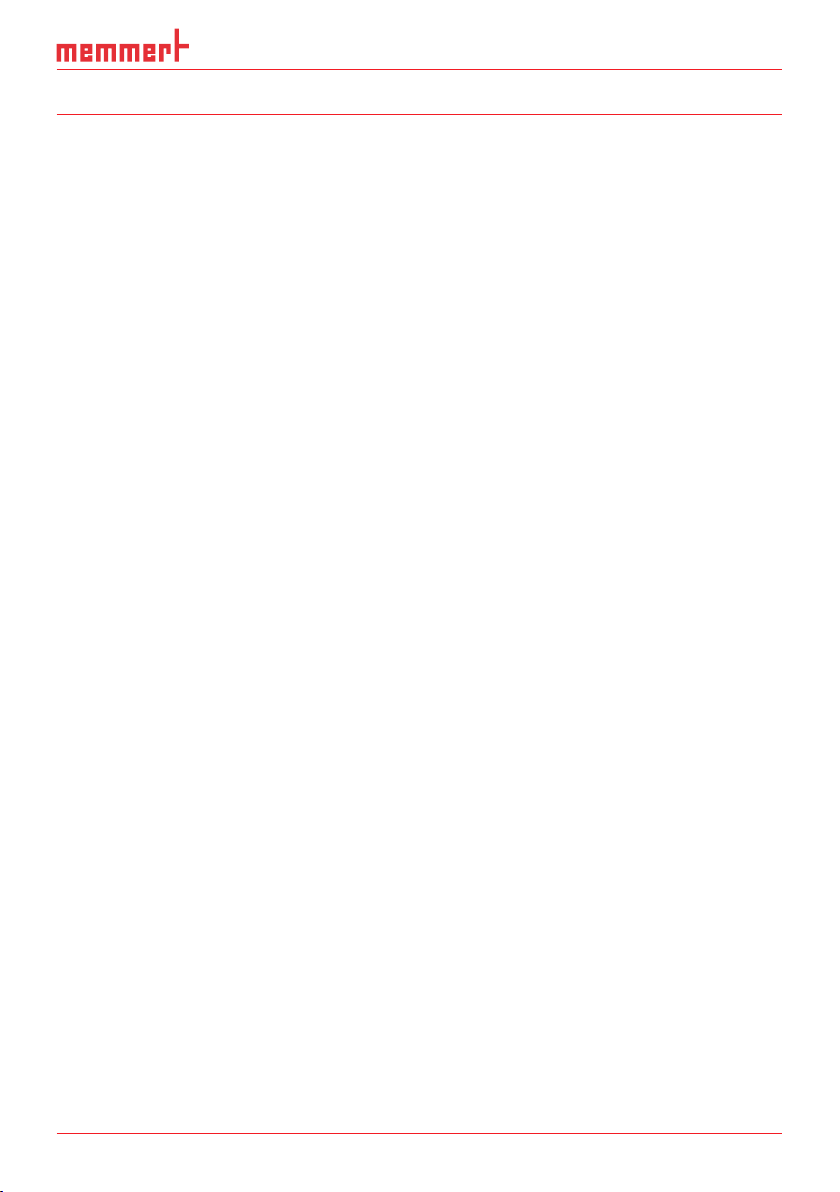
About this manual
About this manual
Purpose and target audience
This manual describes the design, function, transport, putting into operation, the actual operation and maintenance of CO
the owner, who have the task of operating and/or maintaining the respective appliance.
If you are asked to work on the appliance, read this manual carefully before starting. Familiarise yourself with the safety regulations. Only perform work that is described in this manual. If
there is something you do not understand, or certain information is missing, ask your manager or contact the manufacturer. Do not do anything without authorisation.
Versions
The appliances are available in different configurations and sizes. If specific equipment features or functions are available only for certain configurations, this is indicated at the relevant
points in this manual.
The functions described in this manual refer to the latest firmware version.
Due to individual configurations and sizes, illustrations in this manual may be slightly different
from the actual appearance. Function and operation are identical.
Other documents that have to be observed
When operating the appliance with the MEMMERT AtmoCONTROL PC software, observe the
separate software manual. To open the AtmoCONTROL software manual, click on “Help” in
the AtmoCONTROL menu bar.
Storage and resale
This instruction manual belongs with the appliance and should always be stored where
persons working on the appliance have access to it. It is the responsibility of the owner to
ensure that persons who are working or will work on the appliance are informed as to the
whereabouts of this instruction manual. We recommend that it is always stored in a protected
location close to the appliance. Make sure that the instruction manual is not damaged by heat
or humidity. If the appliance is resold or transported and then set up again at a different location, the operating instructions must go with it.
For the current version of this operating manual in pdf format, please go to http://www.memmert.com/en/service/downloads/user-manual/ .
incubators ICO. It is intended for use by trained personnel of
2
D33451 | Edition 02/2017 3
Page 4
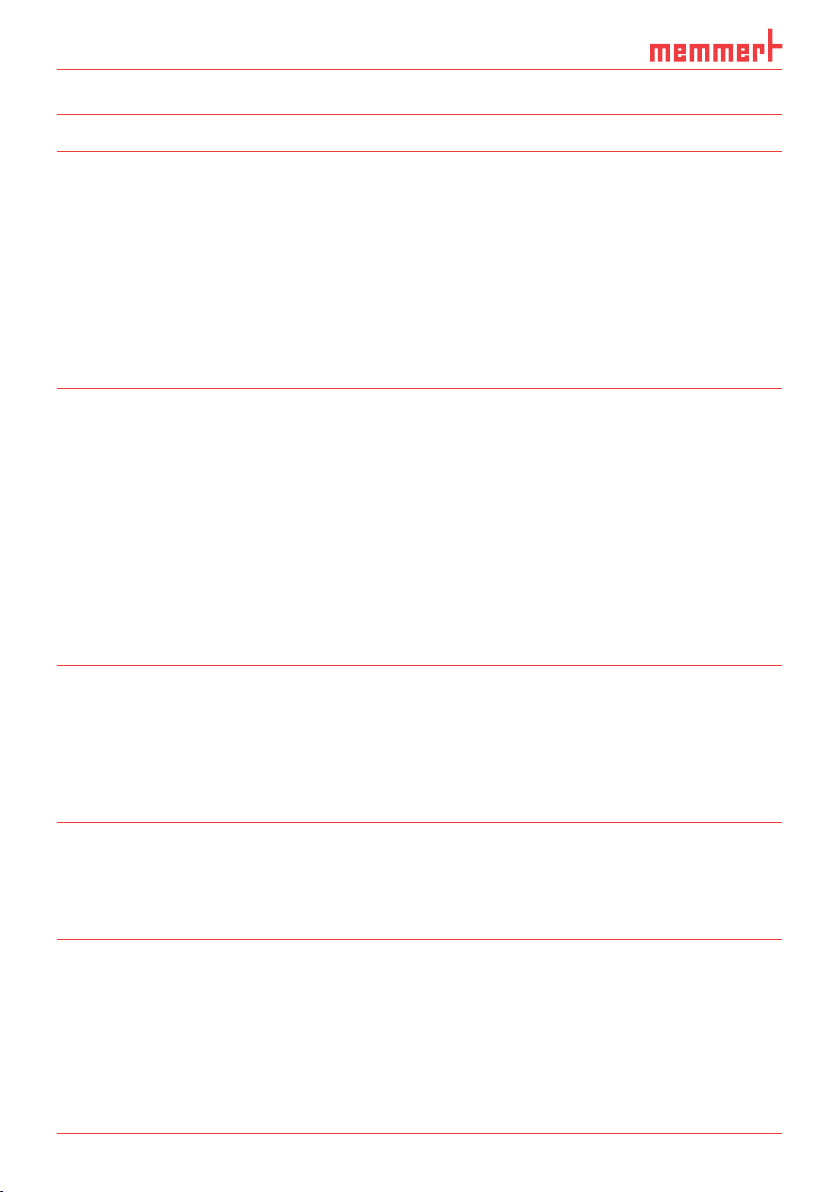
Contents
Contents
1. For your safety 6
1.1 Terms and signs used........................................................................................................... 6
1.2 Product safety and dangers ................................................................................................ 7
1.3 Requirements of the operating personnel .......................................................................... 8
1.4 Responsibility of the owner ................................................................................................. 8
1.5 Intended use ........................................................................................................................ 8
1.6 Changes and conversions ....................................................................................................9
1.7 Behaviour in case of malfunctions and irregularities ..........................................................9
1.8 What to do in case of accidents .......................................................................................... 9
1.9 Switching off the appliance in an
emergency ........................................................................................................................... 9
2. Construction and description 10
2.1 Construction ...................................................................................................................... 10
2.2 Description and function ................................................................................................... 10
2.3 Material.............................................................................................................................. 11
2.4 Electrical equipment .......................................................................................................... 11
2.5 Connections and interfaces ...............................................................................................11
2.6 Designation (nameplate) ................................................................................................... 12
2.7 Technical data .................................................................................................................... 13
2.8 Applied directives and standards ...................................................................................... 14
2.9 Declaration of conformity ................................................................................................. 14
2.10 Ambient conditions ........................................................................................................... 15
2.11 Scope of delivery ...............................................................................................................15
2.12 Optional accessories .......................................................................................................... 15
3. Delivery, transport and setting up 16
3.1 For your safety ...................................................................................................................16
3.2 Delivery .............................................................................................................................. 17
3.3 Transport ............................................................................................................................ 17
3.4 Unpacking ......................................................................................................................... 17
3.5 Storage after delivery ........................................................................................................17
3.6 Setting up .......................................................................................................................... 18
4. Putting into operation 20
4.1 Connect the appliance to the power supply ..................................................................... 20
4.2 Establishing water supply .................................................................................................. 20
4.3 CO
4.4 Switching on ...................................................................................................................... 22
5. Operation and control 23
5.1 For your safety ...................................................................................................................23
5.2 Operating personnel.......................................................................................................... 23
5.3 Opening the door .............................................................................................................. 24
5.4 Loading the appliance .......................................................................................................25
5.5 Operating the appliance .................................................................................................... 25
5.6 Monitoring function .......................................................................................................... 32
5.7 Graph ................................................................................................................................. 38
5.8 Sterilising the appliance ...................................................................................................40
5.9 Ending operation ...............................................................................................................40
and N2 connection ...................................................................................................... 21
2
4 D33451 | Edition 11/2016
Page 5
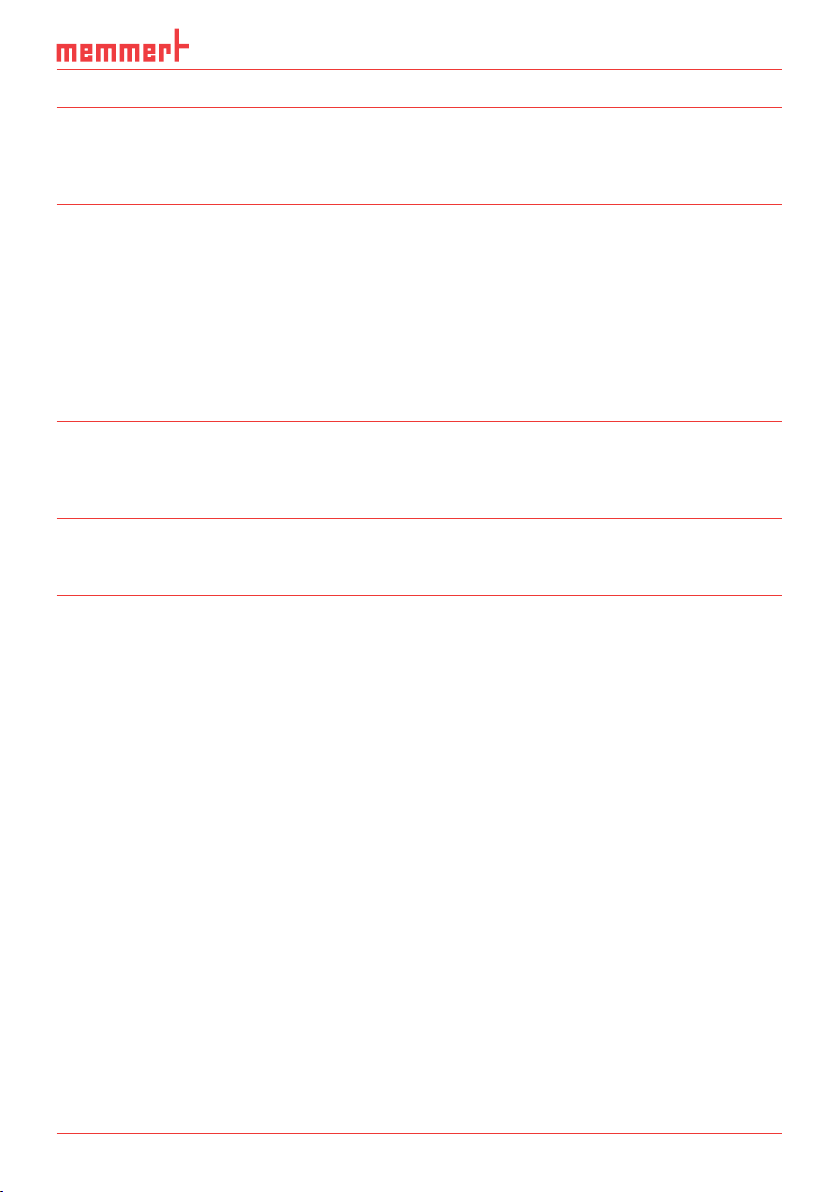
Contents
6. Malfunctions, warning and error messages 41
6.1 Warning messages of the monitoring function ................................................................ 41
6.2 Malfunctions, operating problems and appliance errors ................................................ 43
6.3 Power failure ...................................................................................................................... 45
7. Menu mode 46
7.1 Overview ............................................................................................................................ 46
7.2 Basic operation in menu mode using the example of language selection ....................... 47
7.3 Setup.................................................................................................................................. 48
7.4 Date and time .................................................................................................................... 51
7.5 Calibration ......................................................................................................................... 52
7.6 Programme ........................................................................................................................ 58
7.7 Sounds ............................................................................................................................... 59
7.8 Protocol ............................................................................................................................. 60
7.9 USER ID .............................................................................................................................. 61
8. Maintenance and Servicing 63
8.1 Regular maintenance.........................................................................................................63
8.2 Cleaning ............................................................................................................................. 63
8.3 Repairs and Service ............................................................................................................ 63
9. Storage and disposal 64
9.1 Storage .............................................................................................................................. 64
9.2 Disposal ............................................................................................................................. 64
Index 65
D33451 | Edition 11/2016 5
Page 6

For your safety
1. For your safety
1.1 Terms and signs used
In this manual and on the appliance itself, certain common terms and signs are used to warn
you of possible dangers or to give you hints that are important in avoiding injury or damage.
Observe and follow these notes and regulations to avoid accidents and damage. These terms
and signs are explained below.
1.1.1 Terms used
WARNING
CAUTION
NOTICE
1.1.2 Signs used
Danger of elec-
trocution
Do not tilt Disconnect the
Information on
first aid
Fire hazard
mains plug
First aid:
Rinse eyes out
Warns about a dangerous situation that might lead to death
or serious injuries
Warns about a dangerous situation that might lead to moderate or minor injuries
Warns about material damage
Gases / vapours Danger of frost-
bite/
cold burns
Wear gloves Wear safety
boots
Important or
useful
additional infor-
mation
Warning about
gas bottles
Observe informa-
tion in separate
manual
6 D33451 | Edition 11/2016
Page 7
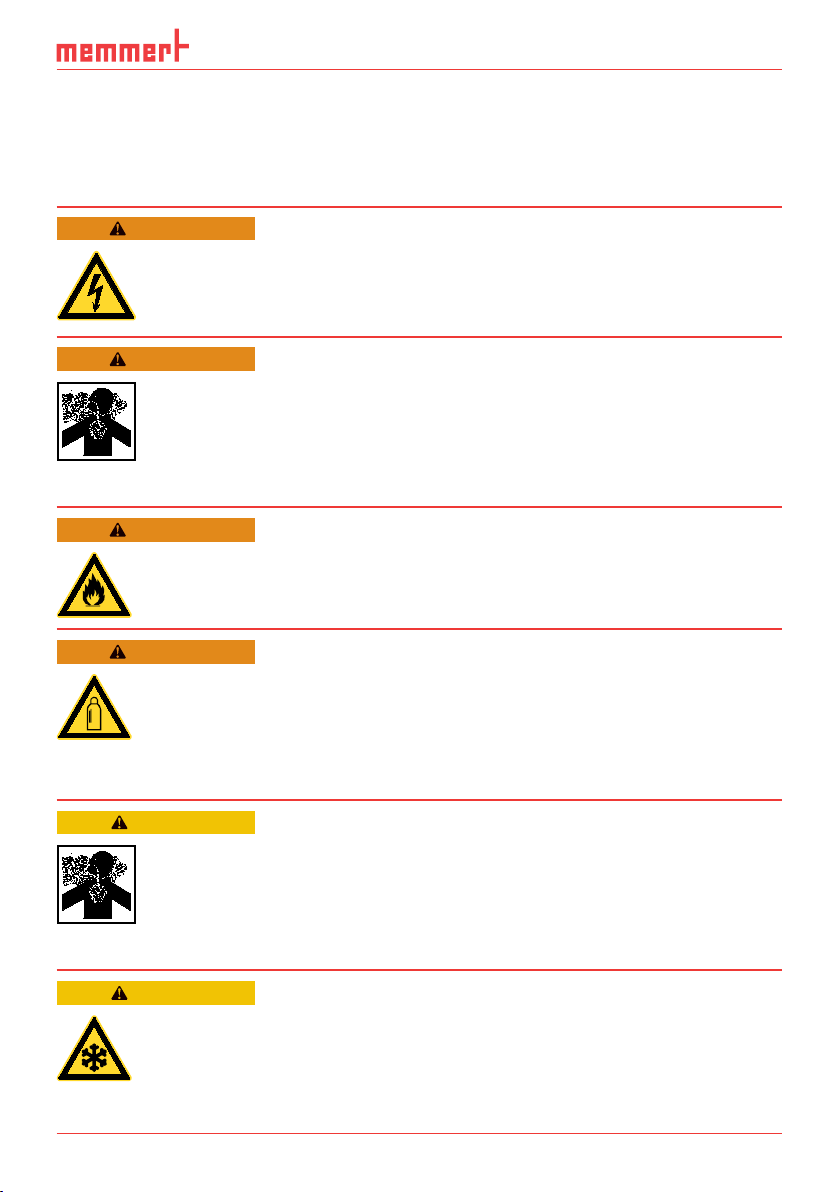
For your safety
1.2 Product safety and dangers
The appliances described in this manual are technically sophisticated, manufactured using
high-quality materials and subject to many hours of testing in the factory. They reflect the
state of the art and comply with recognised technical safety regulations. However, there are
still risks involved, even when the appliances are used as intended. These are described below.
WARNING
After removing covers, live parts may be exposed. You may receive
an electric shock if you touch these parts. Disconnect the mains plug
before removing any covers. Only electrical engineers may work on
the electrical equipment of the appliances.
WARNING
When loading the appliance with an unsuitable load, poisonous or
explosive vapours or gases may be produced. This could cause the
appliance to explode, and people could be severely injured or poisoned. The appliance may not be loaded with materials / test objects
that release toxic or explosive vapours when heated up (see also
chapter Intended use on page 8).
WARNING
Leaving the door open during operation can cause the appliance to
overheat or pose a fi re hazard. Do not leave the door open during
operation.
WARNING
Gas bottles may burst or explode at high temperatures. Keep the
gas bottles away from open fl ames. Store gas bottles below 50 °C
and ensure that the location is always well ventilated. Prevent water
from penetrating as well as backfl ow into the gas bottles. It is es-
sential that you read the safety notes and instructions of the gas
supplier.
CAUTION
Danger of suffocation. CO2 and N2 can have a suffocating effect
in high concentrations. In normal mode, the appliance emits small
amounts of CO2 and N2 to its surroundings. You should therefore
ensure that the room in which it is installed is properly ventilated.
Always close the stop valve or pressure reducer on the gas bottles if
the appliance is not in operation.
CAUTION
High concentrations of CO2 can cause cold burns or frostbite. Avoid
contact with CO2 gas to the eyes and skin.
D33451 | Edition 11/2016 7
Page 8
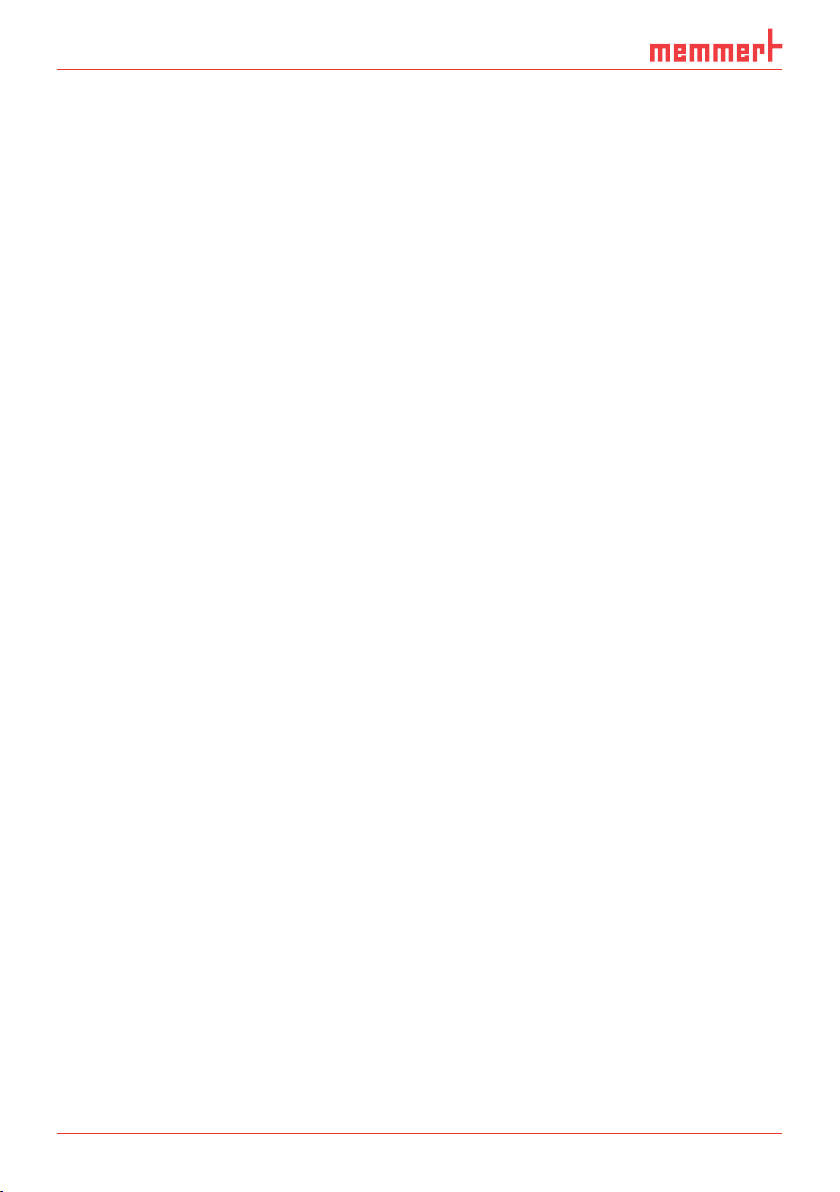
For your safety
CO2 and N2 are not dangerous substances in terms of the German Hazardous Substances
Ordinance (GefStoffV). You should nevertheless familiarise yourself with the applicable safety
regulations prior to handling such gas bottles.
1.3 Requirements of the operating personnel
The appliance may only be operated and maintained by persons who are of legal age and
have been instructed accordingly. Personnel who are to be trained, instructed or who are undergoing general training may only work with the appliance under the continuous supervision
of an experienced person.
Repairs may only be performed by qualified electricians. The regulations in the separate service
manual must be observed.
1.4 Responsibility of the owner
The owner of the appliance
► is responsible for the flawless condition of the appliance and for it being operated in ac-
cordance with its intended use (see chapter 1.5);
► is responsible for ensuring that persons who are to operate or service the appliance are
qualified to do this, have been instructed accordingly and are familiar with the operating
instructions at hand;
► must know about the applicable guidelines, requirements and operational safety regula-
tions, and train staff accordingly;
► is responsible for ensuring that unauthorised persons have no access to the appliance;
► is responsible for ensuring that the maintenance plan is adhered to and that maintenance
work is carried out properly (see page 63);
► has to ensure that the appliance and its surroundings are kept clean and tidy, for example
through corresponding instructions and inspections;
► is responsible for ensuring that personal protective clothing is worn by operating person-
nel, e.g. work clothes and safety shoes.
1.5 Intended use
CO2 incubators ICO are intended for incubation of cell cultures or similar.
The appliance is not explosion-proof (does not comply with the German occupational health
& safety regulation VBG 24). The appliance may only be loaded with materials and substances
which cannot form any toxic or explosive vapours at the set temperature and which cannot
explode, burst or ignite.
The appliance may not be used for the drying, evaporation and baking of paints or similar
materials, the solvents of which could form an explosive mixture when combined with air. If
there is any doubt as to the composition of materials, they must not be loaded into the appliance. Potentially explosive gas-air mixtures must not form, neither in the working chamber nor
in the direct vicinity of the appliance.
Only feed distilled water as well as CO
tions on the rear of the appliance. Introducing other liquids or gases is not permitted.
The incubator may not be used for sterilisation purposes. It is not a steriliser according to the
German Law on Medical Products. Sterilisation programmes (see page 58) that are saved
in the appliance only serve to sterilise the appliance itself. Do not use them to sterilise medical
devices!
8 D33451 | Edition 11/2016
and N2 into the chamber through the media connec-
2
Page 9
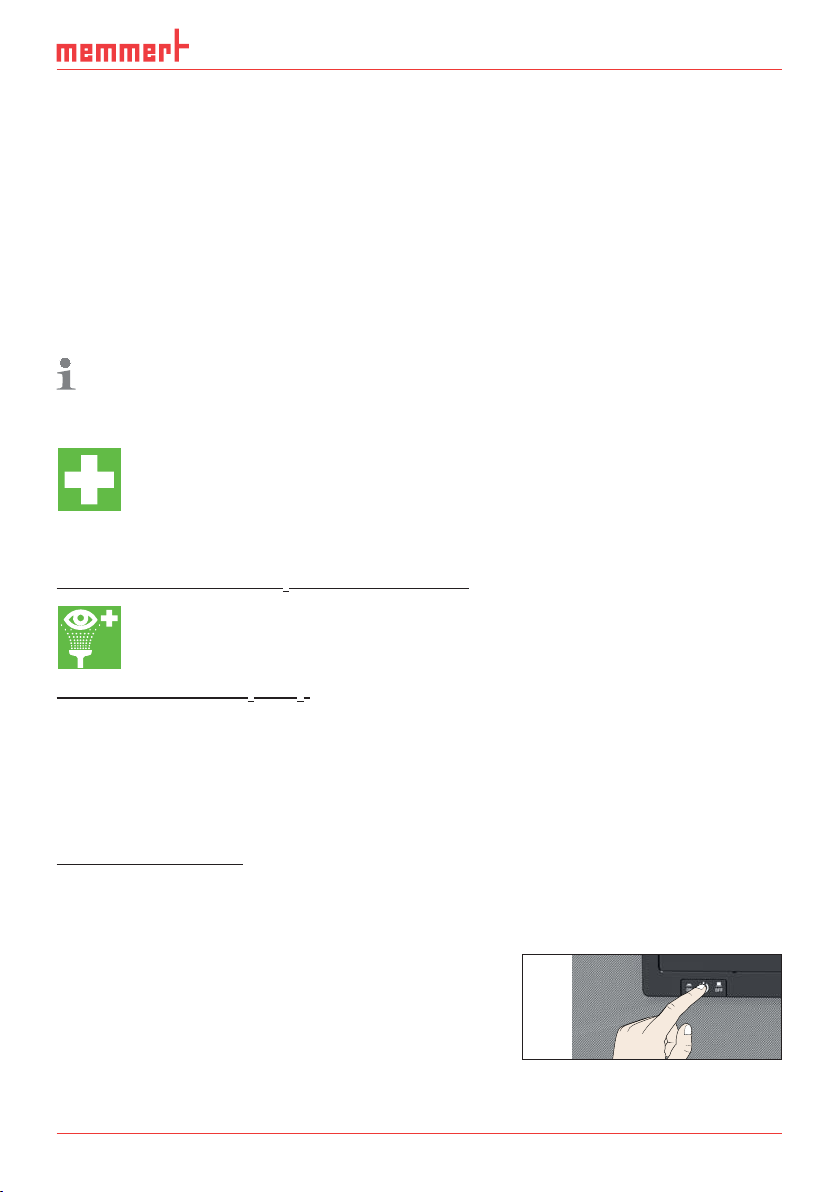
For your safety
OONN
N
1.6 Changes and conversions
No unauthorised changes or alterations may be made to the appliance. No parts may be
added or inserted which have not been approved by the manufacturer.
Unauthorised changes or alterations result in the CE declaration of conformity losing its validity, and the appliance may no longer be operated.
The manufacturer is not liable for any damage, danger or injuries that result from unauthorised changes or alterations, or from non-observance of the regulations in this manual.
1.7 Behaviour in case of malfunctions and irregularities
The appliance may only be used in a flawless condition. If you as the operator notice irregularities, malfunctions or damage, immediately take the appliance out of service and inform
your superior.
You can find information on eliminating malfunctions from page 41.
1.8 What to do in case of accidents
1. Keep calm. Act with determination and consideration. Pay attention to your
own safety.
2. Switch off the appliance and close the valves of the gas bottle.
3. Call a doctor.
4. Start first aid measures. If available: Call a trained first aid helper.
In case of contact with CO2 to the eyes and skin:
Rinse eyes out with water for at least 15 minutes. In case of cold burns, rinse with
water for at least 15 minutes. Cover over in a sterile way. Call a doctor.
When breathing in CO2 or N2:
High concentrations can cause suffocation. Symptoms may include a loss of mobility and
unconsciousness. The victim is not aware of suffocating.
Low concentrations of CO
can cause accelerated breathing and headaches.
2
Anyone affected should breathe fresh air, using a breathing device independent of recirculating air. Keep the person warm and calm. Call a doctor. In case of respiratory arrest, use
artificial respiration.
In case of gas leakage:
Leave the room immediately, warn others and ventilate the room. If you re-enter the room,
use a breathing device independent of recirculating air if it has not been established that the
atmosphere is harmless.
1.9 Switching off the appliance in an
emergency
Press the main switch at the ControlCOCKPIT (Fig. 1) and
disconnect the power plug. This disconnects the appliance
from the power supply at all poles.
Fig. 1
Switch off the appliance by pressing the main switch
D33451 | Edition 11/2016 9
ON
Page 10

Construction and description
2. Construction and description
2.1 Construction
1
2
3
4
5
6
Fig. 2 Construction of CO2 incubators ICO
1 ControlCOCKPIT with capacitive function
keys and LCD displays (see page 26)
2 On/Off switch (see page 22)
3 Inner glass door
4 Stainless steel perforated sheet
5 Water tray (passive humidity control)
6 Adjustable feet
7 Nameplate (see page 12)
7
2.2 Description and function
Air is heated inside the appliance by means of large-area all-round heating.
The interior of appliances with passive humidity control is humidified with water that evapo-
rates from a tray that is placed inside. The interior of appliances with active humidity control
is humidified with water evaporating at a set rate from a tank by means of a hot-air generator
on the rear side of the appliance. The sterile hot air is introduced into the interior above the
fan and mixed with the air current. In appliances with water trays, a Peltier humidity trap in
the back of the appliance limits humidity. Appliances with active humidity are dehumidified
with a dosed supply of fresh air provided through a sterile filter.
Carbon dioxide (CO
the interior through sterile filters. Interior ventilation ensures a uniform distribution of the
gases, creating a homogeneous atmosphere. The oxygen concentration is controlled by introducing nitrogen: If nitrogen is introduced, the concentration of oxygen decreases.
) and nitrogen (N2 only for models with O2 module) are also injected into
2
10 D33451 | Edition 11/2016
Page 11
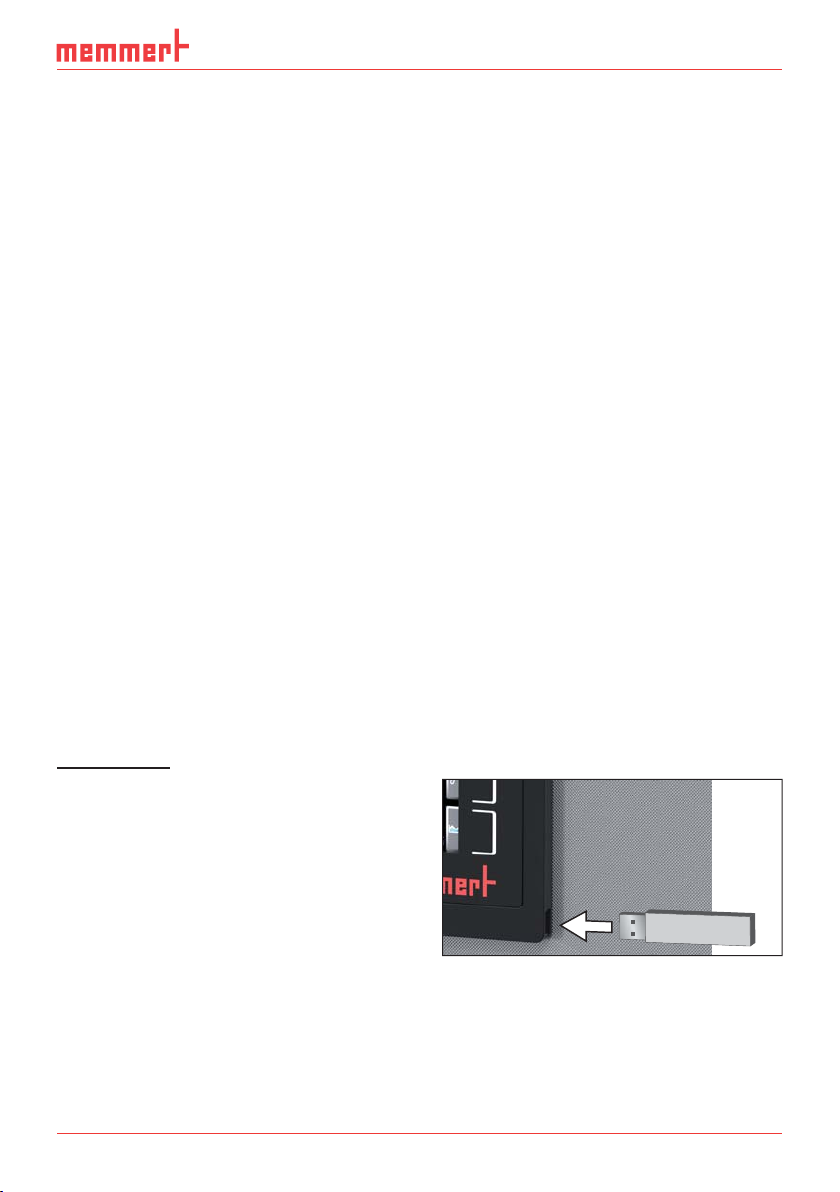
Construction and description
2.3 Material
For the outer housing, MEMMERT uses stainless steel (Mat.No. 1.4016 – ASTM 430) and for
the interior, stainless steel (Mat.No. 1.4301 – ASTM 304) is used, which stands out through
its high stability, optimal hygienic properties and corrosion resistance to many (but not all!)
chemical compounds (caution for example with chlorine compounds).
The chamber load for the appliance must be carefully checked for chemical compatibility with
the materials mentioned. A material resistance table can be requested from the manufacturer.
2.4 Electrical equipment
► Operating voltage and current consumption: See nameplate
► Protection class I, i.e. operating insulation with PE conductor in accordance with EN 61010
► Protection type IP 20 acc. to EN 60 529
► Interference suppression acc. to EN 55011 class B
► Appliance fuse: Safety fuse 250 V/15 A, quick-blow
► The temperature controller is protected with a miniature fuse 100 mA (160 mA at 115 V)
2.5 Connections and interfaces
2.5.1 Electrical connection
This appliance is intended for operation on an electrical power system with a system impedance Z
must ensure that the appliance is operated only on an electrical power system that meets
these requirements. If necessary, you can ask your local energy supply company what the
system impedance is.
Observe the country-specific regulations when making connections (e.g. in Germany DIN VDE
0100 with earth leakage circuit breaker).
of a maximum of 0.292 ohm at the point of transfer (service line). The operator
max
2.5.2 Communication interfaces
The communication interfaces are intended for appliances which meet the requirements of
IEC 60950-1.
USB interface
The appliance is fitted by default with a USB
interface in accordance with the USB specification. This way, you can
► transfer software stored on a USB storage
medium to the appliance (see page 58).
► export protocol logs from the appliance to
a USB storage medium (see page 60).
► transfer user ID data stored on a USB stor-
age medium to the appliance (see page
61).
The USB port is located on the right side of the ControlCOCKPIT (Fig. 3).
D33451 | Edition 11/2016 11
Fig. 3 USB interface
Page 12
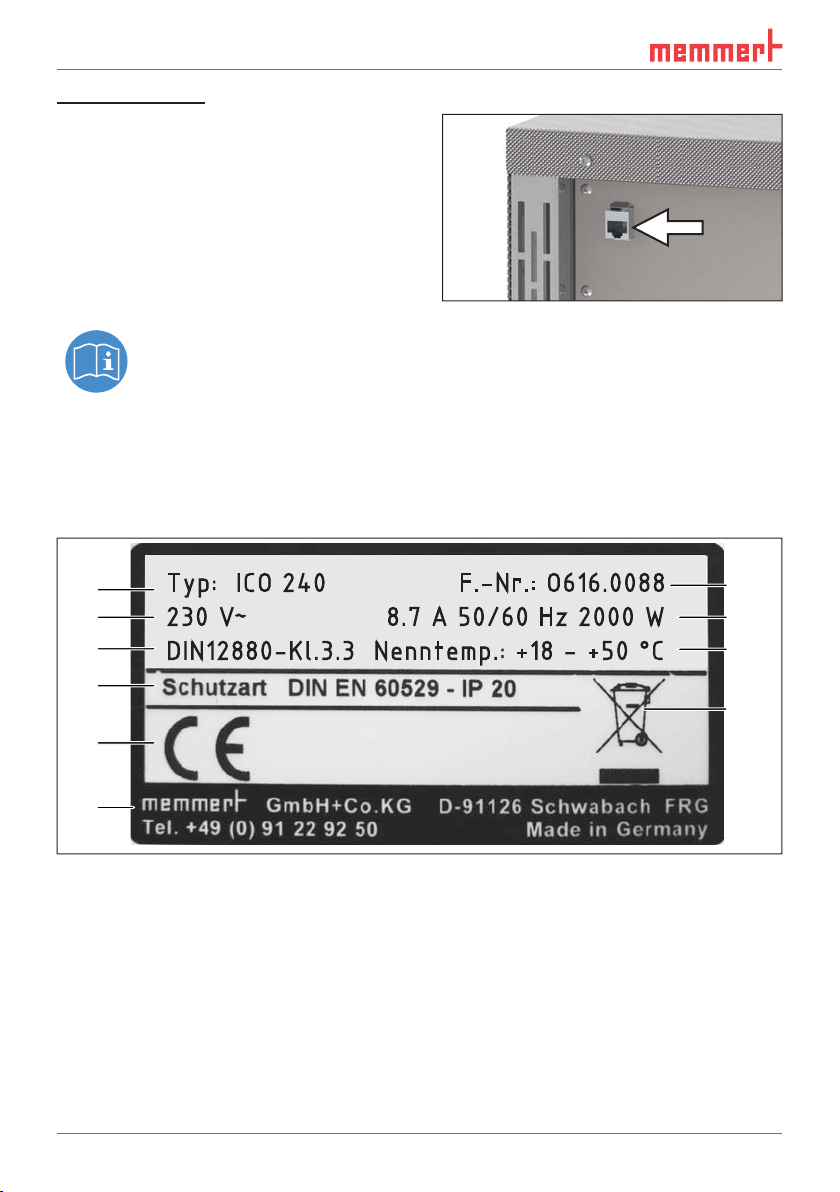
Construction and description
Ethernet interface
Via Ethernet interface, the appliance can
be connected to a network, so that you
can transfer programmes created with the
AtmoCONTROL software to the appliance and
read out protocols. The Ethernet interface is
located on the rear of the appliance (Fig. 4).
For identification purposes, each appliance connected must have its own unique IP address.
Setting the IP address is described on page
48 .
You will find a description of how to transfer programmes via Ethernet in the enclosed AtmoCONTROL manual.
With an optional USB to Ethernet converter, the appliance can be directly connected to a computer / laptop (see Optional accessories on page 15).
Fig. 4 Ethernet interface
2.6 Designation (nameplate)
The nameplate (Fig. 5) provides information about the appliance model, manufacturer and
technical data. It is attached on the upper right behind the door (see page 10).
1
2
3
4
5
6
Fig. 5 Nameplate (example)
1 Type designation
2 Operating voltage
3 Applicable standard
4 Protection type
5 CE conformity
12 D33451 | Edition 11/2016
Typ: ICO 240 F.-Nr.: O616.0088
230 V
~
8.7
50/60 Hz 2000 W
DIN12880-Kl.3.3 Nenntemp.: +18 - +50 °C
6 Address of manufacturer
7 Disposal note
8 Temperature range
9 Connection / power ratings
10 Appliance number
10
9
8
7
Page 13
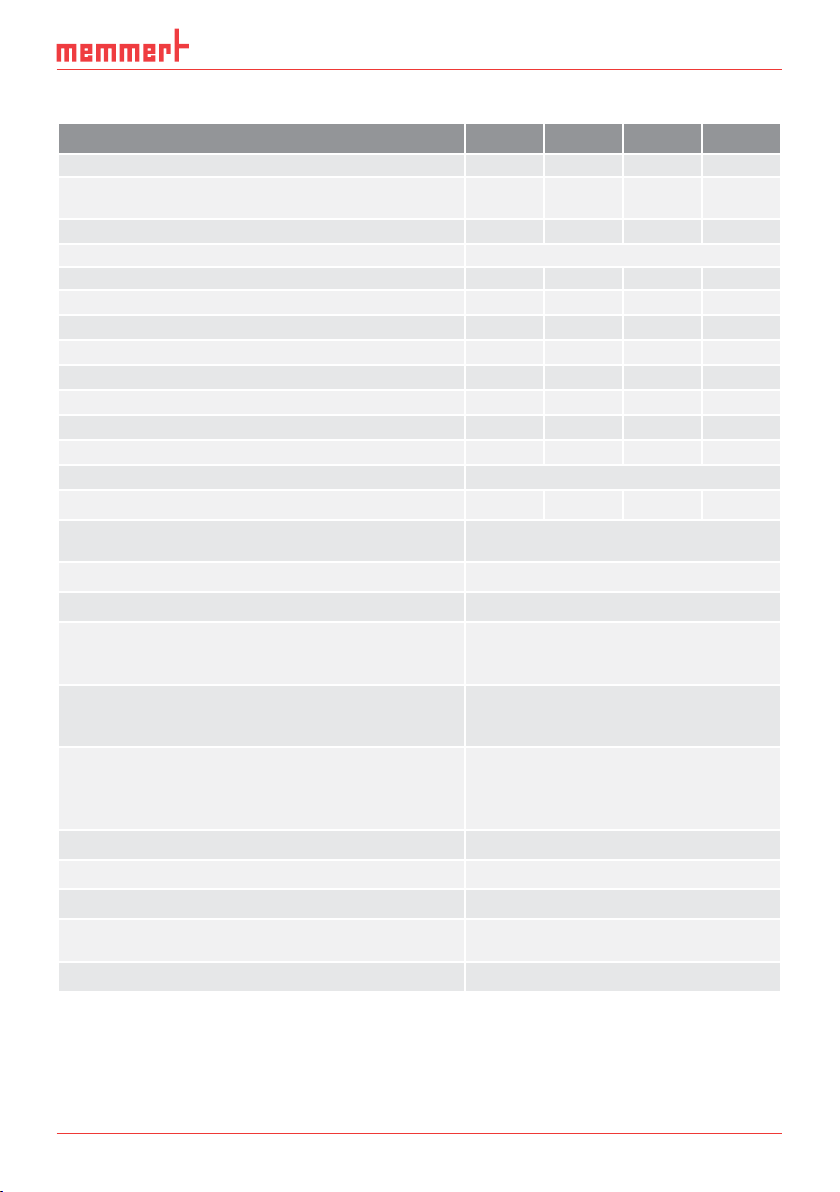
Construction and description
2.7 Technical data
Appliance size 50 105 150 240
Appliance width D* [mm] 559 719 719 759
Appliance height E* [mm]
(varies due to adjustable feet)
Appliance depth F* (without door handle) [mm] 521 591 591 691
Depth of door handle [mm] 56
Chamber width A* [mm] 400 560 560 600
Chamber height B* [mm] 425 480 700 810
Interior depth C* [mm] (less 35 mm for fan) 330 400 400 500
Chamber volume [litres] 56 107 156 241
Net weight [kg] 55 75 90 110
Weight including packaging [kg] 74 100 116 145
Power [W] 1000 1500 2000 2000
max. number of sliding shelves 5 6 10 12
max. load per sliding shelf [kg] 15
max. load per appliance [kg] 75 90 120 140
Operating temperature range
Setting temperature range [°C] +18 to +50
Adjustment precision [°C] 0.1
Temporal temperature deviation
(in accordance with DIN 12880:2007-05) at 37 °C
[K]
Spatial temperature deviation at +37 °C
(in accordance with DIN 12880:2007-05) at 37 °C
[K]
Adjustment range of active humidity control
[% rh]
(only for appliances with the corresponding configuration)
Setting accuracy humidity [%] 0.5
Adjustment range for CO
Setting accuracy for CO
Adjustment range for O
appliances with active humidity control)
Setting accuracy for O
[%]
2
[%]
2
[%] (optional and only for
2
[%]
2
* see Fig. 6 on page 14 .
791 846 1066 1176
5 °C above room temperature up to
50 °C
±0.1
±0.3
40 to 97 and rh off
0 to 20
0.1
1 to 20
0.1
D33451 | Edition 11/2016 13
Page 14

Construction and description
D
F
C
E
B
A
Fig. 6 Dimensions
90
G
2.8 Applied directives and standards
► Directive 2004/108/EC amended (Directive of the council for harmonisation of the laws of
the member states on electromagnetic compatibility). Standards complied with:
DIN EN 61326:2004-05, EN 61326:1997, EN 61326/A1:1998, EN 61326/A2:2001
EN 61326/A2:2003
► Directive 2006/95/EC amended (Directive of the council for harmonisation of the laws of
member states relating to electrical equipment designed for use within certain voltage
limits). Standards complied with:
DIN EN 61 010-1 (VDE 0411 part 1)
DIN EN 61 010-2-010 (VDE 0411 part 2-010)
EN 61 010-1:2001, EN 61 010-2-010
56
2.9 Declaration of conformity
You can download the EC declaration of conformity of the appliance online:
English: http://www.memmert.com/en/service/downloads/ce-statement/
German: http://www.memmert.com/de/service/downloads/eg-konformitaetserklaerung/
14 D33451 | Edition 11/2016
Page 15
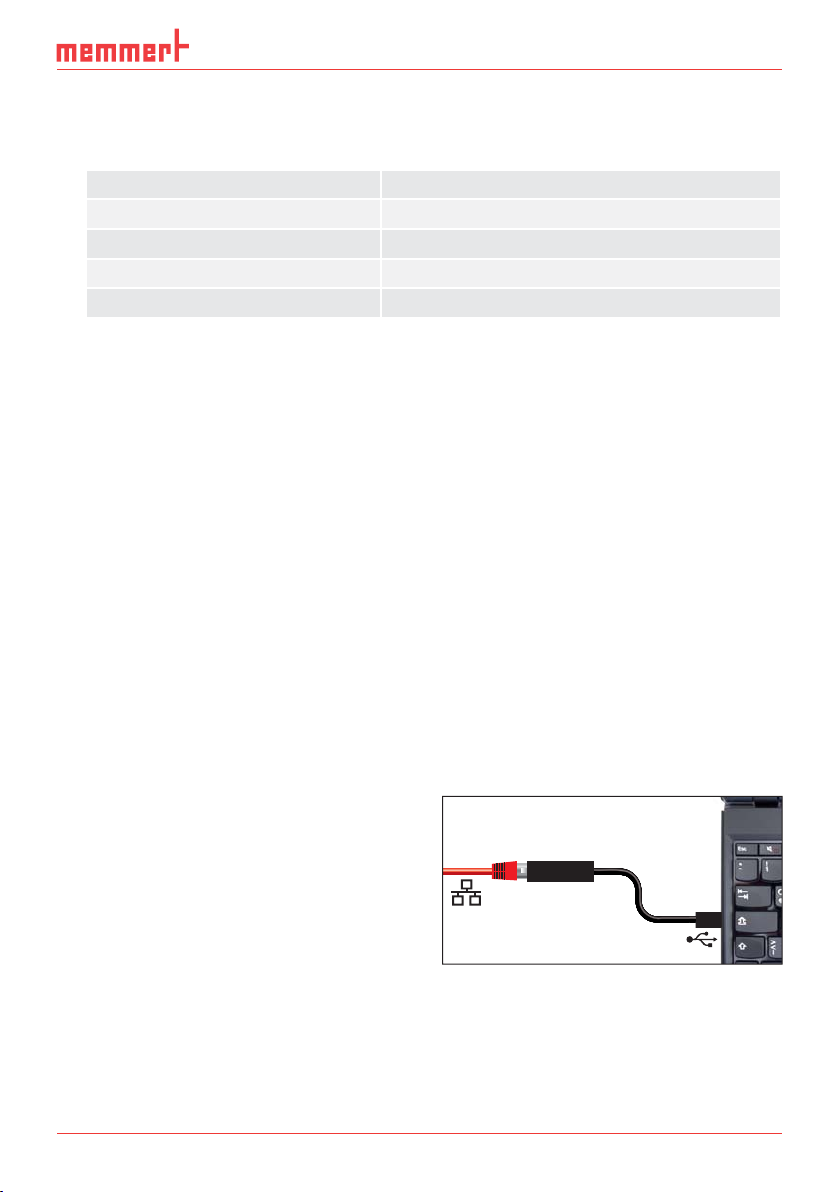
Construction and description
2.10 Ambient conditions
► The appliance may only be used in enclosed areas and under the following ambient condi-
tions:
Ambient temperature
Humidity rh max. 70 %, non-condensing
Overvoltage category II
Pollution degree 2
Altitude of installation max. 2,000 m above sea level
10 °C to 35 °C
► The appliance may not be used in areas where there is a risk of explosion. The ambient air
must not contain any explosive dusts, gases, vapours or gas-air mixtures. The appliance is
not explosion-proof.
► Heavy dust production or aggressive vapours in the vicinity of the appliance could lead to
sedimentation in the interior and, as a consequence, could result in short circuits or dam-
age to electrical parts. For this reason, sufficient measures to prevent large clouds of dust
or aggressive vapours from developing should be taken.
2.11 Scope of delivery
► Power cable
► 1 or 2 stainless steel perforated sheets (load capacity: 15 kg each)
► 1 stainless steel water tray (only for appliances with passive humidity control)
► 1 water tank (only for appliances with active humidity control)
► Gas connection hose (depending on the model: one to three)
► USB storage medium with software and AtmoCONTROL manual
► the operating instructions at hand
► Calibration certificates
► Separately packaged fastening material for wall mounting (see page 19)
2.12 Optional accessories
► USB to Ethernet converter (Fig. 7). Makes it
possible to connect the Ethernet connection
interface (see page 12) to the USB port of
a computer / laptop.
Fig. 7 USB to Ethernet converter
D33451 | Edition 11/2016 15
Page 16
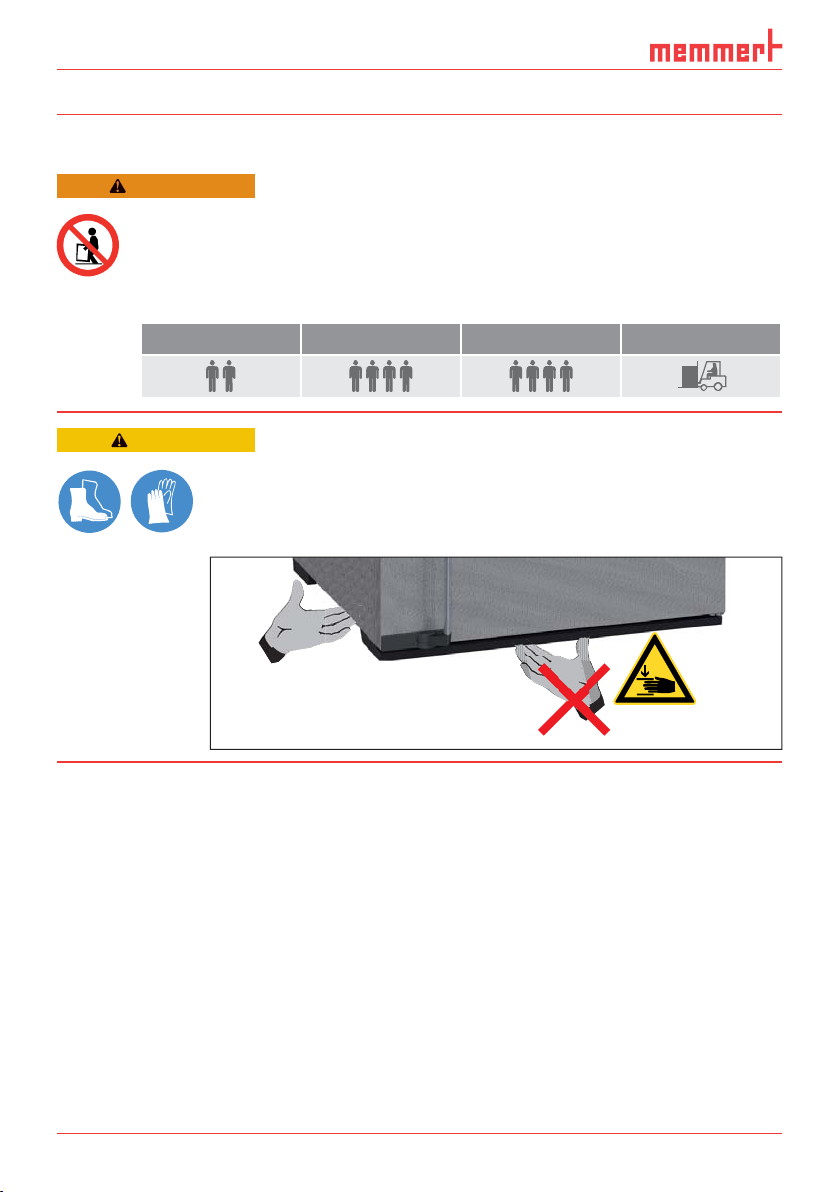
Delivery, transport and setting up
3. Delivery, transport and setting up
3.1 For your safety
WARNING
Because of the heavy weight of the appliance, you could injure yourself if you try to lift it. To carry appliances of size 50, at least two
persons are needed; for appliances of the sizes 105 and 150, four
people are needed. Appliances larger than that may not be carried
but must be transported with a manual pallet jack or forklift truck.
CAUTION
50
You might get your hands or feet squashed when transporting and installing the appliance. Wear protective gloves and
safety boots. When grasping the bottom of the appliance,
grasp it only on the sides:
105
150 240
9
16 D33451 | Edition 11/2016
Page 17
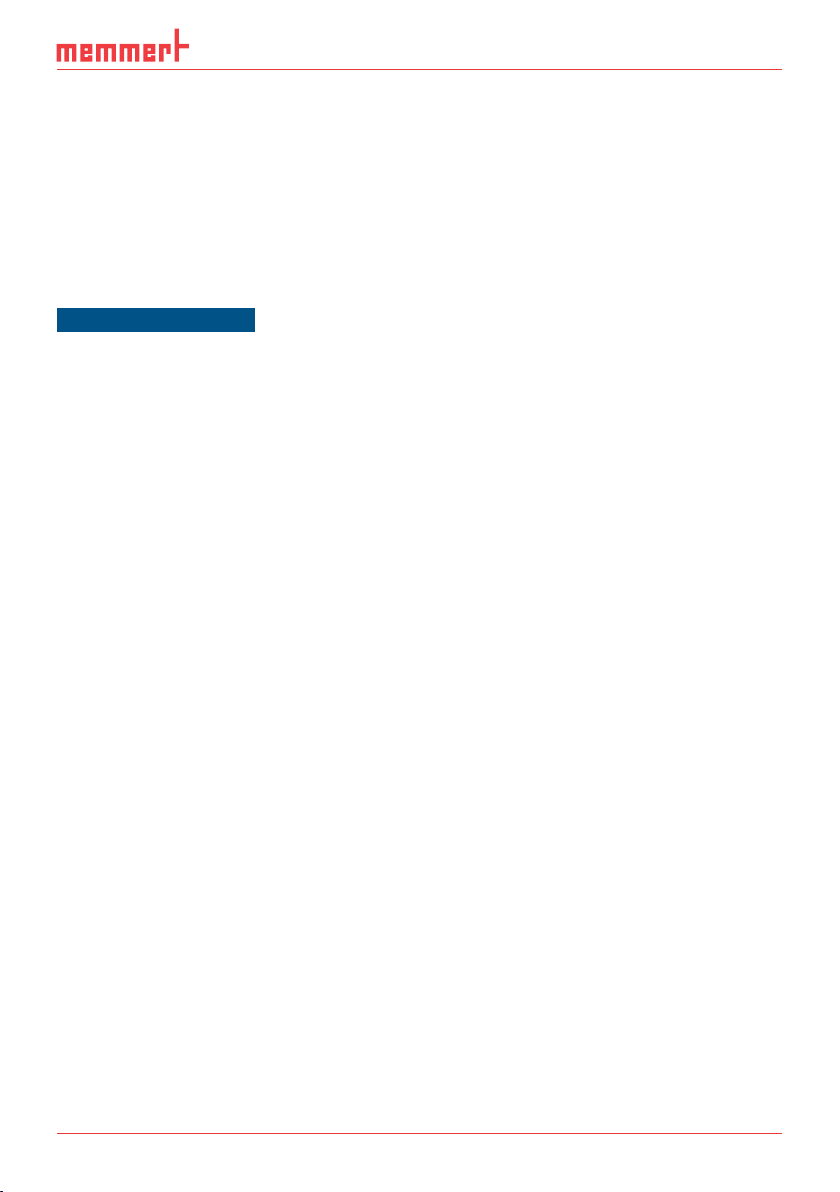
Delivery, transport and setting up
3.2 Delivery
The appliance is packed in cardboard and is delivered on a wooden palette.
3.3 Transport
The appliance can be transported in the following ways:
► With a forklift truck; move the forks of the truck entirely under the pallet.
► On a manual pallet jack
3.4 Unpacking
NOTICE
► To avoid damage, do not unpack the appliance until you reach the installation site.
Remove the cardboard packaging by pulling it upwards or carefully cutting along an edge.
3.4.1 Checking for completeness and transport damage
► Check the delivery note to ensure that the delivery is complete.
► Check the appliance for damage.
If you notice deviations from the delivery note, damage or irregularities, do not put the appliance into operation but inform the haulage company and the manufacturer.
3.4.2 Removing the transport protection
Remove the transport protection. It is located between the door hinge, door and frame and
has to be removed after opening the door.
3.4.3 Disposing of packaging material
Dispose of the packaging material (cardboard, wood, foil) in accordance with the applicable
disposal regulations for the respective material in your country.
3.5 Storage after delivery
If the appliance is first to be stored after delivery: Read the storage conditions from page
64.
D33451 | Edition 11/2016 17
Page 18
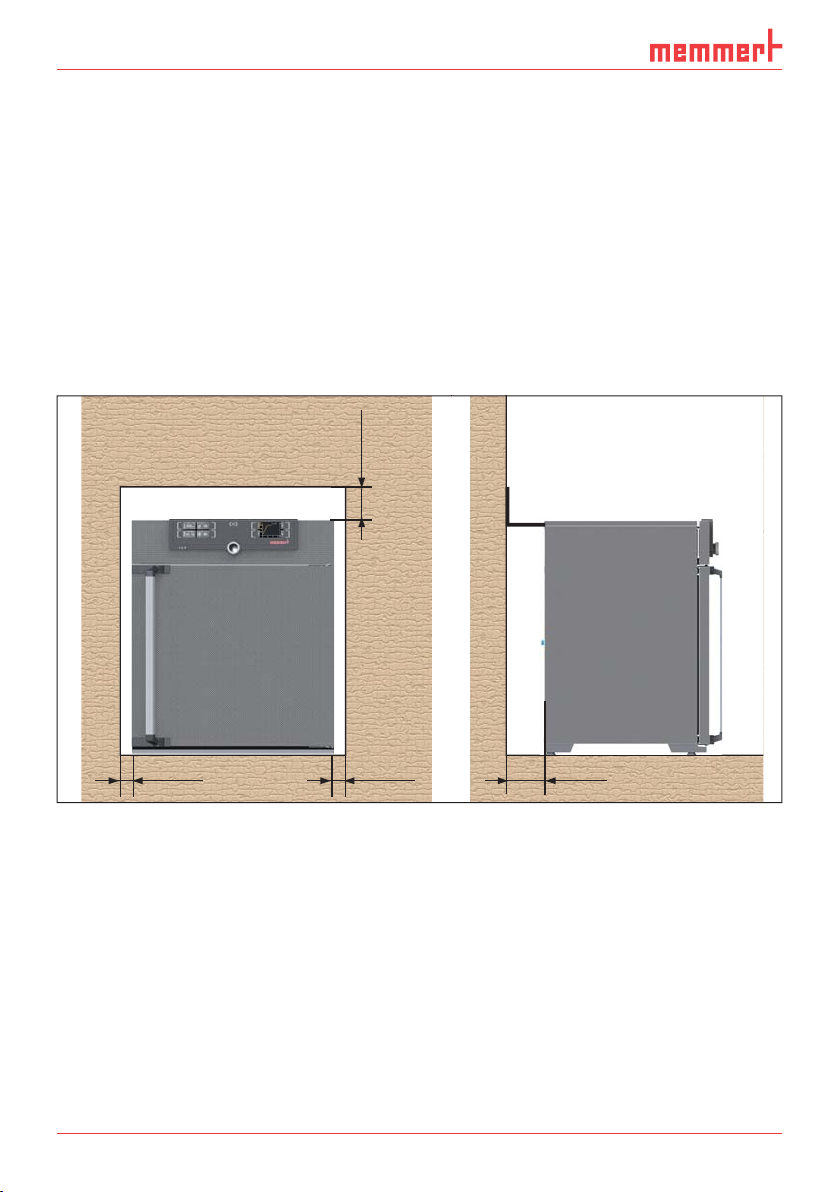
Delivery, transport and setting up
3.6 Setting up
3.6.1 Preconditions
The installation site must be flat and horizontal and must be able to reliably bear the weight
of the appliance (see Technical data on page 13). Do not place the appliance on a flammable surface.
The appliance emits small amounts of CO
fore, the installation site must be ventilated.
Depending on the model (see nameplate), a 230 V or 115 V power connection must be available at the installation site.
The distance between the wall and the rear of the appliance must be at least 15 cm. The clearance from the ceiling must not be less than 20 cm and the side clearance from walls or nearby
appliances must not be less than 5 cm (Fig. 8). Sufficient air circulation in the vicinity of the
appliance must be guaranteed at all times.
and N2 to its surroundings during operation. There-
2
FP
FP FP
Fig. 8 Minimum clearance from walls and ceiling
18 D33451 | Edition 11/2016
FP
Page 19

Delivery, transport and setting up
3.6.2 Tilt protection
Due to its centre of gravity, the appliance can fall over to the front and injure you or other
people. Always attach the appliance to a wall with the tilt protection included in the delivery.
In case there is not enough space, do not put the appliance into operation and do not open
the door. Contact the Memmert service (see page 2).
1. Screw the tilt protection
onto the back of the ap-
pliance as illustrated.
2. Bend the tilt protec-
tion upwards by 90 ° in
the desired distance to
the wall (consider the
minimum distance to the
wall, see Fig. 8).
3. Drill a hole, insert a plug
and screw the tilt protec-
tion to a suitable wall.
D33451 | Edition 11/2016 19
Page 20
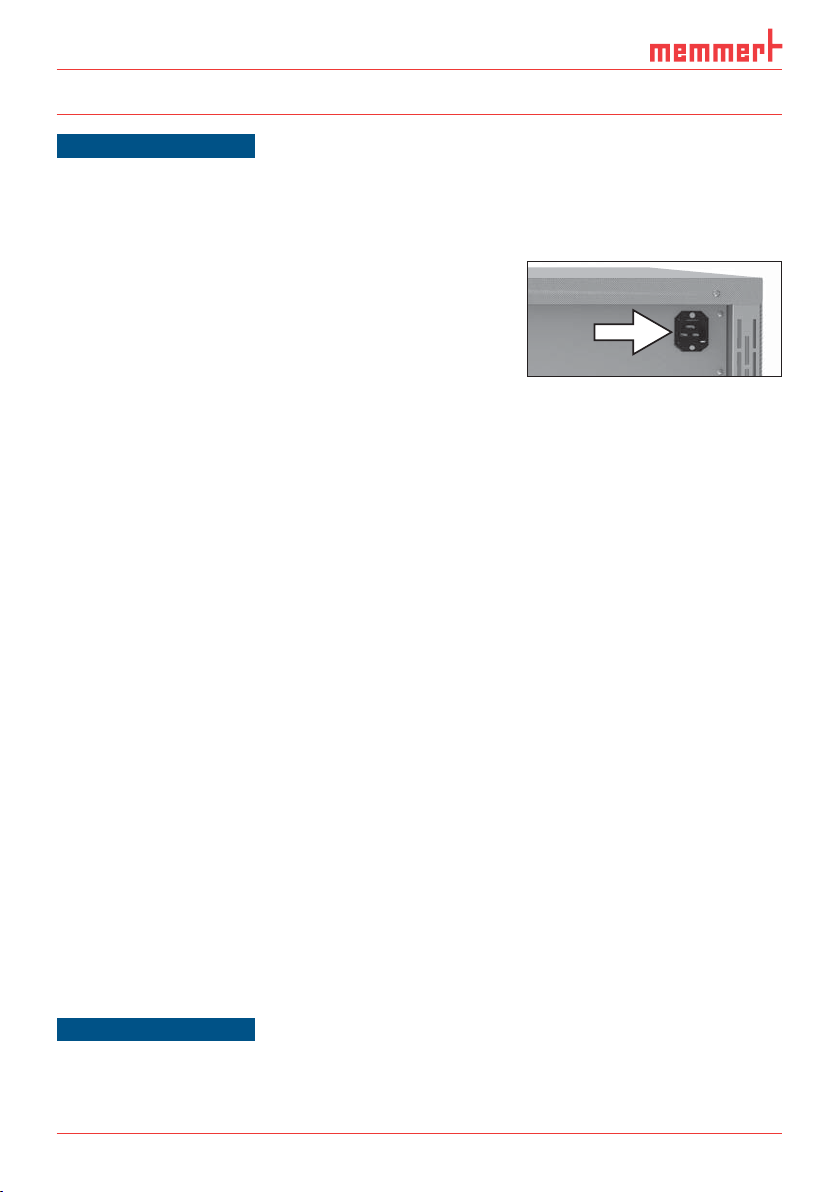
Putting into operation
4. Putting into operation
NOTICE
The first time the appliance is operated, it must not be left unattended until it has reached the
steady state.
4.1 Connect the appliance to the power supply
Observe the country-specific regulations when making
connections (e.g. in Germany: DIN VDE 0100 with earth
leakage circuit breaker). Observe the connection and
power ratings (see nameplate and "Technical Data" on
page 13). Make sure to establish a safe PE conductor
connection.
Plug the provided power cable into the rear of the appliance and connect it to the power supply ( Fig. 9 ). Place the
power cable so that
► it is easily accessible at all times and can be pulled off quickly, for example in case of inter-
ference or an emergency;
► it does not represent a trip hazard;
► it cannot come into contact with any hot parts.
4.2 Establishing water supply
4.2.1 Water specifi cations
For humidification with a water tray or steam generator, only use: demineralised water (aqua
dem) in accordance with VDE 0510/DIN EN 50272 if you are working according to these
regulations (production conductivity ≥ 5 ≤ 10 μS/cm). You can buy battery water in accordance with the VDE 0510 standard in all larger drug stores, supermarkets and hardware stores
as well as from wholesale traders. The VDE 0510/DIN EN 50272 standard has to be explicitly
specified on the label.
Otherwise, possible calcification in the steam generators, steam piping and steam generator
pumps could affect the correct functioning of the appliance.
Only use chlorine-free water with a pH value of > 5 and < 7.
Fig. 9 Connect the power
cable to the rear of the appliance
4.2.2 For appliances with passive humidity control: inserting the water tray
Mount the provided sealing lip to the narrow side of the water tray (Fig. 10) and fill 1.5 cm to
2 cm of water into the tray (for specifications see section 4.2.1).
Place the water tray with the attached sealing lip in the centre of the appliance floor and
carefully push it towards the rear panel until the sealing lip is completely under the ventilation
opening, touching the rear panel along its entire length (Fig. 11). The sealing lip magnetically
adheres to the rear panel and returns the water condensing on the humidity limiter to the
water tray.
NOTICE
Important: make sure not to spill any water and make sure that no water flows past the water
tray and onto the floor, as this would cause the humidity to exceed the maximum values.
20 D33451 | Edition 11/2016
Page 21
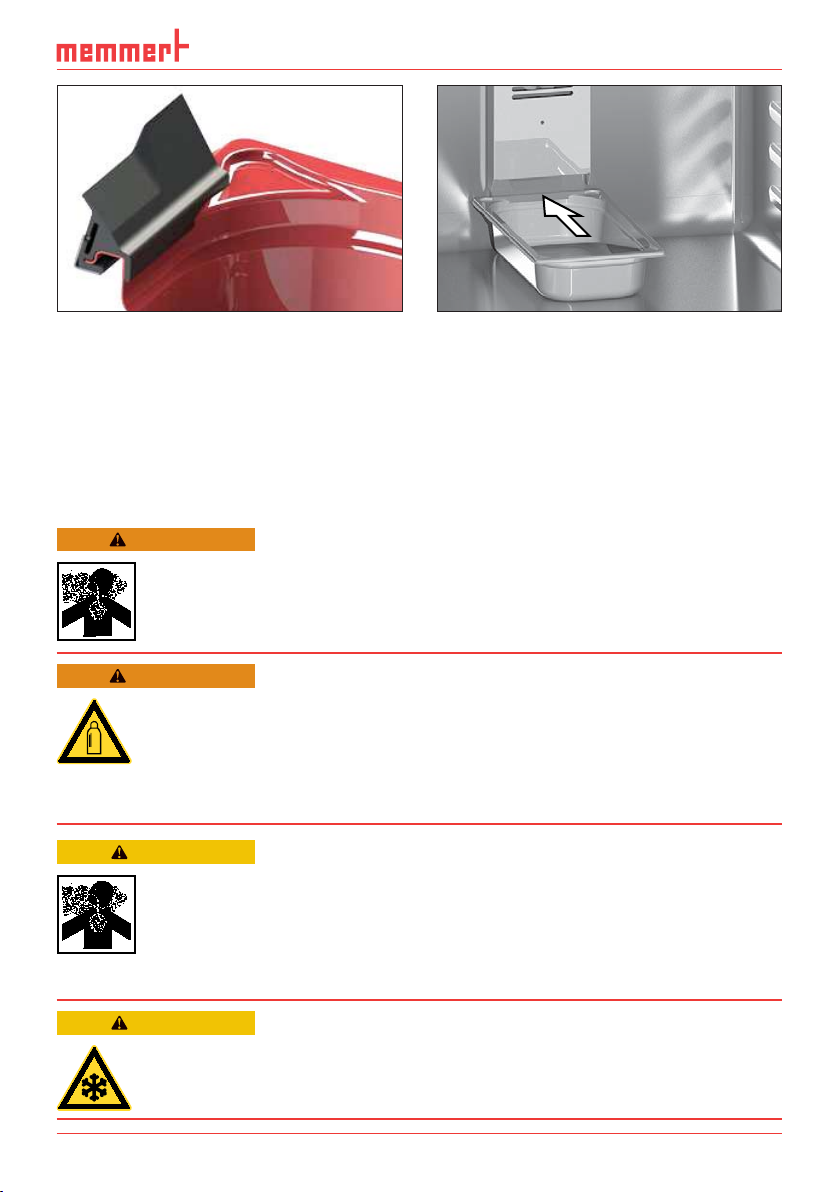
Putting into operation
Fig. 10 Attach the sealing lip
Fig. 11 Push the water tray to the rear
panel
4.2.3 For appliances with active humidity control: Fill up and connect the water
tank
Fill the supplied water tank with water and use the enclosed tube to connect it to the “H2O”
connection on the rear of the chamber (Fig. 12).
4.3 CO2 and N2 connection
WARNING
Danger of explosion and poisoning when introducing gases/substances other than CO2 and N2. Only carbon dioxide (CO2) and nitrogen (N2) may be introduced into the appliance through the gas
connections on the rear of the appliance.
WARNING
Gas bottles may burst or explode at high temperatures. Keep the gas
bottles away from open fl ames. Do not store gas bottles at or above
50 °C and ensure that the location is always well-ventilated. Prevent
water from penetrating as well as backfl ow into the gas bottles. It is
essential that you read the safety notes and instructions of the gas
supplier.
CAUTION
Danger of suffocation. CO2 and N2 can have a suffocating effect
in high concentrations. In normal mode, the appliance emits small
amounts of CO2 and N2 to its surroundings. You should therefore
ensure that the room in which it is installed is properly ventilated.
Always close the stop valve or pressure reducer on the gas bottles if
the appliance is not in operation.
CAUTION
High concentrations of CO2 can cause cold burns or frostbite. Avoid
contact with CO
D33451 | Edition 11/2016 21
gas to the eyes and skin.
2
Page 22

Putting into operation
ONN
On the rear of the appliance, connect
the delivered gas connection tubes to the
CO
and N2 gas bottles (pressure reducer)
2
and to the connections “CO2 In” and “N2
In” (N
only for appliances with active
2
humidity control) (Fig. 12). Set pressure
reducer to between 0.8 and 1.2 bar.
4.4 Switching on
Switch on the appliance by pressing the
On/Off switch
on the front of the appliance ( Fig. 13 ).
Three animated white dots
cate that start-up is in progress . If the
dots have another colour, an error has
occurred (see page 45).
After the first start-up, the appliance
display is set to English by default.
You can change the language as
described from page 47 . However,
to get a basic overview of operating
the appliance, you should read the
following chapter first.
indi-
123
4
Fig. 12 Media connections on the rear of the
appliance
1 Connection 1 CO
2 Connection 2 CO2 (optional)
2
3 Connection N2 (only for models with O2
module)
4 Water connection (only for appliances with
active humidity control)
ON
Fig. 13 Switch on appliance
22 D33451 | Edition 11/2016
Page 23

5. Operation and control
5.1 For your safety
WARNING
Leaving the door open during operation can cause the appliance to
overheat or pose a fi re hazard. Do not leave the door open during
operation.
WARNING
Gas bottles may burst or explode at high temperatures. Keep the gas
bottles away from open fl ames. Do not store gas bottles at or above
50 °C and ensure that the location is always well-ventilated. Prevent
water from penetrating as well as backfl ow into the gas bottles. It is
essential that you read the safety notes and instructions of the gas
supplier.
CAUTION
Danger of suffocation. CO2 and N2 in high concentrations can have
a suffocating effect. In normal mode, the appliance emits small
amounts of CO2 and N2 to its surroundings. You should therefore
ensure that the room is properly ventilated. Always close the stop
valve or pressure reducer on the gas bottles if the appliance is not in
operation.
Operation and control
CAUTION
High concentrations of CO2 can cause cold burns or frostbite. Avoid
contact with CO2 gas to the eyes and skin.
5.2 Operating personnel
The appliance may only be operated by persons who are of legal age and have been instructed accordingly. Personnel who are to be trained, instructed or who are undergoing general
training may only work with the appliance under the continuous supervision of an experienced person.
D33451 | Edition 11/2016 23
Page 24

Operation and control
5.3 Opening the door
► To open the door, pull the door handle to the side (to the left or to the right, depending
on the door variation, see Fig. Fig. 14 , A).
► To close the appliance, push the door closed and push the door handle to the side (B).
A
Fig. 14 Opening and closing the door
B
24 D33451 | Edition 11/2016
Page 25

Operation and control
5.4 Loading the appliance
WARNING
When loading the appliance with an unsuitable load, poisonous or
explosive vapours or gases may be produced. This could cause the
appliance to explode, and people could be severely injured or poisoned. The appliance may only be loaded with materials which do
not form any toxic or explosive vapours when heated up and cannot
ignite (see also Intended use on page 8). If there is any doubt as
to the composition of materials, they must not be loaded into the
appliance.
NOTICE
► Check the chamber load for chemical compatibility with the materials of the appliance (see
page 11).
Insert the sliding steel grids or sliding shelves. The maximum number or grids / shelves and the
load capacity are specified in the technical data overview from page 13 .
Load the chamber leaving
enough space between the
items so that proper air
circulation in the interior is
guaranteed. Do not place any
of the chamber load on the
bottom, touching the side
walls or right below the
ceiling of the chamber (Fig.
15, see also the "correct
loading" sticker on the
appliance).
In case of improper loading
(not enough space between
the items), the set temperature may be exceeded or it
may take longer until it is
reached.
Fig. 15 Correct placement of the chamber load
5.5 Operating the appliance
5.5.1 ControlCOCKPIT
In manual operation, the desired parameters are entered at the ControlCOCKPIT on the front
of the appliance (Fig. 16 and Fig. 17 ). You can also make basic settings here (menu mode). Additionally, warning messages are displayed, e.g. if the temperature is exceeded. In programme
mode, the parameters defined, the programme description, the programme segment currently active and programme duration remaining are displayed (for a more detailed description, see page 30).
D33451 | Edition 11/2016 25
Page 26

Operation and control
ONN
ONN
ONN
ONN
5 678912 3 4
Fr 20.10.2010 20:31
min
000°C
LIGHTONLIGHT
ON
min
auto
ALARM
ALARM
15.0°C
CO2
1.0 %
Set
15.
0
%
of °C
max
max
40.0°C
000°C
auto off
+
+
/
-
-
TEMP
22.4°C
TIMER
TIMER
44h:44m
End
13:30 23.11.
End14 :45
ON
ON
O2
10.0 %
10.
0
%
Set
Set 37
.0°C
HUMIDITY
30m04h
30%rh
Set 30 %rh
13:44
12.Sept.2012
off
Manual Mode
Holz trocknen
aufheizen
09:12h
GRAPH
%rh°C
0.0K
012
99K
19 2015 16 17 1810 11 12 13 14
Fig. 16 ControlCOCKPIT of ICO appliances with O2 and active humidity control in operating
mode
5678912
TEMP
°C22.4
°CSet 37.0
TIMER
TIMER
30m04h
44h:44m
Ende
13:30 23.11.
End14 :45
ON
ON
min
000°C
LIGHTONLIGHT
ON
min
auto
ALARM
ALARM
15.0°C
CO2
1.0 %
Set
Fr 20.10.2010 20:31
13:44
12.Sept.2012
off
Manual Mode
Holz trocknen
aufheizen
09:12h
15.
0
%
GRAPH
of °C
max
max
%rh°C
40.0°C
000°C
auto off
+
+
/
0.0K
012
-
99K
-
19 2015 16 17 1810 11 12
Fig. 17 ControlCOCKPIT of ICO appliances without O2 and active humidity control in operating mode
1 Activation key for temperature setpoint
adjustment
2 Setpoint and actual temperature display
3 Display O
4 Activation key for setting the O
5 Switch to menu mode (see page 46)
6 Activation key for setting the CO
7 Display CO
8 Appliance state and programme display
setpoint and actual value
2
setpoint and actual value
2
setpoint
2
2
setpoint
9 Activation key for the appliance state
10 Activation key digital backwards counter
with target time setting, adjustable from 1
minute to 99 days
11 On/Off switch
12 Display digital backwards counter with
target time setting, adjustable from 1 minute to 99 days
13 Display humidity setpoint and actual
value
14 Humidity control activation key
15 Turn control for setpoint adjustment
16 Confirmation key (accepts setting made
with the turn control)
17 Activation key for setting the temperature,
humidity, CO
18 Temperature, humidity, CO
monitoring
and O2 monitoring
2
and O2
2
19 Graphical representation of setpoint and
actual values
20 Activation key for graphic representation
26 D33451 | Edition 11/2016
Page 27

5.5.2 Basic operation
TIMERmh
T
T
In general, all settings are made according to the following pattern:
1. Activate the desired parameter (e.g. temperature). To do so, press the corresponding activation key on the left or right or
the respective display. The activated display is lined in colour, the other displays
are dimmed. The set value is highlighted
in colour.
Operation and control
TEMP
TEMP
22.4°C
37.0°CSet
.5°C100
2. By turning the turn control to the left
or right, adjust the set value (e.g. to
37.0 ºC).
TEMP
22.4°C
3. Save the set value by pressing the confirmation key.
The display returns to normal and the
appliance begins adjusting to the defined
set value.
Additional parameters can be set accordingly.
If no new values are entered or confirmed for approx. 30 seconds, the appliance automatically restores the former values.
If you want to cancel the setting procedure, press the
activation key on the left or right of the display that you
want to exit. The appliance restores the former values.
Only the settings that you have confirmed by pressing the
confirmation key before cancelling the setting procedure
are accepted.
5.5.3 Operating modes
The appliance can be operated in different modes:
► Manual mode: The appliance runs in permanent operation at the values set on the Con-
trolCOCKPIT. Operation in this mode is described in chapter 5.5.4 .
► Operation with digital backwards counter with target time setting, adjustable from 1
minute to 99 days (timer): The appliance runs at the values set until the timer has elapsed.
Operation in this mode is described in chapter 5.5.5 .
► Programme mode: The appliance automatically runs programme sequences which have
been defined using AtmoCONTROL software at a computer / laptop and then transferred
to the appliance from a USB stick or via Ethernet. Operation in this mode is described in
chapter 5.5.6 .
► via remote control (AtmoREMOTE)
TEMP
23.2°C
Set 37
37.0°CSet
.0°C
T
D33451 | Edition 11/2016 27
Page 28

Operation and control
The status display shows you which operating mode or operating state the appliance is
currently in. The current operating state is highlighted in colour and indicated by the text
display:
Appliance is in programme mode
■ Programme is stopped
Appliance is in manual mode
The example on the right shows the appliance in manual
mode, identified by the coloured hand symbol.
12.Sept.2012
Manual Mode
13:44
► When the appliance is in timer mode, Timer active
is displayed:
12.Sept.2012
Timer active
13:44
► If the appliance is in remote control mode,
the
symbol appears in the temperature display:
5.5.4 Manual mode
In this operating mode, the appliance runs in permanent
operation at the values set on the ControlCOCKPIT.
Adjustment options
As described in chapter 5.5.2 , you can set the following parameters after pressing the corresponding activation key (in any sequence):
Temperature
Adjustment range: +18 °C to +50 °C
Heating operation is indicated by the
You can select °C or °F as the temperature unit displayed (see
page 49).
Humidity (only for appliances with active humidity control)
Adjustment range: 40 to 97 % rh and OFF
Humidification is indicated by the
Dehumidification is indicated by the
When the appliance heats up, the humidity is dynamically adjusted
to approach the setpoint depending on the dew point of the
interior temperature.
symbol.
symbol.
symbol.
TEMP
23.2°C
Set 38
TEMP
22.4
37.0
Set
HUMIDITY
34%
70
Set
.0°C
°C
%rh
°C
rh
28 D33451 | Edition 11/2016
Page 29

CO
2
Adjustment range: 0 to 20 % in steps of 0.1 %
The number 1 or 2 displayed in the gas bottle symbol indicates
which gas bottle is currently active.
Operation and control
CO2
1.0 %
15.0
Set
1 2
%
O2 (only for corresponding model)
Adjustment range: 1 % to 20 % in steps of 0.1 %
O2
1.0 %
10.
Set
0
%
5.5.5 Operation with digital backwards counter with target time setting,
adjustable from 1 minute to 99 days ( timer)
In timer operation, you can adjust the time the appliance runs at the set values. The appliance
has to be in manual operating mode for this.
1. Press the activation key to the left of
the timer display. The timer display is
activated.
2. Turn the turn control until the desired
duration is displayed – in this example 4
hours 30 minutes. The approximate end
time is shown beneath, in a smaller font.
Up to a duration of 23 hours 59 minutes, the time is displayed in hh:mm (hours:minutes)
format. For 24 hours and more, the format dd:hh (days:hours) is used. The maximum
duration adjustable is 99 days 00 hours.
TIMER
-
--h- m
9:00 23.11.
Ende
TIMER
04 mh 3
13:30 23.11.
End
0
3. Press the confirmation key to confirm.
The display now shows the remaining time
in a large font and the approximate end time
in a smaller font beneath. The status display
shows Timer active.
D33451 | Edition 11/2016 29
TIMER
End
30m04h
13:30 23.11.
12.Sept.2012
Timer active
13:44
Page 30

Operation and control
0
4. Now, as described under 5.5.2 , set the individual values which you want the appliance
to operate at. The set values can be changed at any time while the timer elapses. The
changes are effective immediately.
In Setup, you can choose if the timer should run setpoint-dependent or not. This determines whether the timer should not start until a tolerance band around the set temperature is reached or if it should start right after activation (see page 50). If the timer runs
setpoint-dependent, this is indicated by the symbol in the timer display.
When the timer expires, the display shows 00h:00m.
All functions (heating etc.) are switched off. In addition, an
TIMER
acoustic alarm sounds, which can be turned off by pressing the
confirmation key.
Note that condensation may occur in the interior after you
End
00m00h
13:30 23.11.
switch off the heating.
To deactivate the timer, open the timer display by pressing the
activation key again and then turning the turn control to reduce
TIMER
the timer setting until --:-- is displayed. Confirm with the confirmation key.
5.5.6 Programme mode
End
--m--h
9:00 23.11.
In this operating mode, programmes saved in the appliance can be started with different
combinations of individual parameters (temperature, humidity, etc.) at staggered intervals,
which the appliance then automatically processes in sequence. These programmes are not created directly at the appliance but externally at a computer / laptop and using AtmoCONTROL
software. Transfer to the appliance is possible using the provided USB storage medium or via
Ethernet.
A description of how to create and save programmes can be found in the separate
AtmoCONTROL software manual.
NOTICE
One or several default sterilisation programmes are saved in the appliance (see page 58).
They only serve to sterilise the appliance itself. Do not use them to sterilise medical devices.
The hold time in the sterilisation programme set in the appliance at 180 °C is 1 h. The total
time including heating up and cooling down to 50 °C is 6 h 30 min.
Starting a programme
1. Press the activation key to the right of
the status display. The current operating
mode is highlighted automatically, in this
example
Manual mode ( ).
2. Turn the turn control until the start
symbol is highlighted. The current
programme is displayed, in this example
Steri 180.
30 D33451 | Edition 11/2016
Fr 20.10.2010 20:31
Manual mode
manueller Betrieb
Activate
GRAPH
8
80
17:4413.Sept.2012
Steri 180
ready
10:4412.Sept.2012
Page 31

Operation and control
0
Only the programme currently selected in menu mode and shown in the display can be
used. If you want to process another programme, you need to activate it in menu mode
first (description from page 58).
3. To start the programme, press the confirmation key. The programme is executed.
The display shows:
► the programme description (in this exam-
ple Steri 180)
Steri 180
Heat up
► the programme segment description, in
this example
Heat up
► the current run (in case of loops)
You cannot change any parameters (e.g. the temperature) at the appliance while a
programme is running. However, the displays
ALARM and GRAPH can still be used.
Cancel programme
You can cancel an active programme at any
time.
1. Press the activation key to the right of
the status display. The status display is
automatically highlighted.
2. Turn the turn control until the stop symbol
is highlighted.
■
%
%
°
Fr 20.10.2010 20:31
manueller Betrieb
Steri 180
Heat up
GRAPH
80
8
10:4412.Sept.2012
Progr. Stopp
Steri 180
10:4412.Sept.2012
10:4812.Sept.2012
3. Press the confirmation key to confirm.
The programme is cancelled.
End
Steri 180
A cancelled programme cannot be resumed at the point it was cancelled. It must be
restarted from the beginning.
End of programme
End is shown on the display to indicate that
the programme has finished.
D33451 | Edition 11/2016 31
End
Steri 180
10:4912.Sept.2012
10:4912.Sept.2012
Page 32

Operation and control
You can now
► restart the programme as described
► select another programme for processing in menu mode (see page 58) and run it as
described.
► return to manual mode. To do so, reactivate it by pressing the
activation key next to the status display, then turn the turn
control until the hand symbol
press the confirmation key.
is highlighted in colour and
12.Sept.2012
Manual Mode
13:44
5.6 Monitoring function
5.6.1 Temperature monitoring
The appliance is equipped with a multiple overtemperature protection in accordance with
DIN 12 880. This serves to avoid damage to the chamber load and/or appliance in case of a
malfunction:
► electronic temperature monitoring (TWW)
► automatic temperature monitor ( ASF)
► mechanical temperature limiter (TB)
The monitoring temperature of the electronic temperature
monitor is measured via a separate Pt100 temperature sensor in
the interior. Temperature monitoring settings are made via the
ALARM display. The settings made apply to all operating modes.
If temperature monitoring has been triggered, this is indicated
by the temperature display: the actual temperature is highlighted
in red and a warning symbol
temperature monitoring triggered (TWW in this example) is
shown beneath the temperature.
If the acoustic alarm has been activated in menu mode (
see page 59, indicated by the speaker symbol
display), the alarm is additionally signalled by an intermittent
acoustic signal, which can be turned off by pressing the confirmation key. Information on what to do in this case is provided
in chapter Malfunctions, warning and error messages from page
41.
Before reading how to adjust temperature monitoring (from page 34), please read the
description of the individual monitoring functions here.
is displayed ( Fig. 18 ). The type of
Sound
in the alarm
Electronic temperature monitoring ( TWW)
The manually set monitoring temperature min and max of the overtemperature control is
monitored by an adjustable over/undertemperature controller (TWW) of protection class 3.3
according to DIN 12 880. If the manually set monitoring temperature
TWW takes overtemperature control and begins to regulate the monitoring temperature (Fig.
19).
ALARM
min
36.5 °C
auto
TEMP
max
38.5 °C
+
2.0K
-
42.4°C
TWW Set 38.5 °C
Fig. 18
Temperature monitoring
triggered
max is exceeded, the
32 D33451 | Edition 11/2016
Page 33

Operation and control
°C
Emergency operation
Setting MAX
Set
temperature
Controller error
t
Fig. 19 Schematic diagram of how TWW temperature monitoring works
Automatic temperature monitor ( ASF)
ASF is a monitoring device that automatically follows the set temperature setpoint within an
adjustable tolerance band (Fig. 20).
The ASF – if switched on – is automatically activated as soon as the actual temperature value
reaches 50 % of the set tolerance band of the setpoint (in the example: 50 °C ± 1 K) for the
first time (section A).
When the temperature violates the set tolerance band around the setpoint (in the example in
Fig. 20:
50 °C ± 2 K) – e.g. if the door is opened during operation (section B of illustration) – the alarm
is set off. The ASF alarm is automatically triggered as soon as 50 % of the set tolerance band
of the setpoint (in the example: 50 °C ± 1 K) are reached again (section C).
If the temperature setpoint is altered, the ASF is automatically disabled temporarily (in this
example: The setpoint is changed from 50 °C to 25 °C, section D), until it reaches the tolerance
range of the new temperature setpoint (section E).
°C
52°C
ABCDE
52°C
50°C
25°C
48°C
48°C
27°C
23°C
t
ASF active
Fig. 20 Schematic diagram of how the ASF temperature monitoring works
D33451 | Edition 11/2016 33
AUTO AUTO AUTO
ASF alarm
ASF active ASF active
Page 34

Operation and control
Mechanical temperature monitoring: Temperature limiter (TB)
The appliance is equipped with a mechanical temperature
limiter (TB) of protection class 1 in accordance with DIN 12 880. If
the electronic monitoring unit fails during operation and the
default maximum temperature is exceeded by at least 20 °C, the
temperature limiter, as the final protective measure, switches off
the heating permanently.
Adjusting temperature monitoring
1. Press the activation key to the left of the
ALARM display. The temperature moni-
toring setting is automatically activated
(
).
TEMP
72.4°C
TB Set 38.5 °C
ALARM
ALARM
min
max
max
40
15.0 °C .0 °C
auto
000°C
auto off
+
+
0.0K
99K
-
-
min
000°C
2. Save the selection by pressing the confirmation key. The
min setting (under-
temperature protection) is automatically
activated.
1. By turning the turn control, adjust the
desired lower alarm limit value, in the
example on the right 35.5 °C.
The lower alarm limit value cannot be set
higher than the top one. If no undertemperature protection limit is required, set
the lowest temperature.
2. Press the confirmation key to confirm.
The
max display (overtemperature pro-
tection) is activated.
3. By turning the turn control, adjust the
desired upper alarm limit value, in the
example on the right 38.5 °C.
The monitoring temperature must be set
sufficiently high above the maximum set
temperature. We recommend 0.5 to 1 K.
4. Accept the upper alarm limit value by
pressing the confirmation key. The setting
of the automatic temperature monitor
(ASF) is automatically activated (
auto).
min
15.0 °C .0°C
auto
min
°C
auto
min
°C
auto
min
°C
35 5.
auto
min
35.5°C
auto
ALARM
40
ALARM
ALARM
ALARM
ALARM
max
+
-
max
40.0°C35 5.
+
-
max
+
-
max
38 5.
+
-
max
38.5 °C
+
-
0.0K
0.0K
0.0
0.0K
0.0K
°C355. 400.
K
°C
34 D33451 | Edition 11/2016
Page 35

Operation and control
°
m
FEUCHTE
30.0%rh
Set 30.0%rh
°CSet 37.0
5. With the turn control, select ON (
) or
OFF ().
6. Press the confirmation key to confirm.
The ASF tolerance band setting is activated.
7. With the turn control, adjust the desired
tolerance band. We recommend 0.5 to
1 K.
8. Press the confirmation key to confirm.
Temperature monitoring is now active.
5.6.2 Humidity monitoring
(only for appliances in the corresponding configuration)
If humidity monitoring was triggered, this
is indicated by the humidity display: the
actual humidity is highlighted in red and a
warning symbol
is shown ( Fig. 21 ). If the
acoustic alarm has been activated in menu
mode (
by the speaker symbol
Sound, see page 59, as indicated
), the alarm is
additionally signalled by an intermittent
acoustic signal. Information on what to do
in this case is provided in chapter Malfunctions, warning and error messages from
page 46.
MP
°C22.4
°CSet 37.0
0C°C
FEUCHTE
HUMIDITY
30.0%rh
m
75.4
m
:30
Fig. 21
Humidity monitoring triggered
Set 30.0%rh
Set 70
ALARM
min
35.5°C
auto
max
38.5 °C
+
-
0.0K
ALARM
min
°C
auto
max
38.5°C35 5.
+
K
0.3
-
ALARM
min
35 5.
auto
°C
max
38.5°C
+
-
2.0
K
ALARM
min
36.5 °C
auto
HUMIDITY
75.4
%rh
.0%rh
Set 70
max
38.5 °C
%rh
.0%rh
+
-
2.0K
LIGOLIG
O
min
a
000
D33451 | Edition 11/2016 35
Page 36

Operation and control
Adjusting humidity monitoring (only for appliances in the corresponding
configuration)
1. Press the activation key to the left of the
ALARM display. The temperature moni-
toring setting is automatically activated.
2. Turn the turn control until the humidity
monitoring entry
3. Accept the selection by pressing the con-
firmation key. The lower humidity alarm
limit is automatically highlighted.
4. By turning the turn control, adjust the
desired lower alarm limit, in the example
on the right 50 % rh.
5. Accept the selection by pressing the con-
firmation key. The upper humidity alarm
limit is automatically highlighted.
6. By turning the turn control, adjust the
desired upper alarm limit, in the example
on the right 70 % rh.
is highlighted.
min
min
min
min
min
20.0%rh
ALARM
20.0%rh
ALARM
50.0%rh
ALARM
50.0%rh
ALARM
50.0%rh
min
15.0 °C .0 °C
min
auto
000°C
ALARM
ALARM
ALARM
40
max
60.0%rh
max
60.0 %rh
max
60.0%rh
max
60.0 %rh
max
70.0 %rh
max
max
000°C
auto off
+
+
0.0K
-
-
99K
7. Accept the selection by pressing the
confirmation key and leave the
Alarm
display by pressing the activation key on
the side. Humidity monitoring is now
active.
ALARM
max
70.0%rh
min
50.0%rh
36 D33451 | Edition 11/2016
Page 37

5.6.3 CO2 monitoring
H
au
09
Fr 20
ALARM
of °C
ON
LIGHT
ON
LIGHT
LICHT
%
100
ALARM
Ma
12.Se
If CO2 monitoring was triggered, this is
indicated by the CO
value is highlighted in red and a warning
symbol
is shown ( Fig. 22 ). If the acoustic
display: the actual
2
alarm has been activated in menu mode
Sound, see page 59, as indicated by the
(
speaker symbol
), the alarm is additionally signalled by an intermittent acoustic
signal. Information on what to do in this
case is provided in chapter Malfunctions,
warning and error messages from page
41.
Adjusting CO2 monitoring
12.0
E
.0%rh
t 30.0%rh
Fig. 22
CO
monitoring triggered
2
CO2
Operation and control
%
Set 15
.0%
LIGHTONLIGHT
ON
min
000°C
min
35.5°C
auto
LICHT
CO2
100
ALARM
ALARM
%
%12.0
Set 15
.0%
of °C
max
max
38.5°C
000°C
auto off
+
+
/
0.0K
-
99K
-
1. Press the activation key to the left of the
ALARM display. The temperature moni-
toring setting is automatically activated.
2. Turn the turn control until the CO2 adjust-
ment entry is selected (upper gas bottle
symbol
3. Accept the selection by pressing the
confirmation key. The lower alarm limit is
automatically selected.
4. By turning the turn control, adjust the
desired lower alarm limit, in the example
on the right 7 %.
5. Accept the selection by pressing the
confirmation key. The upper alarm limit is
automatically highlighted.
).
min
10 4.
10.0
min
10 4.
7.0
min
7.0%
min
000°C
ALARM
min
10.0 %
ALARM
%
ALARM
%
ALARM
ALARM
ALARM
min
max
max
40
15.0 °C .0 °C
000°C
auto
auto off
+
max
10.0 %
max
10.0%
max
10.0%
max
10.0%
+
0.0K
99K
-
-
D33451 | Edition 11/2016 37
Page 38

Operation and control
FEUCHTE
.0°C
6. By turning the turn control, adjust the
desired upper alarm limit, in the example
on the right 15 %.
7. Accept the selection by pressing the
confirmation key and leave the
Alarm
display by pressing the activation key on
the side. CO
monitoring is now active.
2
5.6.4 O2 monitoring
(only for appliances in the corresponding configuration)
If O
monitoring was triggered, this is
2
indicated by the O
is highlighted in red and a warning symbol
display: the actual value
2
is shown ( Fig. 23 ). If the acoustic alarm
has been activated in menu mode (
see page 59, as indicated by the speaker
symbol
), the alarm is additionally
signalled by an intermittent acoustic signal.
Information on what to do in this case is
provided in chapter Malfunctions, warning
and error messages from page 41.
Sound,
O2
O2
12.0
10.0 %
Set 15
10.0
Set
C
FEUCHTE
Fig. 23
O
monitoring triggered
2
Adjusting O2 monitoring
O2 monitoring is set the same way as CO2
monitoring (see page 37). After the alarm
display is activated, turn the turn control until the O
gas bottle symbol
values as described above.
adjustment entry is selected (upper
2
) and set the min and max
ALARM
max
15.0%
min
7.0%
ALARM
min
7.0%
O2
O2
12.0
10.0 %
%
.0%
%
Set
ALARM
min
10.0 %
Set 15
10.
max
15.0 %
%
.0%
0
%
max
10.0 %
5.7 Graph
The GRAPH display provides an overview of the chronological sequence of the setpoint values
and actual values for temperature, humidity, CO
Press the activation key to the
right of the
GRAPH display. The
display is enlarged and the temperature profile shown.
38 D33451 | Edition 11/2016
°C
100
40
80
39
60
40
38
20
0 4 8 12162024
14.00 16.00 18.00
and O2 content as a curve.
2
12.09.2012
Fr 20.10.2010 20:34
Page 39

Operation and control
0
:
► To display the setpoint and ac-
tual values for humidity, CO
and O
: Press the activation
2
key next to the parameter
selection.
Select the humidity symbol or
one of the gas bottle symbols
with the turn control. Accept the
selection by pressing the confirmation key.
°C
100
2
40
80
39
60
40
38
20
0 4 8 12162024
14.00 16.00 18.00
12.09.2012
Fr 20.10.2010 2
40
39
12.09.2012
38
12.09.2012
► To change the time frame to
be displayed: Press the activation key next to the arrow symbols. The time frame
to be displayed can now be
changed by turning the turn
control.
°C
100
40
80
39
60
40
38
20
0 4 8 12162024
14.00 16.00 18.00
Fr 20.10.2010 20
► To zoom the graph in or out:
2
Press the activation key next
to the magnifying glass symbol. Select whether you want
to zoom in or out (+/–) with
the turn control and confirm
your selection by pressing the
confirmation key.
To close the graphical representation, press the activation key you used to activate it again.
.2010 20:34
D33451 | Edition 11/2016 39
Page 40

Operation and control
0
ONN
5.8 Sterilising the appliance
One or several sterilisation programmes are saved in the appliance. They are used to sterilise
the appliance. Do not use them to sterilise medical devices.
The hold time in the appliance’s sterilisation programme at 180 °C is 1 h. The total time
including heating up and cooling down to 50 °C is 6 h 30 min. At the end of the sterilisation
programme, the appliance maintains a constant temperature of 37 °C and the status display
shows
Steri End.
Appliance sterilisation procedure
1. Empty the water trays or, for appliances with active humidity control, open the door briefly
to vent the appliance and let the humidity escape.
2. Insert the slide-in units and the water tray with the rubber seal and close the door.
3. In the menu mode, prepare the sterilisation programme for execution (see page 58).
4. Switch to the operating mode and start the sterilisation programme as described on page
30. You cannot set or change any values as long as the programme is running.
5. Once sterilisation is finished and the ap-
pliance has cooled down to 37 °C, end
the sterilisation programme. To do so,
press the activation key to the right of
the status display. The status display is
automatically highlighted.
%
%
°
Fr 20.10.2010 20:31
manueller Betrieb
Steri 180
Steri End
GRAPH
8
80
10:4412.Sept.2012
6. Turn the turn control until the hand
symbol is highlighted.
Manual mode
Activate
7. Press the confirmation key to confirm.
You can now load the appliance and con-
tinue to operate it as usual. You have to enter
all set values again (temperature, CO
humidity), see chapter 5.5.4.
, O2,
2
12.Sept.2012
Manual Mode
5.9 Ending operation
1. Switch off active appliance functions
(turn back the set values).
2. Close the valves on the gas bottles.
3. Remove the chamber load.
4. Check and, if required, fill up the water
tank (see page 21) or remove the
water tray(s) of appliances with passive
humidity control.
5. Switch off the appliance with the main
switch (Fig. 24).
40 D33451 | Edition 11/2016
Fig. 24 Switching off the appliance
17:4413.Sept.2012
13:44
ON
Page 41

Malfunctions, warning and error messages
6. Malfunctions, warning and error messages
WARNING
After removing covers, live parts may be exposed. You may receive
an electric shock if you touch these parts. Do not try to rectify appliance errors yourself by opening the appliance, instead, contact the
MEMMERT customer service department (see page 2) or an authorised service point.
6.1 Warning messages of the monitoring function
If the acoustic alarm has been activated in the menu mode
(
Sound, see page 59, indicated by the speaker symbol ), the
alarm is additionally signalled by an intermittent acoustic signal. If
the confirmation key is pressed, the acoustic alarm can be temporarily switched off until the next alarm event occurs.
6.1.1 Temperature monitoring
Description Cause Action See
Temperature alarm and
"ASF" are displayed
TEMP
Automatic
temperature
monitor (ASF)
was triggered.
Check if the door is closed. Close
the door.
Increase the ASF tolerance band.
If the alarm continues: Contact
customer service
40.4°C
ASF Set 38.5 °C
Page 34
Page 2
Temperature alarm and
"TWW" are displayed
TEMP
42.4°C
TWW Set 38.5 °C
Temperature alarm and
"TB" are displayed
TEMP
72.4°C
TB Set 38.5 °C
D33451 | Edition 11/2016 41
The adjustable
temperature
controller
(TWW) has assumed heating
control.
The mechanical
temperature
limiter (TB)
permanently
switched off
heating.
Increase the difference between
the monitoring and setpoint
temperature – by either increasing the max value of the temperature monitoring or decreasing the setpoint temperature.
If the alarm continues: Contact
customer service
Switch off the appliance and
leave to cool down.
If the error occurs again, contact
customer service.
Page 34
Page 2
Page 2
Page 42

Malfunctions, warning and error messages
6.1.2 Humidity monitoring (only for appliances in the corresponding
confi guration)
Description Cause Action See
Error display symbol
HUMIDITY
Water tank
empty
Fill the water tank with demineralised/distilled water and press the
confirmation key
Page 21
55.4
Set 55
Alarm display (
HUMIDITY
75.4
MaxAl Set 70
Alarm display (
HUMIDITY
55.4
MinAl Set 60
%rh
.0%rh
MaxAl)
%rh
.0%rh
MinAl)
%rh
.0%rh
Upper humidity limit
exceeded
Humidity
below lower
limit
Open the door for 30 sec. and
wait to see if the appliance reliably adjusts to the setpoint.
If the error occurs again, contact
customer service.
Check if the door is closed.
Check the water supply and the
fill level of the water tank / water
trays. If required, refill the water
tank / water trays.
If the error occurs again, contact
customer service.
Page 2
Page 21
Page 2
6.1.3 CO2 Monitoring
Description Cause Action See
Alarm indicates that the
upper CO
was exceeded
alarm limit
2
CO2
Open the door for 30 sec. and
wait to see if the appliance then
steadily adjusts to the setpoint.
If the error occurs again, contact
customer service. Page 2
13.0
42 D33451 | Edition 11/2016
Set 10
%
.0%
Page 43

Malfunctions, warning and error messages
Description Cause Action See
Alarm indicates that the
lower CO
was undercut
alarm limit
2
CO2
12.0
Set 15
%
.0%
Check if the door is closed.
Check that the lines are con-
nected correctly, check the valve
and level of the gas bottle. If
necessary, connect a new gas
bottle.
If the error occurs again, contact
customer service.
Page 21
Page 2
6.1.4 O2 monitoring
Description Cause Action See
Alarm indicates that the
upper O
was exceeded
alarm limit
2
O2
Check the N2 supply and the fill
level of the gas bottle.
If the error occurs again, contact
customer service.
Page 2
13.0
Alarm indicates that the
lower O
undercut
alarm limit was
2
12.0
O2
Set 10
Set 15
%
.0%
Open the door for 30 sec. and
wait to see if the appliance then
steadily adjusts to the setpoint.
If the error occurs again, contact
customer service. Page 2
%
.0%
6.2 Malfunctions, operating problems and appliance errors
Description Cause Action See
Displays are dark External power supply
Displays cannot be
activated
was interrupted
Miniature fuse, appliance
fuse or power module
faulty
Appliance locked by USER IDUnlock with USER ID Page 61
The appliance is in programme, timer or remote
control mode (mode "Write"
or "Write + Alarm")
Check the
power supply
Contact customer
service
Wait until the end of
the programme or
timer mode or switch
off the remote control
Page 20
Page 2
D33451 | Edition 11/2016 43
Page 44

Malfunctions, warning and error messages
Description Cause Action See
Displays suddenly look
different
Error message
the temperature display
T:E-3 in
TEMP
37.4°C
T:E-3 Set 37.0 °C
Appliance is in "wrong"
mode
Temperature operating sensor is defective. The monitoring sensor takes over the
measurement function.
Change to operating
or menu mode by
pressing the
key
MENU
► The appliance can
temporarily be
kept in service
► Contact customer
service as soon as
possible
Page 2
Error message
the temperature display
AI E-3 in
TEMP
37.4°C
AI E-3 Set 37.0 °C
Error message
the temperature display
E-3 in
TEMP
E-3 °C
Set 45.0 °C
Error message
the humidity display
E-6
HUMIDITY
Set 50
E-6 in
%rh
.0%rh
Temperature monitoring
sensor is defective. The
operating sensor takes over
the measurement function.
Operating and monitoring
sensor defective
► The appliance can
temporarily be
kept in service
► Contact customer
service as soon as
possible
► Switch off appli-
ance
► Remove the cham-
ber load
► Contact customer
service
Humidity sensor defective ► No humidity con-
trol possible
► Contact customer
service
Page 2
Page 2
Page 2
44 D33451 | Edition 11/2016
Page 45

Malfunctions, warning and error messages
Description Cause Action See
Error message E-5 in
the CO
display
2
CO2
CO2 sensor is defective ► No CO2 control
possible
► Contact customer
service
Page 2
E-5
When switching on the
appliance, the "start"
animation is displayed
in another colour than
white
Set 15
%
.0%
► Cyan :
Not enough storage
space on the SD card
► Red :
The system files could
not be loaded
► Orange : The
fonts and images could
not be loaded
Contact customer
service
Contact customer
service
Download the firmware update at memmert.com and install it
Page 2
Page 2
6.3 Power failure
In case of a power failure, the appliance operates as follows:
In manual mode
After power supply has been restored, operation is continued with the parameters set. The
time and duration of the power failure are documented in the log memory.
In timer or programme mode
In case of an interruption of the power supply of less than 60 minutes, the current programme is continued from the point at which it was interrupted. For longer interruptions of
the power supply, all appliance functions (heating, fan etc.) are switched off.
The sterilisation time is reset if the temperature drops while the sterilisation programme is
running.
In remote control mode
The previous values are restored. If a programme has been initiated via remote control, it is
continued.
D33451 | Edition 11/2016 45
Page 46

Menu mode
ONN
7. Menu mode
In menu mode, you can make basic settings, load programmes and export protocols, as well
as calibrate the appliance.
NOTICE
► Before changing menu settings, read the description of the respective functions on the fol-
lowing pages to avoid possible damage to the appliance and/or chamber load.
To enter menu mode, press the MENU key.
To exit the menu mode at any time, press the MENU key
again. The appliance then returns to operating mode. Only
changes that are accepted by pressing the confirmation key
are saved.
7.1 Overview
Press the MENU key to change between the displays in menu mode:
12 34 512141513
TIME
LANGUAGE
SIGNALTÖNE
PROG
PROTOCOL
SETUP
ON
CALIB
ZEIT UND DATUM
SOUND
67 18 1989 1011 16 17
Fig. 25 ControlCOCKPIT in menu mode
1 Language selection activation key
2 Language selection display
3 Date and time display
4 Date and time setting activation key
5 Exit menu mode and return to operating
mode
6 Setup activation key (basic appliance set-
tings)
7 Setup display (basic appliance settings)
8 Adjustment display
9 Adjustment activation key
46 D33451 | Edition 11/2016
10 Turn control for adjustment
11 Confirmation key (accepts setting made
with the turn control)
12 Programme selection activation key
13 Programme selection display
14 Protocol display
15 Protocol activation key
16 Acoustic signal adjustment activation key
17 Acoustic signal adjustment display
18 USER ID display
19 USER ID display activation key
USER ID
Page 47

Menu mode
ONN
N
B
7.2 Basic operation in menu mode using the example of language
selection
In general, all settings in menu mode are done just like in operating mode: Activate the
respective display, use the turn control for setting and press the confirmation key to accept
the change. A more detailed description is provided in the following, using the example of
language selection.
1. Activate the desired parameter (in this
example the language). To do so, press
the corresponding activation key on the
left or right of the respective display. The
activated display is enlarged.
ENGLISH
DEUTSCH
FRANCAIS
ESPANOL
If you want to exit or cancel the settings,
press the activation key you used to
activate the display again. The appliance
returns to the menu overview. Only the
settings that you have confirmed by
pressing the confirmation key before
cancelling the setting procedure are accepted.
2. With the turn control, select the desired
new setting, e.g. Español (Spanish).
ON
ENGLISH
DEUTSCH
FRANCAIS
ESPANOL
3. Save the setting by pressing the confir-
mation key.
ENGLISH
DEUTSCH
FRANCAIS
ESPANOL
4. To return to the menu overview, press the
activation key again.
You can now
IP address
► activate another menu function by press-
ing the corresponding activation key or
► return to operating mode by pressing the
Balance
Subnet mask
IP Adresse
Unit
Einheit
Alarm Temp
Alarm Temp
Timer Mode
Timer Mode
MENU key.
D33451 | Edition 11/2016 47
LANGUAGE
LANGUAGE
TIME
SIGNALTÖNE
SETUP
CALIB
TIM
SIGNALTÖ
SETUP
CALI
Page 48

Menu mode
.16
8.1
5
All other settings can be made accordingly. The settings possible are described in the following sections.
If no new values are entered or confirmed for approx. 30 seconds, the appliance automatically restores the former values.
7.3 Setup
7.3.1 Overview
In the SETUP display, you can set the following parameters:
► the IP address and subnet mask of the appliance's Ethernet interface (for connection to a
network)
► the temperature display unit (°C or °F, see page 49)
► how the digital backwards counter with target time setting works (Timer Mode, see page
50)
► Remote control (see page 50)
► Gateway (see page 50)
If the Setup menu contains more entries than can be
displayed, this is indicated by the display "1/2". This
means that there is a second "page" of entries.
To display the hidden entries, use the turn control to scroll
beyond the lowest entry. The page display changes to "2/2".
7.3.2 IP address and subnet mask
1/2
IP adress 255.145.136.22
Subnet mask 255.255.0 . 0
Unit
If you want to operate one ore more appliances in a network, each appliance must have its
own unique IP address for identification. By default, each appliance is delivered with the IP
address 192.168.100.100.
Setup
°C F
Programm negnulletsniEllokotorPtäreG efliHnekcurD
AtmoCONTROL
INP 250 Test 01
180
.0°C
i
HPP 250 Labor
37
.0°C
i
44
.4%rh
-
+-+
Programmname
Editor
Simulation Protokoll
STAND BY
15
192.168.1.216
LAN 1: 192.168.1.233
LAN 2: 192.168.1.215
Fig. 26 Operation of several appliances in a network (schematic example)
48 D33451 | Edition 11/2016
LAN 3: 192.168.1.241
Page 49

Menu mode
SETUP
SETUP
SETUP
SETUP
SETUP
1. Activate the
SETUP display. The entry IP
address is automatically highlighted.
2. Accept the selection by pressing the con-
firmation key. The first three digits of the
IP address are automatically selected.
3. With the turn control, set the new num-
ber, e.g. 255.
4. Accept the selection by pressing the
confirmation key. The next three digits of
the IP address are automatically selected.
Setting these is done according to the
description above.
5. After setting the last three digits, accept
the new IP address by pressing the confirmation key. The selection returns to the
overview.
The subnet mask is set accordingly.
Unit
Here, you can choose whether the temperature is displayed in
°C or °F.
SETUP
SETUP
IP address 192.168. 10 0. 100
Balance
Subnet mask 255.255.0 .0
IP Adresse
Unit
Einheit
Alarm Temp
Alarm Temp
Timer Mode
Timer Mode
IP address 192.168.100.100
Subnet mask 255.255. 0. 0
Unit
Alarm temp
Timer mode
IP address 255.168.100.100
Subnet mask 255.255. 0. 0
Unit
Alarm temp
Timer mode
IP address 255. 168.100.100
Subnet mask 255.255. 0. 0
Unit
Alarm temp
Timer mode
IP address 255. 145.136.225
Subnet mask 255.255. 0. 0
Unit
Alarm temp
Timer mode
IP address 255. 145.136.225
Subnet mask 255.255. 0. 0
Unit
Alarm temp
Timer mode
+30%
192.168. 10 0. 100
°C F
°C F
TWW TWB
TWW TWB
°C F
TWW TWB
°C F
TWW TWB
°C F
TWW TWB
°C F
TWW TWB
°C °F
TWW TWB
D33451 | Edition 11/2016 49
Page 50

Menu mode
7.3.3 Timer Mode
Here, you can choose whether the digital backwards counter
with target time setting (see page 29, timer) should run
setpoint-dependent or not – this determines whether the timer
should not start until a tolerance band of ±3 K around the set
temperature is reached (Fig. 27, B) or whether it should start right
after activation (A).
IP address 255. 145.136.225
Subnet mask 255.255. 0. 0
Unit
Alarm temp
Timer mode
°C F
TWW TWB
°C/°F
A
B
t
Timer
t
Timer
6 K
Fig. 27 Timer mode
A Timer independent of setpoint: Timer starts right after activation
B Timer setpoint-dependent: Timer does not start until tolerance band is reached
7.3.4 Remote control (AtmoREMOTE)
In the "remote control" setup entry , you can set whether
the appliance should be controlled via remote control and if
so, in which mode. These settings are available:
► Off
Remote Control Off
Gateway 192.168.5 .1
► Read only
► Write
► Write + Alarm
If the appliance is in remote control mode, the symbol
appears in the temperature display. In the settings
and Write + Alarm, the appliance cannot be controlled at
the ControlCOCKPIT unless the remote control is switched
off (setting
Off) or set to Read only.
In order to use the remote control function, programming skills and special libraries are required.
Write
TEMP
23.2°C
Set 38
7.3.5 Gateway
The setup entry gateway is used to connect two networks
with different protocols.
The gateway is set the same way as the IP address (see page
48).
Remote Control Off
Gateway 192.168.5 .1
t
.0°C
50 D33451 | Edition 11/2016
Page 51

Menu mode
7.4 Date and time
In the TIME display, you can set the date and time, time zone and daylight saving time.
NOTICE
Always set the time zone (and daylight saving time yes/no) before you set the date and time.
Avoid changing the set time after that since this can lead to gaps or overlapping when recording measured values. If you still need to change the time, you should not run a programme
immediately before or after doing so.
1. Activate the time setting. To do so, press
the activation key on the right side of
the
TIME display. The display is enlarged
and the first adjustment option (
Date)
automatically highlighted.
2. Turn the turn control until Time zone is
highlighted.
3. Accept the selection by pressing the
confirmation key.
4. Set the time zone of the installation site
with the turn control, e.g. 00:00 for
France, Spain or Great Britain and 01:00
for Germany. Accept the selection by
pressing the confirmation key.
5. With the turn control, select the Daylight
savings entry.
6. Accept the selection by pressing the
confirmation key. The adjustment options
are highlighted.
Date
Time
Time zone
Daylight savings
Date and time
12. 05. 2012
12:00
GMT 01:00
Date
Time
Time zone
Daylight savings
Date
Time
Time zone
Daylight savings
Date
Time
Time zone
Daylight savings
Date
Time
Time zone
Daylight savings
Date
Time
Time zone
Daylight savings
12.05.2012
12:00
GMT 01:00
12.05.2012
12:00
GMT
01:00
12.05.2012
12:00
GMT
00:00
12.05.2012
12:00
GMT 00:00
12.05.2012
12:00
GMT 00:00
D33451 | Edition 11/2016 51
Page 52

Menu mode
7. Set daylight savings to off () or on
(
) with the turn control – in this case
on (
). Save the setting by pressing the
confirmation key.
Date
Time
Time zone
Daylight savings
12.05.2012
12:00
GMT 00:00
Daylight saving time and standard time are not changed automatically. For this reason,
please keep in mind to adjust them at the beginning of each period.
8. Now, set date (day, month year) and time
(hours, minutes) in the same way. Accept
the selection by pressing the confirmation key.
Date 27 05
Time
Time zone
Daylight savings
..2012
12:00
GMT 00:00
7.5 Calibration
NOTICE
To guarantee perfect control, we recommend to calibrate the appliance once a year. The calibration possibilities depend on the appliance configuration.
7.5.1 Temperature calibration
The appliances are temperature calibrated and adjusted at the factory. In case readjustment
should be necessary later on – for example due to influence of the chamber load – the appliance can be calibrated customer-specifically using three calibration temperatures of your
choice:
► Cal1 Temperature calibration at low temperature
► Cal2 Temperature calibration at medium temperature
► Cal3 Temperature calibration at high temperature
For temperature calibration, you will need a calibrated reference measuring device.
CAL 3
+0,4°C
CAL 2
-0,4°C
0°C
10°C
CAL 1
+0,5°C
factory calibration
20°C 30°C 40°C 50°C
Fig. 28 Schematic example of temperature calibration
52 D33451 | Edition 11/2016
Page 53

Example: Temperature deviation at 42 °C should be corrected.
Menu mode
1. Press the activation key to the right of the
CALIB display. The display is enlarged
and the temperature adjustment option
is automatically selected.
2. Press the confirmation key repeatedly,
until the calibration temperature Cal2 is
selected.
3. With the turn control, set the calibration
temperature Cal2 to 42 °C.
4. Save the setting by pressing the confirmation key. The corresponding calibration value is automatically highlighted.
5. Set the calibration value to 0.0 K and accept the setting by pressing the confirmation key.
6. Position the sensor of a calibrated reference instrument centrally in the appliance's working chamber.
7. Close the door and, in manual mode,
adjust the set temperature to 42 °C.
JUSTIEREN
Calibrate
Temperatur
Temperature
Humidity
CO2
O2
letzte Justierung 12.10.2012 12:00
Cal1
40.0
CK0,2-
Cal1
30.0
Cal2 100.0 °C +0,1K
CK0,1+
Cal2
40.0
Cal3 180.0 °C -0,2K
CK0,2-
50.0
Cal3
°C -0,2
K
30.0
40.0
50.0
30.0
42.0
50.0
CK0,2-
CK0,1+
CK0,2-
CK0,2-
CK0,1+
CK0,2-
Cal1
Cal2
Cal3
Cal1
Cal2
Cal3
Cal1
Cal2
Cal3
Cal1
Cal2
Cal3
CK0,2-
30.0
CK
42.0 0,1+
CK
50.0
30.0
42.0 0,0
50.0
0,2-
CK0,2-
CK
CK
0,2-
TEMP
21.4°C
42.0 °CSet
8. Wait until the appliance reaches the set
temperature and displays 42 °C. The ref-
TEMP
erence instrument should display 43.6 °C.
42.0°C
Set 42
.0°C
D33451 | Edition 11/2016 53
43.6 °C
Page 54

Menu mode
9. In the SETUP, adjust the calibration value
Cal2 to +1.6 K (measured reference value
minus displayed value) and save the setting by pressing the confirmation key.
10. After the calibration procedure, the
temperature measured by the reference
instrument should now also be 36 °C.
TEMP
Cal1
Cal2
Cal3
42.0°C
Set 42
.0°C
With Cal1, a calibration temperature below Cal2 can be programmed accordingly, and with
Cal3, a temperature above. The minimum interval between the Cal values is 10 K.
If all calibration values are set to 0.0 K, the factory calibration settings are restored.
CK0,2-
30.0
CK
42.0 1,6+
CK
50.0
0,2-
42,0 °C
7.5.2 Humidity calibration
(only for appliances with active humidity control)
You can adjust the humidity according to customer requirements with the two freely selecta-
ble balance points. For each selected calibration point, a positive or negative compensation
correction value between –10 % and +10 % can be set (Fig. 29).
For temperature calibration, you will need a calibrated reference measuring device.
rh 95
+1,5 %
rh 85
-1,5 %
rh 50
+3,0 %
Factory calibration
40%
Fig. 29 Humidity calibration (example)
54 D33451 | Edition 11/2016
60%
80%
100%
Page 55

Example: Humidity deviation at 60 % should be corrected:
JUSTIEREN
1. Press the activation key to the right of the
CALIB display. The display is enlarged
and the temperature adjustment option
is automatically selected.
Temperatur
Temperature
Humidity
CO2
O2
letzte Justierung 12.10.2012 12:00
JUSTIEREN
Calibrate
Cal1
°C -0,2
40.0
CK0,2-
Cal1
30.0
Cal2 100.0 °C +0,1K
CK0,1+
Cal2
40.0
Cal3 180.0 °C -0,2K
CK0,2-
50.0
Cal3
Menu mode
K
2. Turn the turn control until Humidity is
highlighted.
3. Press the confirmation key repeatedly,
until the calibration point Cal2 is selected.
4. With the turn control, set the calibration
point Cal2 to 60 % rh.
5. Save the setting by pressing the confirmation key. The corresponding calibration value is automatically highlighted.
6. Set the calibration value to 0.0 % and accept the setting by pressing the confirmation key.
7. Position the sensor of the calibrated reference instrument centrally in the working
chamber of the appliance.
8. Close the door and, in manual mode,
adjust the set humidity to 60 % rh.
Temperature
Humidity
CO2
O2
Temperature
Humidity
CO2
O2
Temperature
Humidity
CO2
O2
Temperature
Humidity
CO2
O2
Temperature
Humidity
CO2
O2
%rh
10.0
Cal1
%rh
50.0
Cal2
%rh
%rh
10.0
Cal1
%rh
50.0
Cal2
%rh
%rh
10.0
Cal1
%rh
60.0
Cal2
%rh
80.0
%rh
10.0
Cal1
%rh
60.0 1,0+
Cal2
%rh
%rh
10.0
Cal1
%rh
60.0 0,0
Cal2
%rh
HUMIDITY
29.5%rh
Set 60.0%rh
%0,5-
%1,0+
1,0+Cal3 80.0
%
%0,5-
%1,0+
1,0+Cal3 80.0
%
%0,5-
%1,0+
1,0+Cal3
%
%0,5-
%
1,0+Cal3 80.0
%
%0,5-
%
1,0+Cal3 80.0
%
D33451 | Edition 11/2016 55
Page 56

Menu mode
9. Wait until the appliance reaches the
set humidity and displays 60 % rh. The
FEUCHTE
reference instrument should display
58.5 % rh.
60.0%rh
Set 60.0%rh
58.5 %rh
10. In the SETUP, adjust the calibration value
Cal2 to –1.5 % (measured reference value
minus displayed value) and save the setting by pressing the confirmation key.
Temperature
Humidity
CO2
O2
10.0
Cal1
60.0 -1.5
Cal2
80.0
%rh
%rh
%rh
1,0+Cal3
11. After the calibration procedure, the humidity measured by the reference instru-
HUMIDITY
ment should now also be 60 % rh.
60.0%rh
Set 60.0%rh
60.0 %rh
7.5.3 CO2 and O2 calibration
You can calibrate the CO2 and O2 control (O2 only in the corresponding configuration) according to customer requirements with three freely selectable balance points. You can set a positive or negative compensation correction values for each selected balance point(Fig. 30).
For CO
calibration, a calibrated CO2 measuring instrument is required;for O2 calibration, a
2
calibrated O
The procedure for CO
in the following.
measuring instrument is required.
2
and O2 calibration is identical. This is explained with the example of CO2
2
%0,5-
%
%
Cal2
+1,5 %
Cal3
-0,7 %
Cal1
-0,4 %
0%
Factory calibration
10%
20%
Fig. 30 CO2 calibration (example)
Example: A CO2 deviation of 10 % or more should be corrected.
56 D33451 | Edition 11/2016
Page 57

Menu mode
JUSTIEREN
1. Press the activation key to the right of the
CALIB display. The display is enlarged
and the temperature adjustment option
is automatically selected.
2. Turn the turn control until CO2 or O2 is
selected.
3. Press the confirmation key repeatedly,
until the calibration point Cal2 is selected.
4. With the turn control, set the calibration
point Cal2 to 10 %.
5. Save the setting by pressing the confirmation key. The corresponding calibration value is automatically highlighted.
6. Set the calibration value to 0.0 % and accept the setting by pressing the confirmation key.
7. Position the sensor of the calibrated reference instrument centrally in the working
chamber of the appliance.
8. Close the door and, in manual operating
mode, adjust the CO
10 %.
content setpoint to
2
JUSTIEREN
Calibrate
Temperatur
Temperature
Humidity
CO2
O2
letzte Justierung 12.10.2012 12:00
Cal1
40.0
CK0,2-
Cal1
30.0
Cal2 100.0 °C +0,1K
CK0,1+
Cal2
40.0
Cal3 180.0 °C -0,2K
CK0,2-
50.0
Cal3
°C -0,2
K
Temperature
Humidity
CO2
O2
Temperature
Humidity
CO2
O2
Temperature
Humidity
CO2
O2
Temperature
Humidity
CO2
O2
Temperature
Humidity
CO2
O2
Cal1
Cal2
12.0
15.0
5.0
Cal1
Cal2
12.0
Cal3 15.0
5.0
Cal1
Cal2
10.0
Cal3 15.0
5.0
Cal1
Cal2
10.0 1,0+
Cal3 15.0
5.0
Cal1
Cal2
10.0 0,0
15.0
CO2
1.0 %
Set
5.0
%CO2
%CO2
%CO2
%CO2
%CO2
%CO2
10.
%CO2
%CO2
%CO2
%CO2
%CO2
%CO2
%CO2
%CO2
%CO2
%0,5-
%1,0+
1,0+Cal3
%
%0,5-
%1,0+
1,0+
%
%0,5-
%1,0+
1,0+
%
%0,5-
%
1,0+
%
%0,5-
%
1,0+Cal3
%
0
%
D33451 | Edition 11/2016 57
Page 58

Menu mode
9. Wait until the appliance reaches the
setpoint and displays 10 %. The reference
CO2
instrument displays 8.5 %, for example.
10.
0
%
8.5 %CO2
10.0 %
Set
10. In the SETUP, adjust the calibration value
Cal2 to –1.5 % (reference value measured
minus value displayed) and save the setting by pressing the confirmation key.
Temperature
Humidity
CO2
O2
Cal1
Cal2
%CO2
5.0
%CO2
10.0 1,5-
%CO2
15.0
1,0+Cal3
11. After the calibration procedure, the CO2
value measured by the reference instru-
CO2
ment should now also be 10 %.
10.
0
%
10.0 %CO2
10.0 %
Set
7.6 Programme
In the Program display, programmes created using the AtmoCONTROL software can be
transferred to the appliance and saved on a USB storage medium. Here, you can also select
the programme provided for use (see page 30 ) and delete programmes.
NOTICE
One or several default sterilisation programmes are saved in the appliance. They only serve to
sterilise the appliance itself and must not be used to sterilise medical devices.
%0,5-
%
%
To load a programme from a USB storage medium: Connect the USB storage
medium with the saved programme(s)
to the interface on the right side of the
ControlCOCKPIT.
1. Activate the programme display. To do so,
press the activation key on the left side of
the
Prog display. The display is enlarged
and the entry
Select is automatically
highlighted. The programmes available
for activation are shown on the right. The
Select
Delete
Test 012
Test 013
Test 014
Test 015
Test 016
Program
programme currently available for use –
in this example
Test 012 – is highlighted
in orange.
2. Access the Select function by pressing
the confirmation key. All programmes
available are displayed, including the
ones saved on the USB storage medium
(identified by the USB symbol
). The
programme currently available for use is
Select
Delete
Test 012
Test 022
Test 013
Test 014
Test 022
highlighted in orange.
58 D33451 | Edition 11/2016
Page 59

Menu mode
OG
3. With the turn control, select the programme you want to make available
for use, in this example the sterilisation
programme Steri 180.
4. Accept the selection by pressing the confirmation key. The programme is loaded
and provided for use.
Select
Delete
Select
Delete
Test 012
Test 022
Test 013
Test 014
Steri 180
Test 012
Test 022
Test 013
Test 014
Steri 180
5. As soon as the programme is ready, the
selection returns to
Select. To start the
programme: Return to operating mode
by pressing the MENU key and start the
Select
Delete
Test 012
Test 022
Test 013
programme as described on page 30.
If you connected a USB storage medium, you can now remove it.
To delete a programme, select
Delete with the turn control and select the programme to be
deleted the same way you can select a programme for activation. Sterilisation programmes
cannot be deleted.
7.7 Sounds
In the SOUND display, you can define whether or not the appliance should emit acoustic
signals and, if yes, define for which events it should do so:
► on the press of a key
► at the end of a programme
► On alarm
► if the door is open
1. Activate the acoustic signal adjustment.
To do so, press the activation key on
the left side of the
SOUND display. The
display is enlarged. The first category
(in this case
Keysound) is automatically
highlighted. On the right, the current set-
Keysound
At the end
On alarm
If door open
Sound
tings are shown on.
If you want to edit another list entry: Turn
the turn control until the respective entry
– e.g.
if door open (special configura-
tion) – is highlighted in colour.
D33451 | Edition 11/2016 59
Keysound
At the end
On alarm
If door open
Sound
Page 60

Menu mode
2. Save the selection by pressing the confirmation key. The adjustment options are
automatically highlighted.
3. With the turn control, select the desired
setting – in this example OFF ().
4. Save the setting by pressing the confirmation key.
If an acoustic alarm sounds, it can be
turned off by pressing the confirmation
key.
Keysound
At the end
On alarm
If door open
Keysound
At the end
On alarm
If door open
Keysound
At the end
On alarm
If door open
Sound
Sound
Sound
7.8 Protocol
The appliance continually logs all relevant measured values, settings and error messages at
1-minute intervals. The internal log memory is of the continuous memory type. The logging
function cannot be switched off and is always active. The measured data are stored in the
appliance, safe from manipulation. If the power supply is interrupted, the time of the power
failure and voltage recovery are stored in the appliance.
You can export the protocol data for different periods to a USB storage medium via the USB
interface or, via Ethernet, import them to the AtmoCONTROL software for graphical representation, print-out or storage.
The log memory of the appliance is not modified or deleted by reading it out.
1. Connect the USB storage medium to the
interface on the right side of the ControlCOCKPIT.
2. Activate the protocol. To do so, press the
activation key on the right side of the
Protocol
PROTOCOL display. The display is en-
larged and the period
tomatically highlighted. To select another
logging period, use the turn control.
60 D33451 | Edition 11/2016
This Month is au-
ontrol range
12.10.2012 12:00
Page 61

Menu mode
3. Save your selection by pressing the confirmation key. The transfer starts and a
status symbol indicates the progress.
4. As soon as the transfer is complete, a
check mark appears in front of the period
selected. You can now remove the USB
storage medium.
For a description of how to import and process protocol data in AtmoCONTROL or
read them out via Ethernet, please observe the separate AtmoCONTROL manual.
This Month
This Year
Complete control range
Protocol
This Month
This Year
Complete control range
Protocol
7.9 USER ID
7.9.1 Description
With the USER ID function, you can lock the settings of individual (e.g. temperature) or all
parameters, so that they cannot be changed at the appliance by accident or unauthorised
persons. You can also lock setting options in menu mode (e.g. adjustment or date and time
settings) this way.
If adjustment options are locked, this is indicated
by the lock symbol in the respective display (Fig.
31).
USER ID data is entered in the AtmoCONTROL software
and saved on the USB storage medium. The USB storage medium is thus acting as a key: Parameters can
only be locked or unlocked if it is connected.
A description of how to create a USER ID in
AtmoCONTROL is provided in the separate AtmoCONTROL manual.
Fig. 31 Temperature adjustment
at appliance locked (example)
TEMP
22.4
°C
°
7.9.2 USER ID activation and deactivation
1. Connect the USB storage medium with
the USER ID data to the interface on the
right side of the ControlCOCKPIT.
D33451 | Edition 11/2016 61
Page 62

Menu mode
2. Activate the USER ID. To do so, press the
activation key on the right side of the
USER ID display. The display is enlarged
and the entry
Activate is automatically
Activate
Deactivate
USER-ID
highlighted.
3. Confirm the activation by pressing the
confirmation key. The new USER ID data
are transferred from the USB storage
medium and activated. As soon as activa-
Activate
Deactivate
USER-ID
tion is complete, a check mark appears in
front of the corresponding entry.
4. Remove the USB storage medium. Locked parameters are indicated by the lock symbol in
the respective display (Fig. 31 ).
To unlock the appliance, connect the USB storage medium, activate the
select the entry
Deactivate.
USER ID display and
62 D33451 | Edition 11/2016
Page 63

Maintenance and Servicing
8. Maintenance and Servicing
WARNING
Danger due to electric shock. Disconnect the mains plug before any
cleaning or maintenance work.
8.1 Regular maintenance
Annually:
► Check the sterile filters and the water pump filters in the control unit and replace them if
they are dirty.
► To guarantee perfect control, we recommend to calibrate the appliance once a year (see
page 52).
Every two years:
► Replace all sterile filters and water pump filters in the control unit.
8.2 Cleaning
8.2.1 Interior and metal surfaces
Regular cleaning of the easy-to-clean interior prevents build up of material remains that could
impair the appearance and functionality of the stainless steel chamber over time.
The metal surfaces of the appliance can be cleaned with normal stainless steel cleaning
agents. Make sure that no rusting objects come into contact with the interior or with the
stainless steel housing. Rust deposits can lead to an infection of the stainless steel. If rust spots
appear on the surface of the interior due to impurities, immediately clean and polish the affected area.
8.2.2 Plastic parts
Do not clean the ControlCOCKPIT and other plastic parts of the appliance with caustic or
solvent-based cleaning agents.
8.2.3 Glass surfaces
Glass surfaces can be cleaned with a commercially available glass cleaner.
8.3 Repairs and Service
Only authorised customer service points may carry out maintenance work.
D33451 | Edition 11/2016 63
Page 64

Storage and disposal
9. Storage and disposal
9.1 Storage
The appliance may only be stored under the following conditions:
► in a dry and enclosed, dust-free room
► frost-free
► disconnected from the power supply and gas supply
Close the valves of the gas bottles and disconnect the hoses. Gas bottles may only be stored in
closed rooms if these are sufficiently ventilated.
Disconnect the tube of the water supply tank and empty it.
9.2 Disposal
This product is subject to the Directive 2002/96/EC on Waste Electrical
and Electronic Equipment (WEEE) of the European Parliament and of
the Council. This appliance has been brought to market after August
13th, 2005 in countries which have already integrated this directive
into their national laws. It may not be disposed of in normal household
waste. For disposal, please contact your dealer or the manufacturer.
Any appliances that are infected, infectious or contaminated with
materials hazardous to health are excluded from return. Please also
observe all other regulations applicable in this context.
Before disposing of the appliance, please render the door locking
mechanism unusable, for example to prevent playing children from being locked inside the appliance.
There is a lithium battery in the ControlCOCKPIT of the appliance. Remove it and dispose of it in accordance with the regulations in your country (Fig. 32).
Fig. 32 Removing the lithium battery
Note for Germany:
The appliance may not be left at public or communal recycling or collection points.
64 D33451 | Edition 11/2016
Page 65

Index
Index
A
Accessories 15
Accidents 9
Activation button 27
Alarm 32, 33, 35, 37, 38, 41
Ambient conditions 15
Ambient temperature 15
Appliance error 43
ASF 32, 33
AtmoCONTROL 3, 12, 15, 27,
30, 58, 60, 61
B
Basic device settings 46
Basic settings 46
C
Calibration 52
Cancel programme 31
Carrying 16
Chamber load 25
Changes 9
Cleaning 63
CO2 29
CO2 connection 21
CO and O calibration 56
Cold burns 7
Communication interfaces
11
CO monitoring 37
Compensation correction
values 54
Connections 11
ControlCOCKPIT 25, 26
Customer service 2
D
Danger of suffocation 7
Date 51
Declaration of conformity 14
Decommissioning 64
Delete programme 59
Delivery 16, 17, 20
Digital backwards counter
with target time setting
29
Dimensions 14
Directives 14
Disposal 64
Door 24
E
Electrical connection 11
Electrical equipment 11
Electronic temperature moni-
toring 32
Emergency 9
Ending operation 40
End of programme 31
Error message 44, 45
Error messages 41
Ethernet 12
Explosion protection 8
F
Fan speed 29
Forklift truck 17
Fresh water container 21
G
Gas bottles 6, 7, 8, 9
Gas connection 21
Gas leakage 9
Gateway 50
Graph 37, 38
H
Hazards 7
Hot-air generator 10
Humidity 28
Humidity adjustment 54
Humidity monitoring 35, 36,
37, 38, 43
Humidity profile 39
I
Installation site 18
Intended use 8
Interfaces 11
IP address 48
K
Keysound 59
L
Language selection 47
Loading the appliance 25
Log memory 45, 60
M
Maintenance 63
Malfunctions 9, 41, 43
Manufacturer 2
Material 11
Mechanical temperature
monitoring 34
Menu 46
Menu mode 46
Minimum clearances 18
Monitoring function 32
Monitoring temperature 32
N
Nameplate 12
Network 12, 48
O
O monitoring 38
Operating 23
Operating modes 27
Operating personnel 8
Operating problems 43
Operation 23
P
Packaging material 17
Parameter adjustment 27,
47
Power failure 45
Power supply 20, 60
Product safety 7
Programme 58
Programme mode 27, 30
Protocol 60
Pt100 temperature sensor
32
Putting into operation 20
R
Regular maintenance 63
Remote control 50
S
Safety regulations 6, 10
Service 63
Servicing 63
Setting up 16, 18
Setup 48
Sound 52, 59
SOUND 59
Speaker symbol 32, 35, 37,
38, 41
Standards 14
D33451 | Edition 11/2016 65
Page 66

Index
Starting a programme 30
Sterile filter 63
Sterilisation programme 40
Sterilisation programmes 8,
58, 59
Sterilising , 40
Sterilizing the appliance 40
Storage after delivery 17
Switching off 40
Switching on 22
T
TB 34
Technical data 13
Temperature 28
Temperature calibration 52
Temperature comparison 52
Temperature deviation 53
Temperature limiter 34
Temperature monitor 32, 33
Temperature monitoring 32
Temperature sensor 32
Tilt protection 19
Time 51
Timer 29
Timer mode 50
Transport 16, 17
Transport damage 17
Turn control 27
TWW 32
TWW temperature monitor-
ing 33
U
Unit 49
Unpacking 17
USB interface 11, 60
USER ID 61
W
Warning messages 11, 41
Water specifications 20
Water supply 20
Water tank 21
Water tray 20
Weight 13
What to do in case of ac-
cidents 9
66 D33451 | Edition 11/2016
Page 67

Page 68

CO2 Incubator ICO
D33451 | Edition 11/2016
englisch
Memmert GmbH + Co. KG
Willi-Memmert-Straße 90-96 | D-91186 Büchenbach
Tel. +49 9122 925-0 | Fax +49 9122 14585
E-Mail: sales@memmert.com
facebook.com/memmert.family
Die Experten-Plattform: www.atmosafe.net
