Page 1

www.memmert.com | www.atmosafe .net
100% ATMOSAFE. MADE IN GERMANY.
HPP
OPERATING
INSTRUCTIONS
CONSTANT CLIMATE CHAMBER HPP 1400/2200
Page 2

Manufacturer and customer service
Memmert GmbH + Co. KG
Willi Memmert Straße 90-96
D-91186 Büchenbach
Deutschland
Phone: +49 (0)9122 925-0
Fax: +49 (0)9122 14585
E-mail: sales@memmert.com
Internet: www.memmert.com
Customer service:
Service hotline: +49 (0)9171 9792 911
Service fax: +49 (0)9171 9792 979
E-mail: service@memmert.com
When contacting customer service, always quote the product serial number on the nameplate
(see page 12 ).
Shipping address for repairs:
Memmert GmbH + Co. KG
K
undenservice
Willi-Memmert-Str. 90-96
DE-91186 Büchenbach
Germany
Please contact our customer service before sending appliances for repair or before returning
equipment, otherwise, we have to refuse acceptance of the shipment.
© 2018 MEMMERT GmbH + Co. KG
D33464 | Date 09/2018
We reserve the right to make changes
Page 3
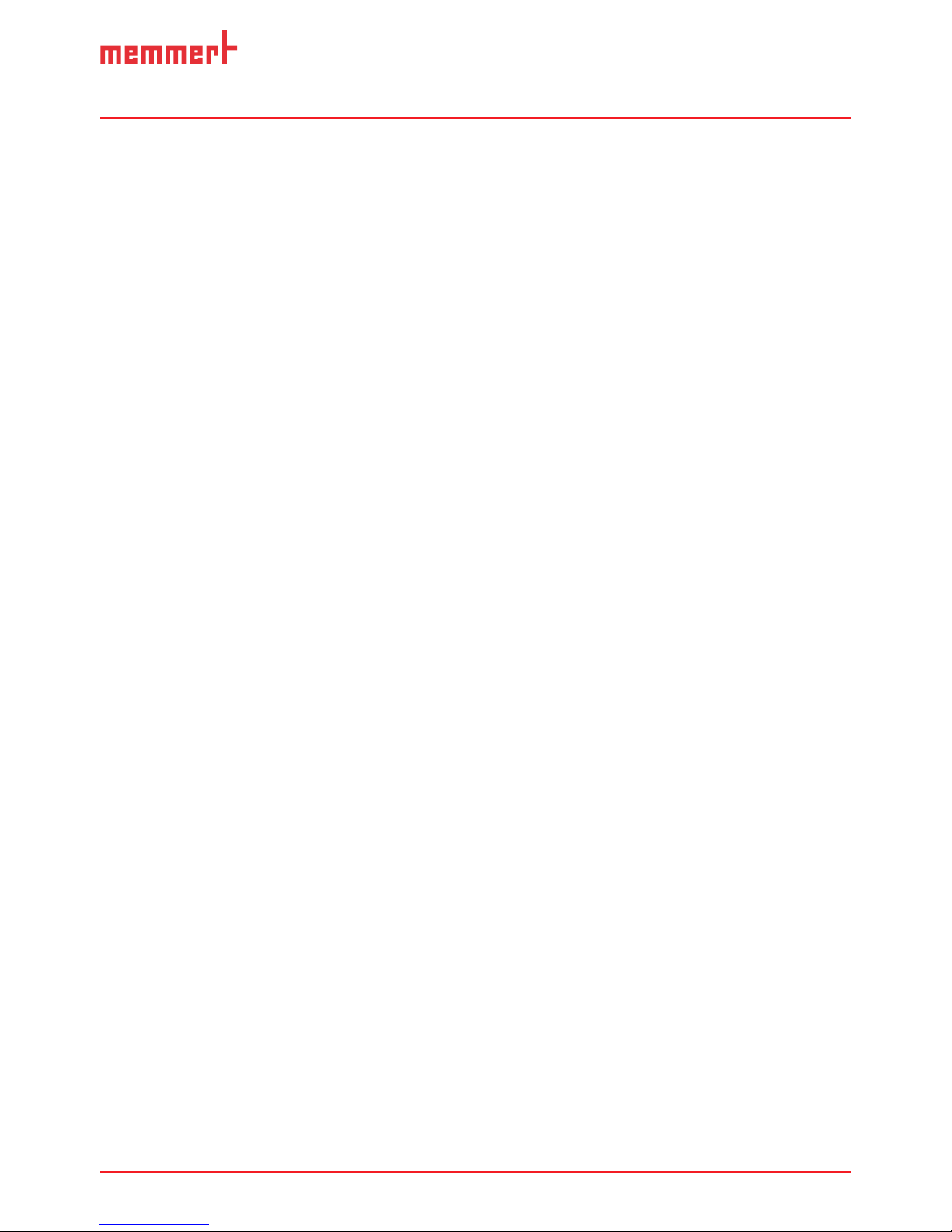
D33464 | Date 09/2018 3
About this manual
About this manual
Purpose and target group
This manual describes the assembly, function, transport and operation of constant climate
chambers HPP 1400 and 2200. It is intended for use by trained personnel of the owner, who
have the task of operating and/or maintaining the respective appliance.
If you are asked to work on the appliance, read this manual carefully before starting. Familiarise yourself with the safety regulations. Only perform work that is described in this manual. If
there is something you do not understand, or certain information is missing, ask your superior
or contact the manufacturer. Do not do anything without authorisation.
Versions
The appliances are available in different configurations and sizes. If specific equipment features or functions are available only for certain configurations, this is indicated at the relevant
points in this manual.
The functions described in this manual refer to the latest firmware version.
Due to individual configurations and sizes, illustrations in this manual may be slightly different
from the actual appearance. Function and operation are identical.
Other documents that have to be observed:
► For operation of the appliance with MEMMERT AtmoCONTROL, observe the separate
software manual. To open the AtmoCONTROL software manual, click on “Help” in the
AtmoCONTROL menu bar.
► for service and repair work (see page 57) – a separate service manual
Storage and forwarding
This instruction manual belongs with the appliance and should always be stored where
persons working on the appliance have access to it. It is the responsibility of the owner to
ensure that persons who are working or will work on the appliance are informed as to the
whereabouts of this instruction manual. We recommend that it is always stored in a protected
location close to the appliance. Make sure that the instruction manual is not damaged by heat
or humidity. If the appliance is sold on or transported and then set up again at a different
location, the operating instructions must go with it.
You will find the current version of our operating manual as pdf file if you go to
www.memmert.com/de/service/downloads/bedienungsanleitung/.
Page 4
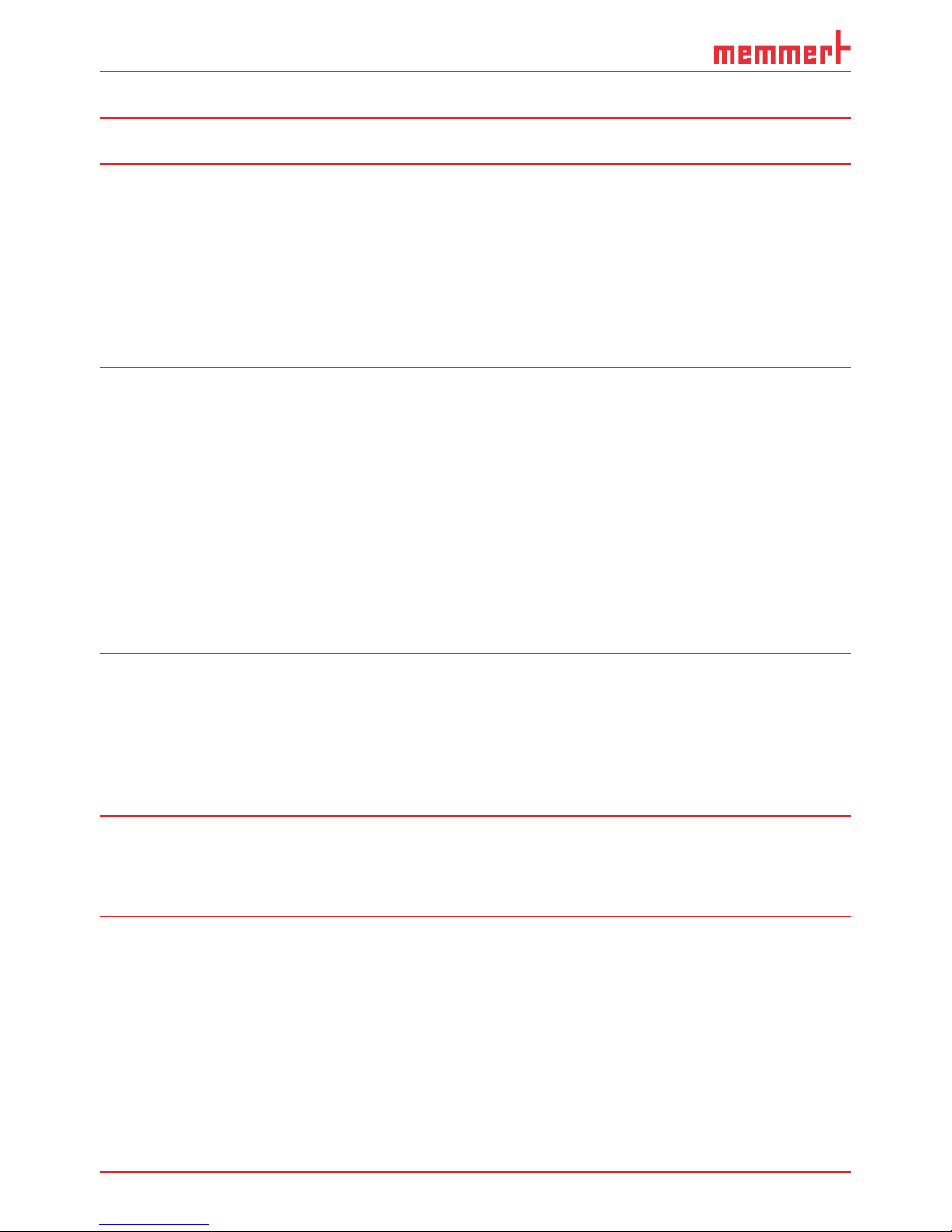
4 D33464 | Date 09/2018
Contents
Contents
1. For your Safety 6
1.1 Terms and signs used........................................................................................................... 6
1.2 Product safety and dangers ................................................................................................ 7
1.3 Requirements of the operating personnel .......................................................................... 7
1.4 Responsibility of the owner ................................................................................................. 7
1.5 Intended use ........................................................................................................................ 8
1.6 Changes and alterations ...................................................................................................... 8
1.7 Behaviour in case of malfunctions and irregularities .......................................................... 8
1.8 Switching off the appliance in an emergency ....................................................................8
2. Construction and description 9
2.1 Construction ........................................................................................................................ 9
2.2 Description .........................................................................................................................10
2.3 Material.............................................................................................................................. 10
2.4 Electrical equipment .......................................................................................................... 10
2.5 Connections and interfaces ............................................................................................... 10
2.6 Designation (nameplate) ................................................................................................... 12
2.7 Technical data .................................................................................................................... 13
2.8 Applied directives and standards ...................................................................................... 14
2.9 Declaration of conformity ................................................................................................. 14
2.10 Ambient conditions ...........................................................................................................15
2.11 Scope of delivery ...............................................................................................................15
2.12 Optional accessories .......................................................................................................... 15
3. Delivery, transport and setting up 16
3.1 Safety regulations .............................................................................................................. 16
3.2 Delivery .............................................................................................................................. 16
3.3 Transport ............................................................................................................................16
3.4 Unpacking ......................................................................................................................... 16
3.5 Storage after delivery ........................................................................................................17
3.6 Setting up .......................................................................................................................... 17
4. Putting into operation 21
4.1 Connecting the appliance .................................................................................................21
4.2 Filling and connecting the water tank .............................................................................. 21
4.3 Switching on ...................................................................................................................... 22
5. Operation and control 23
5.1 Operating personnel.......................................................................................................... 23
5.2 Opening and closing the doors ......................................................................................... 23
5.3 Loading the appliance ....................................................................................................... 24
5.4 Operating the appliance .................................................................................................... 25
5.5 Monitoring function .......................................................................................................... 31
5.6 Graph ................................................................................................................................. 35
5.7 Ending operation ............................................................................................................... 36
Page 5
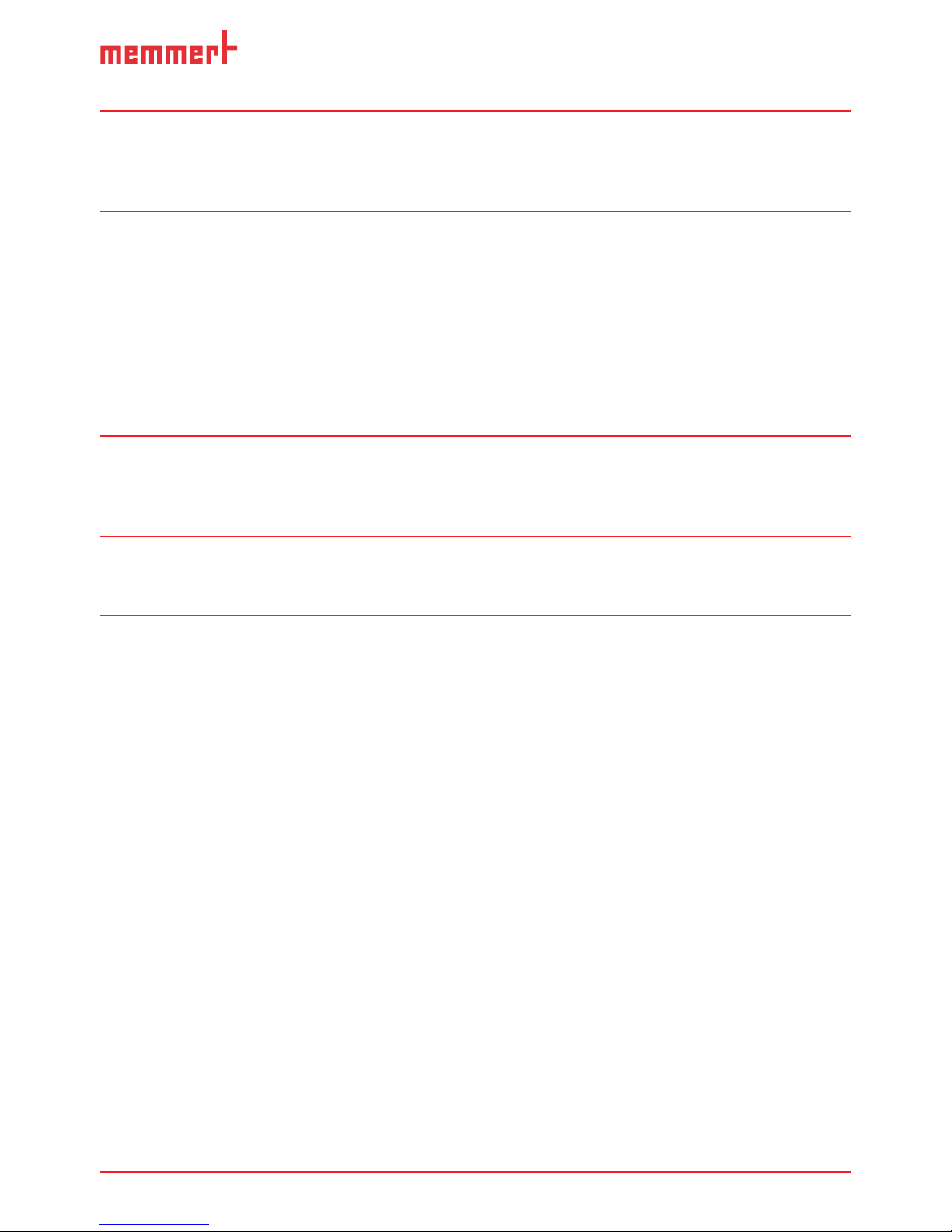
D33464 | Date 09/2018 5
Contents
6. Malfunctions, warning and error messages 37
6.1 Warning messages of the monitoring function ................................................................ 37
6.2 Malfunctions, operating problems and appliance errors ................................................ 38
6.3 Power failure ......................................................................................................................40
7. Menu mode 41
7.1 Overview ............................................................................................................................ 41
7.2 Basic operation in menu mode using the example of language selection ....................... 42
7.3 Setup.................................................................................................................................. 43
7.4 Date and Time ................................................................................................................... 47
7.5 Calibration ......................................................................................................................... 48
7.6 Program ............................................................................................................................. 53
7.7 Sound ................................................................................................................................54
7.8 Protocol ............................................................................................................................. 55
7.9 User-ID ............................................................................................................................... 56
8. Maintenance and service 57
8.1 Cleaning ............................................................................................................................. 57
8.2 Regular maintenance.........................................................................................................58
8.3 Repairs and service ............................................................................................................ 58
9. Storage and disposal 59
9.1 Storage ..............................................................................................................................59
9.2 Disposal .............................................................................................................................59
Index 60
Page 6
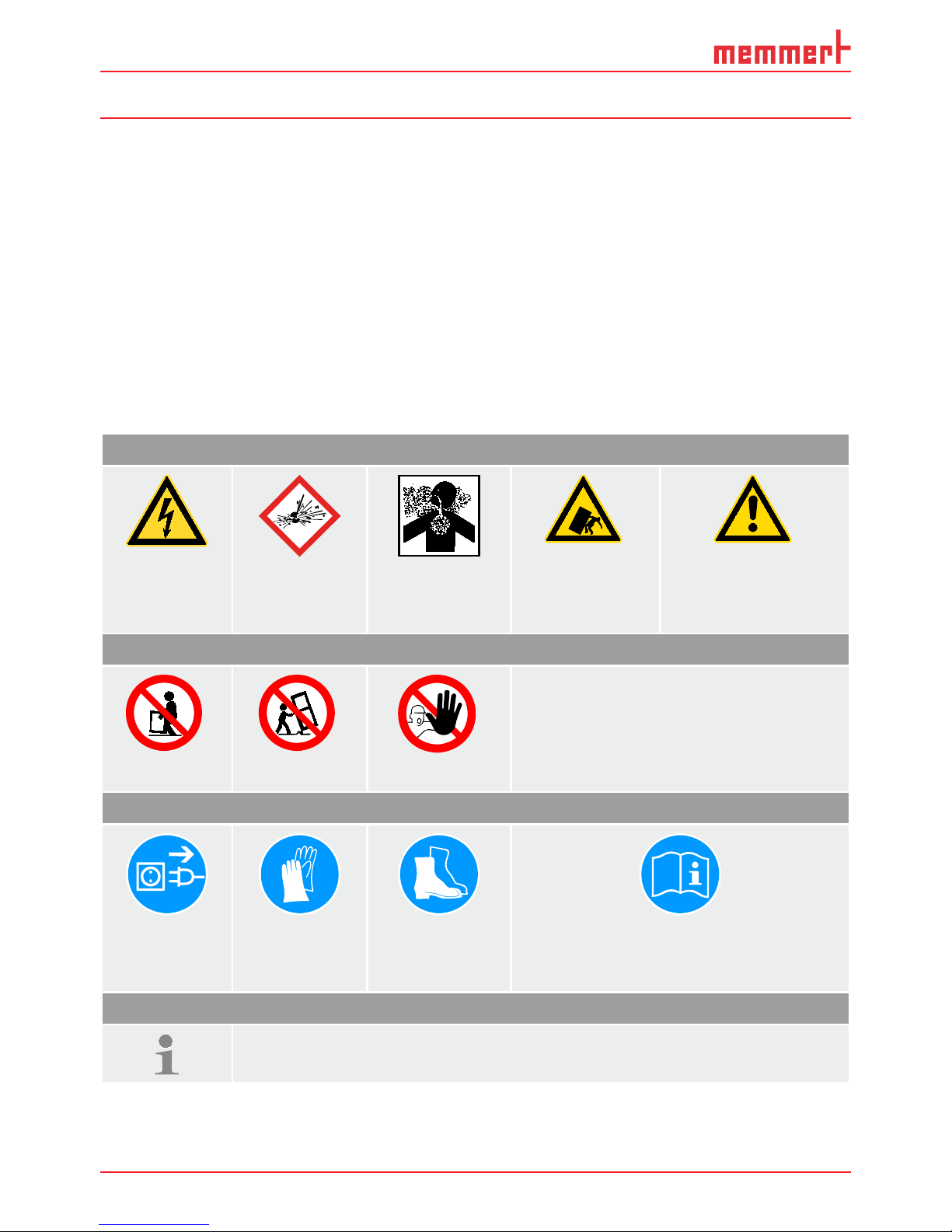
6 D33464 | Date 09/2018
For your Safety
1. For your Safety
1.1 Terms and signs used
In this manual and on the appliance itself, certain common terms and signs are used to warn
you of possible dangers or to give you hints that are important in avoiding injury or damage.
Observe and follow these hints and regulations to avoid accidents and damage. These terms
and signs are explained below.
1.1.1 Terms used
"Warning"
is used whenever you or somebody else could be injured if you do not
observe the accompanying safety regulation.
"Caution"
is used for information that is important for avoiding damage.
1.1.2 Signs used
Warning signs (warning of a danger)
Danger of
electrocution
Danger of
explosion
Dangerous
gases / vapours
Danger of top-
pling over
Hazard area!
Observe the opera-
ting instructions
Prohibition signs (forbidding an action)
Do not lift Do not tilt Do not enter
Regulation signs (stipulating an action)
Disconnect
the mains
plug
Wear gloves Wear safety
boots
Observe information in separate manual
Other icons
Important or useful additional information
Page 7
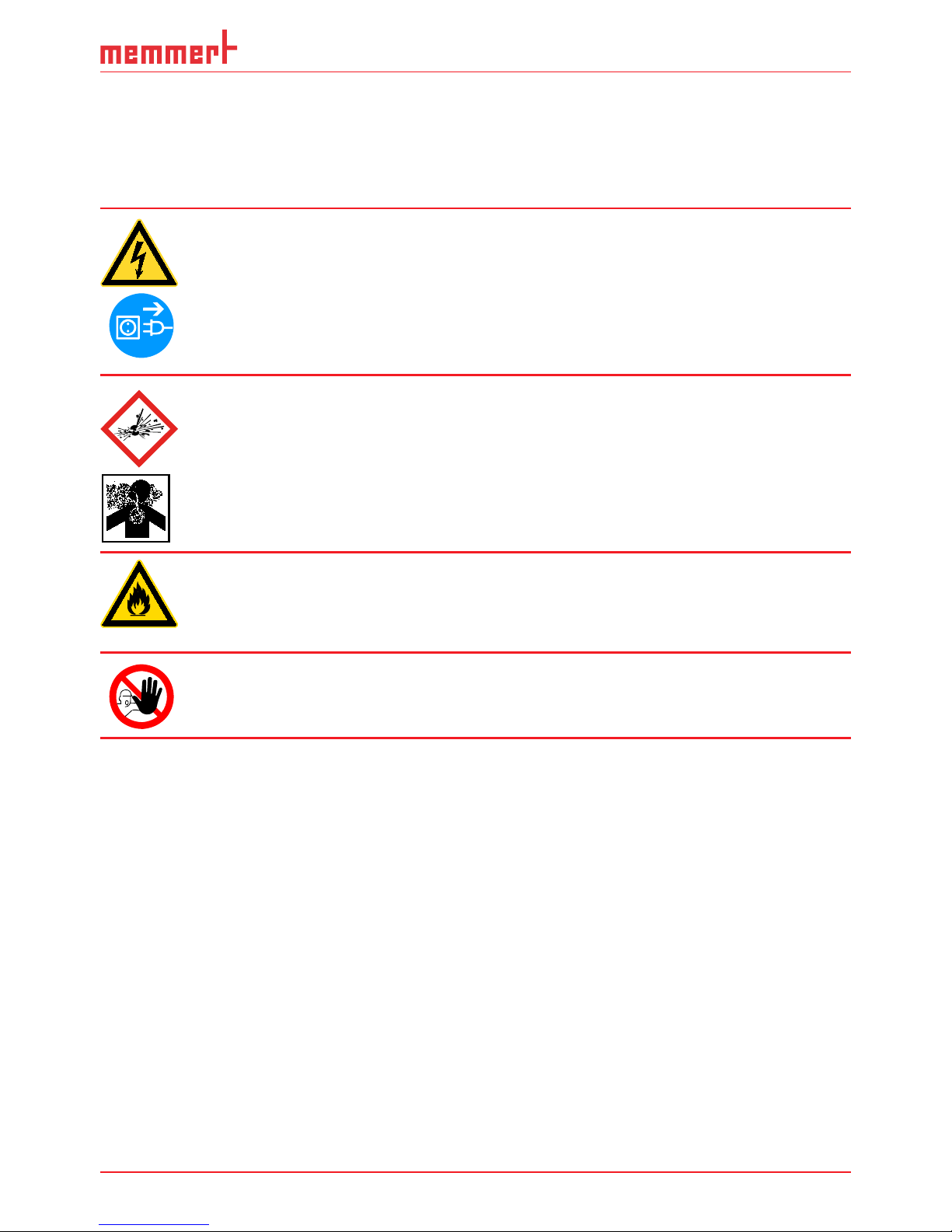
D33464 | Date 09/2018 7
For your Safety
1.2 Product safety and dangers
The appliances described in this manual are technically sophisticated, manufactured using
high-quality materials and subject to many hours of testing in the factory. They contain the
latest technology and comply with recognised technical safety regulations. However, there are
still risks involved, even when the appliances are used as intended. These are described below.
Warning!
After removing covers, live parts may be exposed. You may receive
an electric shock if you touch these parts. Disconnect the mains plug
before removing any covers. Only electrical technicians may work on
the electrical equipment of the appliances.
Warning!
When loading the appliance with an unsuitable load, poisonous or
explosive vapours or gases may be produced. This could cause the
appliance to explode, and people could be severely injured or poisoned. The appliance may only be loaded with materials/test objects
which do not form any toxic or explosive vapours when heated up
(see also chapter Intended use on page 8).
Warning!
If the door is open while the appliance is in operation, the appliance
may overheat and pose a fi re hazard. Do not leave the door open
during operation.
Warning!
In case of appliances of a certain size, you can get accidentally
locked in, which is life-threatening. Do not climb into the appliance!
1.3 Requirements of the operating personnel
The appliance may only be operated and maintained by persons who are of legal age and
have been instructed accordingly. Personnel who are to be trained, instructed or who are undergoing general training may only work with the appliance under the continuous supervision
of an experienced person.
Repairs may only be performed by qualified electricians. The regulations in the separate service
manual must be observed.
1.4 Responsibility of the owner
The owner of the appliance
► is responsible for the flawless condition of the appliance and for it being operated in ac-
cordance with its intended use (see page 8);
► is responsible for ensuring that persons who are to operate or service the appliance are
qualified to do this, have been instructed accordingly and are familiar with the operating
instructions at hand;
► must know about the applicable guidelines, requirements and operational safety regula-
tions, and train staff accordingly;
Page 8

8 D33464 | Date 09/2018
For your Safety
► is responsible for ensuring that unauthorised persons have no access to the appliance;
► is responsible for ensuring that the maintenance plan is adhered to and that maintenance
work is carried out properly (see page 57);
► has to ensure that the appliance and its surroundings are kept clean and tidy, for example
through corresponding instructions and inspections;
► is responsible for ensuring that personal protective clothing is worn by operating person-
nel, e.g. work clothes, safety shoes and protective gloves.
1.5 Intended use
Constant climate chambers HPP 1400 and 2200 may be used exclusively for temperature and
climate testing of materials and substances in the context of the procedures and specifications
described in this manual. Any other use is improper, and may result in hazards and damage.
The appliance is not explosion-proof (does not comply with the German workplace health &
safety regulation VBG 24). The appliance may only be loaded with materials and substances
which cannot form any toxic or explosive vapours at the set temperature and which cannot
explode, burst or ignite.
The appliance may not be used for drying, vaporising and branding paints or similar materials the solvents of which could form an explosive mixture when combined with air. If there
is any doubt as to the composition of materials, they must not be loaded into the appliance.
Potentially explosive gas-air mixtures must not form, neither in the working chamber nor in
the direct vicinity of the appliance.
1.6 Changes and alterations
No unauthorised changes or alterations may be made to the appliance. No parts may be
added or inserted which have not been approved by the manufacturer.
Unauthorised changes or alterations result in the EC declaration of conformity losing its validity, and the appliance may no longer be operated.
The manufacturer is not liable for any damage, danger or injuries that result from unauthorised changes or alterations, or from non-observance of the regulations in this manual.
1.7 Behaviour in case of malfunctions and irregularities
The appliance may only be used in a flawless condition. If you as the operator notice irregularities, malfunctions or damage, immediately take the appliance out of service and inform
your superior.
You can find information on eliminating malfunctions from page 37.
1.8 Switching off the appliance in an emergency
Push the On/Off switch on the control panel
(Fig. 1) and disconnect power plug. This
disconnects the appliance from the power
supply at all poles.
ON
ONN
Fig. 1
Switch off the appliance by pressing the On/
Off switch
Page 9

D33464 | Date 09/2018 9
Construction and description
2. Construction and description
2.1 Construction
1
2
3
4
5
6
8
9
7
Fig. 2 Construction
1 ControlCOCKPIT with capacitive function
keys and LCD displays (see page 25)
2 On/Off switch (see page 22)
3 Door handle (see page 23)
4 Slide-in units
5 Heated full-sight glass door
6 Lockable castors with extendable feet
(see page18)
7 Nameplate (see page 12)
8 Door handle (see page 23)
9 USB interface (see page 11)
Page 10
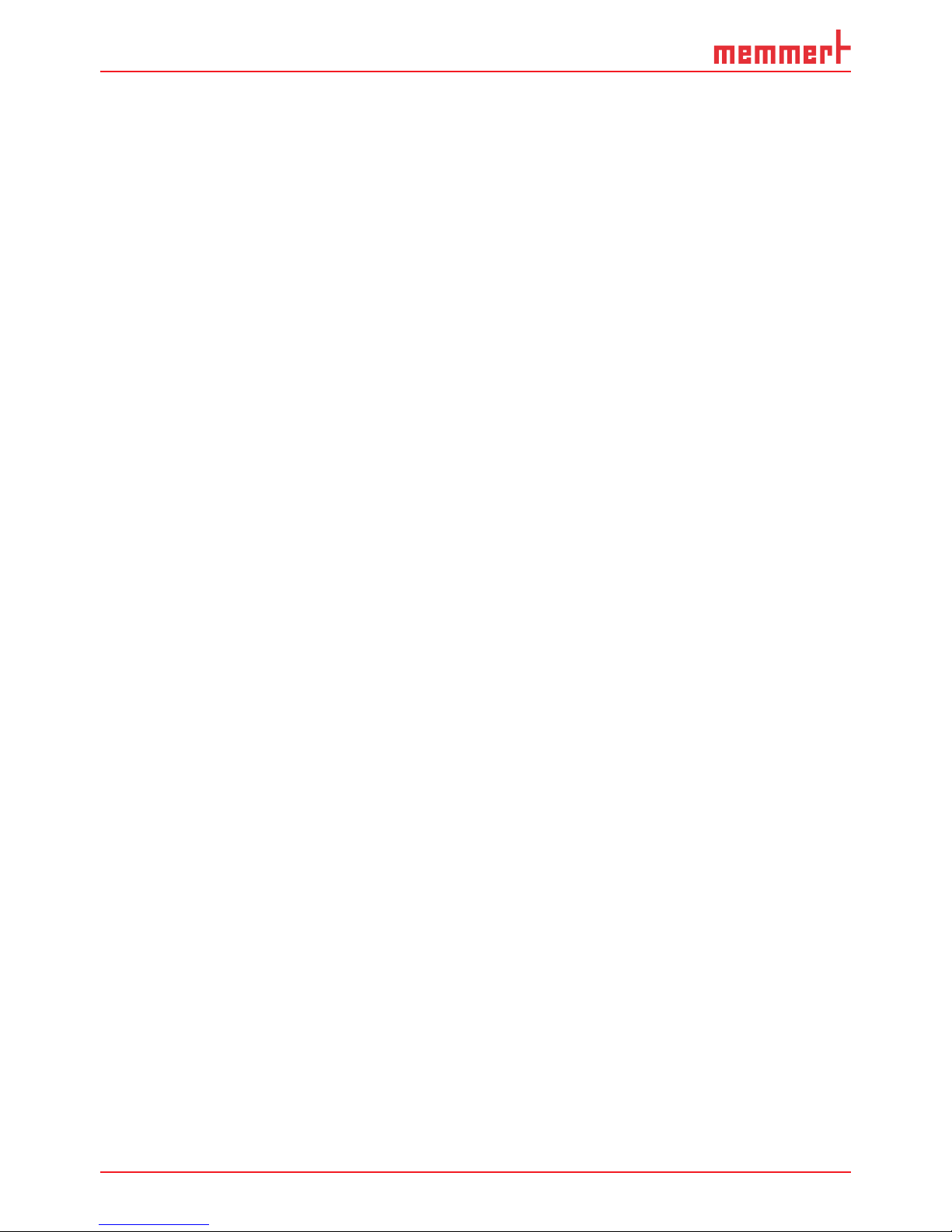
10 D33464 | Date 09/2018
Construction and description
2.2 Description
The appliance can heat the interior up to 60 °C and cool it down to 15 °C. Low-noise, long-life
and energy-saving Peltier cooling and heating technology is used for this. In heating operation, a part of the required energy is extracted from the surroundings (heat pump principle).
Additionally, the humidity in the interior can be regulated. The humidity is increased by the
evaporation of water from a tank which is then fed into the interior and reduced by condensation on a Peltier module.
2.3 Material
For the outer housing, MEMMERT uses stainless steel (Mat.No. 1.4016 – ASTM 430) and for
the interior, stainless steel (Mat.No. 1.4301 – ASTM 304) is used, which stands out through
its high stability, optimal hygienic properties and corrosion resistance to many (but not all!)
chemical compounds (caution for example with chlorine compounds).
The chamber load for the appliance must be carefully checked for chemical compatibility with
the materials mentioned. A material resistance table can be requested from the manufacturer.
2.4 Electrical equipment
► Operating voltage and current consumption: See nameplate
► Protection class I, i.e. operating insulation with PE conductor
in accordance with EN 61010
► Protection type IP 20 acc. to EN 60 529
► Interference suppression acc. to EN 55011 class B
► Appliance fuse: Safety fuse 250 V/15 A, quick-blow
► The temperature sensor is equipped with a 100 mA miniature fuse.
2.5 Connections and interfaces
2.5.1 Electrical connection
This appliance is intended for operation on an electrical power system with a system impedance Z
max
of a maximum of 0.292 ohm at the point of transfer (service line).
The operator must ensure that the appliance is operated only on an electrical power system
that meets these requirements. If necessary, you can ask your local energy supply company
what the system impedance is.
Observe the country-specific regulations when making connections (e.g. in Germany
DIN VDE 0100 with earth leakage circuit breaker).
Page 11
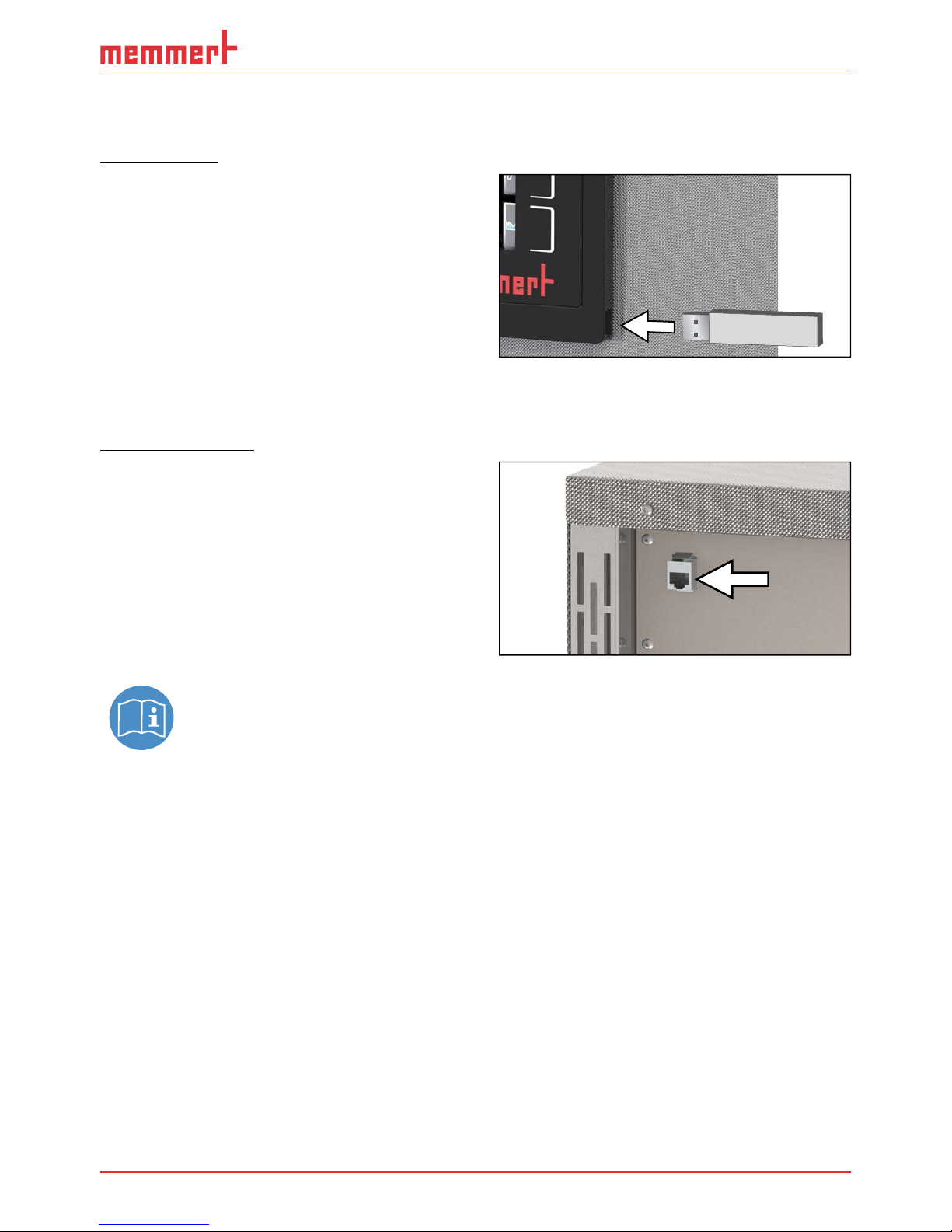
D33464 | Date 09/2018 11
Construction and description
2.5.2 Communication interfaces
The interfaces are intended for appliances which meet the requirements of IEC 60950-1.
USB interface
The appliance is fitted by default with a USB
interface in accordance with the USB specification. This way, you can
► transfer software stored on a USB storage
medium to the appliance (see page 53).
► export protocol logs from the appliance to
a USB storage medium (see page 55).
► transfer user ID data stored on a USB stor-
age medium to the appliance (see page
56).
The USB port is located on the right side of the ControlCOCKPIT (Fig. 3).
Ethernet interface
Via Ethernet interface, the appliance can be
connected to a network, so that you can transfer programmes created with the
AtmoCONTROL software to the appliance and
read out protocols. The Ethernet interface is
located on the rear of the appliance (Fig. 4).
For identification purposes, each appliance connected must have its own unique IP address.
Setting the IP address is described on page
43 .
You will find a description of how to transfer programmes via Ethernet
in the enclosed AtmoCONTROL manual.
With an optional USB to Ethernet converter, the appliance can be directly connected
to a computer / laptop (see Optional accessories on page 15).
Fig. 3 USB interface
Fig. 4 Ethernet interface
Page 12
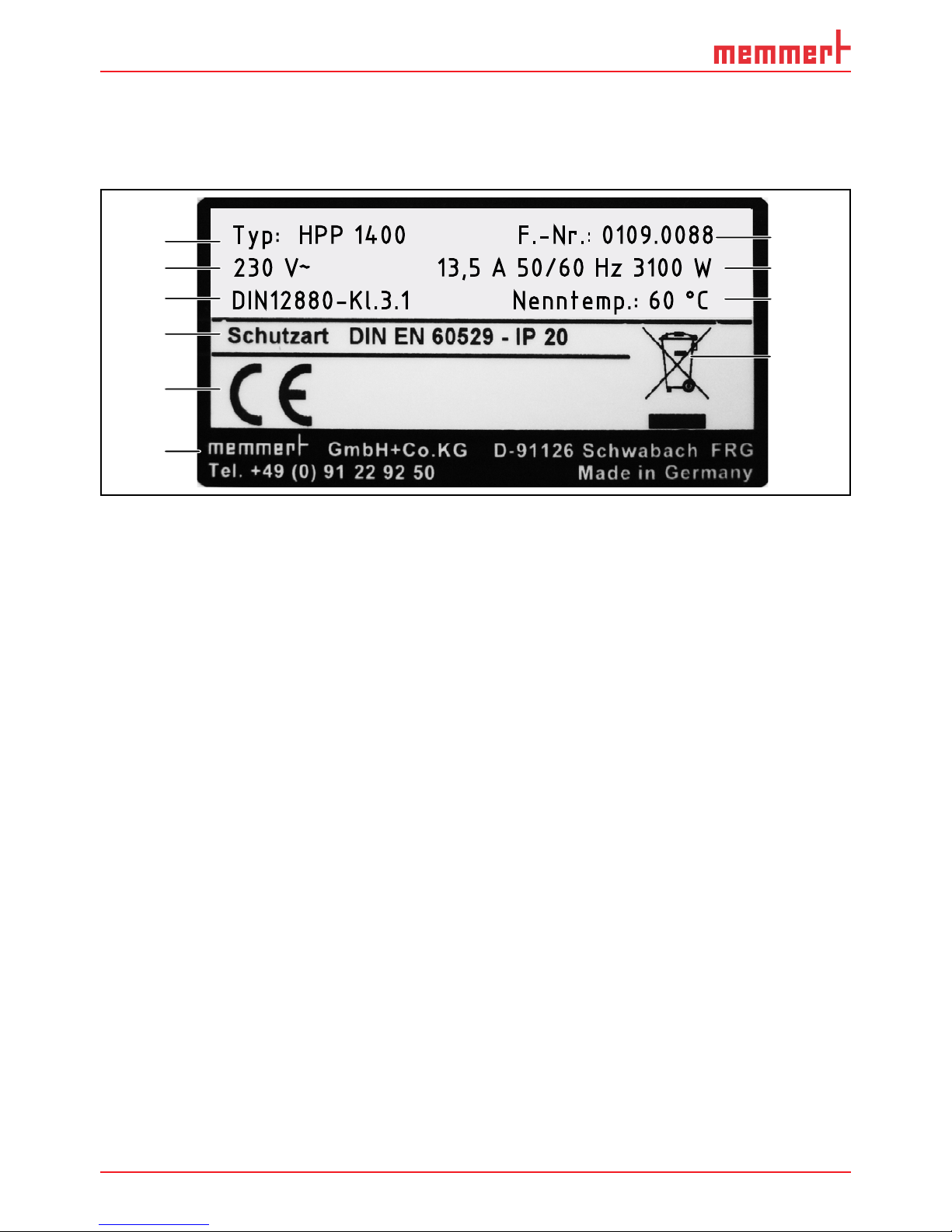
12 D33464 | Date 09/2018
Construction and description
2.6 Designation ( nameplate)
The nameplate (Fig. 5) provides information about the appliance model, manufacturer and
technical data. It is attached to the front of the appliance on the right, behind the right door
(see page 9).
Typ: HPP 1400 F.-Nr.: 0109.0088
230 V
~
13,5 A 50/60 Hz 3100 W
DIN12880-Kl.3.1 Nenntemp.: 60 °C
1
2
3
4
5
6
10
8
9
7
Fig. 5 Nameplate (example)
1 Type designation
2 Operating voltage
3 Applicable standard
4 Protection type
5 CE conformity
6 Address of manufacturer
7 Disposal note
8 Temperature range
9 Connection / power ratings
10 Appliance number
Page 13
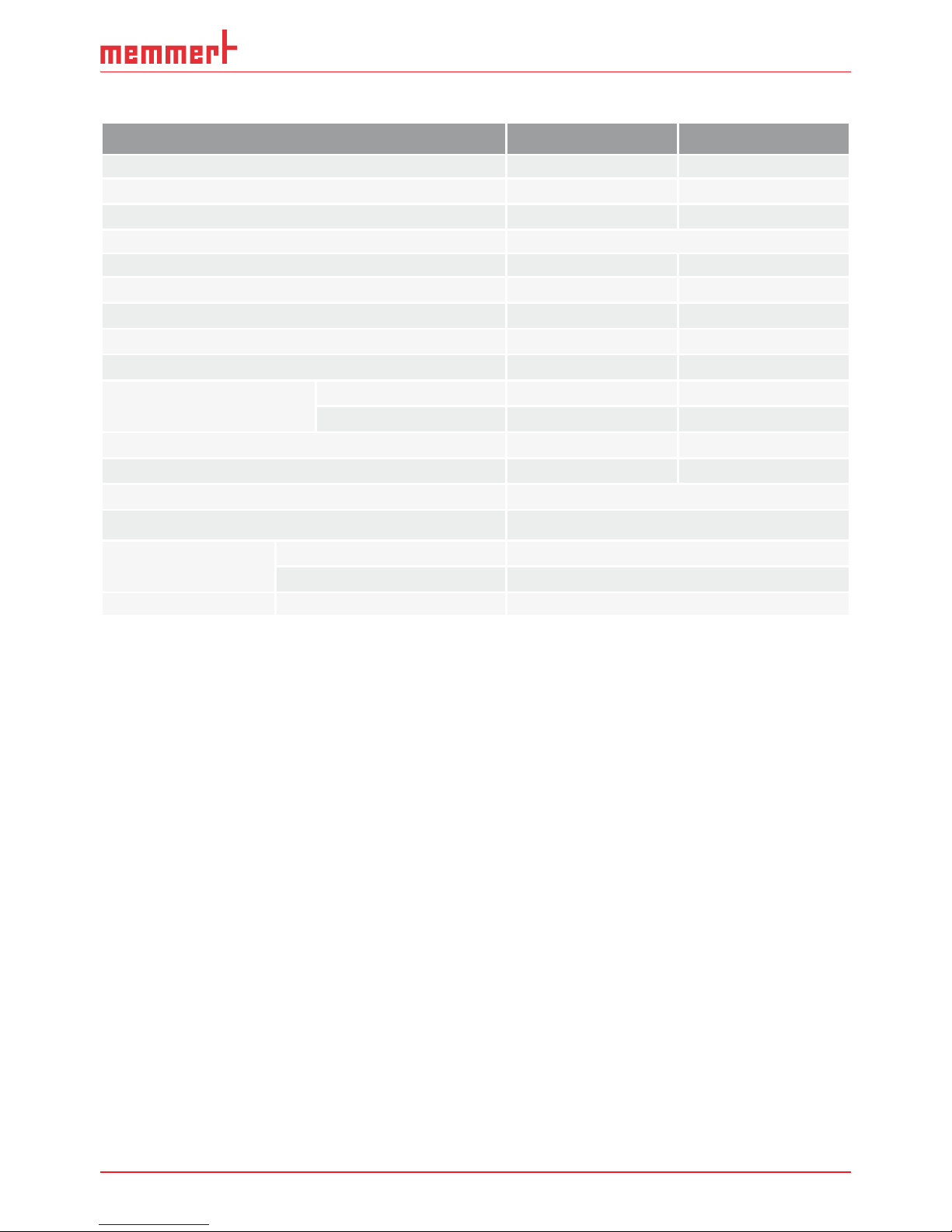
D33464 | Date 09/2018 13
Construction and description
2.7 Technical data
Appliance size
1400 2200
Appliance width D
1
[mm] 1435 2157
Appliance height E
1
(incl. castors) [mm] 1905 1905
Appliance depth F
1
[mm] 1005 1005
Depth of door lock [mm] 56
Chamber width A
1
[mm] 1250 1972
Chamber height B
1
[mm] 1450 1450
Chamber depth C
1
[mm] 750 750
Chamber volume [litres] 1360 2140
Net weight [kg] 450 493
Current consumption [A]
230 V, 50/60 Hz 13.5 15,2
115 V, 50/60 Hz 27 30,4
Power [W] 3100 3500
max. number of sliding grids 28 (2 x 14) 42 (3 x 14)
max. load per sliding grid [kg] 30
max. load per appliance [kg] 250
Temperature
Adjustment range 15 °C to 60 °C
2
Adjustment precision 0.1 K
Humidity Adjustment range [% rh] 15 % to 80 %
1
see Fig. 6.
2
The minimum temperature depends on the outdoor temperature (see ambient conditions
on page 15). If the interior is illuminated, the temperature range is further restricted.
3
In the range of 15 to 45 °C
Page 14
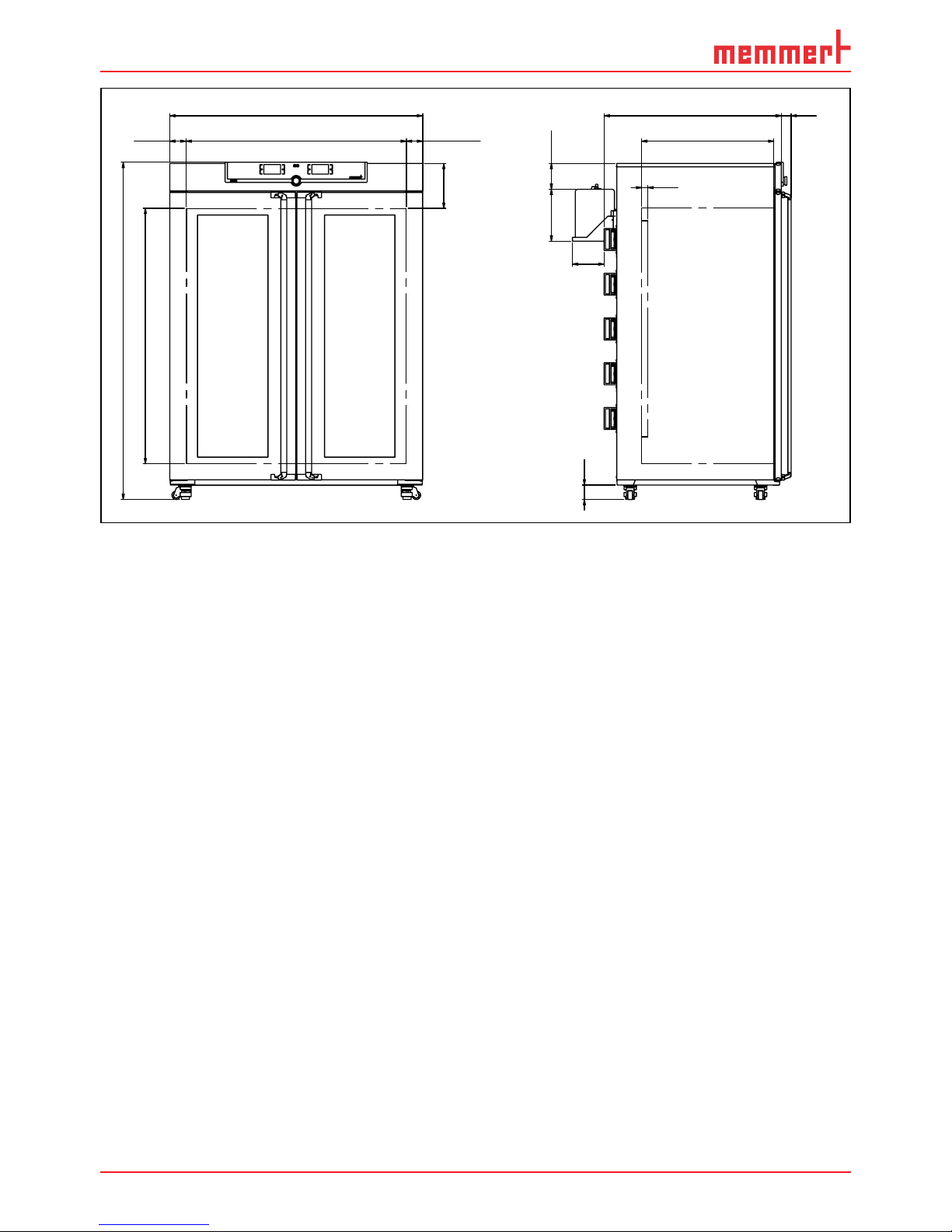
14 D33464 | Date 09/2018
Construction and description
D
A
F
C
(93)
(93)
56
35
256
E
B
82
295 147
180
Fig. 6 Dimensions
2.8 Applied directives and standards
► Directive 2004/108/EC amended (Directive of the council for harmonisation
of the laws of the member states on electromagnetic compatibility).
Standards complied with:
DIN EN 61326:2004-05, EN 61326:1997, EN 61326/A1:1998, EN 61326/A2:2001
EN 61326/A2:2003
► Directive 2006/95/EC amended (Directive of the council for harmonisation of the laws of
member states relating to electrical equipment designed for use within certain voltage
limits). Standards complied with:
DIN EN 61 010-1 (VDE 0411 part 1):2002-08
DIN EN 61 010-2-010 (VDE 0411 part 2-010):2004-06
EN 61 010-1:2001, EN 61 010-2-010:2003
2.9 Declaration of conformity
You can download the EC declaration of conformity of the appliance online:
English: http://www.memmert.com/en/service/downloads/ce-statement/
German: http://www.memmert.com/de/service/downloads/eg-konformitaetserklaerung/
Page 15
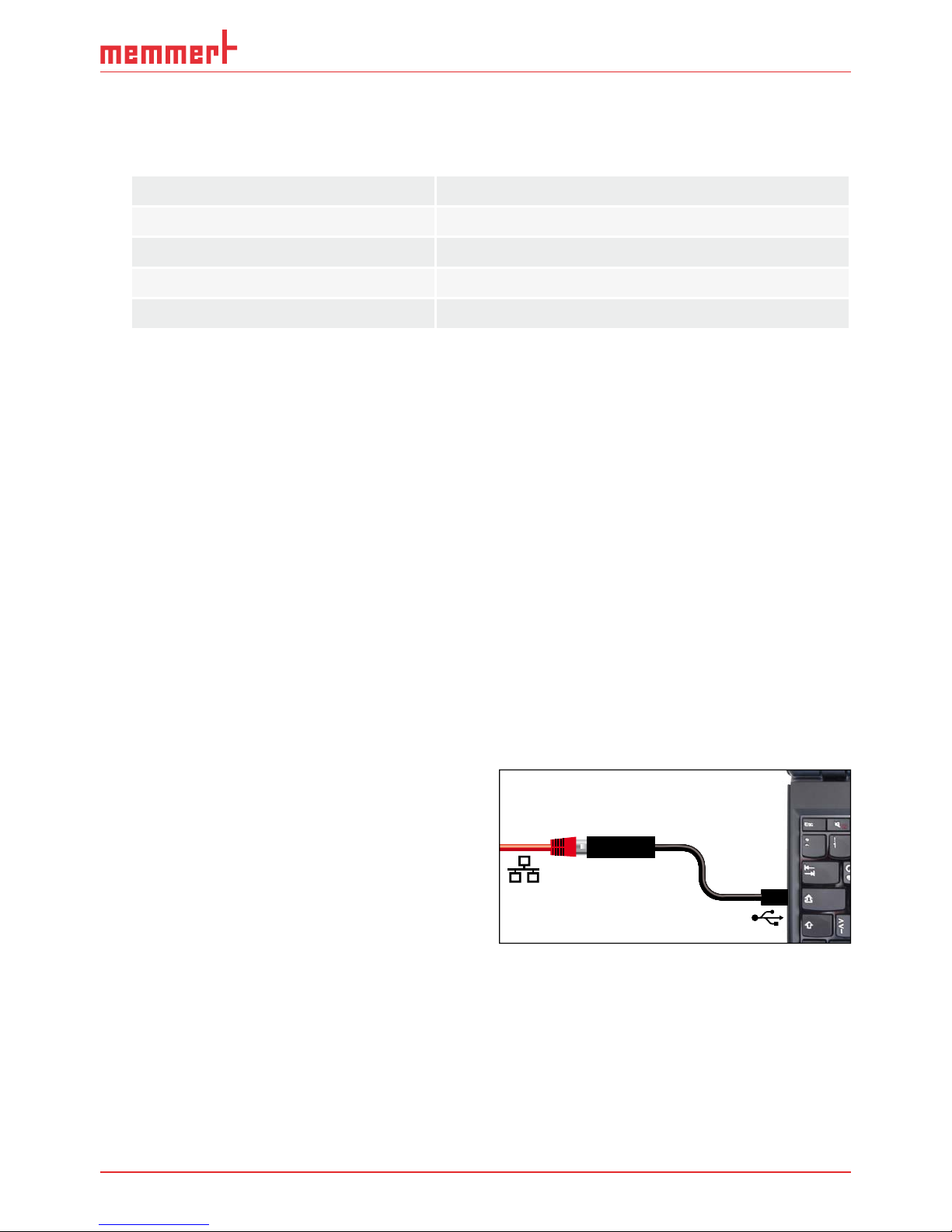
D33464 | Date 09/2018 15
Construction and description
2.10 Ambient conditions
► The appliance may only be used in enclosed areas and under the following ambient condi-
tions:
Ambient temperature
16 ºC to 40 ºC
Humidity rh max. 70 % non-condensing
Overvoltage category II
Pollution degree 2
Altitude of installation max. 2,000 m above sea level
► The appliance may not be used in areas where there is a risk of explosion. The ambient air
must not contain any explosive dusts, gases, vapours or gas-air mixtures. The appliance is
not explosion-proof.
► Heavy dust production or aggressive vapours in the vicinity of the appliance could lead to
sedimentation in the interior and, as a consequence, could result in short circuits or damage to electrical parts. For this reason, sufficient measures to prevent large clouds of dust
or aggressive vapours from developing should be taken.
2.11 Scope of delivery
► Power cable
► Tilt protection (see page 19)
► Sliding grids (load capacity 30 kg each)
► USB storage medium with software and AtmoCONTROL manual
► the operating instructions at hand
► Calibration certificate
► Water tank with connection hose
2.12 Optional accessories
► USB to Ethernet converter (Fig. 7). Makes it
possible to connect the Ethernet connection
interface (see page 11) to the USB port of
a computer / laptop.
Fig. 7 USB to Ethernet converter
Page 16

16 D33464 | Date 09/2018
Delivery, transport and setting up
3. Delivery, transport and setting up
3.1 Safety regulations
Warning!
Because of the heavy weight of the appliance, you could
injure yourself if you try to lift it. The appliance may only
be transported by a manual pallet jack or forklift truck.
Warning!
You may get your hands or feet squashed when transporting and installing the appliance. Wear protective gloves and
safety boots.
Warning!
The appliance could fall over and seriously injure you. Never
tilt the appliance. Only transport in upright position and
without load (except standard accessories such as steel grids
or shelves).
Appliances with castors always have to be moved by two
people.
3.2 Delivery
The appliance is packaged in a wooden crate and delivered on a wooden pallet.
3.3 Transport
The appliance can be transported in three ways:
► With a forklift truck; move the forks of the truck entirely under the pallet.
► On a manual pallet jack
► on its own castors, for which the catch on the (front) castors must be released
3.4 Unpacking
To avoid damage, do not unpack the appliance until you reach the installation site.
Unscrew wooden crate and remove. Remove the protective film.
3.4.1 Checking for completeness and transport damage
► Check the delivery note to ensure that the delivery is complete.
► Check the appliance for damage.
If you notice deviations from the delivery note, damage or irregularities, do not put the appliance into operation but inform the haulage company and the manufacturer.
3.4.2 Remove the transport protection
Remove the transport protection. It is located between the door hinge, the door and the
frame and has to be removed after opening the doors.
Page 17
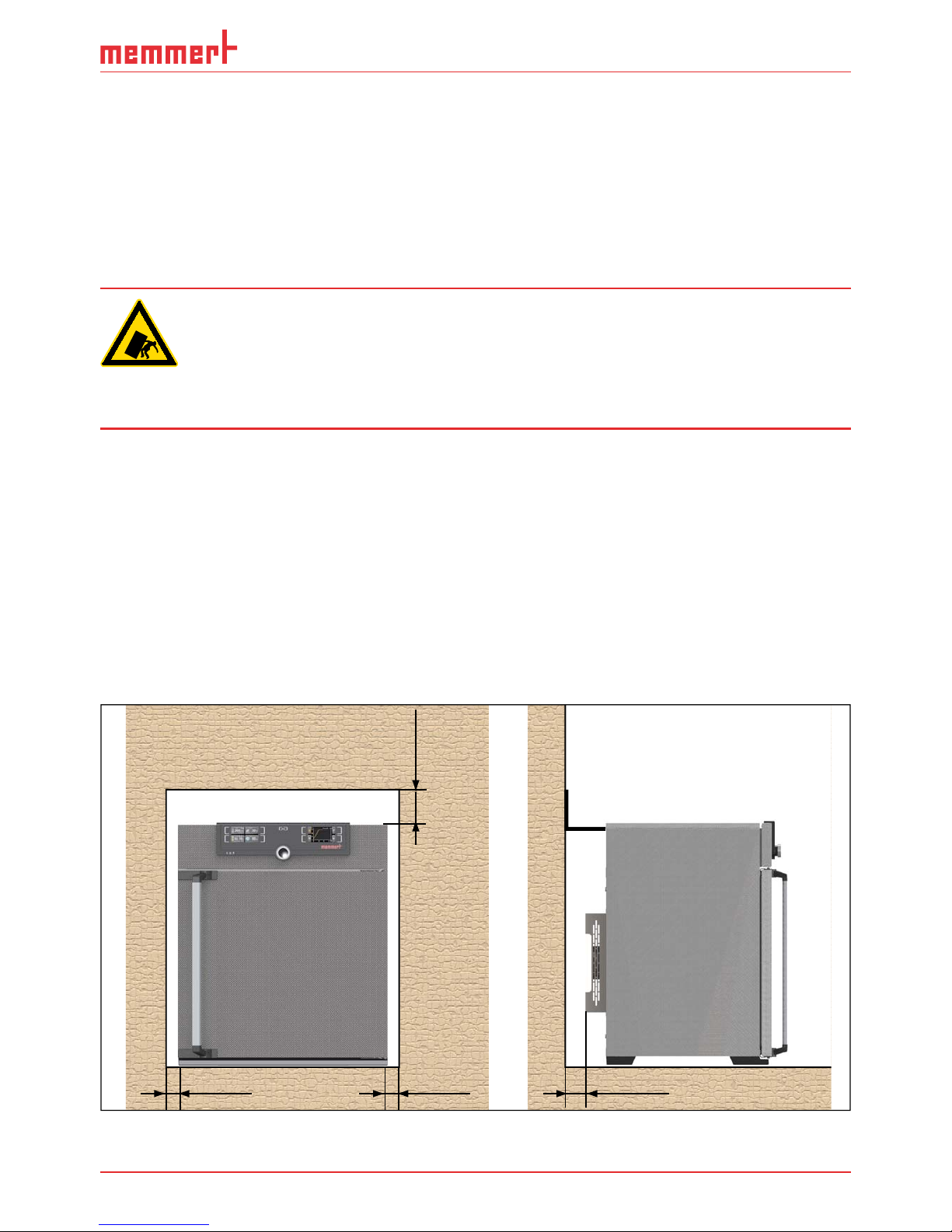
D33464 | Date 09/2018 17
Delivery, transport and setting up
3.4.3 Disposing of packaging material
Dispose of the packaging material (cardboard, wood, foil) in accordance with the
applicable disposal regulations for the respective material in your country.
3.5 Storage after delivery
If the appliance is first to be stored after delivery: Read the storage conditions from page
59.
3.6 Setting up
Warning!
Due to its centre of gravity, the appliance can fall over to the front
and injure you or other people. Always attach the appliance to a wall
with the tilt protection (see page 19). If there is not enough space,
do not begin operating the appliance and do not open the doors.
Contact the Memmert service (see page 2).
3.6.1 Preconditions
The appliance may only be installed on the bottom. The installation site must be flat and
horizontal and must be able to reliably bear the weight of the appliance (see Technical data on
page 13). Do not place the appliance on a flammable surface.
A suitable power source (see type plate and technical data on page 13) must be available at
the installation site.
The distance between the wall and the rear of the appliance must be at least 15 cm.
The clearance from the ceiling must not be less than 20 cm and the side clearance from walls
or nearby appliances must not be less than 5 cm (Fig. 8). Sufficient air circulation in the vicinity
of the appliance must be guaranteed at all times.
For appliances with castors, always position and lock the castors facing forwards.
FP FP FP
FP
Fig. 8 Minimum clearance from walls and ceiling
Page 18
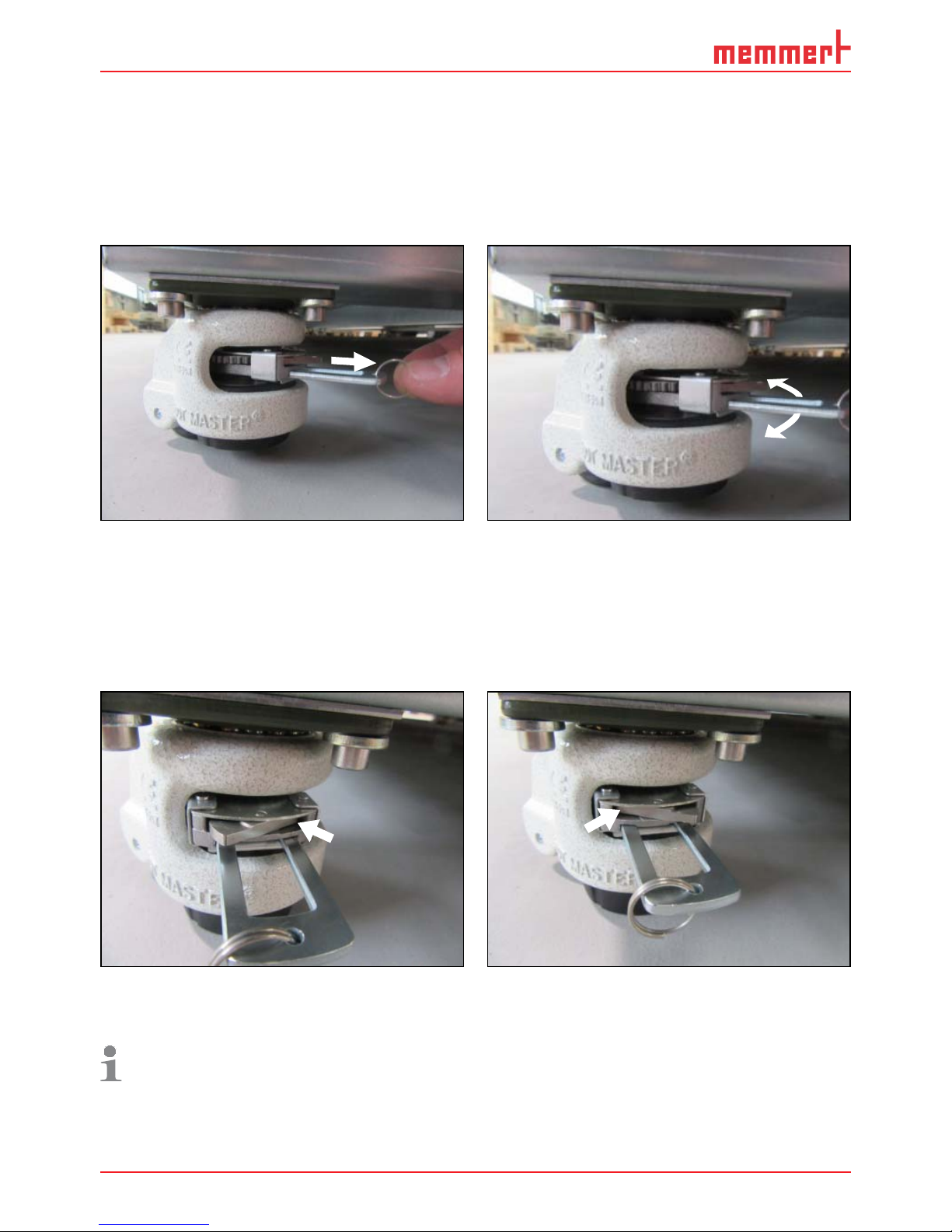
18 D33464 | Date 09/2018
Delivery, transport and setting up
3.6.2 Level and secure the device against rolling away
The height of the appliance can be adjusted using the heavy-duty castors attached to the bottom of the appliance. It can also be secured against rolling away or being shifted. To do this,
the feet must be extended.
1. To unlock the adjustment mechanism, pull out the ratchet lever on the ring (Fig. 9).
2. To retract and extend the stand, actuate the ratchet lever (Fig. 10).
Fig. 9 To unlock the mechanism, pull out
the ratchet lever
Fig. 10 To retract and extend the stand,
actuate the ratchet lever
The direction of movement (up/down) can be adjusted using the rocker above the ratchet
lever:
► Press in the rocker on the right side to extend the stand with the ratchet lever (Fig. 11).
► Press in the rocker on the left side to retract the stand with the ratchet lever (Fig. 12).
Fig. 11 To extend the stand, press in the
right-hand rocker
Fig. 12 To retract the stand, press in the
left-hand rocker
In the end position, push in the ratchet lever again to fix the stand.
Use a spirit level to ensure that all four feet are adjusted to the same height.
To move the cabinet, all four feet must be retracted.
Page 19
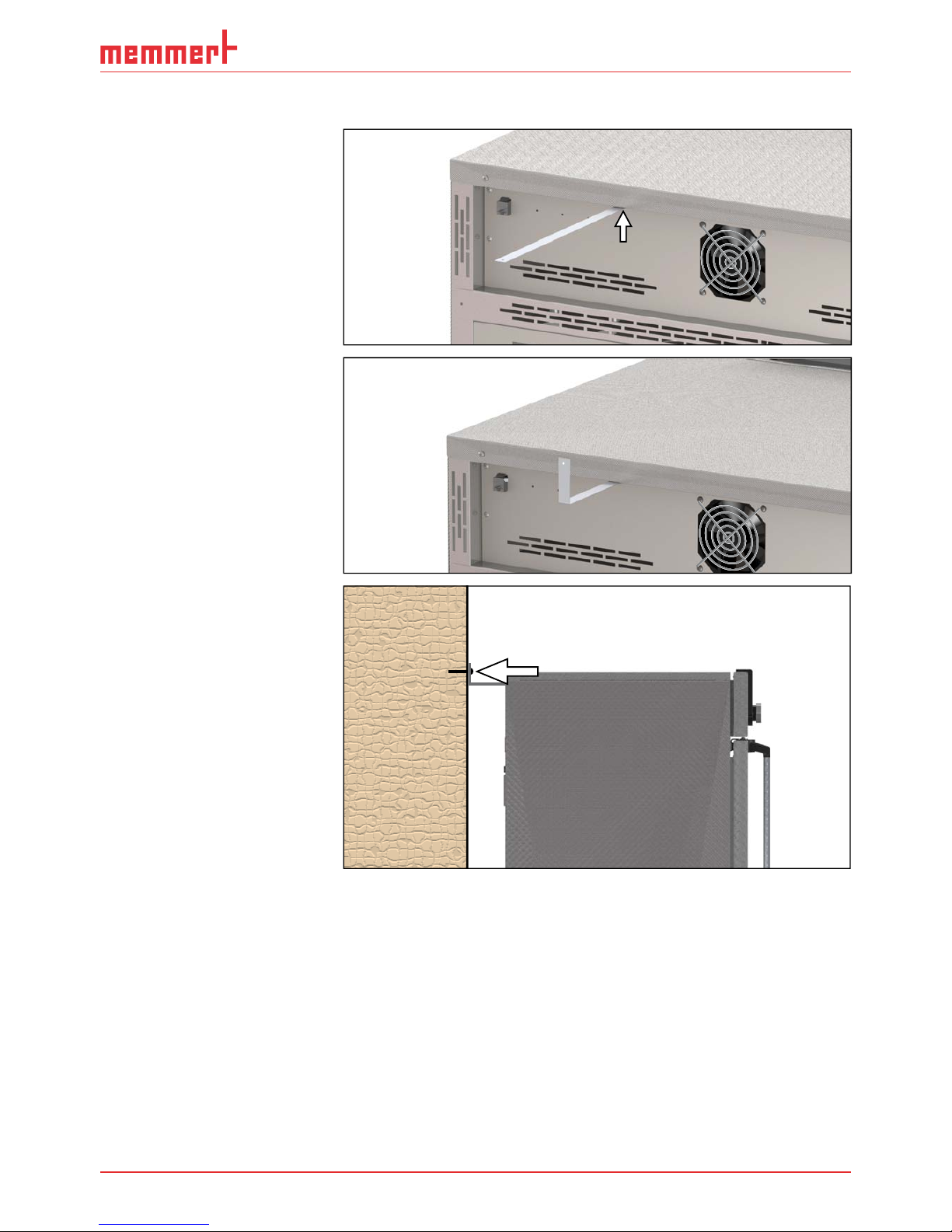
D33464 | Date 09/2018 19
Delivery, transport and setting up
3.6.3 Tilt protection
Attach the appliance to a
wall with the tilt protection.
The tilt protection is included
in the delivery.
3. Screw the tilt protection
onto the back of the appliance as illustrated.
4. Bend the tilt protection upwards by 90° in
the desired distance to
the wall (observe the
minimum distance to the
wall, see Fig. 8).
5. Drill a hole, insert
a dowel and screw
the tilt protection
to a suitable wall.
Page 20

20 D33464 | Date 09/2018
Delivery, transport and setting up
3.6.4 Adjusting the doors
You can adjust the doors if necessary, for example if they are warped due to uneven flooring.
There are two adjusting screws each at the top and the bottom of each door for this purpose
(Fig. 13).
First, adjust the setting at the top of the door and, if this is not sufficient, adjust the screws
at the bottom of the door.
1. Open the door.
2. Loosen the screws.
3. Adjust the position of the door.
4. Tighten the screws again.
5. Check the position of the door.
6. Readjust if required.
Fig. 13 Adjusting the doors
Page 21

D33464 | Date 09/2018 21
Putting into operation
4. Putting into operation
Caution:
The first time the appliance is operated, it must not be left unattended until it has reached
the steady state.
4.1 Connecting the appliance
Caution:
Observe the country-specific regulations when
making connections (e.g. in Germany DIN VDE 0100
with earth leakage circuit breaker). Observe the
connection and power ratings (see nameplate and
"Technical Data" on page 13). Make sure to establish
a safe PE conductor connection.
Plug the provided power cable into the rear of the
appliance and connect it to the power supply ( Fig. 14 ).
Place the power cable so that
► it is easily accessible at all times and can be pulled
off quickly, for example in case of interference or an
emergency;
► it does not represent a trip hazard;
► it cannot come into contact with any hot parts.
4.2 Filling and connecting the water tank
Water specifications
For steam creation, use only: demineralised/
desalinated water (Aqua Dem) with a conductivity ≤ 10 μS/cm. Otherwise, possible calcification in the steam generators, steam piping and
steam generator pumps could affect the correct
functioning of the appliance. Only use chlorinefree water with a pH value of > 5 and < 7.
Connection
Fill the supplied water tank with water and use
the enclosed tube to connect it to the “H
2
O”
connection on the rear of the appliance (Fig.
15).
Fig. 14 Connect the power
cable to the rear of the appliance
Fig. 15 Water connection
Page 22
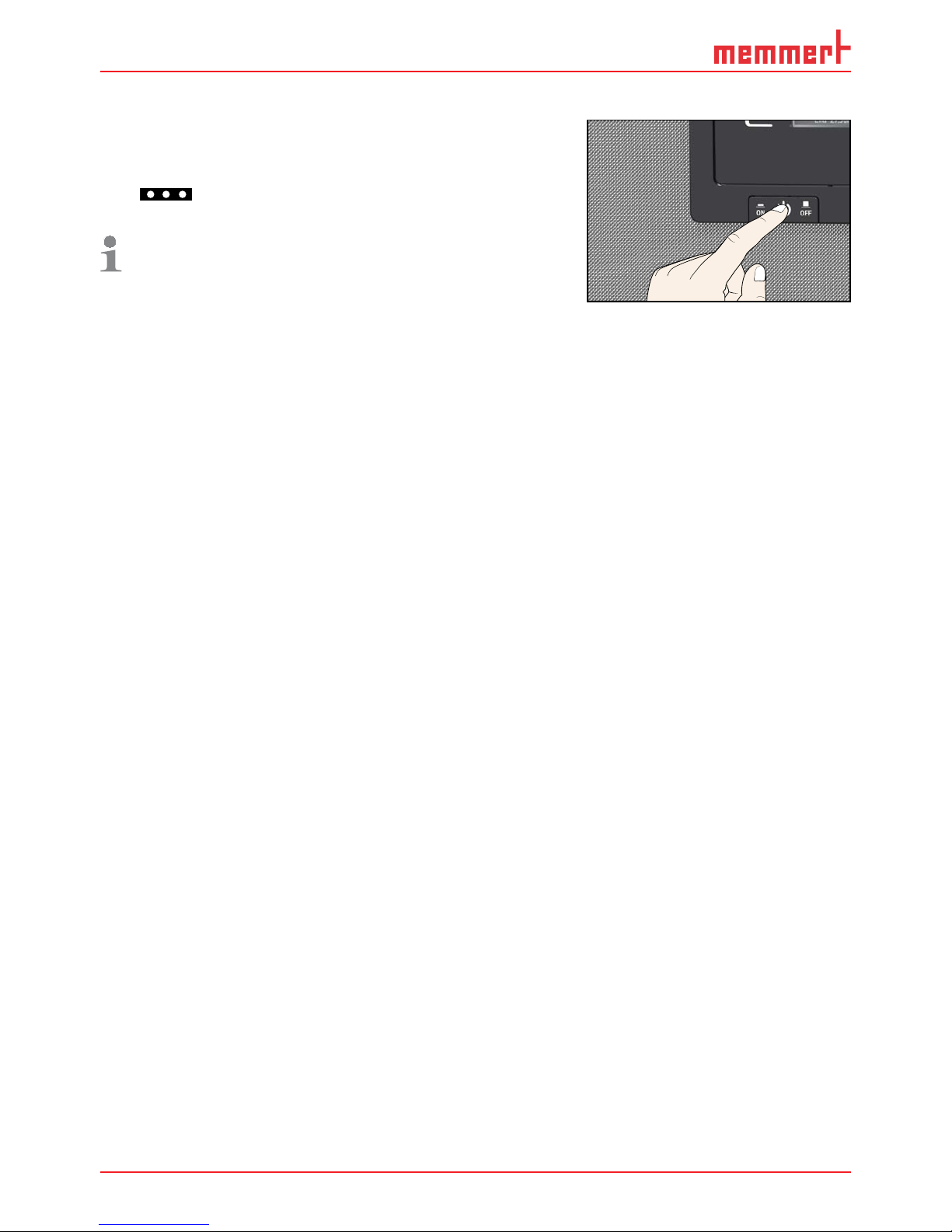
22 D33464 | Date 09/2018
Putting into operation
4.3 Switching on
Switch on the appliance by pressing the main switch on
the front of the appliance ( Fig. 16 ).
The start-up process is shown by three animated white
dots
. If the dots have another colour, an error has
occurred (see page 39).
After the first start-up, the appliance display is set to
English by default. You can change the language as
described from page 42 . However, to get a basic
overview of operating the appliance, you should read
the following chapter first.
ON
ONN
Fig. 16 Switching on the
appliance.
Page 23
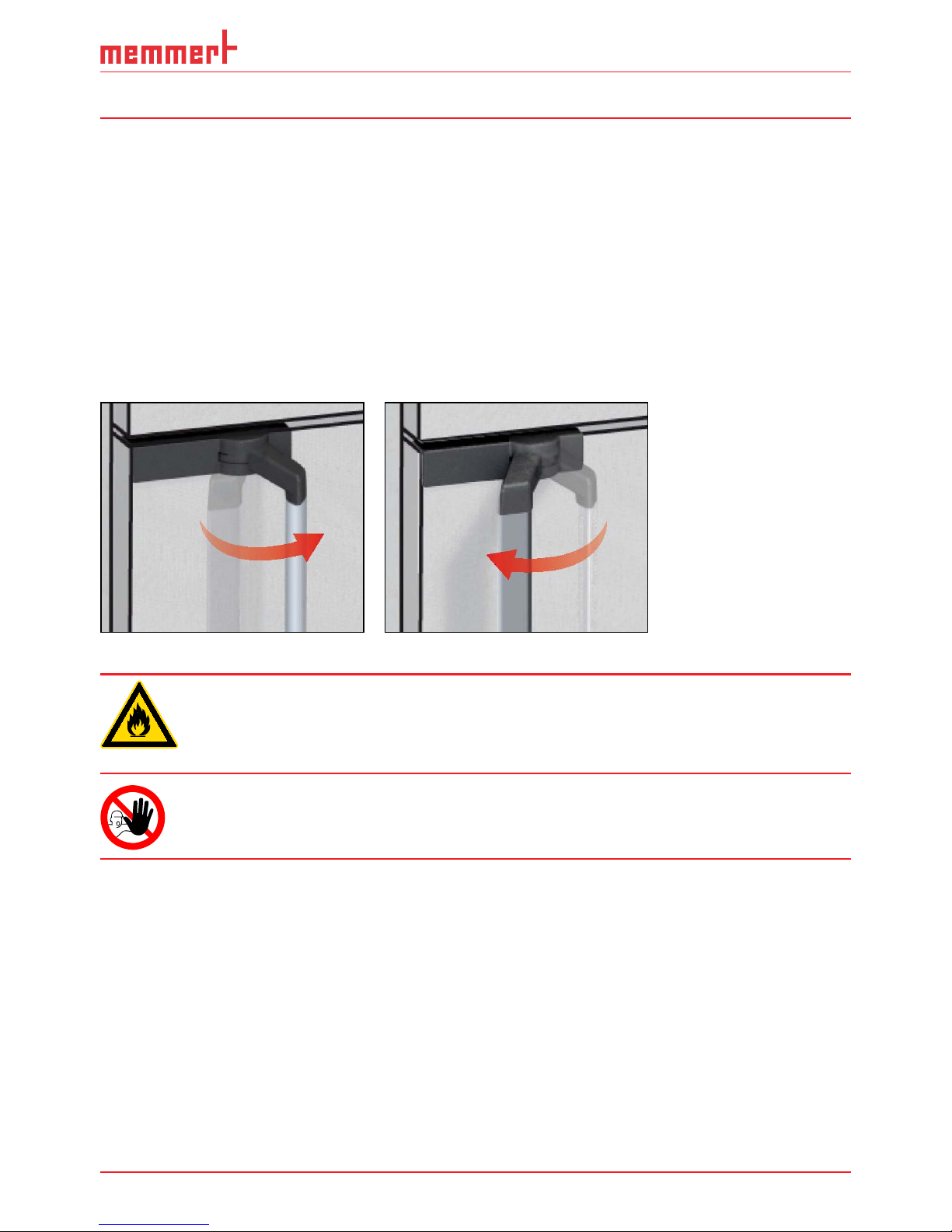
D33464 | Date 09/2018 23
Operation and control
5. Operation and control
5.1 Operating personnel
The appliance may only be operated by persons who are of legal age and have been instructed accordingly. Personnel who are to be trained, instructed or who are undergoing general
training may only work with the appliance under the continuous supervision of an experienced person.
5.2 Opening and closing the doors
► To open the doors, pull the door handle away from the appliance (to the left
or to the right, depending on the door variation, see Fig. 17 ) and open it.
► To close the appliance, push the door closed and push the door handle
to the front (Fig. 18).
Fig. 17 Opening the door Fig. 18 Closing the door
Warning!
Leaving the door open during operation can cause the appliance to
overheat and pose a fi re hazard. Do not leave the doors open during
operation.
Warning!
You could become accidentally locked inside the appliance which
could put you at risk of death. Do not climb into the appliance!
Page 24
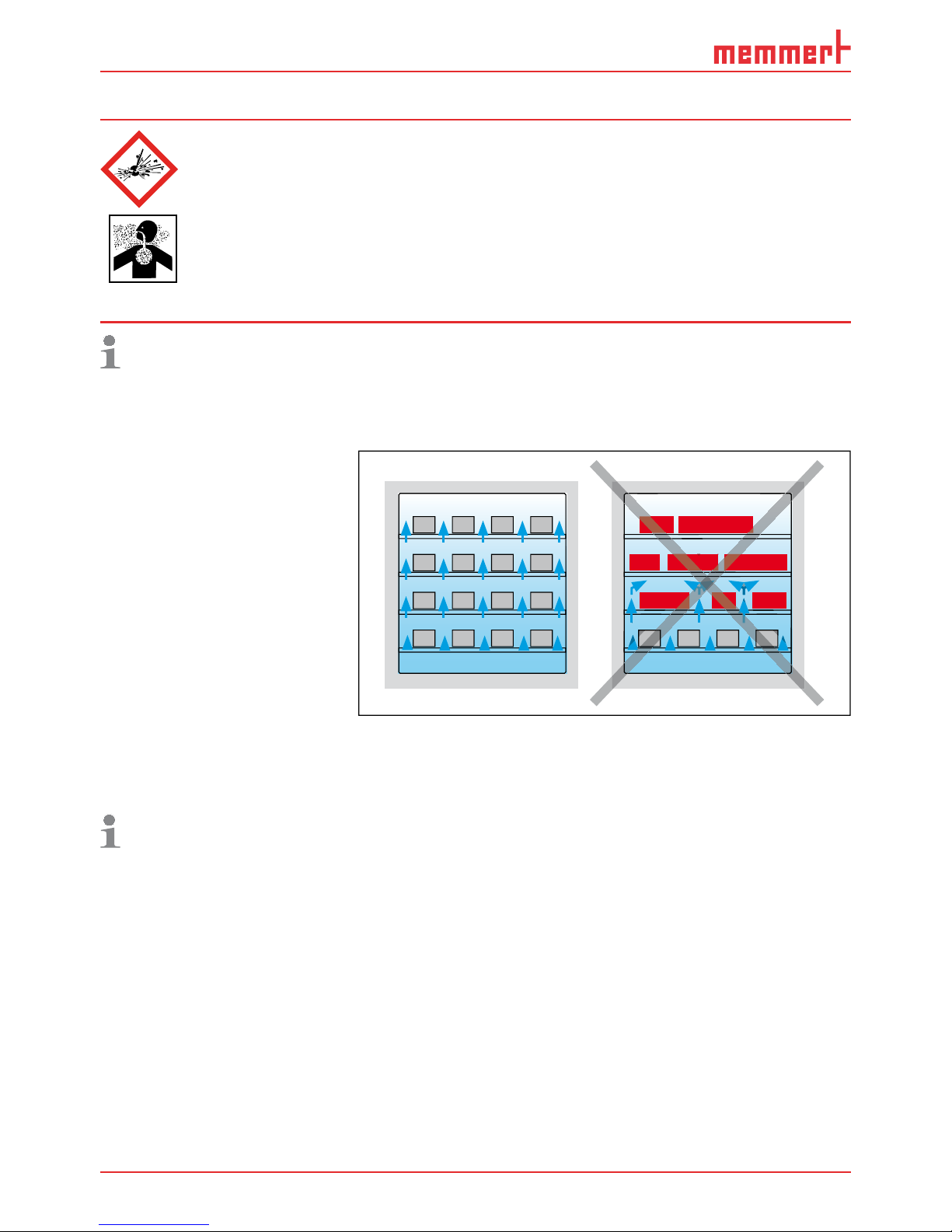
24 D33464 | Date 09/2018
Operation and control
5.3 Loading the appliance
Warning!
When loading the appliance with an unsuitable load, poisonous or
explosive vapours or gases may be produced. This could cause the
appliance to explode, and people could be severely injured or poisoned. The appliance may only be loaded with materials which do
not form any toxic or explosive vapours when heated up and cannot
ignite (see also Intended use on page 8). If there is any doubt as
to the composition of materials, they must not be loaded into the
appliance.
Caution:
Check the chamber load for chemical compatibility with the materials of the appliance
(see page 10).
Insert the sliding steel grids or sliding shelves. The maximum number or grids / shelves and the
load capacity are specified in the technical data overview from page 13 .
The chamber must not be
loaded too tightly, so that
proper air circulation in the
interior is guaranteed. Do
not place any of the chamber
load on the bottom, touching
the side walls or right below
the ceiling of the chamber
(Fig. 19, see also the "correct
loading" sticker on the appliance).
In case of improper loading
(not enough space between
the items), the set temperature may be exceeded or it
may take longer until it is
reached.
To achieve the correct heating capacity, the type of slide-in unit used – Grid or Shelf –
must be set in the menu under
SETUP (see page 54).
Fig. 19 Correct placement of the chamber load
Page 25
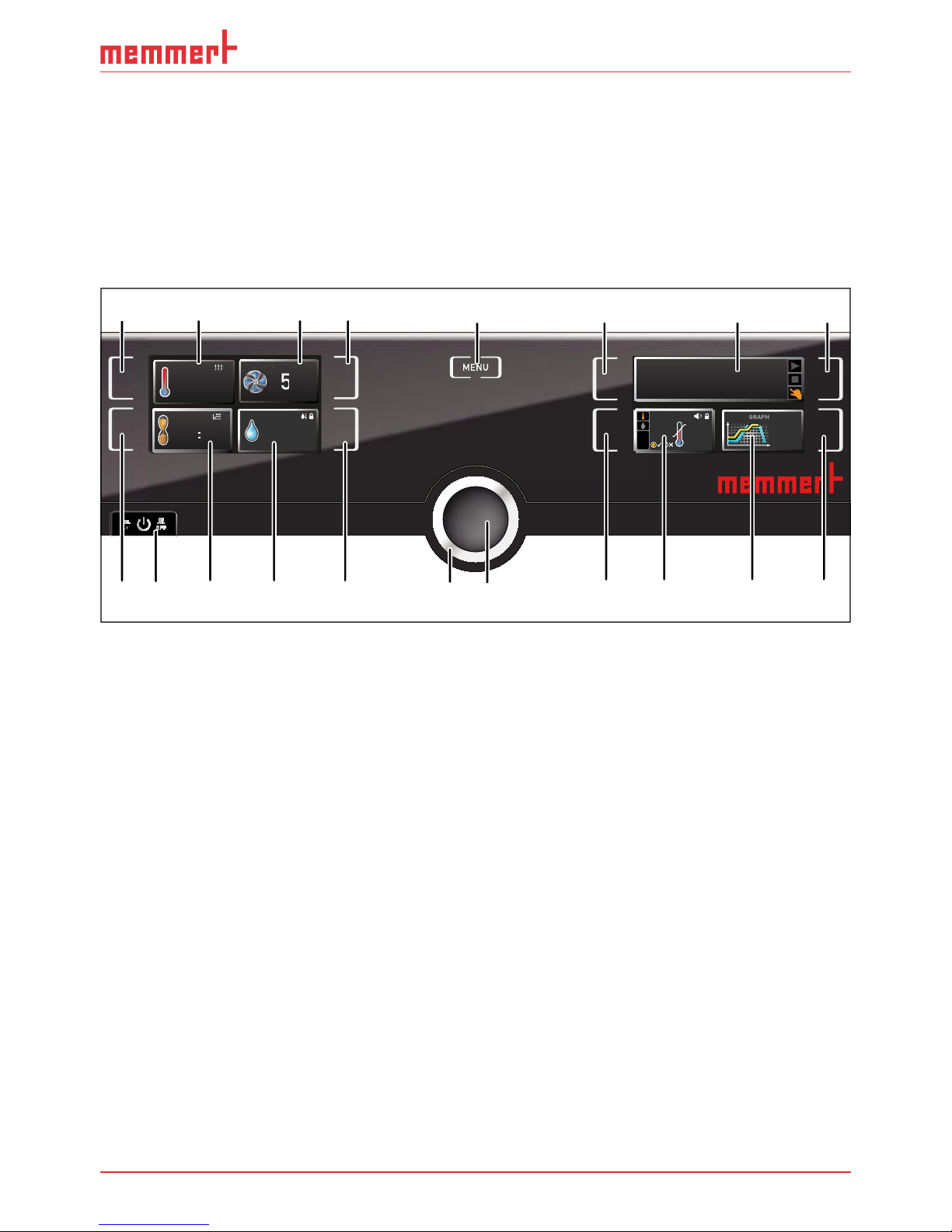
D33464 | Date 09/2018 25
Operation and control
5.4 Operating the appliance
5.4.1 ControlCOCKPIT
In manual operation, the desired parameters are entered at the ControlCOCKPIT on the front
of the appliance (Fig. 20 ). You can also make basic settings here (menu mode). Additionally,
warning messages are displayed, e.g. if the temperature is exceeded. In programme mode,
the parameters defined, the programme description, the programme segment currently active
and programme duration remaining are displayed (for a more detailed description, see page
29).
ON
ONN
TIMER
End 14: 45
44h:44m
Holz trocknen
aufheizen
09:12h
Fr 20.10.2010 20:31
min
000°C
ALARM
of °C
max
000°C
auto off
99K
-
+
012
%rh°C
GRAPH
off
ON
ONN
HUMIDITY
30%rh
Set 30 %rh
22
.4°C
TEMP
Set 37
.0°C
50%
FAN
FAN
ALARM
max
38.5°C
auto
0.0K
min
35.5°C
+
-
5 6812 3 4
18 1914 15 16 17910 11 12 13
TIMER
30m04h
End
13:30 23.11.
Manual mode
12.09.2012 13:44
7
Fig. 20 ControlCOCKPIT of HPP 1400/2200 appliances in operating mode
1 Activation key for temperature setpoint
adjustment
2 Setpoint and actual temperature display
3 Fan speed display
4 Activation key for fan speed setting
5 Switch to menu mode (see page 41)
6 Activation key for the appliance state
7 Appliance state and programme display
8 Activation key for the appliance state
9 Activation key digital backwards counter
with target time setting, adjustable
from 1 minute to 99 days
10 On/Off switch
11 Display digital backwards counter with
target time setting, adjustable
from 1 minute to 99 days
12 Humidity control display
13 Humidity control activation key
14 Turn control for setpoint adjustment
15 Confirmation key (accepts setting
made with the turn control)
16 Activation key setting the temperature
and humidity monitoring
17 Display temperature and humidity
monitoring
18 Graphic representation
19 Activation key for graphic representation
Page 26

26 D33464 | Date 09/2018
Operation and control
5.4.2 Basic operation
In general, all settings are made according to the following pattern:
1. Activate the desired parameter
(e.g. temperature). To do so, press the
corresponding activation key on the left
or right or the respective display. The activated display is lined in colour, the other
displays are dimmed.
The set value is highlighted in colour.
.5°C100
TEMP
TIMER
m
h
22.4°C
TEMP
37.0°CSet
2. By turning the turn control to the left or
right, adjust the set value
(e.g. to 37.0 ºC).
22.4°C
TEMP
37.0°CSet
3. Save the set value by pressing the confirmation key.
The display returns to normal and the
appliance begins adjusting to the defined
set value.
23.2°C
TEMP
Set 37
.0°C
Additional parameters can be set accordingly.
If no new values are entered or confirmed for approx. 30 seconds, the appliance automatically restores the former values.
If you want to cancel the setting procedure, press the
activation key on the left or right of the display that you
want to exit. The appliance restores the former values.
Only the settings that you have confirmed by pressing the
confirmation key before cancelling the setting procedure
are accepted.
5.4.3 Operating modes
The appliance can be operated in different modes:
► Manual mode: The appliance runs in permanent operation at the values set on the Con-
trolCOCKPIT. Operation in this mode is described in chapter 5.4.4 .
► Operation with digital backwards counter with target time setting, adjustable from 1
minute to 99 days (timer): The appliance will run at the values set until the set time has
elapsed. Operation in this mode is described in chapter 5.4.5 .
► Programme mode: The appliance automatically runs programme sequences which have
been defined using AtmoCONTROL software at a computer / laptop and then transferred
to the appliance from a USB stick or via Ethernet. Operation in this mode is described in
chapter 5.4.6 .
► By remote control (see page 46)
T
T
-
T
Page 27

D33464 | Date 09/2018 27
Operation and control
The status display shows you which operating mode or operating state the appliance is
currently in. The current operating state is highlighted in colour and indicated by the text
display:
Appliance is in programme mode
■ Programme is stopped
Appliance is in manual mode
The example on the right shows the appliance
in manual mode, identified by the coloured
hand symbol.
► When the appliance is in timer mode, Timer active is displayed:
► When the appliance is in remote control mode, the
symbol appears in the temperature display:
5.4.4 Manual mode
In this operating mode, the appliance runs in permanent operation at the values set on the
ControlCOCKPIT.
Adjustment options
As described in chapter 5.4.2 , you can set the following parameters after pressing the corresponding activation key (in any sequence):
Temperature
Adjustment range: 15 °C to 60 °C
Heating operation is indicated by the
symbol.
Cooling is indicated by the
symbol.
You can select °C or °F as the temperature unit displayed (see
page 44).
22.4
37.0
TEMP
Set
°C
°C
The minimum temperature that can be reached depends on the surrounding conditions.
The devices can cool down to 10 K below room temperature. For this purpose, the Peltier
module needs sufficient ventilation (see Fig. 8 on page 17).
Fan speed
Adjustment range: 10 to 100 % in steps of 10%
FAN
%
50
Humidity
Adjustment range: 15 to 80 % rh
Humidification is indicated by the
symbol.
Dehumidification is indicated by the
symbol.
HUMIDITY
70
%rh
Set
34%
rh
Manual mode
12.09.2012 13:44
Timer active
12.Sept.2012 13:44
23.2°C
TEMP
Set 38
.0°C
Page 28

28 D33464 | Date 09/2018
Operation and control
A high level of air humidity in the interior can only be achieved without condensation if the
interior is thoroughly heated. For this reason, how fast the humidity is dynamically adjusted
to approach the setpoint depends on the interior temperature.
5.4.5 Operation with digital backwards counter with target time setting,
adjustable from 1 minute to 99 days ( timer)
In timer operation, you can adjust the time the appliance runs at the set values.
The appliance has to be in manual operating mode for this.
1. Press the activation key to the left of
the timer display. The timer display is
activated.
.5 C100
Set 1
TIMER
-
Ende
9:00 23.11.
--h- m
2. Turn the turn control until the desired
duration is displayed – in this example 4
hours 30 minutes. The approximate end
time is shown beneath, in a smaller font.
TIMER
End
0
13:30 23.11.
04 mh 3
Up to a duration of 23 hours 59 minutes, the time is displayed in hh:mm (hours:minutes)
format. For 24 hours and more, the format dd:hh (days:hours) is used. The maximum
duration adjustable is 99 days 00 hours.
3. Press the confirmation key to confirm.
The display now shows the remaining time
in a large font and the approximate end time
in a smaller font beneath. The status display
shows
Timer active.
TIMER
30m04h
End
13:30 23.11.
Timer active
12.Sept.2012 13:44
4. Now, as described under 5.4.2 , set the individual values which you want the appliance
to operate at. The set values can be changed at any time while the timer elapses. The
changes are effective immediately.
In
Setup, you can choose if the timer should run setpoint-dependent or not.
This determines whether the timer should not start until a tolerance band around the set
temperature is reached or if it should start right after activation (see page 45). If the
timer runs setpoint-dependent, this is indicated by the
symbol in the timer display.
When the timer expires, the display shows 00h:00m. All functions
(heating etc.) are switched off. In addition, an acoustic alarm
sounds, which can be turned off by pressing the confirmation key.
TIMER
00m00h
End
13:30 23.11.
Page 29
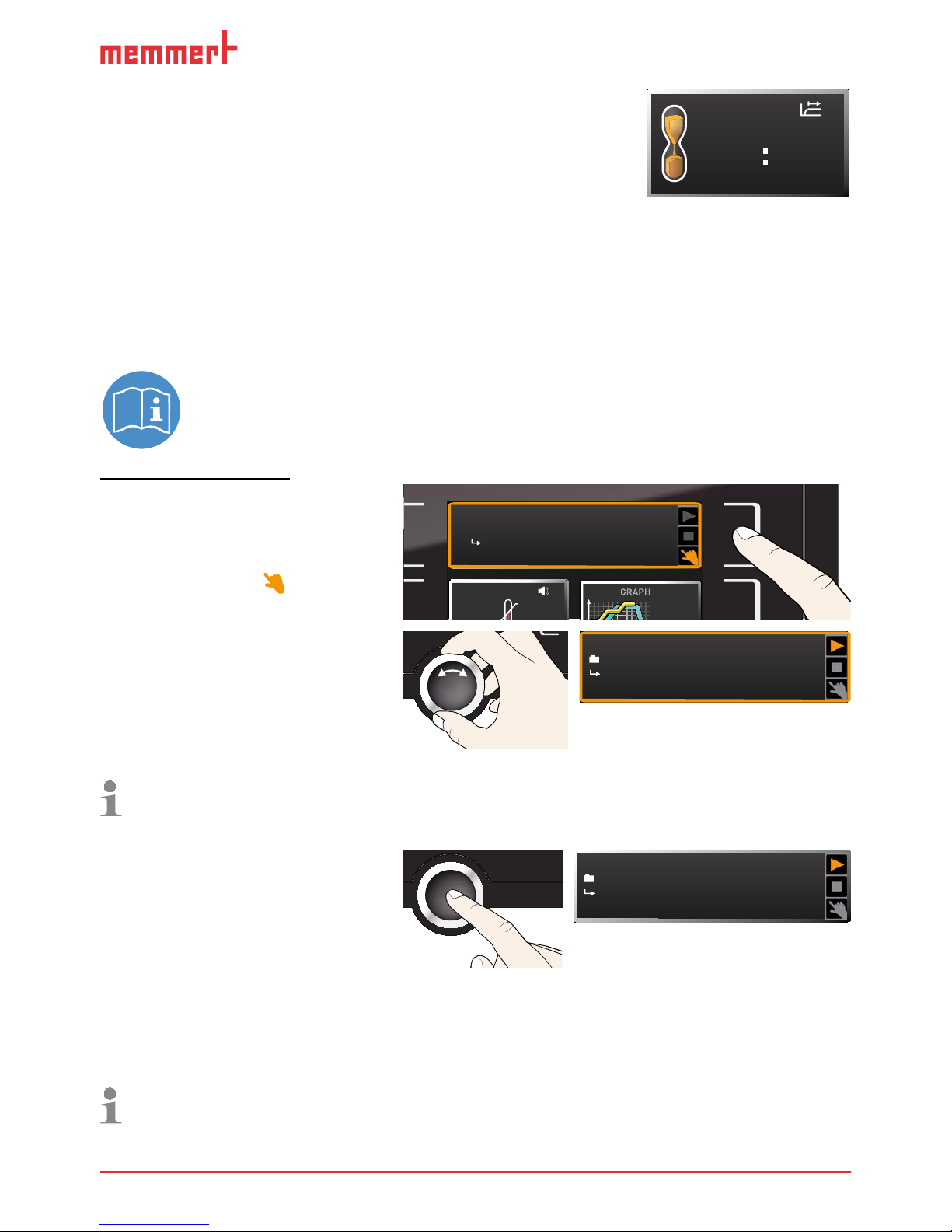
D33464 | Date 09/2018 29
Operation and control
To deactivate the timer, open the timer display by pressing the
activation key again and then turning the turn control to reduce
the timer setting until --:-- is displayed. Confirm with the confirmation key.
5.4.6 Programme mode
In this operating mode, programmes saved in the appliance can be started with different
combinations of individual parameters (temperature, fan speed, humidity) at staggered
intervals, which the appliance then automatically processes in sequence. These programmes
are not created directly at the appliance but externally at a computer / laptop and using
AtmoCONTROL software. Transfer to the appliance is possible using the provided USB storage
medium or via Ethernet.
A description of how to create and save programmes can be found in the separate
AtmoCONTROL software manual.
Starting a programme
1. Press the activation key next to
the status display. The current
operating mode is highlighted
automatically, in this example
Manual mode ( ).
Holz trocknen
aufheizen
09:12h
Fr 20.10.2010 20:31
ALARM
of °C
max
000°C
%rh°C
GRAPH
off
ON
LIGHT
ON
LIGHT
Manueller Modus
12.09.2012 13:44
ALARM
max
38
.5°C
min
36
.5°C
Manual mode
12.09.2012 13:44
Activate
2. Turn the turn control until the
start symbol is highlighted. The
current programme is displayed,
in this example
Test 012.
13:44
Test 012
Ready
12.11.2012
Only the programme currently selected in menu mode and shown in the display can be
used. If you want to process another programme, you need to activate it in menu mode
first (description from page 53).
3. To start the programme, press
the confirmation key. The programme is executed. The display
shows:
► the programme description
(in this example
Test 012)
► the programme segment de-
scription, in this example
Ramp
1
► the current run (in case of loops)
13:44
Test 012
Ramp 1
12.11.2012
You cannot change any parameters (e.g. the temperature) at the appliance while a
programme is running. However, the displays
ALARM and GRAPH can still be used.
TIMER
--m--h
End
9:00 23.11.
Page 30
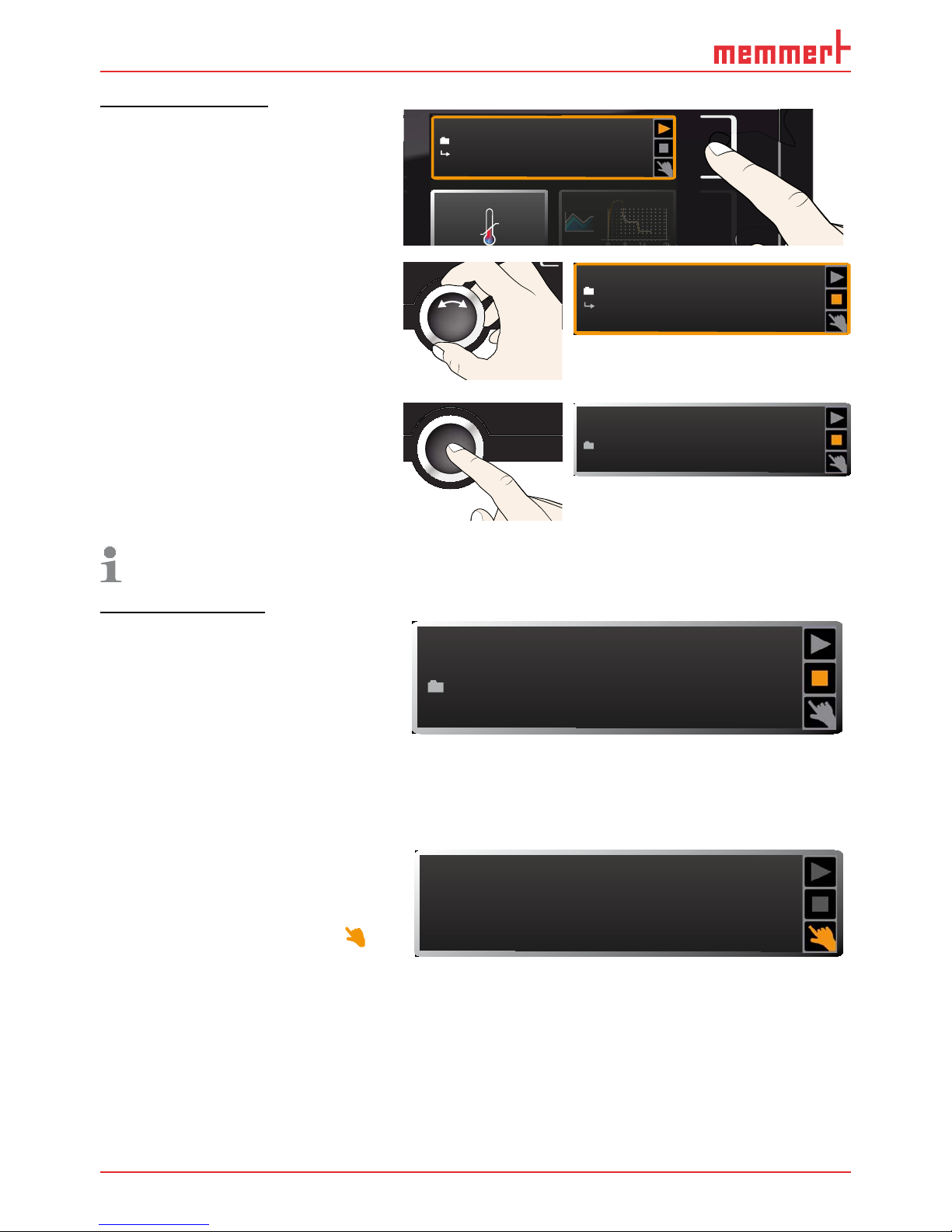
30 D33464 | Date 09/2018
Operation and control
Cancel programme
You can cancel an active
programme at any time.
1. Press the activation key to the
right of the status display. The
status display is automatically
highlighted.
LIGHT
100
%
manueller Betrieb
I
G
HT
%
Fr 20.10.2010 20:31
ALARM
min
°
max
400°C
auto off
+
/
-
40
80
GRAPH
4
0
8
0
13:44
Test 012
Ramp 1
12.11.2012
2. Turn the turn control until the
■
stop symbol is highlighted.
13:44
Cancel program
Test 012
12.11.2012
3. Press the confirmation key to
confirm. The programme is
cancelled.
13:44
End
Test 012
12.11.2012
A cancelled programme cannot be resumed at the point it was cancelled. It must be
restarted from the beginning.
End of programme
End
is shown on the display to
indicate that the programme has
finished.
13:44
End
Test 012
12.11.2012
You can now
► restart the programme as described
► select another programme for processing in menu mode (see page 53) and run it as
described.
► return to manual mode. To do
so, reactivate it by pressing the
activation key next to the status
display, then turn the turn control until the hand symbol
is
highlighted in colour and press
the confirmation key.
Manual mode
12.09.2012 13:44
Page 31
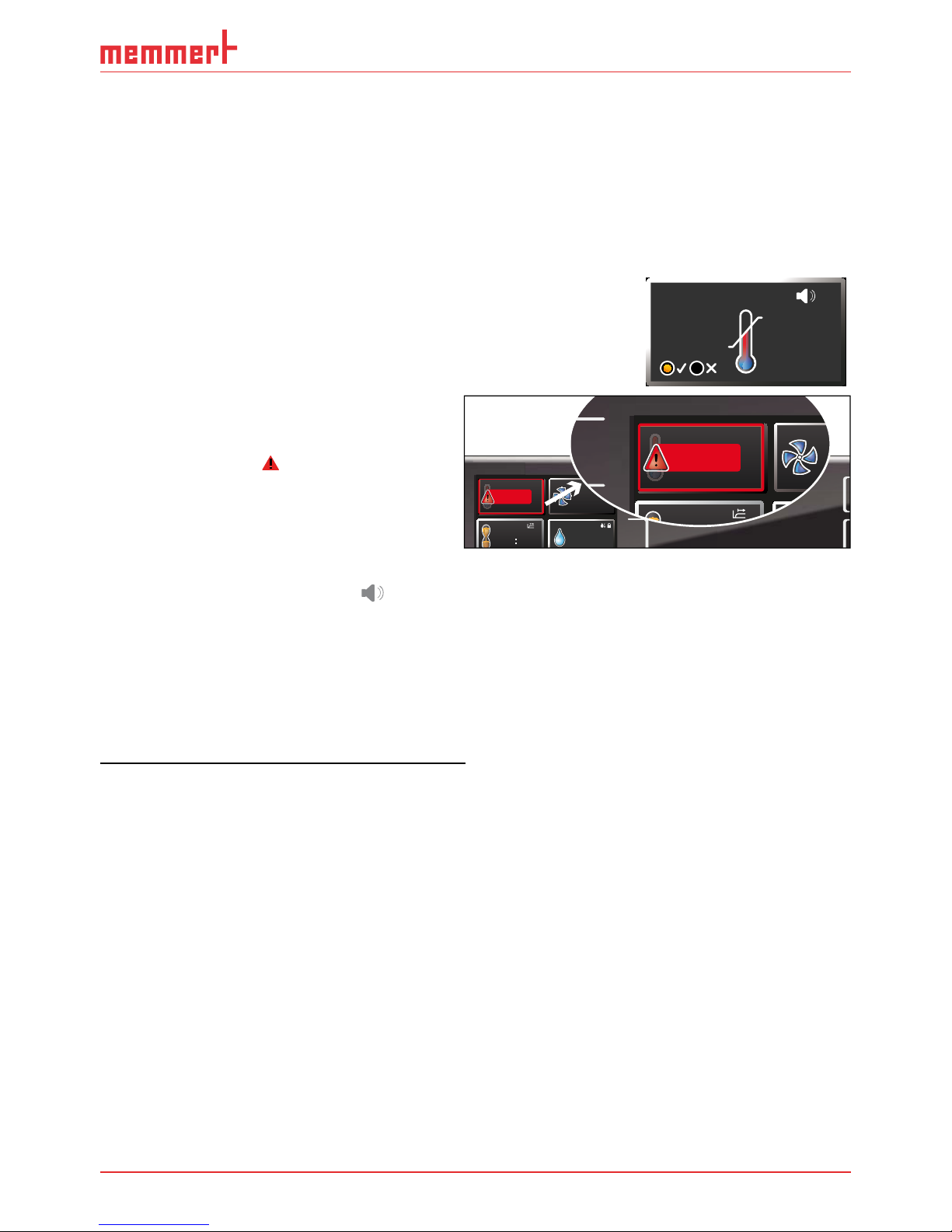
D33464 | Date 09/2018 31
Operation and control
5.5 Monitoring function
5.5.1 Temperature monitoring
The appliance is equipped with a multiple overtemperature protection in accordance with
DIN 12 880. This serves to avoid damage to the chamber load and/or appliance in case of a
malfunction:
► electronic temperature monitoring (TWW)
► automatic temperature monitor ( ASF)
The monitoring temperature of the electronic temperature
monitoring is measured via a separate Pt100 temperature sensor
in the interior. Temperature monitoring settings are made via the
ALARM display. The settings made apply to all operating modes.
If temperature monitoring has been triggered, this is indicated by the temperature
display: the actual temperature is highlighted in red and a
warning symbol is
shown ( Fig. 21 ). The type of temperature
monitoring triggered (TWW in this example) is shown beneath the temperature.
If the acoustic alarm has been activated
in menu mode (
Sound see page 54,
indicated by the speaker symbol
in the
alarm display), the alarm is additionally
signalled by an intermittent acoustic signal,
which can be turned off by pressing the confirmation key. Information on what to do in this
case is provided in chapter Malfunctions, warning and error messages from page 37.
Before reading how to adjust temperature monitoring (from page 33), please read the
description of the individual monitoring functions here.
Electronic temperature monitoring ( TWW)
The manually set monitoring temperature min and max of the overtemperature control is
monitored by an adjustable over/undertemperature controller (TWW) of protection class 3.3
according to DIN 12 880. If the manually set monitoring temperature
max is exceeded, the
TWW takes overtemperature control and begins to regulate the monitoring temperature (Fig.
22).
ALARM
max
38.5°C
1.0K
min
35.5°C
auto
+
-
TIMER
44h:44m
FEUCHTE
30%rh
22.4°C
TEMP
Set 37
.0°C
LÜFTER
%
50
TIMER
30m04h
TEMP
TWW Set 38.5 °C
42.4°C
TIMER
22.4°C
TEMP
Set 37
.0°C
LÜF
TIMER
TEMP
TWW Set 38.5 °C
42.4°C
Fig. 21
Temperature monitoring triggered
Page 32

32 D33464 | Date 09/2018
Operation and control
Setting MAX
Set
temperature
t
°C
Controller error
Emergency operation
Fig. 22 Schematic diagram of how TWW temperature monitoring works
Automatic temperature monitor ( ASF)
ASF is a monitoring device that automatically follows the set temperature setpoint within an
adjustable tolerance band (Fig. 23).
The ASF – if switched on – is automatically activated as soon as the actual temperature value
reaches 50 % of the set tolerance band of the setpoint (in the example: 50 °C ± 1 K) for the
first time (section A).
When the temperature violates the set tolerance band around the setpoint (in the example in
Fig. 23:
50 °C ± 2 K) – e.g. if the doors are opened during operation (section B of illustration) – the
alarm is set off. The ASF alarm is automatically terminated as soon as 50 % of the set tolerance band of the setpoint (in the example: 50 °C ± 1 K) are reached again (section C).
If the temperature setpoint is altered, the ASF is automatically disabled temporarily (in this
example: The setpoint is changed from 50 °C to 25 °C, section D), until it reaches the tolerance
range of the new temperature setpoint (section E).
52°C
48°C
ASF active
52°C
48°C
ASF alarm
ASF active ASF active
27°C
23°C
°C
50°C
25°C
t
ABCDE
AUTO AUTO AUTO
Fig. 23 Schematic diagram of how the ASF temperature monitoring works
Page 33

D33464 | Date 09/2018 33
Operation and control
Adjusting temperature monitoring
Press the activation key to the left of the
ALARM display. The temperature monitoring
setting is automatically activated (
).
min
000°C
ALARM
max
000°C
auto off
99K
-
+
ALARM
max
40.0°C
auto
0.0K
min
15.0°C
+
-
Save the selection by pressing the confirmation key. The
min setting (undertemperature
protection) is automatically activated.
ALARM
max
auto
40
0.0K
min
15.0°C .0°C
+
-
1. By turning the turn control, adjust the
desired lower alarm limit value, in the
example on the right 35.5 °C.
The lower alarm limit value cannot be set
higher than the top one. If no undertemperature protection limit is required, set
the lowest temperature.
ALARM
0.0K
min
°C
auto
max
°C
35 5.
40 0.
+
-
2. Press the confirmation key to confirm.
The
max display (overtemperature pro-
tection) is activated.
ALARM
0.0
K
min
°C
auto
max
°C
35 5.
40 0.
+
-
3. By turning the turn control, adjust the
desired upper alarm limit value, in the
example on the right 38.5 °C.
The monitoring temperature must be set
sufficiently high above the maximum set
temperature. We recommend 1 to 3 K.
ALARM
0.0
K
min
°C
auto
max
°C35.5 38 5.
+
-
4. Accept the upper alarm limit value by
pressing the confirmation key. The setting
of the automatic temperature monitor
(ASF) is automatically activated (
auto).
ALARM
max
38.5 °C
0.0K
min
35.5°C
auto
+
-
5. With the turn control, select ON () or
OFF ().
ALARM
max
38.5 °C
0.0K
min
35.5°C
auto
+
-
Page 34

34 D33464 | Date 09/2018
Operation and control
6. Press the confirmation key to confirm.
The ASF tolerance band setting is activated.
ALARM
K
min
°C
auto
max
38.5°C
35 5.
0.0
+
-
7. With the turn control, adjust the desired
tolerance band, e.g. 2.0 K.
We recommend a tolerance band of 1 to
3 K.
ALARM
K
min
°C
auto
max
38.5°C
35 5.
1.0
+
-
8. Press the confirmation key to confirm.
Temperature monitoring is now active.
ALARM
max
38.5°C
1.0K
min
35.5°C
auto
+
-
5.5.2 Humidity monitoring
If humidity monitoring was triggered, this
is indicated by the humidity display: the
actual humidity is highlighted in red and a
warning symbol
is shown ( Fig. 24 ). If the
acoustic alarm has been activated in menu
mode (
Sound, see page 54, as indicated
by the speaker symbol
), the alarm is
additionally signalled by an intermittent
acoustic signal. Information on what to do
in this case is provided in chapter Malfunctions, warning and error messages from
page 37.
Adjusting humidity monitoring
1. Press the activation key to the left of the
ALARM display. The temperature moni-
toring setting is automatically activated.
min
000°C
ALARM
max
000°C
auto off
99K
-
+
ALARM
max
40.0°C
auto
0.0K
min
15.0°C
+
-
2. Turn the turn control until the humidity
monitoring entry
is highlighted.
ALARM
min
40.0%rh
max
60.0%rh
min
000°C
AL
A
ON
LIGHT
IGH
T
ON
LIGHT
FEUCHTE
30.0%rh
Set 30.0%rh
°C
.4
°Ct 37.0
LI
C
1
AL
auto
min
35.5
HUMIDITY
Set 70
.0%rh
%rh
75.4
FEUCHTE
30.0%rh
Set 30.0%rh
°CSet 37.0
HUMIDITY
Set 70
.0%rh
%rh
75.4
Fig. 24
Humidity monitoring triggered
Page 35

D33464 | Date 09/2018 35
Operation and control
3. Accept the selection by pressing the con-
firmation key. The lower humidity alarm
limit is automatically highlighted.
ALARM
min
40.0 %rh
max
60.0%rh
4. By turning the turn control, adjust the
desired lower alarm limit, in the example
on the right 50 % rh.
ALARM
min
50.0 %rh
max
60.0%rh
5. Accept the selection by pressing the con-
firmation key. The upper humidity alarm
limit is automatically highlighted.
ALARM
min
50.0 %rh
max
60.0%rh
6. By turning the turn control, adjust the
desired upper alarm limit, in the example
on the right 70 % rh.
ALARM
min
50.0 %rh
max
70.0%rh
7. Accept the selection by pressing the
confirmation key and leave the
Alarm
display by pressing the activation key on
the side. Humidity monitoring is now
active.
ALARM
min
50.0 %rh
max
70.0%rh
5.6 Graph
The GRAPH display provides an overview of the chronological sequence of the set values and
the actual values as a curve.
5.6.1 Temperature profi le
Press the activation key to the
right of the
GRAPH display. The
display is enlarged and the temperature profile shown.
0 4 8 12162024
°C
40
20
60
80
100
Fr 20.10.2010 20:34
12.09.2012
14.00 16.00 18.00
38
39
40
Page 36
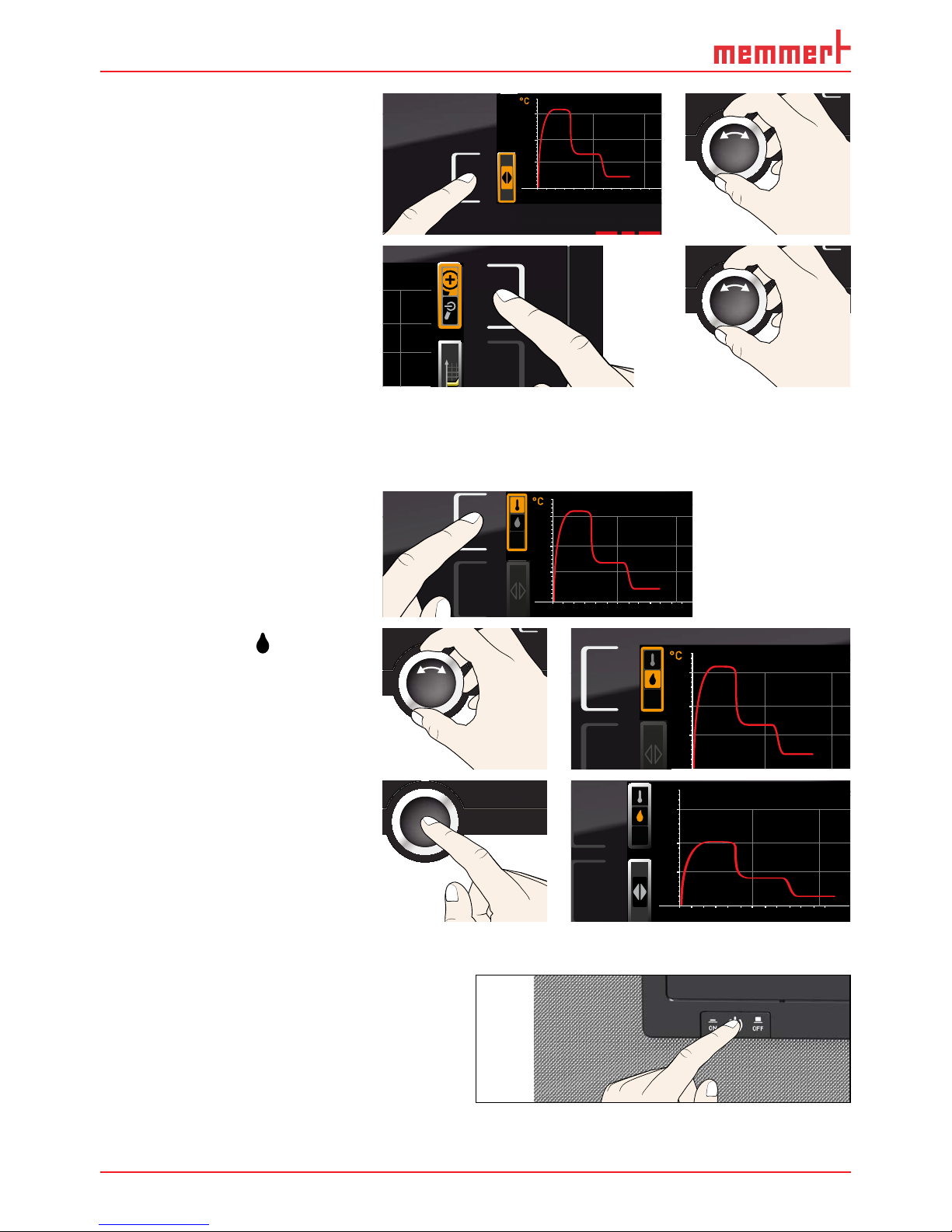
36 D33464 | Date 09/2018
Operation and control
► To change the time frame to
be displayed: Press the activation key next to the arrow symbols. The time frame
to be displayed can now be
changed by turning the turn
control.
0 4 8 12162024
°C
40
20
60
80
100
Fr 20.10.2010 20
:
12.09.2012
14.00 16.00 18.00
38
39
40
► To zoom the graph in or out:
Press the activation key next
to the magnifying glass symbol. Select whether you want
to zoom in or out (+/–) with
the turn control and confirm
your selection by pressing the
confirmation key.
.2010 20:34
2
To close the graphical representation, press the activation key you used to activate it again.
5.6.2 Humidity profi le
1. Activate graphic representa-
tion as described above and
then press the activation key
next to the parameter selection.
0 4 8 12162024
°C
40
20
60
80
100
Fr 20.10.2010 2
0
12.09.2012
14.00 16.00 18.00
38
39
40
2. Select humidity
with the
turn control.
°C
40
20
60
80
100
Fr 20.10.2010 2
0
12.09.2012
38
39
40
3. Press the confirmation key to
confirm. The humidity profile
is displayed. You can change
the display range as described
above, as well as extend or
reduce it.
0 4 8 12162024
°C
40
20
60
80
100
Fr 20.10.2010 20:3
4
12.09.2012
14.00 16.00 18.00
40
60
80
%rh
5.7 Ending operation
1. Switch off active appliance functions
(turn back the set values).
2. Remove the chamber load.
3. Check the freshwater tank and fill up if
necessary (see page 21).
4. Switch off the appliance with the main
switch (Fig. 25).
ON
ONN
Fig. 25 Switching off the appliance.
Page 37

D33464 | Date 09/2018 37
Malfunctions, warning and error messages
6. Malfunctions, warning and error messages
Warning!
After removing covers, live parts may be exposed. You may receive
an electric shock if you touch these parts. Malfunctions requiring
work inside the appliance may only be rectifi ed by electricians. Ob-
serve the separate service manual for this.
Do not try to rectify appliance errors yourself but contact the MEMMERT customer service
department (see page 2) or an authorised service point.
In case of enquiries, please always specify the model and appliance number on the nameplate
(see page 12).
6.1 Warning messages of the monitoring function
If the acoustic alarm has been activated in the Sound menu (see
page 54) which is indicated by the speaker symbol
, the
alarm is additionally signalled by an intermittent acoustic signal.
If the confirmation key is pressed, the acoustic alarm can be
temporarily switched off until the next alarm event occurs.
6.1.1 Temperature monitoring
Description Cause Action See
Temperature alarm and
"ASF" are displayed
TEMP
ASF Set 38.5 °C
40.4°C
Automatic temperature monitor
(ASF) triggered
Check if the door is closed. Close
the door.
Extend the ASF tolerance band
If the alarm continues: Contact
customer service
page
34
page 2
Temperature alarm and
"TWW" are displayed
TEMP
TWW Set 38.5 °C
42
.4°C
The adjustable
undertemperature
/ overtemperature
controller (TWW)
has assumed heating control.
Increase the difference between
the monitoring and setpoint
temperature – by either increasing the max value of the temperature monitoring or decreasing
the setpoint temperature.
If the alarm continues: Contact
customer service
page
33
page 2
Page 38

38 D33464 | Date 09/2018
Malfunctions, warning and error messages
6.1.2 Humidity monitoring
Description Cause Action See
Error symbol
HUMIDITY
Set 55
.0%rh
%rh
55
.4
Water tank
empty
Fill the water tank with demineralised/distilled water and press the
confirmation key
page
21
Alarm display (
MaxAl)
HUMIDITY
MaxAl Set 70
.0%rh
%rh
75
.4
Upper humidity
limit exceeded
Open the door for 30 sec. and
wait to see if the appliance reliably adjusts to the setpoint.
If the error occurs again, contact
customer service. page 2
Alarm display (
MinAl)
HUMIDITY
MinAl Set 60
.0%rh
%rh
55
.4
Humidity below
lower limit
Check if the door is closed.
Check the water supply and the
filling level of the water tank. If
required, refill the water tank.
If the error occurs again, contact
customer service.
page
21
page 2
6.2 Malfunctions, operating problems and appliance errors
Error description Cause of error Rectifying errors See
Displays are dark External power supply
was interrupted
Check the power supply page
21
Miniature fuse, appliance
fuse or power module
faulty
Contact customer
service
page 2
Displays cannot be
activated
Appliance locked by user ID Unlock with user ID page
56
The appliance is in programme, timer or remote
control mode (mode "Write"
or "Write + Alarm")
Wait until the end of
the programme or
timer mode or switch
off the remote control
Displays suddenly look
different
Appliance is in "wrong"
mode
Change to operating or
menu mode by pressing
the
MENU key
Page 39

D33464 | Date 09/2018 39
Malfunctions, warning and error messages
Error description Cause of error Rectifying errors See
Display T:E-3 in the
temperature display
TEMP
T:E-3 Set 37.0 °C
37.4°C
Temperature operating
sensor defective. The monitoring sensor takes over the
measurement function.
► The appliance can
be temporarily
operated
► Contact customer
service as soon as
possible
page 2
Error message AI E-3 in
the temperature display
TEMP
AI E-3 Set 37.0 °C
37.4°C
Temperature monitoring
sensor defective. The operating sensor takes over the
measurement function.
► The appliance can
temporarily be kept
in service
► Contact customer
service as soon as
possible page 2
Error message E-3 in
the temperature display
TEMP
Set 45.0 °C
E-3 °C
Operating and monitoring
sensor defective
► Switch off appli-
ance.
► Remove the cham-
ber load
► Contact customer
service
page 2
Error message E-6 in
the humidity display
HUMIDITY
Set 50
.0%rh
%rh
E-6
Humidity sensor defective ► No humidity control
possible
► Contact customer
service
page 2
When switching on
the appliance, the start
animation is displayed
in another colour than
white
► Cyan :
Not enough storage
space on the SD card
► Red :
The system files could
not be loaded
► Orange : The
fonts and images could
not be loaded
Contact customer
service
Contact customer
service
Download the firmware
update at memmert.
com and install it
page 2
page 2
Page 40

40 D33464 | Date 09/2018
Malfunctions, warning and error messages
6.3 Power failure
In case of a power failure, the appliance operates as follows:
In manual mode
After power supply has been restored, operation is continued with the parameters set. The
time and duration of the power failure are documented in the log memory.
In timer or programme mode
In case of an interruption of the power supply of less than 60 minutes, the current programme is continued from the point at which it was interrupted. For longer interruptions of
the power supply, all appliance functions (heating, fan etc.) are switched off.
In remote control mode:
The previous values are restored. If a programme has been initiated via remote control, it is
continued.
Page 41

D33464 | Date 09/2018 41
Menu mode
7. Menu mode
In menu mode, you can make basic settings, load programmes and export protocols, as well
as adjust appliance parameters.
Caution:
Before changing menu settings, read the description of the respective functions on the following pages to avoid possible damage to the appliance and/or chamber load.
To enter menu mode, press the MENU key.
To exit the menu mode at any time, press the MENU key
again. The appliance then returns to manual mode. Only
changes accepted by pressing the confirmation key are
saved.
7.1 Overview
Press the MENU key to change between the displays in menu mode:
SETUP
SIGNALTÖNE
PROG
ZEIT UND DATUM
CALIB
USER ID
PROTOCOL
LANGUAGE
TIME
SOUND
ON
ONN
12 34 512141513
67 18 1989 1011 16 17
Fig. 26 ControlCOCKPIT in menu mode
1 Language selection activation key
2 Language selection display
3 Date and time display
4 Date and time setting activation key
5 Exit menu mode and return to operating
mode
6 Setup activation key (basic appliance set-
tings)
7 Setup display (basic appliance settings)
8 Adjustment display
9 Adjustment activation key
10 Turn control for adjustment
11 Confirmation key (accepts setting made
with the turn control)
12 Programme setup activation key
13 Programme setup display
14 Protocol display
15 Protocol activation key
16 Acoustic signal adjustment activation key
17 Acoustic signal adjustment display
18 User ID display
19 User ID activation key
Page 42

42 D33464 | Date 09/2018
Menu mode
7.2 Basic operation in menu mode using the example of language
selection
In general, all settings in menu mode are done just like in manual mode: Activate the respective display, use the turn control for setting and press the confirmation key to accept
the change. A more detailed description is provided in the following, using the example of
language selection.
1. Activate the desired parameter (in this
example the language). To do so, press
the corresponding activation key on the
left or right of the respective display. The
activated display is enlarged.
ENGLISH
DEUTSCH
ESPANOL
POLSKI
CESTINA
FRANCAIS
If you want to exit or cancel your settings,
again press the activation key which you
have used to activate the display. The
appliance returns to the menu overview.
Only the settings that you have confirmed by pressing the confirmation key
before cancelling the setting procedure
are accepted.
SETUP
SIGNALTÖNE
CALIB
LANGUAGE
TIME
ON
ONN
2. With the turn control, select the desired
new setting, e.g. Español (Spanish).
3. Save the setting by pressing the confir-
mation key.
ENGLISH
DEUTSCH
MAGYAR
ITALIANO
ESPANOL
FRANCAIS
POLSKI
CESTINA
4. To return to the menu overview, press the
activation key again.
SETUP
SIGNALTÖ
N
CALI
B
LANGUAGE
TIM
You can now
► activate another menu function by press-
ing the corresponding activation key or
► return to manual mode by pressing the
MENU key.
Balance
Einheit
IP Adresse
Alarm Temp
Timer Mode
Unit
IP address
Subnet mask
Alarm Temp
Timer mode
Slide-in unit
ENGLISH
DEUTSCH
MAGYAR
ITALIANO
ESPANOL
FRANCAIS
POLSKI
CESTINA
Page 43
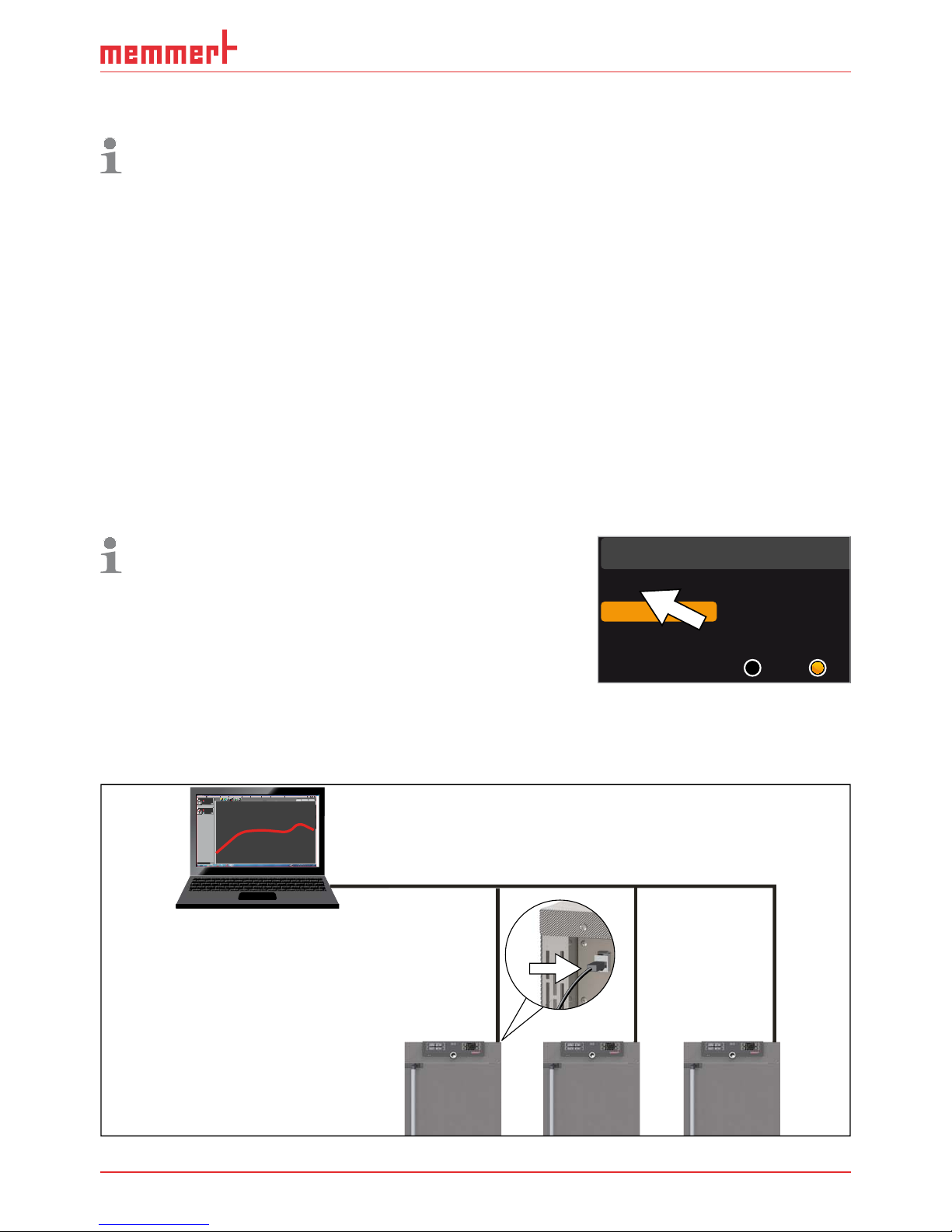
D33464 | Date 09/2018 43
Menu mode
All other settings can be made accordingly. The settings possible are described in the following sections.
If no new values are entered or confirmed for approx. 30 seconds, the appliance automatically returns to the main menu and restores the former values.
7.3 Setup
7.3.1 Overview
In the SETUP display, you can set the following parameters:
► the IP address and Subnet mask of the appliance's Ethernet interface (for connection to
a network)
► the Unit of the temperature display (°C or °F, see page 44)
► how the digital backwards counter with target time setting works (Timer mode, see page
45)
► the type of the slide-in unit (Grid or Shelf, see page 45)
► the distribution of the heating/cooling power (balance) between the upper and lower
Peltier elements (
Balance, see page 46)
► Remote control (see page 46)
► Gateway (see page 47)
If the SETUP menu contains more entries than can be
displayed, this is indicated by the display “1/2”. This
means that there is a second „page“ of entries.
To display the hidden entries, use the turn control
to scroll beyond the lowest entry. The page display
changes to “2/2”.
7.3.2 IP address and subnet mask
If you want to operate one ore more appliances in a network, each appliance must have its
own unique IP address for identification. By default, each appliance is delivered with the IP
address 192.168.100.100.
LAN 1: 192.168.1.233
192.168.1.216
LAN 2: 192.168.1.215
LAN 3: 192.168.1.241
192.168.
1
Editor
Programmname
Simulation Protokoll
-
+-+
INP 250 Test 01
180
.0°C
i
HPP 250 Labor
i
37
.0°C
44
.4%rh
151
STAND BY
Programm negnulletsniEllokotorPtäreG efliHnekcurD
AtmoCONTROL
Fig. 27 Operation of several appliances in a network (schematic example)
Setu
p
Unit
IP adress 255.145.136.
2
Subnet mask 255.255. 0 .0
°C F
1/2
Page 44

44 D33464 | Date 09/2018
Menu mode
1. Activate the
SETUP display. The entry IP
address is automatically highlighted.
SETUP
Balance
Einheit
IP Adresse
+30%
192.168.100.100
Alarm Temp
°C F
TWW TWB
Timer Mode
SETUP
Unit
IP address 192.168.100. 100
Subnet mask 255.255.0.0
Alarm Temp
°C F
TWW TWB
Timer mode
Slide-in unit
Grid Shelf
2. Accept the selection by pressing the confirmation key. The first three digits of the
IP address are automatically selected.
SETUP
Unit
IP address 192. 168.1 0 0. 100
Subnet mask 255. 255. 0. 0
Alarm temp
°C F
TWW TWB
Timer mode
3. With the turn control, set the new number, e.g. 255.
SETUP
Unit
IP address 255. 168.1 0 0. 100
Subnet mask 255. 255. 0. 0
Alarm temp
°C F
TWW TWB
Timer mode
4. Accept the selection by pressing the
confirmation key. The next three digits of
the IP address are automatically selected.
Setting these is done according to the
description above.
SETUP
Unit
IP address 255. 168.100.100
Subnet mask 255. 255. 0. 0
Alarm temp
°C F
TWW TWB
Timer mode
5. After setting the last three digits, accept
the new IP address by pressing the confirmation key. The selection returns to the
overview.
The subnet mask is set accordingly.
SETUP
Unit
IP address 255. 145.136.225
Subnet mask 255. 255. 0. 0
Alarm temp
°C F
TWW TWB
Timer mode
7.3.3 Unit
Here, you can choose whether the temperature is displayed in °C
or °F.
SETUP
Unit
IP address 255. 145.136.225
Subnet mask 255. 255. 0. 0
Alarm temp
°C °F
TWW TWB
Timer mode
Page 45

D33464 | Date 09/2018 45
Menu mode
7.3.4 Timer mode
Here, you can choose whether the digital backwards counter with
target time setting (see page 28) should run setpoint-dependent or not. This determines whether the timer should not
start until a tolerance band of ±3 K around the set temperature
is reached (Fig. 28, B) or if it should start right after activation
(A).
t
Timer
t
Timer
A
B
°C/°F
t
6 K
Fig. 28 Timer Mode
A Timer independent of setpoint: Timer starts right after activation
B Timer setpoint-dependent: Timer does not start until tolerance band is reached
7.3.5 Type of the slide-in unit ( Grid or Shelf)
Here, you have to set the type of the slide-in unit (grid or shelf)
used. The selection Shelf enables you to adjust the control
function to the different air flow characteristics in the interior
when using optional sliding shelves instead of the grids that are
part of the standard delivery.
Unit
IP address 255. 145.136.225
Subnet mask 255. 255. 0. 0
Alarm temp
°C F
TWW TWB
Timer mode
Unit
IP adress 255.145.136.225
Subnet mask 255. 255. 0. 0
°C °F
Timer mode
Alarm temp
TWW TWB
Slide-in unit
Grid Shelf
Page 46

46 D33464 | Date 09/2018
Menu mode
7.3.6 Balance
The distribution of the heating/cooling power (balance) between the upper and lower Peltier
elements can be corrected depending on the specific application. The adjustment range is
from -50 % to +50 %.
upper heating/cooling power
upper heating/cooling power
lower heating/cooling power
-20%
lower heating/cooling power
+30%
SETUP
Balance
-20 %
2/2
SETUP
Balance
+30 %
2/2
Fig. 29 Distribution of the heating/cooling power (example): The –20 % (left) setting causes
the lower Peltier elements to work at 20 % less power than the upper ones. The +30 % (right)
setting causes the lower Peltier elements to work at 30 % more power than the upper ones.
The 0 % setting restores the default distribution settings.
7.3.7 Remote control
In the setup entry Remote control, you can set whether the
appliance should be controlled via remote control and if
so, in which mode. These settings are available:
► Off
► Read Only
► Write
► Write+Alarm
When the appliance is in remote control mode, the
symbol appears in the temperature display. In the
settings
Write and Write+Alarm, the appliance cannot
be controlled at the ControlCOCKPIT until the remote
control has been switched off (setting Off) or set to
Read
Only
.
In order to use the remote control function, programming skills and special libraries are required.
Setup
Balance
Remote Control Off
Gateway 192.168.5 .1
+30 %
2/2
23.2°C
TEMP
Set 38
.0°C
Page 47

D33464 | Date 09/2018 47
Menu mode
7.3.8 Gateway
The setup entry Gateway is used to connect two networks
with different protocols.
The gateway is set the same way as the IP address (see
page 43).
7.4 Date and Time
In the Time display, you can set date and time, time zone and daylight saving time.
Always set the time zone (and summer time yes/no) before you set the date and time.
Avoid changing the set time after that since this can lead to gaps or overlapping when
recording measured values. If you still need to change the time, you should not run a
programme immediately before or after doing so.
1. Activate the time setting. To do so, press
the activation key on the right side of
the
Time display. The display is enlarged
and the first adjustment option (
Date)
automatically highlighted.
Date and time
Time
Time zone
Daylight savings
12.05 . 2012
12:00
GMT 01:00
Date
2. Turn the turn control until Time zone is
highlighted.
Time
Daylight savings
12. 05 .2012
12:00
GMT 01:00
Date
Time zone
3. Accept the selection by pressing the
confirmation key.
Time
Daylight savings
12. 05 .2012
12:00
GMT
Date
Time zone
01:00
4. Set the time zone of the installation site
with the turn control, e.g. 00:00 for Great
Britain, 01:00 for France, Spain or Germany. Accept the selection by pressing
the confirmation key.
Time
Daylight savings
12. 05 .2012
12:00
GMT
Date
Time zone
00:00
5. With the turn control, select the Daylight
savings
entry
Time
12. 05 .2012
12:00
GMT 00:00
Date
Time zone
Daylight savings
Balance
Remote Control Off
Gateway 192.168.5 .1
+30 %
2/2
Page 48

48 D33464 | Date 09/2018
Menu mode
6. Accept the selection by pressing the
confirmation key. The adjustment options
are highlighted.
Time
12. 05 .2012
12:00
GMT 00:00
Date
Time zone
Daylight savings
7. Set daylight savings to off () or on
(
) with the turn control – in this case
on (
). Save the setting by pressing the
confirmation key.
Time
12. 05 .2012
12:00
GMT 00:00
Date
Time zone
Daylight savings
Daylight saving time and standard time are not changed automatically. For this reason,
please keep in mind to adjust them at the beginning of each period.
8. Now, set date (day, month year) and time
(hours, minutes) in the same way. Accept
the selection by pressing the confirmation key.
Time
Time zone
Daylight savings
..2012
12:00
GMT 00:00
Date 27 05
7.5 Calibration
To guarantee perfect control, we recommend to calibrate the appliance once a year.
7.5.1 Temperature adjustment
The appliances are temperature calibrated and adjusted at the factory. In case readjustment
should be necessary later on – for example due to influence of the chamber load – the appliance can be calibrated customer-specifically using three calibration temperatures of your
choice:
► Cal1 Temperature calibration at low temperature
► Cal2 Temperature calibration at medium temperature
► Cal3 Temperature calibration at high temperature
For temperature adjustment, you will need a calibrated reference measuring device.
Page 49
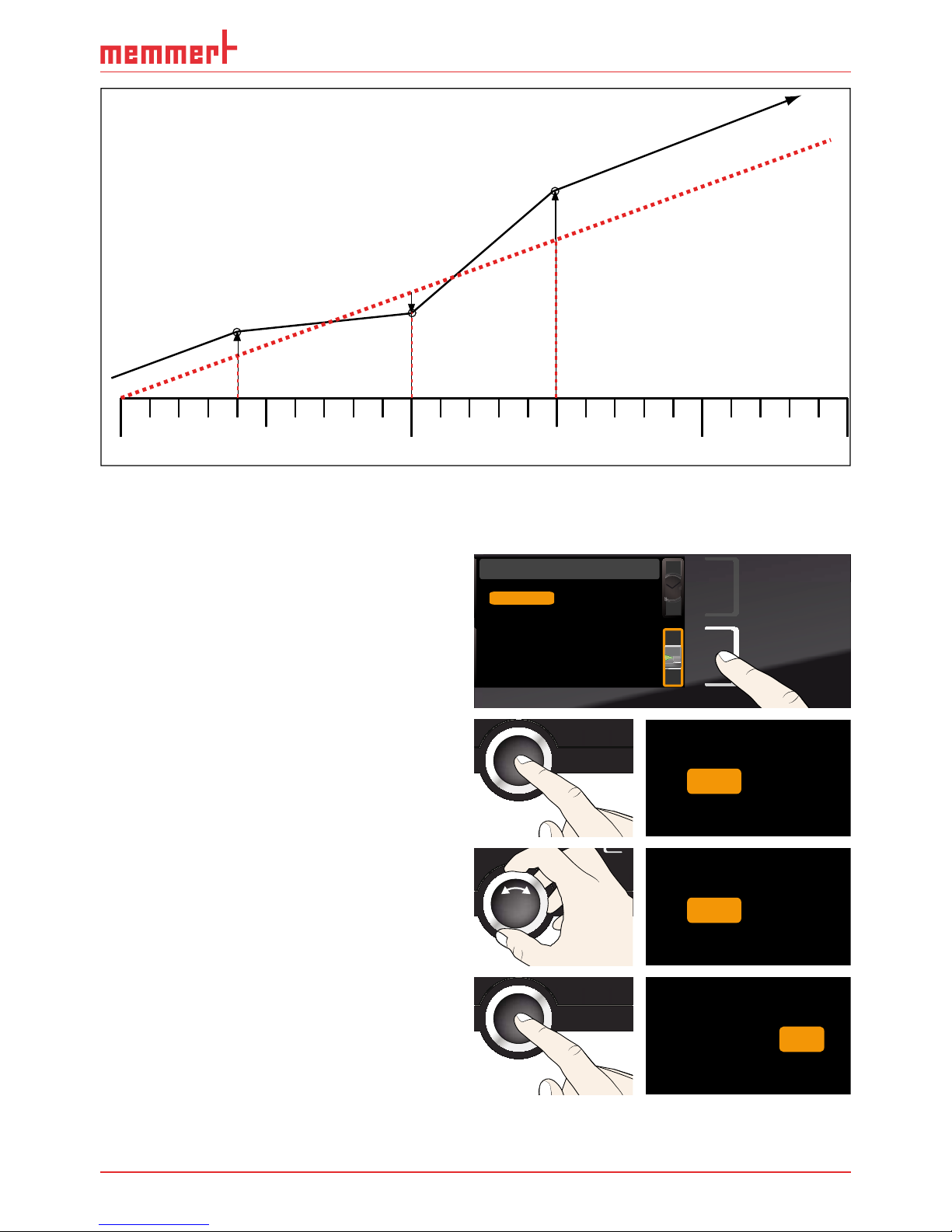
D33464 | Date 09/2018 49
Menu mode
CAL 1
+0,5°C
CAL 3
+1,6°C
CAL 2
-0,4°C
Factory calibration
20°C 30°C 40°C
0°C
10°C
Fig. 30 Schematic example of temperature adjustment
Example: Temperature deviation at 30 °C should be corrected.
1. Press the activation key to the right of the
CALIB display. The display is enlarged
and the temperature adjustment option
is automatically highlighted.
Cal1
°C -0,2
K
Cal2 100.0 °C +0,1K
Cal3 180.0 °C -0,2 K
JUSTIEREN
Temperatur
letzte Justierung 12.10.2012 12:00
40.0
CK0,2-
CK0,1+
CK0,2-
Calibration
Last updated 12.10.2012 12:00:00
Cal1
Cal2
Cal3
20.0
40.0
5.0
Temperature
Humidity
2. Press the confirmation key repeatedly,
until the calibration temperature Cal2 is
selected.
CK0,2-
CK0,1+
CK0,2-
Cal1
Cal2
Cal3
40.0
5.0
20.0
3. With the turn control, set the calibration
temperature Cal2 to 30 °C.
CK0,2-
CK0,1+
CK0,2-
Cal1
Cal2
Cal3
40.0
5.0
30.0
4. Save the setting by pressing the confirmation key. The corresponding calibration value is automatically highlighted.
CK0,2-
CK
CK
0,2-
Cal1
Cal2
Cal3
40.0
5.0
30.0 0,1+
Page 50

50 D33464 | Date 09/2018
Menu mode
5. Set the calibration value to 0.0 K and accept the setting by pressing the confirmation key.
CK0,2-
CK
CK
0,2-
Cal1
Cal2
Cal3
40.0
5.0
30.0 0,0
6. Position the sensor of a calibrated reference instrument centrally in the appliance's working chamber.
7. Close the door and, in manual mode,
adjust the set temperature to 30 °C.
21.4°C
TEMP
30.0 °CSet
8. Wait until the appliance reaches the set
temperature and displays 30 °C. The
reference instrument for example displays
31.6 °C.
30.0°C
TEMP
Set 30
.0°C
31.6 °C
9. In the SETUP, adjust the calibration value
Cal2 to +1.6 K (actual value measured
minus setpoint temperature) and save the
setting by pressing the confirmation key.
CK0,2-
CK
CK
0,2-
Cal1
Cal2
Cal3
40.0
5.0
30.0 1,6+
10. After the calibration procedure, the
temperature measured by the reference
instrument should now also be 30 °C.
30.0°C
TEMP
Set 30
.0°C
30,0 °C
With Cal1, a calibration temperature below Cal2 can be programmed accordingly, and with
Cal3, a temperature above. The minimum difference between the Cal values is 10 K.
If all calibration values are set to 0.0 K, the factory calibration settings are restored.
Page 51

D33464 | Date 09/2018 51
Menu mode
7.5.2 Humidity adjustment
Humidity control of the constant climate chamber HPP can be adjusted according to customer
requirements by means of three freely selectable balance points. For each selected calibration
point, a positive or negative compensation correction value between –10 % and +10 % can
be set (Fig. 31).
For humidity adjustment, you will need a calibrated reference measuring device.
rh 20
+3,0 %
rh 90
-1,5 %
60%
40%
0%
20%
80% 100%
rh 50
+1,5 %
Factory calibration
Fig. 31 Humidity calibration (example)
Example: Humidity deviation at 90 % should be corrected.
1. Press the activation key to the right of the
CALIB display. The display is enlarged
and the temperature adjustment option
is automatically highlighted.
Cal1
°C -0,2
K
Cal2 100.0 °C +0,1K
Cal3 180.0 °C -0,2 K
JUSTIEREN
Temperatur
letzte Justierung 12.10.2012 12:00
40.0
CK0,2-
CK0,1+
CK0,2-
Calibration
Last updated 12.10.2012 12:00:00
Cal1
Cal2
Cal3
20.0
40.0
5.0
Temperature
Humidity
2. Turn the turn control until Humidity is
highlighted.
%rh
%rh
%0,5-
%1,0+
Temperature
Cal1
Cal2
40.0
50.0
Humidity
%rh
%
1,0+Cal3
80.0
3. Press the confirmation key repeatedly,
until the calibration point Cal2 is selected.
%rh
%rh
%0,5-
%1,0+
Temperature
Cal1
Cal2
40.0
Humidity
50.0
%rh
%
1,0+Cal3 80.0
4. With the turn control, set the calibration
point Cal2 to 60 % rh.
%rh
%rh
%0,5-
%1,0+
Temperature
Cal1
Cal2
40.0
Humidity
60.0
%rh
%
1,0+Cal3
80.0
Page 52

52 D33464 | Date 09/2018
Menu mode
5. Save the setting by pressing the confirmation key. The corresponding calibration value is automatically highlighted.
%rh
%rh
%0,5-
%
JUSTIEREN
Temperature
Cal1
Cal2
40.0
Humidity
60.0 1,0+
%rh
%
1,0+
Cal3 80.0
6. Set the calibration value to 0.0 K and accept the setting by pressing the confirmation key.
%rh
%rh
%0,5-
%
Temperature
Cal1
Cal2
40.0
Humidity
60.0 0,0
%rh
%
1,0+Cal3
80.0
7. Position the sensor of the calibrated reference instrument centrally in the appliance's working chamber.
8. Close the door and, in manual mode,
adjust the set humidity to 60 % rh.
HUMIDITY
29.5%rh
Set 60.0%rh
9. Wait until the appliance reaches the
set humidity and displays 60 % rh. The
reference instrument for example displays
58.5 % rh.
HUMIDITY
60.0%rh
Set 60.0%rh
58.5 %rh
10. In the SETUP, adjust the calibration value
Cal2 to -1.5 % (actual value measured
minus setpoint humidity) and save the
setting by pressing the confirmation key.
%rh
%rh
%0,5-
%
Temperature
Cal1
Cal2
40.0
Humidity
60.0 -1.5
%rh
%
1,0+Cal3
80.0
11. After the calibration procedure, the humidity measured by the reference instrument should now also be 60 % rh.
HUMIDITY
60.0%rh
Set 60.0%rh
60.0 %rh
Page 53

D33464 | Date 09/2018 53
Menu mode
7.6 Program
In the PROG display, programmes created using the AtmoCONTROL software can be transferred to the appliance and saved on a USB storage medium. Here, programme to be used in
manual mode can also be selected (see page 29) and programmes can be deleted.
To load a programme from a USB storage medium: Connect the USB storage
medium with the saved programme(s)
to the interface on the right side of the
control panel.
1. Activate the programme display. To do so,
press the activation key on the left side of
the
PROG display. The display is enlarged
and the entry
Select automatically
highlighted. The programmes available
for activation are shown on the right. The
programme currently available for use –
in this example
Test 012 – is highlighted
in orange.
Program
Delete
Test 012
Test 013
Test 014
Test 015
Test 017
Test 016
Select
2. Call the Select function by pressing
the confirmation key. All programmes
available are displayed, including the
ones saved on the USB storage medium
(identified by the USB symbol). The
programme currently available for use is
highlighted in orange.
Select
Delete
Test 012
Test 022
Test 013
Test 014
Test 022
3. With the turn control, select the programme you want to make available for
use.
Select
Delete
Test 012
Test 022
Test 013
Test 014
Test 023
4. Accept the selection by pressing the
confirmation key. The programme is now
loaded, which is indicated by the transfer
symbol.
Select
Delete
Test 012
Test 022
Test 013
Test 014
Test 023
5. As soon as the programme is ready, the
selection returns to
Select. To start the
programme: As described on page 29,
return to manual mode by pressing the
MENU key.
Delete
Test 012
Test 022
Test 013
Test 014
Test 015
Test 023
Select
You can now remove the USB storage medium.
To delete a programme, select
Delete with the turn control and select the programme to be
deleted the same way you can select a programme for activation.
Page 54

54 D33464 | Date 09/2018
Menu mode
7.7 Sound
In the Sound display, it can be define whether or not the appliance should emit acoustic
signals and, if yes, on which events:
► on the press of a key
► at the end of a programme
► on alarm
► if the door is open
1. Activate the acoustic signal adjustment.
To do so, press the activation key on
the left side of the
SOUND display. The
display is enlarged. The first category (in
this case
Key sound) is automatically
highlighted. On the right, the current settings are shown on.
Sound
Keysound
At the end
If door open
On alarm
If you want to edit another list entry: Turn
the turn control until the respective entry
– e.g.
If door open (Special accessories) –
is highlighted in colour.
Keysound
At the end
If door open
On alarm
2. Save the selection by pressing the confirmation key. The adjustment options are
automatically highlighted.
Keysound
At the end
If door open
On alarm
3. With the turn control, select the desired
setting – in this example OFF () .
Keysound
At the end
If door open
On alarm
4. Save the setting by pressing the confirmation key.
If an acoustic alarm sounds, it can be
turned off by pressing the confirmation
key.
Keysound
At the end
If door open
On alarm
Page 55

D33464 | Date 09/2018 55
Menu mode
7.8 Protocol
The appliance continually logs all relevant measured values, settings and error messages at
1-minute intervals. The internal log memory is of the continuous memory type. The logging
function cannot be switched off and is always active. The measured data are stored in the
appliance, safe from manipulation. If the power supply is interrupted, the time of the power
failure and voltage recovery are stored in the appliance.
You can export the protocol data for different periods to a USB storage medium via the USB
interface or, via Ethernet, import them to the AtmoCONTROL software for graphical representation, print-out or storage.
The log memory of the appliance is not modified or deleted by reading it out.
1. Connect the USB storage medium to the
interface on the right side of the control
panel.
2. Activate the protocol. To do so, press
the activation key on the right side of
the
PROTOCOL display. The display is
enlarged and the period
This Month au-
tomatically highlighted. To select another
logging period, use the turn control.
Protocol
12.10.2012 12:00
ontrol range
3. Save your selection by pressing the confirmation key. The transfer starts and a
status symbol indicates the progress.
This Year
Complete control range
This Month
4. As soon as the transfer is complete, a
check mark appears in front of the period
selected. The USB storage medium can
now be removed.
This Year
Complete control range
This Month
For a description of how to import and process protocol data in AtmoCONTROL or
read them out via Ethernet, please observe the separate AtmoCONTROL manual.
Page 56

56 D33464 | Date 09/2018
Menu mode
7.9 User-ID
7.9.1 Description
With the User-ID function, you can lock the settings of individual (e.g. temperature) or all
parameters, so that they cannot be changed at the appliance by accident or unauthorised
persons. You can also lock setting options in menu mode (e.g. adjustment or date and time
settings) this way.
If adjustment options are locked, this is indicated by
the lock symbol in the respective display (Fig. 32).
User ID data are entered in the AtmoCONTROL
software and saved on the USB storage medium.
The USB storage medium is thus acting as a key:
Parameters can only be locked or unlocked if it is
connected.
A description of how to create a user ID in
AtmoCONTROL is provided in the separate
AtmoCONTROL manual.
7.9.2 User ID activation and deactivation
1. Connect the USB storage medium with
the user ID data to the interface on the
right side of the control panel.
2. Activate the user ID. To do so, press the
activation key on the right side of the
User-ID display. The display is enlarged
and the entry
Activate automatically
highlighted.
USER-ID
Deactivate
Activate
3. Confirm the activation by pressing the
confirmation key. The new user ID data
are transferred from the USB storage
medium and activated. As soon as activation is complete, a check mark appears in
front of the corresponding entry.
USER-ID
Deactivate
Activate
4. Remove the USB storage medium. Locked parameters are indicated by the lock symbol in
the respective display (Fig. 32 ).
To unlock the appliance, connect the USB storage medium, activate the
User-ID entry and
select
Deactivate.
22.4
TEMP
°C
°
Fig. 32 Temperature adjustment
at appliance locked (example)
Page 57

D33464 | Date 09/2018 57
Maintenance and service
8. Maintenance and service
8.1 Cleaning
Warning!
Danger due to electric shock. Before doing any maintenance
work, pull out the mains plug.
Warning!
In case of appliances of a certain size, you can get accidentally
locked in, which is life-threatening. Do not climb into the appliance!
Caution!
Danger of cuts due to sharp edges. Always wear gloves when working in the chamber interior.
8.1.1 Working chamber and metal surfaces
Regular cleaning of the easy-to-clean working chamber prevents build up of material remains
that could impair the appearance and functionality of the stainless steel working chamber
over time.
The metal surfaces of the appliance can be cleaned with normal stainless steel cleaning
agents. Make sure that no rusty objects come into contact with the working chamber or with
the stainless steel housing. Rust deposits can lead to an infection of the stainless steel. If rust
spots should appear on the surface of the working chamber due to impurities, the affected
area must be immediately cleaned and polished.
8.1.2 Plastic parts
Do not clean the ControlCOCKPIT and other plastic parts of the appliance with caustic or
solvent-based cleaning agents.
8.1.3 Glass surfaces
Glass surfaces can be cleaned with a commercially available glass cleaner.
8.1.4 Peltier cooling module
In order to guarantee perfect
function and long lifetime of the
Peltier cooling modules, it is
absolutely essential that you
remove dust deposits from the
heat sink on the rear of the
appliance (with a vacuum
cleaner, paintbrush or bottle
brush, depending on the
amount).
To make cleaning easier, the
cover can be removed after the
screws have been loosened (Fig.
33).
Fig. 33 Cover of the Peltier cooling modules on the
rear of the appliance
Page 58
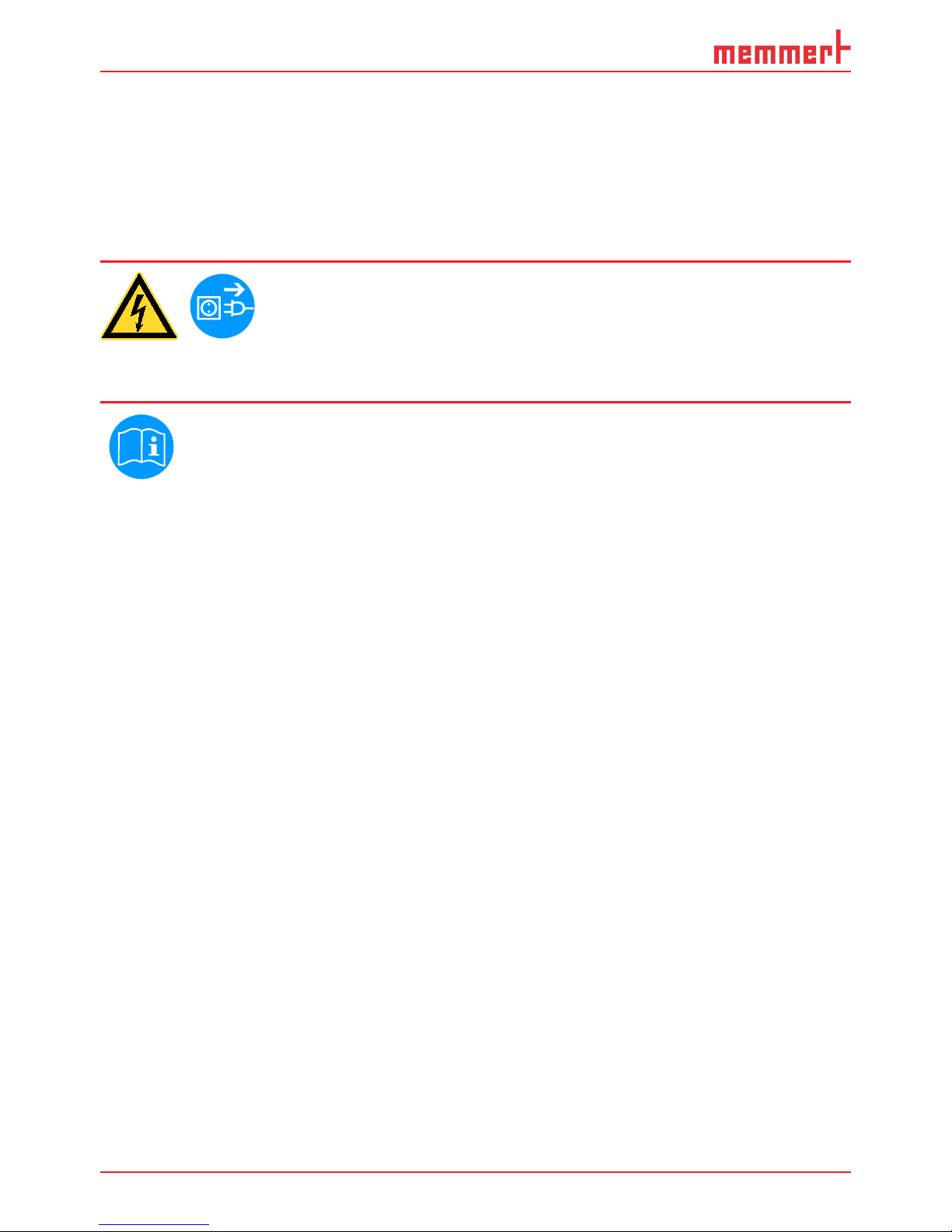
58 D33464 | Date 09/2018
Maintenance and service
8.2 Regular maintenance
Once a year, grease the moving parts of the doors (hinges and lock) with thin silicone grease
and check that the hinge screws are not loose.
To guarantee perfect control, we recommend to calibrate the appliance once a year (see page
48).
8.3 Repairs and service
Warning!
After removing covers, live parts may be exposed. You may
receive an electric shock if you touch these parts. Disconnect
the mains plug before removing any covers. Any work inside
the appliance may only be performed by qualifi ed electri-
cians.
Repairs and service work are described in a separate service manual.
Page 59

D33464 | Date 09/2018 59
Storage and disposal
9. Storage and disposal
9.1 Storage
The appliance may only be stored under the following conditions:
► in a dry and enclosed, dust-free room
► frost-free
► disconnected from the power supply
Before storage, remove water tube and empty the water tank (see page 21).
9.2 Disposal
This product is subject to the Directive 2002/96/EC on Waste
Electrical and Electronic Equipment (WEEE) of the European Parliament
and of the Council. This appliance has been brought to market after
August 13th, 2005 in countries which have already integrated this
directive into their national laws. It may not be disposed of in normal
household waste. For disposal, please contact your dealer or the
manufacturer. Any appliances that are infected, infectious or contaminated with materials hazardous to health are excluded from return.
Please also observe all other regulations applicable in this context.
Before disposing of the appliance, please render the door locking
mechanism unusable, for example, to prevent playing children from
being locked inside the appliance.
There is a lithium battery in the ControlCOCKPIT of the appliance. Remove it and dispose of it
in accordance with the regulations in your country (Fig. 34).
Fig. 34 Removing the lithium battery
Note for Germany:
The appliance may not be left at public or communal recycling or collection points.
Page 60

60 D33464 | Date 09/2018
Index
Index
A
Accessories 15
Acoustic signals 48
Activation button 26
Adjusting doors 20
Adjustment , 18
Alarm 31, 32, 34, 37
Ambient conditions 14
Ambient temperature 15
Appliance error 38
ASF 31, 32
AtmoCONTROL 3, 11, 15, 26,
29, 53, 55, 56
B
Balance 45
Basic device settings 41
Basic settings 41
C
Calibration 48
Cause of errors 38
Chamber load 24
Changes 8
Cleaning 57
Clock time 47
Communication interfaces
11
Compensation correction
value 50
Connections 10
ControlCOCKPIT 25
Customer service 2
D
Date and Time 47
Declaration of conformity 14
Decommissioning 59
Delete programme 53
Delivery 16, 21
Digital backwards counter
with target time setting
28
Dimensions 14
Directives 14
Disposal 59
Door 23
Dust deposits 57
E
Electrical connection 10
Electrical equipment 10
Electronic temperature moni-
toring 31
Emergency 8
Ending operation 36
End of programme 30
Error description 38
Error messages 37
Ethernet 11
Explosion protection 8
F
Fan speed 27
Forklift truck 16
Fresh water container 21
G
Gateway 47
Graph 35
Grid 45
H
Hazards 7
Heat sink 57
Height adjustment 18
Humidity 27
Humidity adjustment 51
Humidity calibration 51
Humidity monitoring 34,
35, 38
Humidity profile 36
I
Installation site 17
Intended use 8
Interfaces 10
IP address 43
L
Language selection 42
Loading the appliance 24
Log memory 40, 55
M
Maintenance 57
Malfunctions 8, 37, 38
Manufacturer 2
Material 10
Menu 41, 47
Minimum clearances 17
Monitoring function 31
Monitoring temperature 31
N
Nameplate 12
Network 11, 43
O
Operating 23
Operating modes 26
Operating personnel 7, 23
Operating problems 38
Operation 23
P
Packaging material 17
Parameter adjustment 26
Peltier cooling unit 57
Power failure 40
Power supply 55
Press of a key 54
Product safety 7
Programme 53
Programme mode 26, 29
Protocol 55
Pt100 temperature sensor
31
Putting into operation 21
R
Rectifying errors 38
Regular maintenance 58
Remote control 46
S
Safety regulations 6, 9
Service 58
Servicing 58
Setting parameters 42
Setting up 16, 17
Setting up options 19
Setup 43
Shelf 45
Slide-in unit 45
Speaker symbol 31, 34, 37
Standards 14
Storage after delivery 17
Page 61

D33464 | Date 09/2018 61
Index
Switching off 36
Switching on 22
T
Technical data 13
Temperature 27
Temperature adjustment 48
Temperature comparison 48
Temperature deviation 49
Temperature monitor 31, 32
Temperature monitoring 30,
31
Temperature profile 35
Temperature sensor 31
Tilt protection 19
Time 45
Timer 28
Timer mode 45
Transport 16
Transport damage 16
Turn control 26
TWW 31
TWW temperature monitor-
ing 32
U
Unit 44
Unpacking 16
USB interface 11, 55
User ID 56
W
Warning messages 11, 37
Water specifications 21
Water tank 21
Weight 13
Page 62
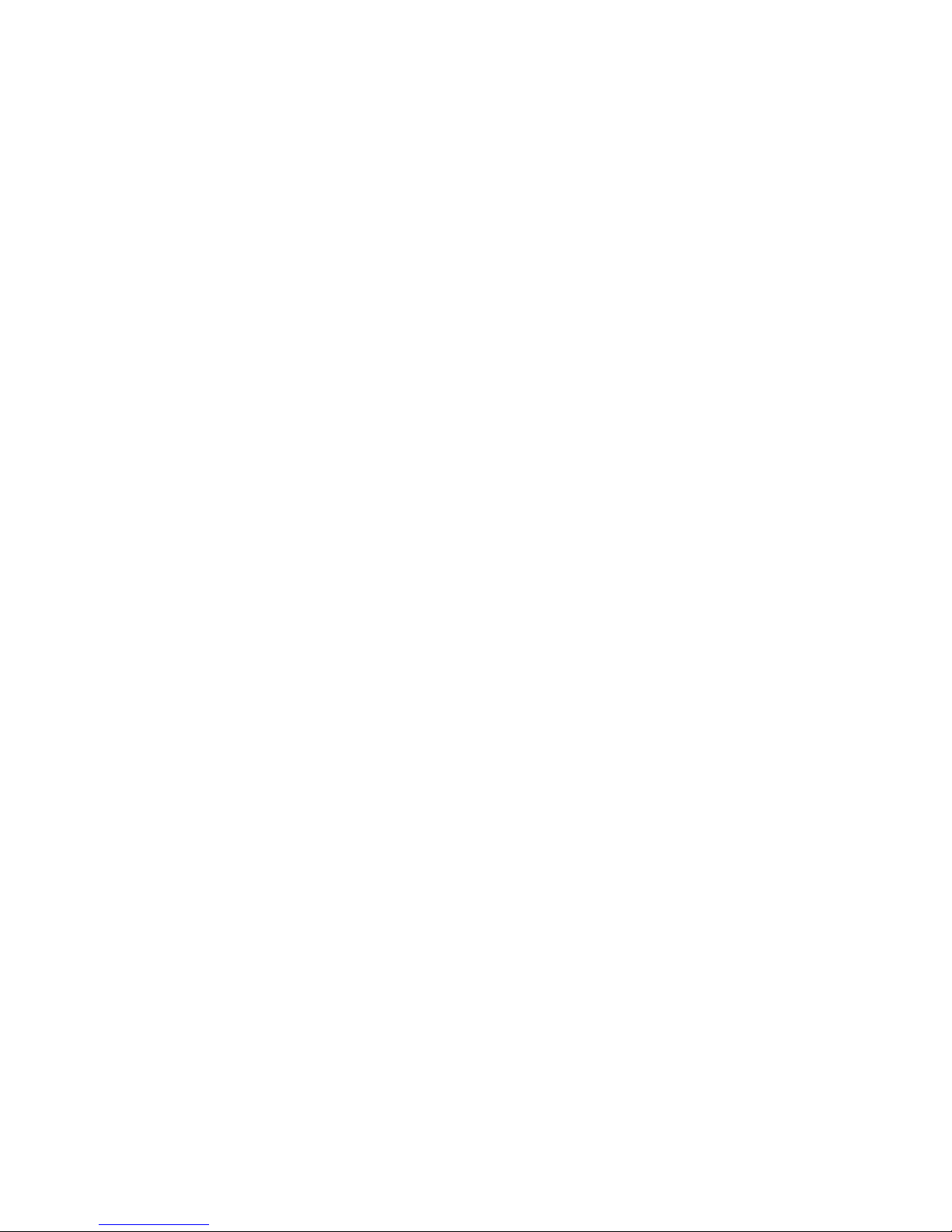
Page 63
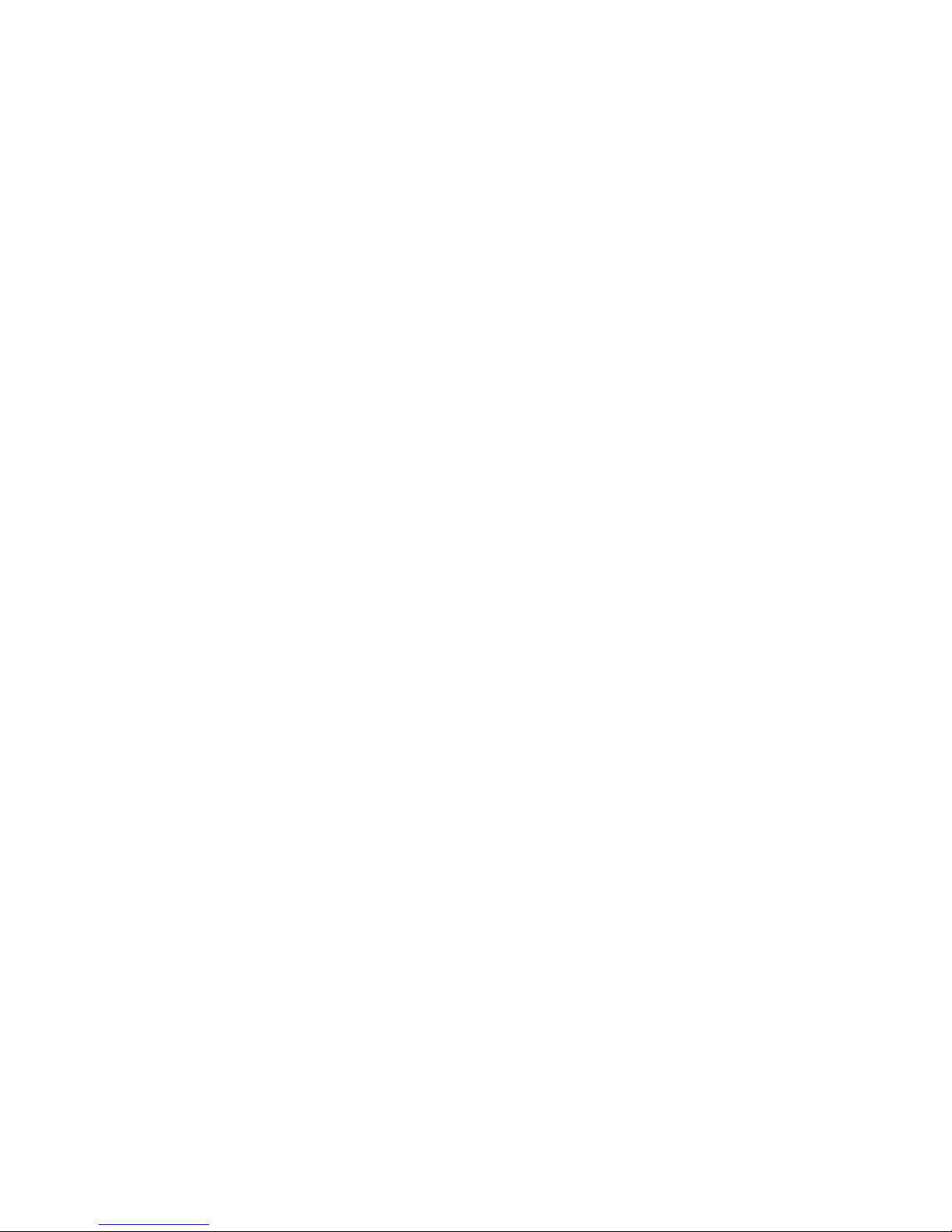
Page 64

Memmert GmbH + Co. KG
Willi-Memmert-Straße 90-96 | D-91186 Büchenbach
Tel. +49 9122 925-0 | Fax +49 9122 14585
E-Mail: sales@memmert.com
facebook.com/memmert.family
Die Experten-Plattform: www.atmosafe.net
Constant Climate Chamber
HPP 1400/2200
D33464 | Date 09/2018
englisch
