Melsoft GX WORKS2 User Manual
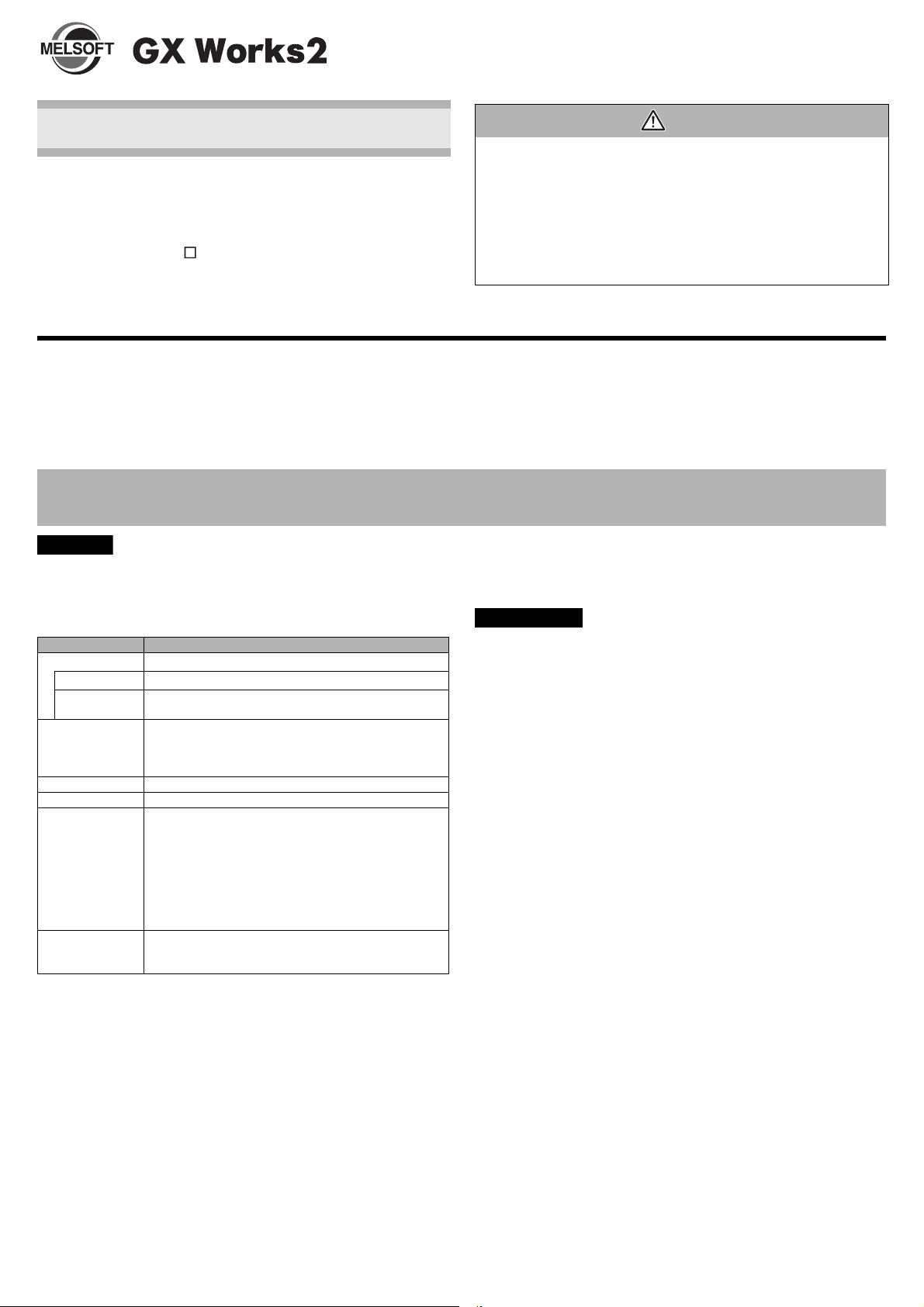
Installation Instructions
Point
Precautions
■ Introduction
Thank you for purchasing the engineering software, MELSOFT
series.
This document explains how to install and uninstall GX Works2
(SW1DNC-GXW2-E ). Please read carefully before installing
the product to your personal computer.
• Reprinting or reproducing the part or all of the contents of this
document in any form for any purpose without the permission
of Mitsubishi Electric Corporation is strictly forbidden.
• Although we have made the utmost effort to follow the
revisions of the software and hardware, in some cases,
unsynchronized matter may occur.
• The information in this document may be subject to change
without notice.
Installation
Install GX Works2 to the personal computer.
■ Confirm before installation
• Log on to the personal computer as an administrator.
• Close all the applications running under Microsoft® Windows® Operating System before installation. If the product is installed while
other applications are running, it may not operate normally.
1. Insert the CD-ROM (Disc 1) to the CD-ROM drive. Double click the "setup.exe" file on the CD-ROM (Disc 1).
2.
Following the on-screen instructions, select or enter the necessary information.
• Product ID is written on the "License certificate" included with the product. Enter the 12-digit number divided into 3 and 9 digits.
• For precautions on installation, refer to GX Works2 Version 1 Operating Manual (Common).
Notice
■ Operating Environment
Item Contents
Personal computer
CPU
Required
memory
Available hard disk
capacity
Disk drive
Monitor Resolution 1024 x 768 pixels or higher
OS
(English version)
Communication
*2
interface
*1 : 64-bit version is not supported.
*2 : When a programmable controller CPU is directly connected.
®
Windows
Intel
1GB or more recommended
When installing GX Works2: HDD available capacity is 2.5GB
or more.
When operating GX Works2: Virtual memory available
capacity is 512MB or more.
CD-ROM supported disk drive
Windows® 10 (Home, Pro, Enterprise, Education)
Windows
Windows
Windows
Enterprise)
Windows Vista
Enterprise)
Windows XP® (Professional SP3, Home SP3)
RS-232 port
USB port
Ethernet port
supported personal computer
®
CoreTM2 Duo Processor 2GHz or more recommended
8.1, Windows 8.1 (Pro, Enterprise)
8, Windows 8 (Pro, Enterprise)
7 (Starter, Home Premium, Professional, Ultimate,
®
(Home Basic, Home Premium, Ultimate, Business,
*1
• If .NET Framework 2.0 and Windows Installer 3.0 are not installed to the personal
computer to which GX Works2 is to be installed, approximately 350MB of memory
is required in the system drive to install them.
• For Windows
(including .NET 2.0 and 3.0) is invalid on the personal computer to which GX
Works2 is to be installed, it needs to be valid.
• When the following functions are used, this product may not run properly.
• Application start-up in Windows
• Fast user switching
• Remote desktop
• Windows XP Mode
• Windows Touch or Touch
• Modern UI
• Client Hyper-V
• Virtual desktops
• Tablet mode
• In the following cases, the screen of this product may not work properly.
• The size of the text and/or other items on the screen are changed to values
*1
other than default values (such as 96 DPI, 100%, and 9 pt).
• The resolution of the screen is changed in operation.
• The multi-display is set.
• Use the product as a user having a privilege higher than 'Standard user' or
'Administrator' for Windows Vista
Windows
• For a personal computer with less than 1GB of memory, the startup speed of GX
Works2 may be improved by increasing the memory to more than 1GB.
®
8, Windows® 8.1, and Windows® 10, if .NET Framework 3.5
®
compatibility mode.
®
®
10.
, Windows® 7, Windows® 8, Windows® 8.1, and
GXW2-VER1-O-IN-E
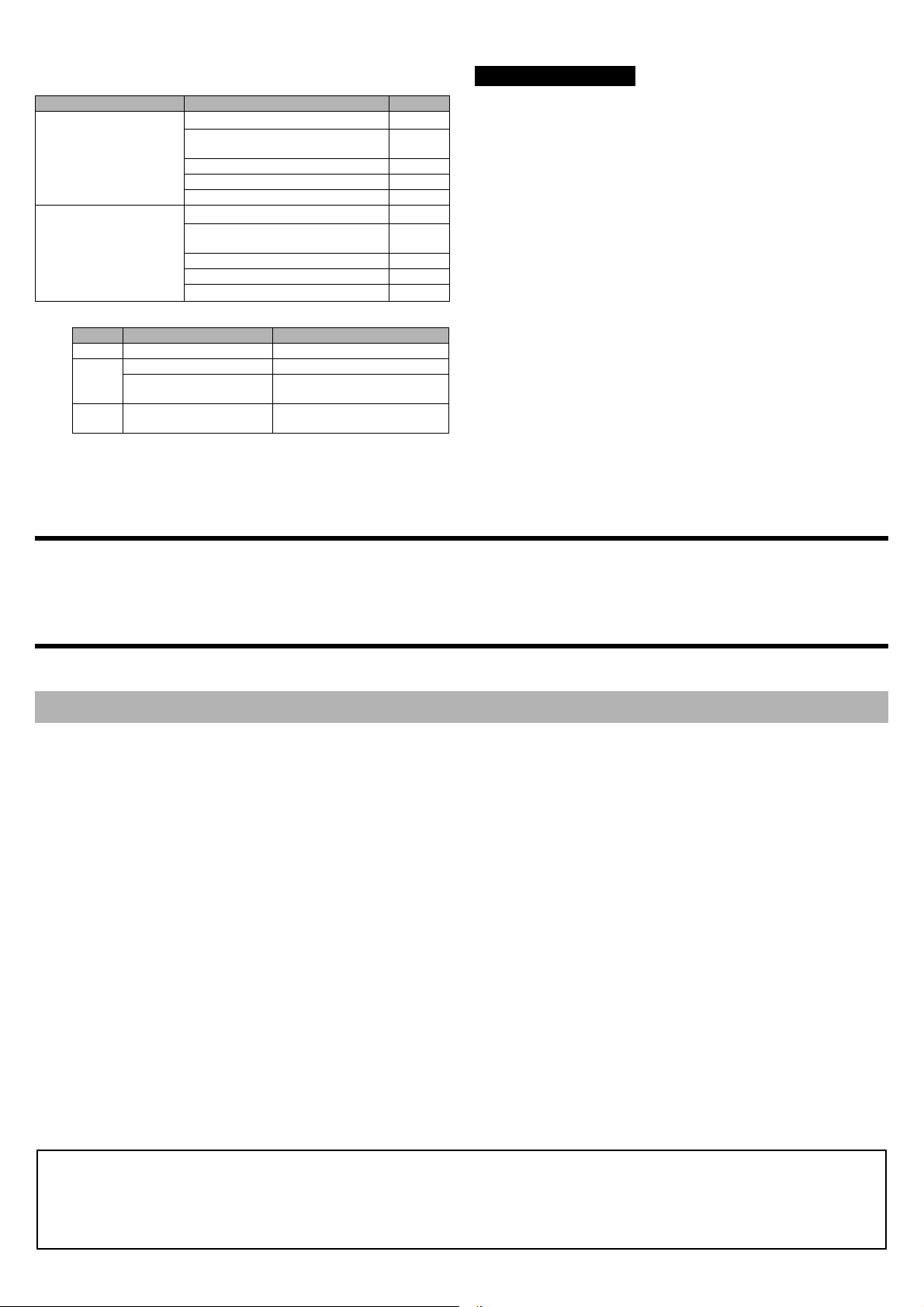
■ Packing List
Acknowledgements
Model name Product name Quantity
GX Works2 CD-ROM
SW1DNC-GXW2-E
(English version package)
(Standard license product)
SW1DNC-GXW2-EA
(English version package)
(Volume license product)
*1 : Applications on the CD-ROM
Disc Application Location of "setup.exe"
Disc 1 GX Works2 Disc 1
Disc 2
Disc 3
*2 : Number of licenses
GX Developer GXD1 folder
GX Works2 Help
(for FXCPU)
CPU module Logging
Configuration Tool
Installation Instructions
(This document)
End-user software license agreement 1
Software registration notice 1
License certificate 1
GX Works2 CD-ROM
Installation Instructions
(This document)
End-user software license agreement 1
Software registration notice 1
License certificate
DocFX folder
LLUTL folder
Installation of USB driver
®
*1
3
1
*1
3
1
*2
n
• We do not guarantee those commercially available Microsoft
System products that are introduced in this manual.
• This software's copyright is owned by Mitsubishi Electric Corporation.
• This product (including manual) can be used under the Software License
Agreement only.
• We do not take any responsibilities for the consequences of operating this product
(including manual).
Windows® Operating
In order to communicate with a programmable controller CPU via USB, a USB driver needs to be installed.
For a USB driver installation procedure, refer to GX Works2 Version 1 Operating Manual (Common).
Uninstallation
Delete GX Works2 from the personal computer.
1. Uninstall GX Works2 from the control panel of Windows
®
.
Microsoft, Windows, Windows Vista, and Windows XP are either registered trademarks or trademarks of Microsoft Corporation in the United States and/or other
countries.
Intel is either registered trademarks or trademarks of Intel Corporation in the United States and/or other countries.
The company names, system names and product names mentioned in this manual are either registered trademarks or trademarks of their respective companies.
In some cases, trademark symbols such as 'TM' or '®' are not specified in this manual.
BCN-P5713-O
