Page 1
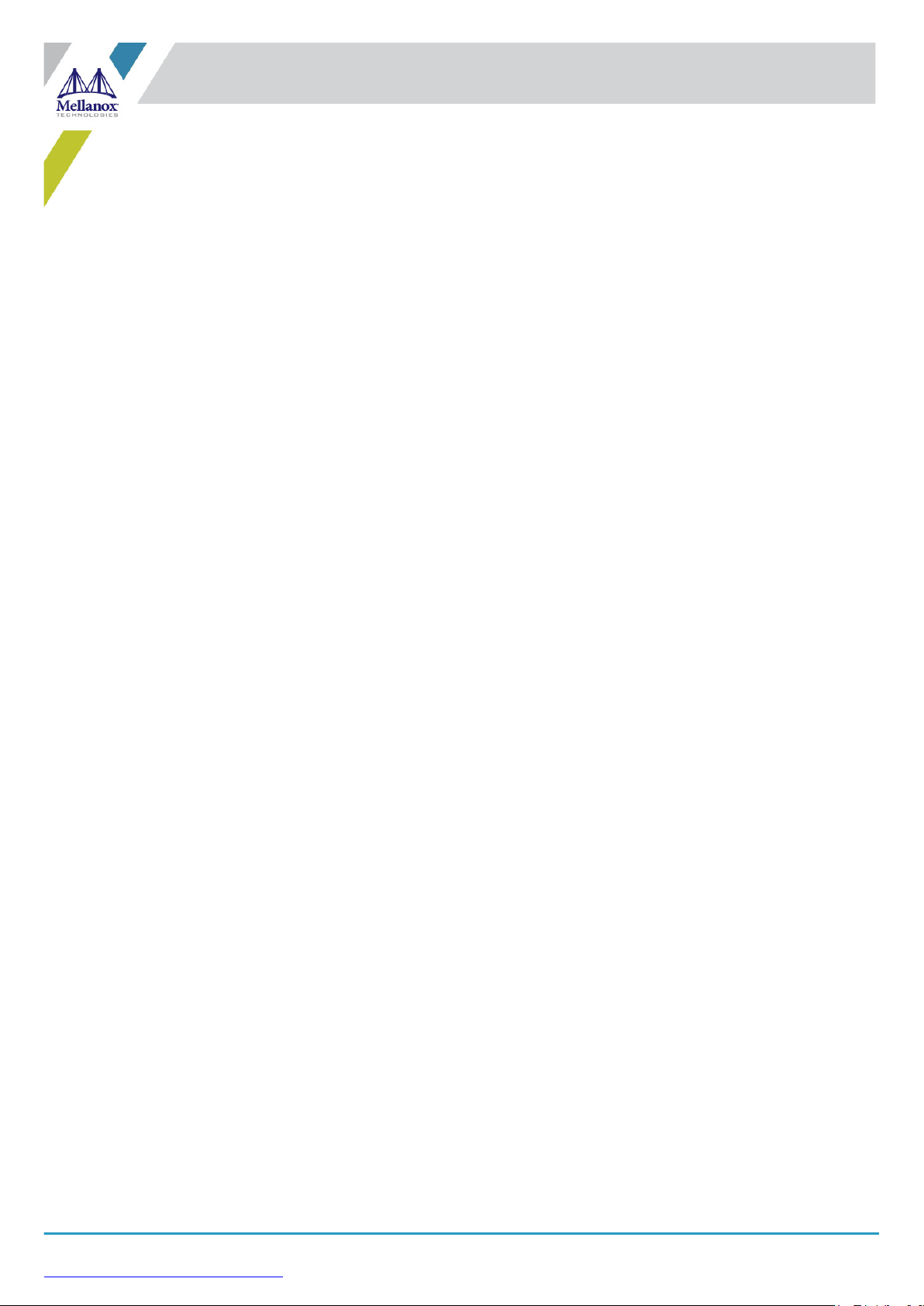
Exported on Oct/23/2020 12:54 PM
https://docs.mellanox.com/x/GNAKAg
Mellanox Technologies
NVIDIA Mellanox ConnectX-6 Lx PCIe
HHHL Ethernet SmartNIC User
Manual
Page 2
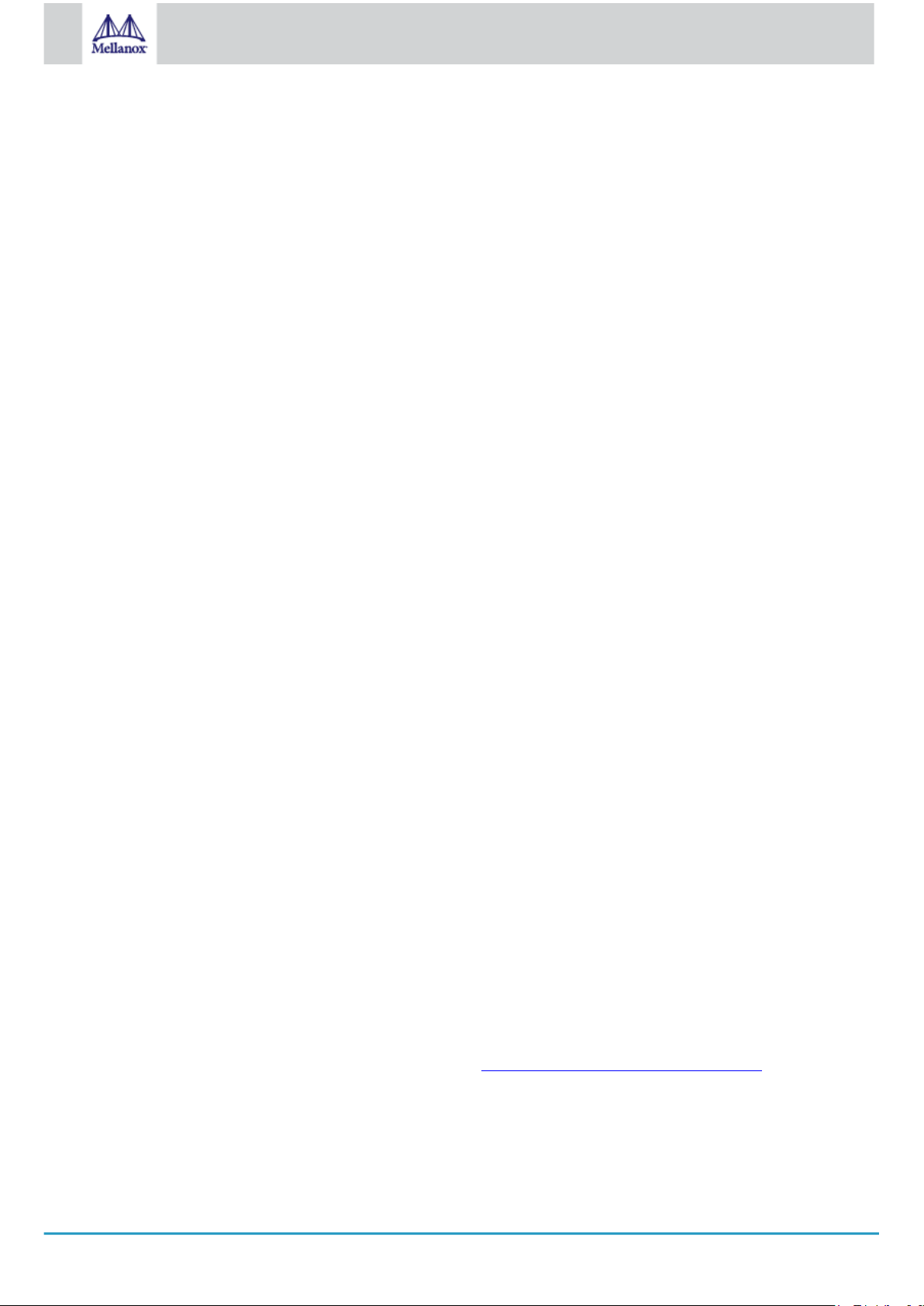
2
Mellanox Technologies
Notice
This document is provided for information purposes only and shall not be regarded as a warranty of a certain functionality,
condition, or quality of a product. Neither NVIDIA Corporation nor any of its direct or indirect subsidiaries (collectively: “NVIDIA”)
make any representations or warranties, expressed or implied, as to the accuracy or completeness of the information contained in
this document and assumes no responsibility for any errors contained herein. NVIDIA shall have no liability for the consequences or
use of such information or for any infringement of patents or other rights of third parties that may result from its use. This
document is not a commitment to develop, release, or deliver any Material (defined below), code, or functionality.
NVIDIA reserves the right to make corrections, modifications, enhancements, improvements, and any other changes to this
document, at any time without notice.
Customer should obtain the latest relevant information before placing orders and should verify that such information is current and
complete.
NVIDIA products are sold subject to the NVIDIA standard terms and conditions of sale supplied at the time of order
acknowledgement, unless otherwise agreed in an individual sales agreement signed by authorized representatives of NVIDIA and
customer (“Terms of Sale”). NVIDIA hereby expressly objects to applying any customer general terms and conditions with regards to
the purchase of the NVIDIA product referenced in this document. No contractual obligations are formed either directly or indirectly
by this document.
NVIDIA products are not designed, authorized, or warranted to be suitable for use in medical, military, aircraft, space, or life support
equipment, nor in applications where failure or malfunction of the NVIDIA product can reasonably be expected to result in personal
injury, death, or property or environmental damage. NVIDIA accepts no liability for inclusion and/or use of NVIDIA products in such
equipment or applications and therefore such inclusion and/or use is at customer’s own risk.
NVIDIA makes no representation or warranty that products based on this document will be suitable for any specified use. Testing of
all parameters of each product is not necessarily performed by NVIDIA. It is customer’s sole responsibility to evaluate and determine
the applicability of any information contained in this document, ensure the product is suitable and fit for the application planned by
customer, and perform the necessary testing for the application in order to avoid a default of the application or the product.
Weaknesses in customer’s product designs may affect the quality and reliability of the NVIDIA product and may result in additional
or different conditions and/or requirements beyond those contained in this document. NVIDIA accepts no liability related to any
default, damage, costs, or problem which may be based on or attributable to: (i) the use of the NVIDIA product in any manner that is
contrary to this document or (ii) customer product designs.
No license, either expressed or implied, is granted under any NVIDIA patent right, copyright, or other NVIDIA intellectual property
right under this document. Information published by NVIDIA regarding third-party products or services does not constitute a license
from NVIDIA to use such products or services or a warranty or endorsement thereof. Use of such information may require a license
from a third party under the patents or other intellectual property rights of the third party, or a license from NVIDIA under the
patents or other intellectual property rights of NVIDIA.
Reproduction of information in this document is permissible only if approved in advance by NVIDIA in writing, reproduced without
alteration and in full compliance with all applicable export laws and regulations, and accompanied by all associated conditions,
limitations, and notices.
THIS DOCUMENT AND ALL NVIDIA DESIGN SPECIFICATIONS, REFERENCE BOARDS, FILES, DRAWINGS, DIAGNOSTICS, LISTS, AND
OTHER DOCUMENTS (TOGETHER AND SEPARATELY, “MATERIALS”) ARE BEING PROVIDED “AS IS.” NVIDIA MAKES NO WARRANTIES,
EXPRESSED, IMPLIED, STATUTORY, OR OTHERWISE WITH RESPECT TO THE MATERIALS, AND EXPRESSLY DISCLAIMS ALL IMPLIED
WARRANTIES OF NONINFRINGEMENT, MERCHANTABILITY, AND FITNESS FOR A PARTICULAR PURPOSE. TO THE EXTENT NOT
PROHIBITED BY LAW, IN NO EVENT WILL NVIDIA BE LIABLE FOR ANY DAMAGES, INCLUDING WITHOUT LIMITATION ANY DIRECT,
INDIRECT, SPECIAL, INCIDENTAL, PUNITIVE, OR CONSEQUENTIAL DAMAGES, HOWEVER CAUSED AND REGARDLESS OF THE THEORY
OF LIABILITY, ARISING OUT OF ANY USE OF THIS DOCUMENT, EVEN IF NVIDIA HAS BEEN ADVISED OF THE POSSIBILITY OF SUCH
DAMAGES. Notwithstanding any damages that customer might incur for any reason whatsoever, NVIDIA’s aggregate and cumulative
liability towards customer for the products described herein shall be limited in accordance with the Terms of Sale for the product.
Trademarks
NVIDIA, the NVIDIA logo, and Mellanox are trademarks and/or registered trademarks of Mellanox Technologies Ltd. and/or NVIDIA
Corporation in the U.S. and in other countries. Other company and product names may be trademarks of the respective companies
with which they are associated.
For the complete and most updated list of Mellanox trademarks, visit http://www.mellanox.com/page/trademarks
Copyright
© 2020 Mellanox Technologies Ltd. All rights reserved.
Page 3
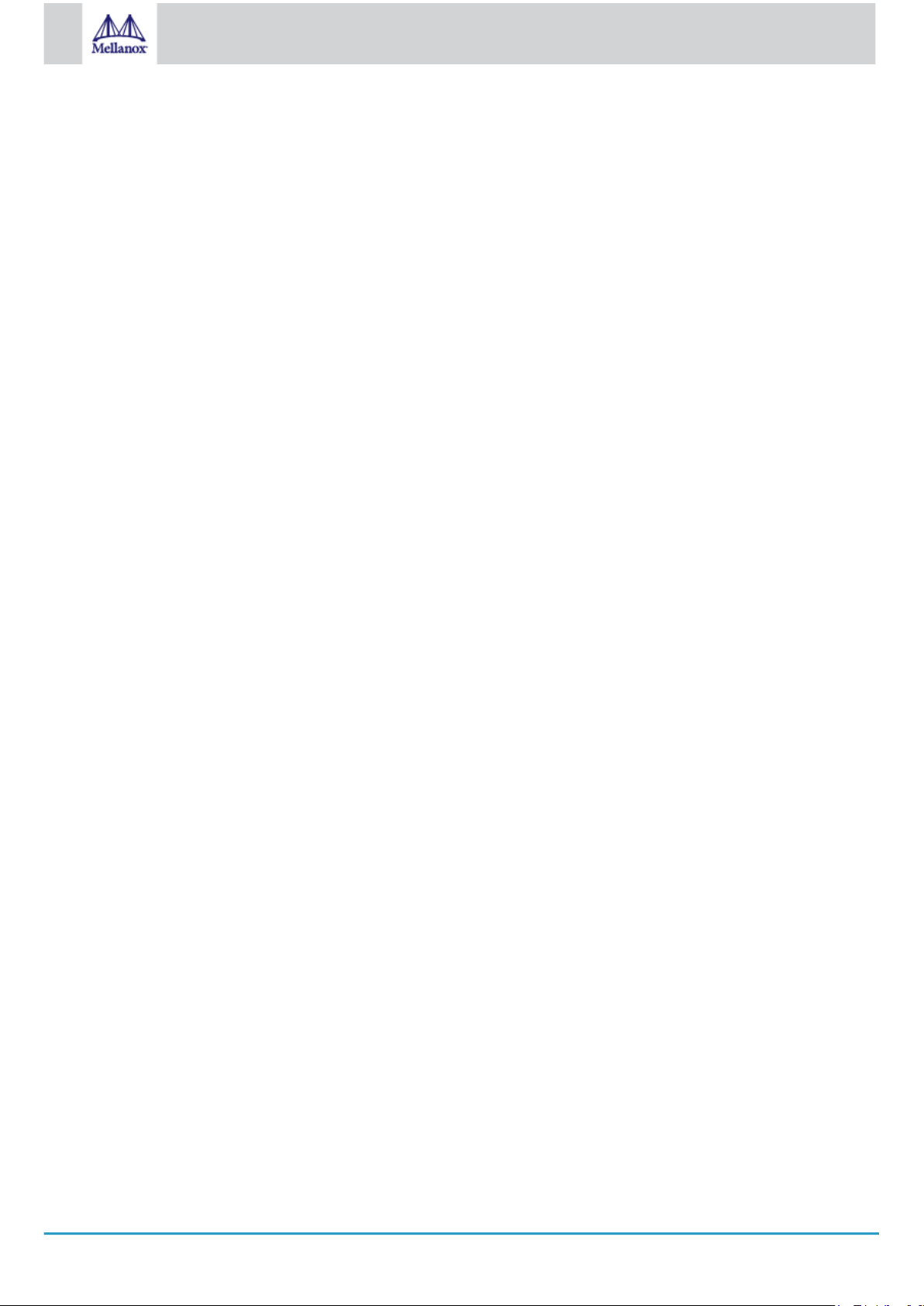
3
Mellanox Technologies
Table of Contents
1 Introduction................................................................................................................................................................ 8
1.1 Product Overview .................................................................................................................................................8
1.2 Features and Benefits .......................................................................................................................................... 9
1.3 Operating Systems/Distributions ........................................................................................................................ 11
1.4 Connectivity........................................................................................................................................................11
1.5 Manageability ..................................................................................................................................................... 11
2 Interfaces................................................................................................................................................................. 12
2.1 ConnectX-6 Lx IC Interface ...............................................................................................................................13
2.1.1 Encryption .................................................................................................................................................... 13
2.2 PCI Express Interface ........................................................................................................................................13
2.3 Networking Ports LEDs Interface ....................................................................................................................... 13
2.4 Voltage Regulators.............................................................................................................................................14
2.5 Heatsink .............................................................................................................................................................14
3 Hardware Installation............................................................................................................................................... 15
3.1 Safety Warnings .................................................................................................................................................15
3.2 Installation Procedure Overview.........................................................................................................................15
3.3 System Requirements ........................................................................................................................................15
3.3.1 Hardware Requirements .............................................................................................................................. 15
3.3.1.1 Airflow Requirements .............................................................................................................................. 16
3.3.2 Software Requirements................................................................................................................................ 16
3.4 Safety Precautions ............................................................................................................................................. 16
3.5 Unpacking the Package .....................................................................................................................................16
3.6 Pre-Installation Checklist....................................................................................................................................16
3.7 Bracket Replacement Instructions......................................................................................................................17
3.8 Installation Instructions.......................................................................................................................................17
3.9 Uninstalling the Card ..........................................................................................................................................18
3.10 Cables and Modules...........................................................................................................................................18
3.11 Identifying the Card in Your System ...................................................................................................................19
3.12 Uninstalling the Card ..........................................................................................................................................20
4 Driver Installation..................................................................................................................................................... 21
4.1 Linux Driver Installation ......................................................................................................................................21
4.1.1 Prerequisites ................................................................................................................................................ 21
4.1.2 Downloading Mellanox OFED ...................................................................................................................... 21
4.1.3 Installing Mellanox OFED............................................................................................................................. 22
4.1.3.1 Installation Script ..................................................................................................................................... 22
Page 4
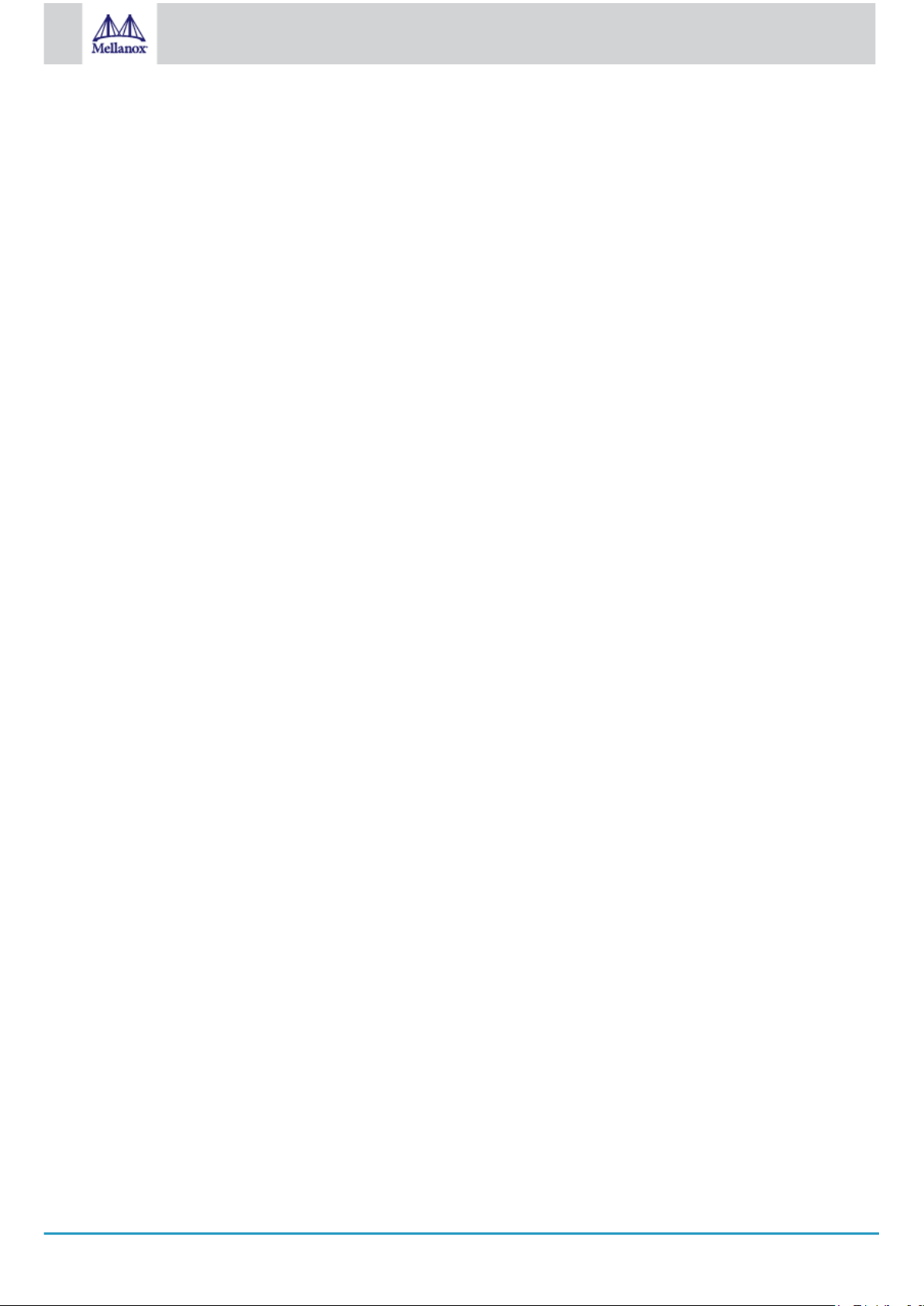
4
Mellanox Technologies
4.1.3.2 Installation Procedure.............................................................................................................................. 23
4.1.3.3 Installation Results .................................................................................................................................. 25
4.1.3.4 Installation Logs ......................................................................................................................................26
4.1.3.5 openibd Script .........................................................................................................................................26
4.1.3.6 Driver Load Upon System Boot............................................................................................................... 26
4.1.3.7 mlnxofedinstall Return Codes .................................................................................................................27
4.1.3.8 Uninstalling MLNX_OFED....................................................................................................................... 27
4.1.4 Installing MLNX_OFED Using YUM ............................................................................................................. 27
4.1.4.1 Setting up MLNX_OFED YUM Repository .............................................................................................. 27
4.1.4.2 Installing MLNX_OFED Using the YUM Tool .......................................................................................... 28
4.1.4.3 Uninstalling MLNX_OFED Using the YUM Tool ...................................................................................... 30
4.1.5 Installing MLNX_OFED Using apt-get Tool .................................................................................................. 30
4.1.5.1 Setting up MLNX_OFED apt-get Repository........................................................................................... 30
4.1.5.2 Installing MLNX_OFED Using the apt-get Tool .......................................................................................31
4.1.5.3 Uninstalling MLNX_OFED Using the apt-get Tool ................................................................................... 31
4.1.6 Updating Firmware After Installation ............................................................................................................ 31
4.1.6.1 Updating the Device Online..................................................................................................................... 31
4.1.6.2 Updating the Device Manually................................................................................................................. 32
4.1.6.3 Updating the Device Firmware Automatically upon System Boot ........................................................... 32
4.1.7 UEFI Secure Boot ........................................................................................................................................ 33
4.1.7.1 Enrolling Mellanox's x.509 Public Key on Your Systems......................................................................... 33
4.1.7.2 Removing Signature from kernel Modules .............................................................................................. 33
4.1.8 Performance Tuning..................................................................................................................................... 34
4.2 Windows Driver Installation ................................................................................................................................34
4.2.1 Software Requirements ............................................................................................................................... 34
4.2.2 Downloading Mellanox WinOF-2 Driver ....................................................................................................... 35
4.2.3 Installing Mellanox WinOF-2 Driver ............................................................................................................. 35
4.2.3.1 Attended Installation................................................................................................................................ 35
4.2.3.2 Unattended Installation............................................................................................................................ 40
4.2.3.3 Installation Results .................................................................................................................................. 41
4.2.4 Uninstalling Mellanox WinOF-2 Driver ......................................................................................................... 41
4.2.4.1 Attended Uninstallation ...........................................................................................................................41
4.2.4.2 Unattended Uninstallation ....................................................................................................................... 41
4.2.5 Extracting Files Without Running Installation ............................................................................................... 42
4.2.6 Firmware Upgrade........................................................................................................................................ 44
4.3 VMware Driver Installation .................................................................................................................................44
4.3.1 Hardware and Software Requirements ........................................................................................................ 44
4.3.2 Installing Mellanox NATIVE ESXi Driver for VMware vSphere..................................................................... 45
Page 5
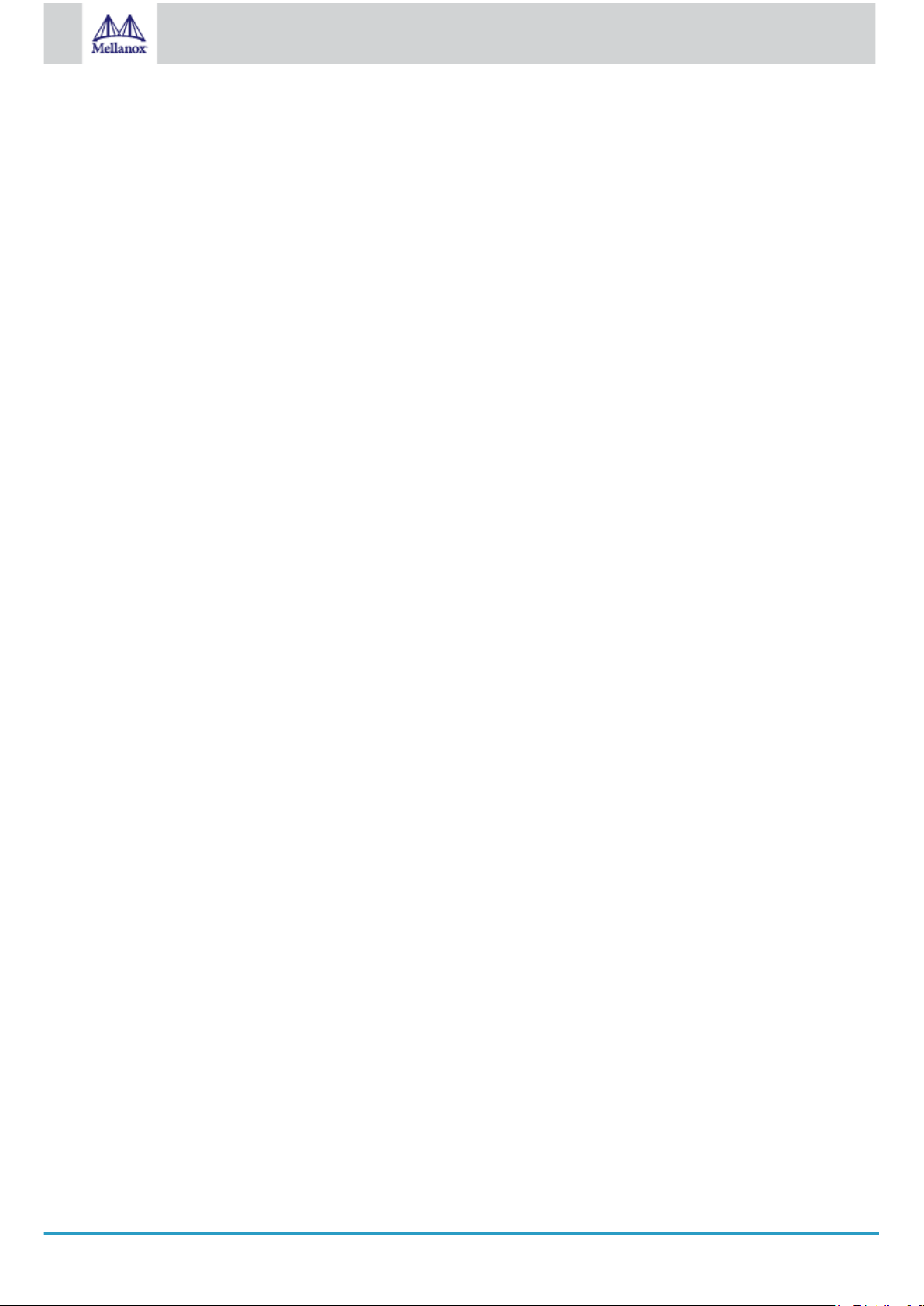
5
Mellanox Technologies
4.3.3 Removing Earlier Mellanox Drivers .............................................................................................................. 45
4.3.4 Firmware Programming................................................................................................................................ 45
5 Updating Adapter Firmware..................................................................................................................................... 47
6 Troubleshooting....................................................................................................................................................... 48
6.1 General Troubleshooting....................................................................................................................................48
6.2 Linux Troubleshooting ........................................................................................................................................48
6.3 Windows Troubleshooting .................................................................................................................................. 49
7 Specifications .......................................................................................................................................................... 50
7.1 MCX631102A[N/E/C]-ADAT Specifications........................................................................................................50
7.2 MCX631105A[N/E/C]-GDAT Specifications........................................................................................................51
7.2.1 Dual-Port SFP28 x8 Adapter Cards Mechanical Drawing ........................................................................... 52
7.2.2 Single-Port QSFP28 x8 Adapter Cards Mechanical Drawing ..................................................................... 53
7.3 Bracket Mechanical Drawing..............................................................................................................................53
7.3.1 Dual-Port SFP28 Adapter Card.................................................................................................................... 53
7.3.1.1 Short Bracket........................................................................................................................................... 53
7.3.1.2 Tall Bracket .............................................................................................................................................. 54
7.3.2 Single-Port QSF28 Adapter Card................................................................................................................. 54
7.3.2.1 Short Bracket........................................................................................................................................... 54
7.3.2.2 Tall Bracket .............................................................................................................................................. 54
8 Finding the MAC on the Adapter Card .................................................................................................................... 55
9 Document Revision History ..................................................................................................................................... 56
Page 6
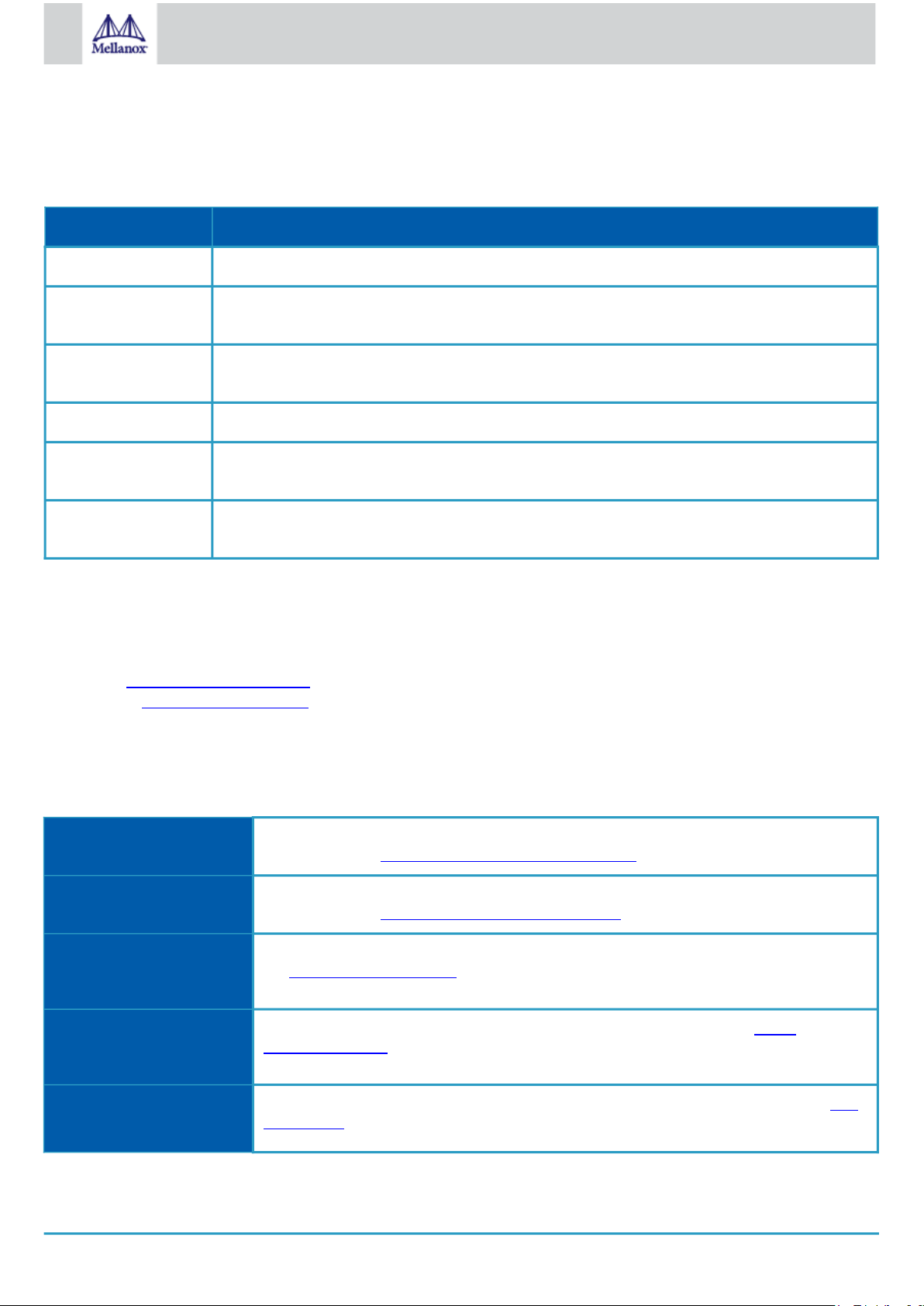
6
Mellanox Technologies
About This Manual
This User Manual describes NVIDIA® Mellanox® ConnectX®-6 Lx Ethernet SmartNICs. It provides details as to the interfaces of the
board, specifications, required software and firmware for operating the board, and relevant documentation.
Ordering Part Numbers
The table below provides the ordering part numbers (OPN) for the available ConnectX-6 Dx Ethernet adapter cards.
OPN Marketing Description
MCX631102AN-ADAT ConnectX®-6 Lx EN adapter card, 25GbE, Dual-port SFP28, PCIe 4.0 x8, No Crypto, Tall Bracket
MCX631102AE-ADAT ConnectX®-6 Lx EN adapter card, 25GbE, Dual-port SFP28, PCIe 4.0 x8, Crypto Enabled, No Secure
Boot, Tall Bracket
MCX631102AC-ADAT ConnectX®-6 Lx EN adapter card, 25GbE, Dual-port SFP28, PCIe 4.0 x8, Crypto and Secure Boot, Tall
Bracket
MCX631105AN-GDAT ConnectX®-6 Lx EN adapter card, 50GbE, Single-port QSFP28, PCIe 4.0 x8, No Crypto, Tall Bracket
MCX631105AE-GDAT ConnectX®-6 Lx EN adapter card, 50GbE, Single-port QSFP28, PCIe 4.0 x8, Crypto Enabled, No Secure
Boot, Tall Bracket
MCX631105AC-GDAT ConnectX®-6 Lx EN adapter card, 50GbE, Single-port QSFP28, PCIe 4.0 x8, Crypto and Secure Boot, Tall
Bracket
Intended Audience
This manual is intended for the installer and user of these cards. The manual assumes basic familiarity with Ethernet network and
architecture specifications.
Technical Support
Customers who purchased Mellanox products directly from Mellanox are invited to contact us through the following methods:
•
URL: http://www.mellanox.com > Support
•
E-mail: support@mellanox.com
•
Tel: +1.408.916.0055
Customers who purchased Mellanox M-1 Global Support Services, please see your contract for details regarding Technical Support.
Customers who purchased Mellanox products through a Mellanox approved reseller should first seek assistance through their
reseller.
Related Documentation
Mellanox OFED for Linux User
Manual and Release Notes
WinOF-2 for Windows User
Manual and Release Notes
Mellanox VMware for
Ethernet User Manual and
Release Notes
Mellanox Firmware Utility
(mlxup) User Manual and
Release Notes
User Manual describing OFED features, performance, band diagnostic, tools content and
configuration. See Mellanox OFED for Linux Documentation.
User Manual describing WinOF-2 features, performance, Ethernet diagnostic, tools content and
configuration. See WinOF-2 for Windows Documentation.
User Manual describing the various components of the Mellanox ConnectX® NATIVE ESXi stack.
See http://www.mellanox.com Products > Software > Ethernet Drivers > VMware Driver
Mellanox firmware update and query utility used to update the firmware. See http://
www.mellanox.com > Products > Software > Firmware Tools >mlxup Firmware Utility
Mellanox Firmware Tools
(MFT) User Manual
User Manual describing the set of MFT firmware management tools for a single node. See MFT
User Manual.
Page 7
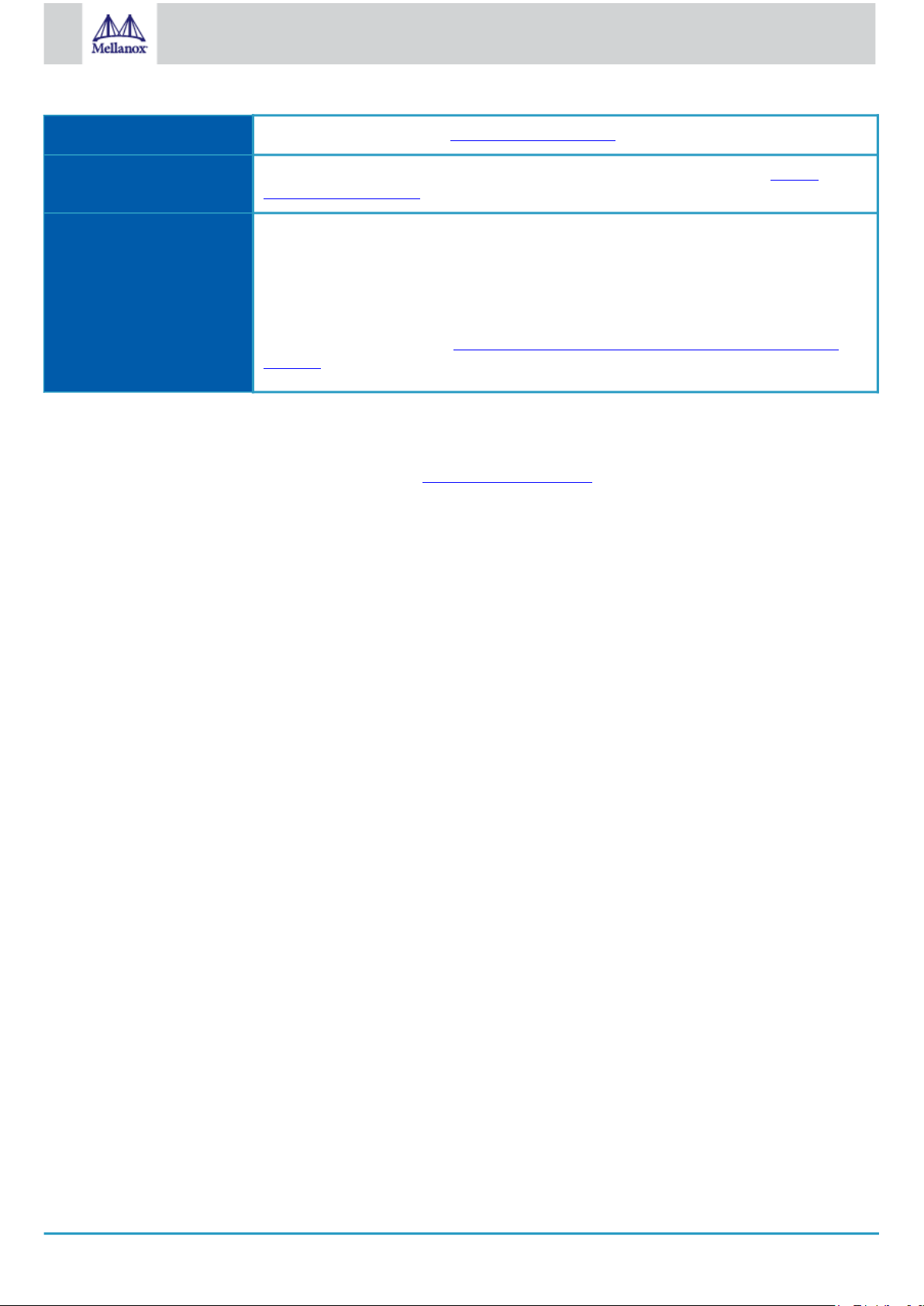
7
Mellanox Technologies
IEEE Std 802.3 Specification IEEE Ethernet specification at http://standards.ieee.org/
PCI Express Specifications Industry Standard PCI Express Base and Card Electromechanical Specifications at https://
pcisig.com/specifications
Mellanox LinkX Interconnect
Solutions
Mellanox LinkX Ethernet cables and transceivers are designed to maximize the performance of
High-Performance Computing networks, requiring high-bandwidth, low-latency connections
between compute nodes and switch nodes. Mellanox offers one of the industry’s broadest
portfolio 25Gb/s, 50Gb/s cables, including Direct Attach Copper cables (DACs), copper splitter
cables, Active Optical Cables (AOCs) and transceivers in a wide range of lengths from 0.5m to
10km. Mellanox tests every product in an end-to-end environment ensuring a Bit Error Rate of
less than 1E-15. Read more at https://www.mellanox.com/products/interconnect/ethernet-
overview
Document Conventions
When discussing memory sizes, MB and MBytes are used in this document to mean size in mega Bytes. The use of Mb or Mbits
(small b) indicates size in mega bits. In this document PCIe is used to mean PCI Express.
Revision History
A list of the changes made to this document are provided in Document Revision History.
Page 8
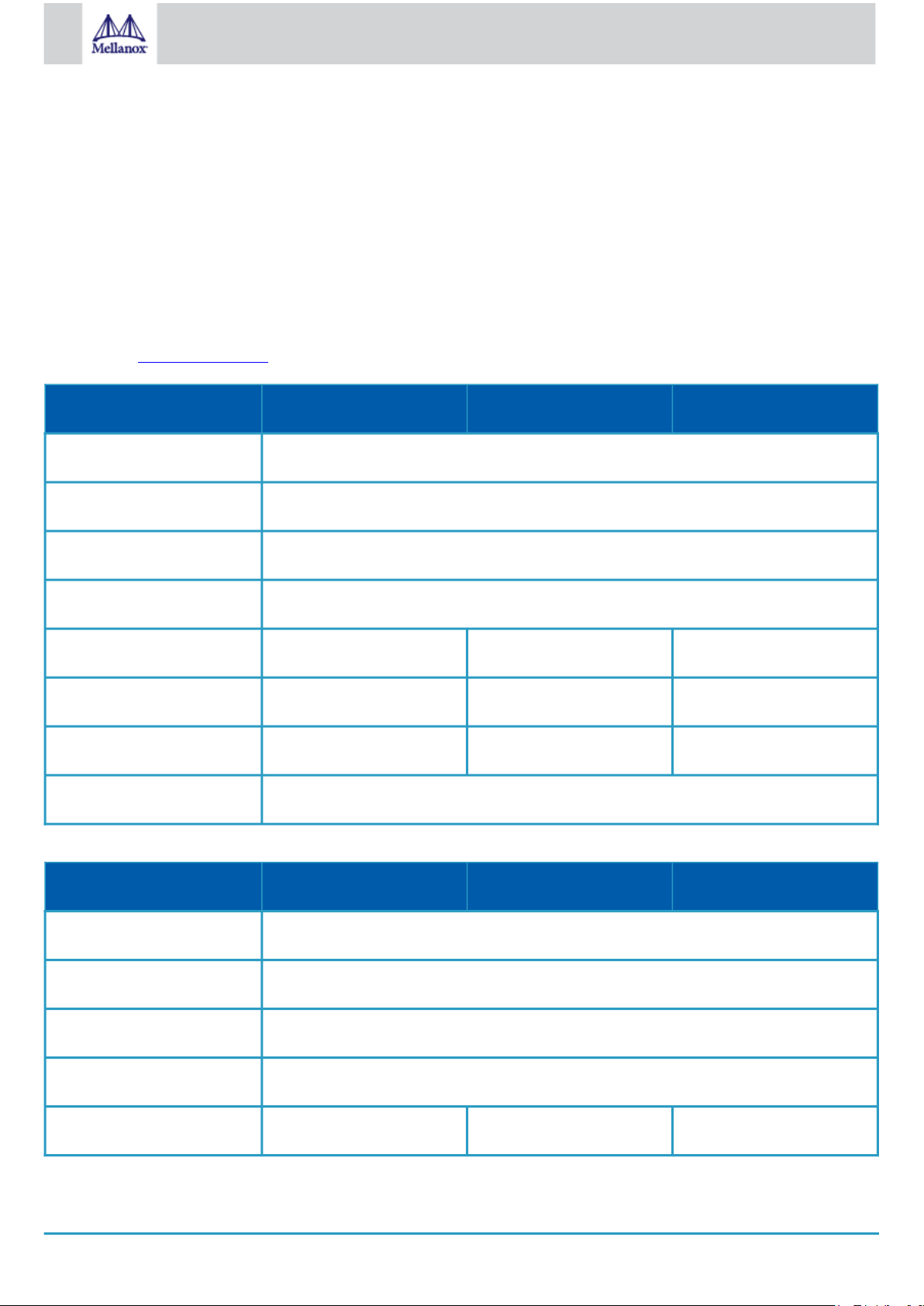
8
Mellanox Technologies
1 Introduction
1.1 Product Overview
This is the
Providing up to two ports of 25GbE or a single-port of 50GbE connectivity, and PCIe Gen 3.0/4.0 x8 host connectivity, ConnectX-6 Lx
is a member of Mellanox’s world-class, award-winning, ConnectX family of network adapters. Continuing Mellanox’s consistent
innovation in networking, ConnectX-6 Lx provides agility and efficiency at every scale. ConnectX-6 Lx delivers cutting edge 25GbE
performance and security for uncompromising data centers.
ConnectX-6 Lx SmartNICs are available in several form factors including low-profile PCIe and OCP 3.0 cards with SFP28 connectors for
10/25GbE applications, or QSFP28 for 50GbE applications. Low-profile PCIe cards are available with tall and short brackets.
Please refer to Feature and Benefits for more details.
Mellanox ConnectX-6 Lx PCIe HHHL SmartNICs – 25GbE Cards
Form Factor/Dimensions Size: 3.79in. x 2.71in (96.30mm x 68.90mm)
Data Transmission Rate Ethernet: 1/10/25 Gb/s
Network Connector Type Dual-port SFP28
PCIe Interface PCIe Gen 4.0 SERDES @ 16.0GT/s x8
Crypto (IPsec Offload) - √ √
User Manual
Part Number MCX631102AN-ADAT MCX631102AE-ADAT MCX631102AC-ADAT
for NVIDIA Mellanox Ethernet adapter cards based on the ConnectX®-6 Lx integrated circuit device.
Secure Boot - - √
Adapter IC Part Number MT28942A0-YCCF-AE MT28942A0-YCCF-AE MT28942A0-YCCF-AE
RoHS RoHS Compliant
Mellanox ConnectX-6 Lx PCIe HHHL SmartNICs – 50GbE Cards
Part Number MCX631105AN-GDAT MCX631105AE-GDAT MCX631105AC-GDAT
Form Factor/Dimensions Size: 3.79in. x 2.71in (96.30mm x 68.90mm)
Data Transmission Rate Ethernet: 1/10/25/50 Gb/s
Network Connector Type Single-port QSFP28
PCIe Interface PCIe Gen 4.0 SERDES @ 8.0GT/s x8
Crypto (IPsec Offload) - √ √
Page 9
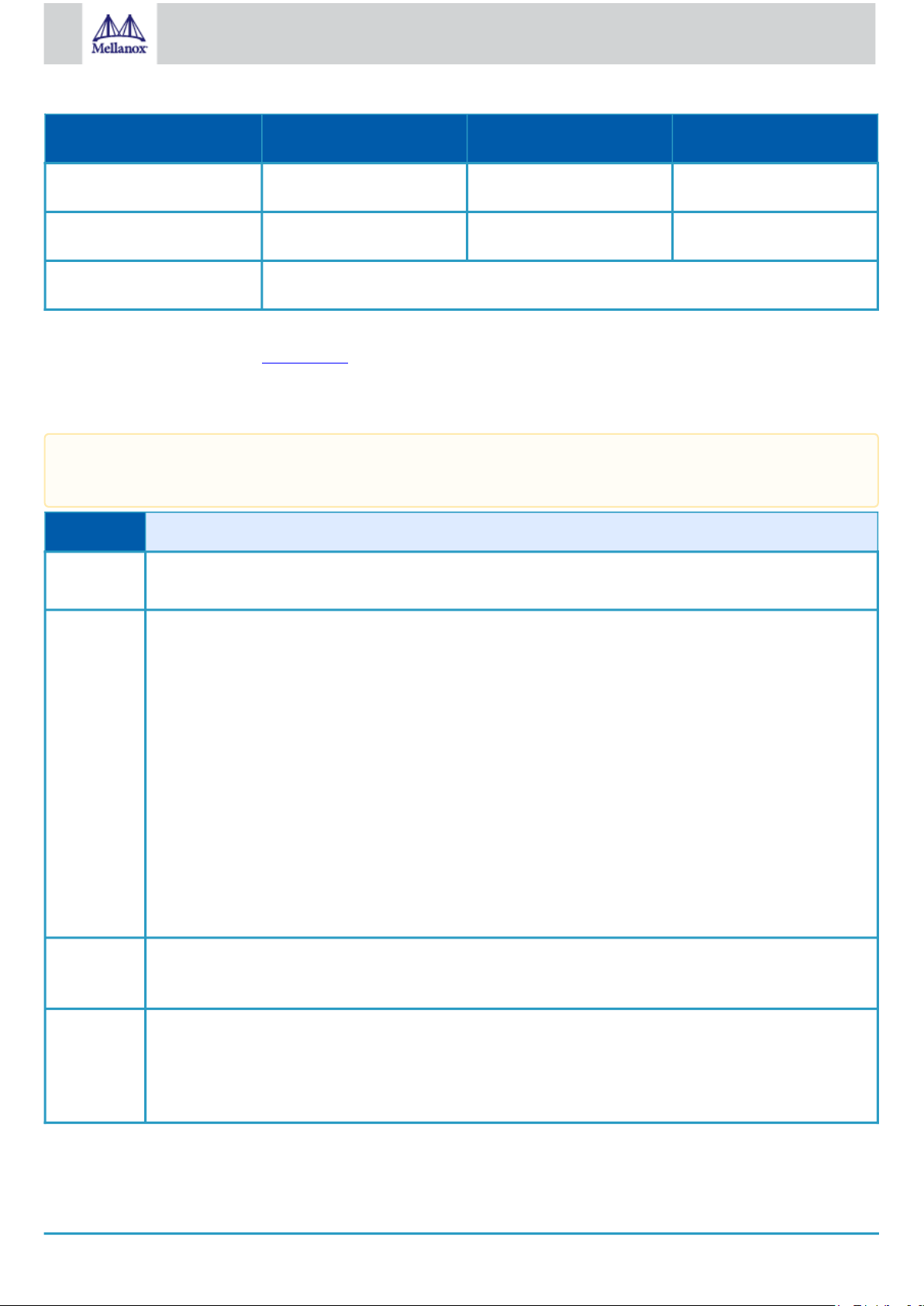
9
Mellanox Technologies
Part Number MCX631105AN-GDAT MCX631105AE-GDAT MCX631105AC-GDAT
Secure Boot - - √
Adapter IC Part Number MT28942A0-YCCF-AE MT28942A0-YCCF-AE MT28942A0-YCCF-AE
RoHS RoHS Compliant
For more detailed information see Specifications.
1.2 Features and Benefits
This section describes hardware features and capabilities. Please refer to the relevant driver and/or firmware release notes
for feature availability.
Feature Description
PCI Express
(PCIe)
Up to 50Gb/
s Ethernet
Memory
PCIe Gen 4.0 SERDES@16.0GT/s through x8 Edge Connector
Mellanox adapters comply with the following IEEE 802.3 standards:
50GbE / 25GbE / 10GbE / 1GbE
– IEEE 802.3by, Ethernet Consortium25, 50 Gigabit Ethernet, supporting all FEC modes
– IEEE 802.3by 25 Gigabit Ethernet
– IEEE 802.3ae 10 Gigabit Ethernet
– IEEE 802.3ap based auto-negotiation and KR startup
– IEEE 802.3ad, 802.1AX Link Aggregation
– IEEE 802.1Q, 802.1P VLAN tags and priority
– IEEE 802.1Qau (QCN)
– Congestion Notification
– IEEE 802.1Qaz (ETS)
– IEEE 802.1Qbb (PFC)
– IEEE 802.1Qbg
– IEEE 1588v2
– Jumbo frame support (9.6KB)
•
PCI Express - stores and accesses Ethernet fabric connection information and packet data.
•
SPI Quad - includes 256Mbit SPI Quad Flash device (MX25L25645GXDI-08G device by Macronix)
Overlay
Networks
In order to better scale their networks, data center operators often create overlay networks that carry traffic
from individual virtual machines over logical tunnels in encapsulated formats such as NVGRE and VXLAN. While
this solves network scalability issues, it hides the TCP packet from the hardware offloading engines, placing
higher loads on the host CPU. Mellanox ConnectX-6 Lx effectively addresses this by providing advanced NVGRE
and VXLAN hardware offloading engines that encapsulate and de-capsulate the overlay protocol.
Page 10
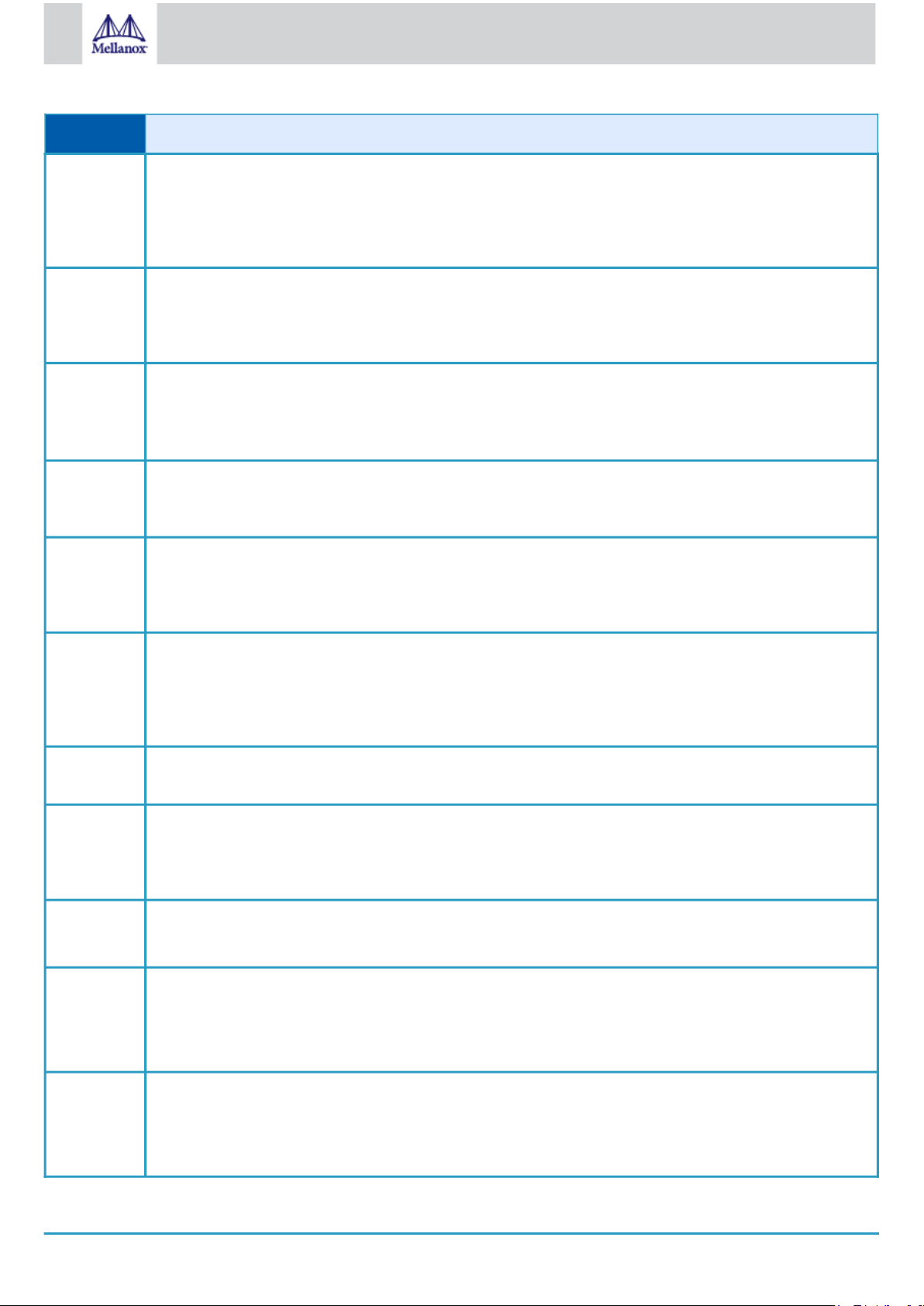
10
Mellanox Technologies
Feature Description
RDMA
over Conver
ged
Ethernet
Mellanox ConnectX-6 Lx, utilizing RoCE (RDMA over Converged Ethernet) technology, delivers low-latency and
high-performance over Band and Ethernet networks. Leveraging data center bridging (DCB) capabilities, as well
as Mellanox ConnectX-6 Lx, advanced congestion control hardware mechanisms, RoCE provides efficient lowlatency RDMA services over Layer 2 and Layer 3 networks.
(RoCE)
Mellanox
PeerDirect®
Mellanox PeerDirect® communication provides high-efficiency RDMA access by eliminating unnecessary internal
data copies between components on the PCIe bus (for example, from GPU to CPU), and therefore significantly
reduces application run time. Mellanox ConnectX-6 Lx advanced acceleration technology enables higher cluster
efficiency and scalability to tens of thousands of nodes.
CPU Offload Adapter functionality enabling reduced CPU overhead allowing more available CPU for computation tasks.
Open vSwitch (OVS) offload using ASAP2 - Accelerated Switch and Packet
• Flexible match-action flow tables
• Tunnelingencapsulation / decapsulation
Quality of
Support for port-based Quality of Service enabling various application requirements for latency and SLA.
Service
(QoS)
Hardwarebased I/
Mellanox ConnectX-6 Lx provides dedicated adapter resources and guaranteed isolation and protection for
virtual machines within the server.
O Virtualizat
ion
Storage
Acceleration
A consolidated compute and storage network achieves significant cost-performance advantages over multi-fabric
networks. Standard block and file access protocols can leverage
• RDMA for high-performance storage access
• NVMe over Fabric offloads for target machine
SR-IOV Mellanox ConnectX-6 Lx SR-IOV technology provides dedicated adapter resources and guaranteed isolation and
protection for virtual machines (VM) within the server.
HighPerformanc
e Accelerati
• Tag Matching and Rendezvous Offloads
• Adaptive Routing on Reliable Transport
• Burst Buffer Offloads for Background Checkpointing
ons
Connection
ConnecX-6 Lx ASAP² connection-tracking hardware offload accelerates L4 firewall performance.
tracking
IPSec
Offload (in
selected
OPNs)
Secure Boot
(Hardware
Root Of
Trust)
ConnectX-6 Lx adapters offer a range of advanced built-in capabilities that bring infrastructure security down to
every endpoint with unprecedented performance and scalability. ConnectX-6 Lx offers IPsec inline encryption/
decryption acceleration to offload the CPU and run the entire data path encryption or decryption in the NIC
hardware while maintaining line rate.
ConnectX-6 Lx delivers supply chain protection with hardware Root-of-Trust (RoT) for Secure Boot as well as
Secure Firmware Update using RSA cryptography and cloning protection,
via a device-unique key, to guarantee firmware authenticity
Page 11
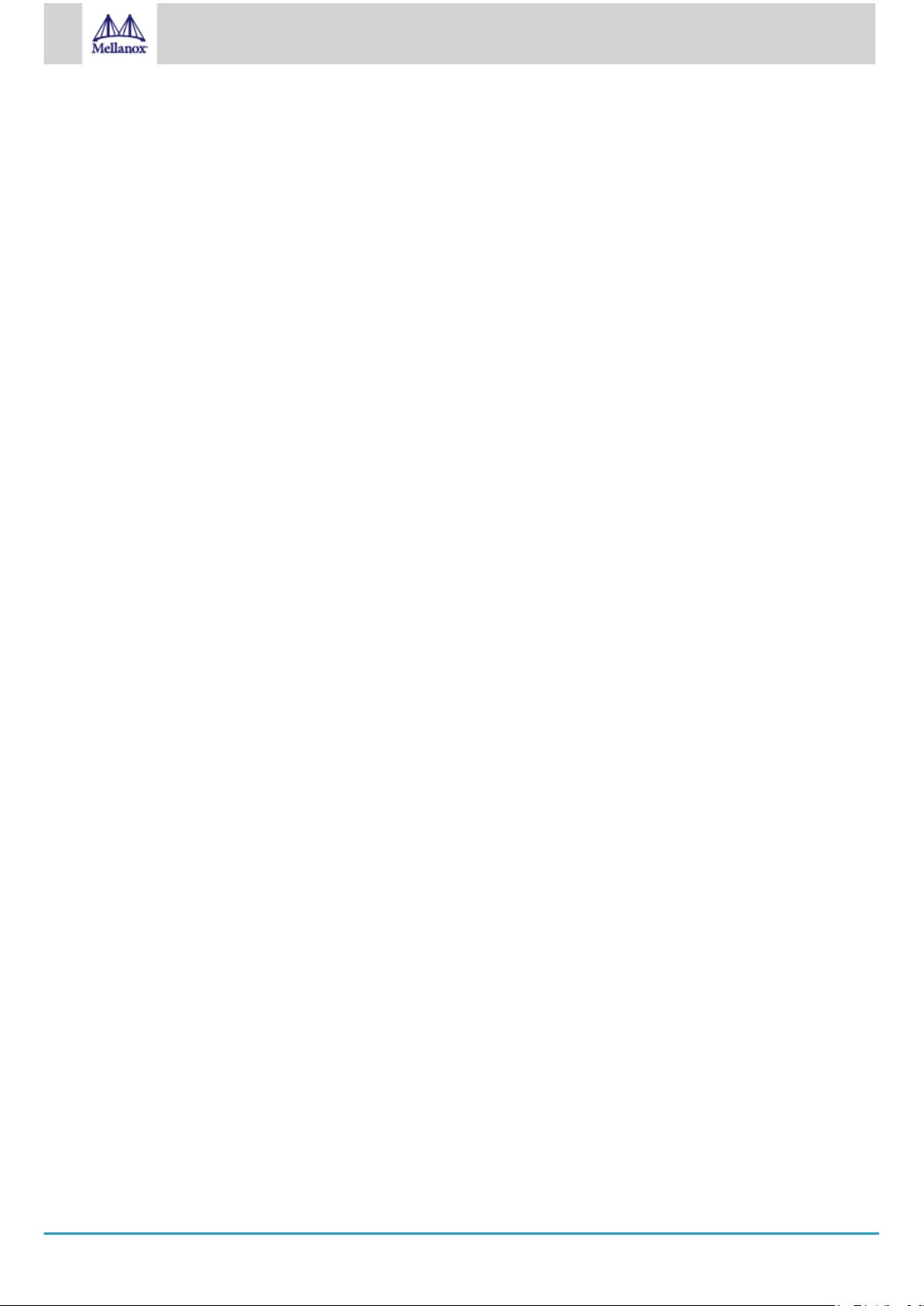
11
Mellanox Technologies
1.3 Operating Systems/Distributions
•
RHEL/CentOS
•
Windows
•
FreeBSD
•
VMware
•
OpenFabrics Enterprise Distribution (OFED)
•
OpenFabrics Windows Distribution (WinOF-2)
1.4 Connectivity
•
Interoperable with 1/10/25/50 Gb/s Ethernet switches
•
Passive copper cable with ESD protection
•
Powered connectors for optical and active cable support
1.5 Manageability
Mellanox ConnectX-6 Lx technology maintains support for manageability through a BMC. Mellanox ConnectX-6 Lx PCIe stand-up
adapter can be connected to a BMC using MCTP over SMBus or MCTP over PCIe protocols as if it is a standard Mellanox PCIe standup adapter. For configuring the adapter for the specific manageability solution in use by the server, please contact Mellanox Support.
Page 12
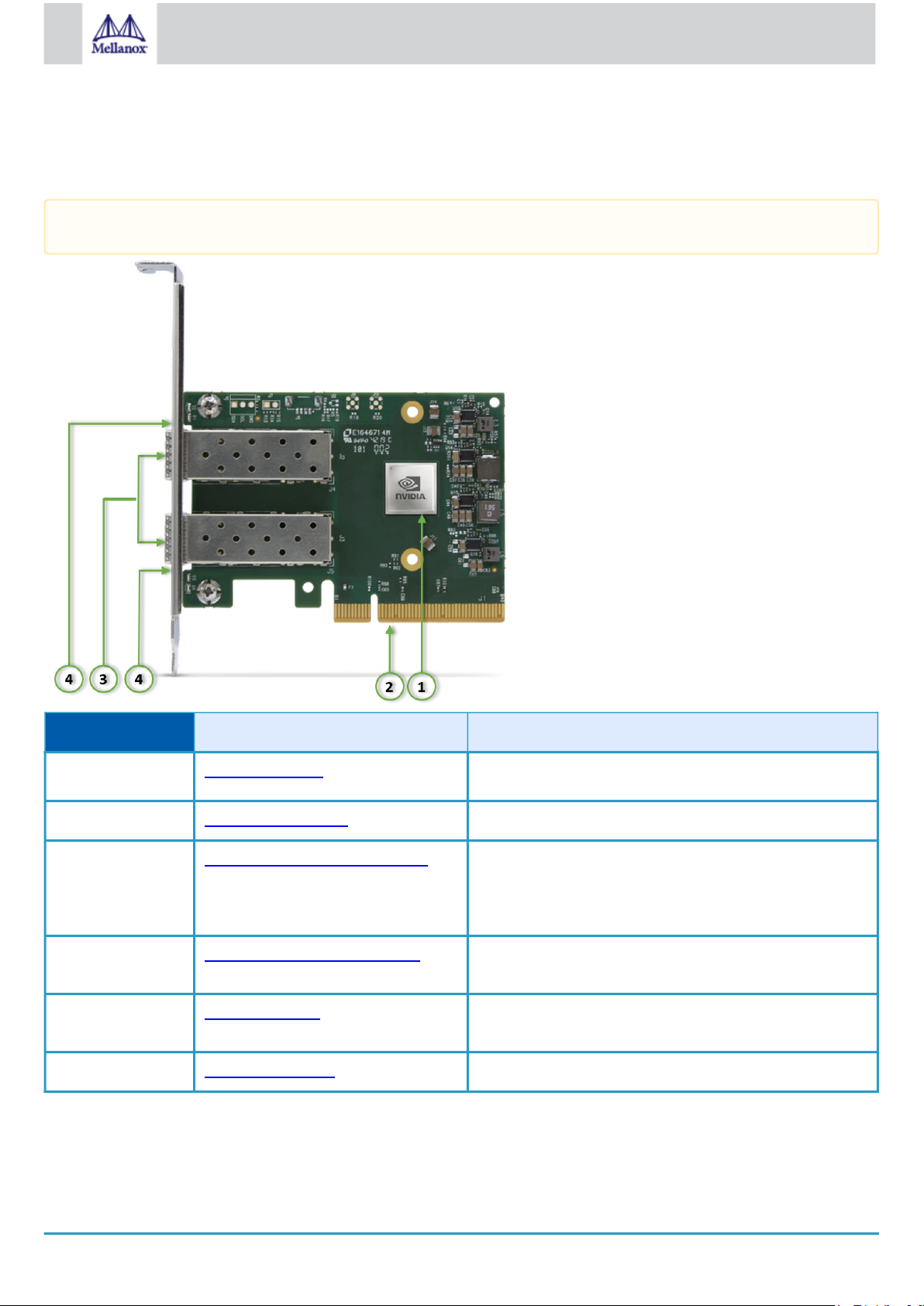
12
Mellanox Technologies
2 Interfaces
he below figure show the component side of the Mellanox ConnectX-6 Lx adapter card. Each numbered interface that is referenced
in the figures is described in the following table with a link to detailed information.
The below figures are for illustration purposes only and might not reflect the current revision of the adapter card.
Callout Item Description
1 “ConnectX-6 Lx IC” Mellanox ConnectX-6 Lx IC on the board.
2 “PCI Express Interface" PCIe Gen 3.0/4.0 through an x8 edge connector.
3 “Ethernet SFP28/QSFP28 Interface” Ethernet traffic is transmitted through the adapter's SFP28/
QSFP28 connectors. The networking connectors allow for the
use of modules, optical and passive cable interconnect
solutions.
4 “Networking Ports LEDs Interface” There are two I/O LEDs per port to indicate speed and link
status.
“SMBus Interface” Allows BMC connectivity using MCTP over SMBus or MCTP
over PCIe protocols.
“Voltage Regulators” Voltage supply pins that feed onboard regulators.
Page 13
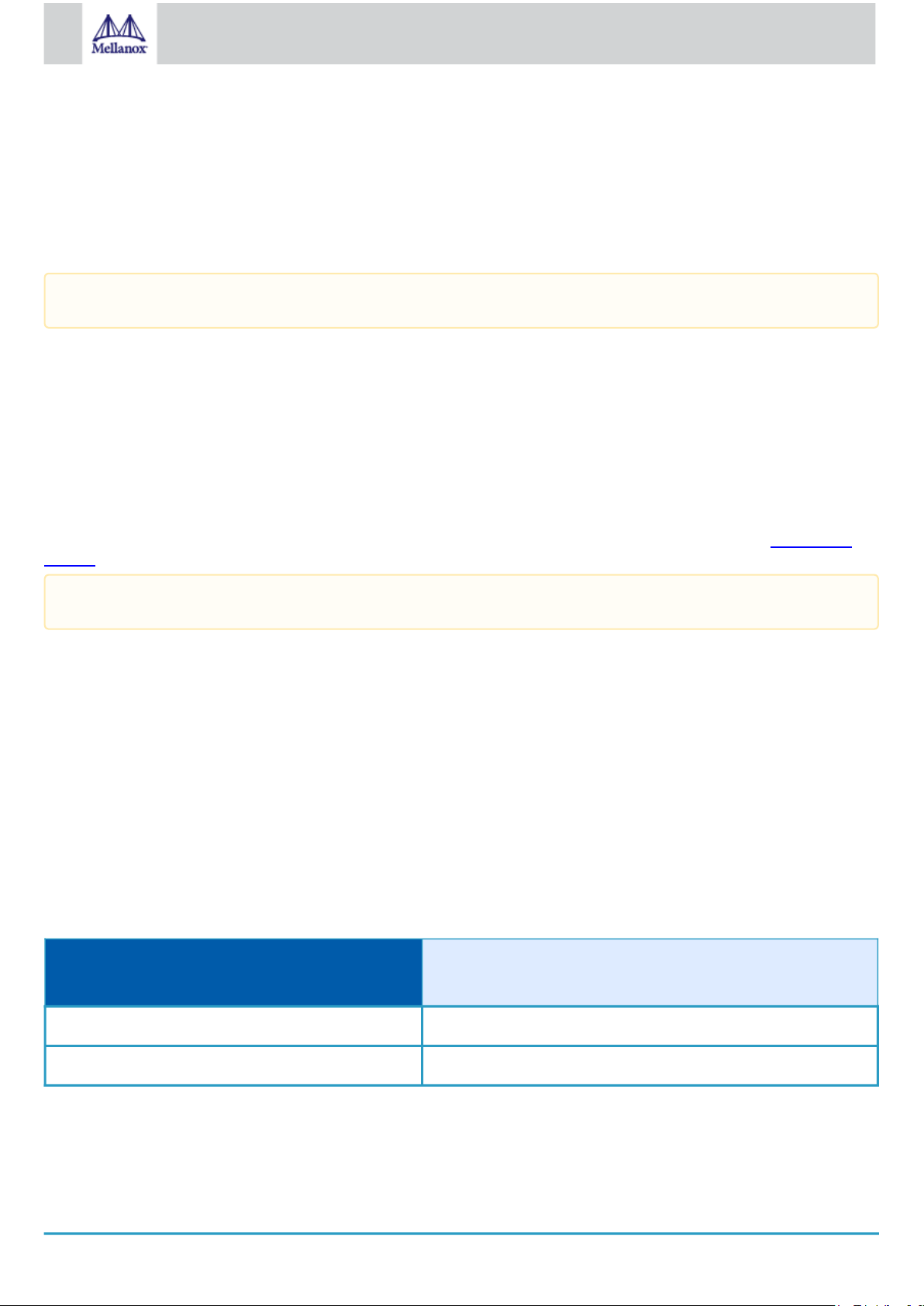
13
Mellanox Technologies
2.1 ConnectX-6 Lx IC Interface
The ConnectX®-6 Dx EN family of adapter IC devices delivers two ports of 10/25 or a single-port of 50Gb/s Ethernet connectivity
paired with best-in-class hardware capabilities that accelerate and secure cloud and data-center workloads.
2.1.1 Encryption
Applies to Crypto OPNs only.
ConnectX-6 Lx brings security to every end-point, including:
•
Purpose-built inline acceleration engines that offload IPsec and TLS data-in-motion and XTS-AES data-at-rest
cryptographic operations.
•
Stateful firewall solution acceleration, powered by Open vSwitch connection tracking and Mellanox’s ASAP2
technology.
•
Embedded hardware root-of-trust and support for RSA-based secure firmware update and secure boot, providing
guaranteed integrity of the network adapter.
Ethernet SFP28 / QSFP28 Interfaces
The network ports of the ConnectX-6 Lx adapter card are compliant with the IEEE 802.3 Ethernet standards listed in Features and
Benefits. Ethernet traffic is transmitted through the SFP28 / QSFP28 connector on the adapter card.
The adapter card includes special circuits to protect from ESD shocks to the card/server when plugging copper cables.
2.2 PCI Express Interface
ConnectX-6 Lx adapter cards support PCI Express Gen 3.0/4.0 (1.1 and 2.0 compatible) through x8 edge connectors. The device can
be either a master initiating the PCI Express bus operations, or a slave responding to PCI bus operations.
The following lists PCIe interface features:
•
PCIe Gen 4.0 and 3.0 compliant, 2.0 and 1.1 compatible
•
2.5, 5.0, 8.0, or 16.0 GT/s link rate x8 lanes
•
Auto-negotiates to x8, x4, x2, or x1
•
Support for MSI/MSI-X mechanisms
2.3 Networking Ports LEDs Interface
There is one bicolor (Yellow and Green) I/O LED per port to indicate speed and link status.
Physical and Logical Link Indications
State Bi-color LED (Yellow/Green)
Physical link speed
Beacon command for locating the adapter card 1Hz blinking Yellow
Error 4Hz blinking Yellow indicates a problem with the link
Page 14
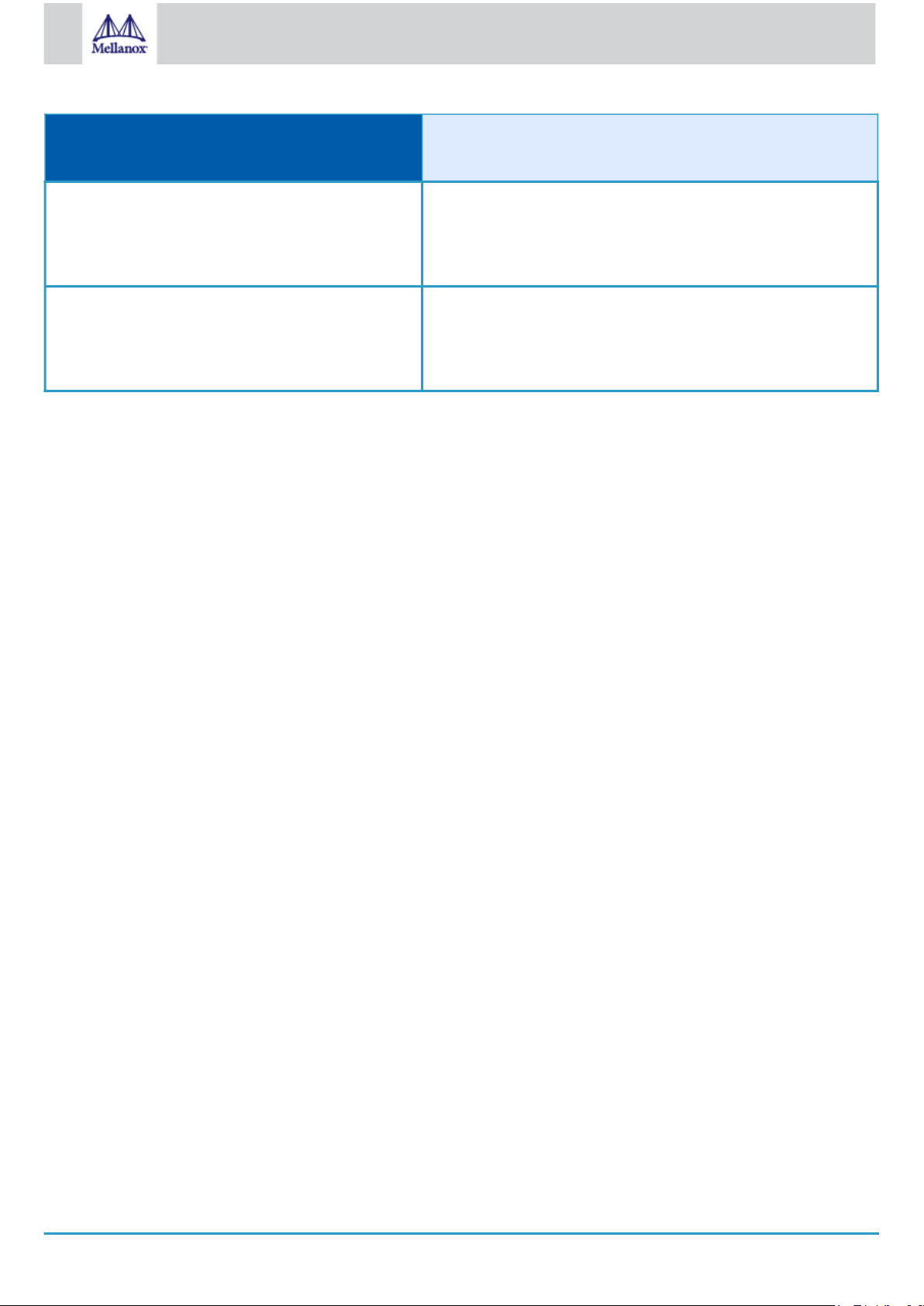
14
Mellanox Technologies
State Bi-color LED (Yellow/Green)
Physical link speed
Physical Activity • A constant Green indicates a physical link with the maximum
networking speed.
• A constant Yellow indicates a physical link with less than the less
than the maximum networking speed.
Link Up • A constant Green indicates a physical link with the maximum
networking speed.
• A constant Yellow indicates a physical link with less than the
maximum networking speed.
SMBus Interface
ConnectX-6 Lx technology maintains support for manageability through a BMC. ConnectX-6 Lx PCIe stand-up adapter can be
connected to a BMC using MCTP over SMBus or MCTP over PCIe protocols as if it is a standard Mellanox PCIe stand-up adapter. For
configuring the adapter for the specific manageability solution in use by the server, please contact Mellanox Support.
2.4 Voltage Regulators
The voltage regulator power is derived from the PCI Express edge connector 12V supply pins. These voltage supply pins feed onboard regulators that provide the necessary power to the various components on the card.
2.5 Heatsink
The heatsink is attached to the ConnectX-6 Lx IC in order to dissipate the heat. It is attached either by using four spring-loaded push
pins that insert into four mounting holes, or by screws. ConnectX-6 Lx IC has a thermal shutdown safety mechanism that
automatically shuts down the ConnectX-6 Lx card in cases of high-temperature event, improper thermal coupling or heatsink
removal.
Page 15
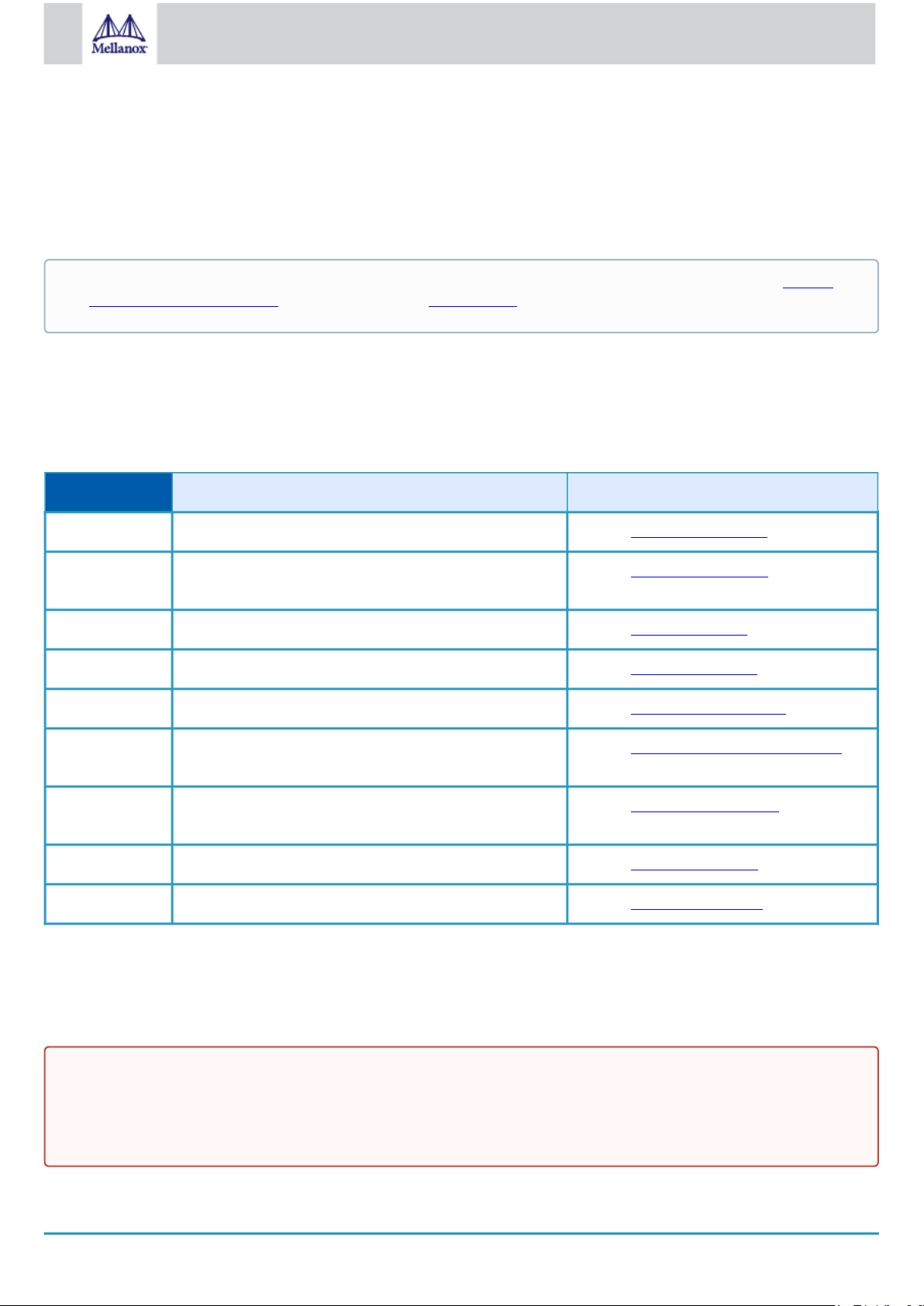
15
Mellanox Technologies
3 Hardware Installation
Installation and initialization of ConnectX-6 Lx adapter cards require attention to the mechanical attributes, power specification, and
precautions for electronic equipment.
3.1 Safety Warnings
Safety warnings are provided here in the English language. For safety warnings in other languages, refer to the Adapter
Installation Safety Instructions document available on mellanox.com.
Please observe all safety warnings to avoid injury and prevent damage to system components. Note that not all warnings are
relevant to all models.
Unable to render include or excerpt-include. Could not retrieve page.
3.2 Installation Procedure Overview
The installation procedure of ConnectX-6 Lx adapter cards involves the following steps:
Step Procedure Direct Link
1 Check the system’s hardware and software requirements. Refer to System Requirements
2 Pay attention to the airflow consideration within the host
system
3 Follow the safety precautions Refer to Safety Precautions
4 Unpack the package Refer to Unpack the package
5 Follow the pre-installation checklist Refer to Pre-Installation Checklist
6 (Optional) Replace the full-height mounting bracket with
the supplied short bracket
7 Install the ConnectX-6 Lx and PCIe Auxiliary connection
cards in the system
8 Connect cables or modules to the card Refer to Cables and Modules
9 Identify ConnectX-6 Lx in the system Refer to Identifying Your Card
Refer to Airflow Requirements
Refer to Bracket Replacement Instructions
Refer to Installation Instructions
3.3 System Requirements
3.3.1 Hardware Requirements
Unless otherwise specified, Mellanox products are designed to work in an environmentally controlled data center with low
levels of gaseous and dust (particulate) contamination.
The operation environment should meet severity level G1 as per ISA 71.04 for gaseous contamination and ISO 14644-1
class 8 for cleanliness level.
Page 16
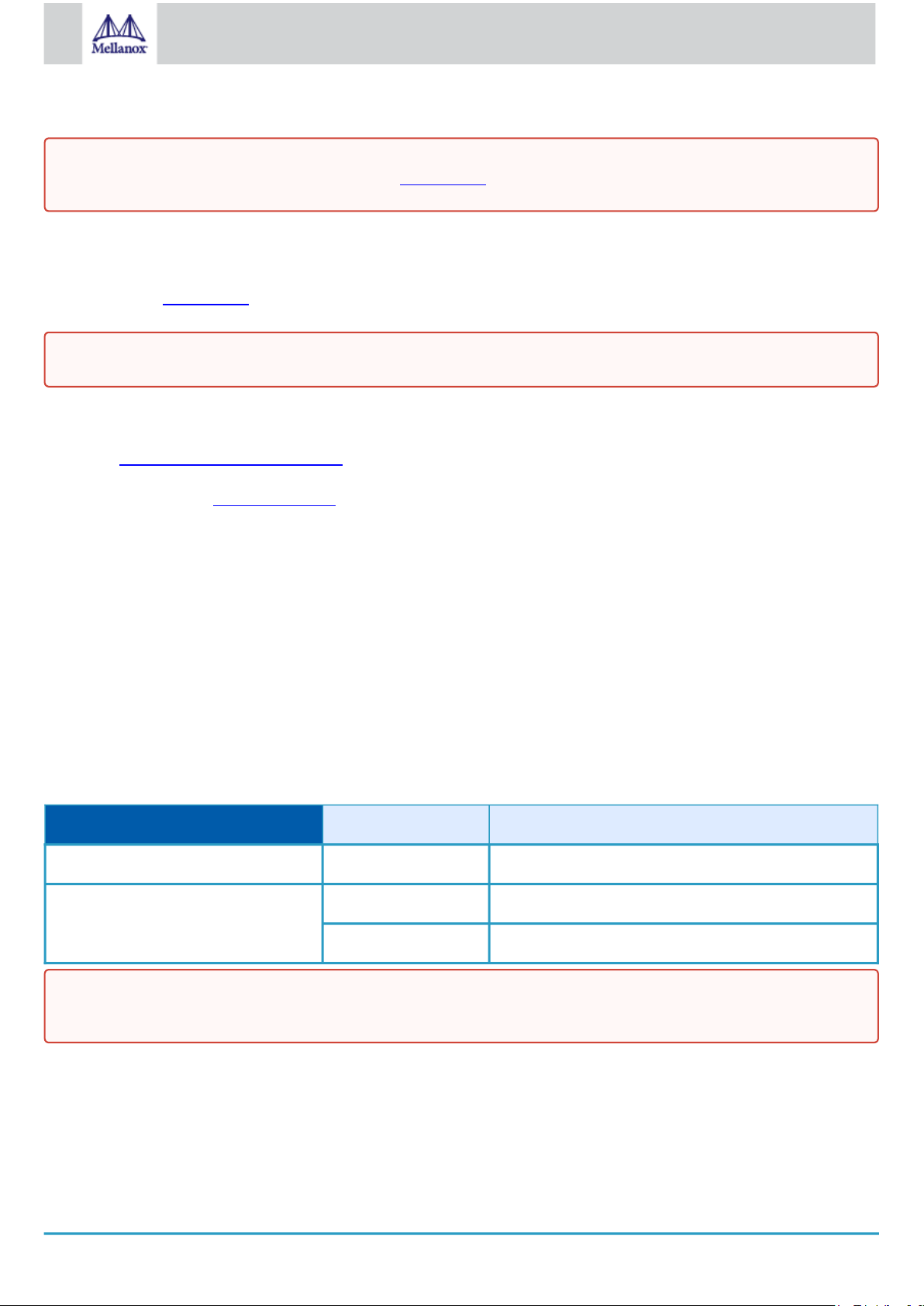
16
Mellanox Technologies
A system with a PCI Express slot of corresponding bus width is required for installing the card.
For proper operation and performance, please make sure to use a PCIe slot with a corresponding bus width and that can
supply sufficient power to your card. Refer to the Specifications section of the manual for more power requirements.
3.3.1.1 Airflow Requirements
ConnectX-6 Lx adapter cards are offered with two airflow patterns: from the heatsink to the network ports.
Please refer to the Specifications section for airflow numbers for each specific card model.
All cards in the system should be planned with the same airflow direction.
3.3.2 Software Requirements
•
See Operating Systems/Distributions section under the Introduction section.
•
Software Stacks - Mellanox OpenFabric software package MLNX_OFED for Linux, WinOF-2 for Windows, and
VMware. See the Driver Installation section.
3.4 Safety Precautions
The adapter is being installed in a system that operates with voltages that can be lethal. Before opening the case of the system,
observe the following precautions to avoid injury and prevent damage to system components.
•
Remove any metallic objects from your hands and wrists.
•
Make sure to use only insulated tools.
•
Verify that the system is powered off and is unplugged.
•
It is strongly recommended to use an ESD strap or other antistatic devices.
3.5 Unpacking the Package
Check against the package contents list that all the parts have been sent. Check the parts for visible damage that may have occurred
during shipping. Please note that the cards must be placed on an antistatic surface.
Category Qty. Item
Cards 1 ConnectX-6 Lx adapter card
Accessories 1 Adapter card short bracket
1 Adapter card tall bracket (shipped assembled on the card)
Please note that if the card is removed hastily from the antistatic bag, the plastic ziplock may harm the EMI fingers on the
networking connector. Carefully remove the card from the antistatic bag to avoid damaging the EMI fingers.
3.6 Pre-Installation Checklist
1.
Verify that your system meets the hardware and software requirements stated above.
Page 17
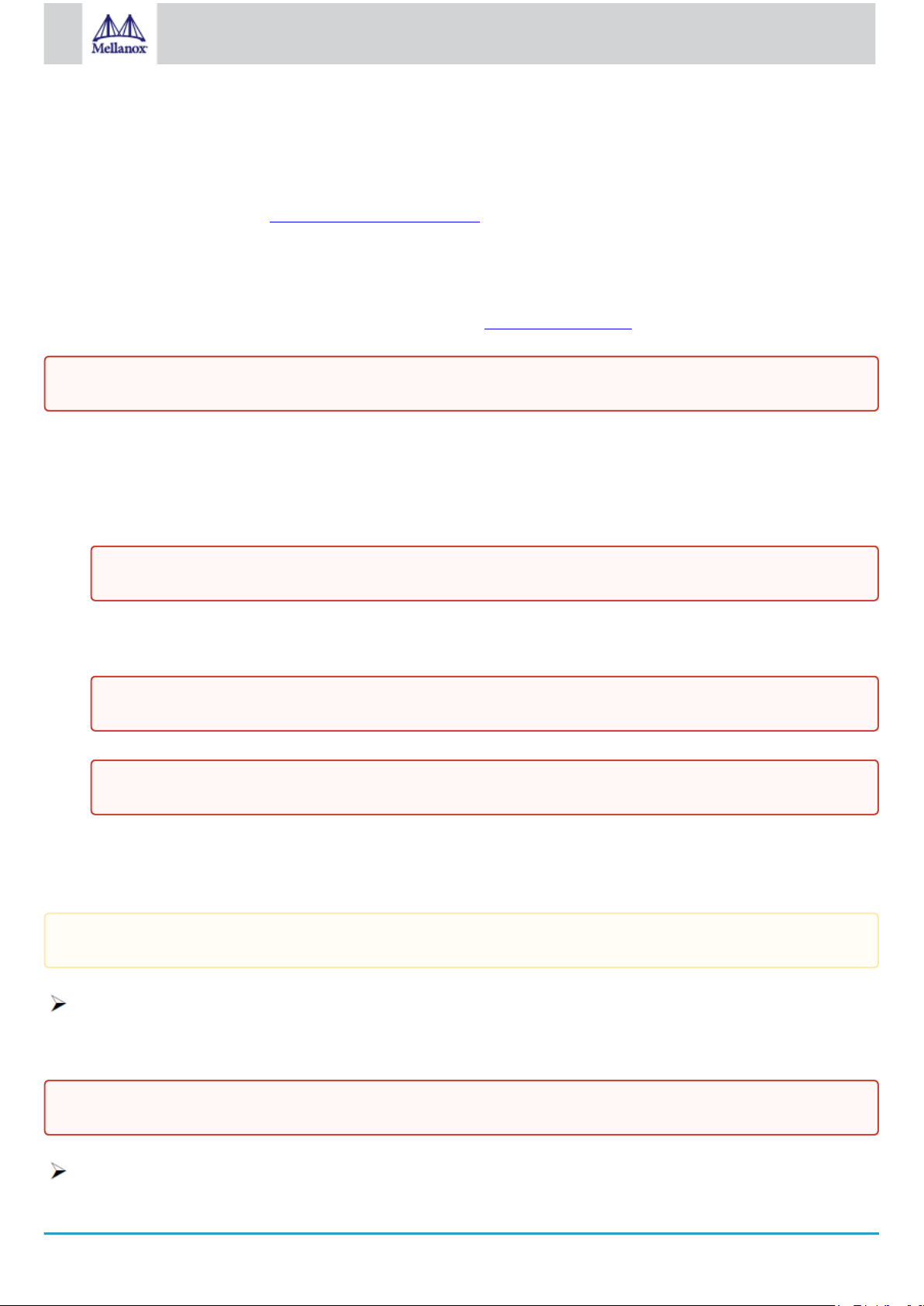
17
Mellanox Technologies
2.
Shut down your system if active.
Turn off the power to the system, and disconnect the power cord. Refer to the system documentation for instructions. Before
you install the ConnectX-6 Lx card, make sure that the system is disconnected from power.
3.
(Optional) Check the mounting bracket on the card.
If required for your system, replace the full-height mounting bracket that is shipped mounted on the card with the supplied
low-profile bracket. Refer to Bracket Replacement Instructions.
3.7 Bracket Replacement Instructions
The ConnectX-6 Lx card is usually shipped with an assembled high-profile bracket. If this form factor is suitable for your
requirements, you can skip the remainder of this section and move to Installation Instructions. If you need to replace the high-profile
bracket with the short bracket that is included in the shipping box, please follow the instructions in this section.
Due to risk of damaging the EMI gasket, it is not recommended to replace the bracket more than three times.
To replace the bracket you will need the following parts:
•
The new brackets of the proper height
•
The 2 screws saved from the removal of the bracket
Removing the Existing Bracket
1.
Using a torque driver, remove the two screws holding the bracket in place.
2.
Separate the bracket from the ConnectX-6 Lx card.
Be careful not to put stress on the LEDs on the adapter card.
3.
Save the two screws.
Installing the New Bracket
1.
Place the bracket onto the card until the screw holes line up.
Do not force the bracket onto the adapter card.
2.
Screw on the bracket using the screws saved from the bracket removal procedure above.
Use a torque driver to apply up to 2 lbs-in torque on the screws.
3.8 Installation Instructions
This section provides detailed instructions on how to install your adapter card in a system.
Please note that the following figures are for illustration purposes only.
Connect the adapter Card in an available PCI Express x16 slot in the chassis.
Step 1: Locate an available PCI Express x16 slot and insert the adapter card to the chassis.
Step 2: Applying even pressure at both corners of the card, insert the adapter card in a PCI Express slot until firmly seated.
Do not use excessive force when seating the card, as this may damage the chassis.
Secure the adapter card to the chassis.
Page 18
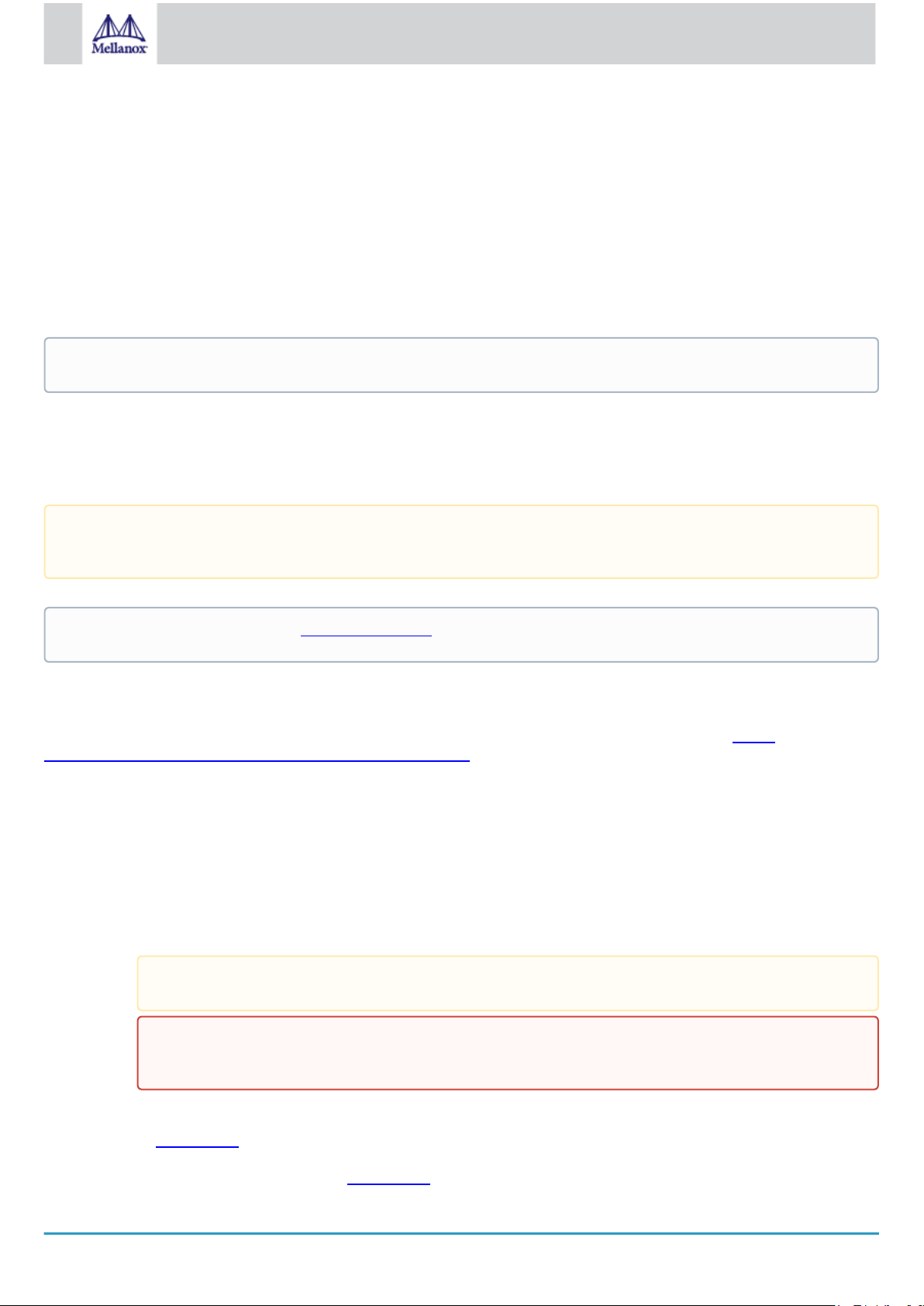
18
Mellanox Technologies
Step 1: Secure the bracket to the chassis with the bracket screw.
3.9 Uninstalling the Card
Safety Precautions
The adapter is installed in a system that operates with voltages that can be lethal. Before uninstalling the adapter card, please
observe the following precautions to avoid injury and prevent damage to system components.
1.
Remove any metallic objects from your hands and wrists.
2.
It is strongly recommended to use an ESD strap or other antistatic devices.
3.
Turn off the system and disconnect the power cord from the server.
Card Removal
Please note that the following images are for illustration purposes only.
1.
Verify that the system is powered off and unplugged.
2.
Wait 30 seconds.
3.
To remove the card, disengage the retention mechanisms on the bracket (clips or screws).
4.
Holding the adapter card from its center, gently pull the ConnectX-6 and Auxiliary Connections cards out of the PCI Express
slot.
The installation instructions include steps that involve a retention clip to be used while connecting the Cabline harnesses to
the cards. Please note that this is an optional accessory.
To uninstall the adapter card, see Uninstalling the Card.
3.10 Cables and Modules
To obtain the list of supported Mellanox cables for your adapter, please refer to the Cables Reference Table at http://
www.mellanox.com/products/interconnect/cables-configurator.php.
Cable Installation
1.
All cables can be inserted or removed with the unit powered on.
2.
To insert a cable, press the connector into the port receptacle until the connector is firmly seated.
a.
Support the weight of the cable before connecting the cable to the adapter card. Do this by using a cable holder or
tying the cable to the rack.
b.
Determine the correct orientation of the connector to the card before inserting the connector. Do not try and insert
the connector upside down. This may damage the adapter card.
c.
Insert the connector into the adapter card. Be careful to insert the connector straight into the cage. Do not apply any
torque, up or down, to the connector cage in the adapter card.
d.
Make sure that the connector locks in place.
When installing cables make sure that the latches engage.
Always install and remove cables by pushing or pulling the cable and connector in a straight line with the
card.
3.
After inserting a cable into a port, the Green LED indicator will light when the physical connection is established (that is, when
the unit is powered on and a cable is plugged into the port with the other end of the connector plugged into a functioning
port). See LED Interface under the Interfaces section.
4.
After plugging in a cable, lock the connector using the latching mechanism particular to the cable vendor. When data is being
transferred the Green LED will blink. See LED Interface under the Interfaces section.
Page 19

19
Mellanox Technologies
5.
lspci |grep -i Mellanox
Network controller: Mellanox Technologies MT2892 Family [ConnectX-6 Lx]
Care should be taken as not to impede the air exhaust flow through the ventilation holes. Use cable lengths which allow for
routing horizontally around to the side of the chassis before bending upward or downward in the rack.
6.
To remove a cable, disengage the locks and slowly pull the connector away from the port receptacle. LED indicator will turn
off when the cable is unseated.
3.11 Identifying the Card in Your System
On Linux
Get the device location on the PCI bus by running lspci and locating lines with the string “Mellanox Technologies”:
On Windows
1.
Open Device Manager on the server. Click Start => Run, and then enter devmgmt.msc.
2.
Expand System Devices and locate your Mellanox ConnectX-6 Lx adapter card.
3.
Right click the mouse on your adapter's row and select Properties to display the adapter card properties window.
4.
Click the Details tab and select Hardware Ids (Windows 2012/R2/2016) from the Property pull-down menu.
PCI Device (Example)
5.
In the Value display box, check the fields VEN and DEV (fields are separated by ‘&’). In the display example above, notice the
sub-string “PCI\VEN_15B3&DEV_1003”: VEN is equal to 0x15B3 – this is the Vendor ID of Mellanox Technologies; and DEV is
equal to 1018 (for ConnectX-6 Lx) – this is a valid Mellanox Technologies PCI Device ID.
If the PCI device does not have a Mellanox adapter ID, return to Step 2 to check another device.
The list of Mellanox Technologies PCI Device IDs can be found in the PCI ID repository at http://pci-ids.ucw.cz/
read/PC/15b3.
Page 20
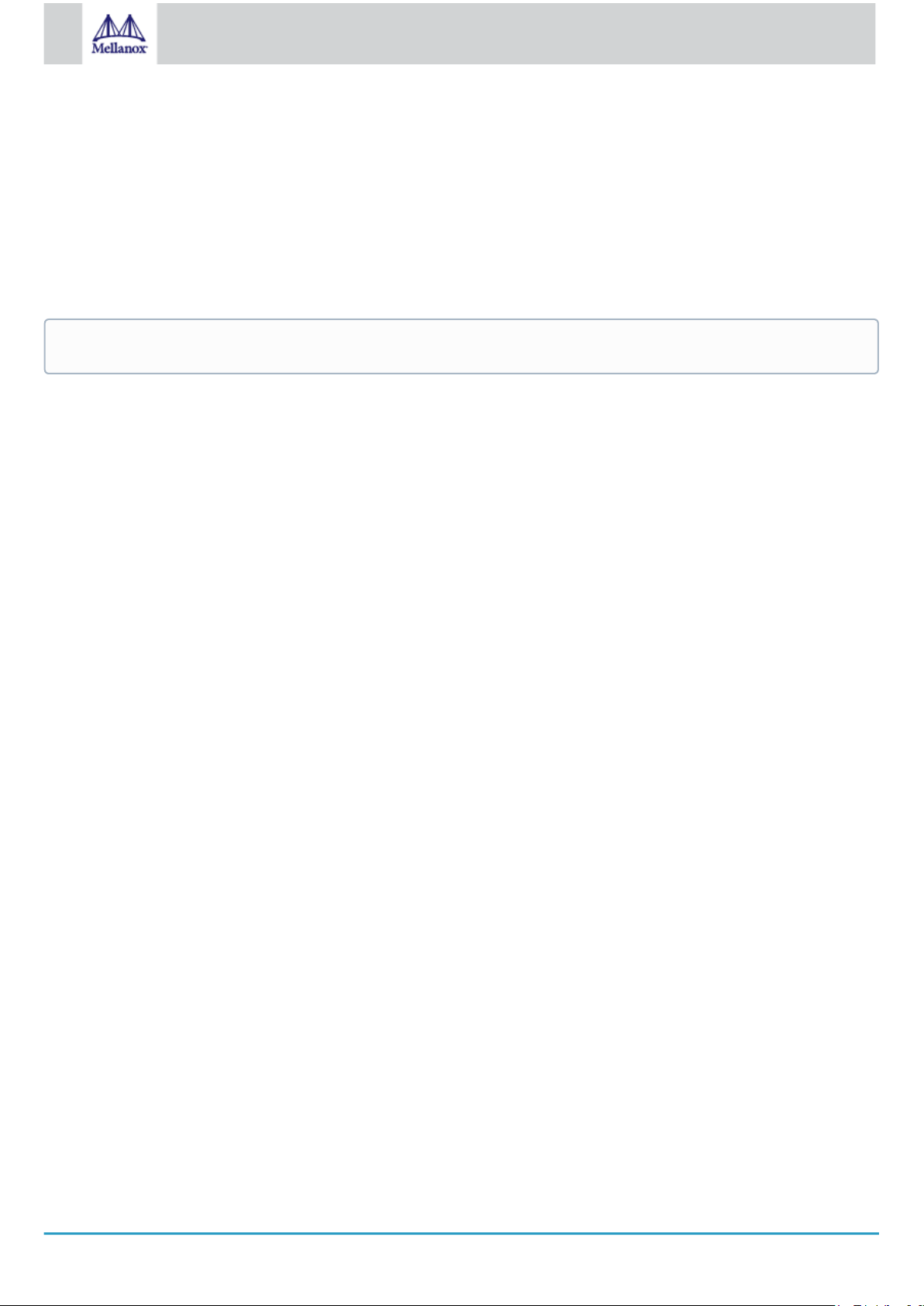
20
Mellanox Technologies
3.12 Uninstalling the Card
Safety Precautions
The adapter is installed in a system that operates with voltages that can be lethal. Before uninstalling the adapter card, please
observe the following precautions to avoid injury and prevent damage to system components.
1.
Remove any metallic objects from your hands and wrists.
2.
It is strongly recommended to use an ESD strap or other antistatic devices.
3.
Turn off the system and disconnect the power cord from the server.
Card Removal
Please note that the following images are for illustration purposes only.
1.
Verify that the system is powered off and unplugged.
2.
Wait 30 seconds.
3.
To remove the card, disengage the retention mechanisms on the bracket (clips or screws).
4. Holding the adapter card from its center, gently pull the ConnectX-6 and Auxiliary Connections cards out of the PCI Express slot.
Page 21
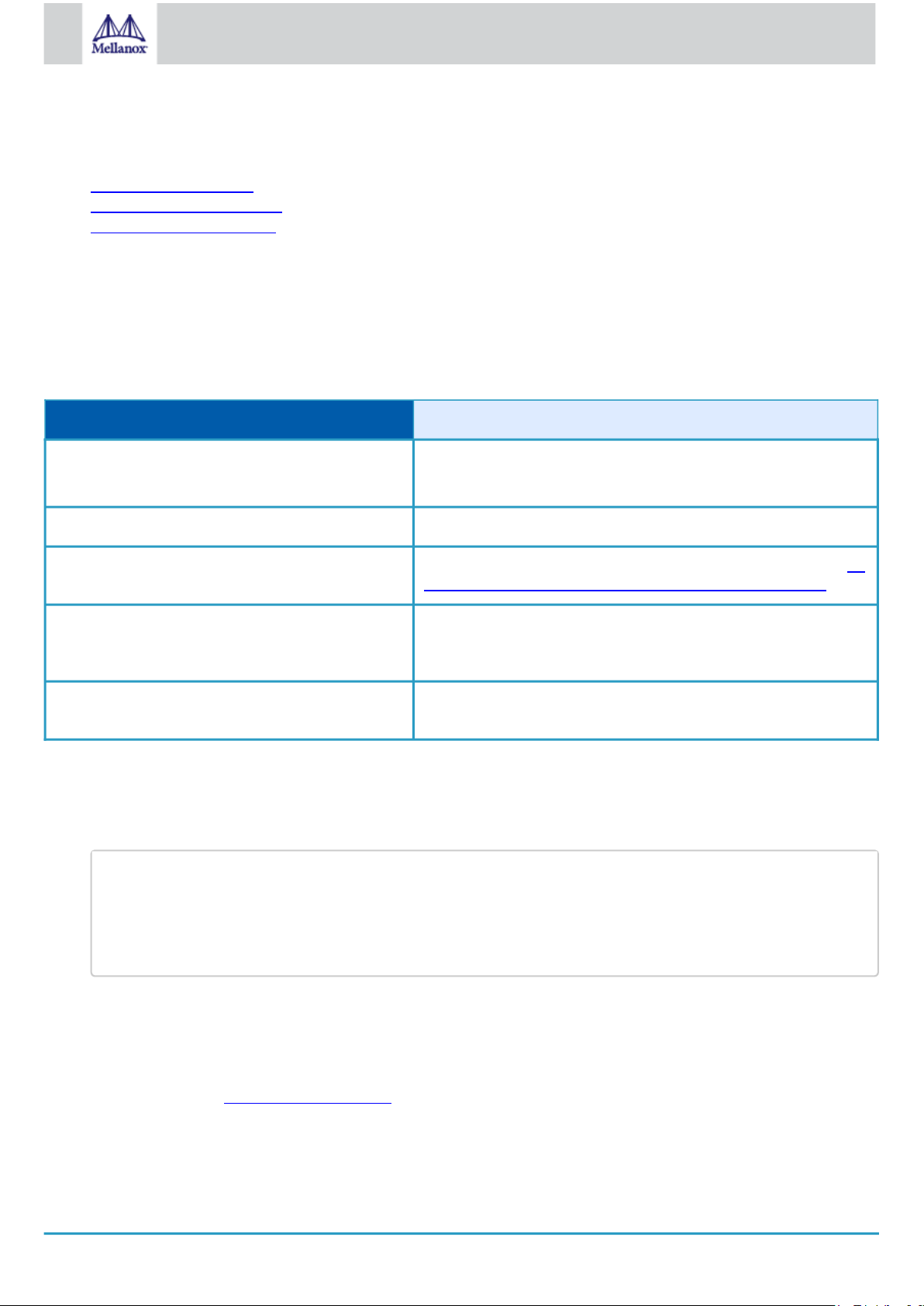
21
Mellanox Technologies
4 Driver Installation
# lspci -v | grep Mellanox
86:00.0 Network controller [0207]: Mellanox Technologies MT2894 Family
Subsystem: Mellanox Technologies Device 0014
86:00.1 Network controller [0207]: Mellanox Technologies MT2894 Family
Subsystem: Mellanox Technologies Device 0014
Please use the relevant driver installation section.
•
Linux Driver Installation
•
Windows Driver Installation
•
VMware Driver Installation
4.1 Linux Driver Installation
This section describes how to install and test the Mellanox OFED for Linux package on a single server with a Mellanox ConnectX-5
adapter card installed.
4.1.1 Prerequisites
Requirements Description
Platforms A server platform with a Mellanox ConnectX-6 Lx EN adapter card
installed (firmware: fw-ConnectX6Lx)
Required Disk Space for Installation 1GB
Device ID For the latest list of device IDs, please visit the Mellanox website at htt
p://www.mellanox.com/page/firmware_HCA_FW_identification.
Operating System Linux operating system.
For the list of supported operating system distributions and kernels,
please refer to the
Installer Privileges The installation requires administrator (root) privileges on the target
machine.
Mellanox OFED Release Notes
file.
4.1.2 Downloading Mellanox OFED
1.
Verify that the system has a Mellanox network adapter installed.
The following example shows a system with an installed Mellanox adapter card:
In the output example above, the first two rows indicate that one card is installed in a PCI slot with PCI Bus address 05
(hexadecimal), PCI Device number 00 and PCI Function number 0 and 1. The other card is installed in a PCI slot with PCI Bus
address 82 (hexadecimal), PCI Device number 00 and PCI Function number 0 and 1.
2.
Download the ISO image to your host.
The image’s name has the format MLNX_OFED_LINUX-<ver>-<OS label><CPU arch>.iso.
You can download and install the latest OpenFabrics Enterprise Distribution (OFED) software package available via the
Mellanox web site at http://www.mellanox.com > Products > Software > Ethernet Drivers > Linux SW/Drivers > Download..
a.
Scroll down to the Download wizard, and click the Download tab.
b.
Choose your relevant package depending on your host operating system.
c.
Click the desired ISO/tgzpackage.
Page 22

22
Mellanox Technologies
d.
md5sum MLNX_OFED_LINUX-<ver>-<OS label>.iso
./mlnxofedinstall --fw-image-dir /tmp/my_fw_bin_files
./mnt/mlnxofedinstall [OPTIONS]
To obtain the download link, accept the End User License Agreement (EULA).
3.
Use the md5sum utility to confirm the file integrity of your ISO image. Run the following command and compare the result to
the value provided on the download page.
4.1.3 Installing Mellanox OFED
4.1.3.1 Installation Script
The installation script, mlnxofedinstall, performs the following:
•
Discovers the currently installed kernel
•
Uninstalls any software stacks that are part of the standard operating system distribution or another vendor's
commercial stack
•
Installs the MLNX_OFED_LINUX binary RPMs (if they are available for the current kernel)
•
Identifies the currently installed Mellanox network adapters and automatically upgrades the firmware.
Note: The firmware will not be updated if you run the install script with the ‘--without-fw-update’ option.
Note: If you wish to perform a firmware upgrade using customized FW binaries, you can provide a path to the
folder that contains the FW binary files, by running --fw-image-dir. Using this option, the FW version
embedded in the MLNX_OFED package will be ignored. Example:
Usage
Pre-existing configuration files will be saved with the extension “.conf.rpmsave”.
The installation script removes all previously installed Mellanox OFED packages and re-installs from scratch. You will be prompted to
acknowledge the deletion of the old packages.
•
If you need to install Mellanox OFED on an entire (homogeneous) cluster, a common strategy is to mount the ISO
image on one of the cluster nodes and then copy it to a shared file system such as NFS. To install on all the cluster
nodes, use cluster-aware tools (such as pdsh).
•
If your kernel version does not match with any of the offered pre-built RPMs, you can add your kernel version by
using the “mlnx_add_kernel_support.sh” script located inside the MLNX_OFED package.
On Redhat and SLES distributions with errata kernel installed there is no need to use the
mlnx_add_kernel_support.sh script. The regular installation can be performed and weak updates mechanism will
create symbolic links to the MLNX_OFED kernel modules.
The “mlnx_add_kernel_support.sh” script can be executed directly from the mlnxofedinstall script. For further
information, please see '--add-kernel-support' option below.
On Ubuntu and Debian distributions drivers installation use Dynamic Kernel Module Support (DKMS) framework.
Thus, the drivers' compilation will take place on the host during MLNX_OFED installation. Therefore, using
"mlnx_add_kernel_support.sh" is irrelevant on Ubuntu and Debian distributions.
Page 23

23
Mellanox Technologies
Example
# ./MLNX_OFED_LINUX-x.x-x-rhel6.3-x86_64/mlnx_add_kernel_support.sh -m /tmp/MLNX_OFED_LINUX-x.x-x-rhel6.3-x86_64/ -make-tgz
Note: This program will create MLNX_OFED_LINUX TGZ for rhel6.3 under /tmp directory.
All Mellanox, OEM, OFED, or Distribution IB packages will be removed.
Do you want to continue?[y/N]:y
See log file /tmp/mlnx_ofed_iso.21642.log
Building OFED RPMs. Please wait...
Removing OFED RPMs...
Created /tmp/MLNX_OFED_LINUX-x.x-x-rhel6.3-x86_64-ext.tgz
./mlnxofedinstall --h
# mount -o ro,loop MLNX_OFED_LINUX-<ver>-<OS label>-<CPU arch>.iso /mnt
The following command will create a MLNX_OFED_LINUX ISO image for RedHat 6.3 under the /tmp directory.
•
The script adds the following lines to /etc/security/limits.conf for the userspace components such as MPI:
•
* soft memlock unlimited
•
* hard memlock unlimited
•
These settings set the amount of memory that can be pinned by a user space application to unlimited. If
desired, tune the value unlimited to a specific amount of RAM.
For your machine to be part of the fabric, a Subnet Manager must be running on one of the fabric nodes. At this point, Mellanox
OFED for Linux has already installed the OpenSM Subnet Manager on your machine.
For the list of installation options, run:
The DKMS (on Debian based OS) and the weak-modules (RedHat OS) mechanisms rebuild the initrd/initramfs for the
respective kernel in order to add the MLNX_OFED drivers.
When installing MLNX_OFED without DKMS support on Debian based OS, or without KMP support on RedHat or any other
distribution, the initramfs will not be changed. Therefore, the inbox drivers may be loaded on boot. In this case, openibd
service script will automatically unload them and load the new drivers that come with MLNX_OFED.
4.1.3.2 Installation Procedure
1.
Login to the installation machine as root.
2.
Mount the ISO image on your machine.
3.
Run the installation script.
Page 24

24
Mellanox Technologies
/mnt/mlnxofedinstall
Logs dir: /tmp/MLNX_OFED_LINUX-x.x-x.logs
This program will install the MLNX_OFED_LINUX package on your machine.
Note that all other Mellanox, OEM, OFED, RDMA or Distribution IB packages will be removed.
Those packages are removed due to conflicts with MLNX_OFED_LINUX, do not reinstall them.
Starting MLNX_OFED_LINUX-x.x.x installation ...
........
........
Installation finished successfully.
Attempting to perform Firmware update...
Querying Mellanox devices firmware ...
For unattended installation, use the --force installation option while running the MLNX_OFED installation script:
/mnt/mlnxofedinstall --force
MLNX_OFED for Ubuntu should be installed with the following flags in the root environment:
./mlnxofedinstall --without-dkms --add-kernel-support --kernel <kernel version in
chroot> --without-fw-update --force
For example:
./mlnxofedinstall --without-dkms --add-kernel-support --kernel 3.13.0-85-generic -without-fw-update --force
Note that the path to kernel sources (--kernel-sources) should be added if the sources are not in their default
location.
In case that your machine has the latest firmware, no firmware update will occur and the installation script will print
at the end of the installation a message similar to the following:
Device #1:
---------Device Type: ConnectX-6 Lx
Part Number: MCX631105AE-GDAT
Description: ConnectX®-6 Lx EN adapter card, 50GbE, Single-port QSFP28, PCIe 4.0 x8, Crypto Enabled, No Secure Boot, Tall Bracket
PSID: MT_2190110032
PCI Device Name: 0b:00.0
Base MAC: 0000e41d2d5cf810
Versions: Current Available
FW 16.22.0228 16.22.0228
Status: Up to date
Page 25

25
Mellanox Technologies
In case that your machine has an unsupported network adapter device, no firmware update will occur and one of
the following error messages below will be printed. Please contact your hardware vendor for help on firmware
updates.
Error message 1:
Device #1:
----------
Device Type: ConnectX-6 Lx
Part Number: MCX631105AE-GDAT
Description: ConnectX®-6 Lx EN adapter card, 50GbE, Single-port QSFP28, PCIe 4.0 x8, Crypto Enabled, No Secure Boot, Tall Bracket
PSID: MT_2190110032
PCI Device Name: 0b:00.0
Base MAC: 0000e41d2d5cf810
Versions: Current Available
FW 16.22.0228 N/A
Status: No matching image found
Error message 2:
The firmware for this device is not distributed inside Mellanox driver: 0000:01:00.0 (PSID: IBM2150110033)
To obtain firmware for this device, please contact your HW vendor.
4.
If the installation script has performed a firmware update on your network adapter, complete the step relevant to your
adapter card type to load the firmware:
• Perform a standard reboot
Otherwise, restart the driver by running: /etc/init.d/openibd restart
After installation completion, information about the Mellanox OFED installation, such as prefix, kernel version, and installation
parameters can be retrieved by running the command /etc/infiniband/info.
Most of the Mellanox OFED components can be configured or reconfigured after the installation, by modifying the relevant
configuration files. See the relevant chapters in this manual for details.
The list of the modules that will be loaded automatically upon boot can be found in the /etc/infiniband/openib.conf file.
4.1.3.3 Installation Results
Software
•
Most of MLNX_OFED packages are installed under the “/usr” directory except
for the following packages which are installed under the “/opt” directory:
•
fca and ibutils
•
The kernel modules are installed under
•
/lib/modules/`uname -r`/updates on SLES and Fedora Distributions
•
/lib/modules/`uname -r`/extra/mlnx-ofa_kernel on RHEL and other Red
Hat like Distributions
Page 26

26
Mellanox Technologies
Firmware
Logs dir: /tmp/MLNX_OFED_LINUX-4.4-1.0.0.0.63414.logs
OPENIBD_PRE_START
OPENIBD_POST_START
OPENIBD_PRE_STOP
OPENIBD_POST_STOP
OPENIBD_POST_START=/sbin/openibd_post_start.sh
•
The firmware of existing network adapter devices will be updated if the
following two conditions are fulfilled:
•
The installation script is run in default mode; that is, without the option
‘--without-fw-update’
•
The firmware version of the adapter device is older than the firmware
version included with the Mellanox OFED ISO image
Note: If an adapter’s flash was originally programmed with an
Expansion ROM image, the automatic firmware update will also burn an
Expansion ROM image.
•
In case that your machine has an unsupported network adapter device, no
firmware update will occur and the error message below will be printed.
The firmware for this device is not distributed inside Mellanox driver: 0000:01:00.0 (PSID: IBM2150110033)
To obtain firmware for this device, please contact your HW vendor.
4.1.3.4 Installation Logs
While installing MLNX_OFED, the install log for each selected package will be saved in a separate log file. The path to the directory
containing the log files will be displayed after running the installation script in the following format: "Logs dir: /tmp/
MLNX_OFED_LINUX-<version>.<PD>.logs".
Example:
4.1.3.5 openibd Script
As of MLNX_OFED v2.2-1.0.0 the openibd script supports pre/post start/stop scripts:
This can be controlled by setting the variables below in the /etc/infiniband/openibd.conf file.
Example:
An example of OPENIBD_POST_START script for activating all interfaces is provided in the MLNX_OFED package under the
docs/scripts/openibd-post-start-configure-interfaces/ folder.
4.1.3.6 Driver Load Upon System Boot
Upon system boot, the Mellanox drivers will be loaded automatically.
To prevent automatic load of the Mellanox drivers upon system boot:
1.
Add the following lines to the "/etc/modprobe.d/mlnx.conf" file.
Page 27

27
Mellanox Technologies
2.
blacklist mlx4_core
blacklist mlx4_en
blacklist mlx5_core
blacklist mlx5_ib
# mount -o ro,loop MLNX_OFED_LINUX-<ver>-<OS label>-<CPU arch>.iso /mnt
Set “ONBOOT=no” in the "/etc/infiniband/openib.conf" file.
3.
If the modules exist in the initramfs file, they can automatically be loaded by the kernel.
To prevent this behavior, update the initramfs using the operating systems’ standard tools.
Note: The process of updating the initramfs will add the blacklists from step 1, and will prevent the kernel from loading the
modules automatically.
4.1.3.7 mlnxofedinstall Return Codes
The table below lists the mlnxofedinstall script return codes and their meanings.
Return Code Meaning
0 The installation ended successfully
1 The installation failed
2 No firmware was found for the adapter device
22 Invalid parameter
28 Not enough free space
171 Not applicable to this system configuration. This can occur when the required
hardware is not present on the system.
172 Prerequisites are not met. For example, missing the required software installed or
the hardware is not configured correctly.
173 Failed to start the mst driver
4.1.3.8 Uninstalling MLNX_OFED
Use the script /usr/sbin/ofed_uninstall.sh to uninstall the Mellanox OFED package. The script is part of the ofed-scripts RPM.
4.1.4 Installing MLNX_OFED Using YUM
This type of installation is applicable to RedHat/OL, Fedora, XenServer Operating Systems.
4.1.4.1 Setting up MLNX_OFED YUM Repository
1.
Log into the installation machine as root.
2.
Mount the ISO image on your machine and copy its content to a shared location in your network.
3.
Download and install Mellanox Technologies GPG-KEY:
The key can be downloaded via the following link: http://www.mellanox.com/downloads/ofed/RPM-GPG-KEY-Mellanox
Page 28
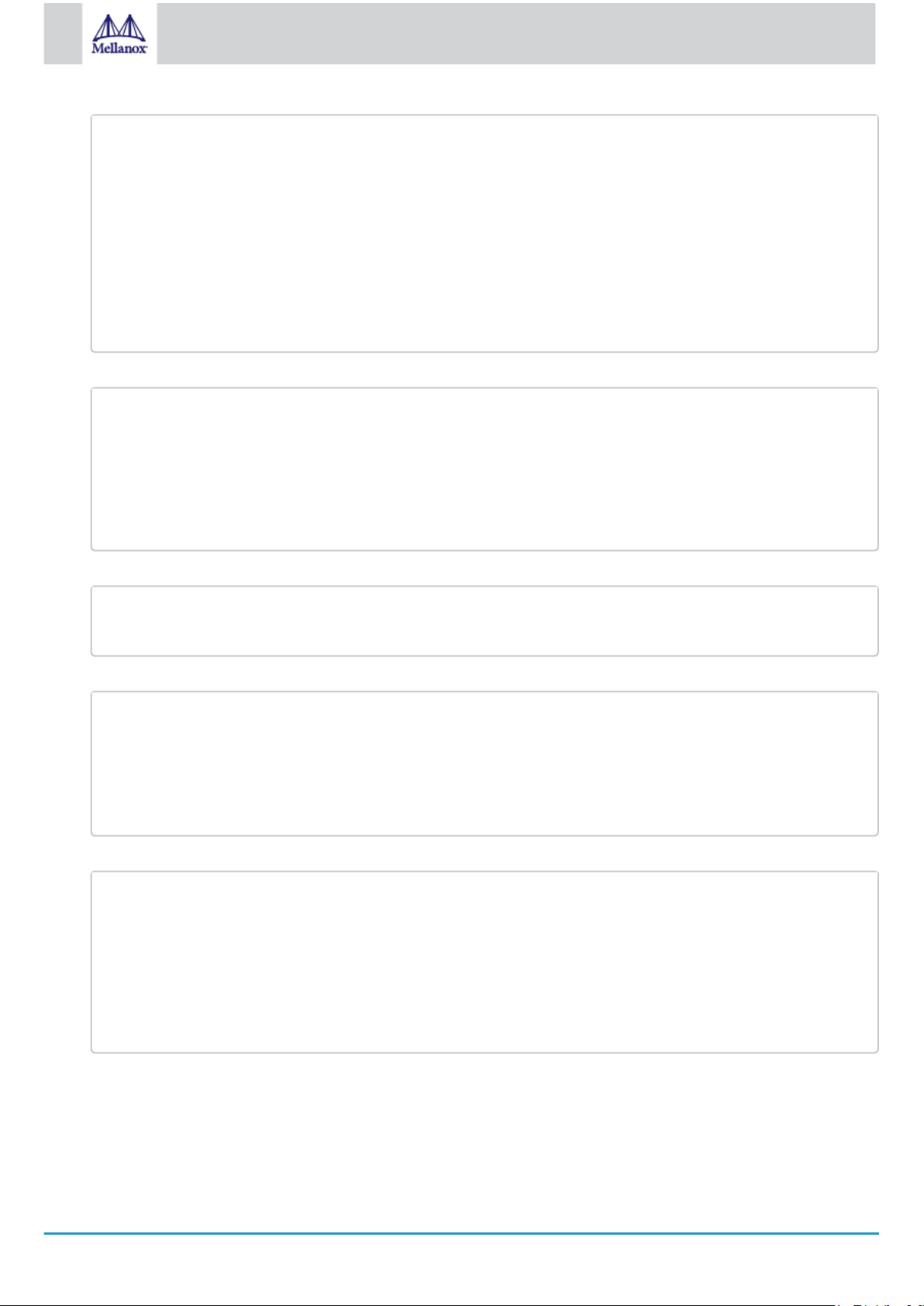
28
Mellanox Technologies
4.
# wget http://www.mellanox.com/downloads/ofed/RPM-GPG-KEY-Mellanox
--2014-04-20 13:52:30-- http://www.mellanox.com/downloads/ofed/RPM-GPG-KEY-Mellanox
Resolving www.mellanox.com... 72.3.194.0
Connecting to www.mellanox.com|72.3.194.0|:80... connected.
HTTP request sent, awaiting response... 200 OK
Length: 1354 (1.3K) [text/plain]
Saving to: ?RPM-GPG-KEY-Mellanox?
100%[=================================================>] 1,354 --.-K/s in 0s
2014-04-20 13:52:30 (247 MB/s) - ?RPM-GPG-KEY-Mellanox? saved [1354/1354]
# sudo rpm --import RPM-GPG-KEY-Mellanox
warning: rpmts_HdrFromFdno: Header V3 DSA/SHA1 Signature, key ID 6224c050: NOKEY
Retrieving key from file:///repos/MLNX_OFED/<MLNX_OFED file>/RPM-GPG-KEY-Mellanox
Importing GPG key 0x6224C050:
Userid: "Mellanox Technologies (Mellanox Technologies - Signing Key v2) <support@mellanox.com>"
From : /repos/MLNX_OFED/<MLNX_OFED file>/RPM-GPG-KEY-Mellanox
Is this ok [y/N]:
# rpm -q gpg-pubkey --qf '%{NAME}-%{VERSION}-%{RELEASE}\t%{SUMMARY}\n' | grep Mellanox
gpg-pubkey-a9e4b643-520791ba gpg(Mellanox Technologies <support@mellanox.com>)
[mlnx_ofed]
name=MLNX_OFED Repository
baseurl=file:///<path to extracted MLNX_OFED package>/RPMS
enabled=1
gpgkey=file:///<path to the downloaded key RPM-GPG-KEY-Mellanox>
gpgcheck=1
# yum repolist
Loaded plugins: product-id, security, subscription-manager
This system is not registered to Red Hat Subscription Management. You can use subscription-manager to register.
repo id repo name status
mlnx_ofed MLNX_OFED Repository 108
rpmforge RHEL 6Server - RPMforge.net - dag 4,597
repolist: 8,351
Install the key.
5.
Check that the key was successfully imported.
6.
Create a yum repository configuration file called "/etc/yum.repos.d/mlnx_ofed.repo" with the following content:
7.
Check that the repository was successfully added.
4.1.4.2 Installing MLNX_OFED Using the YUM Tool
After setting up the YUM repository for MLNX_OFED package, perform the following:
1.
View the available package groups by invoking:
Page 29

29
Mellanox Technologies
# yum search mlnx-ofedmlnx-ofed-all.noarch : MLNX_OFED all installer package (with KMP support)
mlnx-ofed-basic.noarch : MLNX_OFED basic installer package (with KMP support)
mlnx-ofed-guest.noarch : MLNX_OFED guest installer package (with KMP support)
mlnx-ofed-hpc.noarch : MLNX_OFED hpc installer package (with KMP support)
mlnx-ofed-hypervisor.noarch : MLNX_OFED hypervisor installer package (with KMP support)
mlnx-ofed-vma.noarch : MLNX_OFED vma installer package (with KMP support)
mlnx-ofed-vma-eth.noarch : MLNX_OFED vma-eth installer package (with KMP support)
mlnx-ofed-vma-vpi.noarch : MLNX_OFED vma-vpi installer package (with KMP support)
Where:
mlnx-ofed-all Installs all available packages in MLNX_OFED.
mlnx-ofed-basic Installs basic packages required for running Mellanox cards.
mlnx-ofed-guest Installs packages required by guest OS.
mlnx-ofed-hpc Installs packages required for HPC.
mlnx-ofed-hypervisor Installs packages required by hypervisor OS.
mlnx-ofed-vma Installs packages required by VMA.
mlnx-ofed-vma-eth Installs packages required by VMA to work over Ethernet.
mlnx-ofed-vma-vpi Installs packages required by VMA to support VPI.
mlnx-ofed-all-3.17.4-301.fc21.x86_64.noarch : MLNX_OFED all installer package for kernel 3.17.4-301.fc21.x86_64 (without KMP
support)
mlnx-ofed-basic-3.17.4-301.fc21.x86_64.noarch : MLNX_OFED basic installer package for kernel 3.17.4-301.fc21.x86_64 (without
KMP support)
mlnx-ofed-guest-3.17.4-301.fc21.x86_64.noarch : MLNX_OFED guest installer package for kernel 3.17.4-301.fc21.x86_64 (without
KMP support)
mlnx-ofed-hpc-3.17.4-301.fc21.x86_64.noarch : MLNX_OFED hpc installer package for kernel 3.17.4-301.fc21.x86_64 (without KMP
support)
mlnx-ofed-hypervisor-3.17.4-301.fc21.x86_64.noarch : MLNX_OFED hypervisor installer package for kernel 3.17.4-301.fc21.x86_64
(without KMP support)
mlnx-ofed-vma-3.17.4-301.fc21.x86_64.noarch : MLNX_OFED vma installer package for kernel 3.17.4-301.fc21.x86_64 (without
KMP support)
mlnx-ofed-vma-eth-3.17.4-301.fc21.x86_64.noarch : MLNX_OFED vma-eth installer package for kernel 3.17.4-301.fc21.x86_64
(without KMP support)
mlnx-ofed-vma-vpi-3.17.4-301.fc21.x86_64.noarch : MLNX_OFED vma-vpi installer package for kernel 3.17.4-301.fc21.x86_64
(without KMP support)
Note: MLNX_OFED provides kernel module RPM packages with KMP support for RHEL and SLES. For other operating systems,
kernel module RPM packages are provided only for the operating systems' default kernel. In this case, the group RPM
packages have the supported kernel version in their package's name.
Example:
If you have an operating system different than RHEL or SLES, or you have installed a kernel that is not supported by default in
MLNX_OFED, you can use the mlnx_add_kernel_support.sh script to build MLNX_OFED for your kernel.
The script will automatically build the matching group RPM packages for your kernel so that you can still install MLNX_OFED
via yum.
Please note that the resulting MLNX_OFED repository will contain unsigned RPMs, therefore, you should set 'gpgcheck=0' in
the repository configuration file.
2.
Install the desired group.
Page 30

30
Mellanox Technologies
# yum install mlnx-ofed-all
Loaded plugins: langpacks, product-id, subscription-manager
Resolving Dependencies
--> Running transaction check
---> Package mlnx-ofed-all.noarch 0:3.1-0.1.2 will be installed
--> Processing Dependency: kmod-isert = 1.0-OFED.3.1.0.1.2.1.g832a737.rhel7u1 for package:
mlnx-ofed-all-3.1-0.1.2.noarch
..................
..................
qperf.x86_64 0:0.4.9-9
rds-devel.x86_64 0:2.0.7-1.12
rds-tools.x86_64 0:2.0.7-1.12
sdpnetstat.x86_64 0:1.60-26
srptools.x86_64 0:1.0.2-12
Complete!
4.1.4.3 Uninstalling MLNX_OFED Using the YUM Tool
# deb file:/<path to extracted MLNX_OFED package>/DEBS ./
# wget -qO - http://www.mellanox.com/downloads/ofed/RPM-GPG-KEY-Mellanox | sudo apt-key add -
# apt-key list
pub 1024D/A9E4B643 2013-08-11
uid Mellanox Technologies <support@mellanox.com>
sub 1024g/09FCC269 2013-08-11
# sudo apt-get update
Use the script /usr/sbin/ofed_uninstall.sh to uninstall the Mellanox OFED package. The script is part of the ofed-scripts RPM.
4.1.5 Installing MLNX_OFED Using apt-get Tool
This type of installation is applicable to Debian and Ubuntu operating systems.
4.1.5.1 Setting up MLNX_OFED apt-get Repository
1.
Log into the installation machine as root.
2.
Extract the MLNX_OFED pacakge on a shared location in your network.
You can download it from http://www.mellanox.com > Products > Software> Ethernet Drivers.
3.
Create an apt-get repository configuration file called "/etc/apt/sources.list.d/mlnx_ofed.list" with the following content:
4.
Download and install Mellanox Technologies GPG-KEY.
5.
Check that the key was successfully imported.
6.
Update the apt-get cache.
Page 31

31
Mellanox Technologies
4.1.5.2 Installing MLNX_OFED Using the apt-get Tool
<pre># apt-cache search mlnx-ofedmlnx-ofed-vma-eth - MLNX_OFED vma-eth installer package (with DKMS support)
mlnx-ofed-hpc - MLNX_OFED hpc installer package (with DKMS support)
mlnx-ofed-vma-vpi - MLNX_OFED vma-vpi installer package (with DKMS support)
mlnx-ofed-basic - MLNX_OFED basic installer package (with DKMS support)
mlnx-ofed-vma - MLNX_OFED vma installer package (with DKMS support)
mlnx-ofed-all - MLNX_OFED all installer package (with DKMS support)
mlnx-ofed-all MLNX_OFED all installer package.
mlnx-ofed-basic MLNX_OFED basic installer package.
mlnx-ofed-vma MLNX_OFED vma installer package.
mlnx-ofed-hpc MLNX_OFED HPC installer package.
mlnx-ofed-vma-eth MLNX_OFED vma-eth installer package.
mlnx-ofed-vma-vpi MLNX_OFED vma-vpi installer package.
# apt-get install '<group name>'
# apt-get install mlnx-ofed-all
mlxfwmanager --online -u -d <device>
After setting up the apt-get repository for MLNX_OFED package, perform the following:
1.
View the available package groups by invoking:
Where:
2.
Install the desired group.
Example:
Installing MLNX_OFED using the “apt-get” tool does not automatically update the firmware. To update the firmware
to the version included in MLNX_OFED package, run: # apt-get install mlnx-fw-updater
Or, update the firmware to the latest version available on Mellanox Technologies’ Web site as described in Updating
Adapter Firmware.
4.1.5.3 Uninstalling MLNX_OFED Using the apt-get Tool
Use the script /usr/sbin/ofed_uninstall.sh to uninstall the Mellanox OFED package. The script is part of the ofed-scripts package.
4.1.6 Updating Firmware After Installation
The firmware can be updated either manually or automatically (upon system boot), as described in the sections below.
4.1.6.1 Updating the Device Online
To update the device online on the machine from the Mellanox site, use the following command line:
Example:
Page 32

32
Mellanox Technologies
mlxfwmanager --online -u -d 0000:09:00.0
Querying Mellanox devices firmware ...
Device #1:
---------Device Type: ConnectX-6 Lx
Part Number: MCX631105AE-GDAT
Description: ConnectX®-6 Lx EN adapter card, 50GbE, Single-port QSFP28, PCIe 4.0 x8, Crypto Enabled, No Secure Boot, Tall Bracket
PCI Device Name: 0000:09:00.0
Port1 GUID: 0002c9000100d051
Port2 MAC: 0002c9000002
Versions: Current Available
FW 2.32.5000 2.33.5000
Status: Update required
--------Found 1 device(s) requiring firmware update. Please use -u flag to perform the update.
4.1.6.2 Updating the Device Manually
mlxfwmanager_pci | grep PSID
PSID: MT_1210110019
mlxfwmanager_pci -i <fw_file.bin>
fw_updater: Firmware was updated. Please reboot your system for the changes to take effect.
fw_updater: Didn't detect new devices with old firmware.
To update the device manually, please refer to the OEM Firmware Download page at http://www.mellanox.com/page/
firmware_table_dell?mtag=oem_firmware_download.
In case that you ran the mlnxofedinstall script with the ‘--without-fw-update’ option or you are using an OEM card and now you wish
to (manually) update the firmware on your adapter card(s), you need to perform the steps below. The following steps are also
appropriate in case that you wish to burn newer firmware that you have downloaded from Mellanox Technologies’ Web site (http://
www.mellanox.com > Support > Firmware Download).
1.
Get the device’s PSID.
2.
Download the firmware BIN file from the Mellanox website or the OEM website.
3.
Burn the firmware.
4.
Reboot your machine after the firmware burning is completed.
4.1.6.3 Updating the Device Firmware Automatically upon System Boot
As of MLNX_OFED v3.1-x.x.x, firmware can be automatically updated upon system boot. The firmware update package (mlnx-fwupdater) is installed in the “/opt/mellanox/mlnx-fw-updater” folder, and openibd service script can invoke the firmware update
process if requested on boot.
If the firmware is updated, the following message is printed to the system’s standard logging file:
Otherwise, the following message is printed:
Page 33

33
Mellanox Technologies
Please note, this feature is disabled by default. To enable the automatic firmware update upon system boot, set the following
MLNX_EXCLUDE_DEVICES="00:05.0,00:07.0"
# wget http://www.mellanox.com/downloads/ofed/mlnx_signing_key_pub.der
# mokutil --import mlnx_signing_key_pub.der
parameter to “yes” “RUN_FW_UPDATER_ONBOOT=yes” in the openibd service configuration file “/etc/infiniband/openib.conf”.
You can opt to exclude a list of devices from the automatic firmware update procedure. To do so, edit the configurations file “/opt/
mellanox/mlnx-fw-updater/mlnx-fw-updater.conf” and provide a comma separated list of PCI devices to exclude from the firmware
update.
Example:
4.1.7 UEFI Secure Boot
All kernel modules included in MLNX_OFED for RHEL7 and SLES12 are signed with x.509 key to support loading the modules when
Secure Boot is enabled.
4.1.7.1 Enrolling Mellanox's x.509 Public Key on Your Systems
In order to support loading MLNX_OFED drivers when an OS supporting Secure Boot boots on a UEFI-based system with Secure Boot
enabled, the Mellanox x.509 public key should be added to the UEFI Secure Boot key database and loaded onto the system key ring
by the kernel.
Follow these steps below to add the Mellanox's x.509 public key to your system:
Prior to adding the Mellanox's x.509 public key to your system, please make sure that (1) The 'mokutil' package is installed
on your system, and (2) The system is booted in UEFI mode.
1.
Download the x.509 public key.
2.
Add the public key to the MOK list using the mokutil utility.
3.
Reboot the system.
The pending MOK key enrollment request will be noticed by shim.efi and it will launch MokManager.efi to allow you to complete the
enrollment from the UEFI console. You will need to enter the password you previously associated with this request and confirm the
enrollment. Once done, the public key is added to the MOK list, which is persistent. Once a key is in the MOK list, it will be
automatically propagated to the system key ring and subsequent will be booted when the UEFI Secure Boot is enabled.
To see what keys have been added to the system key ring on the current boot, install the 'keyutils' package and run: #keyctl
list %:.system_keyring#
4.1.7.2 Removing Signature from kernel Modules
The signature can be removed from a signed kernel module using the 'strip' utility which is provided by the 'binutils' package. The
strip utility will change the given file without saving a backup. The operation can be undo only by resigning the kernel module.
Hence, we recommend backing up a copy prior to removing the signature.
To remove the signature from the MLNX_OFED kernel modules:
1.
Remove the signature.
Page 34
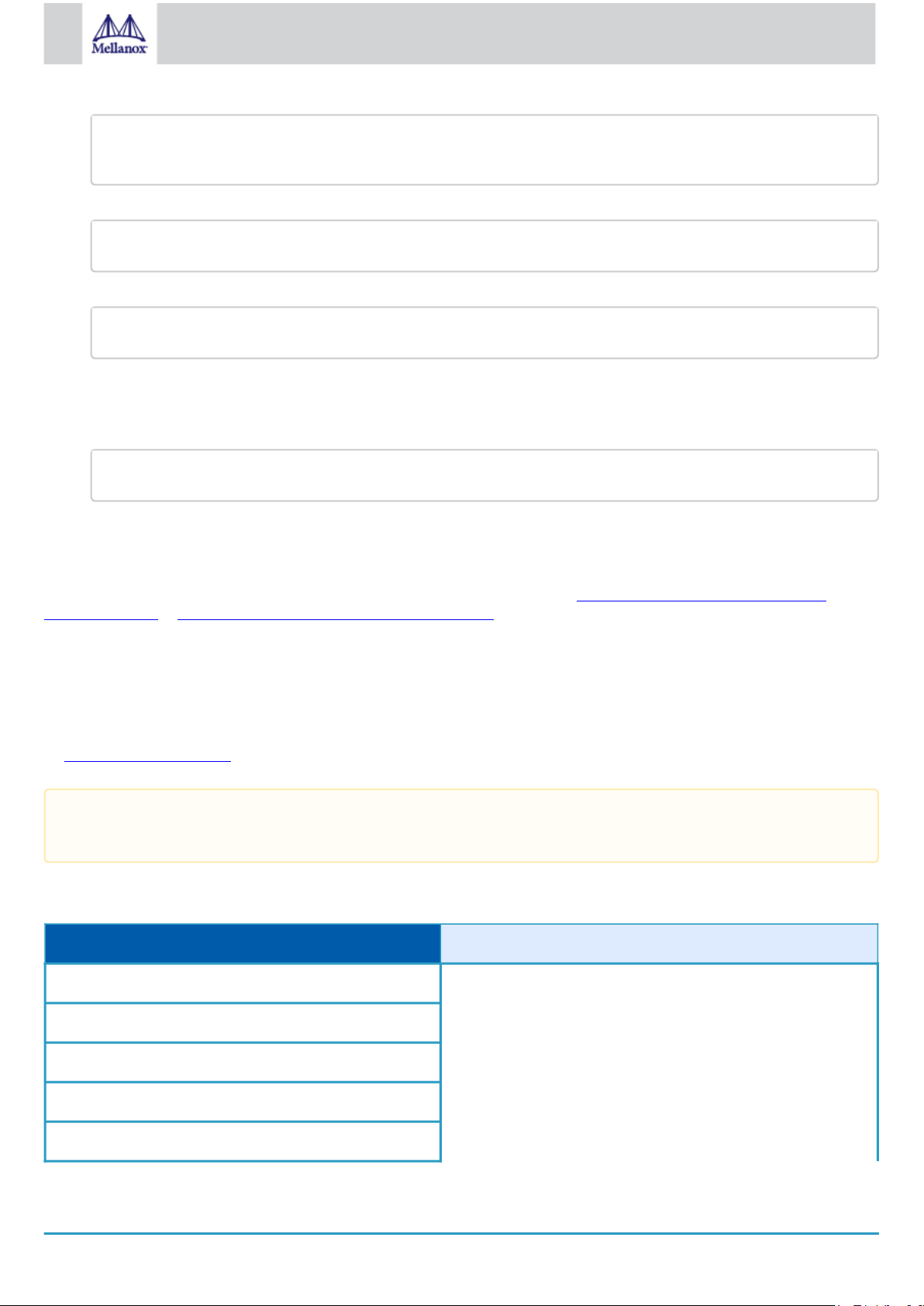
34
Mellanox Technologies
# rpm -qa | grep -E "kernel-ib|mlnx-ofa_kernel|iser|srp|knem|mlnx-rds|mlnx-nfsrdma|mlnx-nvme|mlnx-rdma-rxe" | xargs rpm -ql |
grep "\.ko$" | xargs strip -g
After the signature has been removed, a message as the below will no longer be presented upon module loading:
"Request for unknown module key 'Mellanox Technologies signing key: 61feb074fc7292f958419386ffdd9d5ca999e403' err -11"
"my_module: module verification failed: signature and/or required key missing - tainting kernel"
mkinitrd /boot/initramfs-$(uname -r).img $(uname -r) --force
However, please note that a similar message as the following will still be presented:
This message is only presented once, upon first module boot that either has no signature or whose key is not in the kernel
key ring. Therefore, this message may go unnoticed. Once the system is rebooted after unloading and reloading a kernel
module, the message will appear. (Note that this message cannot be eliminated.)
2.
Update the initramfs on RHEL systems with the stripped modules.
4.1.8 Performance Tuning
Depending on the application of the user's system, it may be necessary to modify the default configuration of network adapters
based on the ConnectX® adapters. In case that tuning is required, please refer to the Performance Tuning Guide for Mellanox
Network Adapters at https://community.mellanox.com/docs/DOC-2489.
Part Number: MCX631105AE-GDAT
Description: ConnectX®-6 Lx EN adapter card, 50GbE, Single-port QSFP28, PCIe 4.0 x8, Crypto Enabled, No Secure Boot, Tall Bracket
4.2 Windows Driver Installation
For Windows, download and install the latest Mellanox WinOF-2 for Windows software package available via the Mellanox web site
at: http://www.mellanox.com > Products > Software > Ethernet Drivers > Download. Follow the installation instructions included in
the download package (also available from the download page).
The snapshots in the following sections are presented for illustration purposes only. The installation interface may slightly
vary, depending on the operating system in use.
4.2.1 Software Requirements
Description Package
Windows Server 2012 R2 MLNX_WinOF2-2_10_All_x64.exe
Windows Server 2012
Windows Server 2016
Windows Server 2019
Windows 8.1 Client (64 bit only)
Page 35

35
Mellanox Technologies
Description Package
echo %PROCESSOR_ARCHITECTURE%
MLNX_WinOF2-[Driver/Version]_<revision_version>_All_Arch.exe /v"/l*vx [LogFile]"
Windows 10 Client (64 bit only)
Note: The Operating System listed above must run with administrator privileges.
4.2.2 Downloading Mellanox WinOF-2 Driver
To download the executable file according to your operating system, please follow the steps below:
1.
Obtain the machine architecture.
a.
To go to the Start menu, position your mouse in the bottom-right corner of the Remote Desktop of your screen.
b.
Open a CMD console. (Click Task Manager > File > Run new task, and enter CMD.)
c.
Enter the following command.
On an x64 (64-bit) machine, the output will be “AMD64”.
2.
Go to the Mellanox WinOF-2 web page at http://www.mellanox.com > Products > Ethernet Drivers > Windows SW/Drivers.
3.
Download the exe image according to the architecture of your machine (see Step 1). The name of the .exe is in the following
format: MLNX_WinOF2-<version>_x<arch>.exe.
Installing the incorrect exe file is prohibited. If you do so, an error message will be displayed.
For example, if you try to install a 64-bit executable file on a 32-bit machine, the wizard will display the following (or a
similar) error message: “The installation package is not supported by this processor type. Contact your vendor.”
4.2.3 Installing Mellanox WinOF-2 Driver
The snapshots in the following sections are for illustration purposes only. The installation interface may slightly vary,
depending on the used operating system.
This section provides instructions for two types of installation procedures, and both require administrator privileges:
•
Attended Installation - An installation procedure that requires frequent user intervention.
•
Unattended Installation - An automated installation procedure that requires no user intervention.
Both Attended and Unattended installations require administrator privileges.
4.2.3.1 Attended Installation
The following is an example of an installation session.
1.
Double click the .exe and follow the GUI instructions to install MLNX_WinOF2.
2.
[Optional] Manually configure your setup to contain the logs option (replace “LogFile” with the relevant directory):
3.
[Optional] If you do not want to upgrade your firmware version. (Note: MT_SKIPFWUPGRD default value is False.)
Page 36

36
Mellanox Technologies
4.
MLNX_WinOF2-2_10_50000_All_x64.exe /v"/l*vx MyLog.txt=1"
Click Next in the Welcome screen.
5.
Read and accept the license agreement and click Next.
6.
Select the target folder for the installation.
Page 37

37
Mellanox Technologies
7.
The firmware upgrade screen will be displayed in the following cases:
•
If the user has an OEM card. In this case, the firmware will not be displayed.
•
If the user has a standard Mellanox card with an older firmware version, the firmware will be
updated accordingly. However, if the user has both an OEM card and a Mellanox card, only the
Mellanox card will be updated.
Page 38

38
Mellanox Technologies
8.
Select a Complete or Custom installation, follow Step a onward.
a.
Select the desired feature to install:
•
Performances tools - install the performance tools that are used to measure performance
in user environment
•
Documentation - contains the User Manual and Release Notes
•
Management tools - installation tools used for management, such as mlxstat
•
Diagnostic Tools - installation tools used for diagnostics, such as mlx5cmd
b.
Click Next to install the desired tools.
Page 39
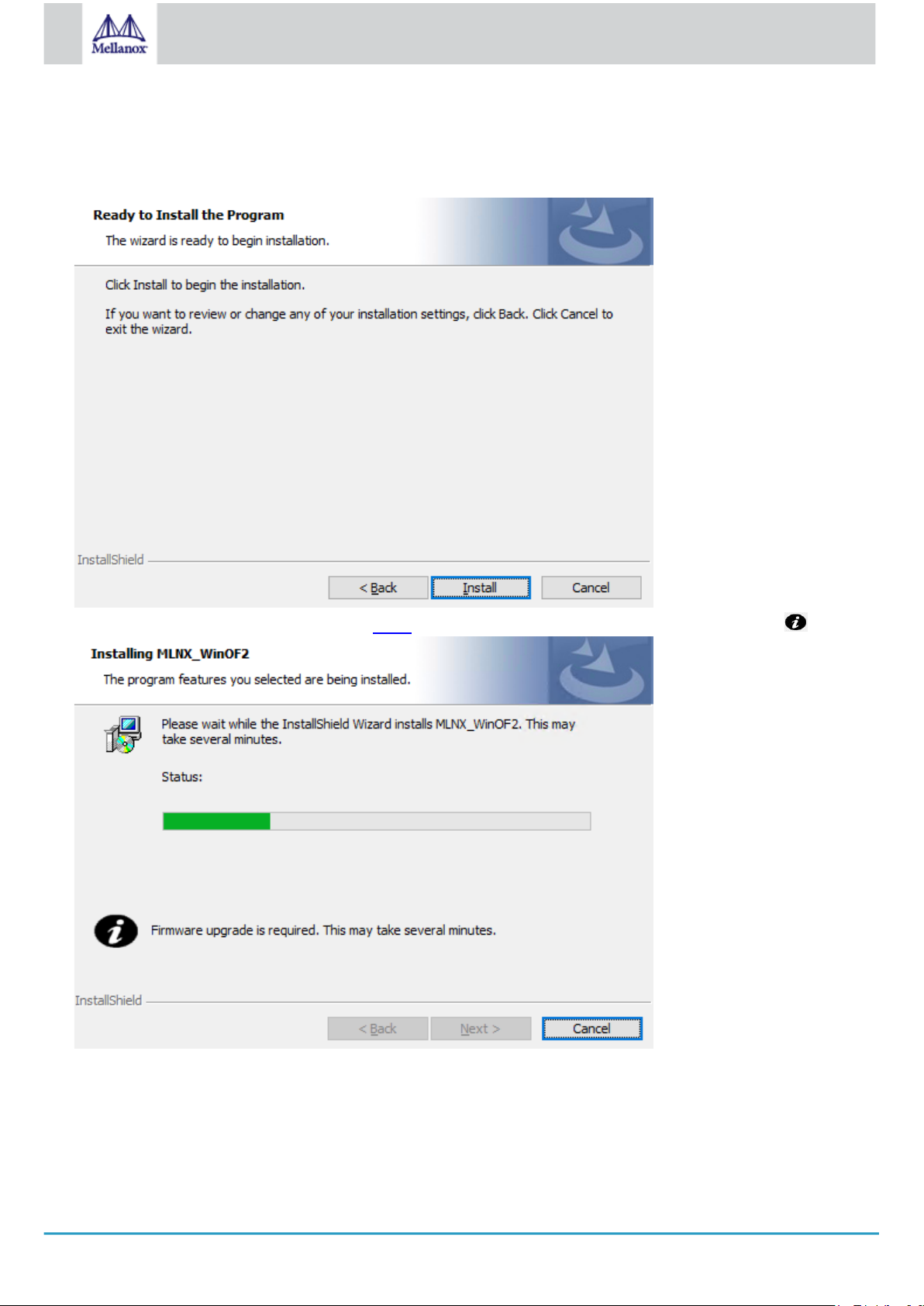
39
Mellanox Technologies
9. Click Install to start the installation.
10. In case firmware upgrade option was checked in Step 7, you will be notified if a firmware upgrade is required (see ).
11. Click Finish to complete the installation.
Page 40
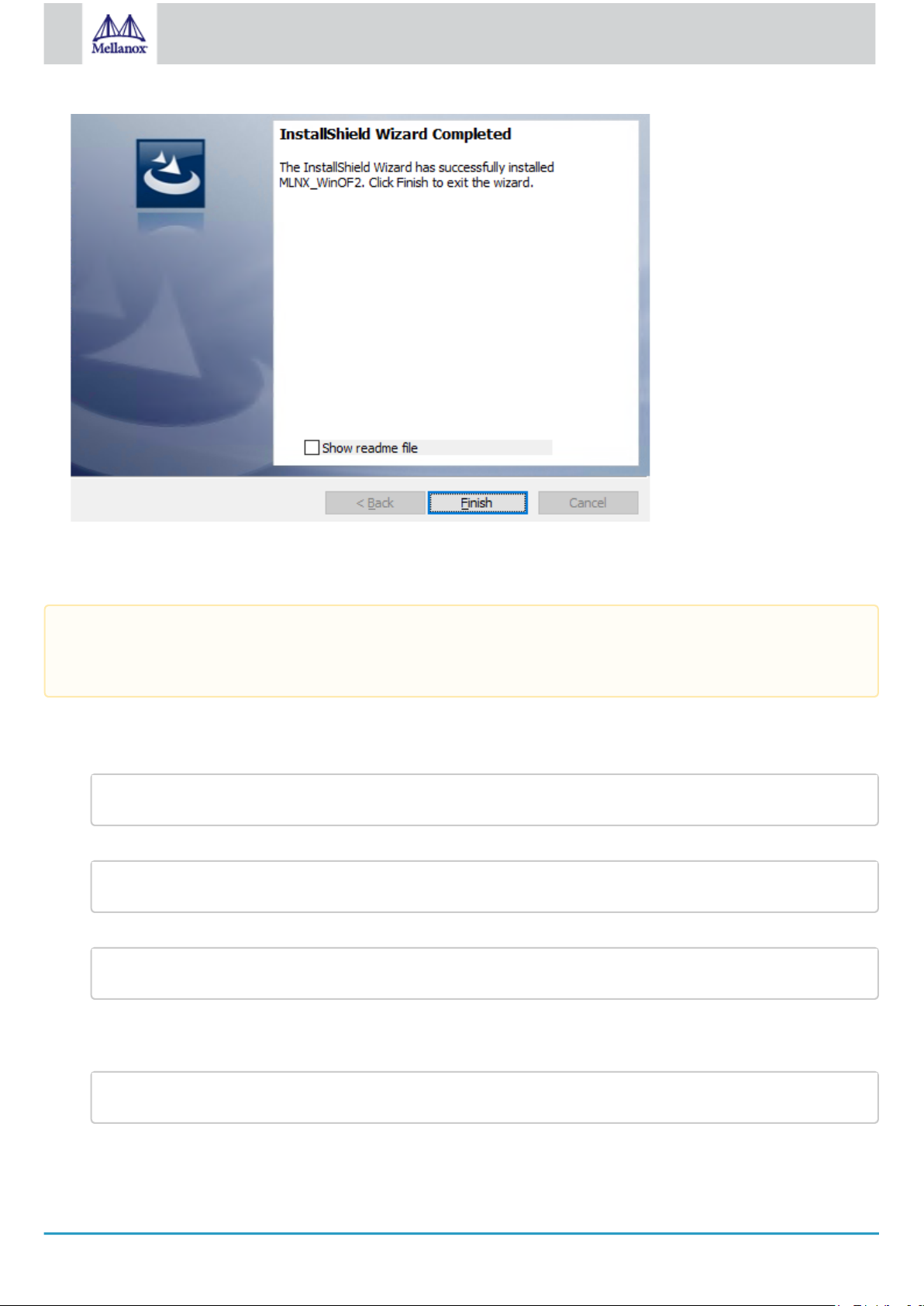
40
Mellanox Technologies
1
MLNX_WinOF2-[Driver/Version]_<revision_version>_All_Arch.exe /S /v/qn
_All_Arch.exe /S /v/qn /v”/l*vx [Log- File]"" v:shapes="_x0000_s1026">
MLNX_WinOF2-[Driver/Version]_<revision_version>_All_Arch.exe /vMT_NDPROPERTY=1
MLNX_WinOF2-[Driver/Version]_<revision_version>_All_Arch.exe /vMT_SKIPFWUPGRD=1
4.2.3.2 Unattended Installation
If no reboot options are specified, the installer restarts the computer whenever necessary without displaying any prompt or
warning to the user.
To control the reboots, use the
The following is an example of an unattended installation session.
1.
Open a CMD console-> Click Start-> Task Manager File-> Run new task-> and enter CMD.
2.
Install the driver. Run:
3.
[Optional] Manually configure your setup to contain the logs option:
4.
[Optional] if you wish to control whether to install ND provider or not (i.e.,
/norestart
or
/forcerestart
standard command-line options.
MT_NDPROPERTY default value is True
).
5.
[Optional] If you do not wish to upgrade your firmware version (i.e.,
MT_SKIPFWUPGRD default value is False
).
Page 41

41
Mellanox Technologies
4.2.3.3 Installation Results
MLNX_WinOF2-2_0_All_x64.exe /S /x /v"/qn"
Upon installation completion, you can verify the successful addition of the network card(s) through the Device Manager. The inf files
can be located at:
%ProgramFiles%\Mellanox\MLNX_WinOF2\Drivers\
To see the Mellanox network adapters, display the Device Manager and pull down the “Network adapters” menu.
4.2.4 Uninstalling Mellanox WinOF-2 Driver
4.2.4.1 Attended Uninstallation
To uninstall MLNX_WinOF2 on a single node:
1.
Click Start > Control Panel > Programs and Features > MLNX_WinOF2 > Uninstall.
(NOTE: This requires elevated administrator privileges)
4.2.4.2 Unattended Uninstallation
To uninstall MLNX_WinOF2 in unattended mode:
1.
Open a CMD console. (Click Task Manager > File > Run new task, and enter CMD.)
2.
To uninstall the driver, run:
Page 42

42
Mellanox Technologies
4.2.5 Extracting Files Without Running Installation
To extract the files without running installation, perform the following steps:
1.
Open a CMD console-> Click Start-> Task Manager-> File-> Run new task-> and enter CMD.
2.
Extract the driver and the tools:
MLNX_WinOF2-2_0_<revision_version>_All_x64 /a
To extract only the driver file
MLNX_WinOF2-2_0_<revision_version>_All_x64 /a /vMT_DRIVERS_ONLY=1
3.
Click Next to create a server image.
4.
Click Change and specify the location in which the files are extracted to.
Page 43

43
Mellanox Technologies
5.
Click Install to extract this folder, or click Change to install to a different folder.
Page 44
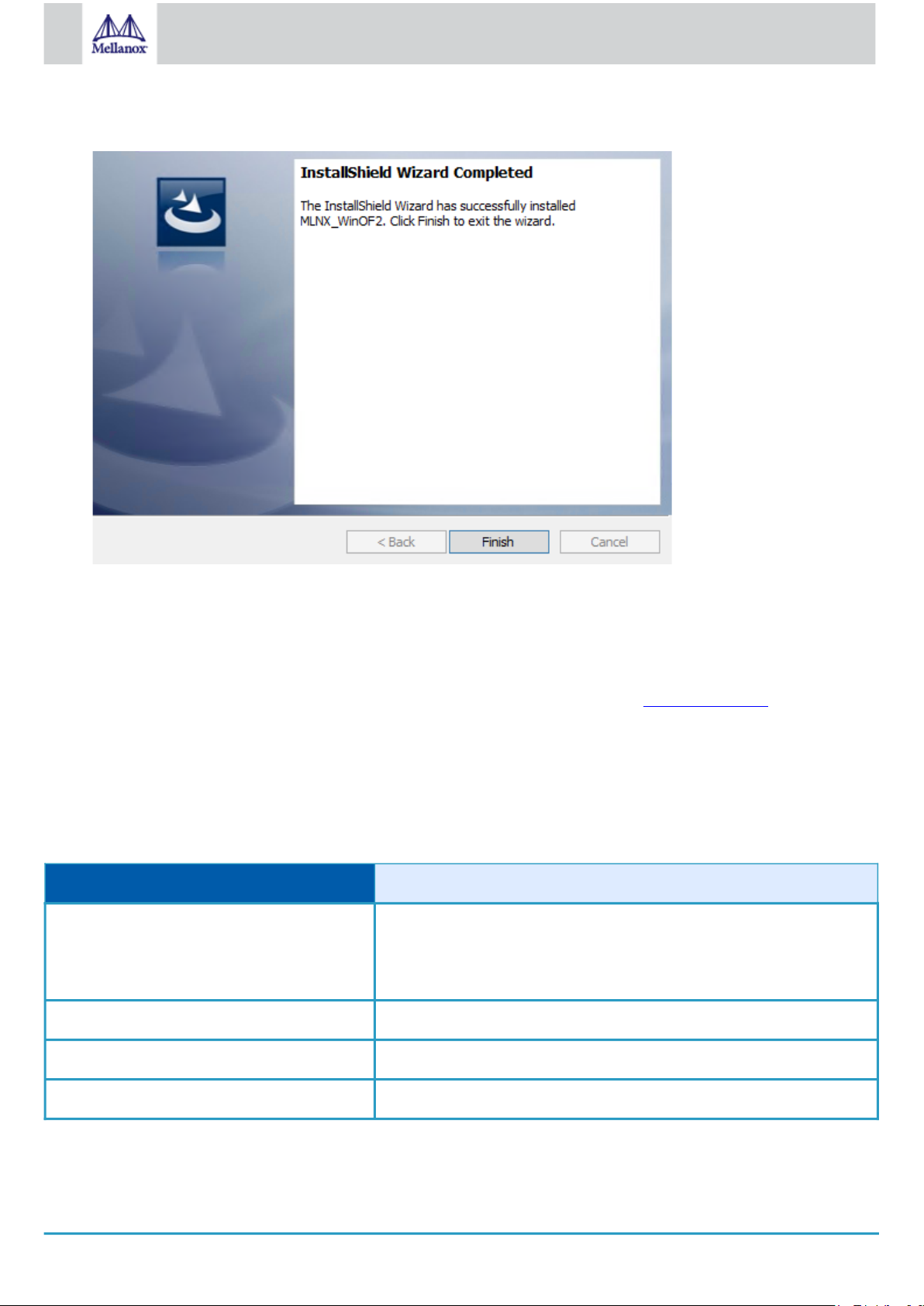
44
Mellanox Technologies
6.•To complete the extraction, click Finish.
4.2.6 Firmware Upgrade
If the machine has a standard Mellanox card with an older firmware version, the firmware will be automatically updated as part of
the WinOF-2 package installation.
For information on how to upgrade firmware manually, please refer to the MFT User Manual at www.mellanox.com >Products >
Ethernet Drivers > Firmware Tools.
4.3 VMware Driver Installation
This section describes VMware Driver Installation.
4.3.1 Hardware and Software Requirements
Requirement Description
Platforms A server platform with an adapter card based on one of the following
Mellanox Technologies’ devices:
Mellanox ConnectX-6 Lx (EN) (firmware: fw-ConnectX6 Lx)
Device ID For the latest list of device IDs, please visit Mellanox's website.
Operating System ESXi 6.5
Installer Privileges The installation requires administrator privileges on the target machine.
Page 45
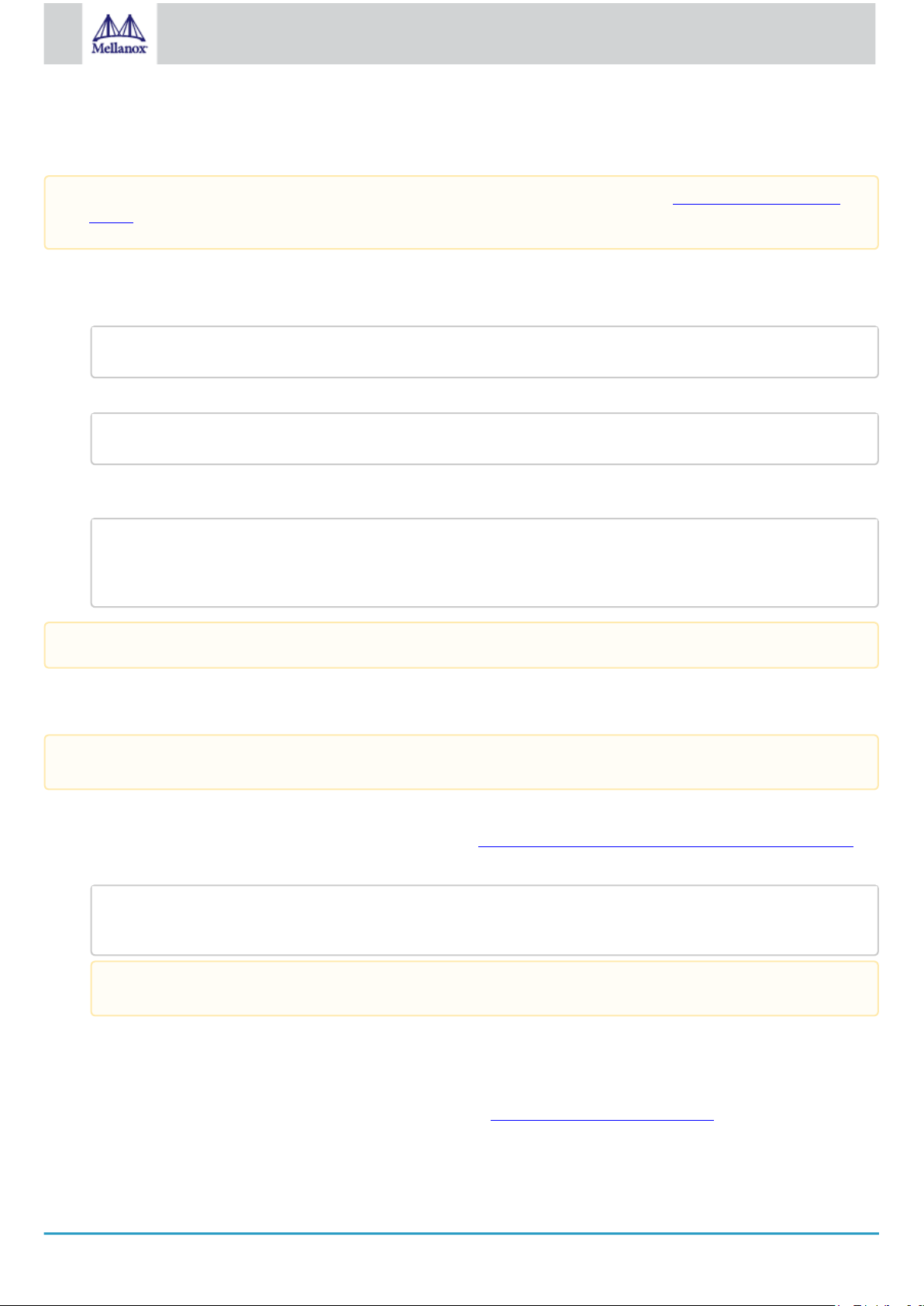
45
Mellanox Technologies
4.3.2 Installing Mellanox NATIVE ESXi Driver for VMware vSphere
#> esxcli software vib install –d <path>/<bundle_file>
#> esxcli software vib install -d /tmp/MLNX-NATIVE-ESX-Mellanox ConnectX-6 Lx-5_4.16.8.8-10EM-650.0.0.4240417.zip
esxcli software vib list | grep nmlx
nmlx5-core 4.16.8.8-1OEM.650.0.0.4240417 MEL PartnerSupported 2017-01-31
nmlx5-rdma 4.16.8.8-1OEM.650.0.0.4240417 MEL PartnerSupported 2017-01-31
#> esxcli software vib remove -n nmlx5-rdma
#> esxcli software vib remove -n nmlx5-core
Please uninstall all previous Mellanox driver packages prior to installing the new version. See Removing Earlier Mellanox
Drivers for further information.
To install the driver:
1.
Log into the ESXi server with root permissions.
2.
Install the driver.
Example:
3.
Reboot the machine.
4.
Verify the driver was installed successfully.
After the installation process, all kernel modules are loaded automatically upon boot.
4.3.3 Removing Earlier Mellanox Drivers
Please unload the previously installed drivers before removing them.
To remove all the drivers:
1.
Log into the ESXi server with root permissions.
2.
List all the existing NATIVE ESXi driver modules. (See Step 4 in Installing Mellanox NATIVE ESXi Driver for VMware vSphere.)
3.
Remove each module:
To remove the modules, you must run the command in the same order as shown in the example above.
4.
Reboot the server.
4.3.4 Firmware Programming
1.
Download the VMware bootable binary images v4.6.0 from the Mellanox Firmware Tools (MFT) site.
a.
ESXi 6.5 File: mft-4.6.0.48-10EM-650.0.0.4598673.x86_64.vib
b.
MD5SUM: 0804cffe30913a7b4017445a0f0adbe1
Page 46

46
Mellanox Technologies
2. Install the image according to the steps described in the MFT User Manual.
The following procedure requires custom boot image downloading, mounting and booting from a USB device.
Page 47

47
Mellanox Technologies
5 Updating Adapter Firmware
[server1]# ./mlxup
Querying Mellanox devices firmware ...
Device Type: ConnectX-6 Lx
Part Number: MCX631105AE-GDAT
Description: ConnectX®-6 Lx EN adapter card, 50GbE, Single-port QSFP28, PCIe 4.0 x8, Crypto Enabled, No Secure Boot, Tall Bracket
PSID: MT_2190110032
PCI Device Name: 0000:06:00.0
Base GUID: e41d2d0300fd8b8a
Versions: Current Available
FW 16.23.1020 16.24.1000
Status: Update required
Device Type: ConnectX-6 Lx
Part Number: MCX631105AE-GDAT
Description: ConnectX®-6 Lx EN adapter card, 50GbE, Single-port QSFP28, PCIe 4.0 x8, Crypto Enabled, No Secure Boot, Tall Bracket
PSID: MT_2170110021
PCI Device Name: 0000:07:00.0
Base MAC: 0000e41d2da206d4
Versions: Current Available
FW 16.24.1000 16.24.1000
Status: Up to date
Perform FW update? [y/N]: y
Device #1: Up to date
Device #2: Updating FW ... Done
Restart needed for updates to take effect.
Log File: /var/log/mlxup/mlxup-yyyymmdd.log
Each adapter card is shipped with the latest version of qualified firmware at the time of manufacturing. However, Mellanox issues
firmware updates occasionally that provide new features and bug fixes. To check that your card is programmed with the latest
available firmware version, download the mlxup firmware update and query utility. The utility can query for available Mellanox
adapters and indicate which adapters require a firmware update. If the user confirms, mlxup upgrades the firmware using embedded
images. The latest mlxup executable and documentation are available from http://www.mellanox.com > Products > Software >
Firmware Tools.
Firmware Update Example
Page 48
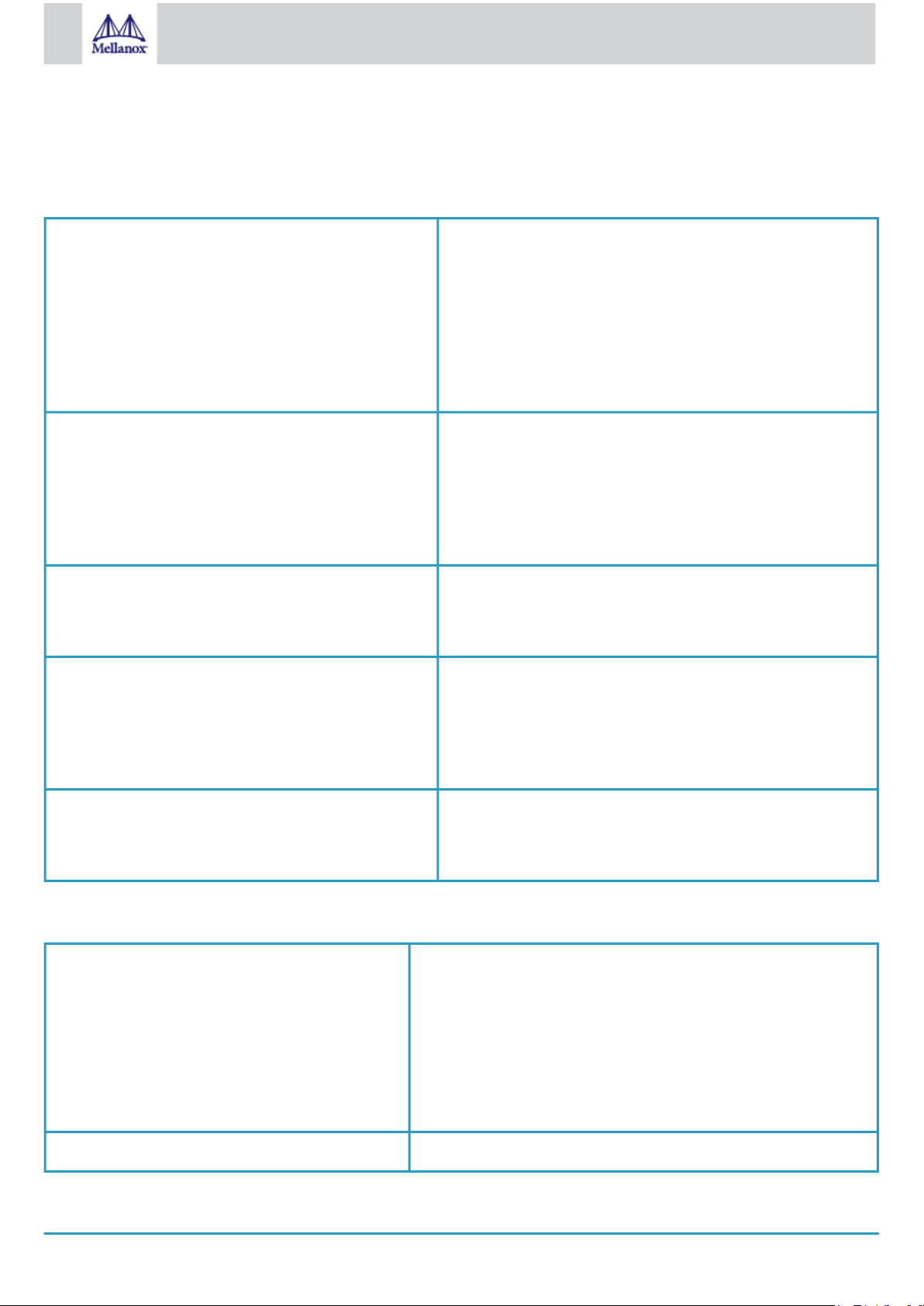
48
Mellanox Technologies
6 Troubleshooting
6.1 General Troubleshooting
Server unable to find the adapter
The adapter no longer works
Adapters stopped working after installing another adapter
Link indicator light is off
•
Ensure that the adapter is placed correctly
•
Make sure the adapter slot and the adapter are
compatible
Install the adapter in a different PCI Express slot
•
Use the drivers that came with the adapter or download
the latest
•
Make sure your motherboard has the latest BIOS
•
Try to reboot the server
•
Reseat the adapter in its slot or a different slot, if
necessary
•
Try using another cable
•
Reinstall the drivers for the network driver files may be
damaged or deleted
•
Reboot the server
•
Try removing and re-installing all adapters
•
Check that cables are connected properly
•
Make sure your motherboard has the latest BIOS
•
Try another port on the switch
•
Make sure the cable is securely attached
•
Check you are using the proper cables that do not
exceed the recommended lengths
•
Verify that your switch and adapter port are compatible
Link light is on, but with no communication established
•
Check that the latest driver is loaded
•
Check that both the adapter and its link are set to the
same speed and duplex settings
6.2 Linux Troubleshooting
Environment Information cat /etc/issue
uname -a
cat /proc/cupinfo | grep ‘model name’ | uniq
ofed_info -s
ifconfig -a
ip link show
ethtool <interface>
ethtool -i <interface_of_Mellanox_port_num>
ibdev2netdev
Card Detection lspci | grep -i Mellanox
Page 49

49
Mellanox Technologies
Mellanox Firmware Tool (MFT) Download and install MFT: http://www.mellanox.com/content/
pages.php?pg=management_tools&menu_section=34
Refer to the User Manual for installation instructions.
Once installed, run:
mst start
mst status
flint -d <mst_device> q
Ports Information ibstat
ibv_devinfo
Firmware Version Upgrade To download the latest firmware version refer to http://
www.mellanox.com/supportdownloader
Collect Log File cat /var/log/messages
dmesg >> system.log
journalctl (Applicable on new operating systems)
cat /var/log/syslog
6.3 Windows Troubleshooting
Environment Information
Mellanox Firmware Tool (MFT) Download and install MFT: http://www.mellanox.com/content/
Ports Information vstat
Firmware Version Upgrade Download the latest firmware version using the PSID/board ID: http://
Collect Log File
From the Windows desktop choose the Start menu and run: msinfo32
To export system information to a text file, choose the Export option
from the File menu.
Assign a file name and save.
pages.php?pg=management_tools&menu_section=34
Refer to the User Manual for installation instructions.
Once installed, open a CMD window and run:
WinMFT
mst start
mst status
flint –d <mst_device> q
www.mellanox.com/supportdownloader/
flint –d <mst_device> –i <firmware_bin_file> b
•
Event log viewer
•
MST device logs:
•
mst start
•
mst status
•
flint –d <mst_device> dc > dump_configuration.log
•
mstdump <mst_device> dc > mstdump.log
Page 50
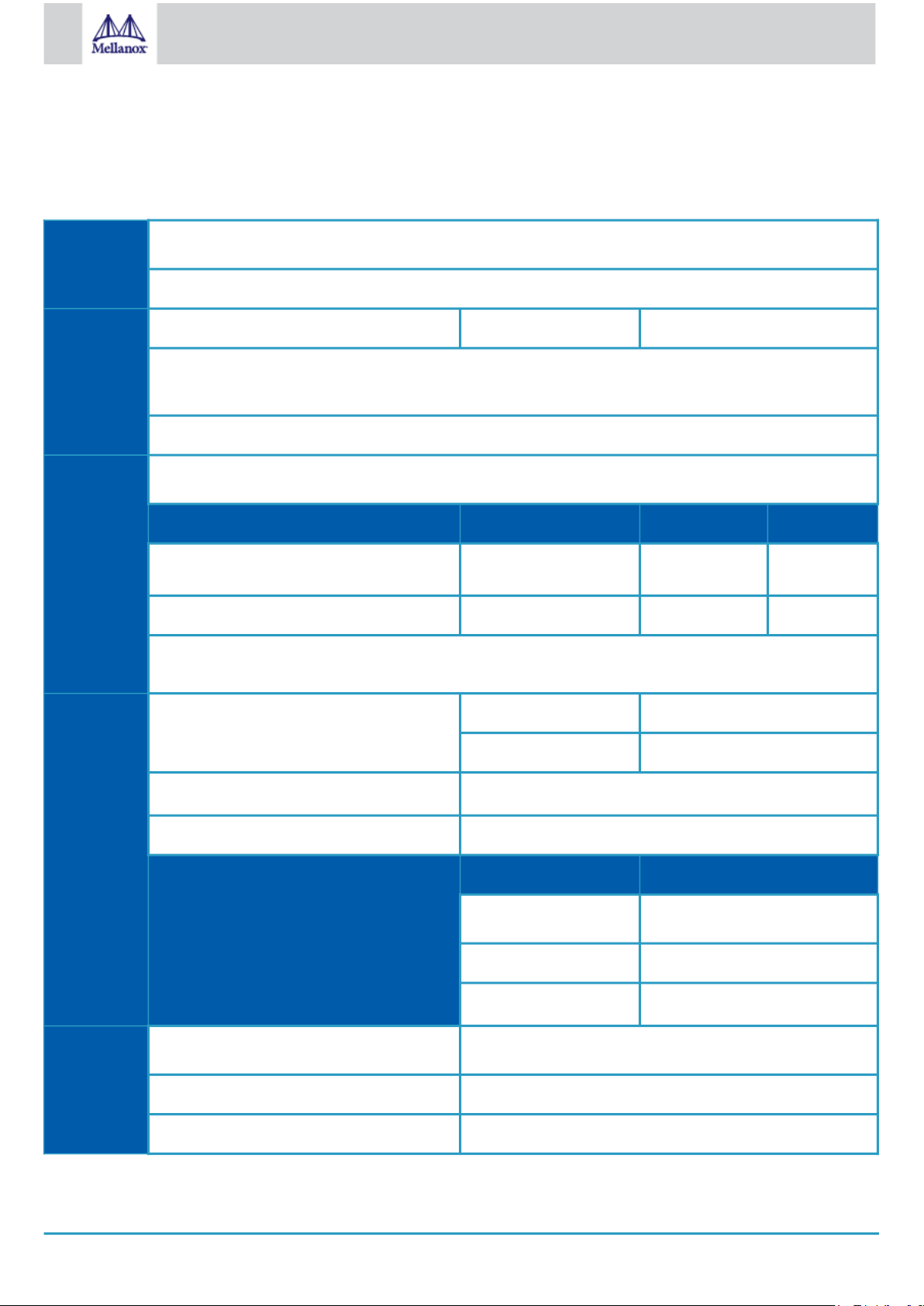
50
Mellanox Technologies
7 Specifications
7.1 MCX631102A[N/E/C]-ADAT Specifications
Physical Size: 3.79in. x 2.71in (96.30mm x 68.90mm)
Connector: Dual SFP28 Ethernet (copper and optical)
Protocol
Data Rate: Ethernet 1/10/25 Gb/s
Support
Ethernet: 25GBASE-R, 20GBASE-KR2, 10GBASE-LR,10GBASE-ER, 10GBASE-CX4, 10GBASE-CR, 10GBASE-KR, SGMII,
1000BASE-CX, 1000BASE-KX, 10GBASE-SR
PCI Express Gen 3.0/4.0: SERDES @ 16.0GT/s, 8 lanes (2.0 and 1.1 compatible)
Voltage: 12V
Power
Specification
(a)
s
Typical Power
Power Cable PCIe Gen 3.0 PCIe Gen 4.0
(b)
Passive Cables 10.73W 11.53W
Maximum Power Passive Cables 12.14W 12.94W
Voltage: 3.3Aux
Maximum current: 100mA
EnvironmentalTemperature Operational 0°C to 55°C
Non-operational -40°C to 70°C
Humidity
90% relative humidity
Altitude (Operational) 3050m
Cable Type Hot Aisle - Heatsink to Port
Airflow Requirements @ 55C
(d)
Passive Cable 300LFM
Active 0.8W Cable 350LFM
Active 1.5W Cable
Regulatory Safety CB / cTUVus / CE
EMC CE / FCC / VCCI / ICES / RCM
RoHS RoHS compliant
(e)
(c)
400LFM
Page 51
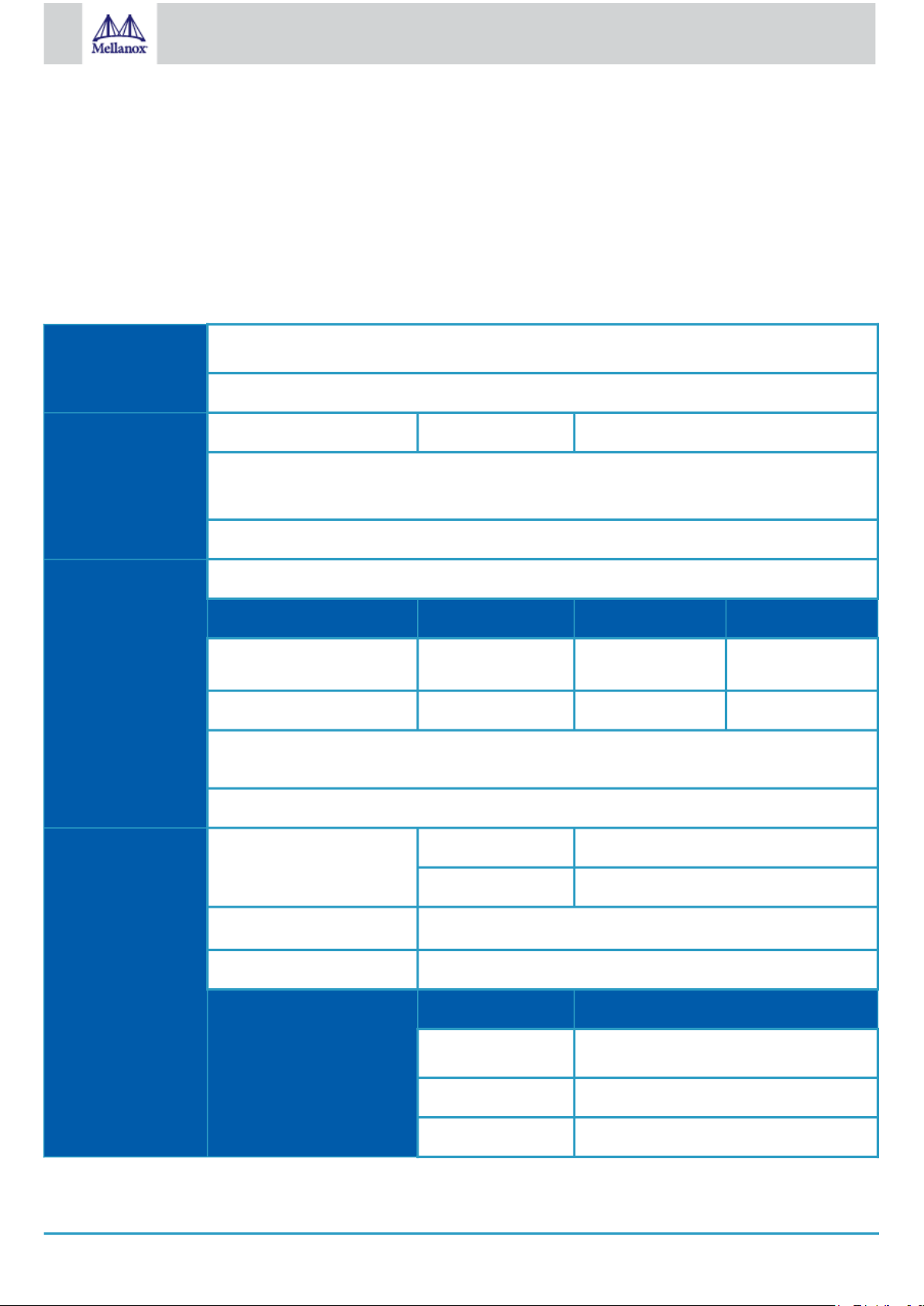
51
Mellanox Technologies
a. Power numbers are provided for passive cables only. For board power numbers while using active cables, please add the outcome
of the following formula to the passive cables power numbers stated above:
Active_Module_Power
x N
umber_of_Modules
x 1.1
(efficiency factor)
b. Typical power for ATIS traffic load.
c. For both operational and non-operational states.
d. Airflow is measured in wind tunnel.
e. The LFM number is based on a thermotical 1.5W module. The actual LFM requirement may change depending on the active
module thermal design.
7.2 MCX631105A[N/E/C]-GDAT Specifications
Physical Size: 3.79in. x 2.71in (96.30mm x 68.90mm)
Connector: Single QSFP28 Ethernet (copper and optical)
Data Rate: Ethernet 1/10/25/50 Gb/s
Protocol Support
Power Specifications
Ethernet: 50GBASE-R2, 50GBASE-R4, 25GBASE-R, 20GBASE-KR2, 10GBASE-LR,10GBASE-ER, 10GBASECX4, 10GBASE-CR, 10GBASE-KR, SGMII, 1000BASE-CX, 1000BASE-KX, 10GBASE-SR
PCI Express Gen 3.0/4.0: SERDES @ 16.0GT/s, 8 lanes (2.0 and 1.1 compatible)
Voltage: 12V
Power Cable Type PCIe Gen 3.0 PCIe Gen 4.0
(a)
Typical Power
(b)
Passive Cables 11.72W 11.93W
Maximum Power Passive Cables 13.02W 13.23W
Voltage: 3.3Aux
Maximum current: 100mA
Maximum power available through QSFP28 port: 2.5W (each port)
Temperature Operational 0°C to 55°C
Non-operational -40°C to 70°C
Environmental
Humidity
90% relative humidity
Altitude (Operational) 3050m
Airflow Requirements @ 55C
d)
(
Passive Cable TBD
Active 0.8 Cable TBD
Active 2.5W Cable TBD
(c)
Hot Aisle - Heatsink to Port
Page 52

52
Mellanox Technologies
Safety CB / cTUVus / CE
Regulatory
EMC CE / FCC / VCCI / ICES / RCM
RoHS RoHS compliant
a. Power numbers are provided for passive cables only. For board power numbers while using active cables, please add the outcome
of the following formula to the passive cables power numbers stated above:
(efficiency factor)
b. Typical power for ATIS traffic load.
c. For both operational and non-operational states.
d. Airflow is measured in wind tunnel.
Active_Module_Power
x N
umber_of_Modules
x 1.1
Board Mechanical Drawing and Dimensions
For the 3D Model of the card, please refer to 3D Models at http://www.mellanox.com/page/3d_models.
All dimensions are in millimeters. All the mechanical tolerances are +/- 0.1mm.
7.2.1 Dual-Port SFP28 x8 Adapter Cards Mechanical Drawing
Page 53

53
Mellanox Technologies
7.2.2 Single-Port QSFP28 x8 Adapter Cards Mechanical Drawing
7.3 Bracket Mechanical Drawing
All dimensions are in millimeters. All the mechanical tolerances are +/- 0.1mm.
7.3.1 Dual-Port SFP28 Adapter Card
7.3.1.1 Short Bracket
Page 54

54
Mellanox Technologies
7.3.1.2 Tall Bracket
7.3.2 Single-Port QSF28 Adapter Card
7.3.2.1 Short Bracket
7.3.2.2 Tall Bracket
Page 55

55
Mellanox Technologies
8 Finding the MAC on the Adapter Card
Each Mellanox adapter card has a different identifier printed on the label: serial number and the card MAC for the Ethernet protocol.
The product revisions indicated on the labels in the following figures do not necessarily represent the latest revisions of the
cards.
MCX631102AN-ADAT Board Label Example MCX631102AE-ADAT Board Label Example
MCX631105AN-GDAT Board Label Example MCX631105AE-GDAT Board Label Example
Page 56

56
Mellanox Technologies
9 Document Revision History
Date Revision Description of Changes
Aug. 2020 1.0 First release
