Page 1
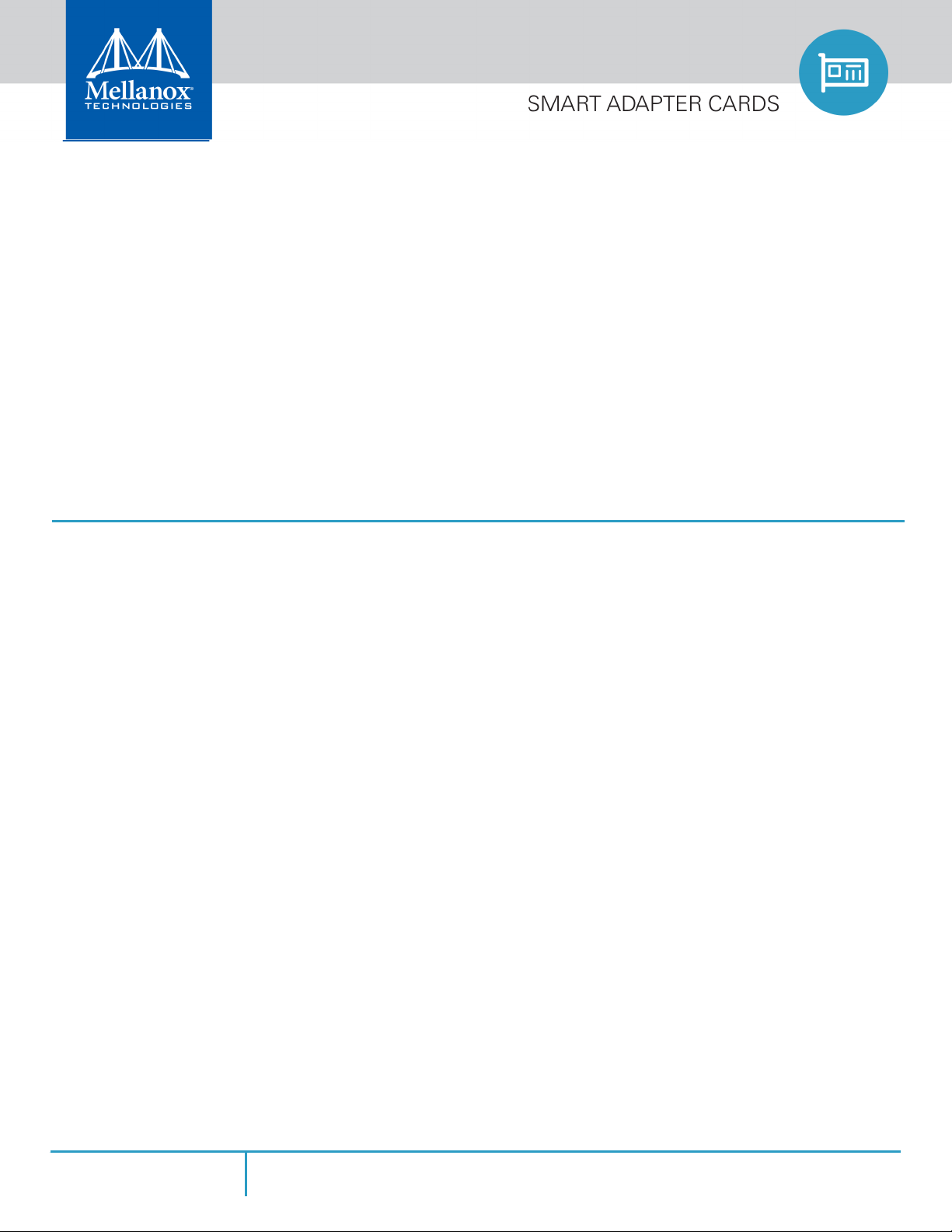
Mellanox ConnectX®-5 Ethernet Dual 10/25 Gb/s
SFP28 Adapter Cards User Manual
P/N:
MCX512A-ACAT, MCX512F-ACAT
Rev 1.3
www.mellanox.com
Mellanox Technologies
Page 2
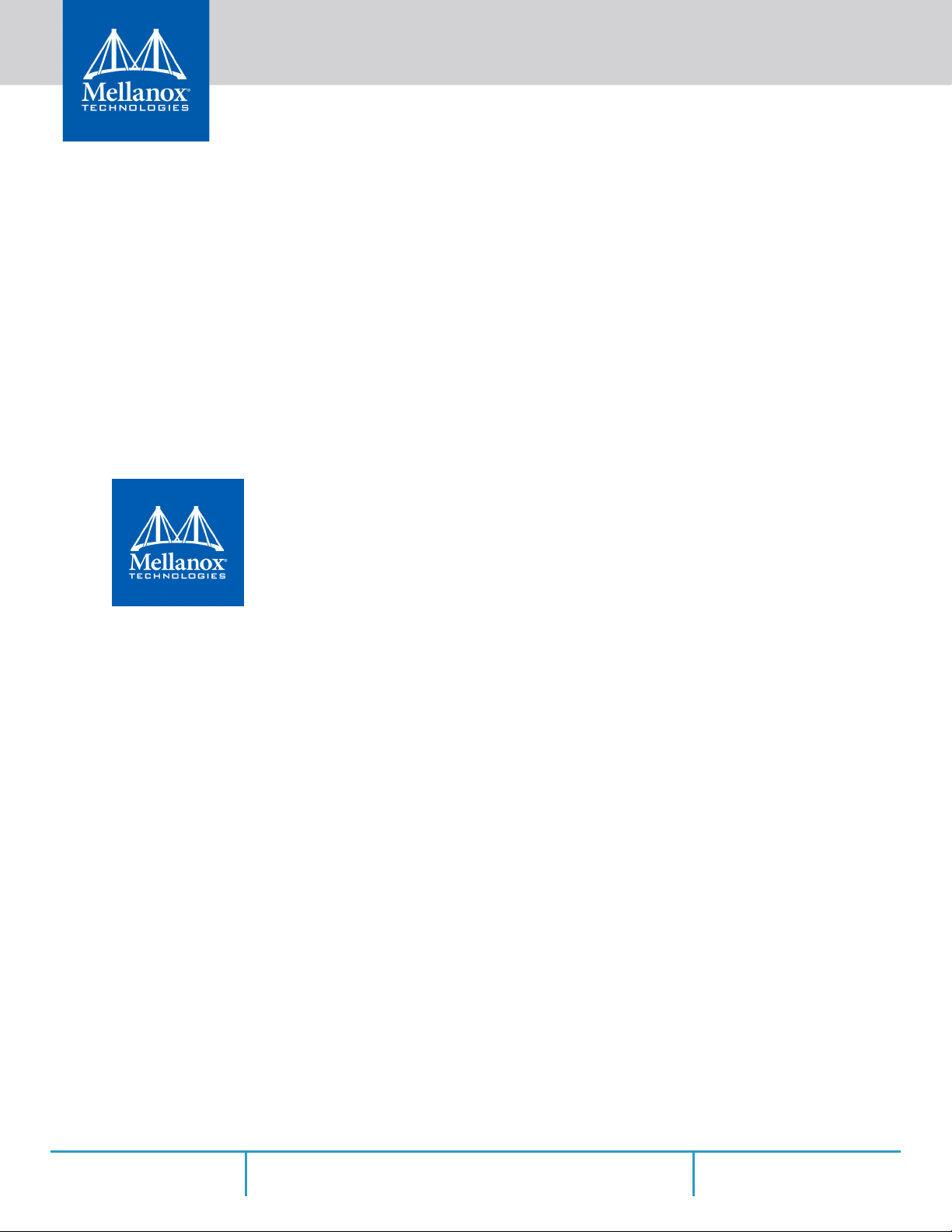
Mellanox Technologies
350 Oakmead Parkway Suite 100
Sunnyvale, CA 94085
U.S.A.
www.mellanox.com
Tel: (408) 970-3400
Fax: (408) 970-3403
© Copyright 2018. Mellanox Technologies Ltd. All Rights Reserved.
Mellanox®, Mellanox logo, Accelio®, BridgeX®, CloudX logo, CompustorX®, Connect-IB®, ConnectX®,
CoolBox®, CORE-Direct®, EZchip®, EZchip logo, EZappliance®, EZdesign®, EZdriver®, EZsystem®,
GPUDirect®, InfiniHost®, InfiniBridge®, InfiniScale®, LinkX®, Kotura®, Kotura logo, Mellanox CloudRack®,
Mellanox CloudXMellanox®, Mellanox Federal Systems®, Mellanox HostDirect®, Mellanox Multi-Host®, Mellanox
Open Ethernet®, Mellanox OpenCloud®, Mellanox OpenCloud Logo®, Mellanox PeerDirect®, Mellanox
ScalableHPC®, Mellanox StorageX®, Mellanox TuneX®, Mellanox Connect Accelerate Outperform logo, Mellanox
Virtual Modular Switch®, MetroDX®, MetroX®, MLNX-OS®, NP-1c®, NP-2®, NP-3®, NPS®, Open Ethernet logo,
PhyX®, PlatformX®, PSIPHY® , SiPhy ®, StoreX®, SwitchX®, Tilera®, Tilera logo, TestX®, TuneX®, The
Generation of Open Ethernet logo, UFM®, Unbreakable Link®, Virtual Protocol Interconnect®, Voltaire® and
Voltaire logo are registered trademarks of Mellanox Technologies, Ltd.
All other trademarks are property of their respective owners.
For the most updated list of Mellanox trademarks, visit http://www.mellanox.com/page/trademarks
NOTE:
THIS HARDWARE , SOFTWARE OR TEST SUITE PRODUCT ( PRODUCT (S) ) AND ITS RELATED
DOCUMENTATION ARE PROVIDED BY MELLANOX TECHNOLOGIES AS-ISﺴ WITH ALL FAULTS OF ANY
KIND AND SOLELY FOR THE PURPOSE OF AIDING THE CUSTOMER IN TESTING APPLICATIONS THAT
USE THE PRODUCTS IN DESIGNATED SOLUTIONS . THE CUSTOMER 'S MANUFACTURING TEST
ENVIRONMENT HAS NOT MET THE STANDARDS SET BY MELLANOX TECHNOLOGIES TO FULLY
QUALIFY THE PRODUCT (S) AND/OR THE SYSTEM USING IT . THEREFORE , MELLANOX TECHNOLOGIES
CANNOT AND DOES NOT GUARANTEE OR WARRANT THAT THE PRODUCTS WILL OPERATE WITH THE
HIGHEST QUALITY . ANY EXPRESS OR IMPLIED WARRANTIES , INCLUDING, BUT NOT LIMITED TO , THE
IMPLIED WARRANTIES OF MERCHANTABILITY , FITNESS FOR A PARTICULAR PURPOSE AND
NONINFRINGEMENT ARE DISCLAIMED . IN NO EVENT SHALL MELLANOX BE LIABLE TO CUSTOMER OR
ANY THIRD PARTIES FOR ANY DIRECT , INDIRECT , SPECIAL , EXEMPLARY , OR CONSEQUENTIAL
DAMAGES OF ANY KIND (INCLUDING, BUT NOT LIMITED TO , PAYMENT FOR PROCUREMENT OF
SUBSTITUTE GOODS OR SERVICES ; LOSS OF USE , DATA , OR PROFITS ; OR BUSINESS INTERRUPTION )
HOWEVER CAUSED AND ON ANY THEORY OF LIABILITY , WHETHER IN CONTRACT , STRICT LIABILITY ,
OR TORT (INCLUDING NEGLIGENCE OR OTHERWISE ) ARISING IN ANY WAY FROM THE USE OF THE
PRODUCT (S) AND RELATED DOCUMENTATION EVEN IF ADVISED OF THE POSSIBILITY OF SUCH
DAMAGE .
Doc #: MLNX-15-5136 8Mellanox Technologies
Page 3
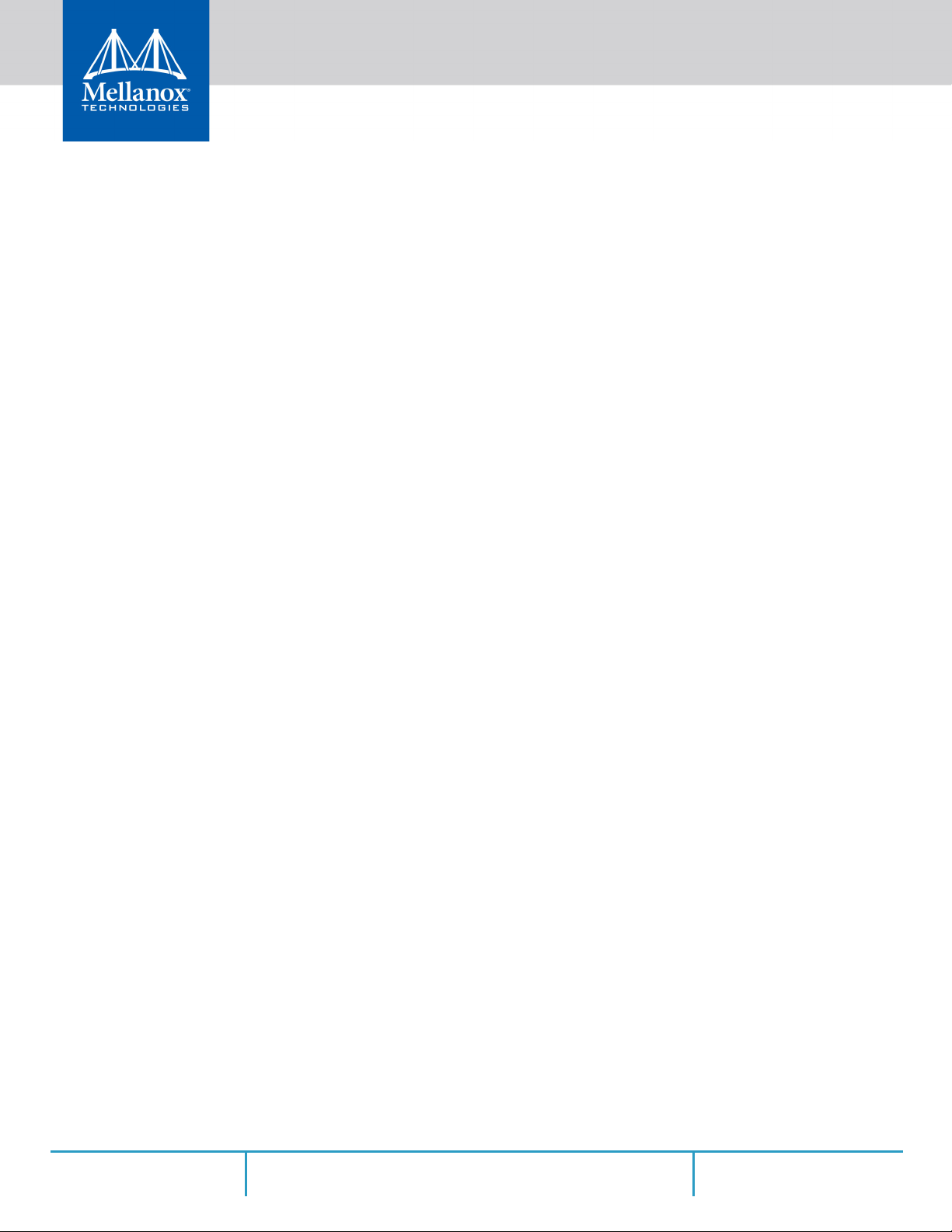
Table of Contents
Table of Contents . . . . . . . . . . . . . . . . . . . . . . . . . . . . . . . . . . . . . . . . . . . . . . . . 1
List of Tables . . . . . . . . . . . . . . . . . . . . . . . . . . . . . . . . . . . . . . . . . . . . . . . . . . . . 4
List of Figures . . . . . . . . . . . . . . . . . . . . . . . . . . . . . . . . . . . . . . . . . . . . . . . . . . . . 5
Revision History . . . . . . . . . . . . . . . . . . . . . . . . . . . . . . . . . . . . . . . . . . . . . . . . . . 6
About This Manual . . . . . . . . . . . . . . . . . . . . . . . . . . . . . . . . . . . . . . . . . . . . . . . 9
Intended Audience . . . . . . . . . . . . . . . . . . . . . . . . . . . . . . . . . . . . . . . . . . . . . . . 9
Chapter 1 Introduction . . . . . . . . . . . . . . . . . . . . . . . . . .
1.1 Product Overview . . . . . . . . . . . . . . . . . . . . . . . . . . . . . . . . . . . . . . . . . . . . . 11
1.2 Features and Benefits. . . . . . . . . . . . . . . . . . . . . . . . . . . . . . . . . . . . . . . . . . 12
1.3 Operating Systems/Distributions . . . . . . . . . . . . . . . . . . . . . . . . . . . . . . . . 13
1.4 Connectivity . . . . . . . . . . . . . . . . . . . . . . . . . . . . . . . . . . . . . . . . . . . . . . . . . 13
. . . . . . . . . . . . . . . . 11
.
Chapter 2 Interfaces . . . . . . . . . . . . . . . . . . . . . . . . . . . . . . . . . . . . . . . . . . . . . 14
2.1 Ethernet SFP28 Interface . . . . . . . . . . . . . . . . . . . . . . . . . . . . . . . . . . . . . . . 14
2.2 PCI Express Interface . . . . . . . . . . . . . . . . . . . . . . . . . . . . . . . . . . . . . . . . . . 14
2.3 LED Interface. . . . . . . . . . . . . . . . . . . . . . . . . . . . . . . . . . . . . . . . . . . . . . . . . 14
Chapter 3 Hardware Installation . . . . . . . . . . . . . . . . . . . . . . . . . . . . . . . . . . . 15
3.1 System Requirements . . . . . . . . . . . . . . . . . . . . . . . . . . . . . . . . . . . . . . . . . 15
3.1.1 Hardware . . . . . . . . . . . . . . . . . . . . . . . . . . . . . . . . . . . . . . . . . . . . . . . . . . . . 15
3.2 Operating Systems/Distributions . . . . . . . . . . . . . . . . . . . . . . . . . . . . . . . . 15
3.2.1 Software Stacks . . . . . . . . . . . . . . . . . . . . . . . . . . . . . . . . . . . . . . . . . . . . . . . 15
3.3 Safety Precautions . . . . . . . . . . . . . . . . . . . . . . . . . . . . . . . . . . . . . . . . . . . . 15
3.4 Pre-Installation Checklist . . . . . . . . . . . . . . . . . . . . . . . . . . . .
3.5 Bracket Installation Instructions . . . . . . . . . . . . . . . . . . . . . . . . . . . . . . . . .
3.5.1 Removing the Existing Bracket. . . . . . . . . . . . . . . . . . . . . . . . . . . . . . . . . . . 16
3.5.2 Installing the New Bracket . . . . . . . . . . . . . . . . . . . . . . .
3.6 Card Installation Instructions. . . . . . . . . . . . . . . . . . . . . . . . . . . . . . . . . . . . 16
3.7 Cables and Modules . . . . . . . . . . . . . . . . . . . . . . . . . . . . . . . . . . . . . . . . . . . 19
3.7.1 Cable Installation. . . . . . . . . . . . . . . . . . . . . . . . . . . . . . . . . . . . . . . . . . . . . . 19
3.8 Adapter Card Un-installation Instructions . . . . . . . . . . . . . . . . . . . . . . . . . 20
3.8.1 Safety Precautions . . . . . . . . . . . . . . . . . . . . . . . . . . . . . . . . . . . . . . . . . . . . 20
3.8.2 Card Un-installation . . . . . . . . . . . . . . . . . . . . . . . . . . . .
3.9 Identify the Card in Your System. . . . . . . . . . . . . . . . . . . . . . . . . . . . . . . . . 22
3.9.1 On Windows . . . . . . . . . . . . . . . . . . . . . . . . . . . . . . . . . . . . . . . . . . . . . . . . . 22
3.9.2 On Linux . . . . . . . . . . . . . . . . . . .
. . . . . . . . . . . . . . . . . . . . . . . . . . . . . . . . . . 23
. . . . . . . . . . . 15
16
. . . . . . . . . . . . . . . 16
. . . . . . . . . . . . . . . 20
Rev 1.3 1Mellanox Technologies
Page 4
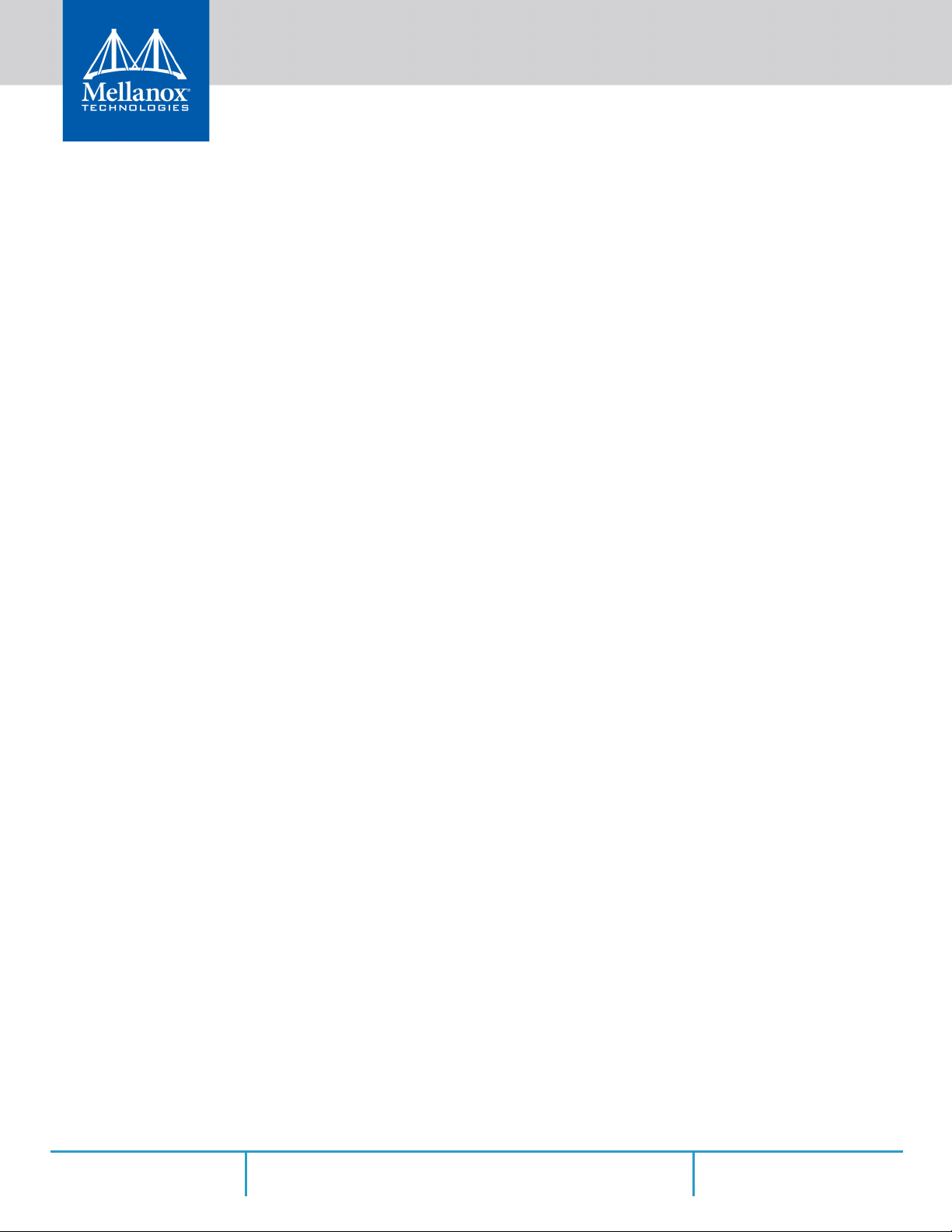
Chapter 4 Driver Installation . . . . . . . . . . . . . . . . . . . . . . . . . . . . . . . . . . . . . . 24
4.1 Linux. . . . . . . . . . . . . . . . . . . . . . . . . . . . . . . . . . . . . . . . . . . . . . . . . . . . . . . . 24
4.1.1 Hardware and Software Requirements. . . . . . . . . . . . . . . . . . . . . . . . . . . . 24
4.1.2 Downloading Mellanox OFED. . . . . .
4.1.3 Installing Mellanox OFED . . . . . . . . . . . . . . . . . . . . . . . .
4.1.3.1 Installation Script . . . . . . . . . . . . . . . . . . . . . . . . . . . . . . . . . . . . . . . . . . . . . 25
4.1.3.2 Installation Procedure . . . . . . . . . . . . . . . . . . . . . . .
4.1.3.3 Installation Results . . . . . . . . .
4.1.3.4 Installation Logging . . . . . . . . .
4.1.3.5 openibd Script . . . . . . . . . .
4.1.3.6 Driver Load Upon System Boot. . . . . . . . . . . . . . . . . . .
4.1.3.7 mlnxofedinstall Return Codes. . . . . . . . . . . . . . . . . . . .
4.1.4 Uninstalling Mellanox OFED. . . . . . . . . . . . . . . . . . . . . . . . . . . . . . . . . . . . . 31
4.1.5 Installing MLNX_OFED Using YUM. . . . . . . . . . . . . . . . . . . .
4.1.5.1 Setting up MLNX_OFED YUM Repository . . . . . . . . . . . . . . . . . . . . . . . . . 31
4.1.5.2 Installing MLNX_OFED Using the YUM Tool .
4.1.5.3 Uninstalling Mellanox OFED Using the YUM Tool
4.1.5.4 Installing MLNX_OFED Using apt-get Tool. . . . . . . . . . . . . . . . . . . . . . . . .
4.1.5.5 Setting up MLNX_OFED apt-get Reposito
4.1.5.6 Installing MLNX_OFED Using the apt-get Tool . .
4.1.5.7 Uninstalling Mellanox OFED Using the apt-get Tool . . . . . . . . . . . . . . . . .
4.1.6 Updating Firmware After Installation . . . . . . . . . . . . . . . . . . . . . . . . . . . . . 36
4.1.6.1 Updating the Device Online . . . . . . . . . . . . . . . . . . . . . . . . . . . . . . . . . . . . 36
4.1.6.2 Updating the Device Manually . . . . . . . . . . . . . . . . . . .
4.1.6.3 Updating the Device Firmware Autom
4.1.7 UEFI Secure Boot . . . . . . . . . . . . . . . . . . . . . . . . . . . . . . . . . . . . . . . . . . . . . . 37
4.1.7.1 Enrolling Mellanox's x.509 Public Key On your Systems . . . . . . . . . . . . . 37
4.1.7.2 Removing Signature from kernel Modules
4.1.8 Performance Tuning . . . . . . . . . . . . . . . . . . . . . . . . . . . . . . . . . . . . . . . . . . . 39
4.2 Windows Driver . . . . . . . . . . . . . . . . . . . . . . . . . . . . . . . . . . . . . . . . . . . . . . 40
4.2.1 Hardware and Software Requirements. . . . . . . . . . . . . . . . . . . . . . . . . . . . 40
4.2.2 Downloading Mellanox WinOF-2 Driver . . . . . . . . . . . . . . . . .
4.2.3 Installing Mellanox WinOF-2 Driver. . . . . . . . . . . . . . . . . .
4.2.3.1 Attended Installation. . . . . . . . . . . . . . . . . . . . . . . . . . . . . . . . . . . . . . . . . . 41
4.2.3.2 Unattended Installation . . . . . . . .
4.2.4 Installation Results . . . . . . . . . . . . . . . . . . . . . . . . . . . . . . . . . . . . . . . . . . . . 46
4.2.5 Extracting Files Without Running Ins
4.2.6 Uninstalling Mellanox WinOF-2 Driver
4.2.6.1 Attended Uninstallation . . . . . . . . . . . . . . . . . . . . . . . . . . . . . . . . . . . . . . . 50
4.2.6.2 Unattended Uninstallation . . . . . . .
4.2.7 Firmware Upgrade . . . . . . . . . . . . . . . . . . . . . . . . . . . . . . . . . . . . . . . . . . . . 50
4.2.8 Deploying the Driver on a Nano Server . . . . . . . . . . . . . . .
. . . . . . . . . . . . . . . . . . . . . . . . . . . . . . 24
. . . . . . . . . . . . . . . 25
. . . . . . . . . . . . . . . . . . 27
. . . . . . . . . . . . . . . . . . . . . . . . . . . . . . . . . . 29
. . . . . . . . . . . . . . . . . . . . . . . . . . . . . . . . . . 29
. . . . . . . . . . . . . . . . . . . . . . . . . . . . . . . . . . . . . 29
. . . . . . . . . . . . . . . 30
. . . . . . . . . . . . . . . 31
. . . . . . . . . . . . 31
. . . . . . . . . . . . . . . . . . . . . . 32
. . . . . . . . . . . . . . . . . . . 34
34
ry . . . . . . . . . . . . . . . . . . . . . . . 34
. . . . . . . . . . . . . . . . . . . 35
36
. . . . . . . . . . . . . . . 36
atically upon System Boot . . . . . 37
. . . . . . . . . . . . . . . . . . . . . . . . 38
. . . . . . . . . . 40
. . . . . . . . . . . . . 40
. . . . . . . . . . . . . . . . . . . . . . . . . . . . . . . 46
tallation. . . . . . . . . . . . . . . . . . . . . . . 47
. . . . . . . . . . . . . . . . . . . . . . . . . . . . 50
. . . . . . . . . . . . . . . . . . . . . . . . . . . . . . 50
. . . . . . . . . . . . . 50
Rev 1.3 2Mellanox Technologies
Page 5
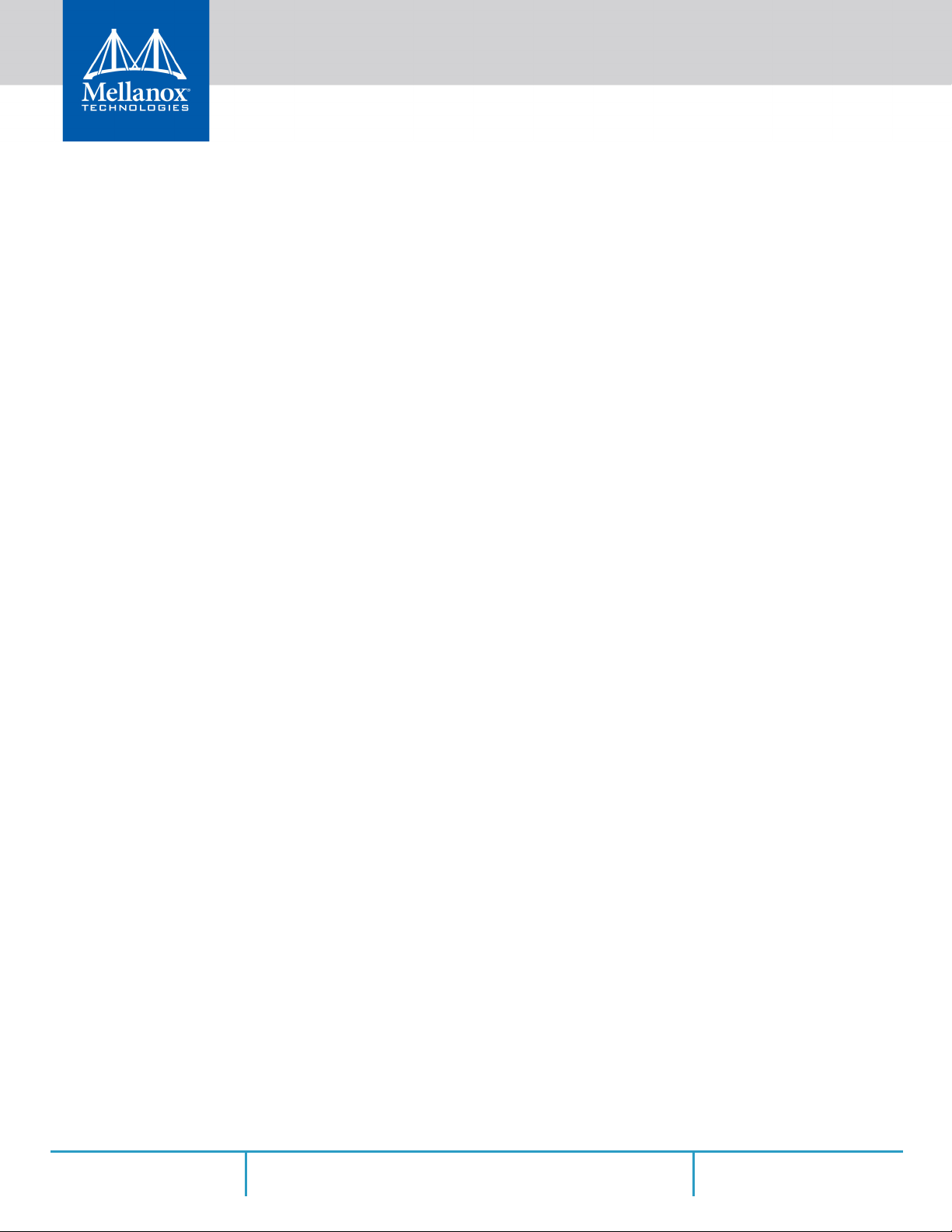
4.2.8.1 Offline Installation . . . . . . . . . . . . . . . . . . . . . . . . . . . . . . . . . . . . . . . . . . . . 50
4.2.8.2 Online Update . . . . . . . . . . . . . . . . . . . . . . . . . .
4.3 VMware Driver . . . . . . . . . . . . . . . . . . . . . . . . . . . . . . . . . . . . . . . . . . . . . . . 52
4.3.1 Hardware and Software Requirements. . . . . . . . . . . . . . . . . . . . . . . . . . . . 52
4.3.2 Installing Mellanox NATIVE ESXi Driver
4.3.3 Removing the Previous Mellanox Driver . . . . . . . . . . . .
4.3.4 Firmware Programming . . . . . . . . . . . . . . . . . . . . . . . . .
for VMware vSphere. . . . . . . . . . 52
. . . . . . . . . . . . . . . . . . . . . 51
. . . . . . . . . . . . . . . 53
. . . . . . . . . . . . . . . 53
Chapter 5 Updating Adapter Card Firmware. . . . . . . . . . . . . . . . . . . . . . . . . . 54
5.1 Firmware Update Example . . . . . . . . . . . . . . . . . . . . . . . . . . . . . . . . . . . . . 54
Chapter 6 Troubleshooting . . . . . . . . . . . . . . . . . . . . . . . . . . . . . . . . . . . . . . . . 55
6.1 General . . . . . . . . . . . . . . . . . . . . . . . . . . . . . . . . . . . . . . . . . . . . . . . . . . . . . 55
6.2 Linux. . . . . . . . . . . . . . . . . . . . . . . . . . . . . . . . . . . . . . . . . . . . .
6.3 Windows . . . . . . . . . . . . . . . . . . . . . . . . . . . . . . . . . . . . . . . . . . . . . . . . . . . . 57
. . . . . . . . . . . 56
Chapter 7 Specifications . . . . . . . . . . . . . . . . . . . . . . . . . . . . . . . . . . . . . . . . . 58
7.1 MCX512F-ACAT Specifications. . . . . . . . . . . . . . . . . . . . . . . . . . . . . . . . . . . 58
7.2 MCX512A-ACAT Specifications . . . . . . . . . . . . . . . . . . . . . . . . . . . . . . . . . . 59
7.3 Adapter Card LED Operations. . . . . . . . . . . . . . . . . . . . . . . . . . . . . . . . . . . 60
7.4 Board Mechanical Drawing and Dimensions . . . . . . . . . . . . . . . . . . . . . . . 61
7.5 Bracket Mechanical Drawing . . . . . . . . . . . . . . . . . . . . . . . . . . . . . . . . . . . . 63
Appendix A Finding the MAC and Serial Number on the Adapter Card . . . . 64
Appendix B Safety Warnings . . . . . . . . . . . . . . . . . . . . . . . . . . . . . . . . . . . . . . 65
Appendix C Avertissements de sécurité d’installation (Warnings in French) 67
Appendix D Sicherheitshinweise (Warnings in German) . . . . . . . . . . . . . . . . 69
Appendix E Advertencias de seguridad para la instalación (Warnings in Spanish) 71
Rev 1.3 3Mellanox Technologies
Page 6
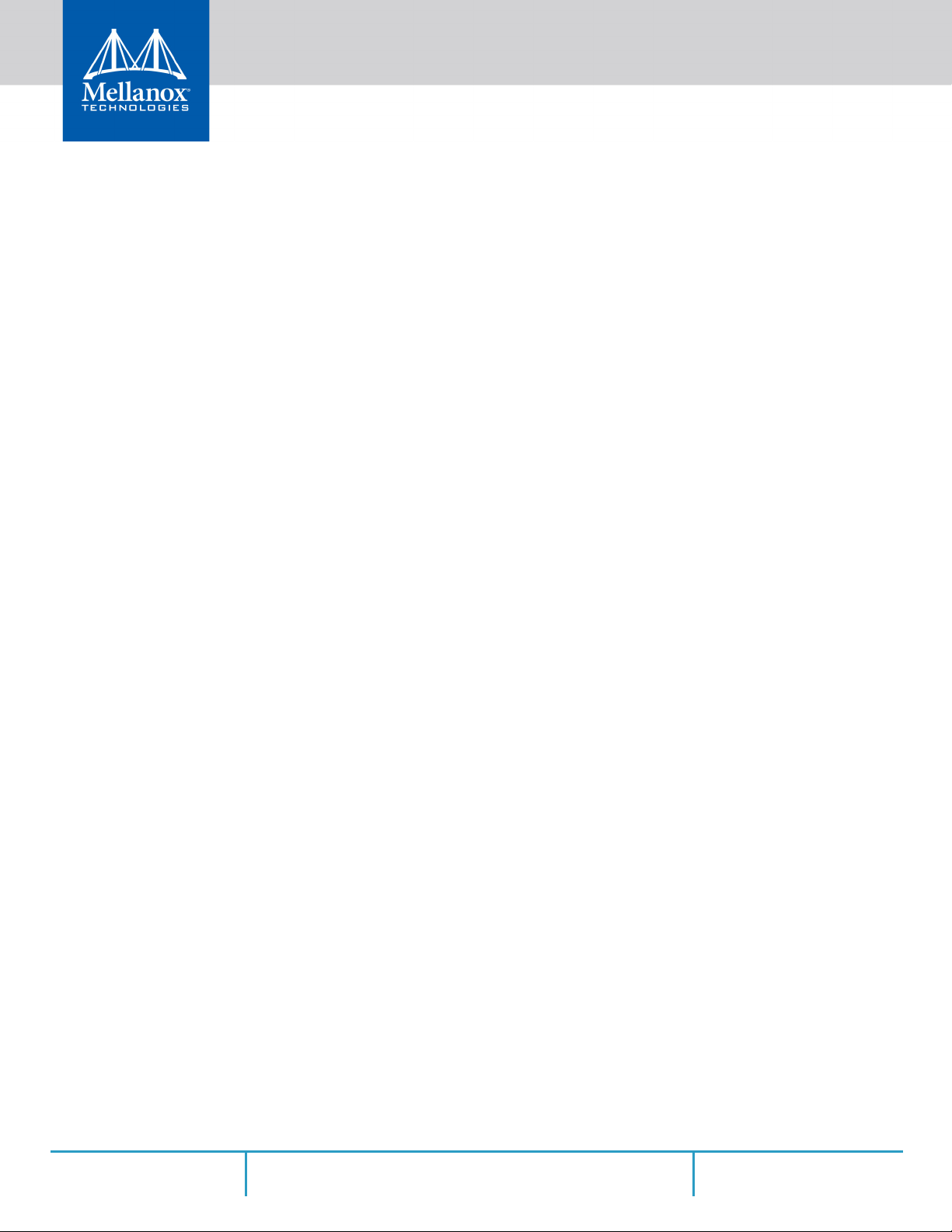
List of Tables
Table 1: Revision History Table . . . . . . . . . . . . . . . . . . . . . . . . . . . . . . . . . . . . . . . . . . . . . . . . . 6
Table 2: Documents List. . . . . . . . . . . . . . . . . . . . . . . . . . . . . . . . . . . . . . . . . . . . . . . . . . . . . . . 9
Table 3: Dual-port Ethernet Adapter Card . . . . . . . . . . . . . . . . . . . . . . . . . . . . . . . . . . . . . . . 11
Table 4: Features . . . . . . . . . . . . . . . . . . . . . . . . . . . . . . . . . . . . . . . . . . . . . . . . . . . . . . . . . . . 12
Table 5: Hardware and Software Requirements . . . . . . . . . . . . . . . . . . . . . . . . . . . . . . . . . . 24
Table 6: Installation Results. . . . . . . . . . . . . . . . . . . . . . . . . . . . . . . . . . . . . . . . . . . . . . . . . . . 29
Table 7: mlnxofedinstall Return Codes. . . . . . . . . . . . . . . . . . . . . . . . . . . . . . . . . . . . . . . . . . 31
Table 8: Hardware and Software Requirements . . . . . . . . . . . . . . . . . . . . . . . . . . . . . . . . . . 40
Table 9: Software and Hardware Requirements . . . . . . . . . . . . . . . . . . . . . . . . . . . . . . . . . . 52
Table 10: General Troubleshooting. . . . . . . . . . . . . . . . . . . . . . . . . . . . . . . . . . . . . . . . . . . . . . 55
Table 11: Linux Troubleshooting . . . . . . . . . . . . . . . . . . . . . . . . . . . . . . . . . . . . . . . . . . . . . . . . 56
Table 12: Windows Troubleshooting . . . . . . . . . . . . . . . . . . . . . . . . . . . . . . . . . . . . . . . . . . . . 57
Table 13: MCX512F-ACAT Specification Table . . . . . . . . . . . . . . . . . . . . . . . . . . . . . . . . . . . . 58
Table 14: MCX512A-ACAT Specification Table . . . . . . . . . . . . . . . . . . . . . . . . . . . . . . . . . . . . 59
Table 15: Physical and Logical Link Indications (Ethernet Mode). . . . . . . . . . . . . . . . . . . . . . 60
Rev 1.3 4Mellanox Technologies
Page 7
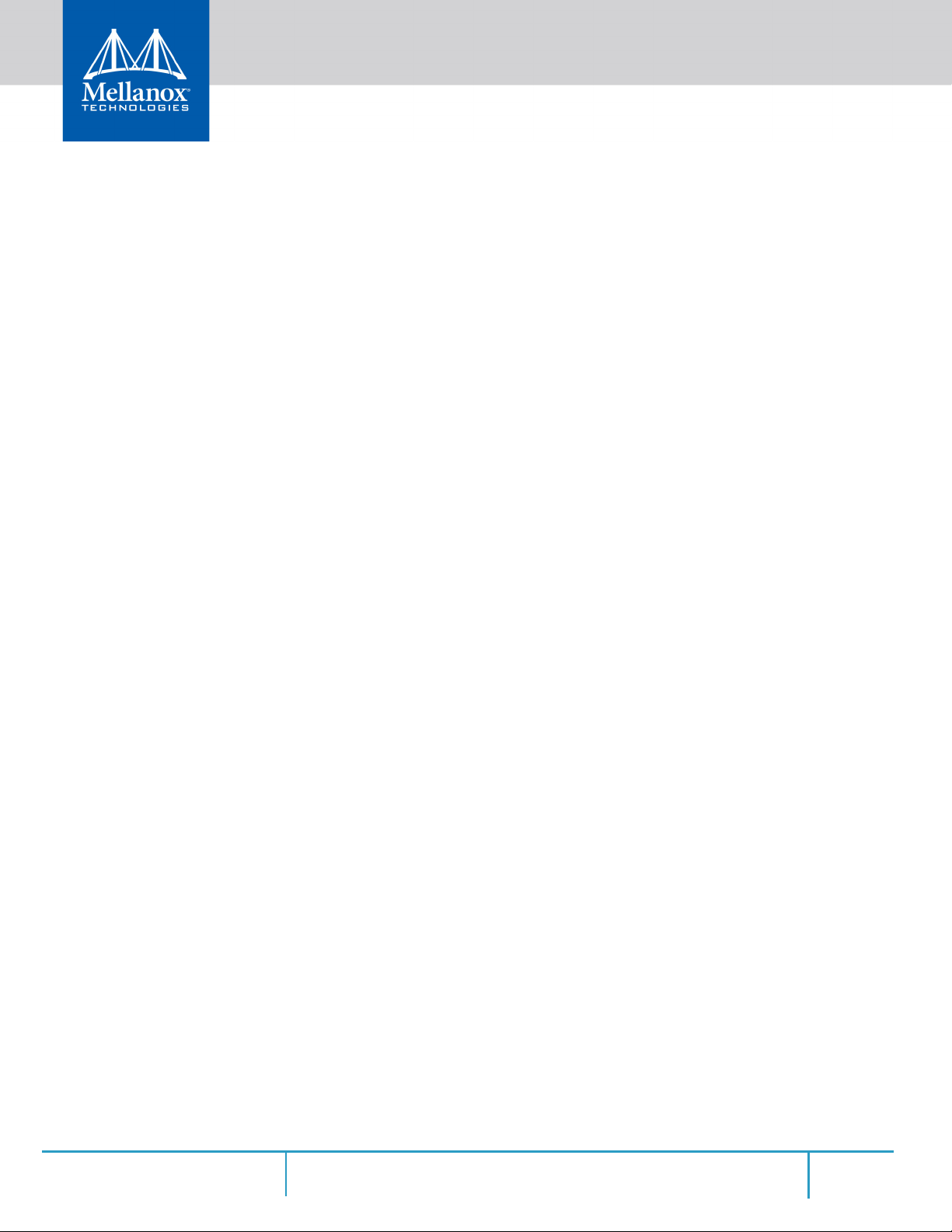
List of Figures
Figure 1: PCI Device (Example) . . . . . . . . . . . . . . . . . . . . . . . . . . . . . . . . . . . . . . . . . . . . . . . . . . . . . . . 22
Figure 2: Mechanical Drawing of the Dual-port x8 Card
. . . . . . . . . . . . . . . . . . . . . . . . . . . . . . . . . . 61
Figure 3: Mechanical Drawing of the Dual-Port x16 Card
Figure 4: Dual-port Tall Bracket . . . . . . . . . . . . . . . . . . .
Figure 5: MCX512A-ACAT Board Label (Example) . . . . . . . . . . . . . . .
Figure 6: MCX512F-ACAT Board Label (Example) . . . . . . . . . . . . . . . . . . . . . . . .
. . . . . . . . . . . . . . . . . . . . . . . . . . . . . . . . . 62
. . . . . . . . . . . . . . . . . . . . . . . . . . . . . . . . . . . 63
. . . . . . . . . . . . . . . . . . . . . . . . 64
. . . . . . . . . . . . . . . . 64
Rev 1.3 5Mellanox Technologies
Page 8
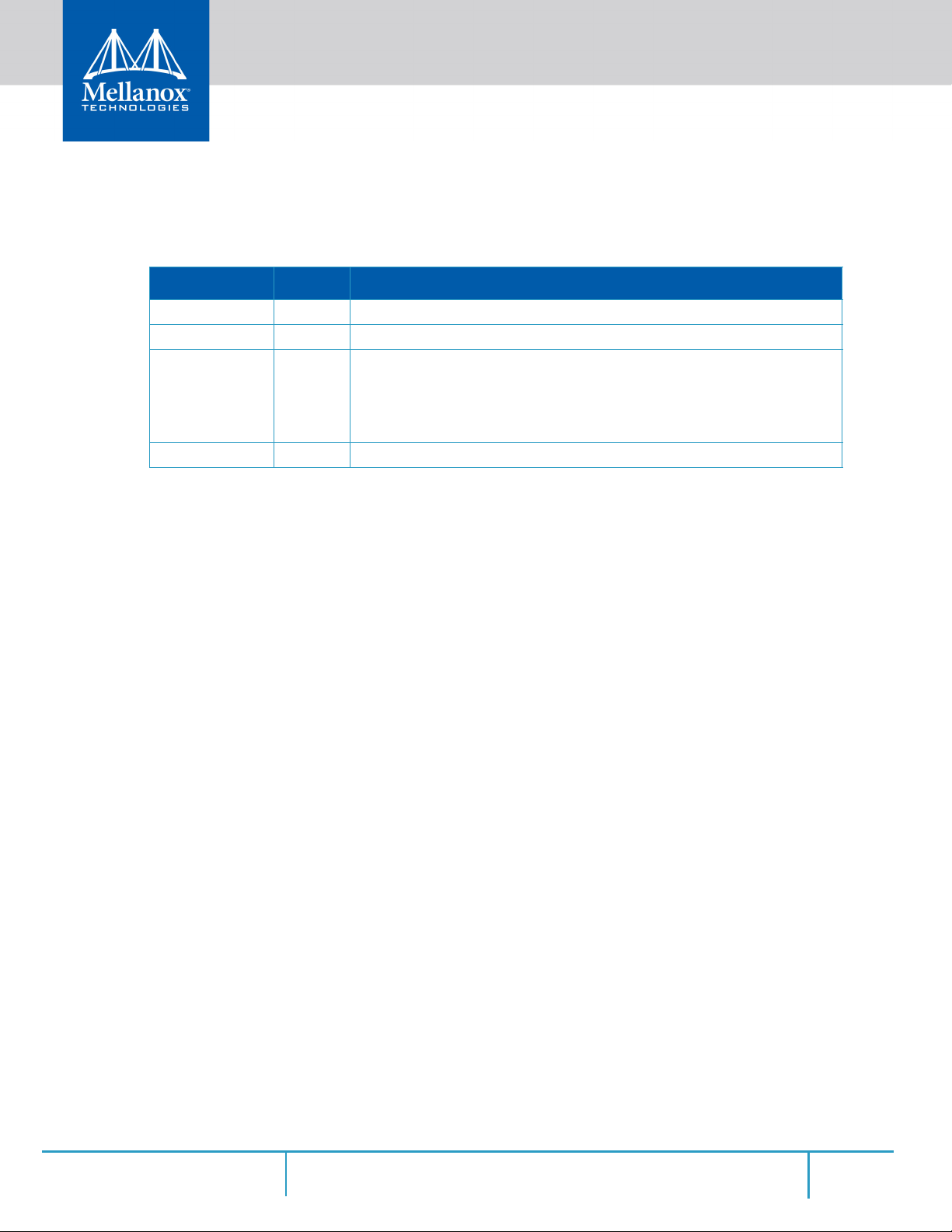
Revision History
This document was printed on June 12, 2018.
Table 1 - Revision History Table
Date Rev Comments/Changes
June 2018 1.3 Added MCX512F-ACAT to relevant sections.
January 2018 1.2 Added note to Hardware on page 15
July 2017 1.1 • Updated Make sure that the LEDs on the adapter card are aligned onto the
bracket
page 15.
• Added Adapter Card Un-installation Instructions on page 20.
• Updated MCX512A-ACAT Specifications on page 6
August 2017 1.0 First Release
holes. Use a torque driver to
apply up to 2 lbs-in torque on the screws. on
9
6Mellanox Technologies
Page 9
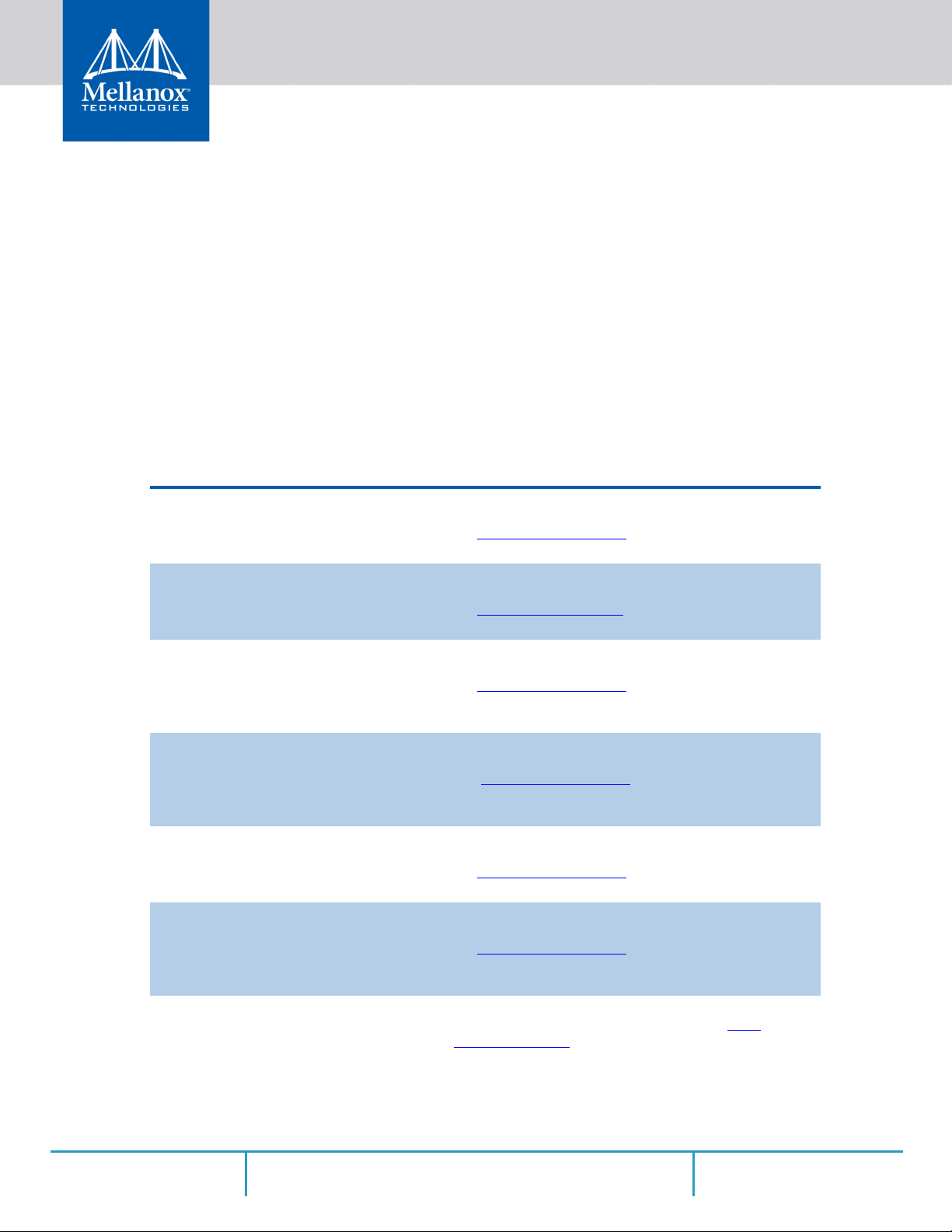
About This Manual
This User Manual describes Mellanox Technologies ConnectX®-5 10/25Gb/s Ethernet Dual
SFP28 port PCI Express x8/x16 adapter card. It provides details as to the interfaces of the board,
specifications, required software and firmware for operating the board, and relevant documentation.
Intended Audience
This manual is intended for the installer and user of these cards.
The manual assumes basic familiarity with Ethernet network and architecture specifications.
Related Documentation
Table 2 - Documents List
Mellanox Firmware Tools (MFT) User Manual
Document no. 2204UG
Mellanox Firmware Utility (mlxup) User Manual
and Release Notes
Mellanox OFED for Linux
User Manual
Document no. 2877
Mellanox OFED for Linux Release Notes
Document no. 2877
WinOF-2 for Windows
User Manual
Document no. MLX-15-3280
Mellanox OFED for Windows Driver
Release Notes
Mellanox VMware for Ethernet User Manual
Document no. MLNX-15-4896
User Manual describing the set of MFT firmware management
tools for a single node.
See http://www.mellanox.com => Products => Software =>
Firmware Tools
Mellanox firmware update and query utility used to update the
firmware.
http://www.mellanox.com => Products => Software =>
See
Firmware Tools => mlxup Firmware Utility
User Manual describing OFED features, performance, Band
diagnostic, tools content and configuration.
http://www.mellanox.com => Products => Software =>
See
InfiniBand/VPI Drivers => Mellanox OpenFabrics Enterprise
Distribution for Linux (MLNX_OFED)
Release Notes for Mellanox OFED for Linux driver kit for Mellanox adapter cards:
http://www.mellanox.com =>Products => Software =>
See:
InfiniBand/VPI Drivers => Linux SW/Dri
Notes
User Manual describing WinOF-2 featur
net diagnostic, tools content and configuration.
http://www.mellanox.com => Products => Software =>
See
Windows SW/Drivers
Release notes for Mellanox Technologies' MLNX_EN for Linux
driver kit for Mellanox adapter cards:
http://www.mellanox.com => Products => Software =>
See
Ethernet Drivers => Mellanox OFED for
2 Release Notes
User Manual describing the various components of the Mellanox ConnectX®-4 NATIVE ESXi stack: See => http://
www.mellanox.com Products => Software => Ethernet Drivers
=> VMware Driver => User Manual v4.15.2.0
vers => Release
es, performance, Ether-
Windows => WinOF-
Rev 1.3 9Mellanox Technologies
Page 10
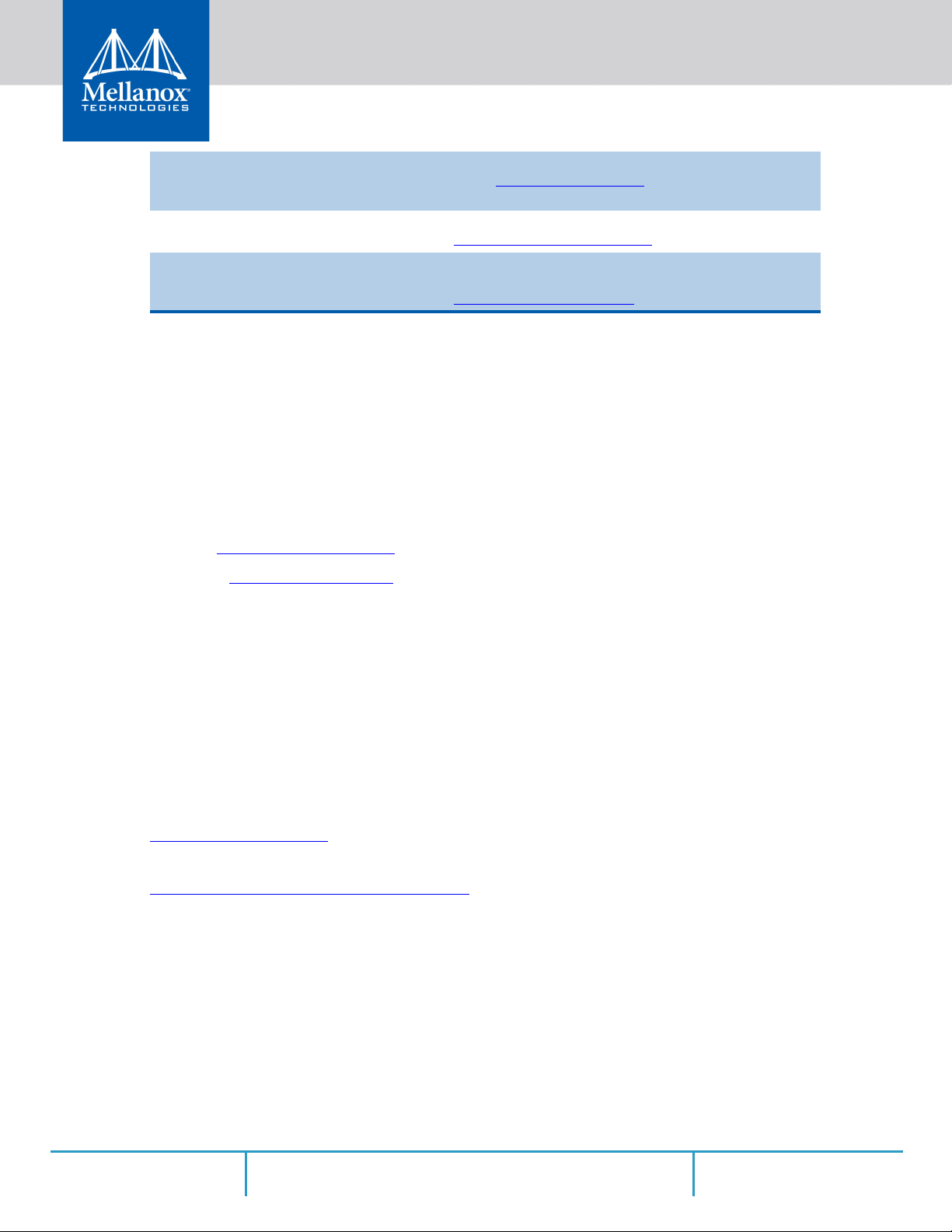
Mellanox VMware for Ethernet Release Notes Release notes for Mellanox ConnectX®-4 NATIVE ESXi stack:
http://www.mellanox.com Software => Ethernet Drivers
See =>
=> VMware Driver => Release Notes
IEEE Std 802.3 Specification This is the IEEE Ethernet specification
http://standards.ieee.org/getieee802
PCI Express 3.0 Specifications Industry Standard PCI Express 3.0 Base and Card Electrome-
chanical Specifications
ttps://pcisig.com/specifications
h
Document Conventions
When discussing memory sizes, MB and MBytes are used in this document to mean size in mega
Bytes. The use of Mb or Mbits (small b) indicates size in mega bits. In this document PCIe is
used to mean PCI Express.
Technical Support
Customers who purchased Mellanox products directly from Mellanox are invited to contact us
through the following methods.
•URL: http://www.mellanox.com => Support
• E-mail: support@mellanox.com
• Tel: +1.408.916.0055
Customers who purchased Mellanox M-1 Global Support Services, please see your contract for
details regarding Technical Support.
Customers who purchased Mellanox pr
oducts through a Mellanox approved reseller should first seek
assistance through their reseller.
Firmware Updates
The Mellanox support downloader contains software, firmware and knowledge database information for Mellanox products. Access the database from the Mellanox Support web page,
http://www.mellanox.com => Support
Or use the following link to go di
http://www.mellanox.com/supportdownloader/.
rectly to the Mellanox Support Download Assistant page,
Rev 1.3 10Mellanox Technologies
Page 11
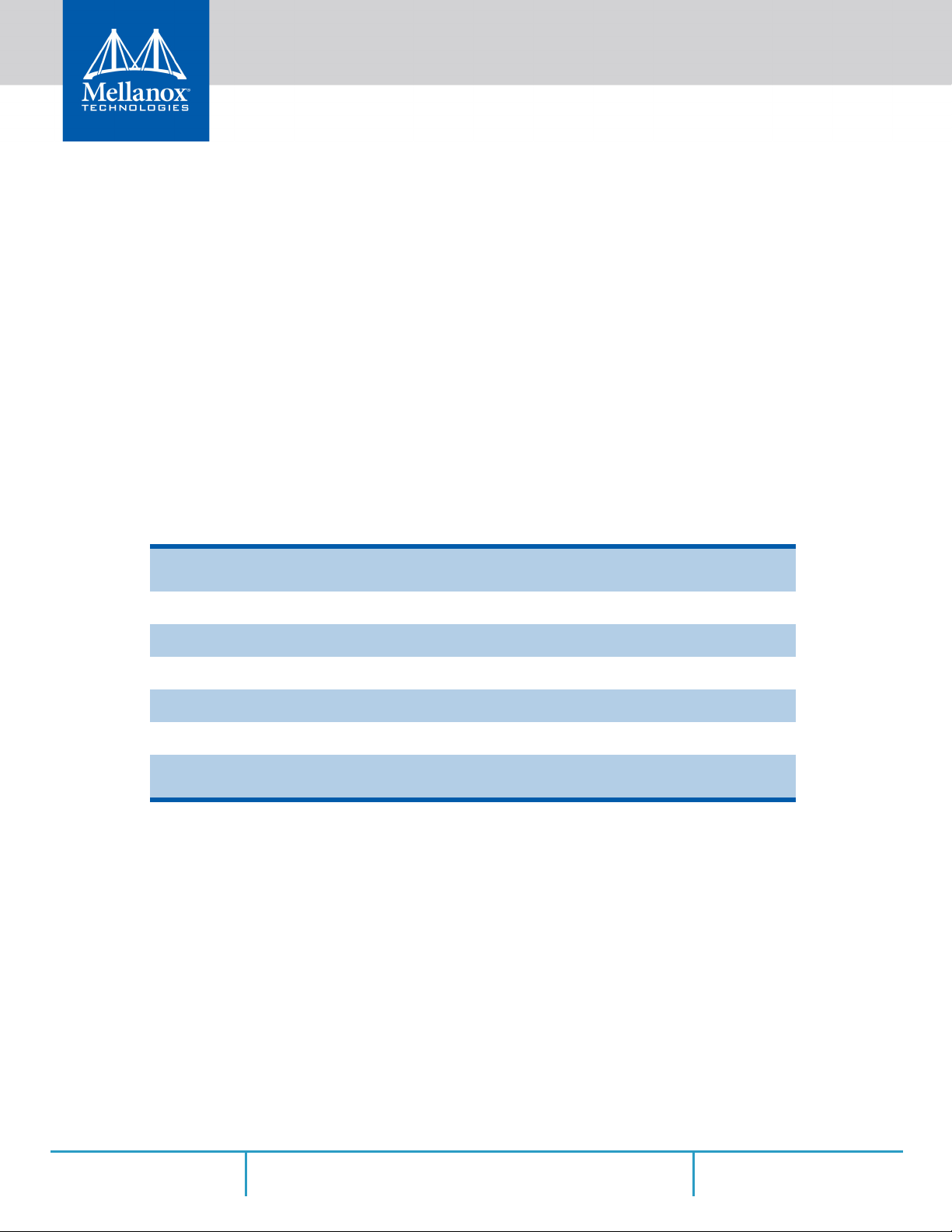
1 Introduction
This is the User Guide for Mellanox Technologies Ethernet adapter cards based on the ConnectX®-5 integrated circuit device. These adapters connectivity p
and most flexible interconnect solution for PCI Express Gen 3.0 servers used in Enterprise Data
Centers, High-Performance Computing, and Embedded environments.
This chapter covers the following topics:
• Section 1.1, “Product Overview”, on page 11
• Section 1.2, “Features and Benefits”, on page 12
• Section 1.3, “Operating Systems/Distributions”, on page 13
• Section 1.4, “Connectivity”, on page 13
1.1 Product Overview
The following section provides the ordering part number, port speed, number of ports, and PCI
Express speed.Each adapter comes with two bracket heights - short and tall.
Table 3 - Dual-port Ethernet Adapter Card
Introduction
rovide the highest performing
Ordering Part Number (OPN)
Data Transmission Rate
Network Connector Types
PCI Express (PCIe) SerDes Speed
RoHS
Adapter IC Part Number
Device ID (decimal)
MCX512A-ACAT - x8 edge connector
MCX512F-ACAT - x16 edge connector
10/25 Gb/s Ethernet
Dual-port SFP28
PCIe 3.0 x8 8GT/s
R6
MT27808A0-FCCF-EV
4119 for Physical Function (PF)
4120 for Virtual Function (VF)
Rev 1.3
11Mellanox Technologies
Page 12
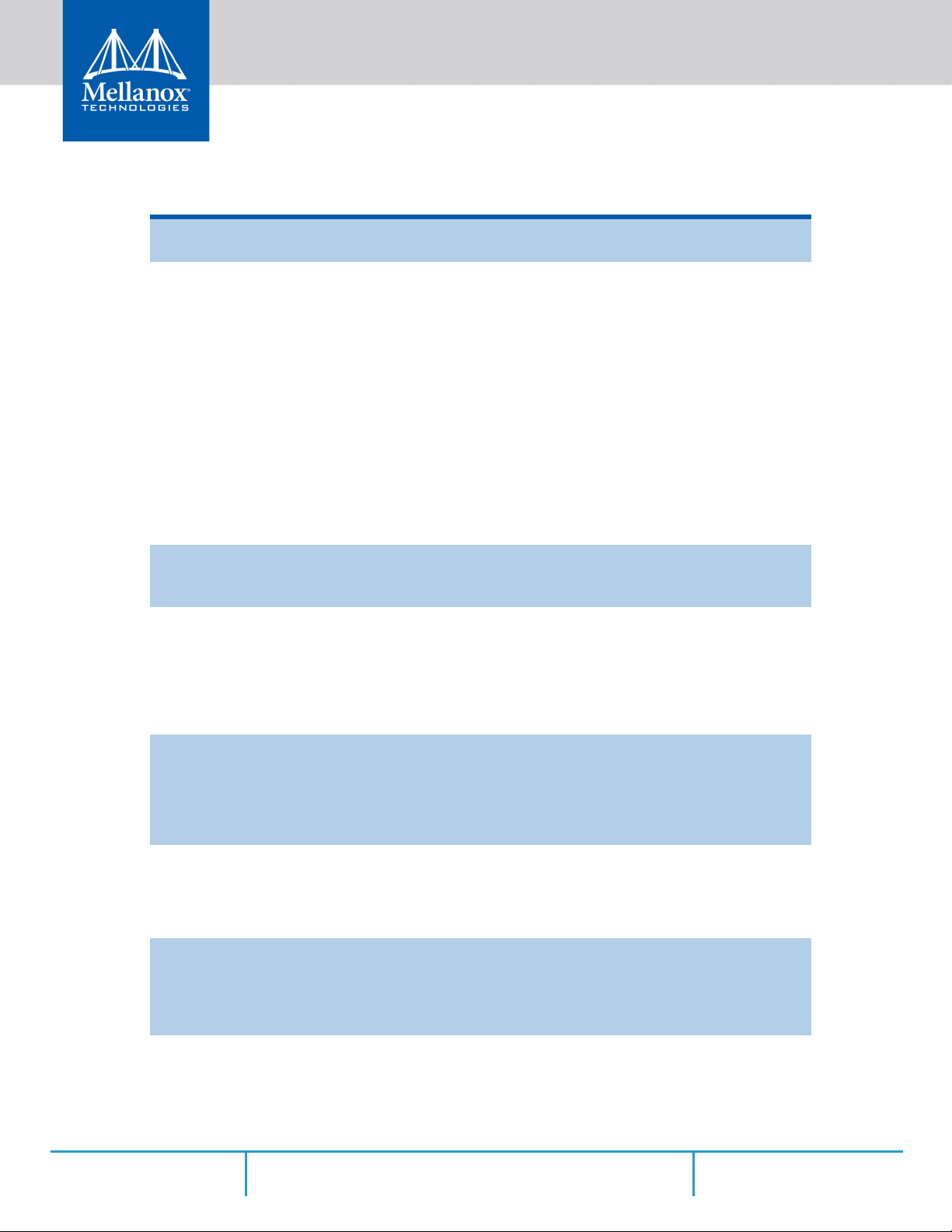
1.2 Features and Benefits
Table 4 - Features
a
Introduction
PCI Express (PCIe)
Up to 25 Gigabit Ethernet
Memory
Overlay Networks
RDMA and RDMA over
Converged Ethernet (RoCE)
Mellanox PeerDirect™
CPU Offload
Quality of Service (QoS)
Uses PCIe Gen 3.0 (1.1 and 2.0 compatible) through an x8 edge connector up to 8GT/s
Mellanox adapters comply with the following IEEE 802.3 standards
:– 25GbE / 10GbE / 1GbE
– IEEE 802.3by, Ethernet Consortium25
– IEEE 802.3by 25 Gigabit Ethernet
– IEEE 802.3ae 10 Gigabit Ethernet
– IEEE 802.3ap based auto-negotiation and KR startup
– Proprietary Ethernet protocols (20GBASE-R2)
– IEEE 802.3ad, 802.1AX Link Aggregation
– IEEE 802.1Q, 802.1P VLAN tags and priority
– IEEE 802.1Qau (QCN)
– Congestion Notification
– IEEE 802.1Qaz (ETS)
– IEEE 802.1Qbb (PFC)
– IEEE 802.1Qbg
– IEEE 1588v2
– Jumbo frame support (9.6KB)
PCI Express - stores and accesses Ethernet fabric connection information and
packet data.SPI - includes 128Mb SPI Flash device (W25Q128JVSIQ
device by WINBOND-NUVOTON).
In order to better scale their networks, data center operators often create overlay
networks that carry traffic from individual virtual machines over logical tunnels
in encapsulated formats such as NVGRE and VXLAN. While this solves network scalability issues, it hides the TCP
engines, placing higher loads on the host CPU. ConnectX-5 effectively
addresses this by providing advanced NVGRE and VXLAN hardware offloading engines that encapsulate and de-capsulate the overlay protocol.
ConnectX-5, utilizing IBTA RDMA (Remote Data Memory Access) and RoCE
(RDMA over Converged Ethernet) technology, delivers low-latency and highperformance over Band and Ethernet networks. Leveraging data center bridging
(DCB) capabilities as well as ConnectX-5 advanced congestion control hardware mechanisms, RoCE provides efficient low-latency RDMA services over
Layer 2 and Layer 3 networks.
PeerDirect™ communication provides high efficiency RDMA access by eliminating unnecessary internal data copies between components on the PCIe bu
(for example, from GPU to CPU), and therefore significantly reduces application run time. ConnectX-5 advanced acceleration technology enables higher
cluster efficiency and scalability to tens of thousands of nodes.
Adapter functionality enabling reduced CPU overhead allowing more available
CPU for computation tasks.
Open VSwitch (OVS) offload using ASAP
• Flexible match-action flow tables
• Tunneling encapsulation / decapsulation
Support for port-based Quality of Service enabling various application requirements for latency and SLA.
packet from the hardware offloading
s
2(TM)
Rev 1.3
12Mellanox Technologies
Page 13
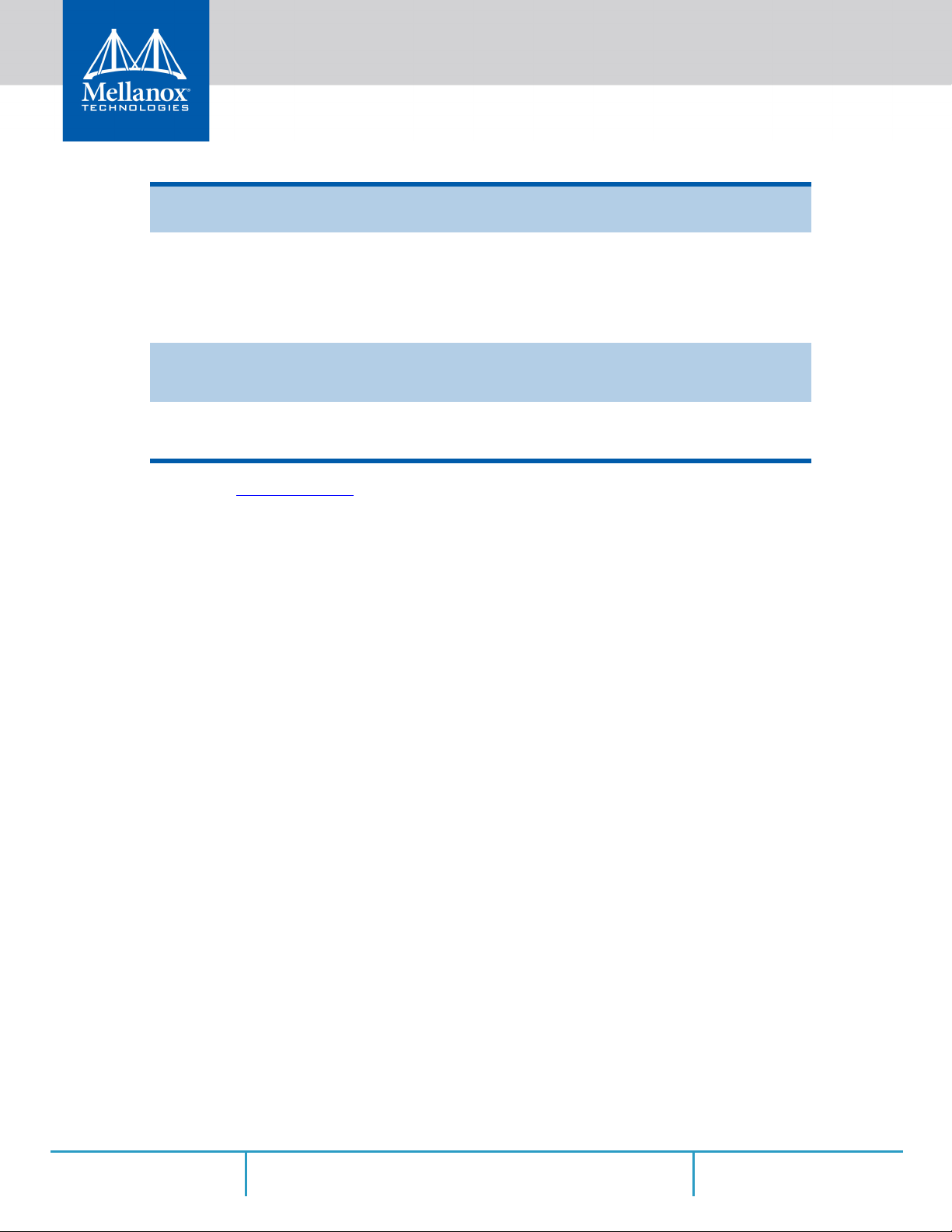
Introduction
Table 4 - Features
Hardware-based I/O
Virtualization
Storage Acceleration
SR-IOV
High-Performance
Accelerations
a. This section describes hardware features and capabilities. Please refer to the driver release notes for feature availabil-
ity. See Related Documentation
a
ConnectX-5 provides dedicated adapter resources and guaranteed isolation and
protection for virtual machines within the server.
A consolidated compute and storage network achieves significant cost-performance advantages over multi-fabric networks. Standard block and file access
protocols can leverage RDMA for high-performance storage access.
• NVMe over Fabric offloads for target machine
Erasure Coding
•
• T10-DIF Signature Handover
ConnectX-5 SR-IOV technology provides dedicated adapter resources and
guaranteed isolation and protection for virtual machines (VM) within the
server.
• Tag Matching and Rendezvous Offloads
• Adaptive Routing on Reliable Transport
• Burst Buffer Offloads for Backgr
.
1.3 Operating Systems/Distributions
• RHEL/CentOS
•Windows
ound Checkpointing
• FreeBSD
•VMware
• OpenFabrics Enterprise Distribution (OFED)
• OpenFabrics Windows Distribution (WinOF-2)
1.4 Connectivity
• Interoperable with 1/10/25 Gb/s Ethernet switches
• Passive copper cable with ESD protection
• Powered connectors for optical and active cable support
Rev 1.3
13Mellanox Technologies
Page 14
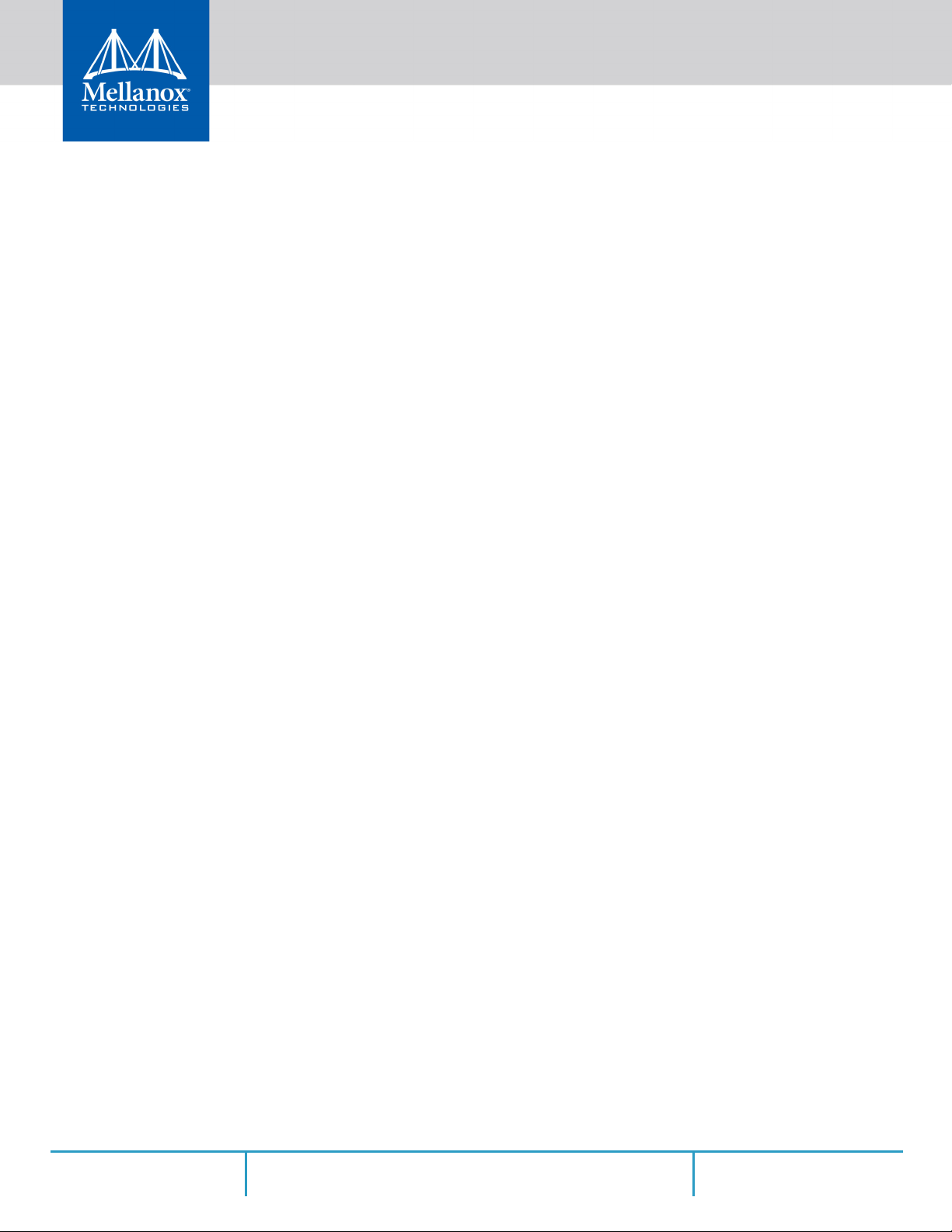
2 Interfaces
The adapter card includes special circuits to protect from ESD shocks to the card/server when
plugging copper cables.
Each adapter card includes the following interfaces:
• “Ethernet SFP28 Interface”
• “
PCI Express Interface”
• “LED Interface”
2.1 Ethernet SFP28 Interface
The network ports of the ConnectX®-5 adapter card are compliant with the IEEE 802.3 Ethernet
standards listed in Table 4, “Features,” on page 12. Ethernet traffic is transmitted through the
cards' SFP28 connectors.
Interfaces
2.2 PCI Express Interface
The ConnectX®-5 adapter card supports PCI Express Gen 3.0 (1.1 and 2.0 compatible) through
an x8/x16 edge connector. The device can be either a master initiating the PCI Express bus operations, or a slave responding to PCI bus operations.
The following lists PCIe interface
• PCIe Gen 3.0 compliant, 2.0 and 1.1 compatible
.5, 5.0, or 8.0 GT/s link rate x8/x16
• 2
• Support for MSI/MSI-X mechanisms
2.3 LED Interface
There is one bi-color I/O LED per port located on the adapter card.For LED specifications,
please refer to Section 7.3, “Adapter Card LED Operations”, on page 60.
fe
atures:
Rev 1.3
14Mellanox Technologies
Page 15
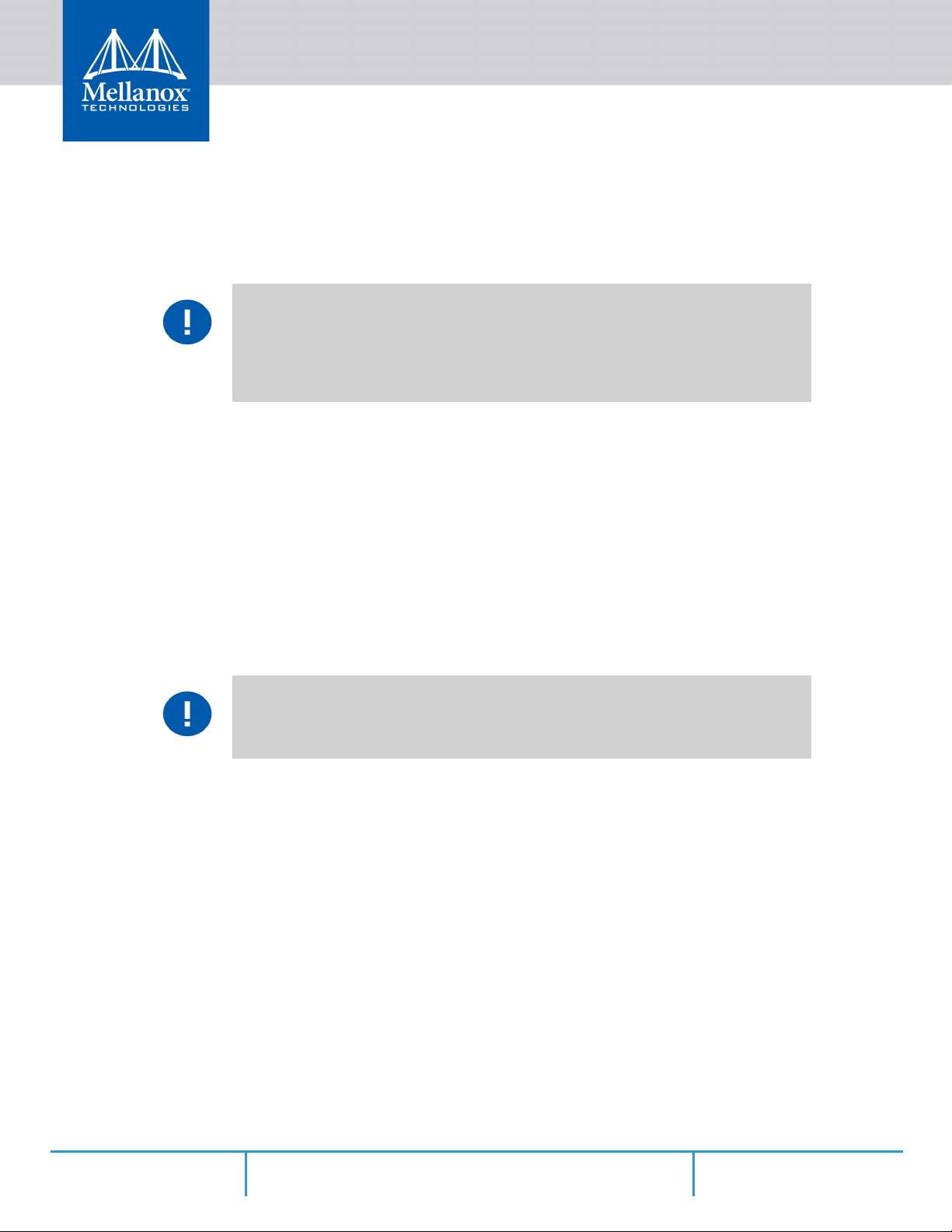
3 Hardware Installation
3.1 System Requirements
3.1.1 Hardware
Unless otherwise specified, Mellanox products are designed to work in an environmentally
controlled data center with low levels of gaseous and
Hardware Installation
dust (particulate) contamination.
The operation environment should meet severity level G1 as per ISA
contamination and ISO 14644-1 class 8 for cleanliness level.
A system with a PCI Express x8 slot is required for installing the card.
3.2 Operating Systems/Distributions
Please refer to Section 1.3, “Operating Systems/Distributions”, on page 13.
3.2.1 Software Stacks
Mellanox OpenFabric software package MLNX_OFED for Linux, WinOF-2 for Windows. and
VMwareSee Chapter 4, “Driver Installation”.
3.3 Safety Precautions
The adapter is being installed in a system that operates with voltages that can be lethal.
Before opening the case of the system, observe the following precautions to avoid injury and
prevent damage to system components.
1. Remove any metallic objects from your hands and wrists.
2. Make sure to use only insulated tools.
3. Verify that the system is p
wered off and is unplugged.
o
71.04 for gaseous
4. It is strongly recommended to use an ESD strap or other antistatic devi
3.4 Pre-Installation Checklist
1. Verify that your system meets the hardware and software requirements stated above.
2. Shut down your system if active.
3. After shutting down the system, t
package. Please note that the card must be placed on an antistatic surface.Check the card for
visible signs of damage. Do not attempt to install the card if damaged.
Rev 1.3
ces.
urn off power and unplug the cord. Remove the card from its
15Mellanox Technologies
Page 16
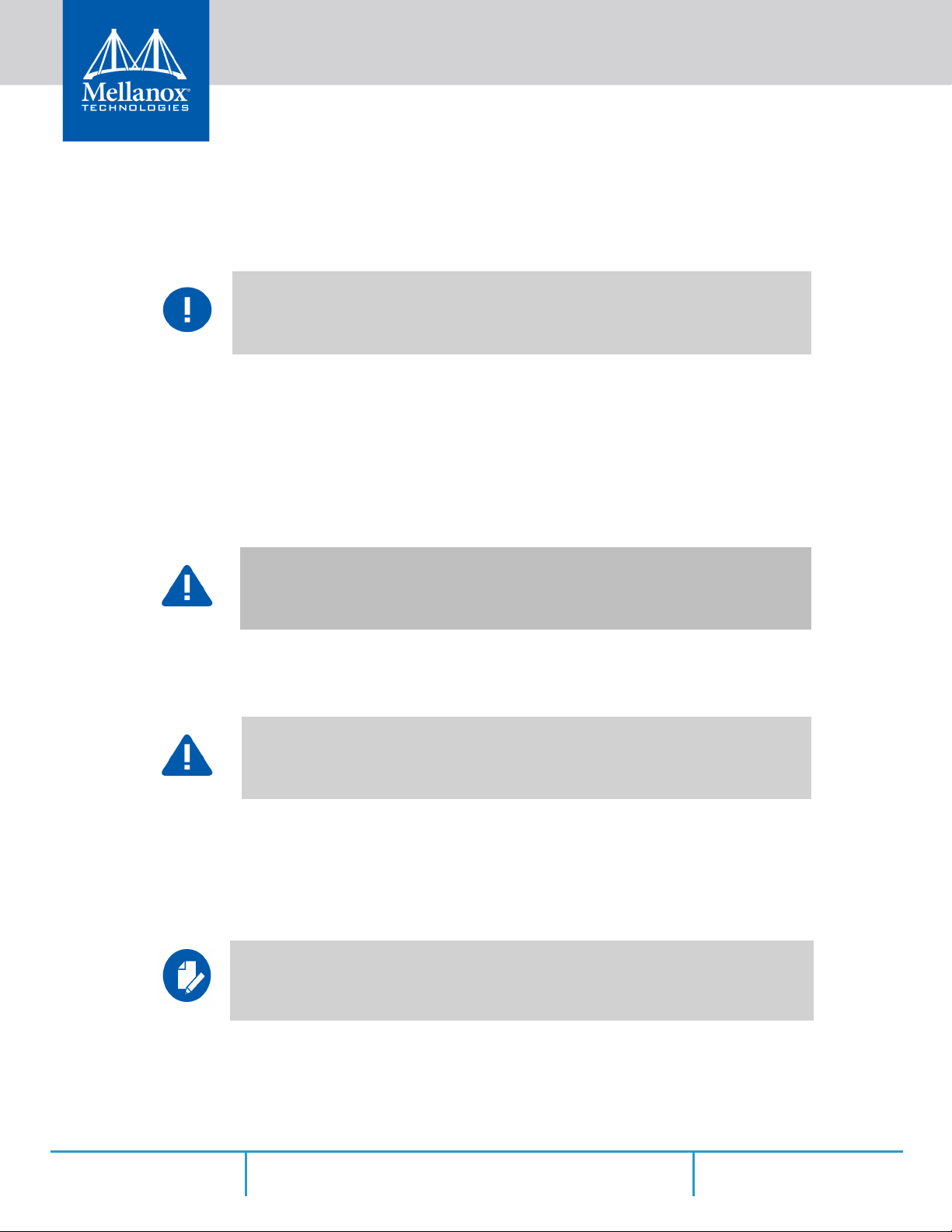
3.5 Bracket Installation Instructions
The card is usually shipped with a tall bracket installed. If this form factor is suitable for your
requirements, you can skip the remainder of this section and move to Section 3.6, “Card Installa-
tion Instructions”, on page 16. If you need to replace it with the short bracket that is included
the shipping box, please follow the inst
Due to risk of damaging the EMI gasket, it is not recommended to replace the bracket more
than three times.
ructions in this section.
Hardware Installation
in
To replace the bracket you will need the fol
• The new brackets of the proper height
• T
he 2 screws saved from the removal of the bracket
3.5.1 Removing the Existing Bracket
Remove the two screws holding the bracket in place. The bracket comes loose from the card.
Save the two screws.
Be careful not to put stress on the LEDs on the adapter card.
3.5.2 Installing the New Bracket
1. Place the bracket onto the card until the screw holes line up.
Do not force the bracket onto the adapter card. You may have to gently push the LEDs
using a small screwdriver to align the LEDs with the holes in the bracket.
2. Screw on the bracket using the screws saved from the bracket removal pro
3. Make sure that the LEDs on the adapter
lowing parts:
cedure above.
card are aligned onto the bracket holes.
4. Use a torque driver to apply up to 2 lbs-in torq
3.6 Card Installation Instructions
Please note that the following figures are for illustration purposes only.
1. Before installing the card, make sure that the system is off and the power cord is not con-
nected to the server. Please follow prop
Rev 1.3
ue on the screws
er electrical grounding procedures.
16Mellanox Technologies
Page 17
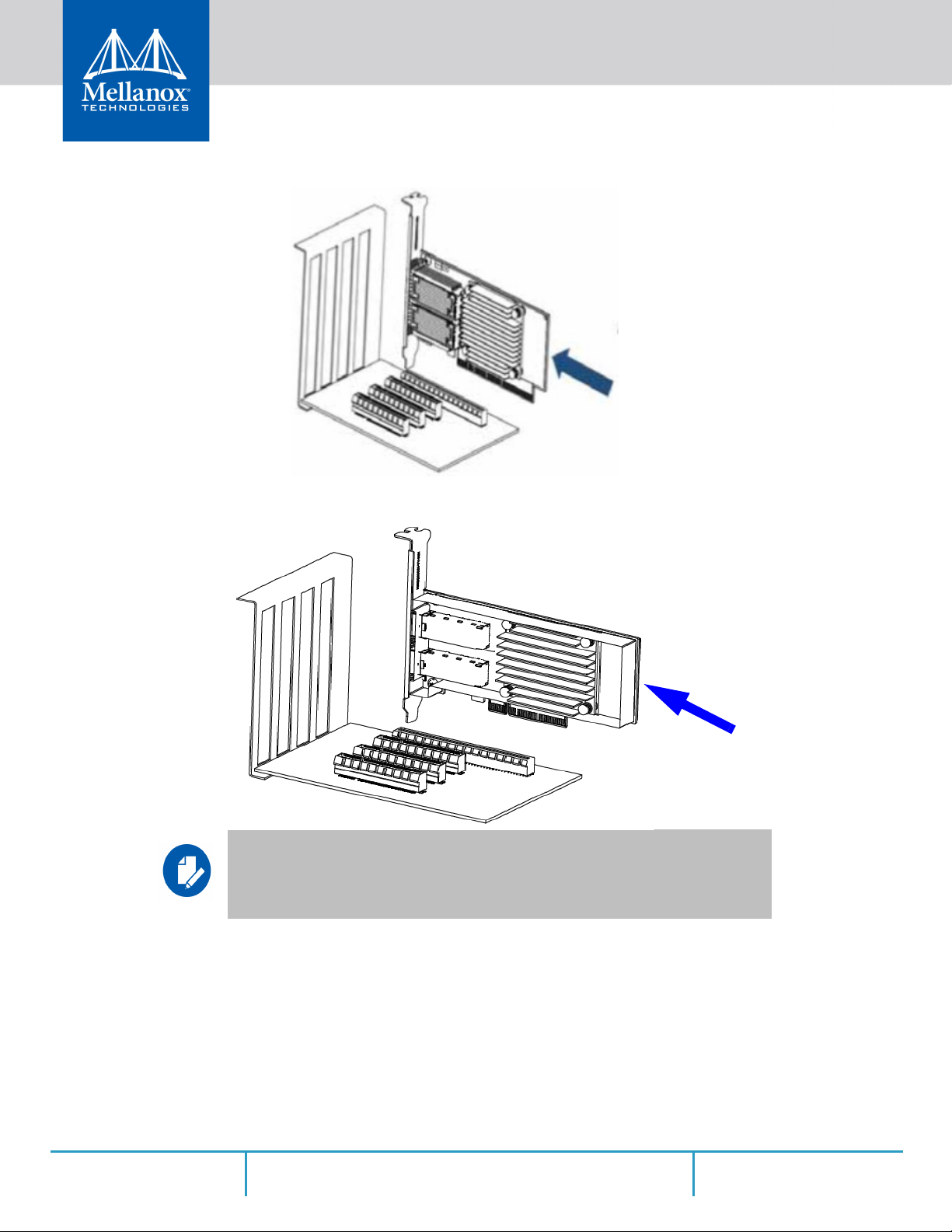
2. Open the system case. Place the adapter in an available PCI Express slot.
Hardware Installation
Rev 1.3
A lesser width adapter can be seated into a greater width slot (x8 in a x16), but a
greater width adapter cannot be seated into a lesser width slot (x16 in a x8). Align the
adapter connector edge with the PCI Express connector slot.
17Mellanox Technologies
Page 18
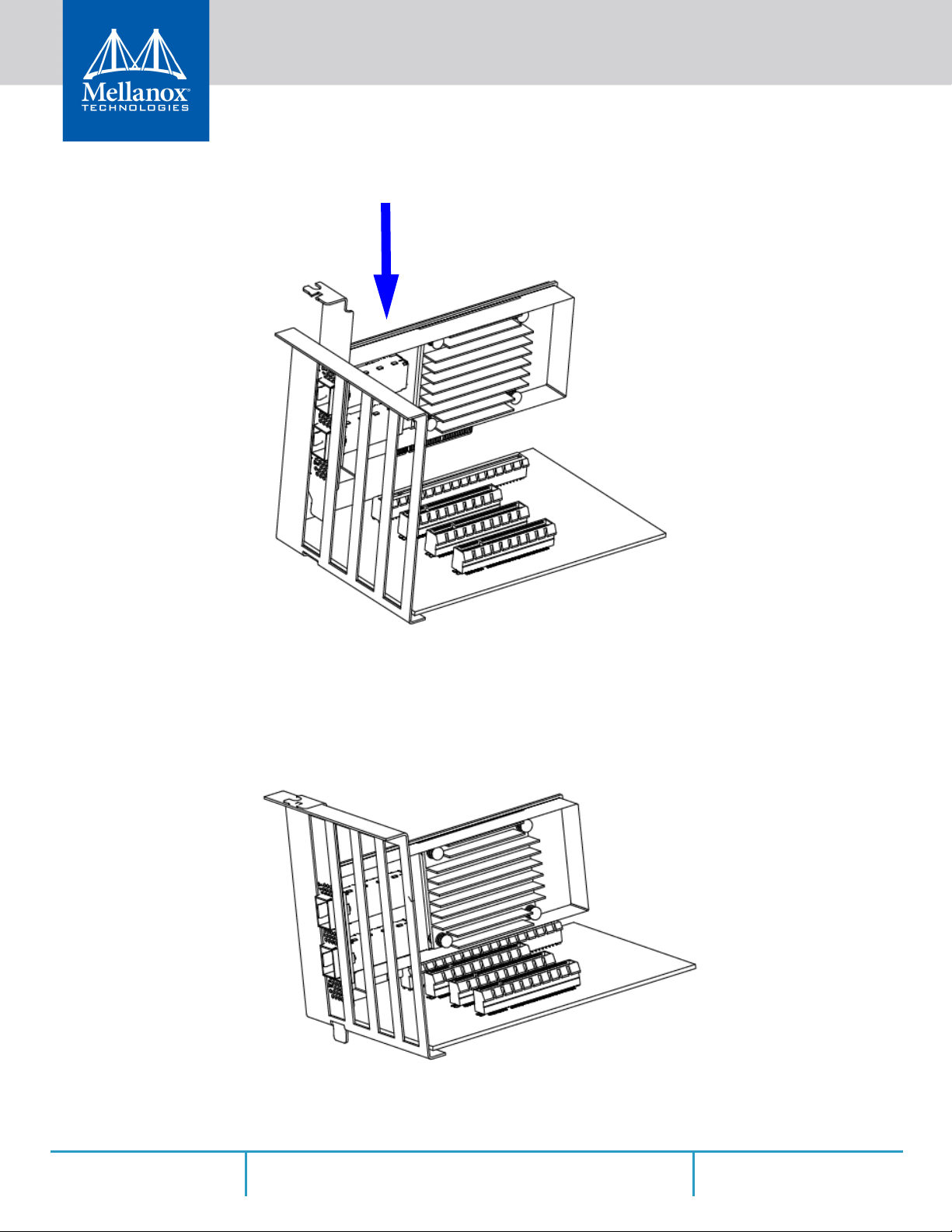
Hardware Installation
3. Applying even pressure at both corners of the card, insert the adapter card into the PCI
Express slot until firmly seated.
4. When the adapter is properly seated, the port connectors are aligned
and the adapter faceplate is visible against the system chassis.
with
the slot opening,
Rev 1.3
18Mellanox Technologies
Page 19
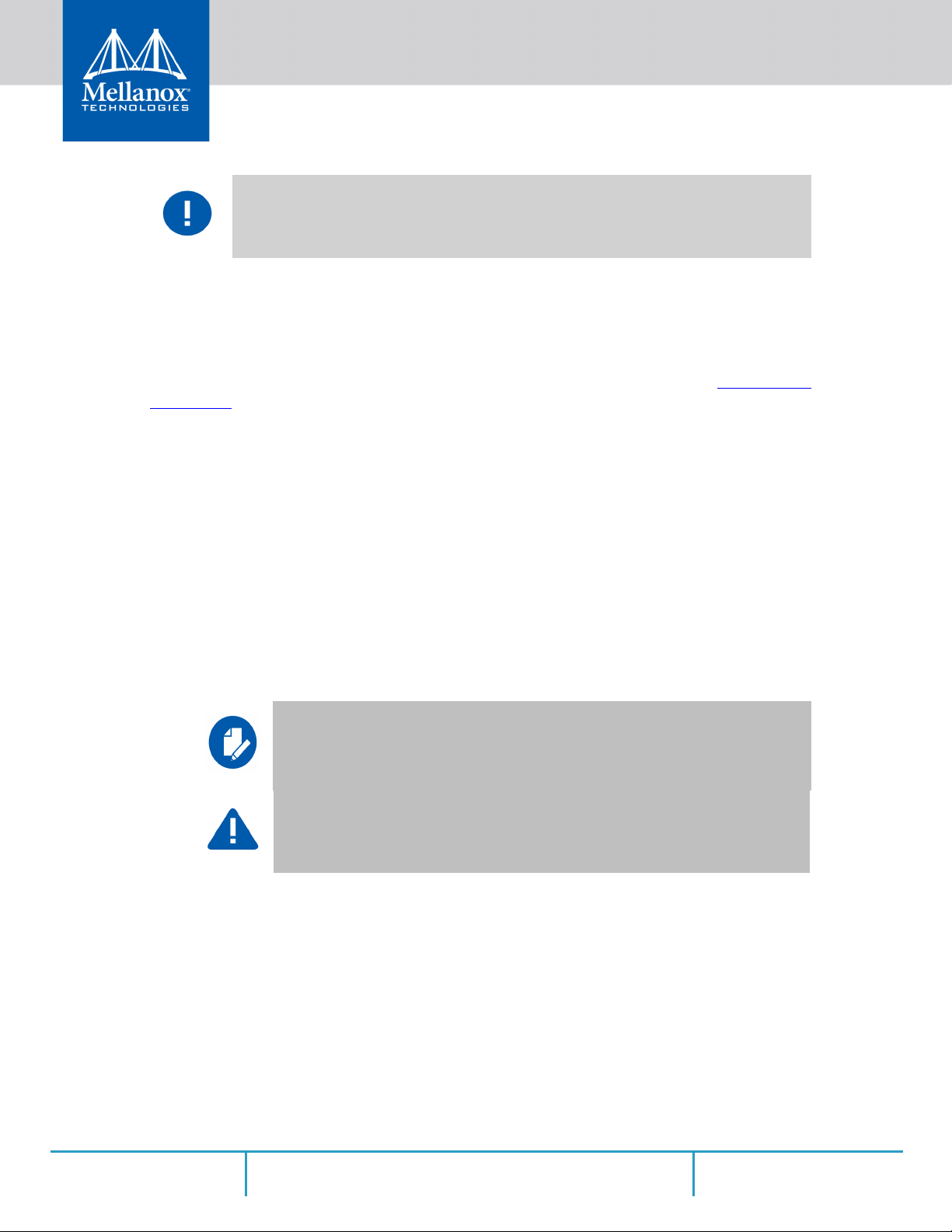
5. Secure the adapter with the adapter clip or screw.
Do not use excessive force when seating the card, as this may damage the system or the
adapter.
6. Close the system case.
7.
3.7 Cables and Modules
To obtain the list of supported Mellanox cables for your adapter, please refer to the Cables Refer-
ence Table.
3.7.1 Cable Installation
1. All cables can be inserted or removed with the unit powered on.
Hardware Installation
2. To insert a cable, press the connector into the port receptacle u
ntil the connector is firmly
seated.
a. Support the weight of the cable before connecting the cable to the adapter card. Do this by using a cable
holder or tying the cable to the rack.
b. Determine the correct ori
insert the connector upside down. This may damage the adapter card.
c. Insert the connector into
apply any torque, up or down, to the connector cage in the adapter card.
d. Make sure that the connector locks in place.
When installing cables make sure that the latches engage.
Always install and remove cables by pushing or pulling the cable and connector in a
straight line with the card.
entation of the connector to the card before inserting the connector. Do not try and
the adapter card. Be careful to insert the connector straight into the cage. Do not
3. After inserting a cable into a port, the Green LEDindicator will light when the physical con-
nection is established (that is, wh
en the unit is powered on and a cable is plugged into the port
with the other end of the connector plugged into a functioning port). See Section 7.3,
“Adapter Card LED Operations”, on page 60.
4. After plugging in a cable, lock the connector using the latchin
mechanism particular to the
g
cable vendor. hen data is being transferred the Green LED will blink.See Section 7.3,
“Adapter Card LED Operations”, on page 60.
Rev 1.3
19Mellanox Technologies
Page 20
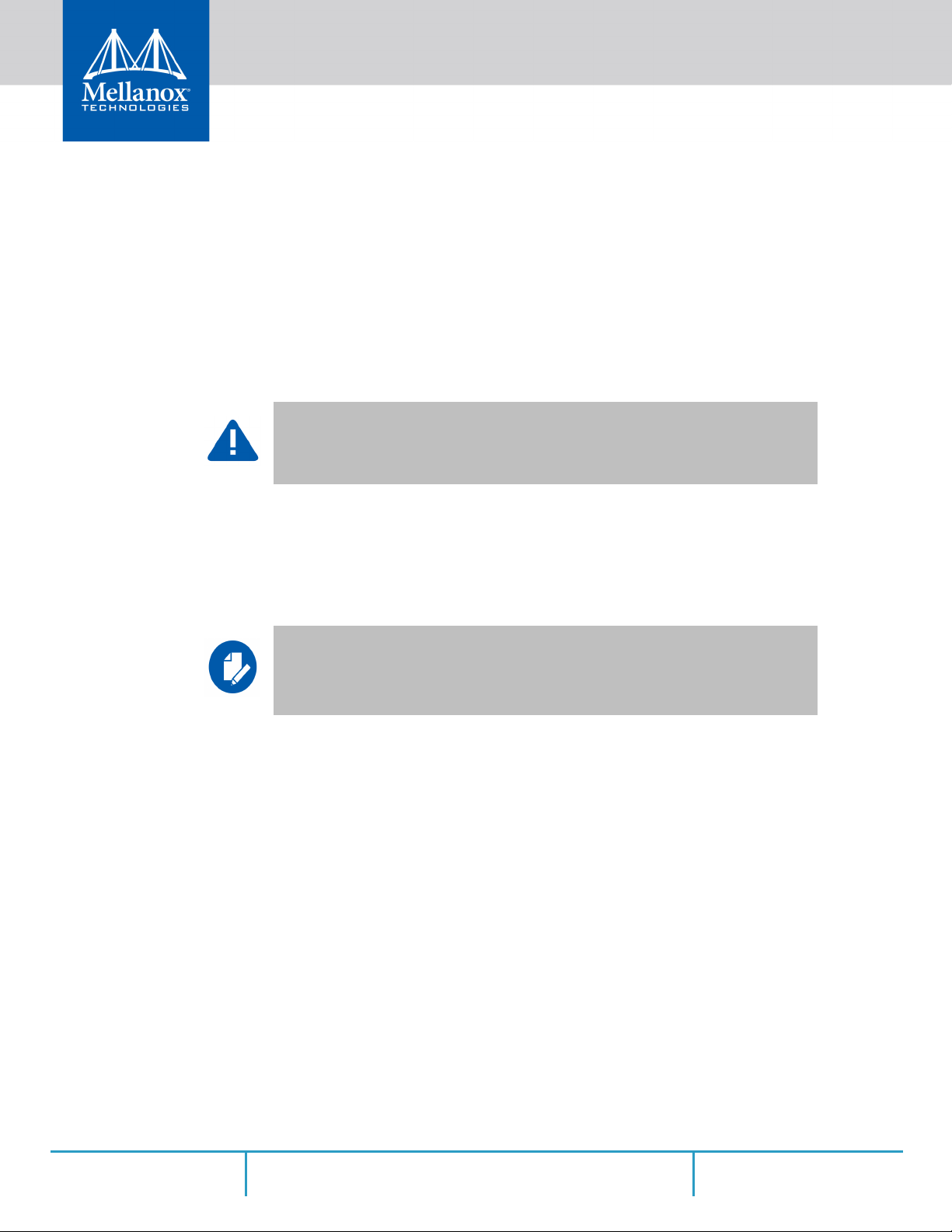
Hardware Installation
5. Care should be taken as not to impede the air exhaust flow through the ventilation holes. Use
cable lengths which allow for routing horizontally around to the side of the chassis before
bending upward or downward in the rack.
6. To remove a cable, disengage the locks and slowly pull the connector away
receptacle. LED indicator will turn off when the cable is unseated.
3.8 Adapter Card Un-installation Instructions
3.8.1 Safety Precautions
The adapter is installed in a system that operates with voltages that can be lethal.
Before un-installing the adapter card, please observe the following precautions to
avoid injury and prevent damage to system components.
1. Remove any metallic objects from your hands and wrists.
2. It is strongly recommended to use an ESD strap or other antistatic devi
3. Turn off the system and disconnect the power c
3.8.2 Card Un-installation
Please note that the following images are for illustration purposes only.
ord from the server.
from the port
ces.
Rev 1.3
1. Verify that the system is powered off and unplugged.
2. Wait 30 seconds.
3. To remove the card, disengage the retention mechanisms on the bracket (clips or screw
s).
20Mellanox Technologies
Page 21
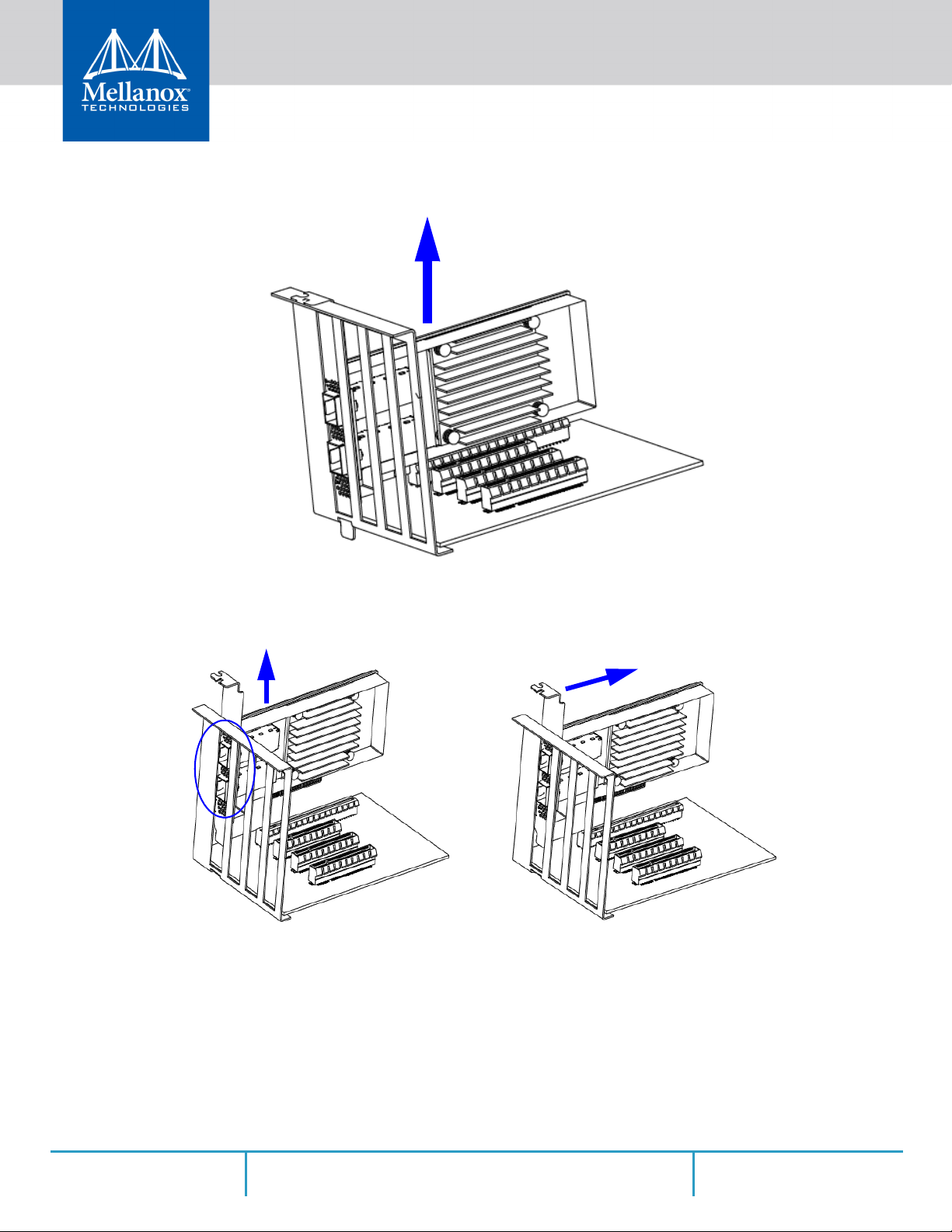
Hardware Installation
4. Holding the adapter card from its center, gently pull the adapter card from the PCI Express
slot.
5. When the port connectors reach the top of the chassis window, g
parallel to the motherboard.
6. Holding the adapter card from its center
, gently pull the adapter card from the PCI Express
slot.
When the port connectors reach the top of the chassis window, gently
allel to the motherboard.
ently pull the adapter card in
ull the adapter card in par-
p
Rev 1.3
21Mellanox Technologies
Page 22
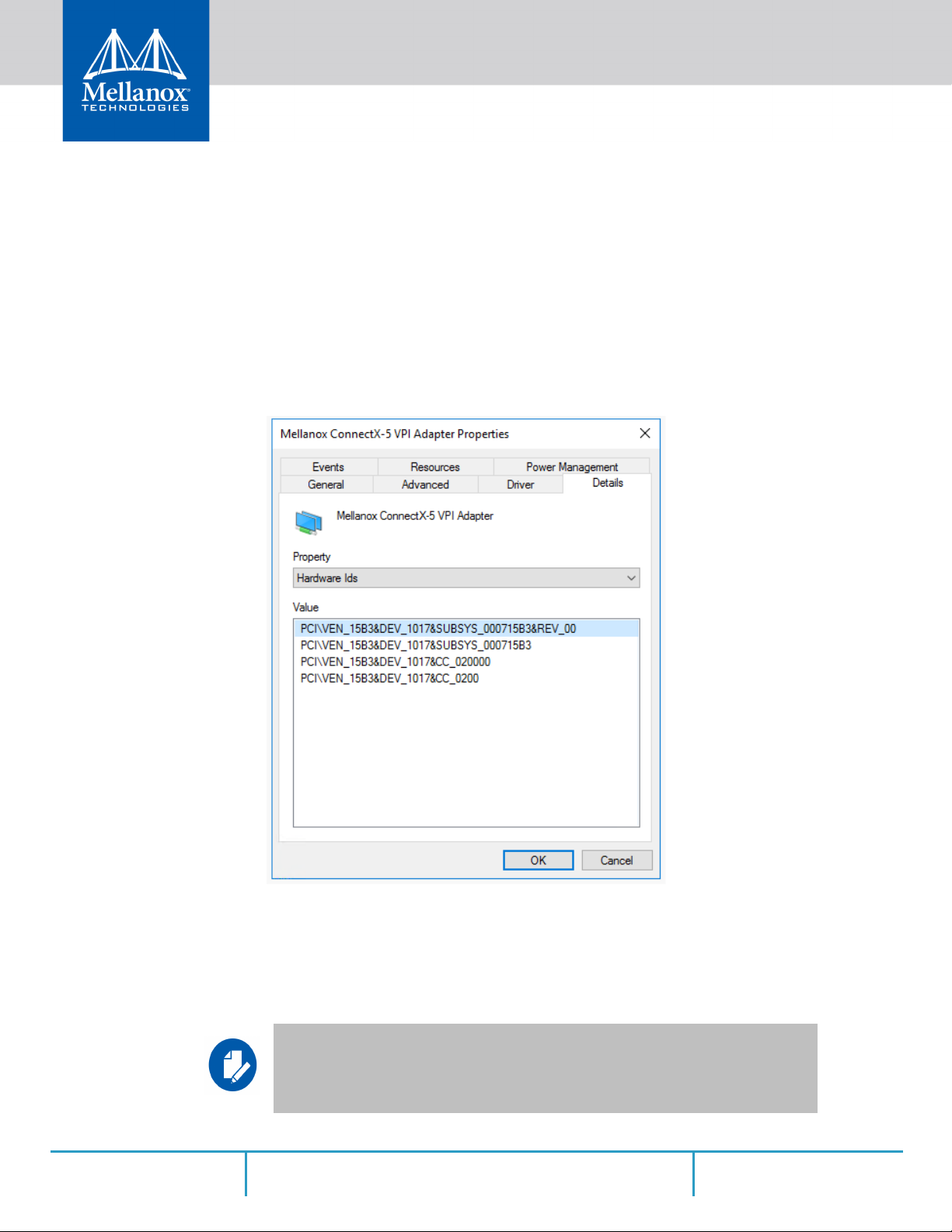
3.9 Identify the Card in Your System
3.9.1 On Windows
1. Open Device Manager on the server. Click Start => Run, and then enter “devmgmt.msc”.
Hardware Installation
2. Expand System Devices and locate your Mellanox ConnectX-5 adapter
3. Right click the mouse on your adapter's row and select Properties
properties window.
4. Click the Details tab and select Hardware
pull-down menu.
Figure 1: PCI Device (Example)
Ids (Windows 2012/R2/2016) from the Properties
to display the adapter card
card.
Rev 1.3
a
5. In the Value display box, check the fields VEN and DEV (fields
display example above, notice the sub-string “PCI\VEN_15B3&DEV_1003”: VEN is equal
to 0x15B3 – this is the Vendor ID of Mellanox Technologies; and DEV is equal to 1018 (for
ConnectX-5) – this is a valid Mellanox Technologies PCI Device ID.
If the PCI device does not have a Mellanox adapter ID, return to Step 2 to check
another device.
re separated by ‘&’). In the
22Mellanox Technologies
Page 23

3.9.2 On Linux
Get the device location on the PCI bus by running lspci and locating lines with the string
“Mellanox Technologies”:
lspci |grep -i Mellanox
Network controller: Mellanox Technologies MT28800 Family [ConnectX-5]
Hardware Installation
The list of Mellanox Technologies PCI Device IDs can be found in the PCI ID repository at
http://pci-ids.ucw.cz/read/PC/15b3.
Rev 1.3
23Mellanox Technologies
Page 24

4 Driver Installation
4.1 Linux
For Linux, download and install the latest OpenFabrics Enterprise Distribution (OFED) software
package available via the Mellanox web site at: http://www.mellanox.com => Products => Software => Ethernet Drivers => Linux S
install and test the Mellanox OFED for Linux package on a single host machine with Mellanox
ConnectX-5 adapter hardware installed.
4.1.1 Hardware and Software Requirements
Table 5 - Hardware and Software Requirements
Requirements Description
Platforms • A server platform with an adapter card based on one of the following Mellanox
Technologies’ Ethernet HCA devices:
• MT4120 - ConnectX-5 (EN) (f
W/Drivers => Download. This chapter describes how to
Driver Installation
irmware: fw-ConnectX5)
Required Disk Space
allation
for Inst
Device ID For the latest list of device IDs, please visit Mellanox website.
Operating Sys
Installer
Privileges
tem Linux operating system.
1GB
For the list of supported operating system distributions and kernels, p
the Mellanox OFED Release Notes file.
The installation requires administrator (roo
4.1.2 Downloading Mellanox OFED
Step 1. Verify that the system has a Mellanox network adapter (HCA/NIC) installed.
The following example shows a system with an in
# lspci -v | grep Mellanox
86:00.0 Network controller [0207]: Mellanox Technologies MT27620 Family
Subsystem: Mellanox Technologies Device 0014
86:00.1 Network controller [0207]: Mellanox Technologies MT27620 Family
Subsystem: Mellanox Technologies Device 0014
Step 2. Download the ISO image to your host.
The image’s name has the format
arch>.iso
--> Drivers --> Mellanox OFED Linux (MLNX_OFED).
Step a. Scroll down to the Download wizard, and click the Download tab.
Step b. Choose your relevant p
Step c. Click the desired ISO/tgz package.
. You can download it from http://www.mellanox.com --> Products --> Software
lease refer to
t) privileges on the target machine.
stalled Mellanox HCA:
MLNX_OFED_LINUX-<ver>-<OS label><CPU
ackage depending on your host operating system.
Rev 1.3
24Mellanox Technologies
Page 25

Step d. To obtain the download link, accept the End User License Agreement (EULA).
Step 3.
Use the md5sum utility to confirm the file integrity of your ISO image. Run the following
command and compare the result to the value provided on the download page.
md5sum MLNX_OFED_LINUX-<ver>-<OS label>.iso
4.1.3 Installing Mellanox OFED
4.1.3.1 Installation Script
Driver Installation
The installation script,
mlnxofedinstall, performs the following:
• Discovers the currently installed kernel
• U
ninstalls any software stacks that are part of the standard operating system distribution
or another vendor's commercial stack
• Installs the MLNX_OFED_LINUX binary RPMs (if they are available for the current
kernel)
• Identifies the currently installed InfiniBand and Ethernet network adapters and automat-
1
ically
upgrades the firmware
Note: If you wish to perform a firmware upgrade using customized FW binaries, you can
provide a path to the folder that contains the FW binary files, by running
. Using this option, the FW version embedded in the MLNX_OFED package will be
dir
--fw-image-
ignored.
Example:
./mlnxofedinstall --fw-image-dir /tmp/my_fw_bin_files
Usage
./mnt/mlnxofedinstall [OPTIONS]
The installation script removes all previously
installed Mellanox OFED packages and re-installs
from scratch. You will be prompted to acknowledge the deletion of the old packages.
Rev 1.3
Pre-existing configuration files will be saved with the extension “.conf.rpmsave”.
• If you need to install Mellanox OFED on an entire (homogeneous) cluster, a common
strategy is to mount the ISO image on one of the cluster nodes and then copy it to a
shared file system such as NFS. To install on all the cluster nodes, use cluster-aware
tools (such as pdsh).
1. The firmware will not be updated if you run the install script with the ‘--without-fw-update’ option.
25Mellanox Technologies
Page 26

Driver Installation
• If your kernel version does not match with any of the offered pre-built RPMs, you can
add your kernel version by using the
“mlnx_add_kernel_support.sh” script located
inside the MLNX_OFED package.
On Redhat and SLES distributions with errata kernel installed there is no need to use the
mlnx_add_kernel_support.sh script. The regular installation can be performed and weakupdates mechanism will create symbolic links to the MLNX_OFED kernel modules.
The “mlnx_add_kernel_support.sh” script can be executed directly from the mlnxofedinstall
script. For further information, please see
On Ubuntu and Debian distributions drivers installation use Dynamic Kernel Module
Support (DKMS) framework. Thus, the drivers' compilation will take place on the host
during MLNX_OFED installation.
Therefore, using
Debian distributions.
"mlnx_add_kernel_support.sh" is irrelevant on Ubuntu and
'--add-kernel-support' option below.
Example
The following command will create
MLNX_OFED_LINUX ISO image for RedHat 6.3 under
a
the /tmp directory.
# ./MLNX_OFED_LINUX-x.x-x-rhel6.3-x86_64/mlnx_add_kernel_support.sh -m /tmp/MLNX_OFED_LINUX-x.x-x-rhel6.3-x86_64/ --make-tgz
Note: This program will create MLNX_OFED_LINUX TGZ for rhel6.3 under /tmp directory.
All Mellanox, OEM, OFED, or Distribution IB packages will be removed.
Do you want to continue?[y/N]:y
See log file /tmp/mlnx_ofed_iso.21642.log
Building OFED RPMs. Please wait...
Removing OFED RPMs...
Created /tmp/MLNX_OFED_LINUX-x.x-x-rhel6.3-x86_64-ext.tgz
• The script adds the following
lines to /etc/security/limits.conf for the userspace
components such as MPI:
• * soft memlock unlimited
• * hard memlock unlimited
• These settings set the amount of memory that can be pinned by a user space application to unlimited.
If desired, tune the value unlimited to a specific amount of RAM.
For your machine to be part of the InfiniBand/VPI fabric, a Subnet Manager must be running on
one of the fabric nodes. At this point, Mellanox OFED for Linux has already installed the
OpenSM Subnet Manager on your machine.
For the list of installation options, run:
./mlnxofedinstall --h
Rev 1.3
26Mellanox Technologies
Page 27

The DKMS (on Debian based OS) and the weak-modules (RedHat OS) mechanisms rebuild
the initrd/initramfs for the respective kernel in order to add the MLNX_OFED drivers.
When installing MLNX_OFED without DKMS support on Debian based OS, or with
KMP support on RedHat or any other distribution, the initramfs will not be changed. Therefore, the inbox drivers may be loaded on boot. In this case, openibd service scrip
matically unload them and load the new drivers that come with MLNX_OFED.
4.1.3.2 Installation Procedure
Step 1. Login to the installation machine as root.
Step 2. Mount the ISO image on your machine.
# mount -o ro,loop MLNX_OFED_LINUX-<ver>-<OS label>-<CPU arch>.iso /mnt
Step 3. Run the installation script.
/mnt/mlnxofedinstall
Logs dir: /tmp/MLNX_OFED_LINUX-x.x-x.logs
This program will install the MLNX_OFED_LINUX package on your machine.
Note that all other Mellanox, OEM, OFED, RDMA or Distribution IB packages will be removed.
Those packages are removed due to conflicts with MLNX_OFED_LINUX, do not reinstall them.
Driver Installation
out
t will auto-
Starting MLNX_OFED_LINUX-x.x.x installation ...
........
........
Installation finished successfully.
Attempting to perform Firmware update...
Querying Mellanox devices firmware ...
For unattended installation, use the --force installation option while running the MLNX_OFED
installation script:
/mnt/mlnxofedinstall --force
In case that your machine has the latest firmware, no firmware update will occur and the installation script will print at the end of installatio
Device #1:
----------
Device Type: ConnectX-5
Part Number:
Description:
PSID: MT_2190110032
PCI Device Name: 0b:00.0
Base MAC: 0000e41d2d5cf810
Versions: Current Available
FW 16.22.0228 16.22.0228
Status: Up to date
n a message similar to the following:
Rev 1.3
27Mellanox Technologies
Page 28

Driver Installation
In case that your machine has an unsupported network adapter device, no firmware update will
occur and one of the following error messages below will be printed. Please contact your hardware vendor for help on firmware updates.
Error message 1:
Device #1:
--------- Device Type: ConnectX-5
Part Number:
Description: PSID: MT_2190110032
PCI Device Name: 0b:00.0
Base MAC: 0000e41d2d5cf810
Versions: Current Available
FW 16.22.0228 N/A
Status: No matching image found
Error message 2:
The firmware for this device is not distributed inside Mellanox
dr
iver: 00
To obtain firmware for this device, please contact your HW vendor.
00:01:00.0 (PSID: IBM2150110033)
Step 4. If the installation script has performed a firmware update on your network adapter, com-
plete the step relevant to your adapter card type to load the firmware:
• ConnectX-5/ConnectX-5 Ex - perform a standard reboot
Otherwise, restart the driver by running: "/etc/init.d/openibd restart"
Step 5. (InfiniBand only) Run the hca_self_test.ofed utility to verify whether or not the
InfiniBand link is up. The utility also checks for and displays additional information such
as:
• HCA firmware version
• Kernel architecture
• Driver version
• Number of active HCA ports along with their states
•Node GUID
For more details on hca_self_test.ofed, see the file docs/readme_and_user_manual/
hca_self_test.readme.
After installation completion, information about
kernel version, and installation parameters can be retrieved by running the command
infiniband/info
Most of the Mellanox OFED component
.
s can be configured or reconfigured after the installation,
the Mellanox OFED installation, such as prefix,
/etc/
by modifying the relevant configuration files. See the relevant chapters in this manual for details.
The list of the modules that will be loaded
infiniband/openib.conf
file.
automatically upon boot can be found in the /etc/
Rev 1.3
28Mellanox Technologies
Page 29

4.1.3.3 Installation Results
Table 6 - Installation Results
Software • Most of MLNX_OFED packages are installed under the “/usr” directory except for the follow-
ing packages which are installed under the “/opt” directory:
• fca and ibutils
• The kernel modules are installed under
•
• /lib/modules/`uname -r`/extra/mlnx-ofa_kernel o
Firmware • The firmware of existing network adapter devices will be updated if the following two condi-
tions are fulfilled:
• The installation script is run in default mode; that is, without the option ‘--without-fw-
• The firmware version of the adapter device is older than the firmware version
• In case that your machine has an unsupported network adapter device, no firmware update will
occur and the error message below will be printed.
The firmware for this device is not distributed inside Mellanox
driver: 0000
To obtain firmware for this device, please contact your HW vendor.
/lib/modules/`uname -r`/updates on SLES and Fedora Distributions
n RHEL and other RedHat like Distribu-
tions
update’
the Mellanox OFED ISO image
Note: If an adapter’s Flash was originally
automatic firmware update will also burn an Expansion ROM image.
:01:00.0 (PSID: IBM2150110033)
programmed with an Expansion ROM image, the
Driver Installation
included with
4.1.3.4 Installation Logging
While installing MLNX_OFED, the i
rate log file.
The path to the directory containing the
script in the following format:
Example:
Logs dir: /tmp/MLNX_OFED_LINUX-x.x-x.logs
4.1.3.5 openibd Script
As of MLNX_OFED v2.2-1.0.0 the
This can be controlled by setting the
file.
OPENIBD_PRE_START
OPENIBD_POST_START
OPENIBD_PRE_STOP
OPENIBD_POST_STOP
Example:
OPENIBD_POST_START=/sbin/openibd_post_start.sh
nstall l
og for each selected package will be saved in a sepa-
log files will be displayed after running the installation
"Logs dir: /tmp/MLNX_OFED_LINUX-<version>.<PID>.logs".
openibd script supports pre/post start/stop scripts:
variables below in the /etc/infiniband/openibd.conf
Rev 1.3
29Mellanox Technologies
Page 30

An example of OPENIBD_POST_START script for activating all interfaces is provided in
the MLNX_OFED package under the docs/scripts/openibd-post-start-configure-interfaces/ folder.
4.1.3.6 Driver Load Upon System Boot
Driver Installation
Upon system boot, the Mellanox drivers will be loaded automatically
To prevent automatic load of the Mella
Step 1. Add the following lines to the "/etc/modprobe.d/mlnx.conf" file.
blacklist mlx4_core
blacklist mlx4_en
blacklist mlx5_core
blacklist mlx5_ib
Step 2. Set “ONBOOT=no” in the "/etc/infiniband/openib.conf" file.
Step 3. If the modules exist in the initramfs file, they can automatically be loaded by the kernel.
nox drivers upon system boot:
.
To prevent this behavior, update the initramfs using the operating systems’ standard tools.
Note: The process of updating the initramfs will add the blacklists from step 1, and will prevent the kernel from loading the modules automatically.
Rev 1.3
30Mellanox Technologies
Page 31

4.1.3.7 mlnxofedinstall Return Codes
Driver Installation
The table below lists the
Table 7 - mlnxofedinstall Return Codes
Return Code Meaning
0 The Installation ended successfully
1 The installation failed
2 No firmware was found for the adapter device
22 Invalid parameter
28 Not enough free space
171 Not applicable to this system configuration.
required hardware is not present on the system.
172 Prerequisites are not met. For example, missing the required software
installed or the hardware is not configured correctly.
173 Failed to start the mst driver
mlnxofedinstall script return codes and their meanings.
4.1.4 Uninstalling Mellanox OFED
Use the script /usr/sbin/ofed_uninstall.sh to uninstall the Mellanox OFED package.
The script is part of the
ofed-scripts RPM.
his can occur when the
T
4.1.5 Installing MLNX_OFED Using YUM
This type of installation is applicable to RedHat/OL, Fedora, XenServer Operating Systems.
4.1.5.1 Setting up MLNX_OFED YUM Repository
Step 1. Log into the installation machine as root.
Step 2. Mount the ISO image on your machine and copy its content to a shared location in your net-
work.
# mount -o ro,loop MLNX_OFED_LINUX-<ver>-<OS label>-<CPU arch>.iso /mnt
Step 3. Download and install Mellanox Technologies GPG-KEY:
The key can be downloaded via the following link:
Rev 1.3
31Mellanox Technologies
Page 32

http://www.mellanox.com/downloads/ofed/RPM-GPG-KEY-Mellanox
# wget http://www.mellanox.com/downloads/ofed/RPM-GPG-KEY-Mellanox
--2014-04-20 13:52:30-- http://www.mellanox.com/downloads/ofed/RPM-GPG-KEY-Mellanox
Resolving www.mellanox.com... 72.3.194.0
Connecting to www.mellanox.com|72.3.194.0|:80... connected.
HTTP request sent, awaiting response... 200 OK
Length: 1354 (1.3K) [text/plain]
Saving to: ?RPM-GPG-KEY-Mellanox?
100%[=================================================>] 1,354 --.-K/s in 0s
2014-04-20 13:52:30 (247 MB/s) - ?RPM-GPG-KEY-Mellanox? saved [1354/1354]
Step 4. Install the key.
# sudo rpm --import RPM-GPG-KEY-Mellanox
warning: rpmts_HdrFromFdno: Header V3 DSA/SHA1 Signature, key ID 6224c050: NOKEY
Retrieving key from file:///repos/MLNX_OFED/<MLNX_OFED file>/RPM-GPG-KEY-Mellanox
Importing GPG key 0x6224C050:
Userid: "Mellanox Technologies (Mellanox Technologies - Signing Key v2) <support@mellanox.com>"
From : /repos/MLNX_OFED/<MLNX_OFED file>/RPM-GPG-KEY-Mellanox
Is this ok [y/N]:
Driver Installation
Step 5. Check that the key was successfully imported.
# rpm -q gpg-pubkey --qf '%{NAME}-%{VERSION}-%{RELEASE}\t%{SUMMARY}\n' | grep Mellanox
gpg-pubkey-a9e4b643-520791ba gpg(Mellanox Technologies <support@mellanox.com>)
Step 6. Create a yum repository configuration file called "/etc/yum.repos.d/mlnx_ofed.repo"
with the following content:.
[mlnx_ofed]
name=MLNX_OFED Repository
baseurl=file:///<path to extracted MLNX_OFED package>/RPMS
enabled=1
gpgkey=file:///<path to the downloaded key RPM-GPG-KEY-Mellanox>
gpgcheck=1
Step 7. Check that the repository was successfully added.
# yum repolist
Loaded plugins: product-id, security, subscription-manager
This system is not registered to Red Hat Subscription Management. You can use subscription-manager to register.
repo id repo name status
mlnx_ofed MLNX_OFED Repository 108
rpmforge RHEL 6Server - RPMforge.net - dag 4,597
repolist: 8,351
4.1.5.2 Installing MLNX_OFED Using the YUM Tool
After setting up the YUM repository for MLNX_OFED package, perform the following:
Rev 1.3
32Mellanox Technologies
Page 33

Step 1. View the available package groups by invoking:
# yum search mlnx-ofedmlnx-ofed-all.noarch : MLNX_OFED all installer package (with KMP support)
mlnx-ofed-basic.noarch : MLNX_OFED basic installer package (with KMP support)
mlnx-ofed-guest.noarch : MLNX_OFED guest installer package (with KMP support)
mlnx-ofed-hpc.noarch : MLNX_OFED hpc installer package (with KMP support)
mlnx-ofed-hypervisor.noarch : MLNX_OFED hypervisor installer package (with KMP support)
mlnx-ofed-vma.noarch : MLNX_OFED vma installer package (with KMP support)
mlnx-ofed-vma-eth.noarch : MLNX_OFED vma-eth installer package (with KMP support)
mlnx-ofed-vma-vpi.noarch : MLNX_OFED vma-vpi installer package (with KMP support)
Where:
mlnx-ofed-all Installs all available packages in MLNX_OFED.
mlnx-ofed-basic Installs basic packages required for running Mellanox cards.
mlnx-ofed-guest Installs packages required by guest OS.
mlnx-ofed-hpc Installs packages required for HPC.
mlnx-ofed-hypervisor Installs packages required by hypervisor OS.
mlnx-ofed-vma Installs packages required by VMA.
mlnx-ofed-vma-eth Installs packages required by VMA to work over Ethernet.
mlnx-ofed-vma-vpi Installs packages required by VMA to support VPI.
Driver Installation
Note: MLNX_OFED provides kernel module
RPM packages with KMP support for
RHEL and SLES. For other operating systems, kernel module RPM packages are provided
only for the operating systems' default kernel. In this case, the group RPM packages have
the supported kernel version in their package's name.
Example:
mlnx-ofed-all-3.17.4-301.fc21.x86_64.noarch : MLNX_OFED all installer package for kernel
3.17.4-301.fc21.x86_64 (without KMP support)
mlnx-ofed-basic-3.17.4-301.fc21.x86_64.noarch : MLNX_OFED basic installer package for
kernel 3.17.4-301.fc21.x86_64 (without KMP support)
mlnx-ofed-guest-3.17.4-301.fc21.x86_64.noarch : MLNX_OFED guest installer package for
kernel 3.17.4-301.fc21.x86_64 (without KMP support)
mlnx-ofed-hpc-3.17.4-301.fc21.x86_64.noarch : MLNX_OFED hpc installer package for kernel
3.17.4-301.fc21.x86_64 (without KMP support)
mlnx-ofed-hypervisor-3.17.4-301.fc21.x86_64.noarch : MLNX_OFED hypervisor installer
package for kernel 3.17.4-301.fc21.x86_64 (without KMP support)
mlnx-ofed-vma-3.17.4-301.fc21.x86_64.noarch : MLNX_OFED vma installer package for kernel
3.17.4-301.fc21.x86_64 (without KMP support)
mlnx-ofed-vma-eth-3.17.4-301.fc21.x86_64.noarch : MLNX_OFED vma-eth installer package
for kernel 3.17.4-301.fc21.x86_64 (without KMP support)
mlnx-ofed-vma-vpi-3.17.4-301.fc21.x86_64.noarch : MLNX_OFED vma-vpi installer package
for kernel 3.17.4-301.fc21.x86_64 (without KMP support)
If you have an operating system different than RHEL or SLES, or y
nel that is not supported by default in
nel_support.sh
script to build MLNX_OFED for your kernel.
The script will automatically build the
MLNX_OFED, you can use the mlnx_add_ker-
matching group RPM packages for your kernel so
ou have installed a ker-
that you can still install MLNX_OFED via yum.
Rev 1.3
33Mellanox Technologies
Page 34

Please note that the resulting MLNX_OFED repository will contain unsigned RPMs,
therefore, you should set
Step 2. Install the desired group.
# yum install mlnx-ofed-all
Loaded plugins: langpacks, product-id, subscription-manager
Resolving Dependencies
--> Running transaction check
---> Package mlnx-ofed-all.noarch 0:3.1-0.1.2 will be installed
--> Processing Dependency: kmod-isert = 1.0-OFED.3.1.0.1.2.1.g832a737.rhel7u1 for pack-
age: mlnx-ofed-all-3.1-0.1.2.noarch
..................
..................
qperf.x86_64 0:0.4.9-9
rds-devel.x86_64 0:2.0.7-1.12
rds-tools.x86_64 0:2.0.7-1.12
sdpnetstat.x86_64 0:1.60-26
srptools.x86_64 0:1.0.2-12
Complete!
Installing MLNX_OFED using the “apt-get” tool does not automatically update the
firmware.
To update the firmware to the version
# apt-get install mlnx-fw-updater
OR:
Update the firmware to the latest version available on Mellanox T
described in
'gpgcheck=0' in the repository configuration file.
i
ncluded in MLNX_OFED package, run:
echnologies’ Web site as
Driver Installation
4.1.5.3 Uninstalling Mellanox OFED Using the YUM Tool
Use the script
/usr/sbin/ofed_uninstall.sh to uninstall the Mellanox OFED package. The
script is part of the ofed-scripts RPM.
4.1.5.4 Installing MLNX_OFED Using apt-get Tool
This type of installation is applicable to Debian and Ubuntu operating systems.
4.1.5.5 Setting up MLNX_OFED apt-get Repository
Step 1. Log into the installation machine as root.
Step 2. Extract the MLNX_OFED pacakge on a shared location in your network.
You can download it from http://www.mellanox.com > Products > Software>
Drivers.
Step 3. Create an apt-get repository configuration file called
"/etc/apt/sources.list.d/mlnx_ofed.list" with the following content:
# deb file:/<path to extracted MLNX_OFED package>/DEBS ./
Rev 1.3
Ethernet
34Mellanox Technologies
Page 35

Step 4. Download and install Mellanox Technologies GPG-KEY.
# wget -qO - http://www.mellanox.com/downloads/ofed/RPM-GPG-KEY-Mellanox | sudo apt-key
add -
Step 5. Check that the key was successfully imported.
# apt-key list
pub 1024D/A9E4B643 2013-08-11
uid Mellanox Technologies <support@mellanox.com>
sub 1024g/09FCC269 2013-08-11
Step 6. Update the apt-get cache.
# sudo apt-get update
4.1.5.6 Installing MLNX_OFED Using the apt-get Tool
After setting up the apt-get repository for MLNX_OFED package, perform the following:
Step 1. View the available package groups by invoking:
# apt-cache search mlnx-ofedmlnx-ofed-vma-eth - MLNX_OFED vma-eth installer package (with DKMS support)
mlnx-ofed-hpc - MLNX_OFED hpc installer package (with DKMS support)
mlnx-ofed-vma-vpi - MLNX_OFED vma-vpi installer package (with DKMS support)
mlnx-ofed-basic - MLNX_OFED basic installer package (with DKMS support)
mlnx-ofed-vma - MLNX_OFED vma installer package (with DKMS support)
mlnx-ofed-all - MLNX_OFED all installer package (with DKMS support)
Driver Installation
Where:
mlnx-ofed-all MLNX_OFED all installer package.
mlnx-ofed-basic MLNX_OFED basic installer package.
mlnx-ofed-vma MLNX_OFED vma installer package.
mlnx-ofed-hpc MLNX_OFED HPC installer package.
mlnx-ofed-vma-eth MLNX_OFED vma-eth installer package.
mlnx-ofed-vma-vpi MLNX_OFED vma-vpi installer package.
Step 2. Install the desired group.
#
apt-get install '<group name>'
Example:
#
apt-get install mlnx-ofed-all
Installing MLNX_OFED using the “apt-get” tool does not automatically update the firmware.
To update the firmware to the version i
# apt-get install mlnx-fw-updater
OR:
Update the firmware to the latest version availab
described in
ncluded in MLNX_OFED package, run:
le on Mellanox Technologies’ Web site as
Rev 1.3
35Mellanox Technologies
Page 36

4.1.5.7 Uninstalling Mellanox OFED Using the apt-get Tool
Driver Installation
Use the script
The script is part of the
/usr/sbin/ofed_uninstall.sh to uninstall the Mellanox OFED package.
ofed-scripts package.
4.1.6 Updating Firmware After Installation
The firmware can be updated either manually or automatically (upon system boot), as described
in the sections below.
4.1.6.1 Updating the Device Online
To update the device online on the machine from Mellanox site, use the
mlxfwmanager --online -u -d <device>
Example:
mlxfwmanager --online -u -d 0000:09:00.0
Querying Mellanox devices firmware ...
Device #1:
----------
Device Type: ConnectX-5
Part Number:
Description:
PSID: MT_1020120019
PCI Device Name: 0000:09:00.0
Port1 GUID: 0002c9000100d051
Port2 MAC: 0002c9000002
Versions: Current Available
FW 2.32.5000 2.33.5000
following command line:
Status: Update required
--------Found 1 device(s) requiring firmware update. Please use -u flag to perform the update.
4.1.6.2 Updating the Device Manually
To update the device manua
In case that you ran the
mlnxofedinstall script with the ‘--without-fw-update’ option or
you are using an OEM card and now you wish to (manually) update firmware on your adapter
card(s), you need to perform the steps below. The following steps are also appropriate in case that
you wish to burn newer firmware that you have downloaded from Mellanox Technologies’ Web
site (http://www.mellanox.com > Support > Firmware Download).
Step 1. Get the device’s PSID.
mlxfwmanager_pci | grep PSID
PSID: MT_1210110019
Step 2. Download the firmware BIN file from the Mellanox website or the OEM website.
Rev 1.3
lly, please refer to the OEM Firmware Download page.
36Mellanox Technologies
Page 37

Step 3. Burn the firmware.
mlxfwmanager_pci -i <fw_file.bin>
Step 4. Reboot your machine after the firmware burning is completed.
4.1.6.3 Updating the Device Firmware Automatically upon System Boot
Driver Installation
As of MLNX_OFED v3.1-x.x.x, firmware can be automatically updated upon syst
The firmware update package (
updater” folder, and openibd service script can invoke the firmware update process if requested
on boot.
If the firmware is updated, the following message is printed to t
fw_updater: Firmware was updated. Please reboot your system for the changes to take
effect.
Otherwise, the following message is printed:
fw_updater: Didn't detect new devices with old firmware.
Please note, this feature is disabled by default. To enable the a
system boot, set the following parameter to
openibd service configuration file
You can opt to exclude a list of devic
edit the configurations file
provide a comma separated list of PCI devices to exclude from the firmware update.
Example:
MLNX_EXCLUDE_DEVICES="00:05.0,00:07.0"
4.1.7 UEFI Secure Boot
em boot.
mlnx-fw-updater) is installed in the “/opt/mellanox/mlnx-fw-
he system’s standard logging file:
utomatic firmware update upon
“yes” “RUN_FW_UPDATER_ONBOOT=yes” in the
“/etc/infiniband/openib.conf”.
es from the automatic firmware update procedure. To do so,
“/opt/mellanox/mlnx-fw-updater/mlnx-fw-updater.conf” and
All kernel modules included in MLNX_OFED for RHEL7 and SLES12 are signed with x.509
key to support loading the modules when Secure Boot is enabled.
4.1.7.1 Enrolling Mellanox's x.509 Public Key On your Systems
In order to support loading MLNX_OFED drivers when an OS supporting
a UEFI-based system with Secure Boot enabled, the Mellanox x.509 public key should be added
to the UEFI Secure Boot key database and loaded onto the system key ring by the kernel.
Follow these steps below to add the Mellanox's x
Prior to adding the Mellanox's x.509 public key to your system, please make sure:
• The 'mokutil' package is installed on your system
• The system is booted in UEFI mode
Step 1. Download the x.509 public key.
# wget http://www.mellanox.com/downloads/ofed/mlnx_signing_key_pub.der
Step 2. Add the public key to the MOK list using the mokutil utility.
Rev 1.3
.509 public key to your system:
Secure Boot boots on
37Mellanox Technologies
Page 38

You will be asked to enter and confirm a password for this MOK enrollment request.
# mokutil --import mlnx_signing_key_pub.der
Step 3. Reboot the system.
Driver Installation
The pending MOK key enrollment
Manager.efi to allow you to complete the enrollment from the UEFI console. You will need to
request will be noticed by shim.efi and it will launch Mok-
enter the password you previously associated with this request and confirm the enrollment. Once
done, the public key is added to the MOK list, which is persistent. Once a key is in the MOK list,
it will be automatically propagated to the system key ring and subsequent will be booted when
the UEFI Secure Boot is enabled.
To see what keys have been added to the system key ring on the current boot, install the 'keyutils'
package and run:
#keyctl list %:.system_keyring
4.1.7.2 Removing Signature from kernel Modules
The signature can be removed from a s
igned kernel module using the 'strip' utility which is pro-
vided by the 'binutils' package.
# strip -g my_module.ko
The strip utility will change
given file without saving a backup. The operation can be undo
the
only by resigning the kernel module. Hence, we recommend backing up a copy prior to removing
the signature.
To remove the signature from the MLNX_OFED kernel modules:
Step 1. Remove the signature.
# rpm -qa | grep -E "kernel-ib|mlnx-ofa_kernel|iser|srp|knem|mlnx-rds|mlnx-nfsrdma|mlnx-nvme|mlnx-rdma-rxe" | xargs rpm -ql | grep "\.ko$" | xargs strip -g
Rev 1.3
After the signature has been removed, a massage as the below will no long
upon module loading:
"Request for unknown module key 'Mellanox Technologies signing key:
61feb074fc7292f958419386ffdd9d5ca999e403' err -11"
However, please note that a similar mes
"my_module: module verification failed: signature and/or required key missing - tainting kernel"
sage as the following will st
This message is presented once, only for each boot for the first module
signature or whose key is not in the kernel key ring. So it's much easier to miss this message. You won't see it on repeated tes
ts where you unload and reload a kernel module until
you reboot. There is no way to eliminate this message.
Step 2. Update the initramfs on RHEL systems with the stripped modules.
mkinitrd /boot/initramfs-$(uname -r).img $(uname -r) --force
er be presented
ill be presented:
that either has no
38Mellanox Technologies
Page 39

4.1.8 Performance Tuning
Depending on the application of the user's system, it may be necessary to modify the default configuration of network adapters based on
please refer to the Performance Tuning Guide for Mellanox
Driver Installation
the ConnectX® adapters. In case that tuning is required,
Network Adapters.
Rev 1.3
39Mellanox Technologies
Page 40

4.2 Windows Driver
The snapshots in the following sections are presented for illustration purposes only. The installation interface may slightly vary,
For Windows, download and install the latest Mellanox WinOF-2 for Windows software package
available via the Mellanox web site at: http://www.mellanox.com => Products => Software =>
Ethernet Drivers => Download. Follow the installation instructions included in the download
package (also available from the download page).
4.2.1 Hardware and Software Requirements
depending on the used operating system
Driver Installation
4.2.2 Downloading Mellanox WinOF-2 Driv
To download the .exe according to your Operating System, please follow the steps below:
Step 1. Obtain the machine architecture.
1. To go to the Start menu, position your mouse in the bottom-right corner of the
Remote Desktop of your screen.
2. Open a CMD console (Click Task Manager-->File --> Run new task, and enter
CMD).
3. Enter the following command.
echo %PROCESSOR_ARCHITECTURE%
On an x64 (64-bit) machine, the output will be “AMD64”.
Step 2.
Step 3. Download the.exe image according to the architecture of your machine (see Step 1). The
Go to the Mellanox WinOF-2 web page at:
http://www.mellanox.com => Products =>EthernetDrivers => Windows SW/Drivers.
name of the .exe is in the following format
MLNX_WinOF2-<version>_x.exe.
Installing the incorrect .exe file is prohibited. If you do so, an error message will be displayed. For
example, if you try to install a 64-bit .exe on a 32-bit machine, the wizard will display the following (or a similar) error message:
“The installation package is not supported by
er
this pr
ocessor type. Contact your vendor”
4.2.3 Installing Mellanox WinOF-2 Driver
WinOF-2 supports adapter cards based on the Mellanox ConnectX®-4 and above family of
adapter IC devices only. If you have ConnectX-3 and ConnectX-3 Pro on your server, you will
need to install WinOF driver.
For details on how to install WinO
This section provides instructions for two types of installation procedures:
Rev 1.3
F driver
, please refer to WinOF User Manual.
40Mellanox Technologies
Page 41

• “Attended Installation”
An installation procedure that requires frequent user intervention.
• “Unattended Installation”
Driver Installation
An automated installation procedure
Both Attended and Unattended installations require administrator privileges.
4.2.3.1 Attended Installation
The following is an example of a
Step 1. Double click the .exe and follow the GUI instructions to install MLNX_WinOF2.
Step 2. [Optional] Manually configure your setup to contain the logs option (replace “LogFile” with
the relevant directory):.
MLNX_WinOF2-1_10_<revision_version>_All_x64.exe /v"/l*vx [LogFile]"
Step 3. [Optional] If you do not want to upgrade your firmware version
MLNX_WinOF2-1_10_<revision_version>_All_x64.exe /v" MT_SKIPFWUPGRD=1"
Step 4. Click Next in the Welcome screen.
that requires no user intervention.
n
installation session.
1
.
Rev 1.3
1. MT_SKIPFWUPGRD default value is False
41Mellanox Technologies
Page 42

Step 5. Read then accept the license agreement and click Next.
Step 6. Select the target folder for the installation.
Driver Installation
Rev 1.3
42Mellanox Technologies
Page 43

Step 7. The firmware upgrade screen will be displayed in the following cases:
• If the user has an OEM card. In this case, the firmware will not be displayed.
• If the user has a standard
updated accordingly. However, if the user has both an OEM card and a Mellanox card, only the
Mellanox card will be updated.
Mellanox card with an older firmware version, the firmware will be
Driver Installation
Step 8.
Select a Complete or Custom installation, follow Step a and on.
a. Select the desired feature to install:
• Performances tools - install th
environment
• Documentation - contains the User Manual and Release Notes
• Management tools - installation to
e performance tools that are used to measure performance in user
ols used for management, such as mlxstat
Rev 1.3
43Mellanox Technologies
Page 44

• Diagnostic Tools - installation tools used for diagnostics, such as mlx5cmd
Driver Installation
b. Click Next to install the d
Step 9.
Click Install to start the installation.
esired tools.
Rev 1.3
44Mellanox Technologies
Page 45

Driver Installation
Step 10. In case that firmware upgrade option was checked in Step 7, you will be notified if a firm-
ware upgrade is required (See
Step 11.Click Finish to complete the installation.
Rev 1.3
45Mellanox Technologies
Page 46

4.2.3.2 Unattended Installation
If no reboot options are specified, the installer restarts the computer whenever necessary without
displaying any prompt or warning to the user.
Use the
/norestart or /forcerestart standard command-line options to control reboots.
The following is an example of an unattended installation session.
Step 1. Open a CMD console-> Click Start-> Task Manager File-> Run new task-> and enter CMD.
Step 2. Install the driver. Run:
MLNX_WinOF2-1_10_<revision_version>_All_x64.exe /S /v/qn
Step 3. [Optional] Manually configure your setup to contain the logs option:
MLNX_WinOF2-1_10_All_x64.exe /S /v/qn /v”/l*vx [LogFile]"
Driver Installation
Step 4. [Optional] if you want to control whether to install ND provider or not
MLNX_WinOF2-1_10_All_x64.exe
Step 5. [Optional] If you do not wish to upgrade your firmware version
MLNX_WinOF2-1_10_All_x64.exe /vMT_SKIPFWUPGRD=1
Applications that hold the driver files (such as ND applications) will be closed during the unattended installation.
4.2.4 Installation Results
Upon installation completion, you can verify the successful addition of the network card(s)
through the Device Manager.
Upon installation completion, the inf file
• %ProgramFiles%\Mellanox\MLNX_WinOF2\Drivers\<OS>
To see the Mellanox network adapters
adapters” menu.
1
.
/vMT_NDPROPERTY=1
2
.
s can be located at:
display the Device Manager and pull down the “Network
,
Rev 1.3
1. MT_NDPROPERTY default value is True
2. MT_SKIPFWUPGRD default value is False
46Mellanox Technologies
Page 47

Installation Results
Driver Installation
4.2.5 Extracting Files Without Running Installation
To extract the files without running installation, perform the following steps.
Step 1. Open a CMD console-> Click Start-> Task Manager-> File-> Run new task-> and enter
CMD.
Step 2. Extract the driver and the tools:
MLNX_WinOF2-1_10_All_x64 /a
To extract only the driver files.
MLNX_WinOF2-1_10_All_x64 /a /vMT_DRIVERS_ONLY=1
Rev 1.3
47Mellanox Technologies
Page 48

Step 3. Click Next to create a server image.
Step 4. Click Change and specify the location in which the files are extracted to.
Driver Installation
Rev 1.3
48Mellanox Technologies
Page 49

Step 5. Click Install to extract this folder, or click Change to install to a different folder.
Step 6. To complete the extraction, click Finish.
Driver Installation
Rev 1.3
49Mellanox Technologies
Page 50

4.2.6 Uninstalling Mellanox WinOF-2 Driver
4.2.6.1 Attended Uninstallation
To uninstall MLNX_WinOF2 on a single node:
Click Start-> Control Panel-> Progr
(NOTE: This requires elevated administrator privileges)
4.2.6.2 Unattended Uninstallation
If no reboot options are specified, the installer restarts the computer whenever necessary without
displaying any prompt or warning to the user.
Use the
/norestart or /forcerestart standard command-line options to control reboots.
To uninstall MLNX_WinOF2 in unattended mode:
Step 1. Open a CMD console-> Click Start-> Task Manager-> File-> Run new task-> and enter
CMD.
Step 2. Uninstall the driver. Run:
MLNX_WinOF2-1_10_All_x64.exe /S /x /v"/qn"
ams an
d Features-> MLNX_WinOF2-> Uninstall.
Driver Installation
4.2.7 Firmware Upgrade
If the machine has a standard Mellanox card with an older firmware version, the firmware will be
automatically updated as part of the WinOF-2 package installation.
For information on how to upgrade firmware manually, pleas
www.mellanox.com =>Products => Ethernet D
rivers => Firmware Tools
4.2.8 Deploying the Driver on a Nano Server
4.2.8.1 Offline Installation
To deploy the Driver on a Nano Server:
Step 1. Go to the Mellanox WinOF web page at
http://www.mellanox.com => Pro
Step 2. Download the driver (MLNX_WinOF2_MLNX_WinOF2-1_64_mlx5_All_win2016_x64_-
fre_1_64_15407.exe).
Step 3. Extract the driver to a local directory (see Section 4.2.5, “Extracting Files Without Running
Installation”, on page 47).
Step 4. Copy the contents of this directory to C:\WS2016TP5_Drivers.
ducts => EthernetDrivers => Windows SW/Drivers.
e refer to MFT User Manual:
Rev 1.3
50Mellanox Technologies
Page 51

The directory contents should appear as follows:
Driver Installation
This location should be specified f
Nano server image:
New-NanoServerImage -MediaPath \\Path\To\Media\en_us -BasePath .\Base -TargetPath
.\InjectingDrivers.vhdx -DriversPath C:\WS2016TP5_Drivers
Step 5. Create the Nano server image.
Follow the instructions in the T
4.2.8.2 Online Update
Step 1. Go to the Mellanox WinOF web page at
http://www.mellanox.com => Products => Ethernet Drivers => Windows SW/Drivers.
Step 2. Download the driver package.
Step 3. Extract the Mellanox drivers to a local directory (see Section 4.2.5, “Extracting Files With-
out Running Installation”, on page 47).
Step 4. Open a remote connection to the Nano server.
Step 5. Copy all the driver files to the Nano server
Step 6. Install the driver:
or DriversPath property when injecting driver into the
echNet article for "Getting Started with Nano Server"
pnputil -I -a <Driver_Folder>\mlx5.inf
When upgrading the driver on a server where the remote connection was done over Mellanox device, there will be a loss of connecti
script that will execute all the required upgrade commands.
vity. To upgrade, it is recommended to run a
Rev 1.3
51Mellanox Technologies
Page 52

4.3 VMware Driver
4.3.1 Hardware and Software Requirements
Table 9 - S of twa re an d Hardware Requirements
Requirements Description
Platforms A server platform with an adapter card based on one of the following Mellanox
Technologies’ HCA devices:
•
Device ID For the latest list of device IDs, p
Operating System ESXi 6.5
lease v
isit Mellanox website.
Driver Installation
Installer Privileges The installation requires administrator pri
vileges on the target machine.
4.3.2 Installing Mellanox NATIVE ESXi Driver for VMw
Please uninstall any previous Mellanox driver packages prior to installing the new version. See
Section 4.3.3, “Removing the Previous Mellanox Driver”, on page 53 for further information.
To install the driver:
4. Log into the ESXi server with root permissions.
5. Install the driver.
#> esxcli software vib install –d <path>/<bundle_file>
Example:
#> esxcli software vib install -d /tmp/MLNX-NATIVE-ESX-ConnectX-4-5_4.16.8.8-10EM-650.0.0.4240417.zip
6. Reboot the machine.
7. Verify the driver was installed successfully.
esxcli software vib list | grep nmlx
nmlx5-core 4.16.8.8-1OEM.650.0.0.4240417 MEL PartnerSupported 2017-01-31
nmlx5-rdma 4.16.8.8-1OEM.650.0.0.4240417 MEL PartnerSupported 2017-01-31
are vSphere
Rev 1.3
After the installation process, all kernel modules are loaded automatically upon boot.
52Mellanox Technologies
Page 53

4.3.3 Removing the Previous Mellanox Driver
Please unload the driver before removing it.
To remove all the drivers:
1. Log into the ESXi server with root permissions.
2. List all the existing NATIVE ESXi d
3. Remove each module.
#> esxcli software vib remove -n nmlx5-rdma
#> esxcli software vib remove -n nmlx5-core
To remove the modules, you must run the command in the same order as shown in the
example above.
4. Reboot the server.
iver modules. (see Step 7 in Section 4.3.2)
r
Driver Installation
4.3.4 Firmware Programming
1. Download the VMware bootable binary images v4.6.0 from the Mellanox Firmware Tools
(MFT) site.
• ESXi 6.5 F
MD5SUM: 0804
2. Install the image according to the steps described in the MFT
ile: mft-4.6.0.48-10EM-650.0.0.4598673.x86_64.vib
cffe30913a7b4017445a0f0adbe1
The following procedure requires custom boot image downloading, mounting and booting from a USB device.
User Manual.
Rev 1.3
53Mellanox Technologies
Page 54

5 Updating Adapter Card Firmware
Each card is shipped with the latest version of qualified firmware at the time of manufacturing.
However, Mellanox issues firmware updates occasionally that provide new features and bug
fixes. To check that your card is programmed with the latest available firmware version, download the mlxup firmware update a
adapters and indicate which adapters require a firmware update. If the user confirms, mlxup
upgrades the firmware using embedded images. The latest mlxup executable and documentation
are available from
http://www.mellanox.com => Products => Software => Firmware Tools.
5.1 Firmware Update Example
[server1]# ./mlxup
Querying Mellanox devices firmware ...
Device Type: ConnectX-5
Part Number: MCX512A-ACAT
Description: ConnectX®-5 EN network interface card, 10/25GbE dual-port SFP28,
PCIe3.0 x
PSID: MT_2190110032
PCI Device Name: 0000:06:00.0
Base GUID: e41d2d0300fd8b8a
Versions: Current Available
FW 16.00.0000 16.00.0000
8, tall brack
nd query utility. The utility can query for available Mellanox
et, ROHS R6
Updating Adapter Card Firmware
Status: Up to date
Device Type: ConnectX-5
Part Number: MCX512A-ACAT
Description: ConnectX®-5 EN network interface card, 10/25GbE dual-port SFP28,
PCIe3.0 x
PSID:
PCI Device Name: 0000:07:00.0
Base MAC: 0000e41d2da206d4
Versions: Current Available
FW 16.00.0000 16.00.0000
Status: Update required
Perform FW update? [y/N]: y
Device #1: Up to date
Device #2: Updating FW ... Done
Restart needed for updates to take effect.
Log File: /var/log/mlxup/mlxup-yyyymmdd.log
8, tall brack
MT_2170110021
et, ROHS R6
Rev 1.3
54Mellanox Technologies
Page 55

6 Troubleshooting
6.1 General
Table 10 - General Troubleshooting
Server unable to find the
adapter
The adapter no longer works
Adapters stopped working after
installing another adapter
Link indicator light is off
Link light is on, but with no
communication established
Troubleshooting
• Ensure that the adapter is placed correctly
• Make sure the adapter slot and the adapter are compatible
• Install the adapter in a different PCI Express slot
• Use the drivers that came
• Make sure your motherboard has the latest BIOS
• Try to reboot the server
• Reseat the adapter in its slot or a different slot, if necessary
• Try using another cable
• Reinstall the drivers for the network driver files may be damaged or
leted
de
• Reboot the server
• Try removing and re-installing all adapters
• Check that cables are connected properly
• Make sure your motherboard has the latest BIOS
• Try another port on the switch
• Make sure the cable is securely attached
• Check you are using the proper cables that do not exceed the rec
mended lengths
• Verify that your switch and adapter port are compatible
• Check that the latest driver is loaded
• Check that both the adap
duplex settings
with the adapter or download the latest
om-
ter and its link are set to the same speed and
Rev 1.3
55Mellanox Technologies
Page 56

6.2 Linux
Table 11 - Linux Troubleshooting
Environment Information
Mellanox Firmware Tool (MFT)
Firmware Version Upgrade
Card Detection
Ports Information
Collect Log File
cat /etc/issue
uname -a
cat /proc/cupinfo | grep ‘model name’
ofed_info -s
ifconfig -a
ip link show
ethtool <interface>
ethtool -i <interface_of_Mellanox_port_num>
ibdev2netdev
lspci | grep -i Mellanox
Download and install MFT: http://www.mellanox.com/content/
pages.php?pg=management_tools&menu_section=34
Refer to the User Manual for installation instructions.
Once installed, run:
mst start
mst status
flint -d <mst_device> q
ibstat
ibv_devinfo
To download the latest firmware version refer to
http://www.mellanox.com/supportdownloader
cat /var/log/messages
dmesg >> system.log
journalctl (Applicable on new operating systems)
cat /var/log/syslog
| uniq
Troubleshooting
Rev 1.3
56Mellanox Technologies
Page 57

6.3 Windows
Table 12 - Windows Troubleshooting
Environment Information
Troubleshooting
From the Windows desktop choose the Start menu and run: msinfo32
To export system information to a text file, choose the Export option from the
File menu.
Assign a file name and save.
Download and install MFT: http://www.mellanox.com/content/
pages.php?pg=management_tools&menu_section=34
Refer to the User Manual for installation instructions.
Mellanox Firmware Tool (MFT)
Ports Information
Firmware Version Upgrade
Collect Log File
Once installed, open a CMD window and ru
WinMFT
mst start
mst status
flint –d <mst_device> q
vstat
Download the latest firmware version using the PSID/board ID:
http://www.mellanox.com/supportdownloader/
flint –d <mst_device> –i <firmware_bin_file> b
• Event log viewer
• MST device logs:
•mst start
• mst status
• flint –d <mst_device> dc > dump_
•
mstdump <mst_device> dc > mstdump.log
n:
configuration.log
Rev 1.3
57Mellanox Technologies
Page 58

7 Specifications
7.1 MCX512F-ACAT Specifications
Table 13 - MCX512F-ACAT Specification Table
Size: 2.71 in. x 5.6 in. (68.90mm x 142.24 mm) – low profile
Physical
Protocol Support
Power and
Environmental
Connector: Dual SFP28 Ethernet (copper and optical)
Ethernet: 25GBASE-CR/CR-S, 25GBASE-SR, 25GBASE-LR, 25G Ethernet Consortium,
10GBASE-SR, 10GBASE-LR, 10GBASE-ER, SGMII / 1000BASE-X
Data Rate:
PCI Express Gen3: SERDES @ 8.0GT/s, 16 lanes (2.0 and 1.1 compatible)
Voltage: 12V
Power Cable Type
Typ ic al P ow er
Maximum Power
Maximum power available through SFP28 port: 1.5W
Temperature: Operational 0°C to 55°C
Humidity: 90% relative humidity
1/10/25 Gb/s– Ethernet
a
Specifications
Passive Cable 12.7W
Passive Cable 15.1W
1.5 Active Cable 18.5W
Non-operational 40°C to 70°C
b
Rev 1.3
Air Flow
Safety: CB / cTUVus / CE
Regulatory
a. Typical power for ATIS traffic load.
b. For both operational and non-operational states.
c. Air flow is measured from heat sink to port.
EMC: CE / FCC / VCCI / ICES / RCM
RoHS: RoHS-R6
c
Passive Cable TBD
Active 1.5W Cable TBD
58Mellanox Technologies
Page 59

7.2 MCX512A-ACAT Specifications
Table 14 - MCX512A-ACAT Specification Table
Size: 2.71 in. x 5.6 in. (68.90mm x 142.24 mm) – low profile
Physical
Protocol Support
Power and
Environmental
Connector: Dual SFP28 Ethernet (copper and optical)
Ethernet: 25GBASE-CR/CR-S, 25GBASE-SR, 25GBASE-LR, 25G Ethernet Consortium,
10GBASE-SR, 10GBASE-LR, 10GBASE-ER, SGMII / 1000BASE-X
Data Rate:
PCI Express Gen3: SERDES @ 8.0GT/s, 8 lanes (2.0 and 1.1 compatible)
Voltage: 12V
Power Cable Type
Typ ic al P ow er
Maximum Power
Maximum power available through SFP28 port: 1.5W
Temperature: Operational 0°C to 55°C
Humidity: 90% relative humidity
1/10/25 Gb/s– Ethernet
a
Specifications
Passive Cable 15.1W
Passive Cable 17.6W
1.5 Active Cable 20.9W
Non-operational 40°C to 70°C
b
Air Flow
Safety: CB / cTUVus / CE
Regulatory
a. Typical power for ATIS traffic load.
b. For both operational and non-operational states.
c. Air flow is measured from heat sink to port.
EMC: CE / FCC / VCCI / ICES / RCM
RoHS: RoHS-R6
c
Passive Cable 150LFM
Active 1.5W Cable 300LFM
Rev 1.3
59Mellanox Technologies
Page 60

7.3 Adapter Card LED Operations
There is one bi-color I/O LED per port to indicate link status. See Table 15.
Specifications
Table 15 - Physical and Logical Link Indic
LED Color and State Description
Off A link has not been established
Blinking Amber
Solid Green Indicates a valid link with no active tra
Blinking Green Indicates a valid logical link with active traffic
a. 1 Hz Blinking Amber occurs due to running a beacon command for locating the adapter card.
a
4 Hz blinking Amber indicates a problem with the link
ations (Ethernet Mode)
ffic
Rev 1.3
60Mellanox Technologies
Page 61

7.4 Board Mechanical Drawing and Dimensions
142.24
68.9
.
All dimensions are in millimeters.
All the mechanical tolerances are +/- 0.1mm.
Fore the 3D Model of the card, please refer to 3D Models.
Figure 2: Mechanical Drawing of the Dual-port x8 Card
Specifications
Rev 1.3
61Mellanox Technologies
Page 62

Figure 3: Mechanical Drawing of the Dual-Port x16 Card
142.24
68.9
Specifications
Rev 1.3
62Mellanox Technologies
Page 63

7.5 Bracket Mechanical Drawing
21.59
121.05
Figure 4: Dual-port Tall Bracket
Specifications
Rev 1.3
63Mellanox Technologies
Page 64

Appendix A: Finding the MAC and Serial Number on the
Adapter Card
Each Mellanox adapter card has a different identifier printed on the label: serial number and the
card MAC for the Ethernet protocol .
The revision indicated on the labels in the following figures do not necessarily represent the
latest revision of the card.
Figure 5: MCX512A-ACAT Board Label (Example)
Figure 6: MCX512F-ACAT Board Label (Example)
Rev 1.3 64Mellanox Technologies
Page 65

Appendix B: Safety Warnings
1. Installation Instructions
Read all installation instructions before connecting the equipment to the power source.
2. Over-temperature
This equipment should not be operated in an area with an ambient temperature exceeding the maximum recommended: 55°C (131°F).
To guarantee proper air flow, allow at least 8cm (3 inches) of clearance around
tilation openings.
3. During Lightning - Electrical Hazard
During periods of lightning activity, do not work on the equipment or connect or disconnect cables.
4. Copper Cable Connecting/Disconnecting
the ven-
Some copper cables are heavy and not flexible, as such they should be carefully
attached to or detached from the connectors. Refer to the cable manufacturer for special warnings and instructions.
5. Equipment Installation
This equipment should be installed, replaced, or serviced only by trained and qualified
personnel.
6. Equipment Disposal
Disposal of this equipment should be in accordance to all national laws and regulations.
7. Local and National Electrical Codes
This equipment should be installed in compliance with local and national electrical
codes.
Rev 1.3 65Mellanox Technologies
Page 66

8. Hazardous Radiation Exposure
Caution – Use of controls or adjustment or performance of procedures other than
those specified herein may result in hazardous radiation exposure.
CLASS 1 LASER PRODUCT and reference to the most recent laser standards:
IEC 60 825-1:1993 + A1:1997 + A2:2001 and EN 60825-1:1994+A1:1996+
:20.
A2
Rev 1.3 66Mellanox Technologies
Page 67

Appendix C: Avertissements de sécurité d’installation (Warnings
in French)
1. Instructions d’installation
Lisez toutes les instructions d’installation avant de brancher le matériel à la source
d’alimentation électrique.
2. Température excessive
Ce matériel ne doit pas fonctionner dans une zone avec une température ambiante
dépassant le maximum recommandé de 55°C (131°F). Un flux d’air de 200LFM à
cette température ambiante maximale est nécessaire. En outre, pour garantir un bon
écoulement de l’air, laissez au moins 8 cm (3 pouces) d’espace libre autour des ouvertures de ventilation.
3. Orages – dangers électriques
Pendant un orage, il ne faut pas utiliser le matériel et il ne faut pas brancher ou
débrancher les câbles.
4. Branchement/débranchement des câbles en cuivre
Les câbles en cuivre sont lourds et ne sont pas flexibles, il faut donc faire très attention
en les branchant et en les débranchant des connecteurs. Consultez le fabricant des
câbles pour connaître les mises en garde et les instructions spéciales.
5. Installation du matériel
Ce matériel ne doit être installé, remplacé ou entretenu que par du personnel formé et
qualifié.
6. Elimination du matériel
L’élimination de ce matériel doit s’effectuer dans le respect de toutes les législations et
réglementations nationales en vigueur.
7. Codes électriques locaux et nationaux
Ce matériel doit être installé dans le respect des codes électriques locaux et nationaux.
Rev 1.3 67Mellanox Technologies
Page 68

8. Exposition au rayonnement grave
Mise en garde – l'utilisation de commandes ou de réglages ou l'exécution de
procédures autres que ce qui est spécifié dans les présentes peut engendrer une
exposition au rayonnement grave.
PRODUIT LASER DE CLASSE 1 » et références aux normes laser les plus
récentes CEI 60 825-1
Rev 1.3 68Mellanox Technologies
Page 69

Appendix D: Sicherheitshinweise (Warnings in German)
1. Installationsanleitungen
Lesen Sie alle Installationsanleitungen, bevor Sie das Gerät an die Stromversorgung
anschließen.
2. Übertemperatur
Dieses Gerät sollte nicht in einem Bereich mit einer Umgebungstemperatur über der
maximal empfohlenen Temperatur von 55°C (131°F) betrieben werden. Es ist ein Luftstrom von 200 LFM bei maximaler Umgebu
sollten mindestens 8 cm (3 in.) Freiraum um die Belüftungsöffnungen sein, um einen
einwandfreien Luftstrom zu gewährleisten.
3. Bei Gewitter - Elektrische Gefahr
Arbeiten Sie während eines Gewitters und Blitzschlag nicht am Gerät, schließen Sie
keine Kabel an oder ab.
4. Anschließen/Trennen von -Kupferkabel
ngstemperatur erforderlich. Außerdem
Kupferkabel sind schwer und nicht flexible. Deshalb müssen sie vorsichtig an die
Anschlüsse angebracht bzw. davon getrennt werden. Lesen Sie die speziellen Warnungen und Anleitungen des Kabelherstellers.
5. Geräteinstallation
Diese Gerät sollte nur von geschultem und qualifiziertem Personal installiert, ausgetauscht oder gewartet werden.
6. Geräteentsorgung
Die Entsorgung dieses Geräts sollte unter Beachtung aller nationalen Gesetze Bestimmungen erfolgen.
7. Regionale und nationale elektrische Bestimmungen t
Dieses Gerät sollte unter Beachtung der regionalen und nationalen elektrischen Bestimmungen installiert werden.
Rev 1.3 69Mellanox Technologies
Page 70

8. Strahlenkontak
Achtung – Nutzung von Steuerungen oder Einstellungen oder Ausführung von
Prozeduren, die hier nicht spezifiziert sind, kann zu gefährlichem Strahlenkontakt führen.
Klasse 1 Laserprodukt und Referenzen zu den aktuellsten Lasterstandards :
ICE 60 825-1
Rev 1.3 70Mellanox Technologies
Page 71

Appendix E: Advertencias de seguridad para la instalación
(Warnings in Spanish)
1. Instrucciones de instalación
Antes de conectar el equipo a la fuente de alimentación, leer todas las instrucciones de
instalación.
2. Sobrecalentamiento
No se debe utilizar el equipo en un área con una temperatura ambiente superior a la
máxima recomendada: 55°C(131°F). Además, para garantizar una circulación de aire
adecuada, se debe dejar como mínimo un espacio de 8 cm (3 pulgadas) alrededor de las
aberturas de ventilación.
3. Cuando hay rayos: peligro de descarga eléctrica
No utilizar el equipo ni conectar o desconectar cables durante períodos de actividad de
rayos.
4. Conexión y desconexión del cable Copper
Dado que los cables de cobre son pesados y no son flexibles, su conexión a los conectores y su desconexión se deben efectuar con mucho cuidado. Para ver advertencias o
instrucciones especiales, consultar al fabricante del cable.
5. Instalación de equipos
La instalación, el reemplazo y el mantenimiento de este equipo estarán a cargo únicamente de personal capacitado y competente.
6. Eliminación de equipos
La eliminación definitiva de este equipo se debe efectuar conforme a todas las leyes y
reglamentaciones nacionales.
7. Códigos eléctricos locales y nacionales
Este equipo se debe instalar conforme a los códigos eléctricos locales y nacionales.
Rev 1.3 71Mellanox Technologies
Page 72

8. Exposición a niveles de radiación peligrosos
Precaución: el uso de controles o ajustes o la realización de procedimientos distintos de
los que aquí se especifican podrían causar exposición a niveles de radiación peligrosos.
PRODUCTO LÁSER DE CLASE 1 y referencia a las normas de láser más recientes:
IEC 60825-1
Rev 1.3 72Mellanox Technologies
