Page 1
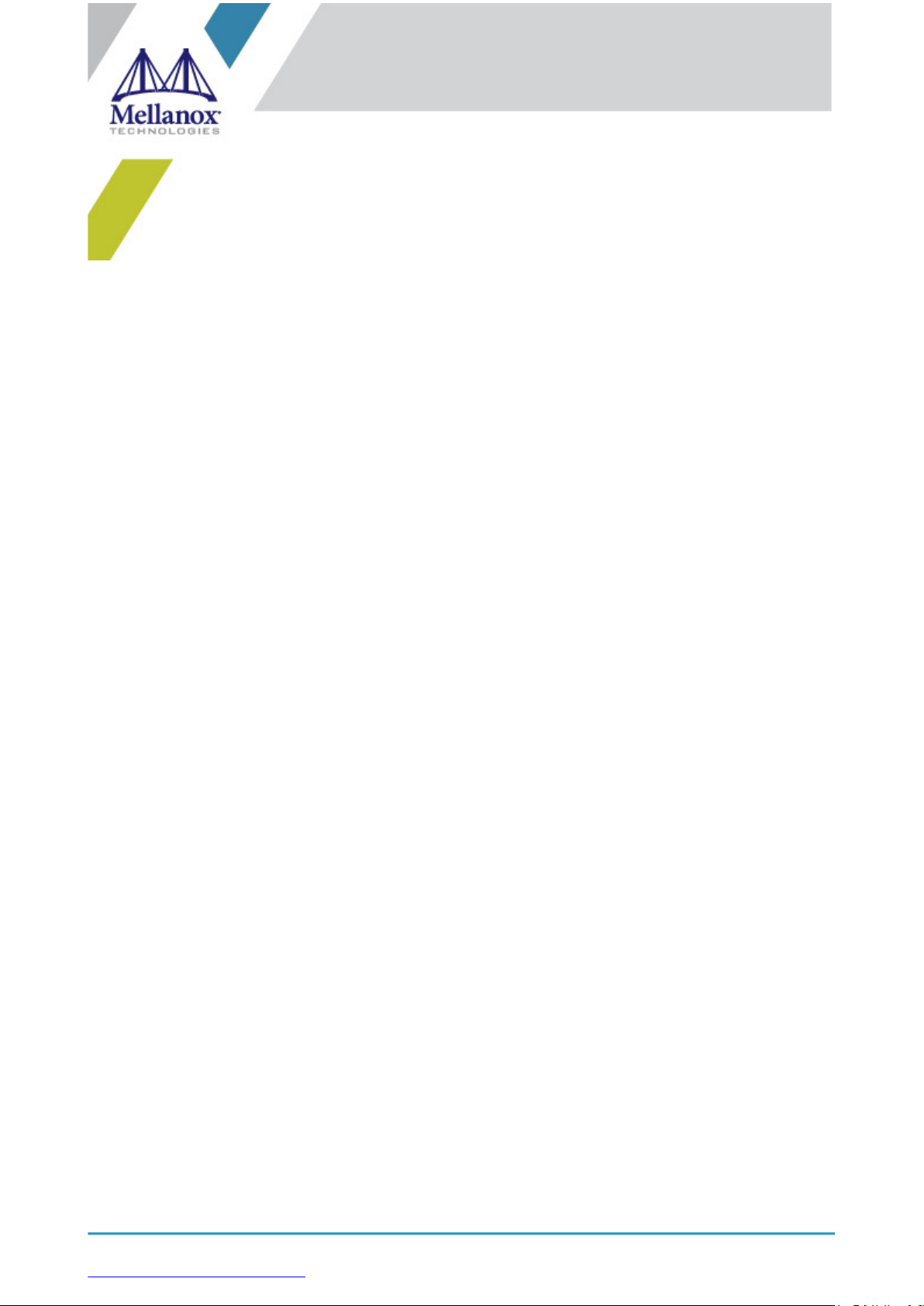
Exported on Apr/02/2019 03:29 PM
https://docs.mellanox.com/x/pI6O
Mellanox Technologies
ConnectX-4 Lx Ethernet
Adapter Cards for OCP Spec
2.0 User Manual
Page 2
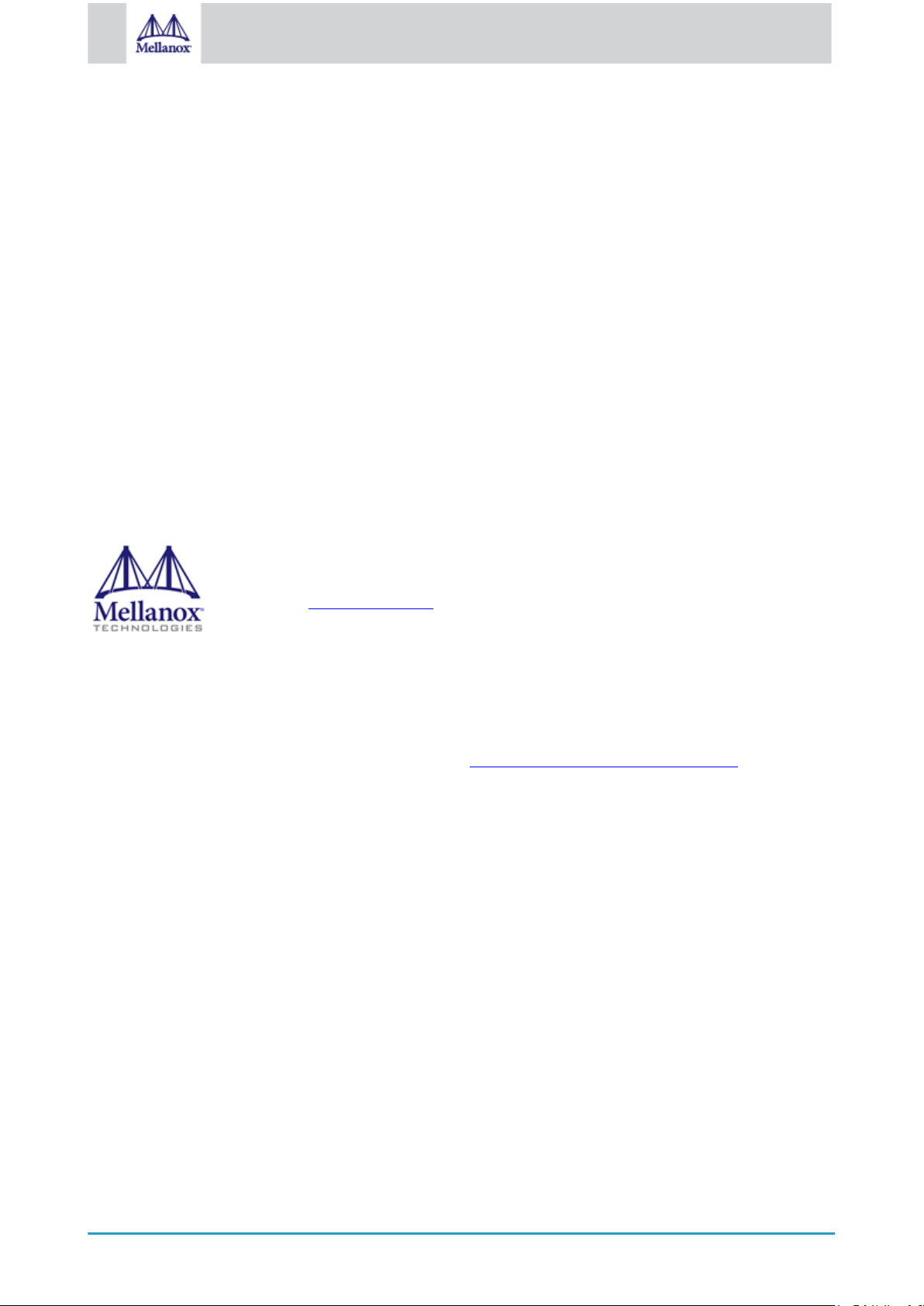
2
Mellanox Technologies
NOTE:
THIS HARDWARE, SOFTWARE OR TEST SUITE PRODUCT (“PRODUCT(S)”) AND ITS RELATED
DOCUMENTATION ARE PROVIDED BY MELLANOX TECHNOLOGIES “AS-IS” WITH ALL FAULTS OF ANY
KIND AND SOLELY FOR THE PURPOSE OF AIDING THE CUSTOMER IN TESTING APPLICATIONS THAT
USE THE PRODUCTS IN DESIGNATED SOLUTIONS. THE CUSTOMER'S MANUFACTURING TEST
ENVIRONMENT HAS NOT MET THE STANDARDS SET BY MELLANOX TECHNOLOGIES TO FULLY
QUALIFY THE PRODUCT(S) AND/OR THE SYSTEM USING IT. THEREFORE, MELLANOX TECHNOLOGIES
CANNOT AND DOES NOT GUARANTEE OR WARRANT THAT THE PRODUCTS WILL OPERATE WITH THE
HIGHEST QUALITY. ANY EXPRESS OR IMPLIED WARRANTIES, INCLUDING, BUT NOT LIMITED TO, THE
IMPLIED WARRANTIES OF MERCHANTABILITY, FITNESS FOR A PARTICULAR PURPOSE AND
NONINFRINGEMENT ARE DISCLAIMED. IN NO EVENT SHALL MELLANOX BE LIABLE TO CUSTOMER
OR ANY THIRD PARTIES FOR ANY DIRECT, INDIRECT, SPECIAL, EXEMPLARY, OR CONSEQUENTIAL
DAMAGES OF ANY KIND (INCLUDING, BUT NOT LIMITED TO, PAYMENT FOR PROCUREMENT OF
SUBSTITUTE GOODS OR SERVICES; LOSS OF USE, DATA, OR PROFITS; OR BUSINESS INTERRUPTION)
HOWEVER CAUSED AND ON ANY THEORY OF LIABILITY, WHETHER IN CONTRACT, STRICT LIABILITY,
OR TORT (INCLUDING NEGLIGENCE OR OTHERWISE) ARISING IN ANY WAY FROM THE USE OF THE
PRODUCT(S) AND RELATED DOCUMENTATION EVEN IF ADVISED OF THE POSSIBILITY OF SUCH
DAMAGE.
Mellanox Technologies
350 Oakmead Parkway Suite 100
Sunnyvale, CA 94085, U.S.A.
www.mellanox.com
Tel: (408) 970-3400
Fax: (408) 970-3403
© Copyright 2019. Mellanox Technologies Ltd. All Rights Reserved.
Mellanox® and the Mellanox logo are registered trademarks of Mellanox Technologies, Ltd.
Additional trademarks used in this document are listed under http://www.mellanox.com/page/trademarks.
All other trademarks are property of their respective owners.
Page 3
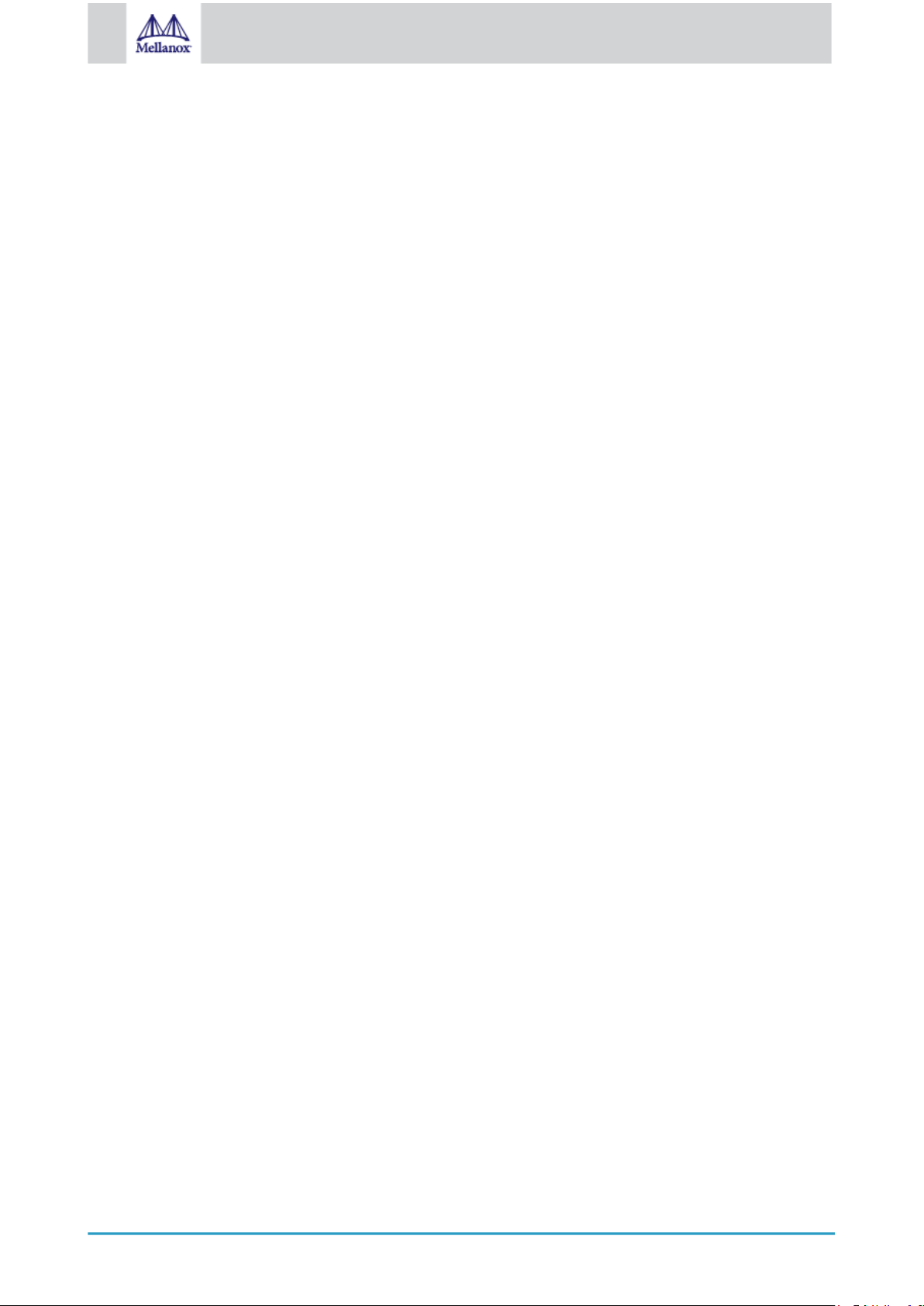
3
Mellanox Technologies
Table of Contents
1 Introduction to ConnectX-4 Lx Ethernet for OCP Spec 2.0 Cards .......................................................9
1.1 Product Overview ........................................................................................................................... 9
1.2 Features and Benefits ...................................................................................................................11
1.3 Operating Systems/Distributions .................................................................................................. 13
1.4 Connectivity.................................................................................................................................. 13
2 Interfaces............................................................................................................................................14
2.1 Ethernet SFP28 and QSFP28 Interfaces ..................................................................................... 14
2.2 PCI Express Interface .................................................................................................................. 14
2.3 FRU EEPROM ............................................................................................................................. 14
2.4 LED Interface ............................................................................................................................... 14
2.5 Heat Sink Interface....................................................................................................................... 15
2.6 SMBus Interface........................................................................................................................... 15
2.7 Voltage Regulators....................................................................................................................... 15
3 Hardware Installation..........................................................................................................................16
3.1 Installation Procedure Overview................................................................................................... 17
3.2 System Requirements .................................................................................................................. 17
3.2.1 Hardware Requirements .........................................................................................................17
3.2.1.1 Airflow Requirements ........................................................................................................ 17
3.2.2 Software Requirements...........................................................................................................18
3.3 Safety Precautions ....................................................................................................................... 18
3.4 Unpacking the Package ............................................................................................................... 18
3.5 Installation Instructions................................................................................................................. 18
3.6 Cables and Modules..................................................................................................................... 19
3.7 Identifying the Card in Your System ............................................................................................. 20
3.8 Uninstalling the Card .................................................................................................................... 21
4 Driver Installation................................................................................................................................24
4.1 Linux Driver Installation ................................................................................................................ 24
4.1.1 Prerequisites ...........................................................................................................................24
4.1.2 Downloading Mellanox OFED ................................................................................................. 24
4.1.3 Installing Mellanox OFED........................................................................................................25
4.1.3.1 Installation Script ............................................................................................................... 25
4.1.3.2 Installation Procedure........................................................................................................ 26
4.1.3.3 Installation Results ............................................................................................................ 28
4.1.3.4 Installation Logs ................................................................................................................ 29
4.1.3.5 openibdScript ................................................................................................................... 29
4.1.3.6 Driver Load Upon System Boot......................................................................................... 29
Page 4
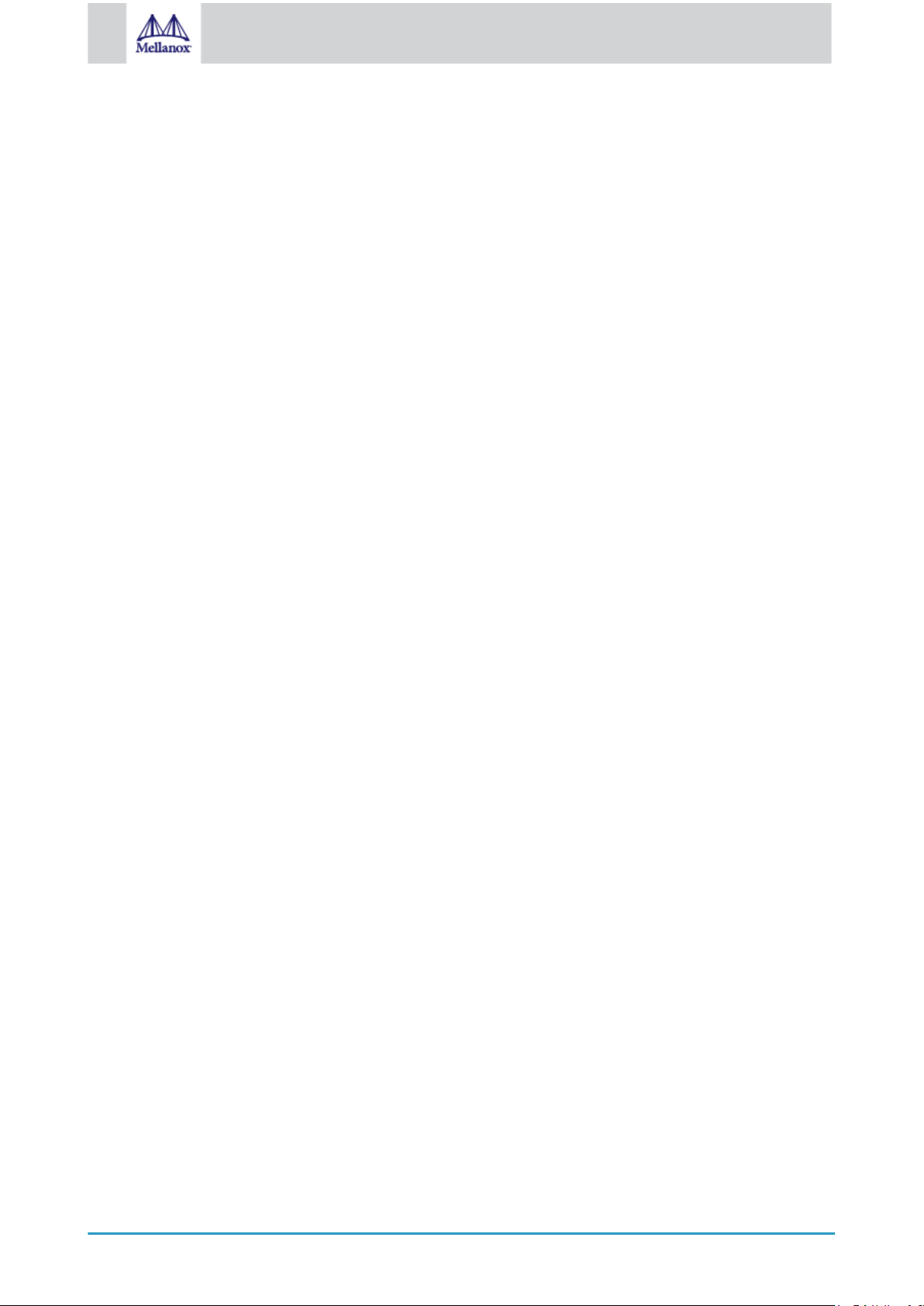
4
Mellanox Technologies
4.1.3.7 mlnxofedinstall Return Codes ........................................................................................... 30
4.1.3.8 Uninstalling MLNX_OFED................................................................................................. 30
4.1.4 Installing MLNX_OFED Using YUM ........................................................................................30
4.1.4.1 Setting up MLNX_OFED YUM Repository ........................................................................ 30
4.1.4.2 Installing MLNX_OFED Using the YUM Tool .................................................................... 32
4.1.4.3 Uninstalling MLNX_OFED Using the YUM Tool ................................................................ 33
4.1.5 Installing MLNX_OFED Using apt-get Tool .............................................................................33
4.1.5.1 Setting up MLNX_OFED apt-get Repository..................................................................... 34
4.1.5.2 Installing MLNX_OFED Using the apt-get Tool ................................................................. 34
4.1.5.3 Uninstalling MLNX_OFED Using the apt-get Tool ............................................................. 35
4.1.6 Updating Firmware After Installation ....................................................................................... 35
4.1.6.1 Updating the Device Online............................................................................................... 35
4.1.6.2 Updating the Device Manually........................................................................................... 36
4.1.6.3 Updating the Device Firmware Automatically upon System Boot ..................................... 36
4.1.7 UEFI Secure Boot ...................................................................................................................37
4.1.7.1 Enrolling Mellanox's x.509 Public Key on Your Systems................................................... 37
4.1.7.2 Removing Signature from kernel Modules ........................................................................ 37
4.1.8 Performance Tuning................................................................................................................38
4.2 Windows Driver Installation .......................................................................................................... 38
4.2.1 Software Requirements...........................................................................................................38
4.2.2 Downloading Mellanox WinOF-2 Driver .................................................................................. 39
4.2.3 InstallingMellanoxWinOF-2Driver........................................................................................39
4.2.3.1 Attended Installation.......................................................................................................... 39
4.2.3.2 Unattended Installation...................................................................................................... 44
4.2.3.3 Installation Results ............................................................................................................ 45
4.2.4 Uninstalling Mellanox WinOF-2 Driver ....................................................................................46
4.2.4.1 Attended Uninstallation ..................................................................................................... 46
4.2.4.2 Unattended Uninstallation ................................................................................................. 46
4.2.5 Extracting Files Without Running Installation ..........................................................................46
4.2.6 Firmware Upgrade................................................................................................................... 49
4.3 VMware Driver Installation ........................................................................................................... 49
4.3.1 Hardware and Software Requirements ................................................................................... 49
4.3.2 Installing Mellanox NATIVE ESXi Driver for VMware vSphere................................................ 50
4.3.3 Removing Earlier Mellanox Drivers .........................................................................................50
4.3.4 Firmware Programming...........................................................................................................50
5 Updating Adapter Firmware................................................................................................................52
6 Troubleshooting..................................................................................................................................53
6.1 GeneralTroubleshooting.............................................................................................................. 53
Page 5
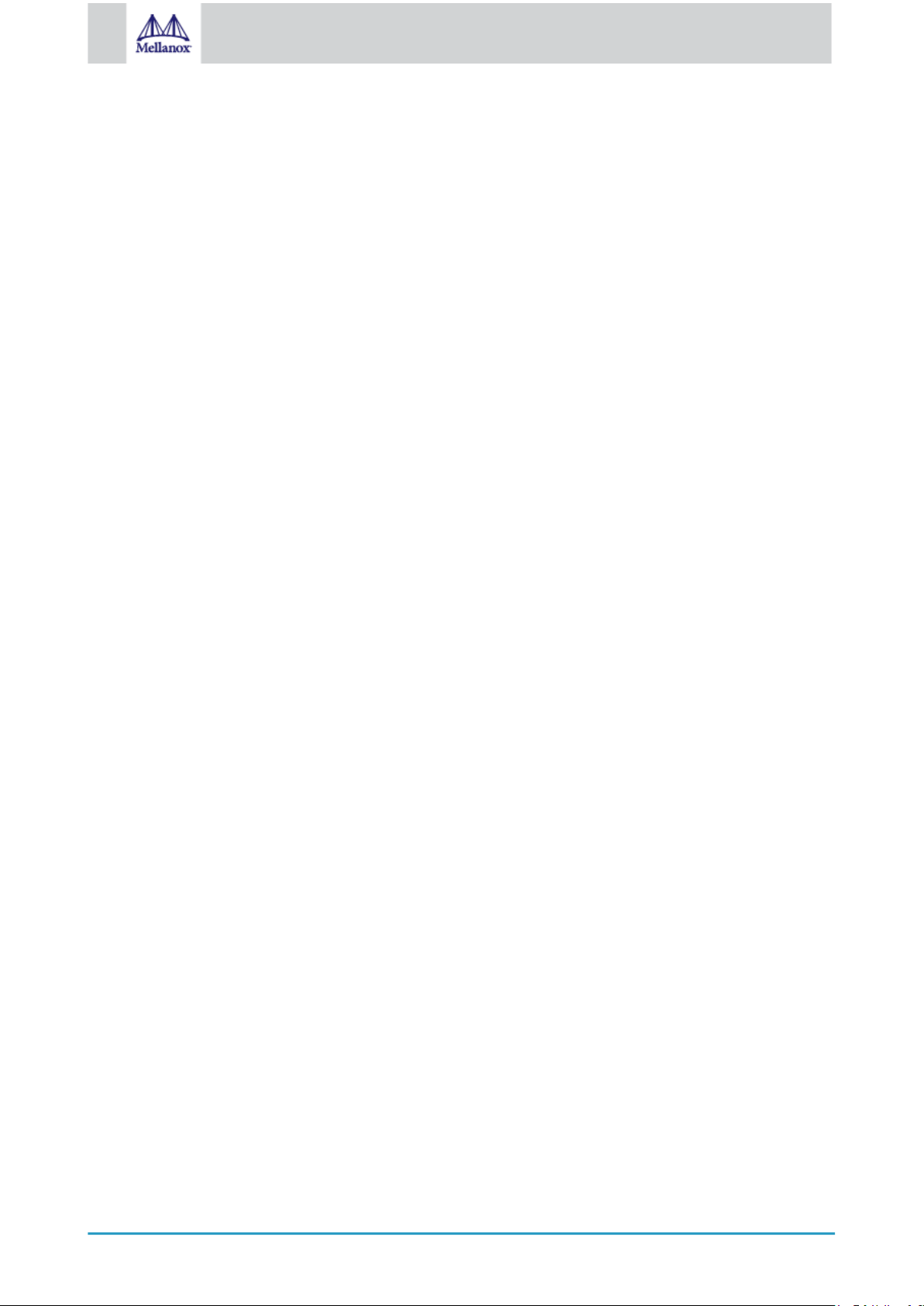
5
Mellanox Technologies
6.2 LinuxTroubleshooting .................................................................................................................. 53
6.3 WindowsTroubleshooting ............................................................................................................ 54
7 Specifications .....................................................................................................................................55
7.1 MCX4421A-XCQNSpecifications ................................................................................................ 55
7.2 MCX4411A-AC[A/U]NSpecifications ........................................................................................... 55
7.3 MCX4421A-AC[A/U]N Specifications ........................................................................................... 56
7.4 MCX4411A-ACQN Specifications ................................................................................................ 57
7.5 MCX4421A-ACQN Specifications ................................................................................................ 58
7.6 MCX4431A-GCANSpecifications ................................................................................................ 59
7.7 MCX4431M-GCAN Specifications................................................................................................ 60
7.8 Board Mechanical Drawing and Dimensions................................................................................ 61
7.8.1 Mechanical Drawing of Single-port 10/25 Gb/s Adapter Cards............................................... 61
7.8.2 Mechanical Drawing of Dual-port 10/25 Gb/s Adapter Cards .................................................62
7.8.3 Mechanical Drawing of Single-port 50Gb/s Adapter Cards..................................................... 62
7.8.4 Mechanical Drawing of Multi-host Single-port 50Gb/s Adapter Cards .................................... 63
8 Finding the MAC on the Adapter Card ...............................................................................................64
8.1 MCX4421A-XCQN Board Label (Example).................................................................................. 64
8.2 MCX4411A-ACAN Board Label (Example) .................................................................................. 64
8.3 MCX4421A-ACAN Board Label (Example).................................................................................. 65
8.4 MCX4411A-ACQN Board Label (Example).................................................................................. 65
8.5 MCX4421A-ACQN Board Label (Example).................................................................................. 65
8.6 MCX4411A-ACUN Board Label (Example) .................................................................................. 66
8.7 MCX4421A-ACUN Board Label (Example).................................................................................. 66
8.8 MCX4431A-GCAN Board Label (Example).................................................................................. 67
8.9 MCX4431M-GCAN Board Label (Example)................................................................................. 67
9 Document Revision History ................................................................................................................68
Page 6
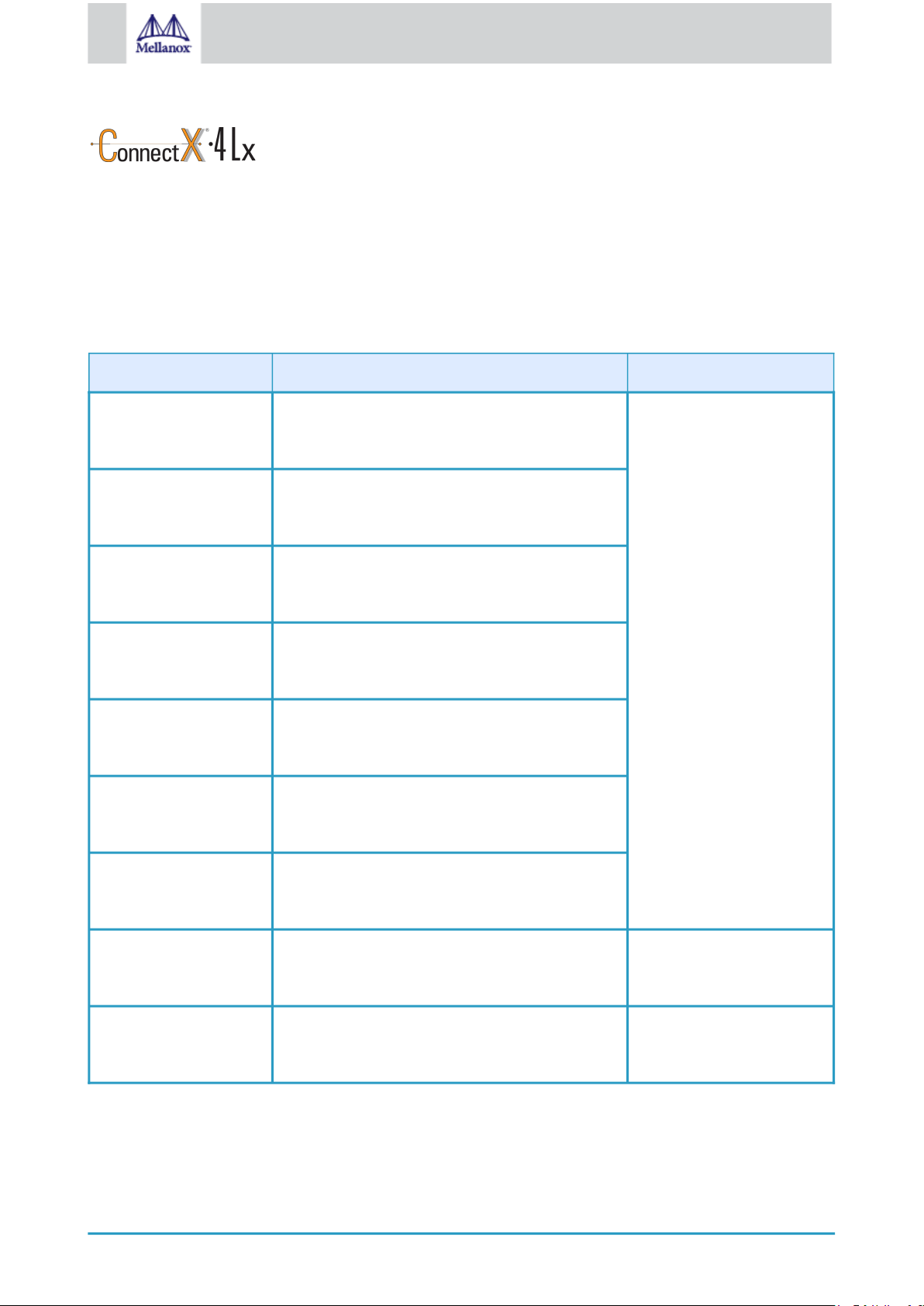
6
Mellanox Technologies
About This Manual
This User Manual describes Mellanox Technologies ConnectX®-4 Lx Ethernet adapter cards for Open Compute
Project, spec 2.0. It provides details as to the interfaces of the board, specifications, required software and firmware for
operating the board, and relevant documentation.
Ordering Part Numbers
The table below provides the ordering part numbers (OPN) for the available ConnectX-4 Lx Ethernet adapter cards for
OCP Spec 2.0.
OPN Marketing Description OCP Spec and Type
MCX4421A-XCQN ConnectX®-4 Lx EN network interface card for OCP
with Host Management, 10GbE dual-port SFP28,
PCIe3.0 x8, no bracket
MCX4411A-ACAN ConnectX®-4 Lx EN network interface card for
OCP, without host management, 25GbE single-port
SFP28, PCIe3.0 x8, no bracket
MCX4421A-ACAN ConnectX®-4 Lx EN network interface card for
OCP, without host management, 25GbE dual-port
SFP28, PCIe3.0 x8, no bracket
MCX4411A-ACQN ConnectX®-4 Lx EN network interface card for OCP
with Host Management, 25GbE single-port SFP28,
PCIe3.0 x8, no bracket
MCX4421A-ACQN ConnectX®-4 Lx EN network interface card for OCP
with Host Management, 25GbE dual-port SFP28,
PCIe3.0 x8, no bracket
MCX4411A-ACUN ConnectX®-4 Lx EN network interface card for
OCP, without host management, 25GbE single-port
SFP28, PCIe3.0 x8, UEFI Enabled, no bracket
OCP Spec 2.0 Type 1
Stacking Height
MCX4421A-ACUN ConnectX®-4 Lx EN network interface card for
OCP, without host management, 25GbE dual-port
SFP28, PCIe3.0 x8, UEFI Enabled, no bracket
MCX4431A-GCAN ConnectX®-4 Lx EN network interface card for
OCP, with Host Management, 50GbE single-port
OCP Spec 2.0 Type 1
Stacking Height
QSFP28, PCIe3.0 x8, no bracket
MCX4431M-GCAN ConnectX®-4 Lx EN network interface card for OCP
with Multi-Host and Host Management, 50GbE
OCP Spec 2.0 Type 2
Stacking Height
single-port QSFP28, PCIe3.0 x8, no bracket
Intended Audience
This manual is intended for the installer and user of these cards. The manual assumes basic familiarity with Ethernet
network and architecture specifications.
Technical Support
Page 7
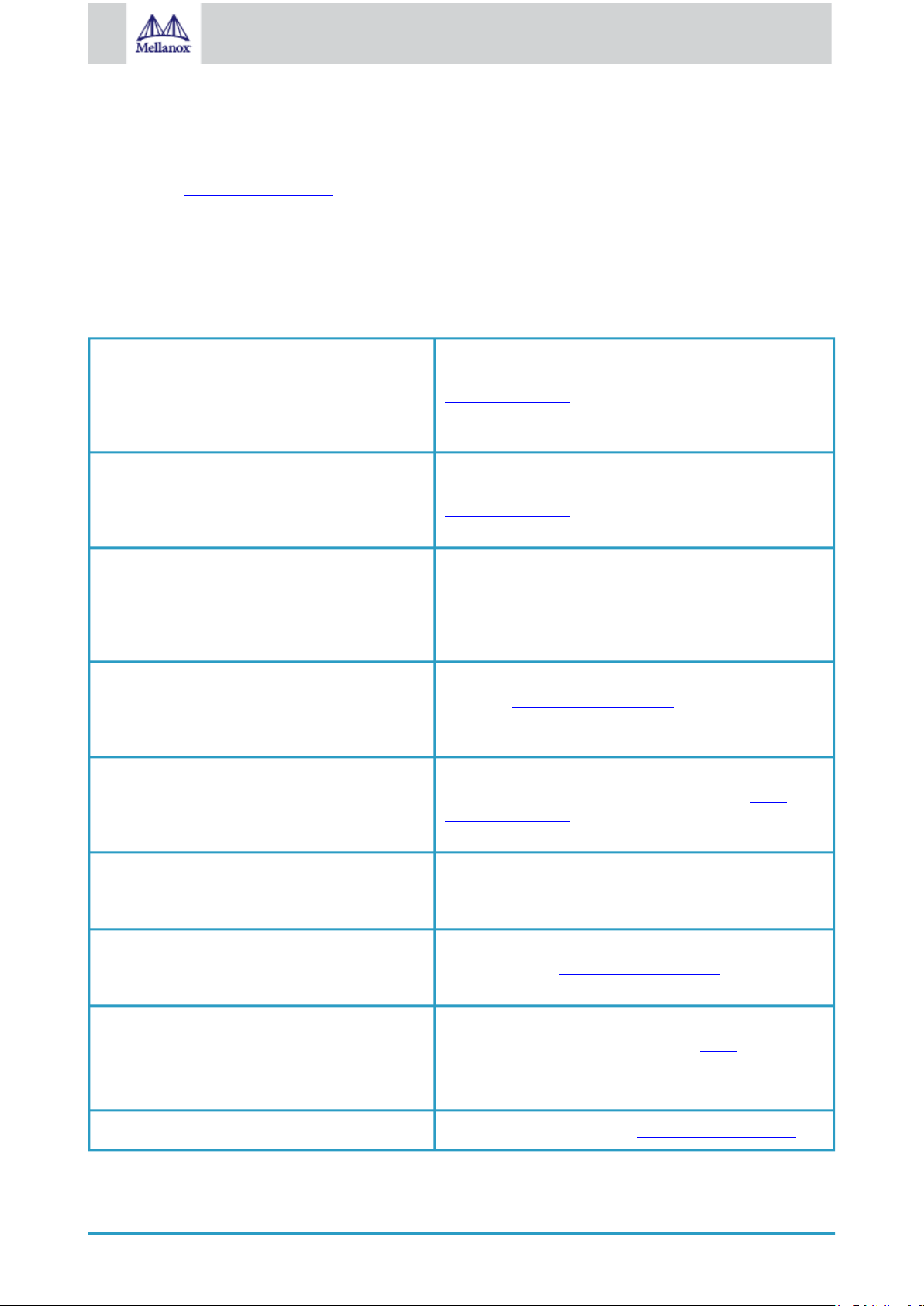
7
Mellanox Technologies
Customers who purchased Mellanox products directly from Mellanox are invited to contact us through the following
methods:
• URL: http://www.mellanox.com > Support
• E-mail: support@mellanox.com
• Tel: +1.408.916.0055
Customers who purchased Mellanox M-1 Global Support Services, please see your contract for details regarding
Technical Support.
Customers who purchased Mellanox products through a Mellanox approved reseller should first seek assistance through
their reseller.
Related Documentation
Mellanox OFED for Linux User Manual
Mellanox OFED for Linux Release Notes
WinOF-2 for Windows User Manual
WinOF-2 for Windows Release Notes
Mellanox VMware for Ethernet User Manual
User Manual describing OFED features, performance, band
diagnostic, tools content and configuration. See http://
www.mellanox.com > Products > Software > Ethernet
Drivers > Mellanox OpenFabrics Enterprise Distribution for
Linux (MLNX_OFED)
Release Notes for Mellanox OFED for Linux driver kit for
Mellanox adapter cards. See http://
www.mellanox.com >Products > Software > Ethernet
Drivers > Linux SW/Drivers > Release Notes
User Manual describing WinOF-2 features, performance,
Ethernet diagnostic, tools content and configuration.
See http://www.mellanox.com > Products > Software >
Ethernet Drivers > Mellanox OFED for Windows >
WinOF-2 Release Notes
Release notes for WinOF-2 driver kit for Mellanox adapter
cards. See http://www.mellanox.com > Products > Software
> Ethernet Drivers > Mellanox OFED for Windows >
WinOF-2 Release Notes
User Manual describing the various components of the
Mellanox ConnectX® NATIVE ESXi stack. See http://
www.mellanox.com Products > Software > Ethernet Drivers
> VMware Driver > User Manual
Mellanox VMware for Ethernet Release Notes
Mellanox Firmware Utility (mlxup) User Manual
and Release Notes
Mellanox Firmware Tools (MFT) User Manual
IEEE Std 802.3 Specification
Release notes for Mellanox ConnectX® NATIVE ESXi
stack. See http://www.mellanox.com Software > Ethernet
Drivers > VMware Driver > Release Notes
Mellanox firmware update and query utility used to update
the firmware. See http://www.mellanox.com > Products >
Software > Firmware Tools > mlxup Firmware Utility
User Manual describing the set of MFT firmware
management tools for a single node. See http://
www.mellanox.com > Products > Software > Firmware
Tools
IEEE Ethernet specification at https://standards.ieee.org/
Page 8
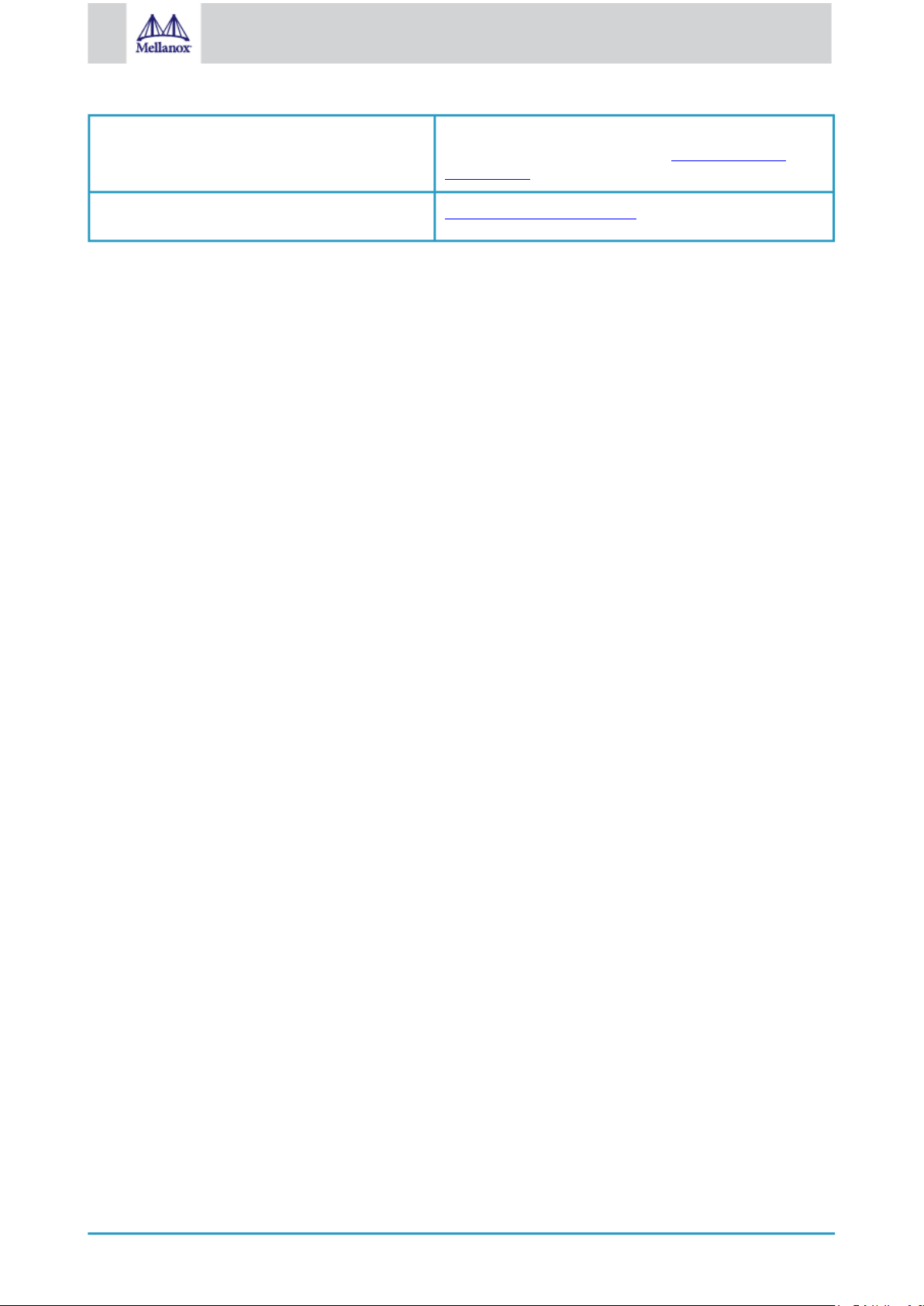
8
Mellanox Technologies
PCI Express Specifications
Industry Standard PCI Express Base and Card
Electromechanical Specifications at https://pcisig.com/
specifications
Open Compute Project 2.0 Specification https://www.opencompute.org/
Document Conventions
When discussing memory sizes, MB and MBytes are used in this document to mean size in mega Bytes. The use of Mb
or Mbits (small b) indicates size in mega bits. In this document PCIe is used to mean PCI Express.
Page 9
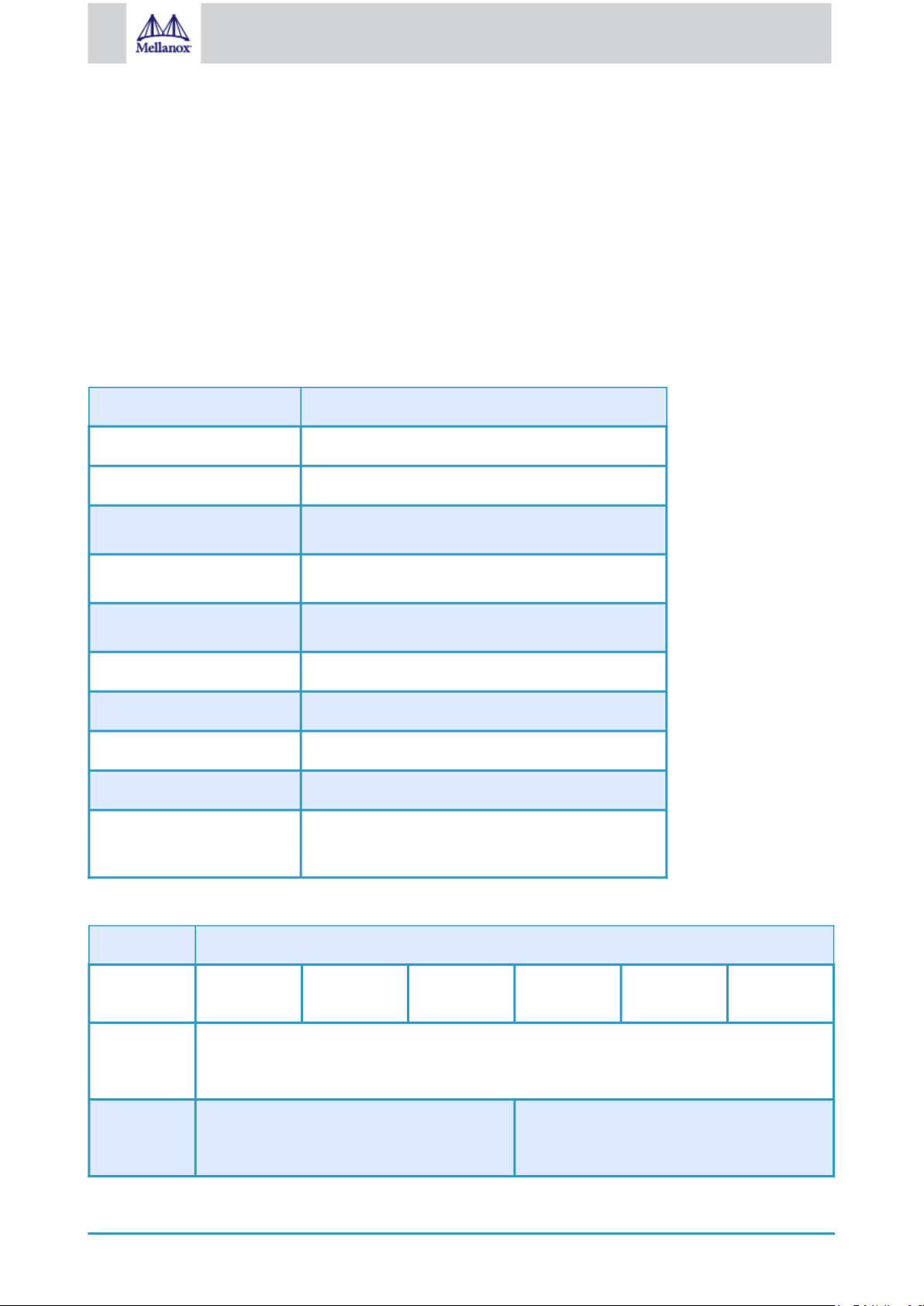
9
Mellanox Technologies
1 Introduction to ConnectX-4 Lx Ethernet for OCP Spec 2.0 Cards
1.1 Product Overview
This is the User Guide for Mellanox Technologies Ethernet adapter cards based on the ConnectX®-4 Lx integrated
circuit device. These adapters connectivity provide the highest performing low latency and most flexible interconnect
solution for PCI Express Gen 3.0 servers used in Enterprise Data Centers and High-Performance Computing
environments.
The following provides the ordering part number, port speed, number of ports, and PCI Express speed. Each adapter is
shipped with two bracket heights - short and tall (assembled).
ConnectX-4 Lx 10Gb/s Ethernet Cards for OCP Spec 2.0
ConnectX-4 Lx 10GbE for OCP Spec 2.0
Part Number MCX4421A-XCQN
OCP Spec 2.0 Stacking Height Complying with OCP Type1 stacking height
Network Connector Type Dual-port SFP28
Ethernet Data Rate 1/10 Gb/s
PCI Express Connectors PCIe Gen 3.0 SERDES @ 8.0GT/s
Dimensions 2.71 in. x 5.6 in. (68.90mm x 142.24 mm) – low profile
Host Management Supported
RoHS RoHS Compliant
IC Part Number MT27712A0-FDCF-XE
Device ID 4117 for Physical Function (PF)
4118 for Virtual Function (VF)
ConnectX-4 Lx 25Gb/s Ethernet Cards for OCP Spec 2.0
ConnectX-4 Lx Ethernet Adapter Cards for OCP Spec 2.0
Part Number MCX4411A-
ACQN
OCP Spec
2.0 Stacking
Height
MCX4411AACAN
Complying with OCP Type 1 stacking height
MCX4411AACUN
MCX4421AACUN
MCX4421AACQN
MCX4421AACAN
Network
Connector
Type
Single-port SFP28 Dual-port SFP28
Page 10
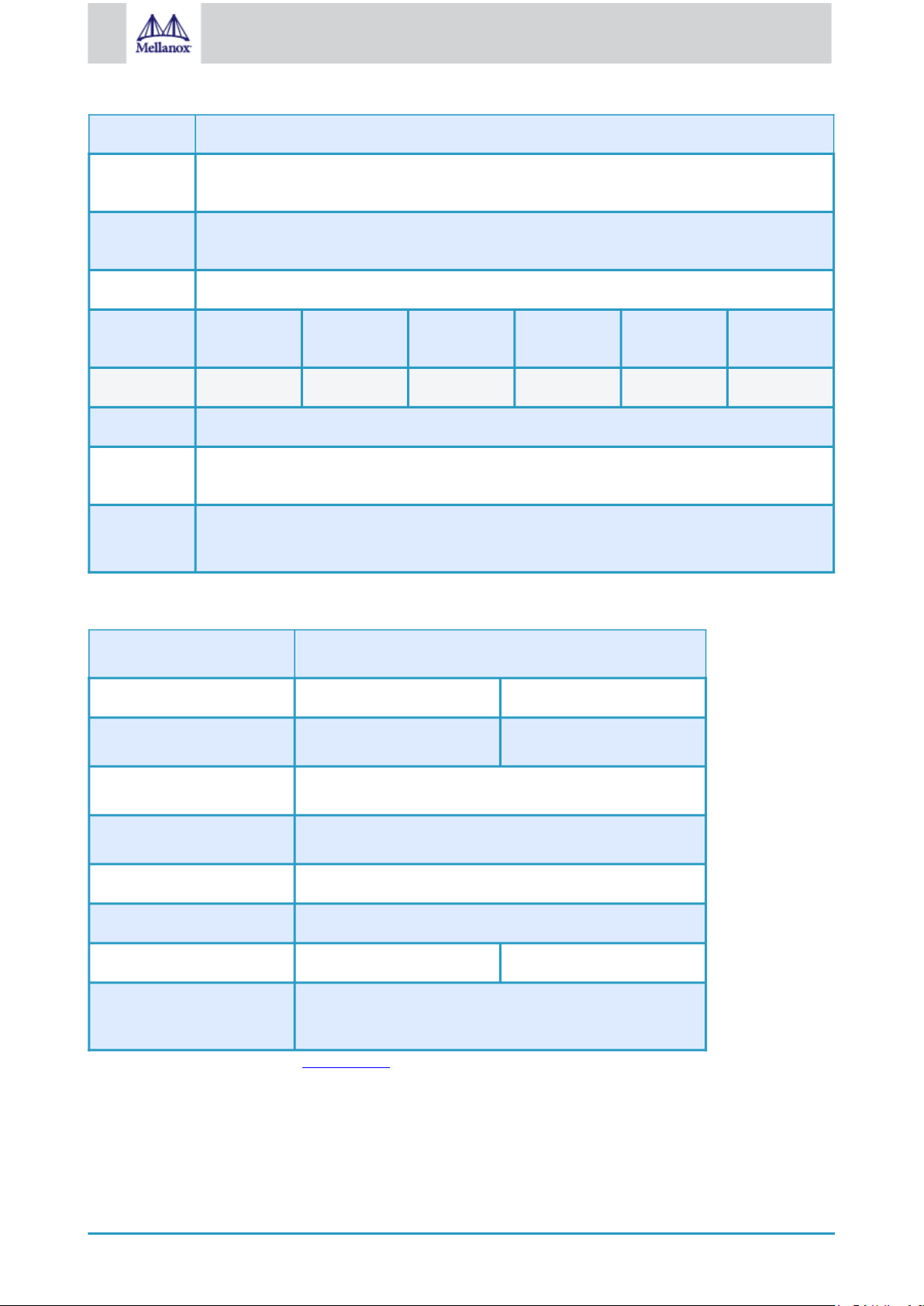
10
Mellanox Technologies
ConnectX-4 Lx Ethernet Adapter Cards for OCP Spec 2.0
Ethernet
1/10/25 Gb/s
Data Rate
PCI Express
PCIe Gen 3.0 SERDES @ 8.0GT/s
Connectors
Dimensions 2.71 in. x 5.6 in. (68.90mm x 142.24 mm) – low profile
Host
√ - - - √ -
Management
UEFI - - √ √ - -
RoHS RoHS Compliant
IC Part
MT27712A0-FDCF-AE
Number
Device ID 4117 for Physical Function (PF)
4118 for Virtual Function (VF)
ConnectX-4 Lx 40/50 Gb/s Ethernet Adapter Cards
Model ConnectX-4 Lx 40/50 Gb/s Ethernet Adapter Cards
Part Number MCX4131A-BCAT MCX4131A-GCAT
Ethernet Data Rate 1/10/25/40 Gb/s 1/10/25/40/50 Gb/s
Network Connector Type Single-port SFP28
PCI Express Connectors PCIe Gen 3.0 x8 SerDes @ 8.0GT/s
Dimensions 2.71 in. x 5.6 in. (68.90mm x 142.24 mm) – low profile
RoHS RoHS Compliant
IC Part Number MT27711A0-FDCF-BE MT27711A0-FDCF-GE
Device ID 4117 for Physical Function (PF)
4118 for Virtual Function (VF)
For more detailed information see Specifications.
Page 11
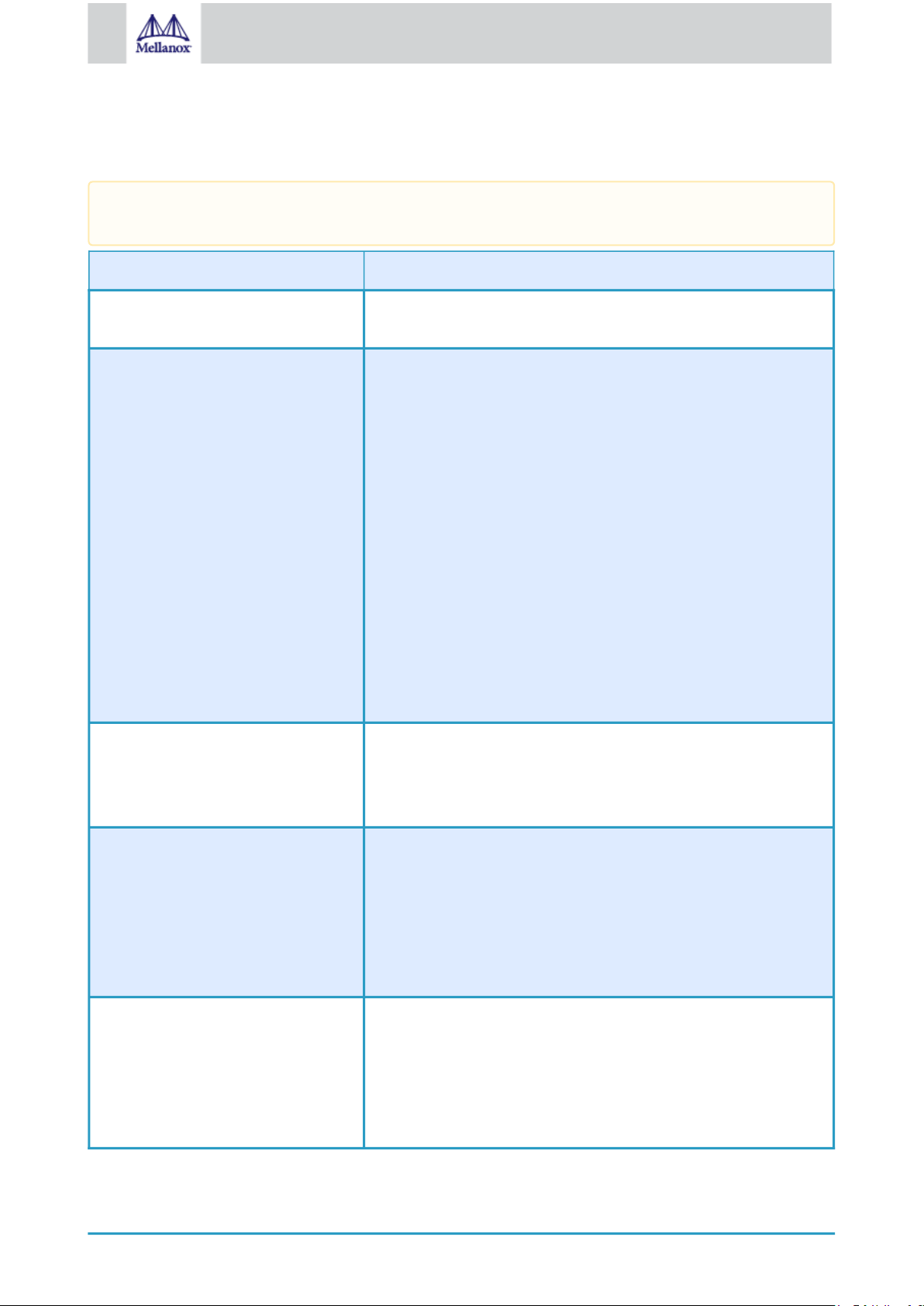
11
Mellanox Technologies
1.2 Features and Benefits
This section describes hardware features and capabilities. Please refer to the relevant driver and/or firmware
release notes for feature availability.
Feature Description
PCI Express (PCIe) Uses PCIe Gen 3.0 (8GT/s) through an x8 edge connector. Gen 1.1 and
2.0 compatible.
Up to 50 Gigabit Ethernet Mellanox adapters comply with the following IEEE 802.3 standards:
• 50GbE / 40GbE / 25GbE / 10GbE / 1GbE
• IEEE 802.3by, Ethernet Consortium25, 50 Gigabit Ethernet,
supporting all FEC modes
• IEEE 802.3ba 40 Gigabit Ethernet
• IEEE 802.3by 25 Gigabit Ethernet
• IEEE 802.3ae 10 Gigabit Ethernet
• IEEE 802.3ap based auto-negotiation and KR startup
• Proprietary Ethernet protocols (20/40GBASE-R2, 50GBASE-R4)
• IEEE 802.3ad, 802.1AX Link Aggregation
• IEEE 802.1Q, 802.1P VLAN tags and priority
• IEEE 802.1Qau (QCN)
• Congestion Notification
• IEEE 802.1Qaz (ETS)
• IEEE 802.1Qbb (PFC)
• IEEE 802.1Qbg
• IEEE 1588v2
• Jumbo frame support (9.6KB)
Memory • PCI Express - stores and accesses Ethernet fabric connection
information and packet data.
• SPI - includes one 16MB SPI Flash device (W25Q128FVSIG
device by WINBOND-NUVOTON).
Overlay Networks In order to better scale their networks, data center operators often create
overlay networks that carry traffic from individual virtual machines
over logical tunnels in encapsulated formats such as NVGRE and
VXLAN. While this solves network scalability issues, it hides the TCP
packet from the hardware offloading engines, placing higher loads on
the host CPU. ConnectX-4 Lx effectively addresses this by providing
advanced NVGRE and VXLAN hardware offloading engines that
encapsulate and de-capsulate the overlay protocol.
RDMA and RDMA over Converged
Ethernet (RoCE)
ConnectX-4 Lx, utilizing IBTA RDMA (Remote Data Memory Access)
and RoCE (RDMA over Converged Ethernet) technology, delivers lowlatency and high-performance over Band and Ethernet networks.
Leveraging data center bridging (DCB) capabilities as well as
ConnectX-4 Lx advanced congestion control hardware mechanisms,
RoCE provides efficient low-latency RDMA services over Layer 2 and
Layer 3 networks.
Page 12
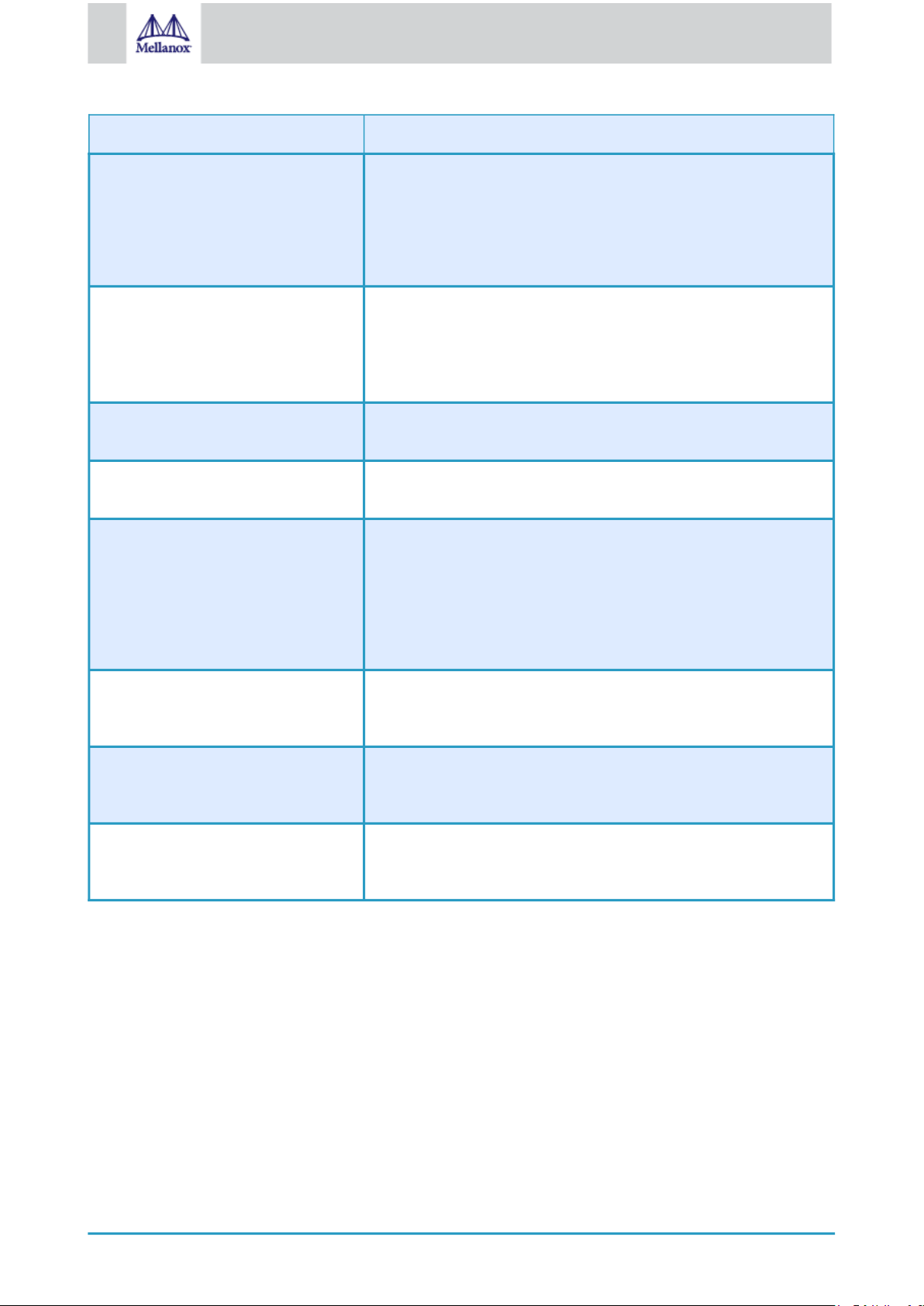
12
Mellanox Technologies
Feature Description
Mellanox PeerDirect™ PeerDirect™ communication provides high efficiency RDMA access by
eliminating unnecessary internal data copies between components on
the PCIe bus (for example, from GPU to CPU), and therefore
significantly reduces application run time. ConnectX-4 Lx advanced
acceleration technology enables higher cluster efficiency and scalability
to tens of thousands of nodes.
CPU Offload Adapter functionality enabling reduced CPU overhead allowing more
available CPU for computation tasks.
Open vSwitch (OVS) offload using ASAP
2(TM)
• Flexible match-action flow tables
• Tunneling encapsulation / decapsulation
Quality of Service (QoS) Support for port-based Quality of Service enabling various application
requirements for latency and SLA.
Hardware-based I/O Virtualization ConnectX-4 Lx provides dedicated adapter resources and guaranteed
isolation and protection for virtual machines within the server.
Storage Acceleration A consolidated compute and storage network achieves significant cost-
performance advantages over multi-fabric networks. Standard block and
file access protocols can leverage RDMA for high-performance storage
access.
• NVMe over Fabric offloads for target machine
• Erasure Coding
• T10-DIF Signature Handover
SR-IOV ConnectX-4 Lx SR-IOV technology provides dedicated adapter
resources and guaranteed isolation and protection for virtual machines
(VM) within the server.
NC-SI The adapter supports a Network Controller Sideband Interface (NC-SI),
MCTP over SMBus and MCTP over PCIe - Baseboard Management
Controller interface.
High-Performance Accelerations • Tag Matching and Rendezvous Offloads
• Adaptive Routing on Reliable Transport
• Burst Buffer Offloads for Background Checkpointing
Page 13
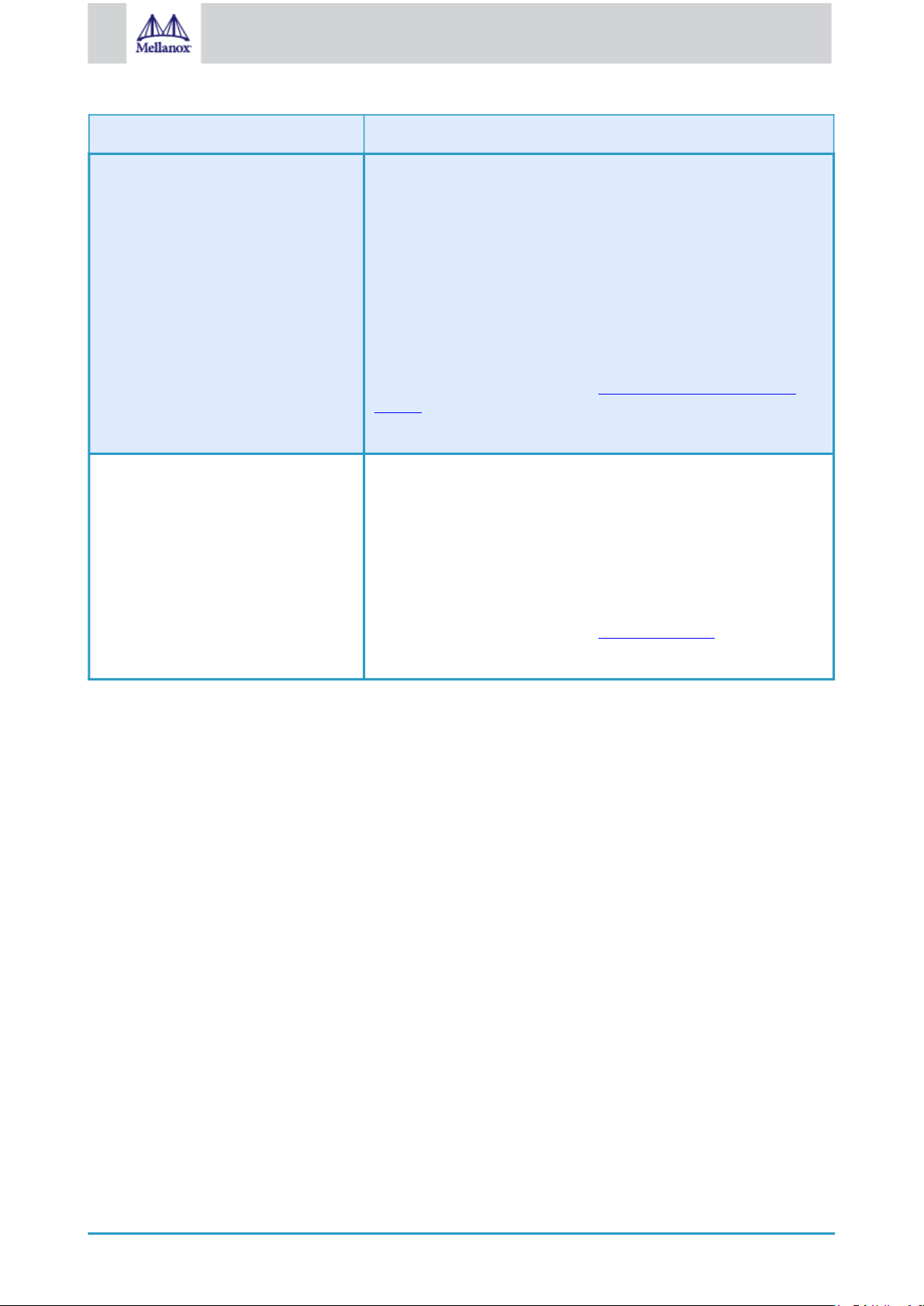
13
Mellanox Technologies
Feature Description
UEFI UEFI is a standard firmware interface designed to replace BIOS.
Mellanox UEFI Network driver allows boot over network via PXE
(Preboot eXecution Environment). This network driver allows remote
boot over InfiniBand or Ethernet, or Boot over iSCSI (Bo-iSCSI) in
UEFI mode, and also supports the SecureBoot standard. The UEFI
Network driver allows IT managers the flexibility to deploy servers
with a single adapter card into InfiniBand or Ethernet networks while
also enabling booting from LAN or remote storage targets. In addition
to boot capabilities, Mellanox UEFI Network driver provides firmware
management and diagnostic protocols compliant with the UEFI
specification.
For further information, refer to the Mellanox PreBoot Drivers User
Manual.
Supported in MCX4111A-ACUT and MCX4121A-ACUT
Secure Firmware A “Secure firmware update” is the ability of a device to verify digital
signatures of new firmware binaries, in order to assure that only
officially approved versions can be installed from the host, the network
or a Board Management Controller (BMC). The firmware of devices
with “secure firmware update” functionality (secure FW), restricts
access to specific commands and registers that can be used to modify
the firmware binary image on the flash, as well as commands that can
jeopardize security in general.
For further information, refer to the MFT User Manual.
Supported in MCX4121A-ACST.
1.3 Operating Systems/Distributions
• RHEL/CentOS
• Windows
• FreeBSD
• VMware
• OpenFabrics Enterprise Distribution (OFED)
• OpenFabrics Windows Distribution (WinOF-2)
1.4 Connectivity
• Interoperable with 1/10/25/40/50 Gb/s Ethernet switches
• Passive copper cable with ESD protection
• Powered connectors for optical and active cable support
Page 14
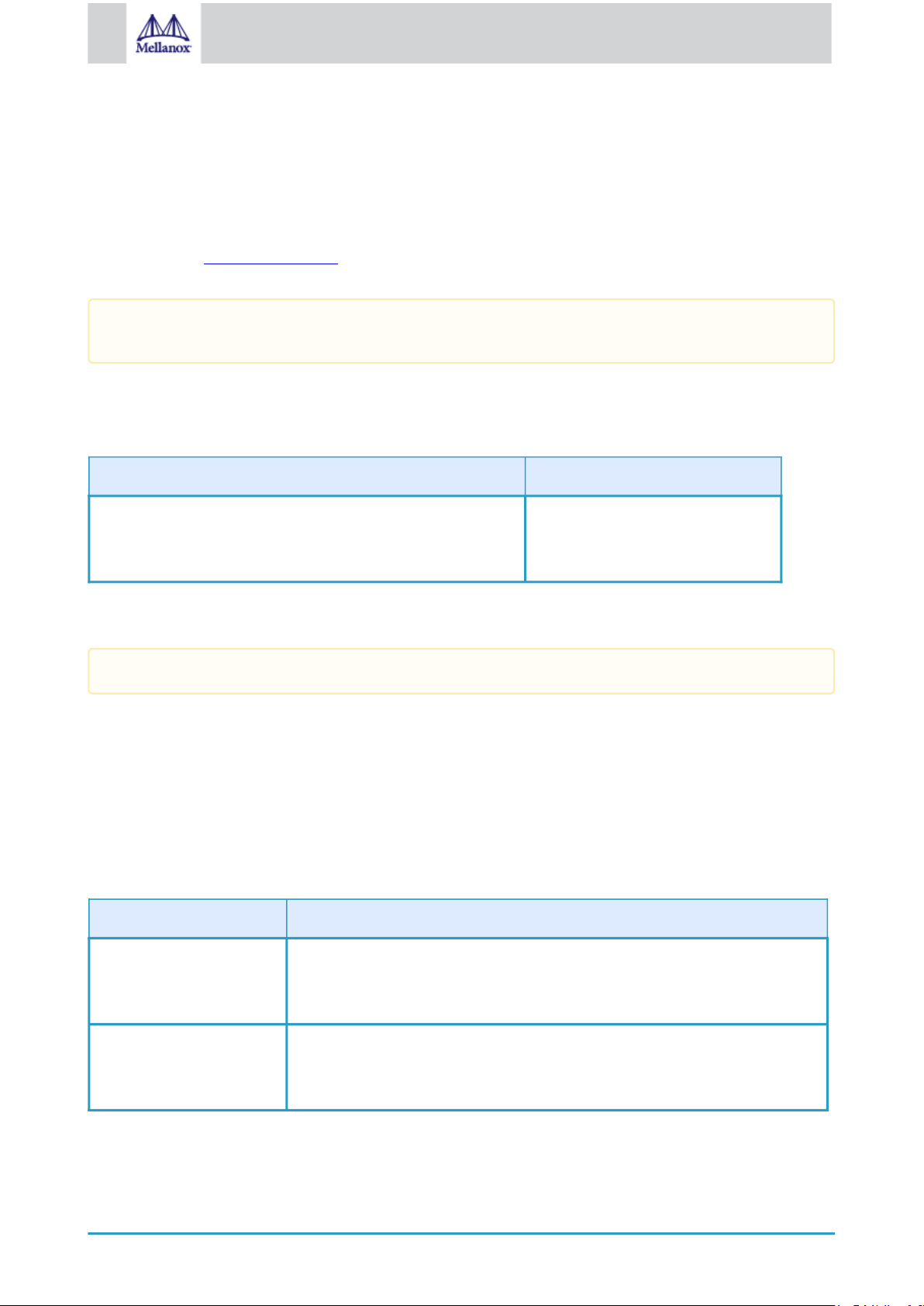
14
Mellanox Technologies
2 Interfaces
2.1 Ethernet SFP28 and QSFP28 Interfaces
The network ports of the ConnectX®-4 Lx adapter card for OCP Spec 2.0 are compliant with the IEEE 802.3 Ethernet
standards listed in Features and Benefits. Ethernet traffic is transmitted through the SFP28/QSFP28 connectors on the
adapter card.
The adapter card includes special circuits to protect from ESD shocks to the card/server when plugging copper
cables.
2.2 PCI Express Interface
The table below describes the supported PCIe interface in ConnectX-4 Lx and ConnectX-4 Lx Ex adapter cards.
Supported PCIe Interface Features
PCIe Gen 3.0 (1.1 and 2.0 compatible) through x8 edge connectors Link Rates: 2.5. 5.0 or 8.0GT/s.
Auto Negotiation to: x8, x4, x2 or x1.
Support for MSI/MSI-X mechanisms.
2.3 FRU EEPROM
Applies to MCX4431M-GCAN
FRU EEPROM allows the baseboard to identify different types of Mezzanine cards. MEZZ FRU EEPROM is
accessible through MEZZ_SMCLK and MEZZ_SMDATA (Connector A18 and A19). MEZZ FRU EEPROM address is
0xA2 and its capacity is 128Kb.
2.4 LED Interface
There are two, LED0 and LED1, and speed. LED0 is bi-color (yellow and green) LED and LED1 is a single color
(green) LED. I/O LEDs per port to indicate link status.
Physical and Logical Link Indications (Ethernet Mode)
LED Function
LED0 - Physical link speed • A constant Green indicates a physical link with the highest rated speed.
• A constant Yellow indicates a physical link with degraded speed.
• If LED0 is off, then the physical link has not been established.
LED1 - Logical link/activity • A constant Green indicates a valid logical (data activity) link without data transfer.
• A blinking Green indicates a valid logical link with data transfer.
• If LED1 is off, then the logical link has not been established.
Page 15
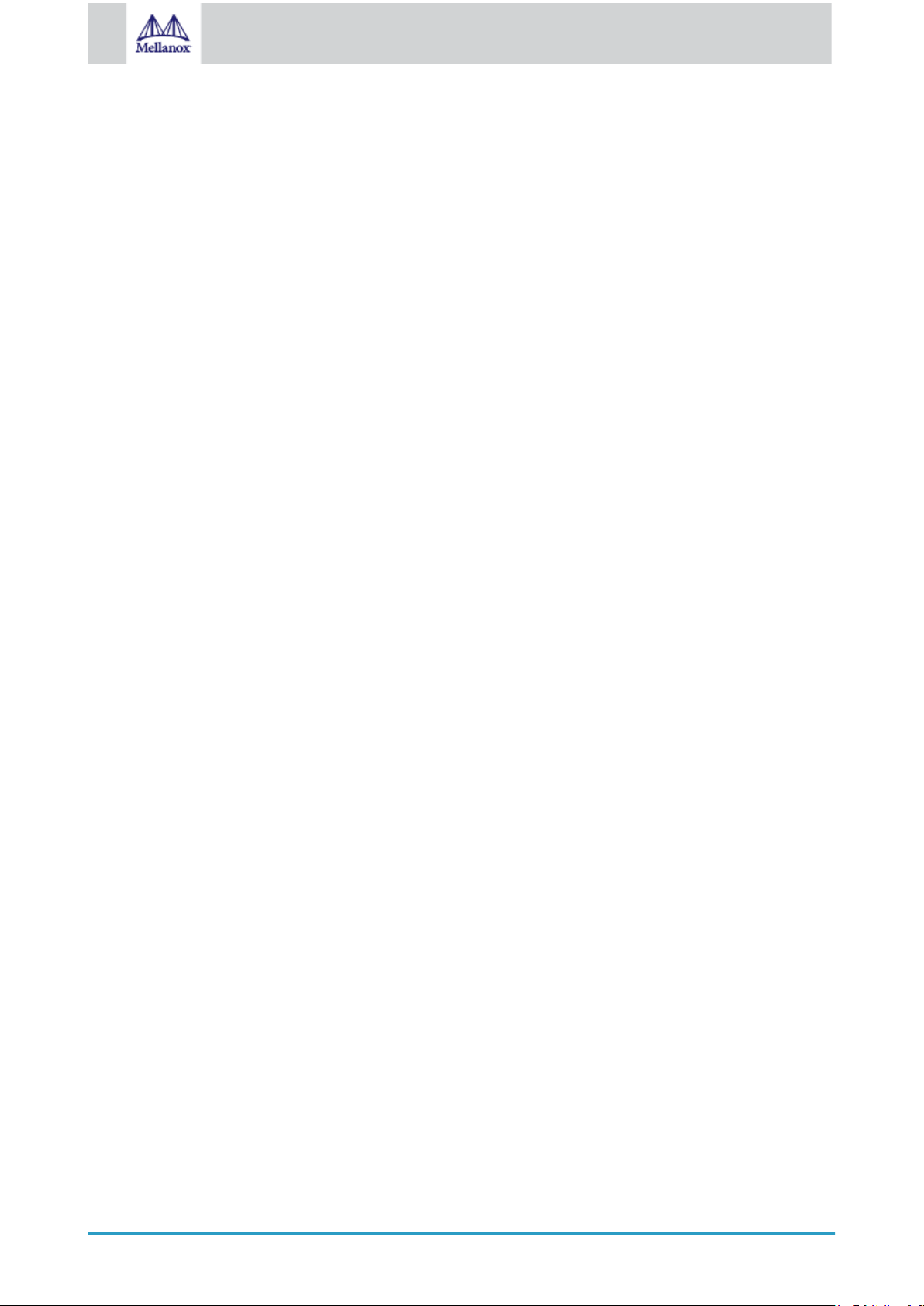
15
Mellanox Technologies
2.5 Heat Sink Interface
A heatsink is attached to the ConnectX-4 Lx IC in order to dissipate the heat from the ConnectX-4 Lx IC. It is attached
either by using four spring-loaded push pins that insert into four mounting holes or by screws.
ConnectX-4 Lx IC has a thermal shutdown safety mechanism which automatically shuts down the ConnectX-4 Lx card
in cases of a high-temperature event, improper thermal coupling or heatsink removal.
2.6 SMBus Interface
ConnectX-4 Lx technology maintains support for manageability through a BMC. ConnectX-4 Lx PCIe stand-up adapter
can be connected to a BMC using MCTP over SMBus or MCTP over PCIe protocols as if it is a standard Mellanox
PCIe stand-up adapter. For configuring the adapter for the specific manageability solution in use by the server, please
contact Mellanox Support.
2.7 Voltage Regulators
The voltage regulator power is derived from the PCI Express edge connector 12V supply pins. These voltage supply
pins feed onboard regulators that provide the necessary power to the various components on the card.
Page 16
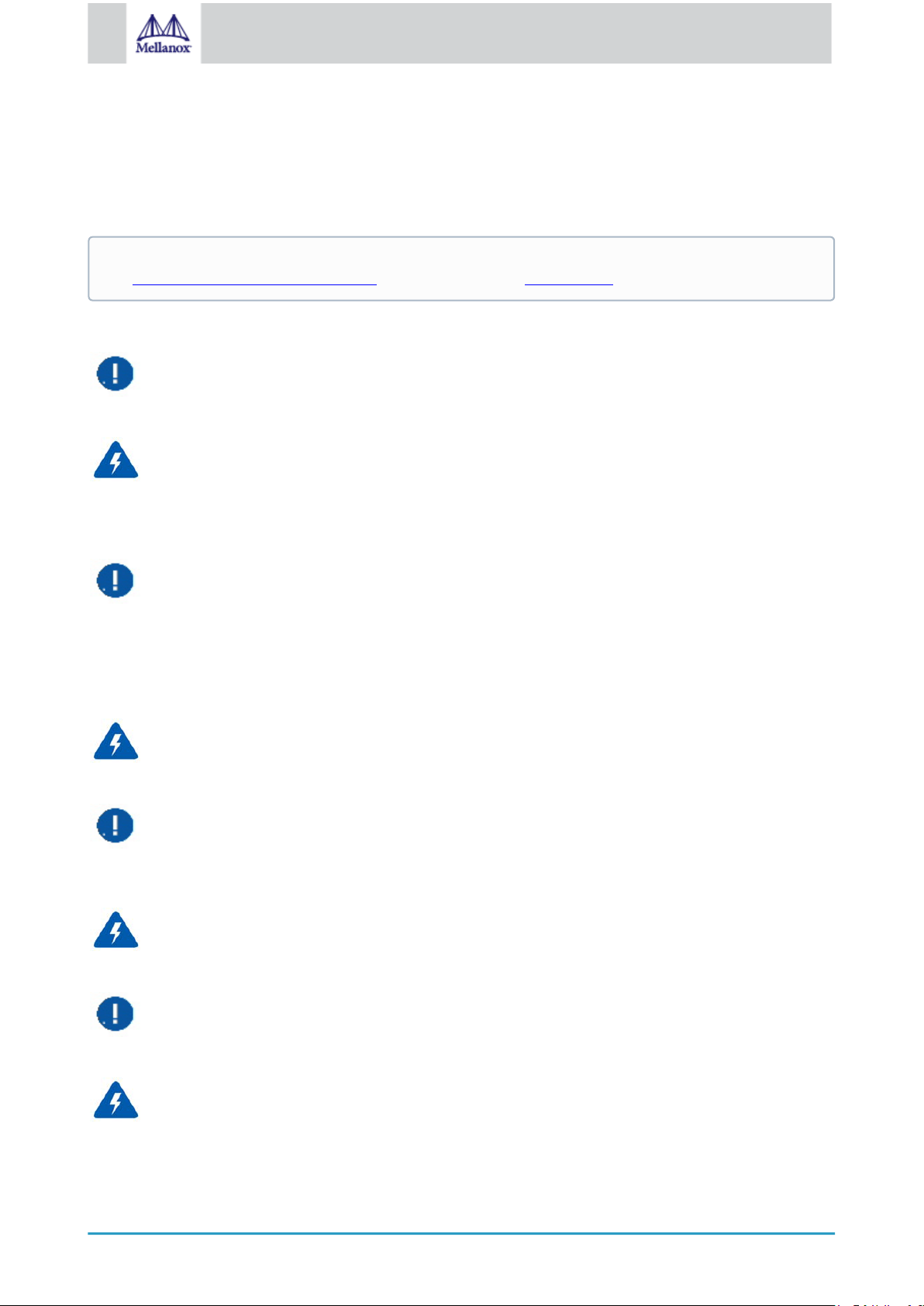
16
Mellanox Technologies
3 Hardware Installation
Installation and initialization of ConnectX-4 Lx adapter cards require attention to the mechanical attributes, power
specification, and precautions for electronic equipment.
Safety Warnings
Safety warnings are provided here in the English language. For safety warnings in other languages, refer to the
Adapter Installation Safety Instructions document available on mellanox.com.
Please observe all safety warnings to avoid injury and prevent damage to system components. Note that not all warnings
are relevant to all models.
General Installation Instructions
Read all installation instructions before connecting the equipment to the power source.
Jewelry Removal Warning
Before you install or remove equipment that is connected to power lines, remove jewelry such as bracelets,
necklaces, rings, watches and so on. Metal objects heat up when connected to power and ground and can
melt down, causing serious burns and/or welding the metal object to the terminals.
Over-temperature
This equipment should not be operated in an area with an ambient temperature exceeding the maximum
recommended: 55°C (131°F).
An air flow of 200LFM at this maximum ambient temperature is required.To guarantee proper airflow, allow
at least 8cm (3 inches) of clearance around the ventilation openings.The line” An air flow of 200LFM at this
maximum ambient temperature is required.” is for HCA cards and NICs only!
During Lightning - Electrical Hazard
During periods of lightning activity, do not work on the equipment or connect or disconnect cables.
Copper Cable Connecting/Disconnecting
Some copper cables are heavy and not flexible, as such they should be carefully attached to or detached from
the connectors. Refer to the cable manufacturer for special warnings and instructions.
Equipment Installation
This equipment should be installed, replaced, or serviced only by trained and qualified personnel.
Equipment Disposal
Disposal of this equipment should be in accordance to all national laws and regulations.
Local and National Electrical Codes
This equipment should be installed in compliance with local and national electrical codes.
Page 17
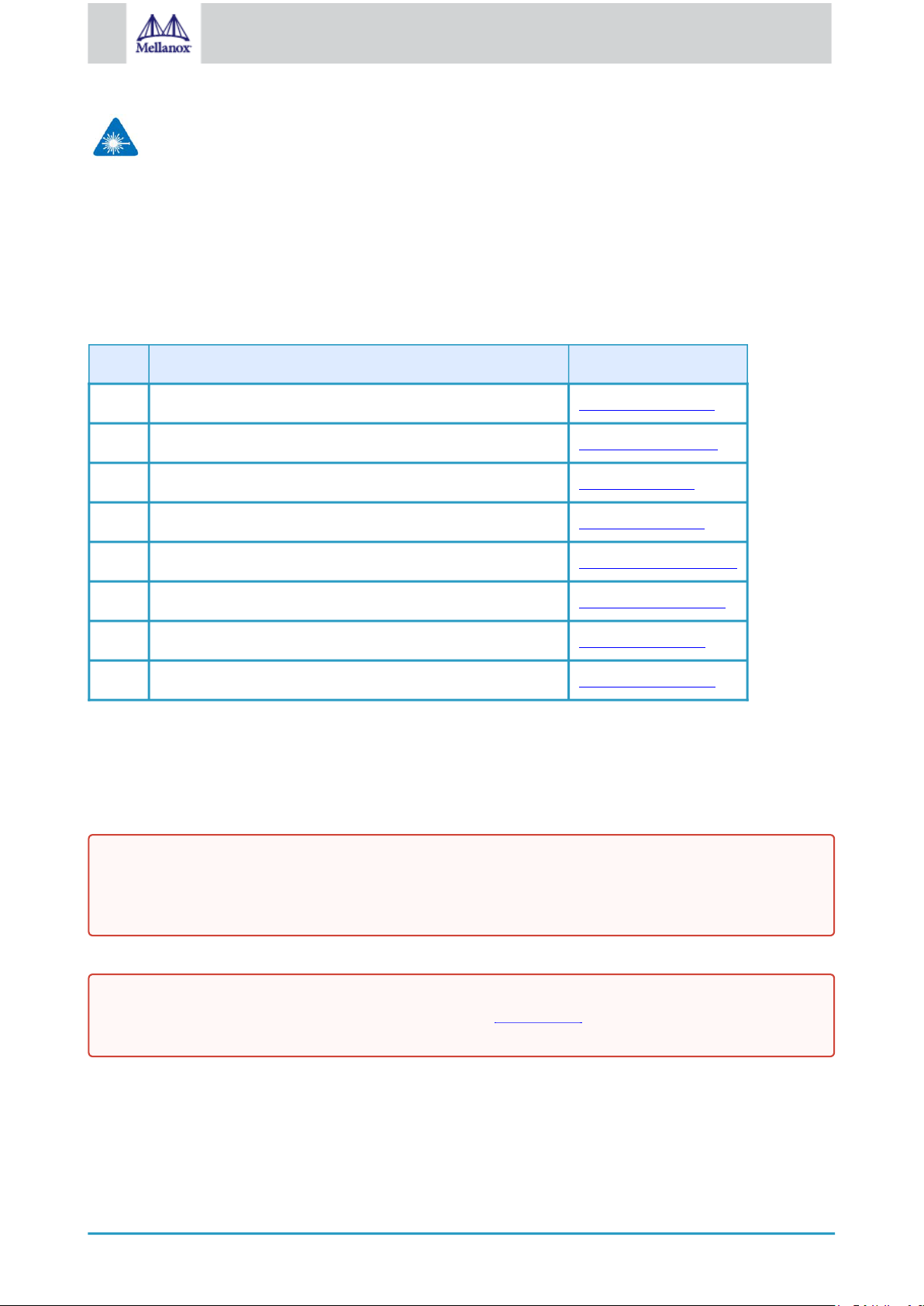
17
Mellanox Technologies
Hazardous Radiation Exposure
• Caution – Use of controls or adjustment or performance of procedures other than those specified herein
may result in hazardous radiation exposure.For products with optical ports.
• CLASS 1 LASER PRODUCT and reference to the most recent laser standards:
IEC 60 825-1:1993 + A1:1997 + A2:2001 and EN 60825-1:1994+A1:1996+ A2:20
3.1 Installation Procedure Overview
The installation procedure of ConnectX-4 Lx adapter cards involve the following steps:
Step Procedure Direct Link
1 Check the system’s hardware and software requirements. System Requirements
2 Pay attention to the airflow consideration within the host system Airflow Requirements
3 Follow the safety precautions Safety Precautions
4 Unpack the package Unpack the package
5 Follow the pre-installation checklist Pre-Installation Checklist
7 Install the ConnectX-4 Lx for OCP Spec 2.0 card in thesystem Installation Instructions
8 Connect cables or modules to the card Cables and Modules
9 Identify ConnectX-4 Lx in the system Identifying Your Card
3.2 System Requirements
3.2.1 Hardware Requirements
Unless otherwise specified, Mellanox products are designed to work in an environmentally controlled data
center with low levels of gaseous and dust (particulate) contamination.
The operation environment should meet severity level G1 as per ISA 71.04 for gaseous contamination and ISO
14644-1 class 8 for cleanliness level.
A system with a PCI Express x8 FCI B2B connector is required for installing the card.
For proper operation and performance, please make sure to use a PCIe slot with a corresponding bus width and
that can supply sufficient power to your card. Refer to the Specifications section of the manual for more power
requirements.
3.2.1.1 Airflow Requirements
ConnectX-4 Lx adapter cards are offered with two airflow patterns: from the heatsink to the network ports, and vice
versa, as shown below.
Page 18
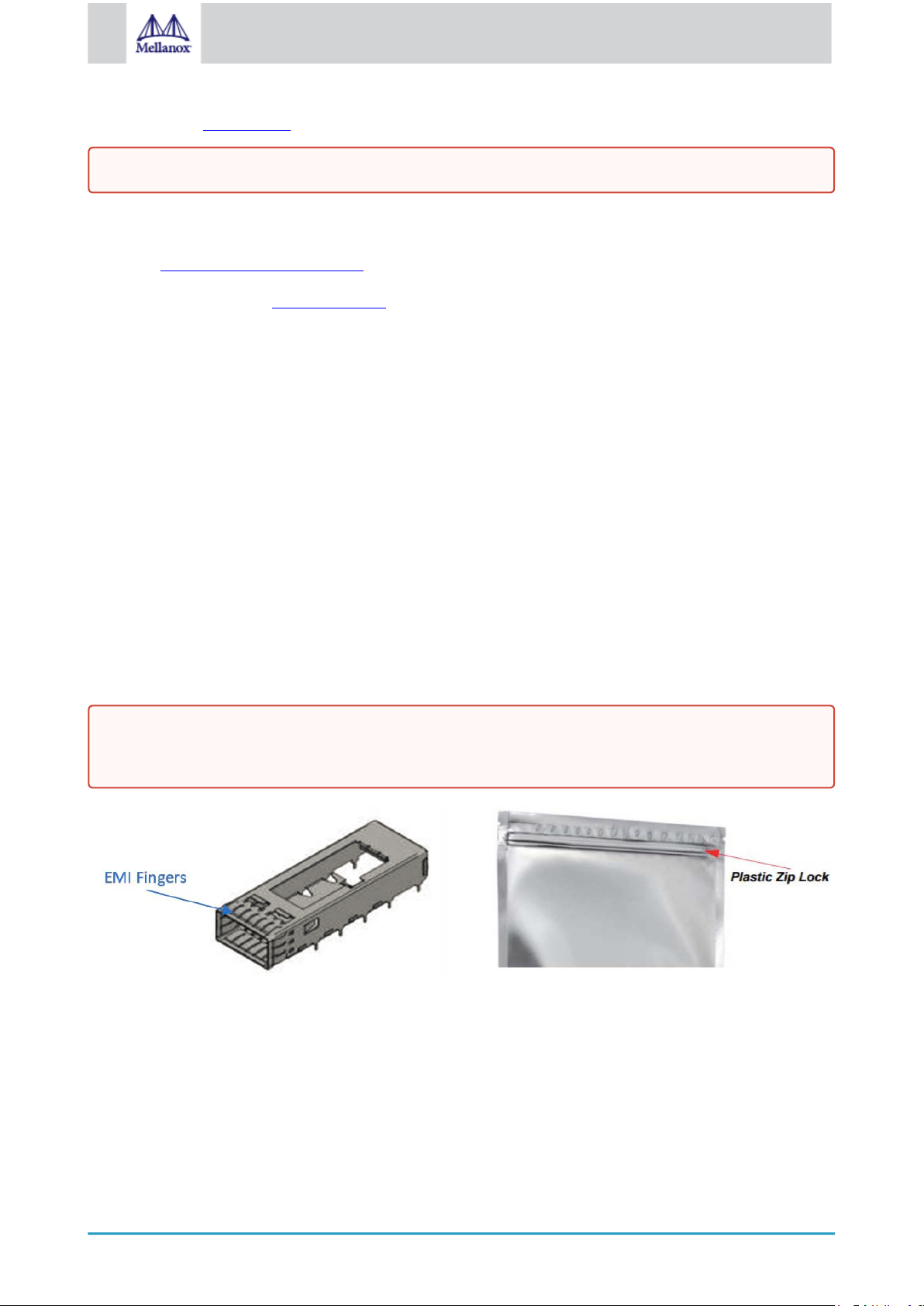
18
Mellanox Technologies
Please refer to the Specifications section for airflow numbers for each specific card model.
All cards in the system should be planned with the same airflow direction.
3.2.2 Software Requirements
• See Operating Systems/Distributions section under the Introduction section.
• Software Stacks - Mellanox OpenFabric software package MLNX_OFED for Linux, WinOF-2 for Windows,
and VMware. See the Driver Installation section.
3.3 Safety Precautions
The adapter is being installed in a system that operates with voltages that can be lethal. Before opening the case of the
system, observe the following precautions to avoid injury and prevent damage to system components.
• Remove any metallic objects from your hands and wrists.
• Make sure to use only insulated tools.
• Verify that the system is powered off and is unplugged.
• It is strongly recommended to use an ESD strap or other antistatic devices.
• Shut down your system if active; Turn off the power to the system, and disconnect the power cord. Refer to the
system documentation for instructions. Before you install the ConnectX-4 Lx card, make sure that the system is
disconnected from power.
3.4 Unpacking the Package
Check the adapter for visible damage that may have occurred during shipping. Please note that the cards must be placed
on an antistatic surface.
Please note that if the card is removed hastily from the antistatic bag, the plastic ziplock may harm the EMI
fingers on the networking connector. Carefully remove the card from the antistatic bag to avoid damaging the
EMI fingers.
3.5 Installation Instructions
This section provides detailed instructions on how to install your adapter card in a system.
Page 19
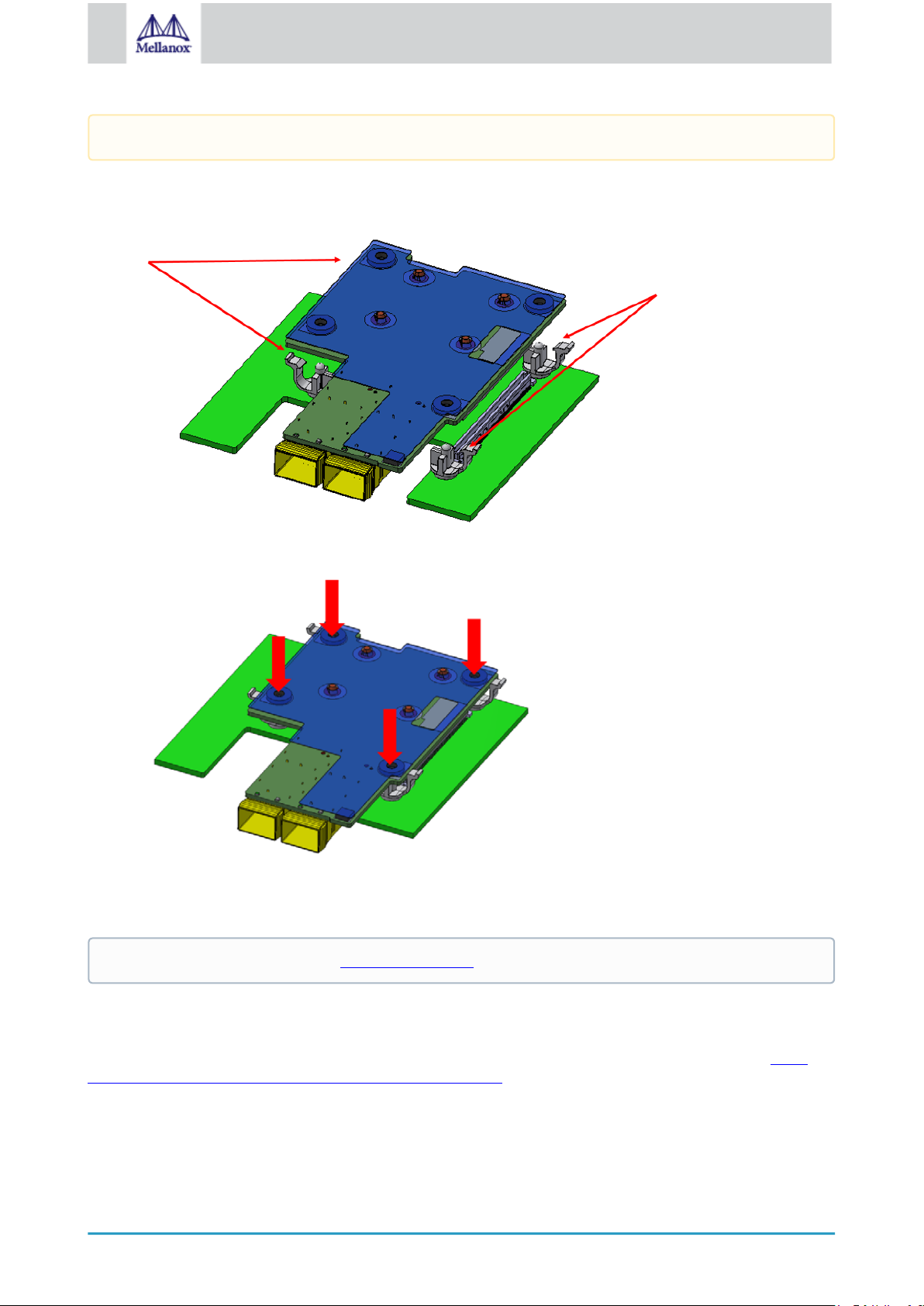
19
Mellanox Technologies
Please note that the following figures are for illustration purposes only.
1. Before inserting the card in a system, make sure that the system is off and the power cord is not connected to the
server. Please follow proper electrical grounding procedures.
2. Locate an available PCI Express slot for the adapter card. Make sure the adapter clips or screws are open.
3. Place the adapter card on the clips without applying any pressure.
4. Applying even pressure on four corners of the card (as shown in the below picture), insert the adapter card into
the PCI Express slot until firmly seated.
5. Secure the adapter with the adapter clips or screws.
6. Close the system case.
To uninstall the adapter card, see Uninstalling the Card.
3.6 Cables and Modules
To obtain the list of supported Mellanox cables for your adapter, please refer to the Cables Reference Table at http://
www.mellanox.com/products/interconnect/cables-configurator.php.
Cable Installation
1. All cables can be inserted or removed with the unit powered on.
2. To insert a cable, press the connector into the port receptacle until the connector is firmly seated.
Page 20
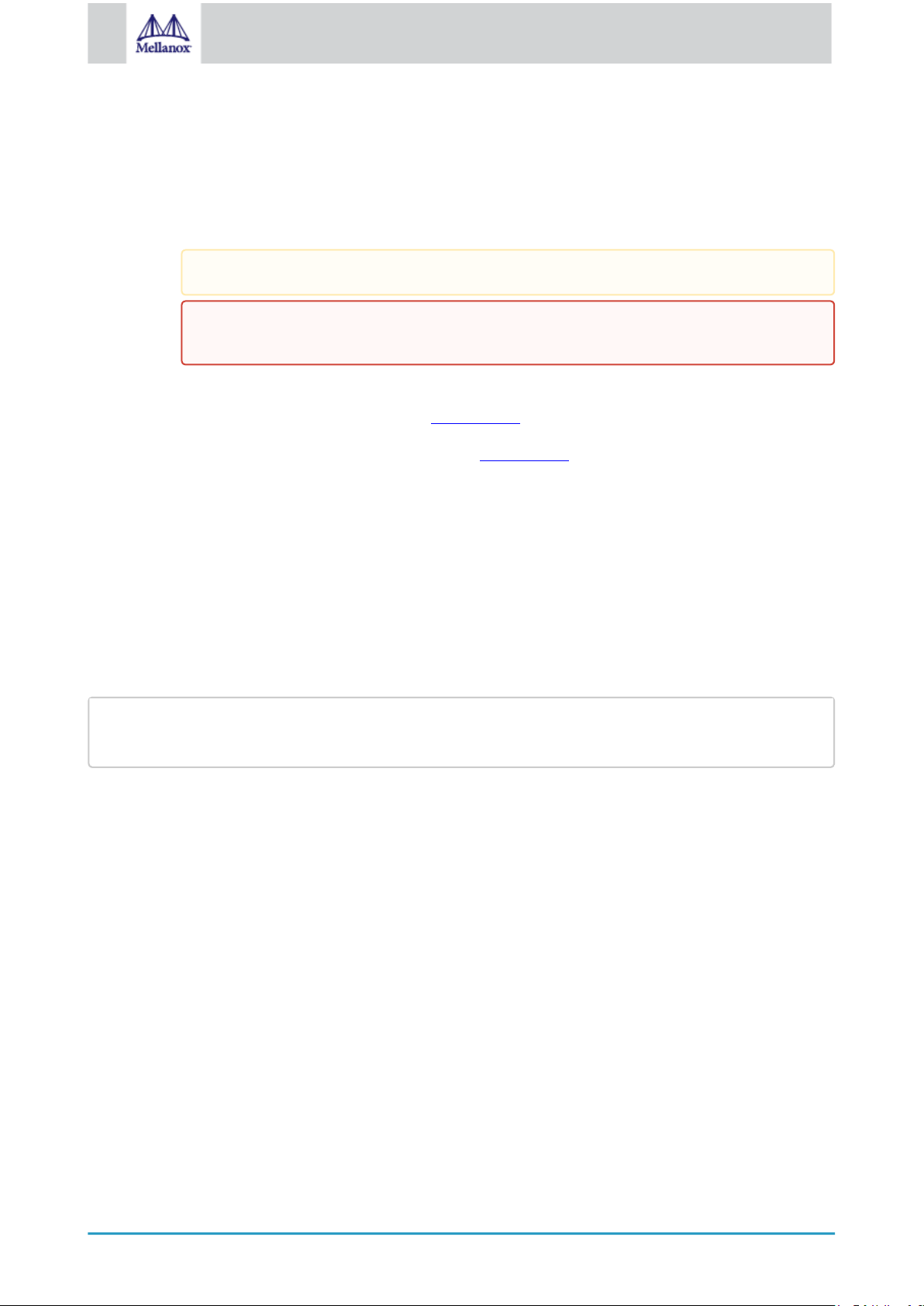
20
Mellanox Technologies
a. Support the weight of the cable before connecting the cable to the adapter card. Do this by using a cable
lspci |grep -i Mellanox
Network controller: Mellanox Technologies MT27710 Family [ConnectX-4 Lx]
holder or tying the cable to the rack.
b. Determine the correct orientation of the connector to the card before inserting the connector. Do not try
and insert the connector upside down. This may damage the adapter card.
c. Insert the connector into the adapter card. Be careful to insert the connector straight into the cage. Do not
apply any torque, up or down, to the connector cage in the adapter card.
d. Make sure that the connector locks in place.
When installing cables make sure that the latches engage.
Always install and remove cables by pushing or pulling the cable and connector in a straight
line with the card.
3. After inserting a cable into a port, the Green LED indicator will light when the physical connection is
established (that is, when the unit is powered on and a cable is plugged into the port with the other end of the
connector plugged into a functioning port). See LED Interface under the Interfaces section.
4. After plugging in a cable, lock the connector using the latching mechanism particular to the cable vendor. When
data is being transferred the Green LED will blink. See LED Interface under the Interfaces section.
5. Care should be taken as not to impede the air exhaust flow through the ventilation holes. Use cable lengths
which allow for routing horizontally around to the side of the chassis before bending upward or downward in the
rack.
6. To remove a cable, disengage the locks and slowly pull the connector away from the port
receptacle. LED indicator will turn off when the cable is unseated.
3.7 Identifying the Card in Your System
On Linux
Get the device location on the PCI bus by running lspci and locating lines with the string “Mellanox Technologies”:
On Windows
1. Open Device Manager on the server. Click Start => Run, and then enter devmgmt.msc.
2. Expand System Devices and locate your Mellanox ConnectX-4 Lx adapter card.
3. Right click the mouse on your adapter's row and select Properties to display the adapter card properties window.
4. Click the Details tab and select Hardware Ids (Windows 2012/R2/2016) from the Property pull-down menu.
PCI Device (Example)
Page 21
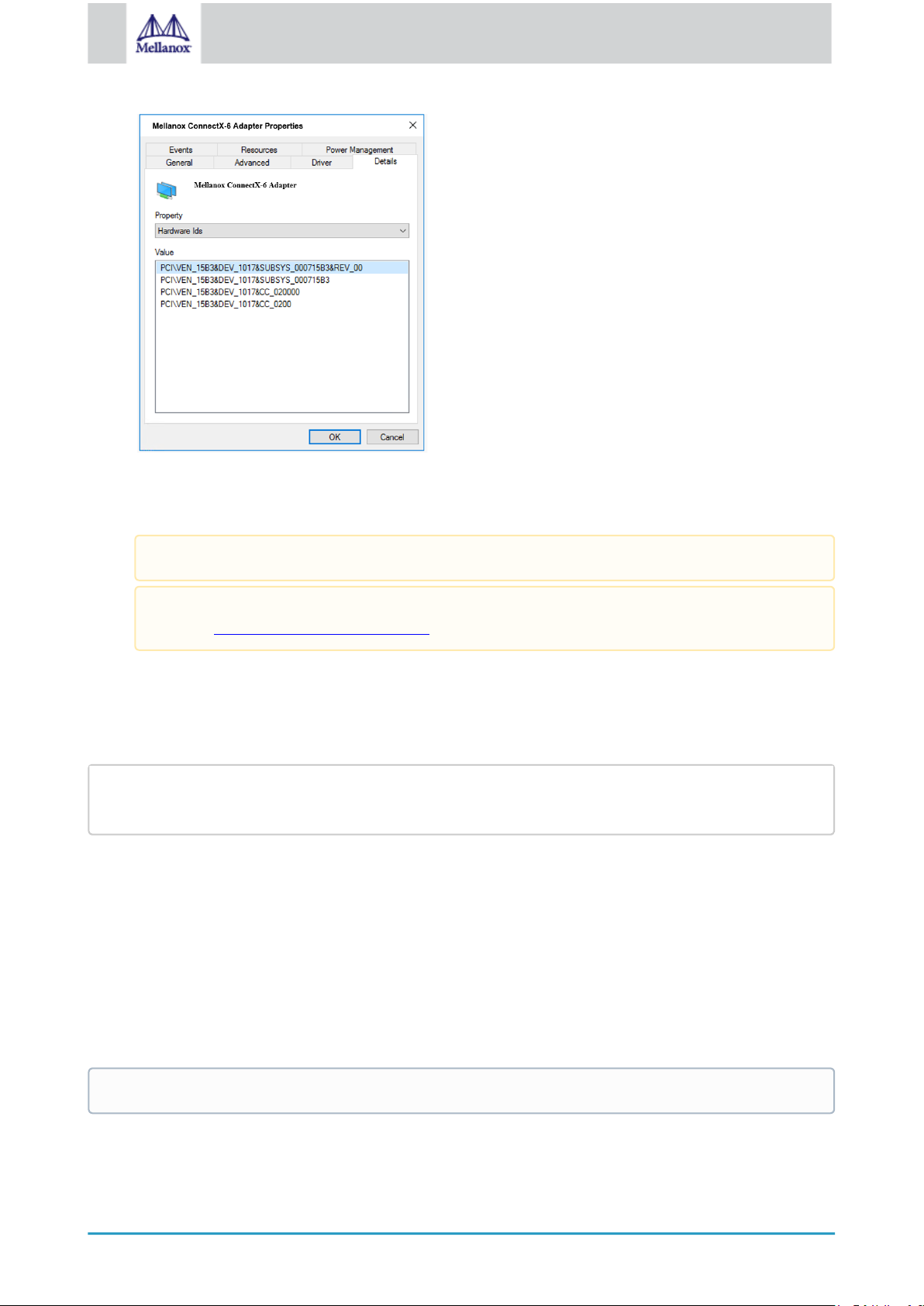
21
Mellanox Technologies
5. In the Value display box, check the fields VEN and DEV (fields are separated by ‘&’). In the display example
lspci |grep -i Mellanox Network controller: Mellanox Technologies MT28908A0 Family
[ConnectX-4 Lx]
above, notice the sub-string “PCI\VEN_15B3&DEV_1003”: VEN is equal to 0x15B3 – this is the Vendor ID of
Mellanox Technologies, and DEV is equal to 1018 (for ConnectX-4 Lx) – this is a valid Mellanox Technologies
PCI Device ID.
On Linux
Get the device location on the PCI bus by running lspci and locating lines with the string “Mellanox Technologies”:
If the PCI device does not have a Mellanox adapter ID, return to Step 2 to check another device.
The list of Mellanox Technologies PCI Device IDs can be found in the PCI ID repository at
http://pci-ids.ucw.cz/read/PC/15b3.
3.8 Uninstalling the Card
Safety Precautions
The adapter is installed in a system that operates with voltages that can be lethal. Before uninstalling the adapter card,
please observe the following precautions to avoid injury and prevent damage to system components.
1. Remove any metallic objects from your hands and wrists.
2. It is strongly recommended to use an ESD strap or other antistatic devices.
3. Turn off the system and disconnect the power cord from the server.
Card Removal
Please note that the following images are for illustration purposes only.
1. Verify that the system is powered off and unplugged.
2. Wait 30 seconds.
Page 22

22
Mellanox Technologies
3. To remove the card, disengage clip 1 and 2 on connector A side.
4. To disconnect connector A, gently pull the adapter card upwards.
5. Disengage clip 3 and clip 4 on the adapter card.
Page 23

23
Mellanox Technologies
6. To remove the card, gently pull the adapter card upwards.
Page 24
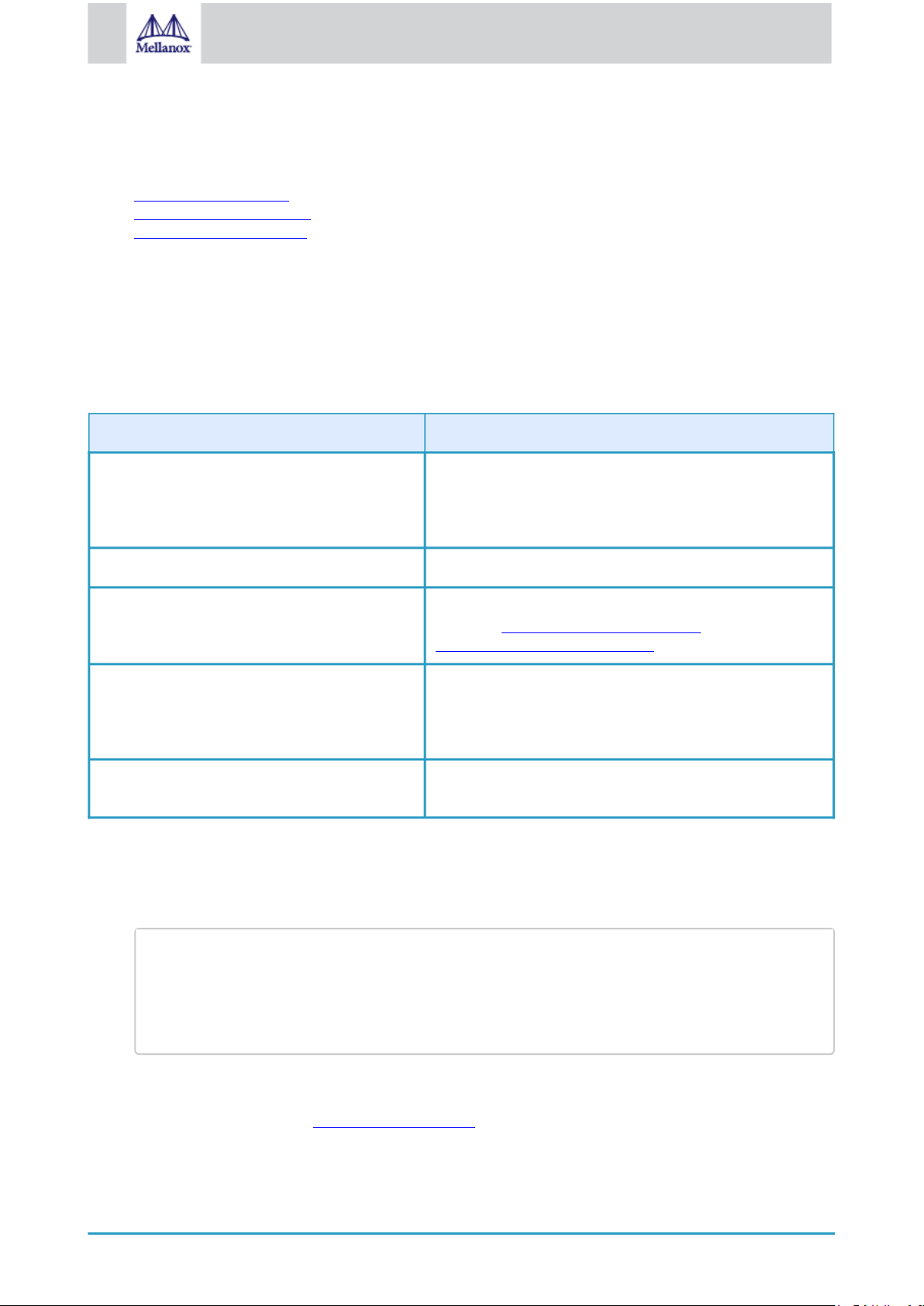
24
Mellanox Technologies
4 Driver Installation
# lspci -v | grep Mellanox
86:00.0 Network controller [0207]: Mellanox Technologies MT27710 Family
Subsystem: Mellanox Technologies Device 0014
86:00.1 Network controller [0207]: Mellanox Technologies MT27710 Family
Subsystem: Mellanox Technologies Device 0014
Please use the relevant driver installation section.
• Linux Driver Installation
• Windows Driver Installation
• VMware Driver Installation
4.1 Linux Driver Installation
This section describes how to install and test the Mellanox OFED for Linux package on a single server with a Mellanox
ConnectX-5 adapter card installed.
4.1.1 Prerequisites
Requirements Description
Platforms A server platform with a ConnectX-4 Lx adapter card
installed
• MT27710 ConnectX®-4 Lx (firmware: fw-ConnectX4-Lx)
Required Disk Space for Installation 1GB
Device ID For the latest list of device IDs, please visit the Mellanox
website at http://www.mellanox.com/page/
firmware_HCA_FW_identification.
Operating System Linux operating system.
For the list of supported operating system distributions and
kernels, please refer to the
file.
Installer Privileges The installation requires administrator (root) privileges on the
target machine.
Mellanox OFED Release Notes
4.1.2 Downloading Mellanox OFED
1. Verify that the system has a Mellanox network adapter installed.
The following example shows a system with an installed Mellanox adapter card:
2. Download the ISO image to your host.
The image’s name has the format MLNX_OFED_LINUX-<ver>-<OS label><CPU arch>.iso.
You can download and install the latest OpenFabrics Enterprise Distribution (OFED) software package available
via the Mellanox web site at http://www.mellanox.com > Products > Software > Ethernet Drivers > Linux SW/
Drivers > Download..
a. Scroll down to the Download wizard, and click the Download tab.
Page 25
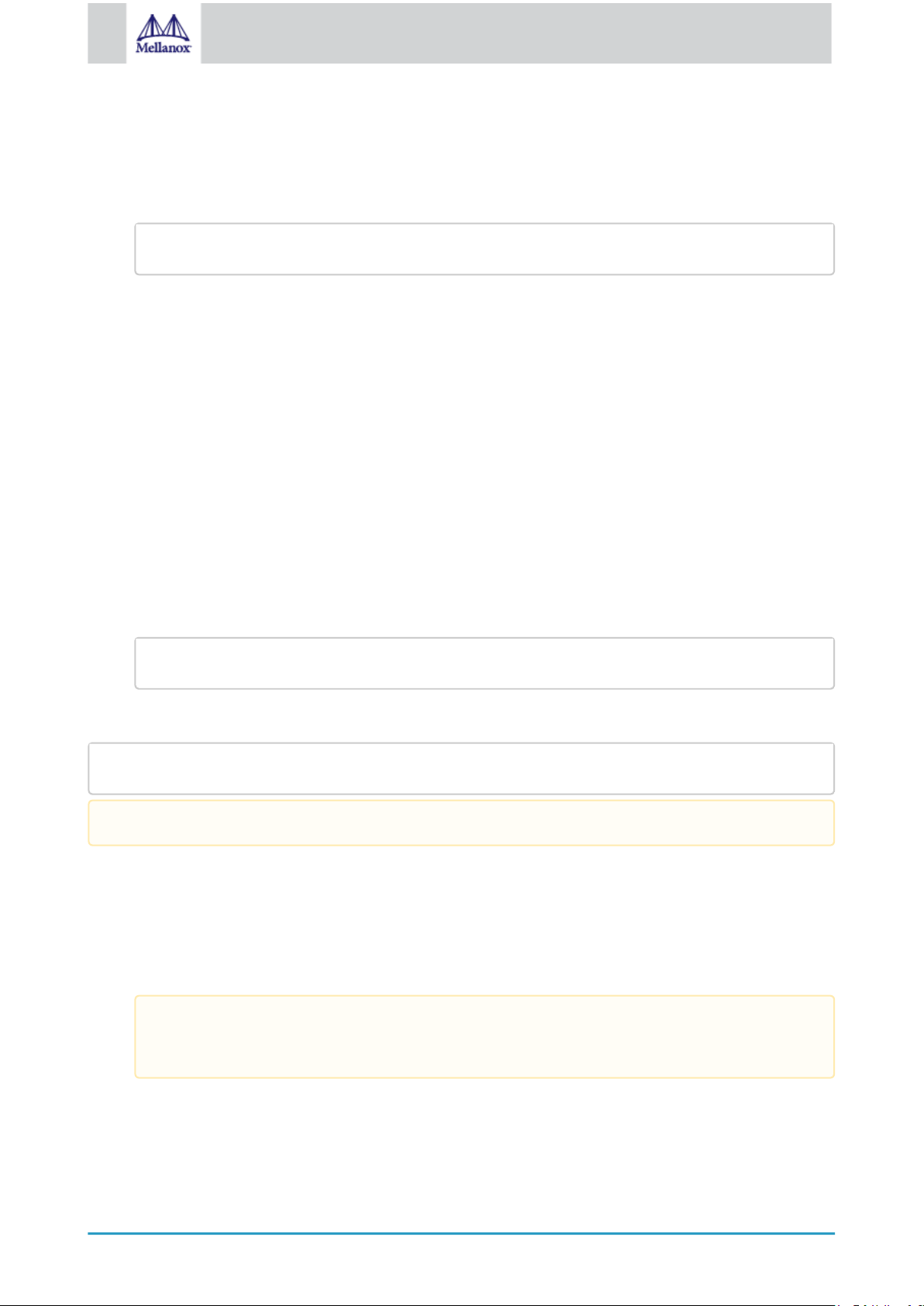
25
Mellanox Technologies
b. Choose your relevant package depending on your host operating system.
md5sum MLNX_OFED_LINUX-<ver>-<OS label>.iso
./mlnxofedinstall --fw-image-dir /tmp/my_fw_bin_files
./mnt/mlnxofedinstall [OPTIONS]
c. Click the desired ISO/tgz package.
d. To obtain the download link, accept the End User License Agreement (EULA).
3. Use the md5sum utility to confirm the file integrity of your ISO image. Run the following command and
compare the result to the value provided on the download page.
4.1.3 Installing Mellanox OFED
4.1.3.1 Installation Script
The installation script, mlnxofedinstall, performs the following:
• Discovers the currently installed kernel
• Uninstalls any software stacks that are part of the standard operating system distribution or another vendor's
commercial stack
• Installs the MLNX_OFED_LINUX binary RPMs (if they are available for the current kernel)
• Identifies the currently installed InfiniBand and Ethernet network adapters and automatically upgrades the
firmware.
Note: The firmware will not be updated if you run the install script with the ‘--without-fw-update’ option.
Note: If you wish to perform a firmware upgrade using customized FW binaries, you can provide a path to the
folder that contains the FW binary files, by running --fw-image-dir. Using this option, the FW version
embedded in the MLNX_OFED package will be ignored. Example:
Usage
Pre-existing configuration files will be saved with the extension “.conf.rpmsave”.
The installation script removes all previously installed Mellanox OFED packages and re-installs from scratch. You will
be prompted to acknowledge the deletion of the old packages.
• If you need to install Mellanox OFED on an entire (homogeneous) cluster, a common strategy is to mount the
ISO image on one of the cluster nodes and then copy it to a shared file system such as NFS. To install on all the
cluster nodes, use cluster-aware tools (such as pdsh).
• If your kernel version does not match with any of the offered pre-built RPMs, you can add your kernel version
by using the “mlnx_add_kernel_support.sh” script located inside the MLNX_OFED package.
On Redhat and SLES distributions with errata kernel installed there is no need to use the
mlnx_add_kernel_support.sh script. The regular installation can be performed and weak updates
mechanism will create symbolic links to the MLNX_OFED kernel modules.
The “mlnx_add_kernel_support.sh” script can be executed directly from the mlnxofedinstall script. For further
information, please see '--add-kernel-support' option below.
Page 26

26
Mellanox Technologies
# ./MLNX_OFED_LINUX-x.x-x-rhel6.3-x86_64/mlnx_add_kernel_support.sh -m /tmp/
MLNX_OFED_LINUX-x.x-x-rhel6.3-x86_64/ --make-tgz
Note: This program will create MLNX_OFED_LINUX TGZ for rhel6.3 under /tmp
directory.
All Mellanox, OEM, OFED, or Distribution IB packages will be removed.
Do you want to continue?[y/N]:y
See log file /tmp/mlnx_ofed_iso.21642.log
Building OFED RPMs. Please wait...
Removing OFED RPMs...
Created /tmp/MLNX_OFED_LINUX-x.x-x-rhel6.3-x86_64-ext.tgz
./mlnxofedinstall --h
# mount -o ro,loop MLNX_OFED_LINUX-<ver>-<OS label>-<CPU arch>.iso /mnt
On Ubuntu and Debian distributions drivers installation use Dynamic Kernel Module Support (DKMS)
framework. Thus, the drivers' compilation will take place on the host during MLNX_OFED
installation. Therefore, using "mlnx_add_kernel_support.sh" is irrelevant on Ubuntu and Debian
distributions.
Example
The following command will create a MLNX_OFED_LINUX ISO image for RedHat 6.3 under the /tmp
directory.
• The script adds the following lines to /etc/security/limits.conf for the userspace components such as MPI:
• * soft memlock unlimited
• * hard memlock unlimited
• These settings set the amount of memory that can be pinned by a user space application to unlimited. If
desired, tune the value unlimited to a specific amount of RAM.
For your machine to be part of the InfiniBand/VPI fabric, a Subnet Manager must be running on one of the fabric nodes.
At this point, Mellanox OFED for Linux has already installed the OpenSM Subnet Manager on your machine.
For the list of installation options, run:
The DKMS (on Debian based OS) and the weak-modules (RedHat OS) mechanisms rebuild the initrd/
initramfsfor the respective kernel in order to add the MLNX_OFED drivers.
When installing MLNX_OFED without DKMS support on Debian based OS, or without KMP support on
RedHat or any other distribution, the initramfs will not be changed. Therefore, the inbox drivers may be
loaded on boot. In this case, openibd service script will automatically unload them and load the new drivers
that come with MLNX_OFED.
4.1.3.2 Installation Procedure
1. Login to the installation machine as root.
2. Mount the ISO image on your machine.
3. Run the installation script.
Page 27
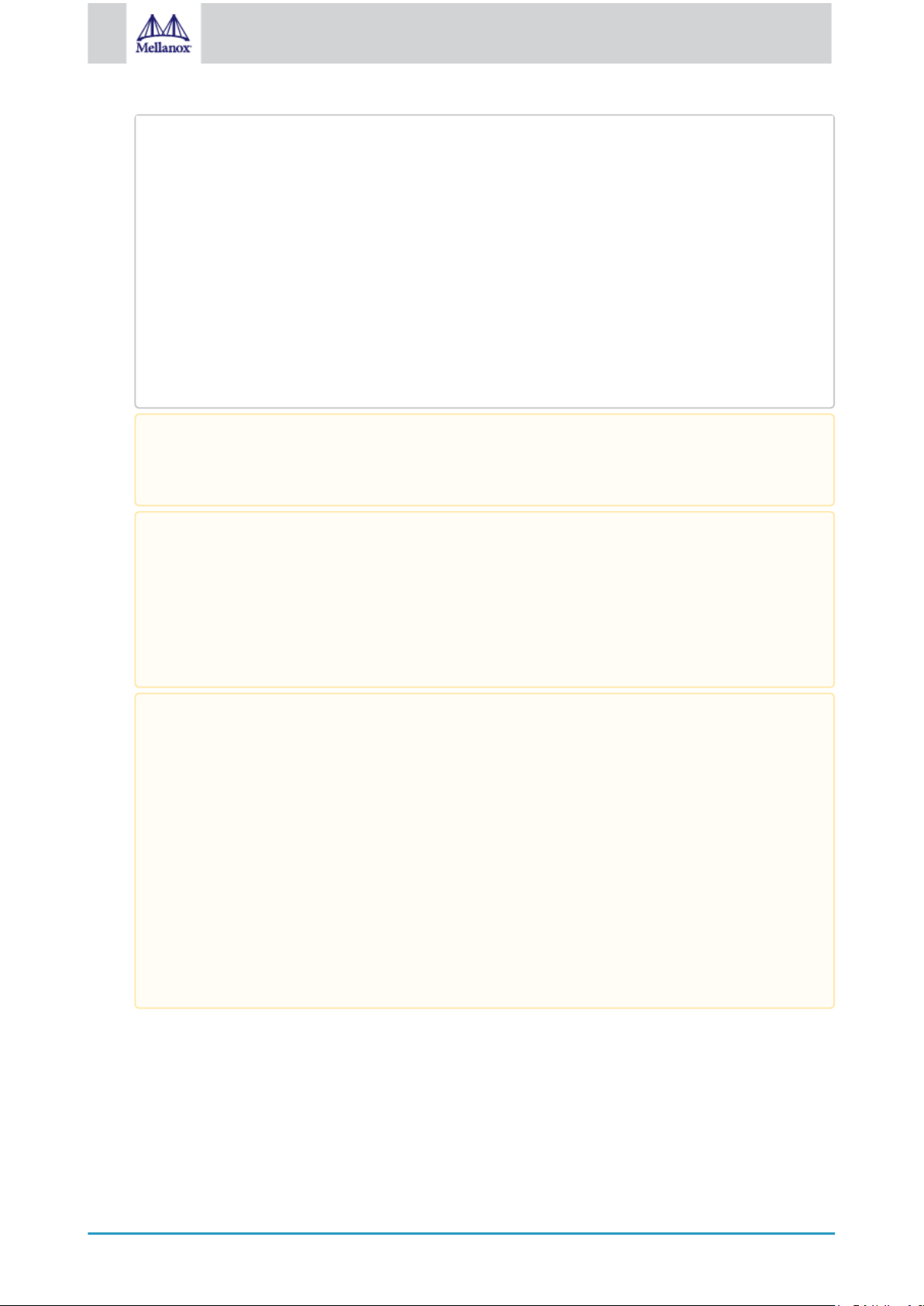
27
Mellanox Technologies
/mnt/mlnxofedinstall
Logs dir: /tmp/MLNX_OFED_LINUX-x.x-x.logs
This program will install the MLNX_OFED_LINUX package on your machine.
Note that all other Mellanox, OEM, OFED, RDMA or Distribution IB packages will
be removed.
Those packages are removed due to conflicts with MLNX_OFED_LINUX, do not
reinstall them.
Starting MLNX_OFED_LINUX-x.x.x installation ...
........
........
Installation finished successfully.
Attempting to perform Firmware update...
Querying Mellanox devices firmware ...
For unattended installation, use the --force installation option while running the MLNX_OFED
installation script:
/mnt/mlnxofedinstall --force
MLNX_OFED for Ubuntu should be installed with the following flags in the root environment:
./mlnxofedinstall --without-dkms --add-kernel-support --kernel <kernel
version in chroot> --without-fw-update --force
For example:
./mlnxofedinstall --without-dkms --add-kernel-support --kernel 3.13.0-85generic --without-fw-update --force
Note that the path to kernel sources (--kernel-sources) should be added if the sources are not in their
default location.
In casethat yourmachine has the latest firmware, no firmware update will occur and the installation
script will print at the end of installation a message similar to the following:
Device #1:
---------Device Type: ConnectX-6
Part Number: MCX653105A-HDAT
Description: ConnectX®-6 VPI adapter card, HDR IB (200Gb/s) and
200GbE, single-port QSFP56, PCIe4.0 x16, tall bracket
PSID: MT_2190110032
PCI Device Name: 0b:00.0
Base MAC: 0000e41d2d5cf810
Versions: Current Available
FW 16.22.0228 16.22.0228
Status: Up to date
Page 28

28
Mellanox Technologies
In case that yourmachine has an unsupported network adapter device, no firmware update will occur
and one of the following error messages below will be printed. Please contact your hardware vendor
for help on firmware updates.
Error message 1:
Device #1:
----------
Device Type: ConnectX-6
Part Number: MCX653105A-HDAT
Part Number: MCX4431A-GCAN
Description: ConnectX®-4 Lx EN network interface card for
OCP2.0, Type 1, with Host Management, 50GbE single-port QSFP28,
PCIe3.0 x8, no bracket
PCI Device Name: 0b:00.0
Base MAC: 0000e41d2d5cf810
Versions: Current Available
FW 16.22.0228 N/A
Status: No matching image found
Error message 2:
The firmware for this device is not distributed inside Mellanox
driver: 0000:01:00.0 (PSID: IBM2150110033)
To obtain firmware for this device, please contact your HW vendor.
4. If the installation script has performed a firmware update on your network adapter, complete the step relevant to
your adapter card type to load the firmware:
• ConnectX-5/ConnectX-5 Ex - perform a standard reboot
Otherwise, restart the driver by running: /etc/init.d/openibd restart
After installation completion, information about the Mellanox OFED installation, such as prefix, kernel version, and
installation parameters can be retrieved by running the command /etc/infiniband/info.
Most of the Mellanox OFED components can be configured or reconfigured after the installation, by modifying the
relevant configuration files. See the relevant chapters in this manual for details.
The list of the modules that will be loaded automatically upon boot can be found in the /etc/infiniband/openib.conf file.
4.1.3.3 Installation Results
Software • Most of MLNX_OFED packages are installed under the “/usr” directory
except for the following packages which are installed under the “/opt”
directory:
• fca and ibutils
• The kernel modules are installed under
• /lib/modules/`uname -r`/updates on SLES and Fedora
Distributions
• /lib/modules/`uname -r`/extra/mlnx-ofa_kernel on RHEL and
other Red Hat like Distributions
Page 29

29
Mellanox Technologies
Firmware • The firmware of existing network adapter devices will be updated if the
Logs dir: /tmp/MLNX_OFED_LINUX-4.4-1.0.0.0.63414.logs
OPENIBD_PRE_START
OPENIBD_POST_START
OPENIBD_PRE_STOP
OPENIBD_POST_STOP
OPENIBD_POST_START=/sbin/openibd_post_start.sh
following two conditions are fulfilled:
• The installation script is run in default mode; that is, without the
option ‘--without-fw-update’
• The firmware version of the adapter device is older than the
firmware version included with the Mellanox OFED ISO image
Note: If an adapter’s flash was originally programmed with an
Expansion ROM image, the automatic firmware update will also
burn an Expansion ROM image.
• In case that your machine has an unsupported network adapter device, no
firmware update will occur and the error message below will be printed.
The firmware for this device is not distributed
inside Mellanox driver: 0000:01:00.0 (PSID:
IBM2150110033)
To obtain firmware for this device, please contact
your HW vendor.
4.1.3.4 Installation Logs
While installing MLNX_OFED, the install log for each selected package will be saved in a separate log file. The path to
the directory containing the log files will be displayed after running the installation script in the following format:
"Logs dir: /tmp/MLNX_OFED_LINUX-<version>.<PD>.logs".
Example:
4.1.3.5 openibdScript
As of MLNX_OFED v2.2-1.0.0 the openibd script supports pre/post start/stop scripts:
This can be controlled by setting the variables below in the /etc/infiniband/openibd.conf file.
Example:
An example of OPENIBD_POST_START script for activating all interfaces is provided in the MLNX_OFED
package under the docs/scripts/openibd-post-start-configure-interfaces/ folder.
4.1.3.6 Driver Load Upon System Boot
Upon system boot, the Mellanox drivers will be loaded automatically.
To prevent automatic load of the Mellanox drivers upon system boot:
Page 30

30
Mellanox Technologies
1. Add the following lines to the "/etc/modprobe.d/mlnx.conf" file.
blacklist mlx4_core
blacklist mlx4_en
blacklist mlx5_core
blacklist mlx5_ib
2. Set “ONBOOT=no” in the "/etc/infiniband/openib.conf" file.
3. If the modules exist in the initramfs file, they can automatically be loaded by the kernel.
To prevent this behavior, update the initramfs using the operating systems’ standard tools.
Note: The process of updating the initramfs will add the blacklists from step 1, and will prevent the kernel from
loading the modules automatically.
4.1.3.7 mlnxofedinstall Return Codes
The table below lists the mlnxofedinstall script return codes and their meanings.
Return Code Meaning
0 The installation ended successfully
1 The installation failed
2 No firmware was found for the adapter device
22 Invalid parameter
28 Not enough free space
171 Not applicable to this system configuration. This can occur when the
required hardware is not present on the system.
172 Prerequisites are not met. For example, missing the required software
installed or the hardware is not configured correctly.
173 Failed to start the mst driver
4.1.3.8 Uninstalling MLNX_OFED
Use the script /usr/sbin/ofed_uninstall.sh to uninstall the Mellanox OFED package. The script is part of the ofed-scripts
RPM.
4.1.4 Installing MLNX_OFED Using YUM
This type of installation is applicable to RedHat/OL, Fedora, XenServer Operating Systems.
4.1.4.1 Setting up MLNX_OFED YUM Repository
1. Log into the installation machine as root.
2. Mount the ISO image on your machine and copy its content to a shared location in your network.
Page 31

31
Mellanox Technologies
# mount -o ro,loop MLNX_OFED_LINUX-<ver>-<OS label>-<CPU arch>.iso /mnt
3. Download and install Mellanox Technologies GPG-KEY:
# wget http://www.mellanox.com/downloads/ofed/RPM-GPG-KEY-Mellanox
--2014-04-20 13:52:30-- http://www.mellanox.com/downloads/ofed/RPM-GPG-KEYMellanox
Resolving www.mellanox.com... 72.3.194.0
Connecting to www.mellanox.com|72.3.194.0|:80... connected.
HTTP request sent, awaiting response... 200 OK
Length: 1354 (1.3K) [text/plain]
Saving to: ?RPM-GPG-KEY-Mellanox?
100%[=================================================>] 1,354 --.-K/s in 0s
2014-04-20 13:52:30 (247 MB/s) - ?RPM-GPG-KEY-Mellanox? saved [1354/1354]
# sudo rpm --import RPM-GPG-KEY-Mellanox
warning: rpmts_HdrFromFdno: Header V3 DSA/SHA1 Signature, key ID 6224c050:
NOKEY
Retrieving key from file:///repos/MLNX_OFED/<MLNX_OFED file>/RPM-GPG-KEYMellanox
Importing GPG key 0x6224C050:
Userid: "Mellanox Technologies (Mellanox Technologies - Signing Key v2)
<support@mellanox.com>"
From : /repos/MLNX_OFED/<MLNX_OFED file>/RPM-GPG-KEY-Mellanox
Is this ok [y/N]:
# rpm -q gpg-pubkey --qf '%{NAME}-%{VERSION}-%{RELEASE}\t%{SUMMARY}\n' | grep
Mellanox
gpg-pubkey-a9e4b643-520791ba gpg(Mellanox Technologies <support@mellanox.com>)
[mlnx_ofed]
name=MLNX_OFED Repository
baseurl=file:///<path to extracted MLNX_OFED package>/RPMS
enabled=1
gpgkey=file:///<path to the downloaded key RPM-GPG-KEY-Mellanox>
gpgcheck=1
The key can be downloaded via the following link: http://www.mellanox.com/downloads/ofed/RPM-GPG-KEY-
Mellanox
4. Install the key.
5. Check that the key was successfully imported.
6. Create a yum repository configuration file called "/etc/yum.repos.d/mlnx_ofed.repo" with the following content:
7. Check that the repository was successfully added.
Page 32
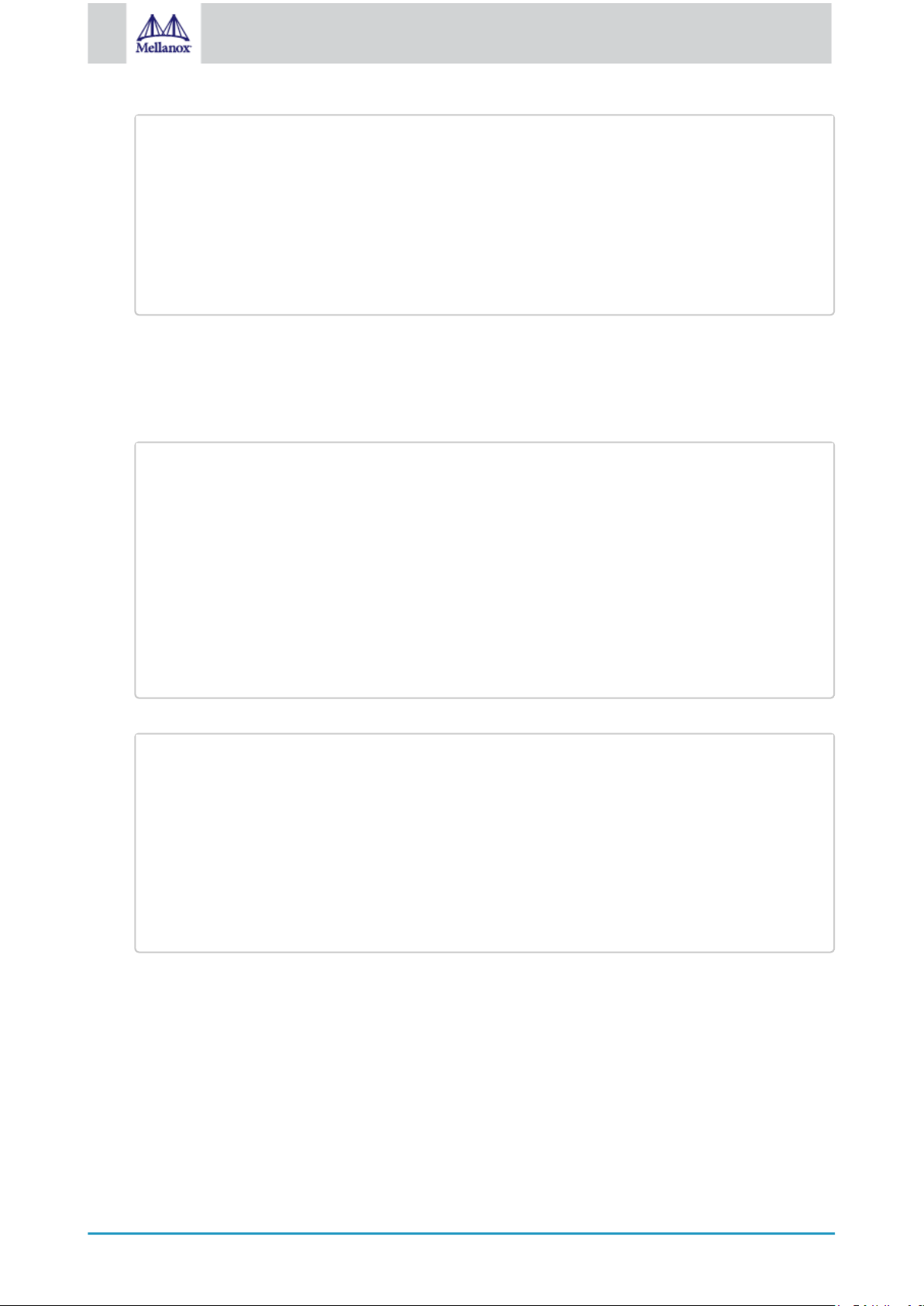
32
Mellanox Technologies
# yum repolist
Loaded plugins: product-id, security, subscription-manager
This system is not registered to Red Hat Subscription Management. You can use
subscription-manager to register.
repo id repo name status
mlnx_ofed MLNX_OFED Repository 108
rpmforge RHEL 6Server - RPMforge.net - dag 4,597
repolist: 8,351
4.1.4.2 Installing MLNX_OFED Using the YUM Tool
# yum search mlnx-ofedmlnx-ofed-all.noarch : MLNX_OFED all installer package (with KMP support)
mlnx-ofed-basic.noarch : MLNX_OFED basic installer package (with KMP support)
mlnx-ofed-guest.noarch : MLNX_OFED guest installer package (with KMP support)
mlnx-ofed-hpc.noarch : MLNX_OFED hpc installer package (with KMP support)
mlnx-ofed-hypervisor.noarch : MLNX_OFED hypervisor installer package (with KMP
support)
mlnx-ofed-vma.noarch : MLNX_OFED vma installer package (with KMP support)
mlnx-ofed-vma-eth.noarch : MLNX_OFED vma-eth installer package (with KMP
support)
mlnx-ofed-vma-vpi.noarch : MLNX_OFED vma-vpi installer package (with KMP
support)
mlnx-ofed-all Installs all available packages in MLNX_OFED.
mlnx-ofed-basic Installs basic packages required for running
Mellanox cards.
mlnx-ofed-guest Installs packages required by guest OS.
mlnx-ofed-hpc Installs packages required for HPC.
mlnx-ofed-hypervisor Installs packages required by hypervisor OS.
mlnx-ofed-vma Installs packages required by VMA.
mlnx-ofed-vma-eth Installs packages required by VMA to work over
Ethernet.
mlnx-ofed-vma-vpi Installs packages required by VMA to support VPI.
After setting up the YUM repository for MLNX_OFED package, perform the following:
1. View the available package groups by invoking:
Where:
Note: MLNX_OFED provides kernel module RPM packages with KMP support for RHEL and SLES. For other
operating systems, kernel module RPM packages are provided only for the operating systems' default kernel. In
this case, the group RPM packages have the supported kernel version in their package's name.
Example:
Page 33

33
Mellanox Technologies
mlnx-ofed-all-3.17.4-301.fc21.x86_64.noarch : MLNX_OFED all installer package
for kernel 3.17.4-301.fc21.x86_64 (without KMP support)
mlnx-ofed-basic-3.17.4-301.fc21.x86_64.noarch : MLNX_OFED basic installer
package for kernel 3.17.4-301.fc21.x86_64 (without KMP support)
mlnx-ofed-guest-3.17.4-301.fc21.x86_64.noarch : MLNX_OFED guest installer
package for kernel 3.17.4-301.fc21.x86_64 (without KMP support)
mlnx-ofed-hpc-3.17.4-301.fc21.x86_64.noarch : MLNX_OFED hpc installer package
for kernel 3.17.4-301.fc21.x86_64 (without KMP support)
mlnx-ofed-hypervisor-3.17.4-301.fc21.x86_64.noarch : MLNX_OFED hypervisor
installer package for kernel 3.17.4-301.fc21.x86_64 (without KMP support)
mlnx-ofed-vma-3.17.4-301.fc21.x86_64.noarch : MLNX_OFED vma installer package
for kernel 3.17.4-301.fc21.x86_64 (without KMP support)
mlnx-ofed-vma-eth-3.17.4-301.fc21.x86_64.noarch : MLNX_OFED vma-eth installer
package for kernel 3.17.4-301.fc21.x86_64 (without KMP support)
mlnx-ofed-vma-vpi-3.17.4-301.fc21.x86_64.noarch : MLNX_OFED vma-vpi installer
package for kernel 3.17.4-301.fc21.x86_64 (without KMP support)
If you have an operating system different than RHEL or SLES, or you have installed a kernel that is not
# yum install mlnx-ofed-all
Loaded plugins: langpacks, product-id, subscription-manager
Resolving Dependencies
--> Running transaction check
---> Package mlnx-ofed-all.noarch 0:3.1-0.1.2 will be installed
--> Processing Dependency: kmod-isert = 1.0-OFED.3.1.0.1.2.1.g832a737.rhel7u1
for package:
mlnx-ofed-all-3.1-0.1.2.noarch
..................
..................
qperf.x86_64 0:0.4.9-9
rds-devel.x86_64 0:2.0.7-1.12
rds-tools.x86_64 0:2.0.7-1.12
sdpnetstat.x86_64 0:1.60-26
srptools.x86_64 0:1.0.2-12
Complete!
supported by default in MLNX_OFED, you can use the mlnx_add_kernel_support.sh script to build
MLNX_OFED for your kernel.
The script will automatically build the matching group RPM packages for your kernel so that you can still install
MLNX_OFED via yum.
Please note that the resulting MLNX_OFED repository will contain unsigned RPMs, therefore, you should set
'gpgcheck=0' in the repository configuration file.
2. Install the desired group.
4.1.4.3 Uninstalling MLNX_OFED Using the YUM Tool
Use the script /usr/sbin/ofed_uninstall.sh to uninstall the Mellanox OFED package. The script is part of the ofed-scripts
RPM.
4.1.5 Installing MLNX_OFED Using apt-get Tool
This type of installation is applicable to Debian and Ubuntu operating systems.
Page 34
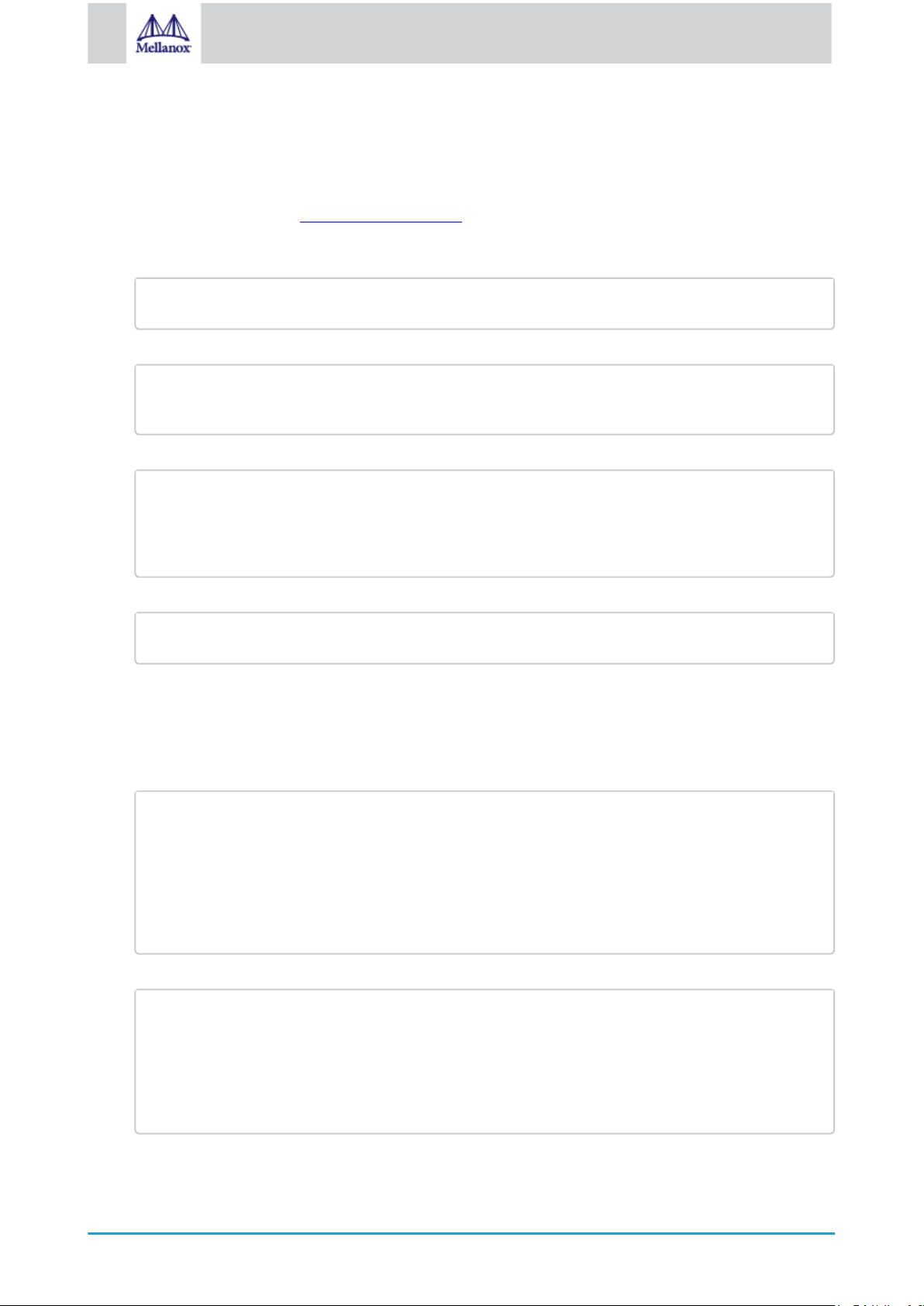
34
Mellanox Technologies
4.1.5.1 Setting up MLNX_OFED apt-get Repository
# deb file:/<path to extracted MLNX_OFED package>/DEBS ./
# wget -qO - http://www.mellanox.com/downloads/ofed/RPM-GPG-KEY-Mellanox | sudo
apt-key add -
# apt-key list
pub 1024D/A9E4B643 2013-08-11
uid Mellanox Technologies <support@mellanox.com>
sub 1024g/09FCC269 2013-08-11
# sudo apt-get update
<pre># apt-cache search mlnx-ofedmlnx-ofed-vma-eth - MLNX_OFED vma-eth installer package (with DKMS support)
mlnx-ofed-hpc - MLNX_OFED hpc installer package (with DKMS support)
mlnx-ofed-vma-vpi - MLNX_OFED vma-vpi installer package (with DKMS support)
mlnx-ofed-basic - MLNX_OFED basic installer package (with DKMS support)
mlnx-ofed-vma - MLNX_OFED vma installer package (with DKMS support)
mlnx-ofed-all - MLNX_OFED all installer package (with DKMS support)
mlnx-ofed-all MLNX_OFED all installer package.
mlnx-ofed-basic MLNX_OFED basic installer package.
mlnx-ofed-vma MLNX_OFED vma installer package.
mlnx-ofed-hpc MLNX_OFED HPC installer package.
mlnx-ofed-vma-eth MLNX_OFED vma-eth installer package.
mlnx-ofed-vma-vpi MLNX_OFED vma-vpi installer package.
1. Log into the installation machine as root.
2. Extract the MLNX_OFED pacakge on a shared location in your network.
You can download it from http://www.mellanox.com > Products > Software> Ethernet Drivers.
3. Create an apt-get repository configuration file called "/etc/apt/sources.list.d/mlnx_ofed.list" with the following
content:
4. Download and install Mellanox Technologies GPG-KEY.
5. Check that the key was successfully imported.
6. Update the apt-get cache.
4.1.5.2 Installing MLNX_OFED Using the apt-get Tool
After setting up the apt-get repository for MLNX_OFED package, perform the following:
1. View the available package groups by invoking:
Where:
2. Install the desired group.
Page 35
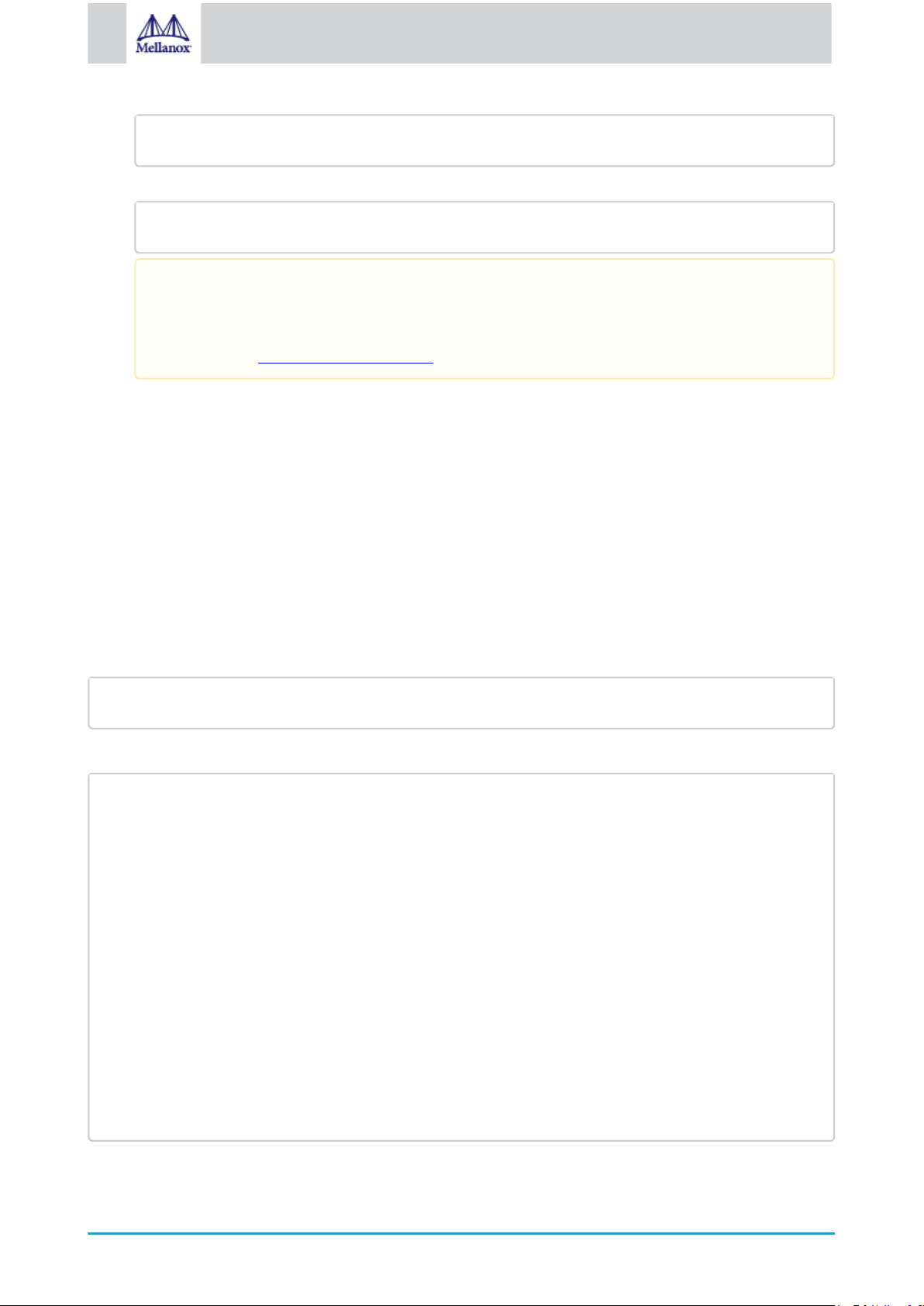
35
Mellanox Technologies
# apt-get install '<group name>'
Example:
# apt-get install mlnx-ofed-all
mlxfwmanager --online -u -d <device>
mlxfwmanager --online -u -d 0000:09:00.0
Querying Mellanox devices firmware ...
Device #1:
---------Device Type: ConnectX-4 Lx
Part Number: MCX4431A-GCAN
Description: ConnectX®-4 Lx EN network interface card for OCP2.0, Type 1, with
Host Management, 50GbE single-port QSFP28, PCIe3.0 x8, no bracket
PSID: MT_1020120019
PCI Device Name: 0000:09:00.0
Port1 GUID: 0002c9000100d051
Port2 MAC: 0002c9000002
Versions: Current Available
FW 2.32.5000 2.33.5000
Status: Update required
--------Found 1 device(s) requiring firmware update. Please use -u flag to perform the
update.
Installing MLNX_OFED using the “apt-get” tool does not automatically update the firmware. To
update the firmware to the version included in MLNX_OFED package, run: # apt-get install
mlnx-fw-updater
Or, update the firmware to the latest version available on Mellanox Technologies’ Web site as
described in Updating Adapter Firmware.
4.1.5.3 Uninstalling MLNX_OFED Using the apt-get Tool
Use the script /usr/sbin/ofed_uninstall.sh to uninstall the Mellanox OFED package. The script is part of the ofed-scripts
package.
4.1.6 Updating Firmware After Installation
The firmware can be updated either manually or automatically (upon system boot), as described in the sections below.
4.1.6.1 Updating the Device Online
To update the device online on the machine from the Mellanox site, use the following command line:
Example:
Page 36

36
Mellanox Technologies
4.1.6.2 Updating the Device Manually
mlxfwmanager_pci | grep PSID
PSID: MT_1210110019
mlxfwmanager_pci -i <fw_file.bin>
fw_updater: Firmware was updated. Please reboot your system for the changes to take
effect.
fw_updater: Didn't detect new devices with old firmware.
MLNX_EXCLUDE_DEVICES="00:05.0,00:07.0"
To update the device manually, please refer to the OEM Firmware Download page at http://www.mellanox.com/page/
firmware_table_dell?mtag=oem_firmware_download.
In case that you ran the mlnxofedinstall script with the ‘--without-fw-update’ option or you are using an OEM card and
now you wish to (manually) update the firmware on your adapter card(s), you need to perform the steps below. The
following steps are also appropriate in case that you wish to burn newer firmware that you have downloaded from
Mellanox Technologies’ Web site (http://www.mellanox.com > Support > Firmware Download).
1. Get the device’s PSID.
2. Download the firmware BIN file from the Mellanox website or the OEM website.
3. Burn the firmware.
4. Reboot your machine after the firmware burning is completed.
4.1.6.3 Updating the Device Firmware Automatically upon System Boot
As of MLNX_OFED v3.1-x.x.x, firmware can be automatically updated upon system boot. The firmware update
package (mlnx-fw-updater) is installed in the “/opt/mellanox/mlnx-fw-updater” folder, and openibd service script can
invoke the firmware update process if requested on boot.
If the firmware is updated, the following message is printed to the system’s standard logging file:
Otherwise, the following message is printed:
Please note, this feature is disabled by default. To enable the automatic firmware update upon system boot, set the
following parameter to “yes” “RUN_FW_UPDATER_ONBOOT=yes” in the openibd service configuration file “/etc/
infiniband/openib.conf”.
You can opt to exclude a list of devices from the automatic firmware update procedure. To do so, edit the configurations
file “/opt/mellanox/mlnx-fw-updater/mlnx-fw-updater.conf” and provide a comma-separated list of PCI devices to
exclude from the firmware update.
Example:
Page 37

37
Mellanox Technologies
4.1.7 UEFI Secure Boot
# wget http://www.mellanox.com/downloads/ofed/mlnx_signing_key_pub.der
# mokutil --import mlnx_signing_key_pub.der
# rpm -qa | grep -E "kernel-ib|mlnx-ofa_kernel|iser|srp|knem|mlnx-rds|mlnx-
nfsrdma|mlnx-nvme|mlnx-rdma-rxe" | xargs rpm -ql | grep "\.ko$" | xargs strip -
g
All kernel modules included in MLNX_OFED for RHEL7 and SLES12 are signed with x.509 key to support loading
the modules when Secure Boot is enabled.
4.1.7.1 Enrolling Mellanox's x.509 Public Key on Your Systems
In order to support loading MLNX_OFED drivers when an OS supporting Secure Boot boots on a UEFI-based system
with Secure Boot enabled, the Mellanox x.509 public key should be added to the UEFI Secure Boot key database and
loaded onto the system key ring by the kernel.
Follow these steps below to add the Mellanox's x.509 public key to your system:
Prior to adding the Mellanox's x.509 public key to your system, please make sure that (1) The 'mokutil'
package is installed on your system, and (2) The system is booted in UEFI mode.
1. Download the x.509 public key.
2. Add the public key to the MOK list using the mokutil utility.
3. Reboot the system.
The pending MOK key enrollment request will be noticed by shim.efi and it will launch MokManager.efi to allow you
to complete the enrollment from the UEFI console. You will need to enter the password you previously associated with
this request and confirm the enrollment. Once done, the public key is added to the MOK list, which is persistent. Once a
key is in the MOK list, it will be automatically propagated to the system key ring and subsequent will be booted when
the UEFI Secure Boot is enabled.
To see what keys have been added to the system key ring on the current boot, install the 'keyutils' package and
run: #keyctl list %:.system_keyring#
4.1.7.2 Removing Signature from kernel Modules
The signature can be removed from a signed kernel module using the 'strip' utility which is provided by the 'binutils'
package. The strip utility will change the given file without saving a backup. The operation can be undone only by
resigning the kernel module. Hence, we recommend backing up a copy prior to removing the signature.
To remove the signature from the MLNX_OFED kernel modules:
1. Remove the signature.
After the signature has been removed, a message as the below will no longer be presented upon module loading:
Page 38

38
Mellanox Technologies
"Request for unknown module key 'Mellanox Technologies signing key:
61feb074fc7292f958419386ffdd9d5ca999e403' err -11"
However, please note that a similar message as the following will still be presented:
"my_module: module verification failed: signature and/or required key missing tainting kernel"
mkinitrd /boot/initramfs-$(uname -r).img $(uname -r) --force
This message is only presented once, upon first module boot that either has no signature or whose key is not in
the kernel key ring. Therefore, this message may go unnoticed. Once the system is rebooted after unloading and
reloading a kernel module, the message will appear. (Note that this message cannot be eliminated.)
2. Update the initramfs on RHEL systems with the stripped modules.
4.1.8 Performance Tuning
Depending on the application of the user's system, it may be necessary to modify the default configuration of network
adapters based on the ConnectX® adapters. In case that tuning is required, please refer to the Performance Tuning
Guide for Mellanox Network Adapters at https://community.mellanox.com/docs/DOC-2489.
4.2 Windows Driver Installation
For Windows, download and install the latest Mellanox WinOF-2 for Windows software package available via the
Mellanox web site at: http://www.mellanox.com > Products > Software > Ethernet Drivers > Download. Follow the
installation instructions included in the download package (also available from the download page).
The snapshots in the following sections are presented for illustration purposes only. The installation interface
may slightly vary, depending on the operating system in use.
4.2.1 Software Requirements
Description Package
Windows Server 2012 R2 MLNX_WinOF2-2_10_All_x64.exe
Windows Server 2012
Windows Server 2016
Windows Server 2019
Windows 8.1 Client (64 bit only)
Windows 10 Client (64 bit only)
Note: The Operating System listed above must run with administrator privileges.
Page 39
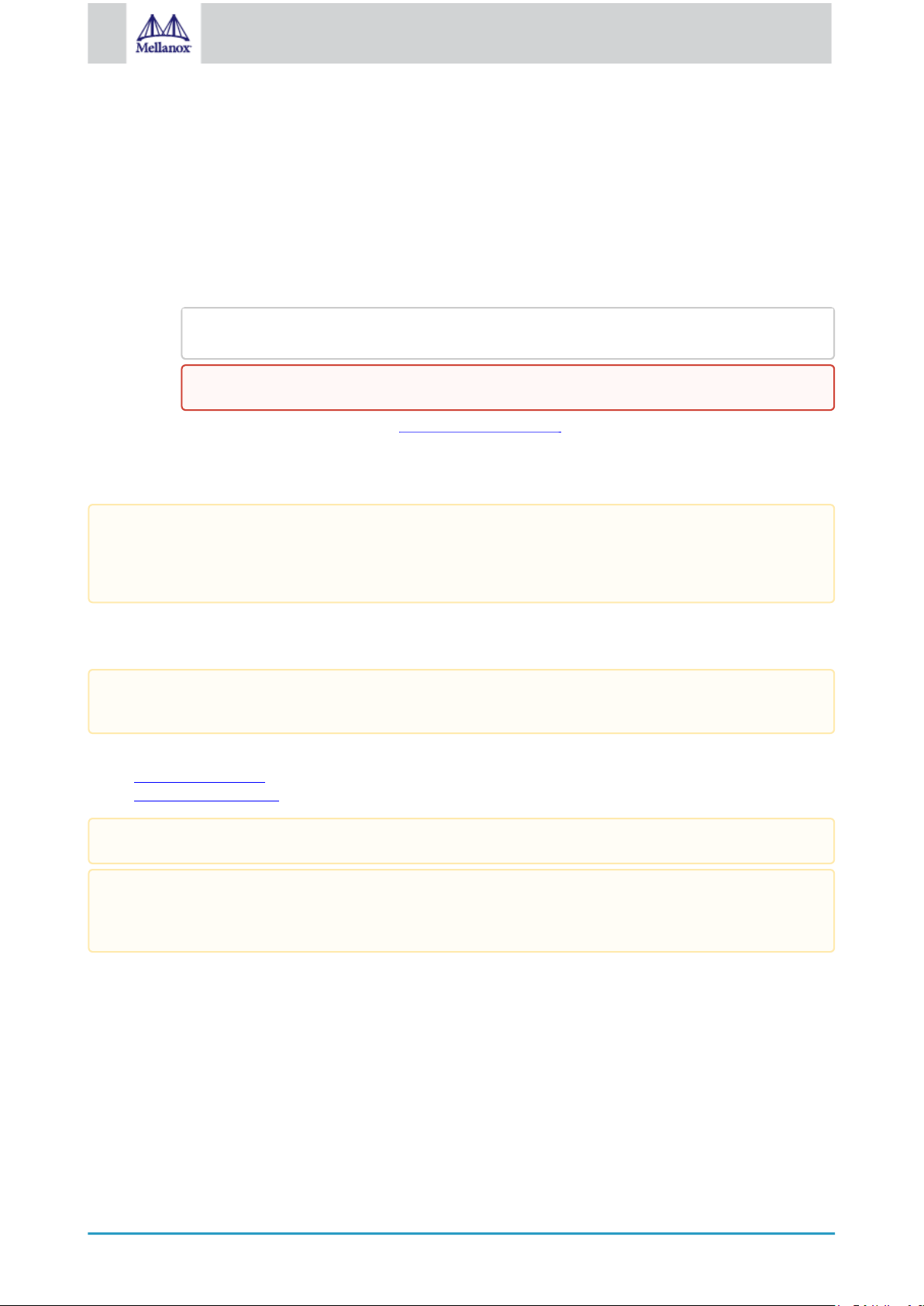
39
Mellanox Technologies
4.2.2 Downloading Mellanox WinOF-2 Driver
echo %PROCESSOR_ARCHITECTURE%
To download the executable file according to your operating system, please follow the steps below:
1. Obtain the machine architecture.
a. To go to the Start menu, position your mouse in the bottom-right corner of the Remote Desktop of your
screen.
b. Open a CMD console. (Click Task Manager > File > Run new task, and enter CMD.)
c. Enter the following command.
On an x64 (64-bit) machine, the output will be “AMD64”.
2. Go to the Mellanox WinOF-2 web page at http://www.mellanox.com > Products > Ethernet Drivers > Windows
SW/Drivers.
3. Download the exe image according to the architecture of your machine (see Step 1). The name of the .exe is in
the following format: MLNX_WinOF2-<version>_x<arch>.exe.
Installing the incorrect exe file is prohibited. If you do so, an error message will be displayed.
For example, if you try to install a 64-bit executable file on a 32-bit machine, the wizard will display the
following (or a similar) error message: “The installation package is not supported by this processor type.
Contact your vendor.”
4.2.3 InstallingMellanoxWinOF-2Driver
The snapshots in the following sections are for illustration purposes only. The installation interface may
slightly vary, depending on the used operating system.
This section provides instructions for two types of installation procedures, and both require administrator privileges:
• Attended Installation - An installation procedure that requires frequent user intervention.
• Unattended Installation - An automated installation procedure that requires no user intervention.
Both Attended and Unattended installations require administrator privileges.
WinOF-2 supports adapter cards based on the Mellanox ConnectX®-4 and above family of adapter IC devices
only. If you have ConnectX-3 and ConnectX-3 Pro on your server, you will need to install WinOF driver. For
details on how to install WinOF driver, please refer to
4.2.3.1 Attended Installation
The following is an example of an installation session.
1. Double click the .exe and follow the GUI instructions to install MLNX_WinOF2.
2. [Optional] Manually configure your setup to contain the logs option (replace “LogFile” with the relevant
directory):
WinOF User Manual
.
Page 40
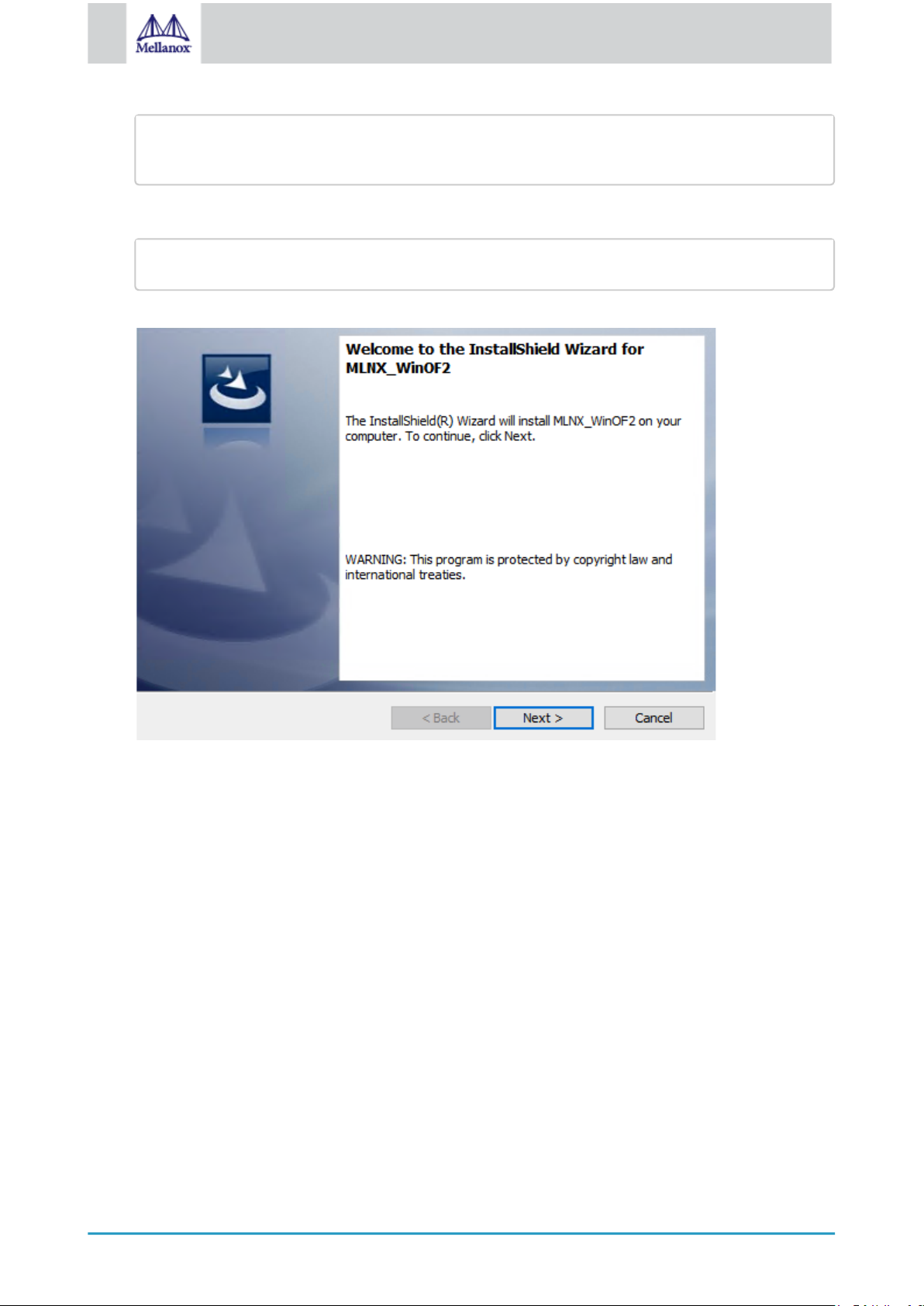
40
Mellanox Technologies
MLNX_WinOF2-[Driver/Version]_<revision_version>_All_Arch.exe /v"/l*vx
[LogFile]"
3. [Optional] If you do not want to upgrade your firmware version. (Note: MT_SKIPFWUPGRD default value is
MLNX_WinOF2-2_10_50000_All_x64.exe /v"/l*vx MyLog.txt=1"
False.)
4. Click Next in the Welcome screen.
5. Read and accept the license agreement and click Next.
Page 41
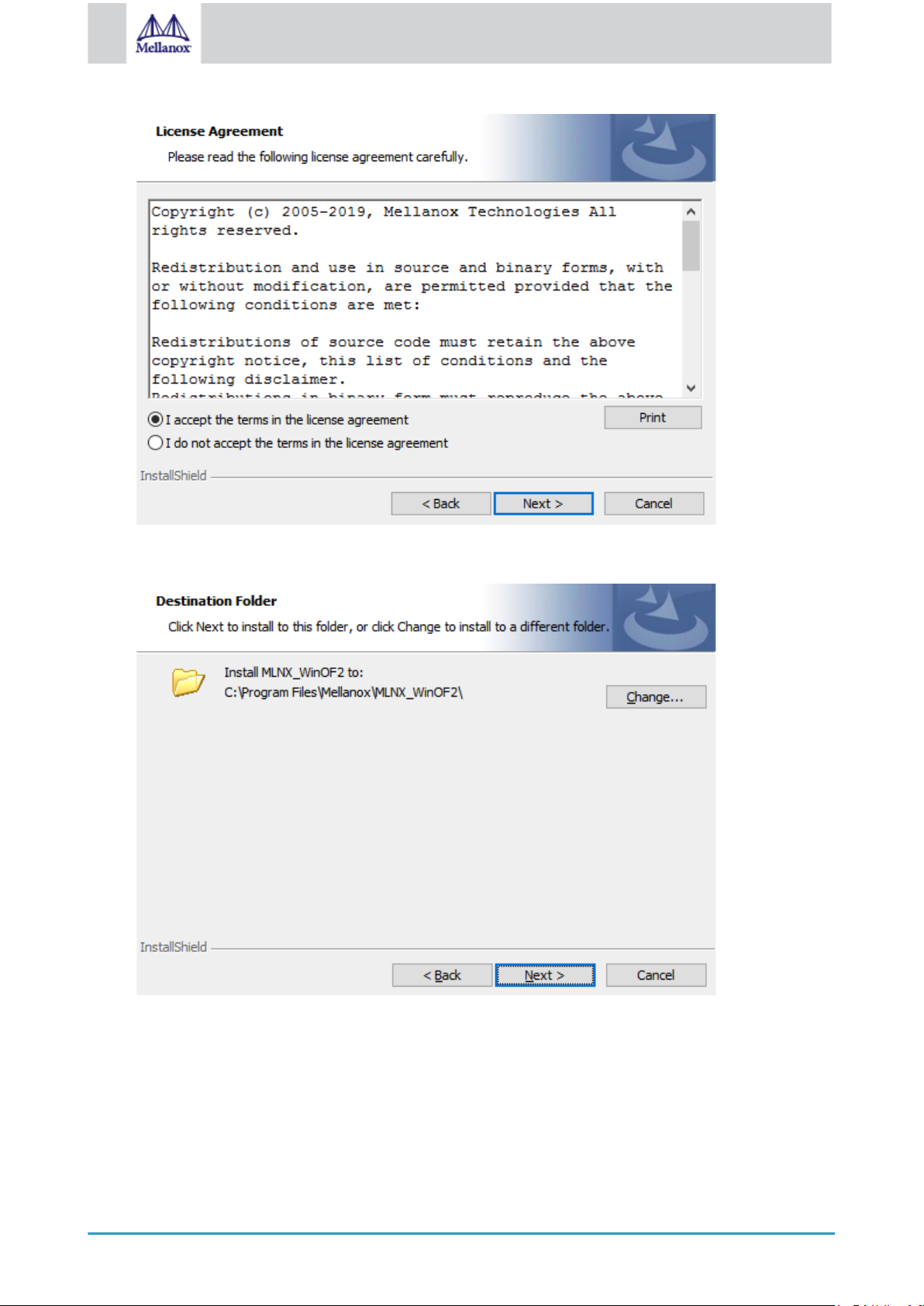
41
Mellanox Technologies
6. Select the target folder for the installation.
7. The firmware upgrade screen will be displayed in the following cases:
• If the user has an OEM card. In this case, the firmware will not be displayed.
• If the user has a standard Mellanox card with an older firmware version, the firmware will be
updated accordingly. However, if the user has both an OEM card and a Mellanox card, only the
Mellanox card will be updated.
Page 42

42
Mellanox Technologies
8. Select a Complete or Custom installation, follow Step a onward.
a. Select the desired feature to install:
• Performances tools - install the performance tools that are used to measure performance
in user environment
• Documentation - contains the User Manual and Release Notes
• Management tools - installation tools used for management, such as mlxstat
• Diagnostic Tools - installation tools used for diagnostics, such as mlx5cmd
Page 43

43
Mellanox Technologies
b. Click Next to install the desired tools.
9. Click Install to start the installation.
10. In case firmware upgrade option was checked in Step 7, you will be notified if a firmware upgrade is required (see
).
Page 44

44
Mellanox Technologies
11. Click Finish to complete the installation.
1
4.2.3.2 Unattended Installation
If no reboot options are specified, the installer restarts the computer whenever necessary without displaying
any prompt or warning to the user.
To control the reboots, use the
The following is an example of an unattended installation session.
/norestart
or
/forcerestart
standard command-line options.
Page 45

45
Mellanox Technologies
1. Open a CMD console-> Click Start-> Task Manager File-> Run new task-> and enter CMD.
MLNX_WinOF2-[Driver/Version]_<revision_version>_All_Arch.exe /S /v/qn
_All_Arch.exe /S /v/qn /v”/l*vx [Log- File]"" v:shapes="_x0000_s1026">
MLNX_WinOF2-[Driver/Version]_<revision_version>_All_Arch.exe /vMT_NDPROPERTY=1
MLNX_WinOF2-[Driver/Version]_<revision_version>_All_Arch.exe /vMT_SKIPFWUPGRD=1
2. Install the driver. Run:
3. [Optional] Manually configure your setup to contain the logs option:
4. [Optional] if you wish to control whether to install ND provider or not (i.e.,
is True
).
5. [Optional] If you do not wish to upgrade your firmware version (i.e.,
False
).
MT_NDPROPERTY default value
MT_SKIPFWUPGRD default value is
4.2.3.3 Installation Results
Upon installation completion, you can verify the successful addition of the network card(s) through the Device
Manager. The inf files can be located at:
%ProgramFiles%\Mellanox\MLNX_WinOF2\Drivers\
Page 46

46
Mellanox Technologies
To see the Mellanox network adapters, display the Device Manager and pull down the “Network adapters” menu.
MLNX_WinOF2-2_0_All_x64.exe /S /x /v"/qn"
4.2.4 Uninstalling Mellanox WinOF-2 Driver
4.2.4.1 Attended Uninstallation
To uninstall MLNX_WinOF2 on a single node:
1. Click Start > Control Panel > Programs and Features > MLNX_WinOF2 > Uninstall.
(NOTE: This requires elevated administrator privileges)
4.2.4.2 Unattended Uninstallation
To uninstall MLNX_WinOF2 in unattended mode:
1. Open a CMD console. (Click Task Manager > File > Run new task, and enter CMD.)
2. To uninstall the driver, run:
4.2.5 Extracting Files Without Running Installation
To extract the files without running installation, perform the following steps:
Page 47

47
Mellanox Technologies
1. Open a CMD console-> Click Start-> Task Manager-> File-> Run new task-> and enter CMD.
2. Extract the driver and the tools:
MLNX_WinOF2-2_0_<revision_version>_All_x64 /a
To extract only the driver file
MLNX_WinOF2-2_0_<revision_version>_All_x64 /a /vMT_DRIVERS_ONLY=1
3. Click Next to create a server image.
4. Click Change and specify the location in which the files are extracted to.
Page 48
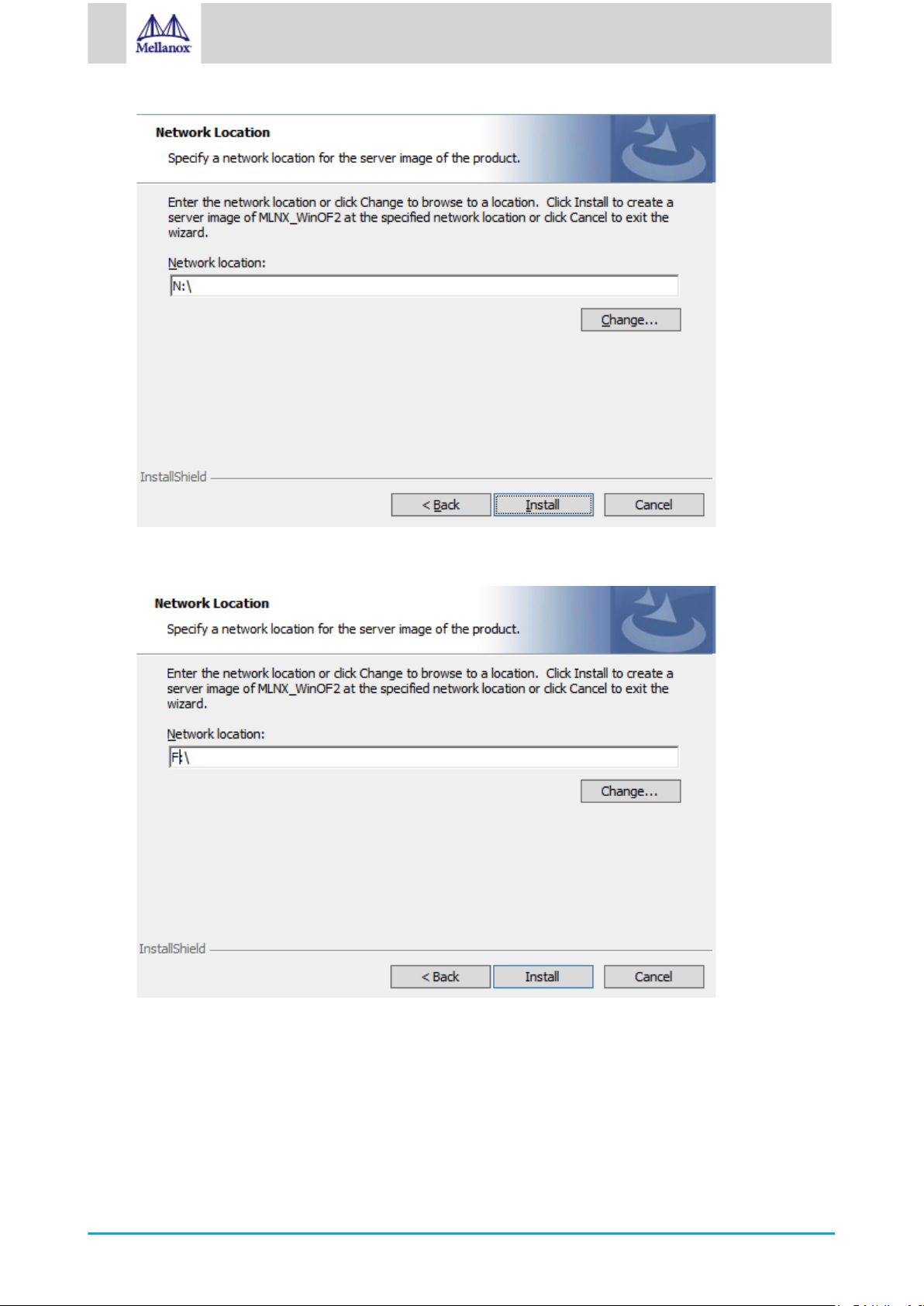
48
Mellanox Technologies
5. Click Install to extract this folder, or click Change to install to a different folder.
Page 49

49
Mellanox Technologies
6. To complete the extraction, click Finish.
4.2.6 Firmware Upgrade
If the machine has a standard Mellanox card with an older firmware version, the firmware will be automatically updated
as part of the WinOF-2 package installation.
For information on how to upgrade firmware manually, please refer to the MFT User Manual
at www.mellanox.com >Products > Ethernet Drivers > Firmware Tools.
4.3 VMware Driver Installation
1. This section describes VMware Driver Installation.
4.3.1 Hardware and Software Requirements
Requirement Description
Platforms A server platform with an adapter card based on one of the
following Mellanox Technologies’ devices:
• ConnectX®-4 Lx (EN) (firmware:fw-ConnectX4Lx)
Device ID For the latest list of device IDs, please visit Mellanox website.
Operating System ESXi 6.5
Installer Privileges The installation requires administrator privileges on the target
machine.
Page 50
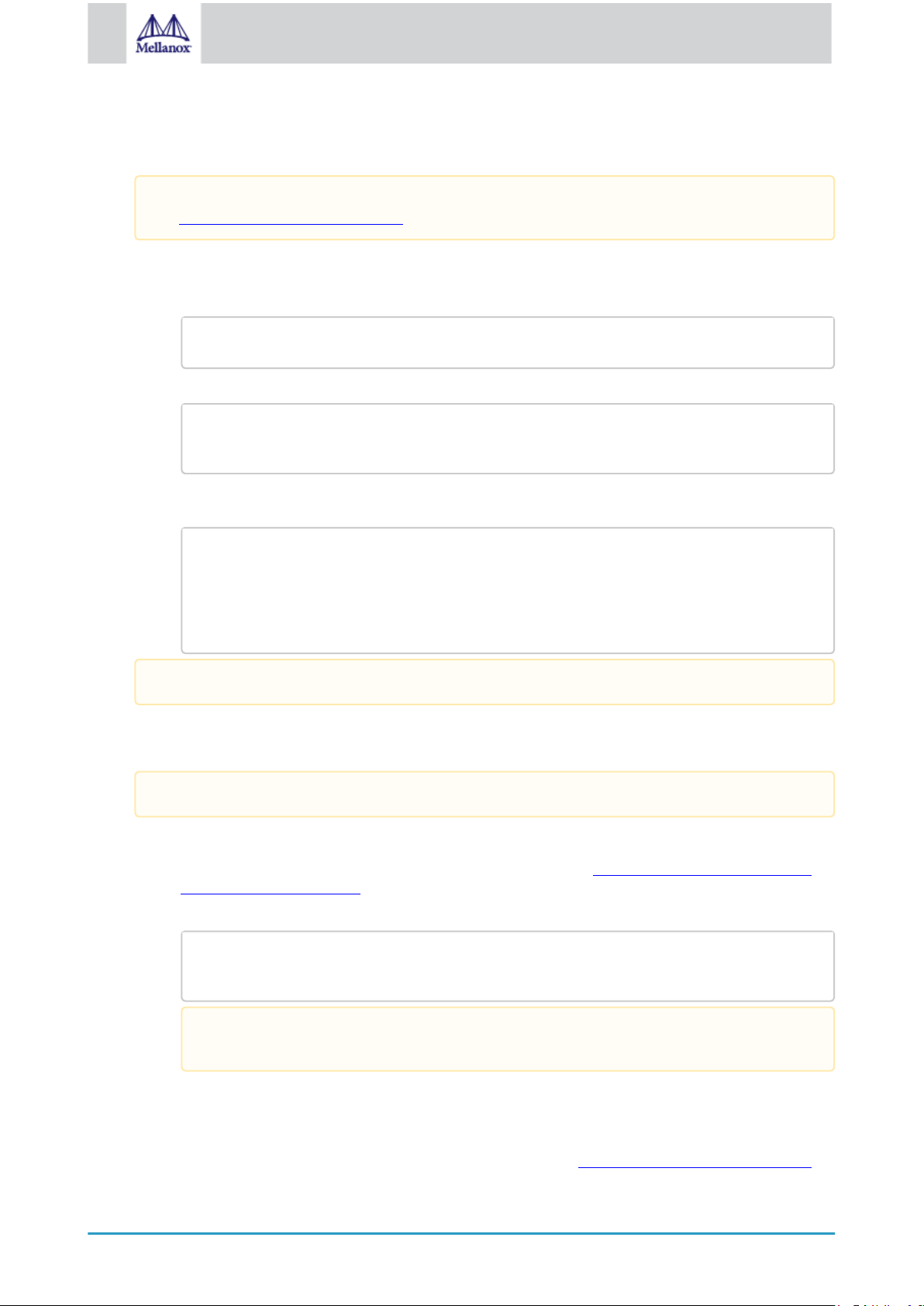
50
Mellanox Technologies
4.3.2 Installing Mellanox NATIVE ESXi Driver for VMware vSphere
#> esxcli software vib install –d <path>/<bundle_file>
#> esxcli software vib install -d /tmp/MLNX-NATIVE-ESX-ConnectX-6-5_4.
16.8.8-10EM-650.0.0.4240417.zipesxcli
esxcli software vib list | grep nmlx
nmlx5-core 4.16.8.8-1OEM.650.0.0.4240417 MEL PartnerSupported
2017-01-31
nmlx5-rdma 4.16.8.8-1OEM.650.0.0.4240417 MEL PartnerSupported
2017-01-31
#> esxcli software vib remove -n nmlx5-rdma
#> esxcli software vib remove -n nmlx5-core
Please uninstall all previous Mellanox driver packages prior to installing the new version. See
Removing Earlier Mellanox Drivers for further information.
To install the driver:
a. Log into the ESXi server with root permissions.
b. Install the driver.
Example:
c. Reboot the machine.
d. Verify the driver was installed successfully.
After the installation process, all kernel modules are loaded automatically upon boot.
4.3.3 Removing Earlier Mellanox Drivers
Please unload the previously installed drivers before removing them.
To remove all the drivers:
a. Log into the ESXi server with root permissions.
b. List all the existing NATIVE ESXi driver modules. (See Step 4 in Installing Mellanox NATIVE ESXi
Driver for VMware vSphere.)
c. Remove each module:
To remove the modules, you must run the command in the same order as shown in the example
above.
d. Reboot the server.
4.3.4 Firmware Programming
a. Download the VMware bootable binary images v4.6.0 from the Mellanox Firmware Tools (MFT) site.
Page 51

51
Mellanox Technologies
i. ESXi 6.5 File: mft-4.6.0.48-10EM-650.0.0.4598673.x86_64.vib
ii. MD5SUM: 0804cffe30913a7b4017445a0f0adbe1
b. Install the image according to the steps described in the MFT User Manual.
The following procedure requires custom boot image downloading, mounting and booting from
a USB device.
Page 52
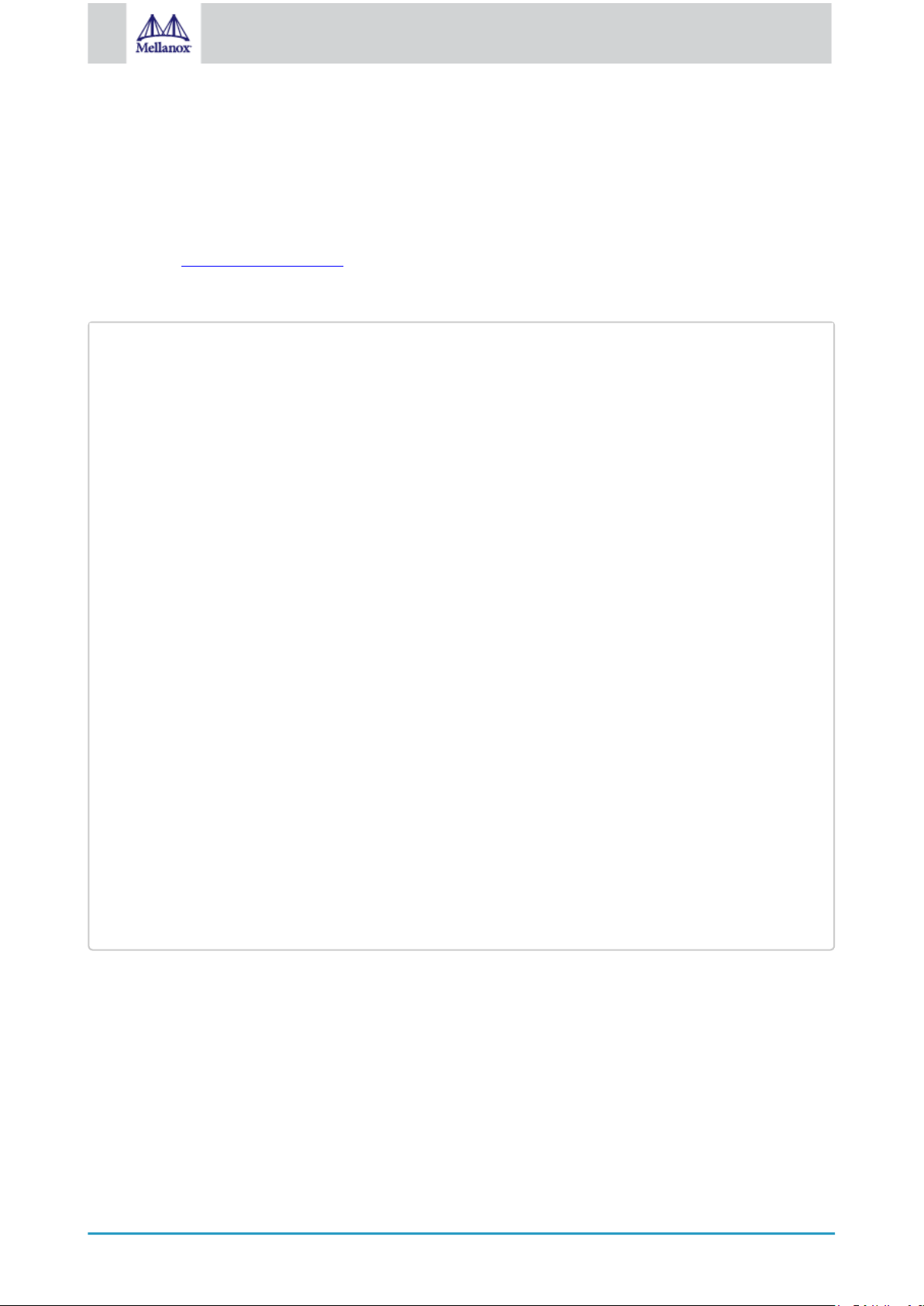
52
Mellanox Technologies
5 Updating Adapter Firmware
[server1]# ./mlxup
Querying Mellanox devices firmware ...
Device Type: ConnectX-4 Lx
Part Number: MCX4431A-GCAN
Description: ConnectX-4 Lx EN adapter for OCP; 50GbE single-port QSFP28; PCIe3.0
x8; no
PSID: MT_2190110032
PCI Device Name: 0000:06:00.0
Base GUID: e41d2d0300fd8b8a
Versions: Current Available
FW 16.23.1020 16.24.1000
Status: Update required
Device Type: ConnectX-4 Lx
Part Number: MCX4431A-GCAN
Description: ConnectX-4 Lx EN adapter for OCP; 50GbE single-port QSFP28; PCIe3.0
x8; no
PSID: MT_2170110021
PCI Device Name: 0000:07:00.0
Base MAC: 0000e41d2da206d4
Versions: Current Available
FW 16.24.1000 16.24.1000
Status: Up to date
Perform FW update? [y/N]: y
Device #1: Up to date
Device #2: Updating FW ... Done
Restart needed for updates to take effect.
Log File: /var/log/mlxup/mlxup-yyyymmdd.log
Each adapter card is shipped with the latest version of qualified firmware at the time of manufacturing. However,
Mellanox issues firmware updates occasionally that provide new features and bug fixes. To check that your card is
programmed with the latest available firmware version, download the mlxup firmware update and query utility. The
utility can query for available Mellanox adapters and indicate which adapters require a firmware update. If the user
confirms, mlxup upgrades the firmware using embedded images. The latest mlxup executable and documentation are
available from http://www.mellanox.com > Products > Software > Firmware Tools.
Firmware Update Example
Page 53

53
Mellanox Technologies
6 Troubleshooting
6.1 GeneralTroubleshooting
Server unable to find the adapter • Ensure that the adapter is placed correctly
• Make sure the adapter slot and the adapter are
compatible
Install the adapter in a different PCI Express slot
• Use the drivers that came with the adapter or download
the latest
• Make sure your motherboard has the latest BIOS
• Try to reboot the server
The adapter no longer works • Reseat the adapter in its slot or a different slot, if
necessary
• Try using another cable
• Reinstall the drivers for the network driver files may be
damaged or deleted
• Reboot the server
Adapters stopped working after installing another
adapter
Link indicator light is off • Try another port on the switch
Link light is on, but with no communication
established
• Try removing and re-installing all adapters
• Check that cables are connected properly
• Make sure your motherboard has the latest BIOS
• Make sure the cable is securely attached
• Check you are using the proper cables that do not
exceed the recommended lengths
• Verify that your switch and adapter port are compatible
• Check that the latest driver is loaded
• Check that both the adapter and its link are set to the
same speed and duplex settings
6.2 LinuxTroubleshooting
Environment Information cat /etc/issue
uname -a
cat /proc/cupinfo | grep ‘model name’ | uniq
ofed_info -s
ifconfig -a
ip link show
ethtool <interface>
ethtool -i <interface_of_Mellanox_port_num>
ibdev2netdev
Card Detection lspci | grep -i Mellanox
Page 54

54
Mellanox Technologies
Mellanox Firmware Tool (MFT) Download and install MFT: http://www.mellanox.com/content/
pages.php?pg=management_tools&menu_section=34
Refer to the User Manual for installation instructions.
Once installed, run:
mst start
mst status
flint -d <mst_device> q
Ports Information ibstat
ibv_devinfo
Firmware Version Upgrade To download the latest firmware version refer to http://
www.mellanox.com/supportdownloader
Collect Log File cat /var/log/messages
dmesg >> system.log
journalctl (Applicable on new operating systems)
cat /var/log/syslog
6.3 WindowsTroubleshooting
Environment Information From the Windows desktop choose the Start menu and run:
msinfo32
To export system information to a text file, choose the Export
option from the File menu.
Assign a file name and save.
Mellanox Firmware Tool (MFT) Download and install MFT: http://www.mellanox.com/content/
pages.php?pg=management_tools&menu_section=34
Refer to the User Manual for installation instructions.
Once installed, open a CMD window and run:
WinMFT
mst start
mst status
flint –d <mst_device> q
Ports Information vstat
Firmware Version Upgrade Download the latest firmware version using the PSID/board
ID: http://www.mellanox.com/supportdownloader/
flint –d <mst_device> –i <firmware_bin_file> b
Collect Log File • Event log viewer
• MST device logs:
• mst start
• mst status
• flint –d <mst_device> dc > dump_configuration.log
• mstdump <mst_device> dc > mstdump.log
Page 55

55
Mellanox Technologies
7 Specifications
7.1 MCX4421A-XCQNSpecifications
Physical Size: 2.67 in. x 4.33 in. (68.00 mm x 110.05 mm)
Connector: Dual SFP28 (copper and optical)
Protocol Support Ethernet: 10GBASE-SR, 10GBASE-LR, 10GBASE-ER, 10GBASE-CX4, SGMII,
1000BASE-X
Data Rate: 1/10 Gb/s Ethernet
PCI Express Gen3: SERDES @ 8.0GT/s, 8 lanes (2.0 and 1.1 compatible)
Power and Environmental Voltage: 12V, 3.3V
Power Cable Type
Typical Power
Maximum Power Passive Cables 10.63W
Maximum power available through SFP28 port: 1.5W
Temperature Operational 0°C to 35°C
Humidity
Airflow
Regulatory Safety CB / cTUVus / CE
EMC CE / FCC / VCCI / ICES / RCM
RoHS RoHS compliant
Notes: a. Typical power for ATIS traffic load.
b. For both operational and non-operational states.
c. Simulated inside an air tunnel (15.2 mm high and 73 mm wide). Airflow direction - port to heatsink.
(a)
(c)
(port-to-heatsink)
Passive Cables 9W
1.5W Active Cables 13.63W
Non-operational -40°C to 70°C
90% relative humidity
Passive/Active Cables 200LFM
(b)
7.2 MCX4411A-AC[A/U]NSpecifications
Physical Size: 2.67 in. x 4.33 in. (68.00 mm x 110.05 mm)
Page 56
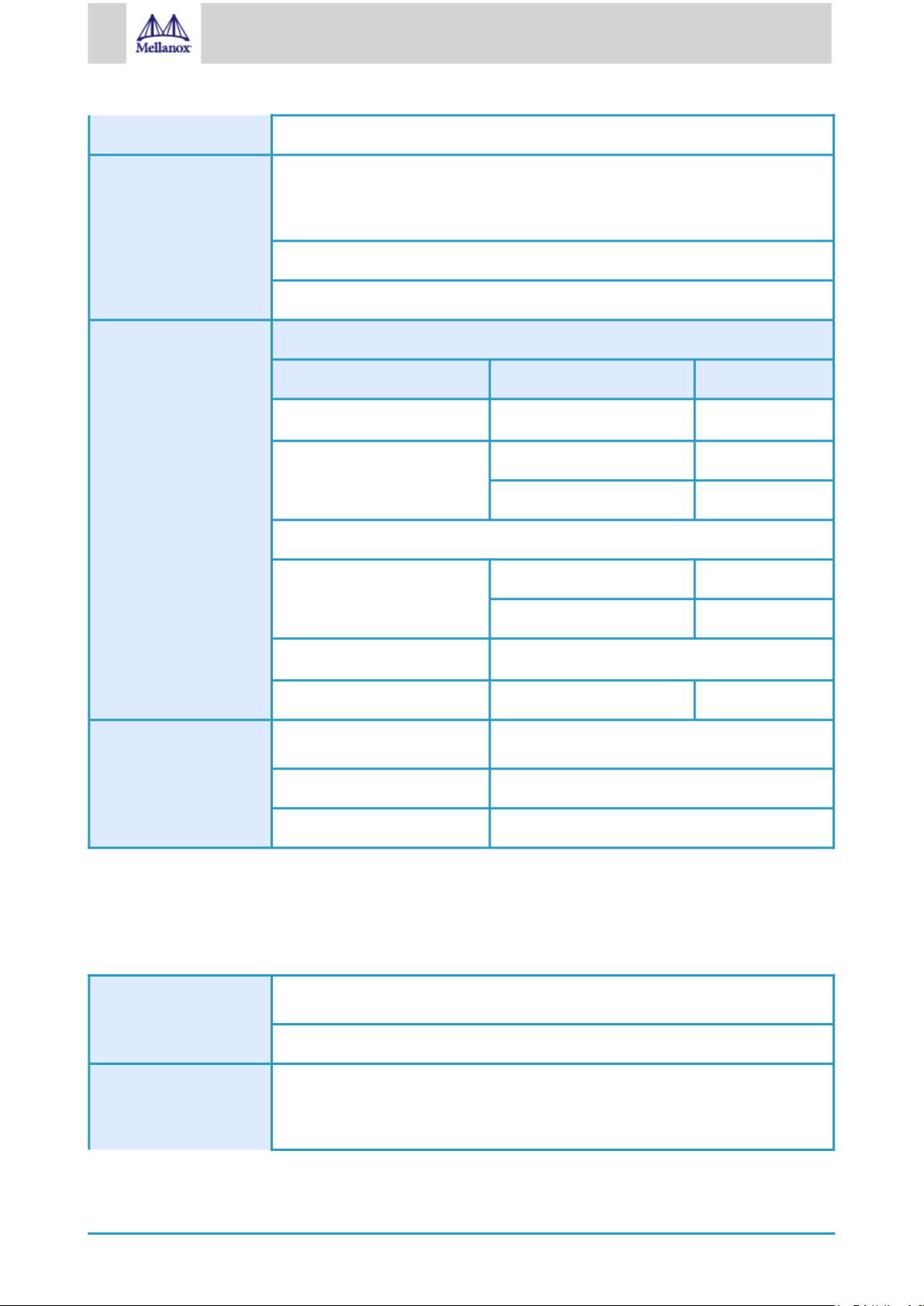
56
Mellanox Technologies
Connector: Single SFP28 (copper and optical)
Protocol Support Ethernet: 25GBASE-R, 20GBASE-KR2, 1000BASE-CX, 1000BASE-KX, 10GBASE-
SR, 10GBASE-LR,10GBASE-ER, 10GBASE-CX4, 10GBASE-KX4, 10GBASE-CR,
10GBASE-KR, SGMII
Data Rate: 1/10/25 Gb/s Ethernet
PCI Express Gen3: SERDES @ 8.0GT/s, 8 lanes (2.0 and 1.1 compatible)
Power and Environmental Voltage: 12V, 3.3V
Power Cable Type
Typical Power
(a)
Passive Cables 8.41W
Maximum Power Passive Cables 10.05W
1.5W Active Cables 11.55
Maximum power available through SFP28 port: 1.5W
Temperature Operational 0°C to 35°C
Non-operational -40°C to 70°C
Humidity
90% relative humidity
(b)
Airflow (port-to-heatsink) Passive/Active Cables 200LFM
Regulatory Safety CB / cTUVus / CE
EMC CE / FCC / VCCI / ICES / RCM
RoHS RoHS compliant
Notes: a. Typical power for ATIS traffic load.
b. For both operational and non-operational states.
c. Simulated inside an air tunnel (15.2 mm high and 73 mm wide). Airflow direction - port to heatsink.
7.3 MCX4421A-AC[A/U]N Specifications
Physical Size: 2.67 in. x 4.33 in. (68.00 mm x 110.05 mm)
Connector: Single SFP28 (copper and optical)
Protocol Support Ethernet: 25GBASE-R, 20GBASE-KR2, 1000BASE-CX, 1000BASE-KX, 10GBASE-
SR, 10GBASE-LR,10GBASE-ER, 10GBASE-CX4, 10GBASE-KX4, 10GBASE-CR,
10GBASE-KR, SGMII
Page 57

57
Mellanox Technologies
Data Rate: 1/10/25 Gb/s Ethernet
PCI Express Gen3: SERDES @ 8.0GT/s, 8 lanes (2.0 and 1.1 compatible)
Power and Environmental Voltage: 12V, 3.3V
Power Cable Type
Typical Power
(a)
Passive Cables 9.01W
Maximum Power Passive Cables 10.83W
1.5W Active Cables 13.83W
Maximum power available through SFP28 port: 1.5W
Temperature Operational 0°C to 35°C
Non-operational -40°C to 70°C
Humidity
90% relative humidity
(b)
Airflow (port-to-heatsink) Passive/Active Cables 200LFM
Regulatory Safety CB / cTUVus / CE
EMC CE / FCC / VCCI / ICES / RCM
RoHS RoHS compliant
Notes: a. Typical power for ATIS traffic load.
b. For both operational and non-operational states.
c. Simulated inside an air tunnel (15.2 mm high and 73 mm wide). Airflow direction - port to heatsink.
7.4 MCX4411A-ACQN Specifications
Physical Size: 2.67 in. x 4.33 in. (68.00 mm x 110.05 mm)
Connector: Single SFP28 (copper and optical)
Protocol Support Ethernet: 25GBASE-R, 20GBASE-KR2, 1000BASE-CX, 1000BASE-KX, 10GBASE-
SR, 10GBASE-LR,10GBASE-ER, 10GBASE-CX4, 10GBASE-KX4, 10GBASE-CR,
10GBASE-KR, SGMII
Data Rate: 1/10/25 Gb/s Ethernet
PCI Express Gen3: SERDES @ 8.0GT/s, 8 lanes (2.0 and 1.1 compatible)
Page 58

58
Mellanox Technologies
Power and Environmental Voltage: 12V, 3.3V
Power Cable Type
Typical Power
(a)
Passive Cables 8.41W
Maximum Power Passive Cables 10.05W
1.5W Active Cables 11.5W
Maximum power available through SFP28 port: 1.5W
Temperature Operational 0°C to 35°C
Non-operational -40°C to 70°C
Humidity
90% relative humidity
(b)
Airflow (port-to-heatsink) Passive/Active Cables 200LFM
Regulatory Safety CB / cTUVus / CE
EMC CE / FCC / VCCI / ICES / RCM
RoHS RoHS compliant
Notes: a. Typical power for ATIS traffic load.
b. For both operational and non-operational states.
c. Simulated inside an air tunnel (15.2 mm high and 73 mm wide). Airflow direction - port to heatsink.
7.5 MCX4421A-ACQN Specifications
Physical Size: 2.67 in. x 4.33 in. (68.00 mm x 110.05 mm)
Connector: Dual SFP28 (copper and optical)
Protocol Support Ethernet: 25GBASE-R, 20GBASE-KR2, 1000BASE-CX, 1000BASE-KX, 10GBASE-
SR, 10GBASE-LR,10GBASE-ER, 10GBASE-CX4, 10GBASE-KX4, 10GBASE-CR,
10GBASE-KR, SGMII
Data Rate: 1/10/25 Gb/s Ethernet
PCI Express Gen3: SERDES @ 8.0GT/s, 8 lanes (2.0 and 1.1 compatible)
Power and Environmental Voltage: 12V, 3.3V
Power Cable Type
Typical Power
(a)
Passive Cables 9.01W
Page 59
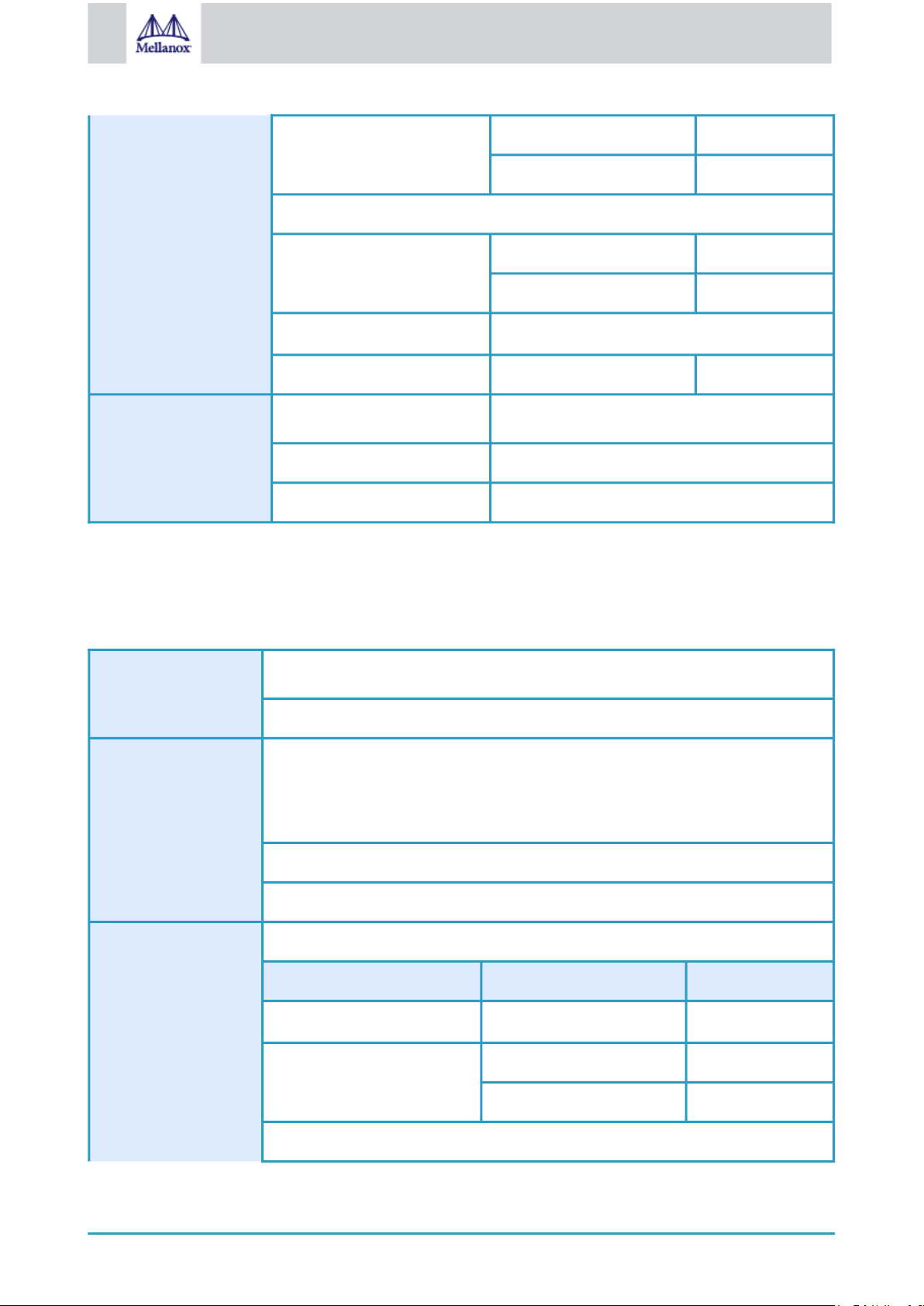
59
Mellanox Technologies
Maximum Power Passive Cables 1.83W
1.5W Active Cables 13.83W
Maximum power available through SFP28 port: 1.5W
Temperature Operational 0°C to 35°C
Non-operational -40°C to 70°C
Humidity
90% relative humidity
(b)
Airflow (port-to-heatsink) Passive/Active Cables 200LFM
Regulatory Safety CB / cTUVus / CE
EMC CE / FCC / VCCI / ICES / RCM
RoHS RoHS compliant
Notes: a. Typical power for ATIS traffic load.
b. For both operational and non-operational states.
c. Simulated inside an air tunnel (15.2 mm high and 73 mm wide). Airflow direction - port to heatsink.
7.6 MCX4431A-GCANSpecifications
Physical Size: 2.67 in. x 4.33 in (68.00 mm x 110.05 mm)
Connector: Single QSFP28 (copper and optical)
Protocol Support Ethernet: 50GBASE-R4, 50G-R2 (EC), 40GBASE-CR4, 40GBASE-KR4, 40GBASE-
SR4, 40GBASE-LR4, 25GBASE-CR/CR-S, 25GBASE-SR, 25GBASE-LR, 25G-R
(EC), 10GBASE-SR, 10GBASE-LR, 10GBASE-ER, 10GBASE-CX4, SGMII /
1000BASE-X
Power and
Environmental
Data Rate: 1/10/25/40/50 Gb/s Ethernet
PCI Express Gen3: SERDES @ 8.0GT/s, 8 lanes (2.0 and 1.1 compatible)
Voltage: 5V_AUX, 3.3V_AUX
Power Cable Type
Typical Power
Maximum Power Passive Cables 10.82W
Maximum power available through QSFP28 port: 3.5W
(a)
Passive Cables 9.07W
1.5W Active Cables 14.32W
Page 60

60
Mellanox Technologies
Temperature Operational 0°C to 35°C
Non-operational -40°C to 70°C
Humidity
Airflow
(c)
(port-to-heatsink)
90% relative humidity
Passive/Active Cables 250LFM
(b)
Regulatory Safety CB / cTUVus / CE
EMC CE / FCC / VCCI / ICES / RCM
RoHS RoHS compliant
Notes: a. Typical power for ATIS traffic load.
b. For both operational and non-operational states.
c. Simulated inside an air tunnel (15.2 mm high and 73 mm wide). Airflow direction - port to heatsink.
7.7 MCX4431M-GCAN Specifications
Physical Size: 3.07 in. x 4.33 in (78.00 mm x 110.05 mm)
Connector: Single QSFP28 (copper and optical)
Protocol Support Ethernet: 50GBASE-R4, 50G-R2 (EC), 40GBASE-CR4, 40GBASE-KR4, 40GBASE-
SR4, 40GBASE-LR4, 25GBASE-CR/CR-S, 25GBASE-SR, 25GBASE-LR, 25G-R
(EC), 10GBASE-SR, 10GBASE-LR, 10GBASE-ER, 10GBASE-CX4, SGMII /
1000BASE-X
Power and
Environmental
Data Rate: 1/10/25/40/50 Gb/s Ethernet
PCI Express Gen3: SERDES @ 8.0GT/s, 8 lanes (2.0 and 1.1 compatible)
Voltage: 5V_AUX, 3.3V_AUX
Power Cable Type
Typical Power
(a)
Passive Cables 11.2W
Maximum Power Passive Cables 13.08W
1.5W Active Cables 16.58W
Maximum power available through QSFP28 port: 3.5W
Temperature Operational 0°C to 35°C
Non-operational -40°C to 70°C
Page 61

61
Mellanox Technologies
Humidity
90% relative humidity
(b)
Airflow
Regulatory Safety CB / cTUVus / CE
EMC CE / FCC / VCCI / ICES / RCM
RoHS RoHS compliant
Notes: a. Typical power for ATIS traffic load.
b. For both operational and non-operational states.
c. Simulated inside an air tunnel (15.2 mm high and 73 mm wide). Airflow direction - port to heatsink.
(c)
(port-to-heatsink)
Passive/Active Cables 300LFM
7.8 Board Mechanical Drawing and Dimensions
For the 3D Model of the card, please refer to 3D Models at http://www.mellanox.com/page/3d_models.
All dimensions are in millimeters. All the mechanical tolerances are +/- 0.1mm.
7.8.1 Mechanical Drawing of Single-port 10/25 Gb/s Adapter Cards
Page 62

62
Mellanox Technologies
7.8.2 Mechanical Drawing of Dual-port 10/25 Gb/s Adapter Cards
7.8.3 Mechanical Drawing of Single-port 50Gb/s Adapter Cards
Page 63

63
Mellanox Technologies
7.8.4 Mechanical Drawing of Multi-host Single-port 50Gb/s Adapter Cards
Page 64
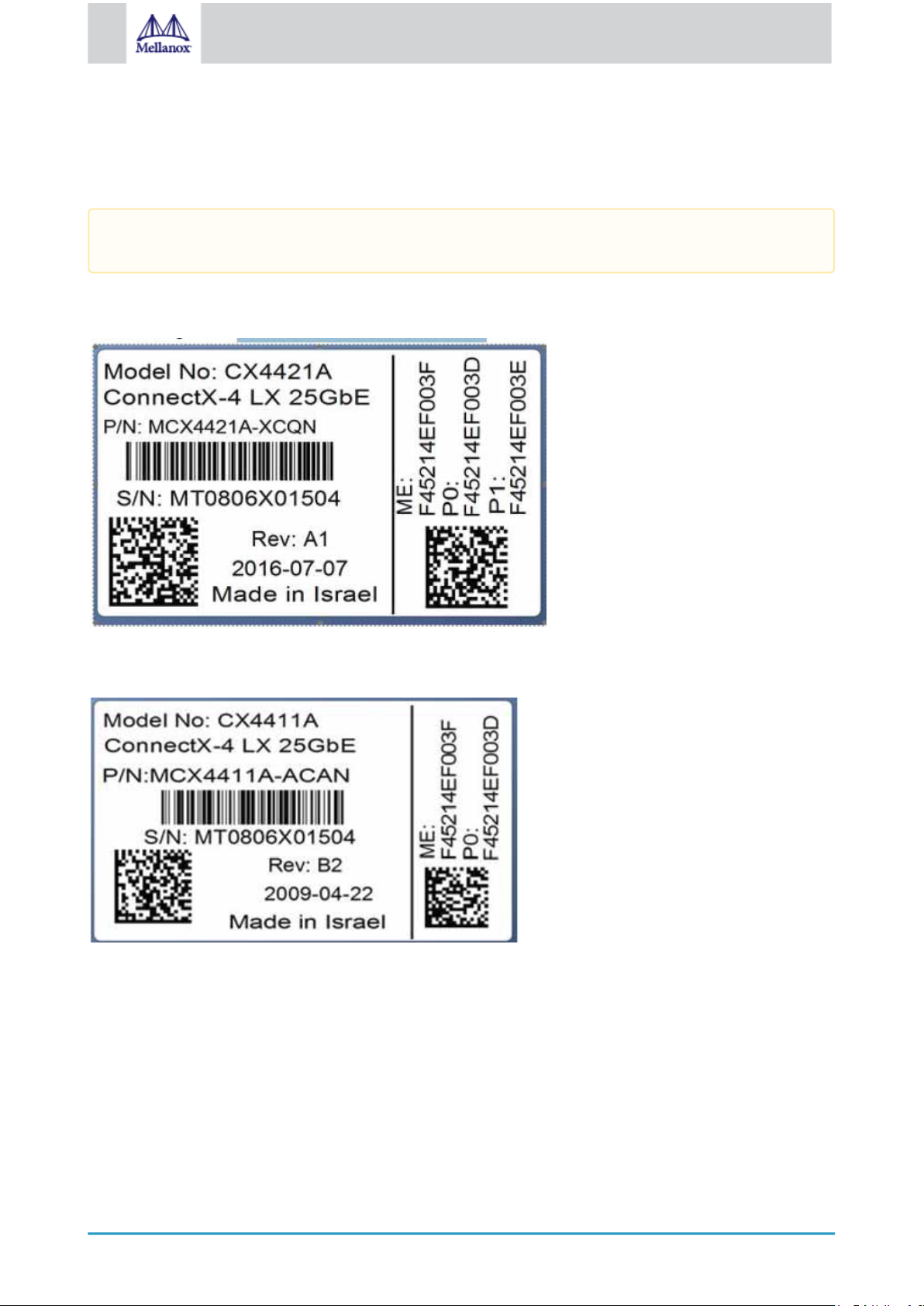
64
Mellanox Technologies
8 Finding the MAC on the Adapter Card
Each Mellanox adapter card has a different identifier printed on the label: serial number and the card MAC for the
Ethernet protocol.
The product revisions indicated on the labels in the following figures do not necessarily represent the latest
revisions of the cards.
8.1 MCX4421A-XCQN Board Label (Example)
8.2 MCX4411A-ACAN Board Label (Example)
Page 65

65
Mellanox Technologies
8.3 MCX4421A-ACAN Board Label (Example)
8.4 MCX4411A-ACQN Board Label (Example)
8.5 MCX4421A-ACQN Board Label (Example)
Page 66
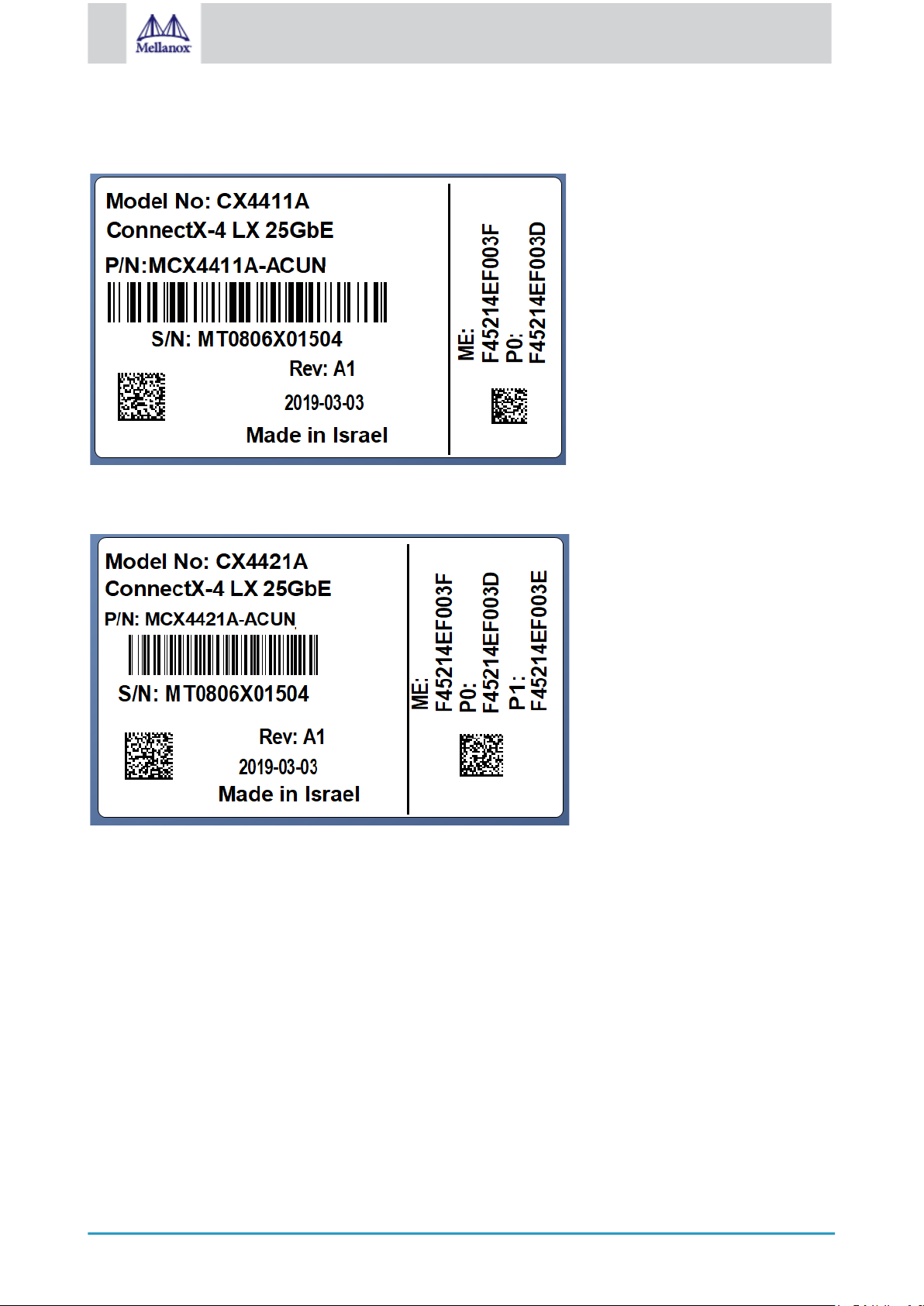
66
Mellanox Technologies
8.6 MCX4411A-ACUN Board Label (Example)
8.7 MCX4421A-ACUN Board Label (Example)
Page 67
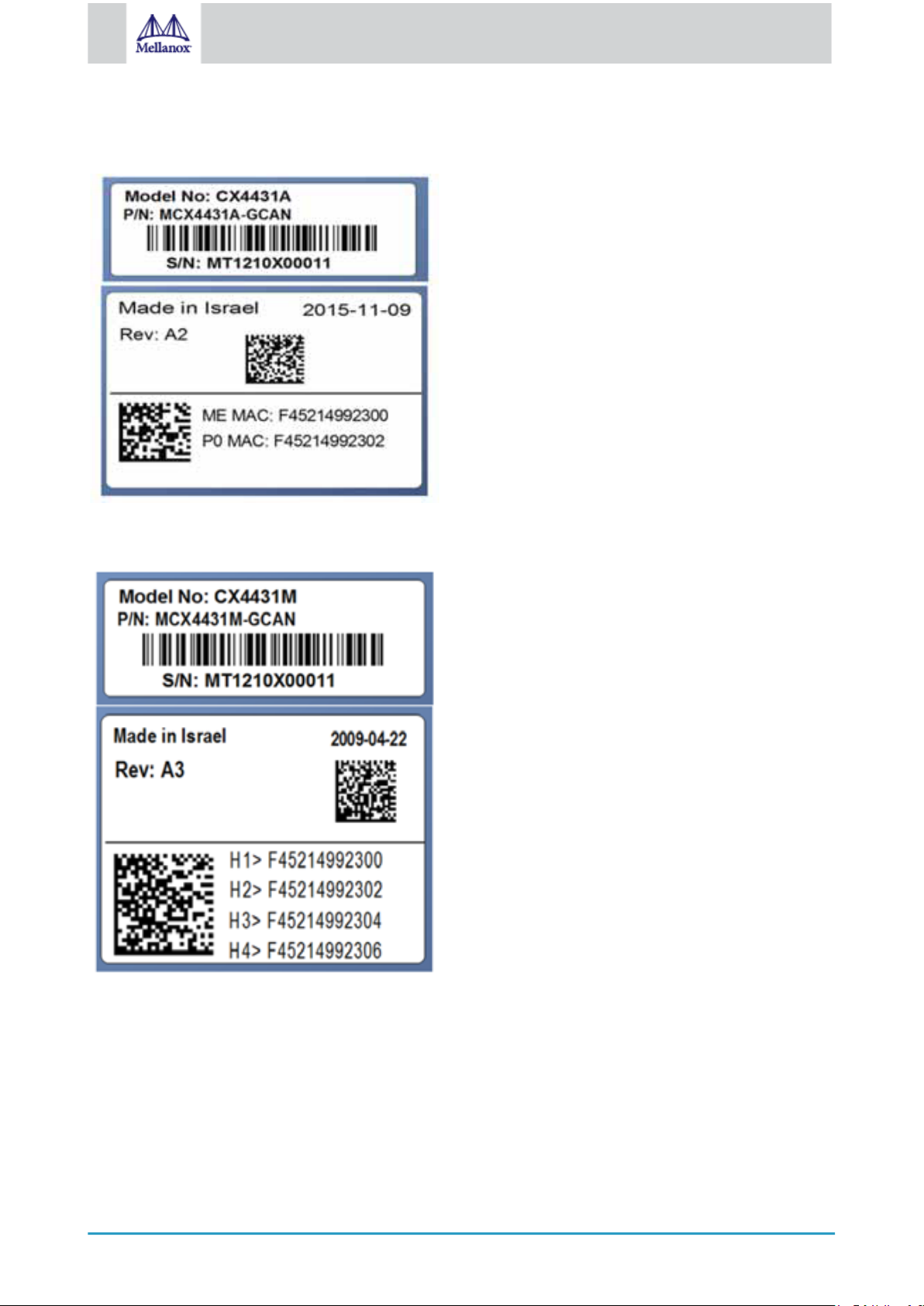
67
Mellanox Technologies
8.8 MCX4431A-GCAN Board Label (Example)
8.9 MCX4431M-GCAN Board Label (Example)
Page 68

68
Mellanox Technologies
9 Document Revision History
Date Revisio
n
Mar.
2019
Dec.
2018
Nov.
2017
Jul. 2017 2.0 • Updated Adapter LEDs Operations
Sep.
2016
2.3 Updated Specifications tables
2.2 • Migrated to on-line format; minor reorganization.
• Added the following OPNs to relevant sections:
• MCX4111A-ACUT
• MCX4121A-ACUT
• MCX4121A-ACST
• MCX4131A-BCAT
• MCX4131A-GCAT
• Updated Features
2.1 • Updated Features
• Added a note to System Requirements
• Updated “Cable Installation”
1.9 • Updated Adapter Card Installation Instructions
• Added Card Un-installation
• Updated the following tables:
• MXC4111A-XCAT Specifications Table
• MCX4121A-XCAT Specifications Table
• MCX4111A-AC[A/U]T Specifications Table.
• MCX4121A-AC[S/U/A]T Specifications
Description of Changes
Aug.
2016
Jun.
2016
Apr.
2016
Mar.
2016
Feb.
2016
Feb.
2016
1.8 • Added MCX512F-ACAT and MCX512A-ACAT support across the document
1.7 • Added a note to System Requirements.
1.6 • Updated Physical and Logical Link Indications
1.5 • Removed I2C-compatible Interface from Interfaces
• Updated Features and Benefits
1.4 Updated Bracket Installation Instructions
1.3 • Updated Linux Driver
• Updated Windows Driver
• Updated VMware Driver
• Added a note to Finding the MAC and Serial Number on the Adapter Card
Page 69
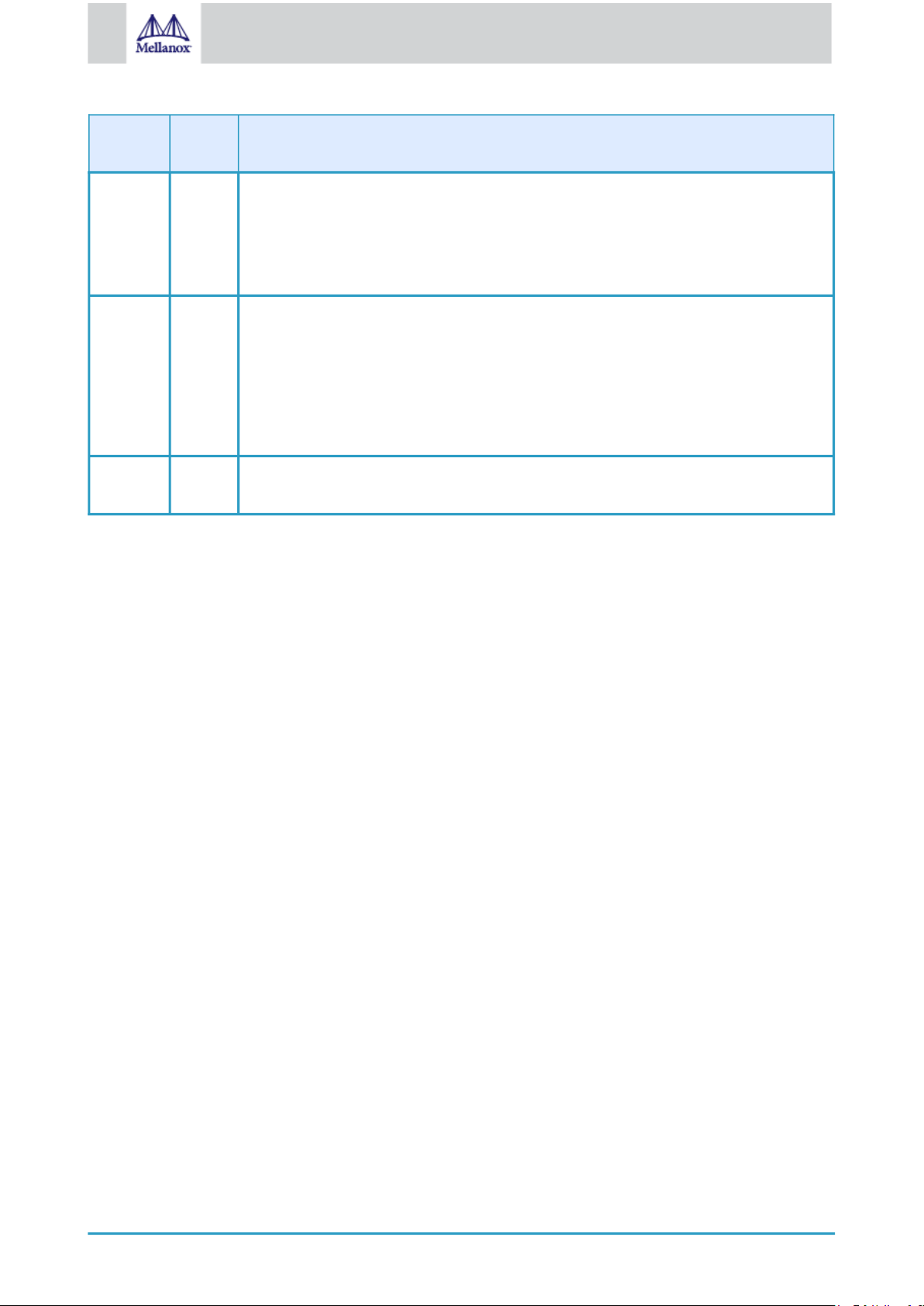
69
Mellanox Technologies
Date Revisio
n
Description of Changes
Dec.
2015
Dec.
2015
Nov.
2015
1.2 • Updated Product Overview
• Updated speed specifications in the following sections:
• Features and Benefits
• Connectivity
• Updated Specifications
1.1 • Added mlxup to Documents List and Updating Adapter Card Firmware
• Updated Device ID in Product Overview
• Added IEEE 802.3by support. See “Features and Benefits”
• Updated PCI Device
• Added VMware support
• Updated Specifications
• Added Single-port Bracket
1.0 First release
