Page 1
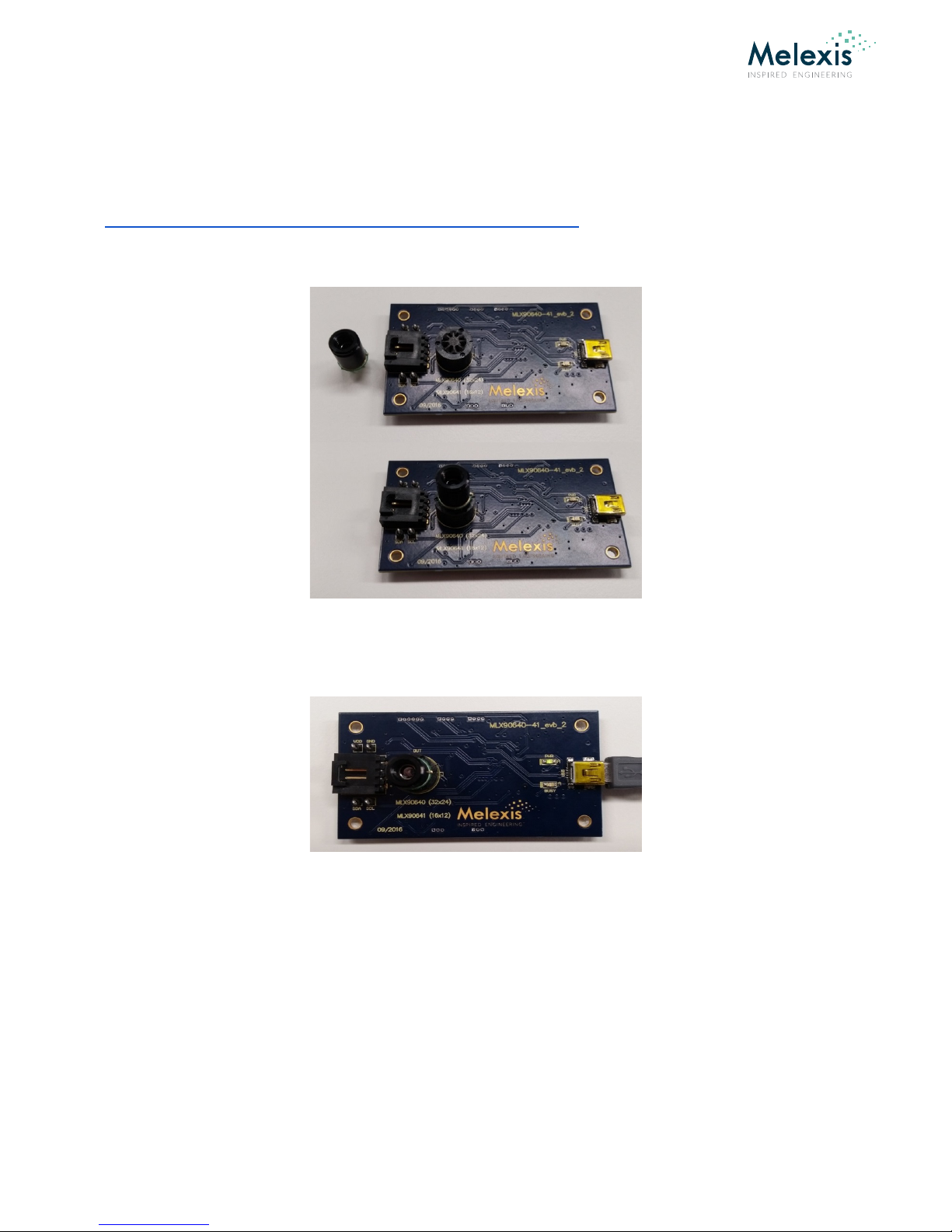
EVB90640/1
User manual
Rev. 2 Page 1 of 7
1. Installation
Before connecting the EVB to the PC, first install the EVB software. The EVB software can be downloaded from
the Melexis website:
https://www.melexis.com/en/product/EVB90640/Evaluation-Board-MLX90640
Insert the sensor in the ZIF socket on the PCB. Take care to align the notch with the silk screen on the PCB.
Next, connect the PCB with the USB port of the computer. The computer should indicate that a new USB device
is being installed and indicate after a while it has been installed successfully. This installation normally happens
only once. The pwr LED on the PCB should be on.
Page 2
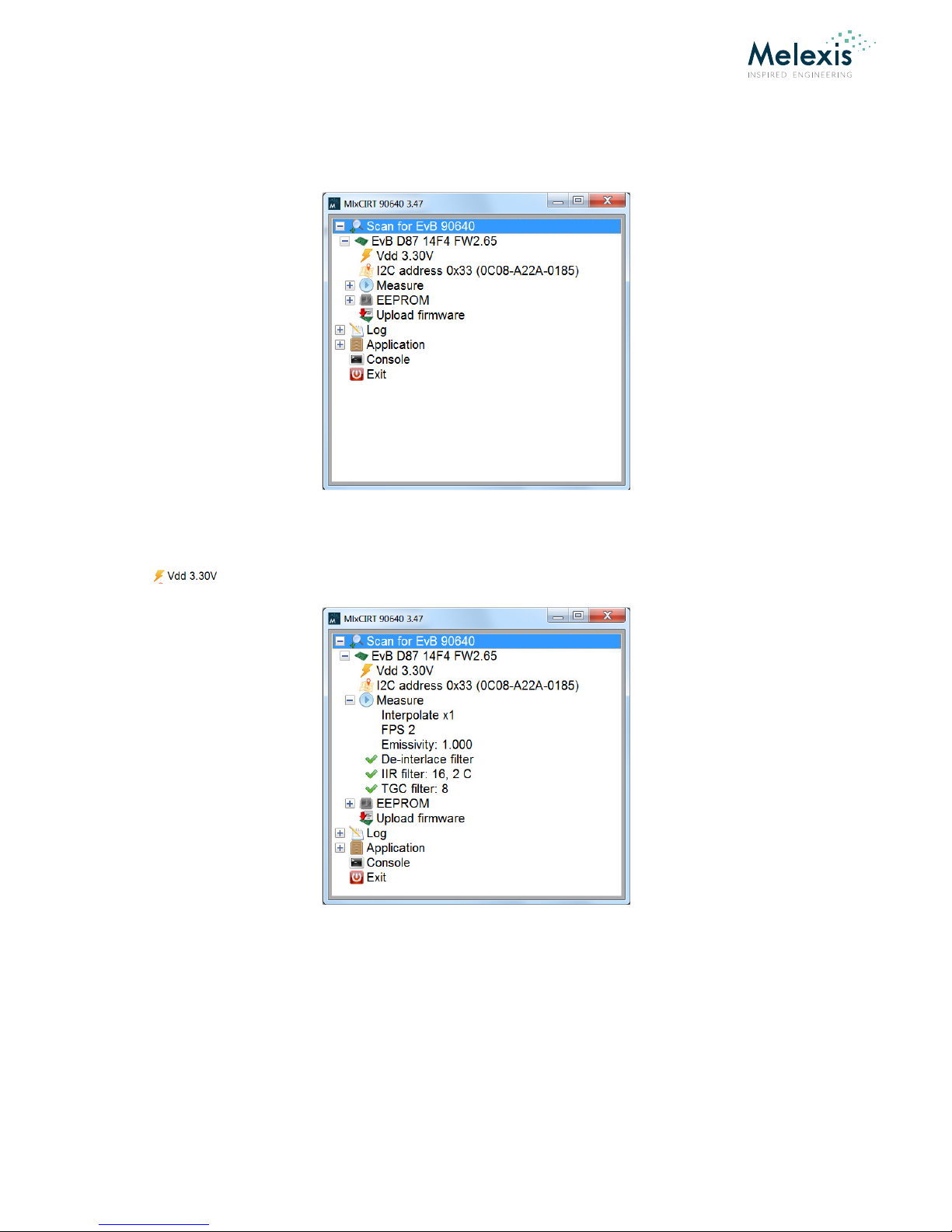
EVB90640/1
User manual
Rev. 2 Page 2 of 7
2. Operation
Now start the EVB program. The program will scan for the EVB and you should see a screen as below:
The EVB has been recognized and a sensor has been found on the PCB. The I2C address of the sensor is shown
and its factory ID.
The sensor is powered when the EVB starts. If needed, one can turn off the supply voltage by pressing the Vdd
button .
Now, click on the + in front of the Measure tab.
Here one can control by clicking on the item:
• The external bilinear interpolation of the thermal image (x1, x2 or x4);
• The (sub-)frame rate of the sensor: 0.5Hz, 1Hz, 2Hz, 4Hz … 64Hz. Initially, the software reads the frame
rate as set in the EEPROM of the sensor. The factory default is 2Hz;
• The emissivity of the object, to be entered by the user. Standard setting E=1;
• Enable or disable the external de-interlace filter for the MLX90640;
• Enable and configure the external IIR small signal filter. There is a value for the depth of the filter (a
higher value reduces noise) and a threshold value, which controls at which object temperature jump the
filter is reset;
• Enable or disable the thermal gradient compensation (TGC) filter and filter depth (minimal 8) (not
advised for MLX90640);
Page 3
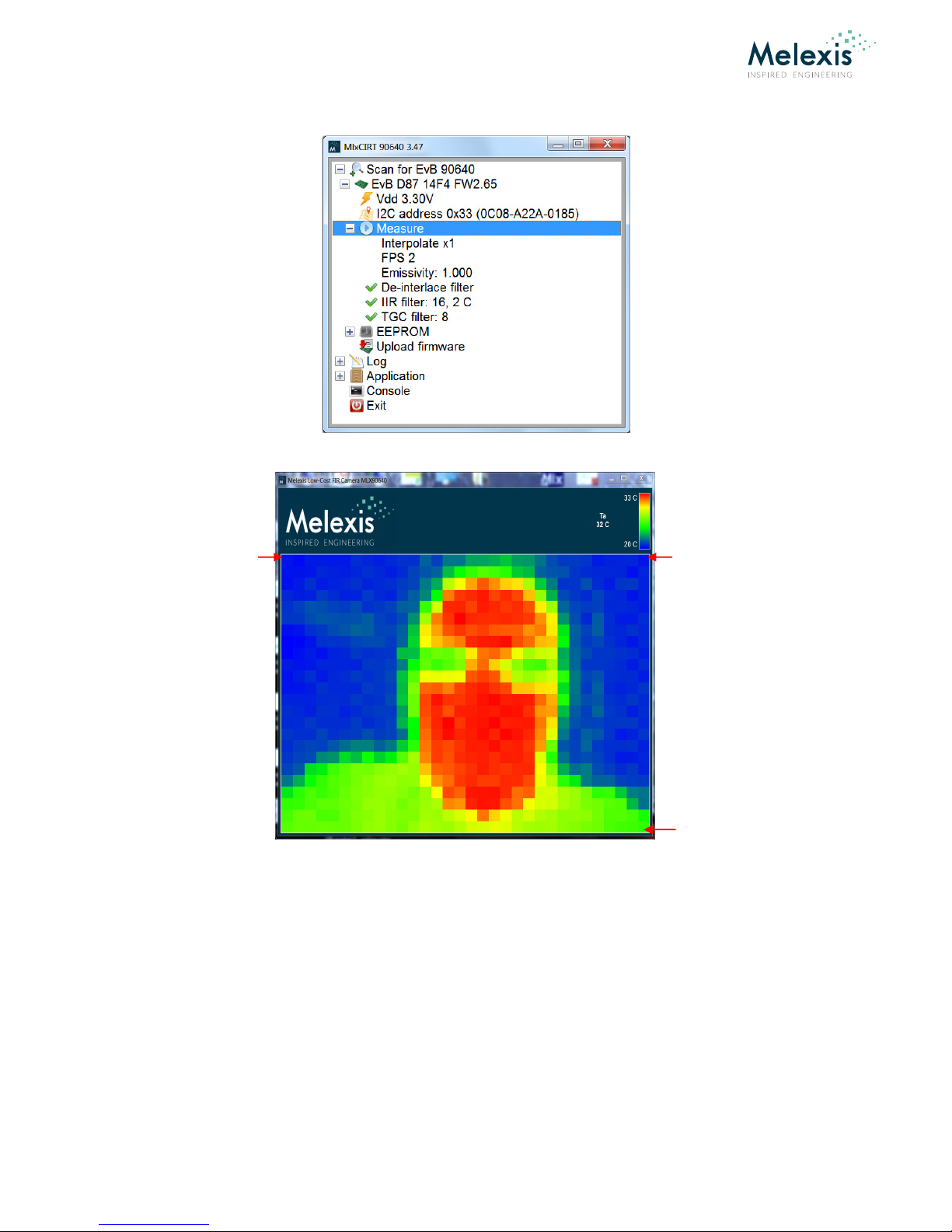
EVB90640/1
User manual
Rev. 2 Page 3 of 7
Now double click the measure tab:
The measurement starts and the resulting thermal image is shown in a new screen.
In the top right corner one can see the maximum and minimum temperature of the temperature scale, the
sensor temperature Ta and the temperature To of the pixel at the pointer location.
Note that the button “measure” has changed to “standby”. By clicking this, one can halt the imager.
Pixel 1 Pixel 32
Pixel 768
Page 4

EVB90640/1
User manual
Rev. 2 Page 4 of 7
In the Application tab one can control the color range of the visualization. This does NOT influence the actual
measurement range. One can also choose the desired temperature unit and mirror the image if needed for
presentation purposes. The restart on full EVB assures that the EVB would restart by itself if the memory of the
EVB would overflow.
In the “Range” tab one can choose between autoscale or set the minimum and maximum temperature manually.
Page 5

EVB90640/1
User manual
Rev. 2 Page 5 of 7
In the log tab, one can control where and if the measured data is stored on the PC. The file can also be opened in
Excel from here.
After measurement of each sub-frame, The data is stored with all measurements of one full frame (768 pixels) in
one line. The next frame is stored on the next line.
Each line starts with a timestamp, followed by the temperature reading of each individual pixel, row by row.
After 768 object temperature readings, follow internal parameters, among which the Ta, which is the sensor
temperature.
The data that is stored is the measurement data AFTER application of the de-interlacing and IIR filter if selected,
but without interpolation.
Page 6

EVB90640/1
User manual
Rev. 2 Page 6 of 7
Clicking on the EEPROM tab will show you the EEPROM content. The program also shows what the current
EEPROM content means for FPS, resolution setting and sub-frame pattern. This is the configuration the sensor
will start in after POR.
Under the EEPROM tab there is also a tab to export the EEPROM information to file and a button to upload new
firmware to the EVB if needed. Here is also a tab to point the program to the file directory where a special
calibration file for a specific sensor is located – if available.
3. ESD Precautions
Electronic semiconductor products are sensitive to Electro Static Discharge (ESD).
Always observe Electro Static Discharge control procedures whenever handling semiconductor products.
Page 7

EVB90640/1
User manual
Rev. 2 Page 7 of 7
4. Disclaimer
The information furnished by Melexis herein (“Information”) is believed to be correct and accurate. Melexis disclaims (i) any and all liability in connection with or arising out of the
furnishing, performance or use of the technical data or use of the product(s) as described herein (“Product”) (ii) any and all liability, including without limitation, special,
consequential or incidental damages, and (iii) any and all warranties, express, statutory, implied, or by description, including warranties of fitness for particular purpose, noninfringement and merchantability. No obligation or liability shall arise or flow out of Melexis’ rendering of technical or other services.
The Information is provided "as is” and Melexis reserves the right to change the Information at any time and without notice. Therefore, before placing orders and/or prior to
designing the Product into a system, users or any third party should obtain the latest version of the relevant information to ver ify that the information being relied upon is current.
Users or any third party must further determine the suitability of the Product for its application, including the level of reliability required and determine whether it is fit for a
particular purpose.
The Information is proprietary and/or confidential information of Melexis and the use thereof or anything described by the Information does not gran t, explicitly or implicitly, to
any party any patent rights, licenses, or an y other intellectual property rights.
This document as well as the Product(s) ma y be subject to export control regulations. Please be aware that export might require a prior authorization from competent authorities.
The Product(s) are intended for use in normal commercial applications. Unless otherwise agreed upon in writing, the Product(s) are not designed, authorized or warranted to be
suitable in applications requiring extended temperature range and/or unusual environmental requirements. High reliability applications, such as medical life-support or lifesustaining equipment are specifically not recommended by Melexis.
The Product(s) may not be used for the following applications subject to export control regulations: the development, production, processing, operation, maintenance, storage,
recognition or proliferation of 1) chemical, biolog ical or nuc lear weapons, or for the development, production, maintenance or storage of missiles for such weapons: 2) civil
firearms, including spare parts or ammunition for such arms; 3) defense related products, or other material for military use or for law enforcement; 4) any applications that, alone
or in combination with other goods, substances or organisms could cause serious harm to persons or goods and that can be used as a means of violence in an armed conflict or any
similar violent situation.
The Products sold by Melexis are subject to the terms and conditions as specified in the Terms of Sale, which can be found at https://www.melexis.com/en/legal/terms-andconditions.
This document supersedes and replaces all prior information regarding the Product(s) and/or previous versions of this document.
Melexis NV © - No part of this document m ay be reproduced without the prior written consent of Melexis. (2016)
ISO/TS 16949 and ISO14001 Certified
