Page 1

HIGH-DEFINITION TELEVISION
BASIC OWNER’S GUIDE
MODELS
C9 Series
737 Series
837 Series
This manual provides basic connection, setup, and operating instructions.
Please visit our website at www. mitsubishi-tv.com to view or download a
detailed owner’s guide that fully describes the features of this TV.
For questions:•
Visit our website at www.mitsubishi-tv.com. »
E-mail us at MDEAservice@mdea.com. »
Call Consumer Relations at » 800-332-2119.
For information on • System Reset, please see the back cover.
To order replacement or additional remote controls or lamp cartridges, visit our website at •
www.mitsuparts.com or call 800-553-7278.
837 Series. IR emitter cables are available for purchase from Mitsubishi. Request either
part number 242D483020 (two-ended cable) or part number 299P254020 (four-ended cable).
Page 2
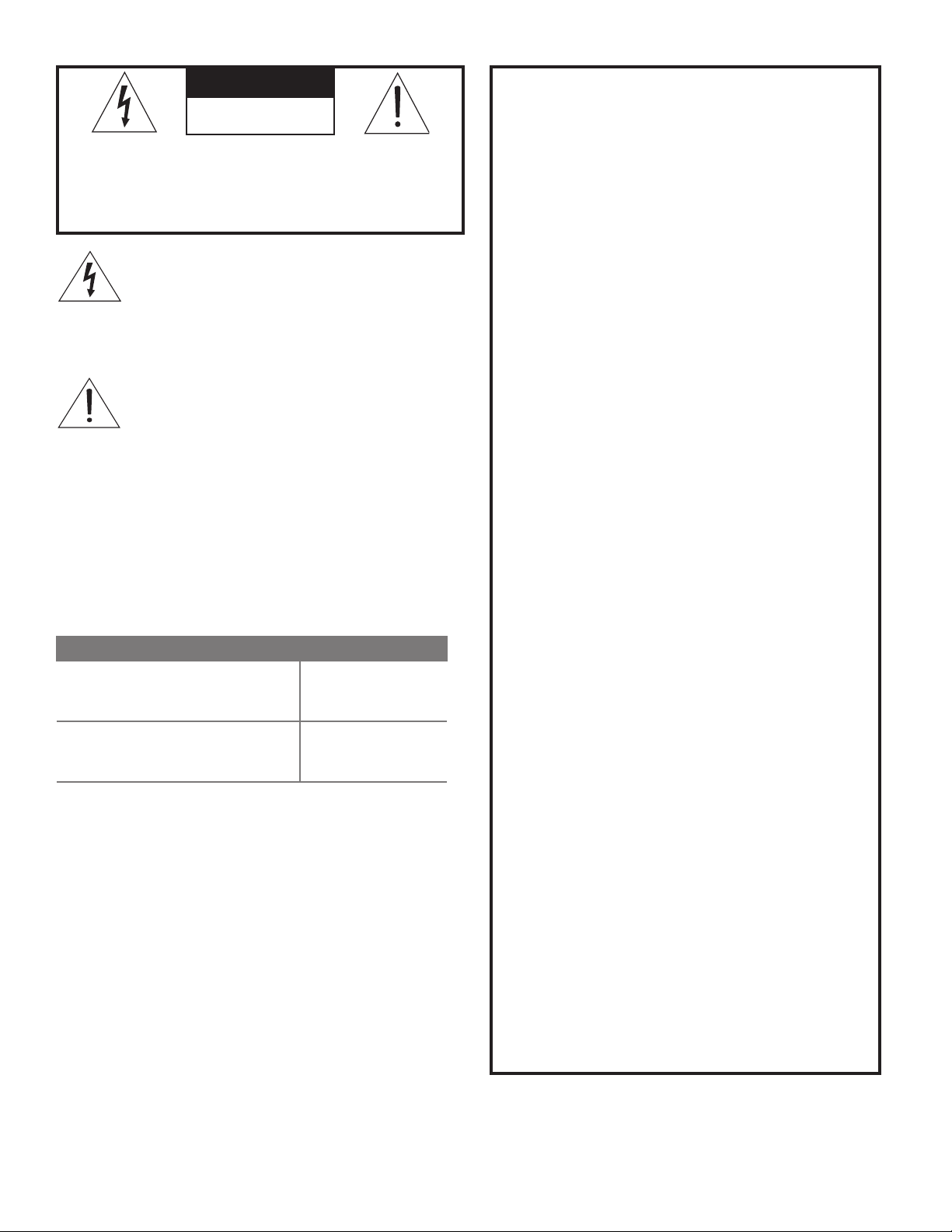
CAUTION
RISK OF ELECTRIC SHOCK
DO NOT OPEN
CAUTION: TO REDUCE THE RISK OF ELECTRIC
SHOCK, DO NOT REMOVE COVER (OR BACK).
NO USER SERVICEABLE PARTS INSIDE. REFER
SERVICING TO QUALIFIED SERVICE PERSONNEL.
The lightning flash with arrowhead symbol
within an equilateral triangle is intended to
alert the user of the presence of uninsulated
“dangerous voltage” within the product’s
enclosure that may be of sufficient magnitude to constitute a risk of electric shock to persons.
The exclamation point within an equilat-
eral triangle is intended to alert the user to
the presence of important operating and
maintenance (servicing) instructions in the
literature accompanying the product.
MAINS DISCONNECTION: The mains plug is used
as the disconnect device. The disconnect device shall
remain readily operable.
Stand Requirement
CAUTION: Use these Mitsubishi TV models only with
the Mitsubishi stand models shown here. Other stands
can result in instability and possibly cause injury.
TV Model Stand Model
WD-60C9, WD-65C9
WD-60737, WD-65737
WD-65837
WD -73C9
WD-73737
WD -73837
82-inch TVs: Mitsubishi does not design, manufacture,
or sell matching bases for 82-inch televisions (WD-82737,
WD-82837). When selecting a stand, base, or other furniture to support the TV, please make sure it is designed
with the appropriate dimensions for stability and to
support the TV’s total weight as well as the weight of any
additional equipment you plan to store.
TV WEIGHT: This TV is heavy! Exercise extreme care
when lifting or moving it. Lift or move the TV with a
minimum of two adults. To prevent damage to the TV,
avoid jarring or moving it while it is turned on. Always
power off your TV, unplug the power cord, and disconnect all cables before moving it.
WARNING: To reduce the risk of fire or electric shock,
do not expose this apparatus to rain or moisture.
WARNING: This product contains chemicals known
to the State of California to cause cancer and/or birth
defects or other reproductive harm.
MB-S60/65
MB-S73
FCC Declaration of Conformity
Product: Projection Television Receiver
Models: WD-60C9, WD-65C9, WD-73C9
WD-60737, WD-65737, WD-73737,
WD-82737
WD-65837, WD-73837, WD-82837
Responsible
Party:
Telephone: (800) 332-2119
This device complies with Part 15 of the FCC Rules.
Operation is subject to the following two conditions:
This device may not cause harmful interference,
(1)
and
(2) This device must accept any interference
received, including interference that may cause
undesired operation.
Note: This equipment has been tested and found
to comply with the limits for a Class B digital device,
pursuant to part 15 of the FCC Rules. These limits
are designed to provide reasonable protection
against harmful interference in a residential installation. This equipment generates, uses and can
radiate radio frequency energy and, if not installed
and used in accordance with the instructions, may
cause harmful interference to radio communications. However, there is no guarantee that interference will not occur in a particular installation. If this
equipment does cause harmful interference to radio
or television reception, which can be determined
by turning the equipment off and on, the user is
encouraged to try to correct the interference by one
or more of the following measures:
Reorient or relocate the receiving antenna. »
Increase the separation between the equip- »
ment and the receiver.
Connect the equipment into an outlet on »
a circuit different from that to which the
receiver is connected.
Consult the dealer or an experienced radio/ »
TV technician for help.
Changes or modifications not expressly
approved by Mitsubishi could cause harmful
interference and would void the user’s authority
to operate this equipment.
ENERGY STAR® Compliance
This TV meets ENERGY STAR® efficiency standards in
all operating modes.
Mitsubishi Digital Electronics
America, Inc.
9351 Jeronimo Road
Irvine, CA 92618-1904
Page 3
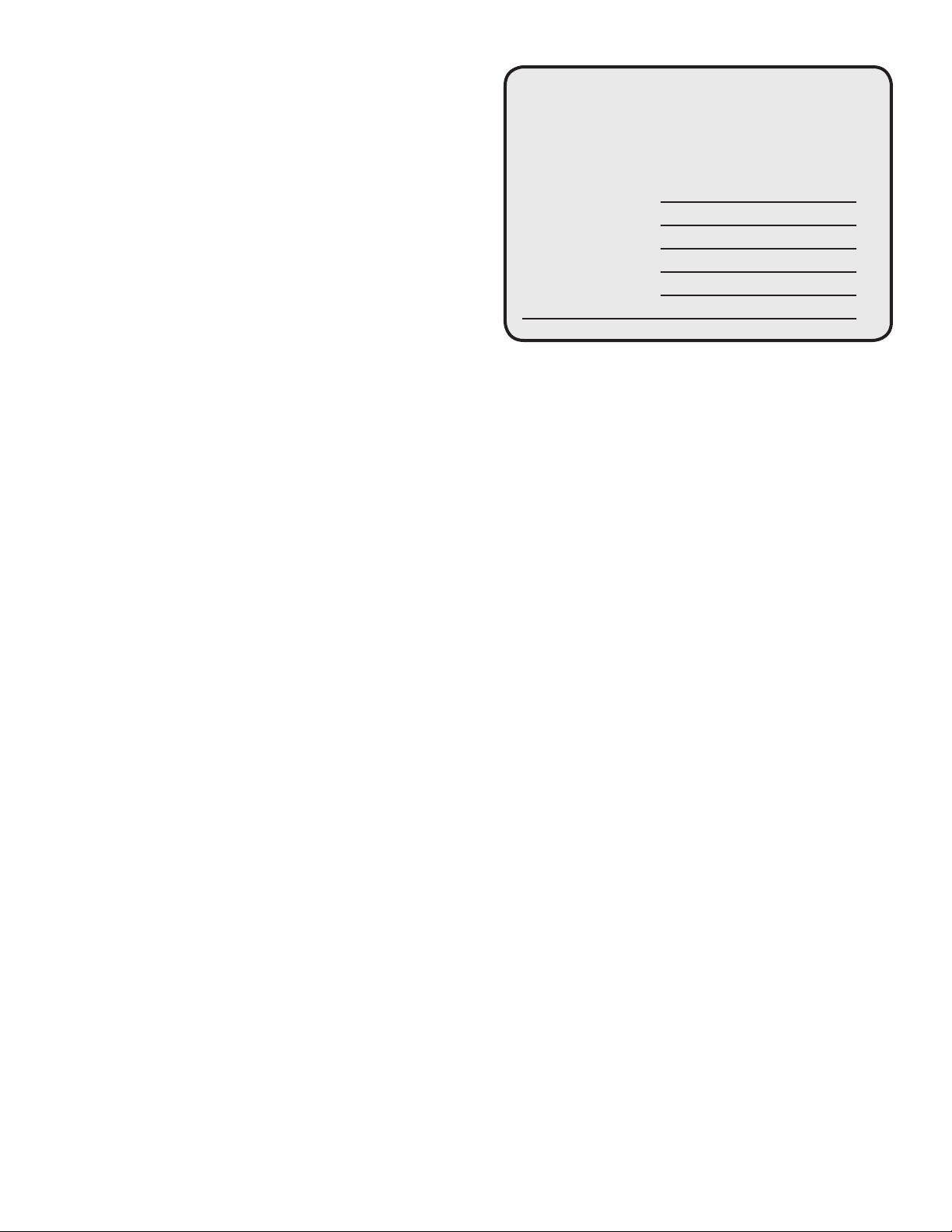
Contents
Important Safety Instructions ................ 4
Remote Control
.............................. 5
For Your Records
Record the model number, serial number, and
purchase date of your TV. The model and serial
numbers are on the back of the TV. Refer to this
page when requesting assistance with the TV.
TV Connector Panel Diagrams
Connector Performance
Connecting Devices
Connecting with HDMI or DVI ................................... 7
Connecting with Composite Video ........................... 7
Connecting with Component Video ......................... 7
Connecting Antenna or Cable without a Box ........... 8
Recording to a Device from Antenna or
Cable without a Box ........................................... 8
Connecting A/V Receiver for TV’s Audio Output ..... 8
Connecting A/V Receiver for TV Video and
Audio Output ..................................................... 8
..................... 6
............... 6
Customizing Device Setup
Auto Device Discovery Feature ................................ 9
Device Type and Activity........................................... 9
Selecting a Source to Watch .................................... 9
TV Channel Setup
Memorizing Channels ..............................................10
Ch annelView™ Channel Listings ............................10
Using ChannelView™ ..............................................10
TV Menus
Menu Navigation ......................................................11
Picture and Sound Settings ..................................... 11
Closed-Caption Settings .........................................14
Setup of TV Features ...............................................14
Input Management ...................................................16
Controlling TV Usage ...............................................17
MODEL NUMBER
SERIAL NUMBER
PURCHASE DATE
RETAILER NAME
LOCATION
Lamp Replacement
For lamp-replacement instructions, see the Owner’s
Guide.
To Order a Replacement Lamp Under Warranty
Call (800) 553-7278. Please have model number, serial
number, and TV purchase date available.
Important: All lamps replaced under warranty
must be returned to Mitsubishi where they will be
inspected for defect verification.
To Purchase a Replacement Lamp After Warranty
Visit our website at www.mitsuparts.com or call (800)
553-7278. Order new lamp part number 915B403001
Internal Fans
Internal cooling fans maintain proper operating temperatures inside the TV. It is normal to hear the fans
when you first turn on the TV, during quiet scenes
while viewing the TV, and for a short time after shutting
off the TV. You may notice louder fan noise about 30
seconds after shutting off the TV and while using the
Bright Lamp Mode.
USB Media Player Menu
Play a Slide Show or Playlist ....................................18
Thumbnail and Playlist Menus .................................18
Setup ........................................................................18
3D Video
Initial Setup ..............................................................19
Watching 3D Video ..................................................19
To Watch Regular (non-3D) Video ...........................19
Troubleshooting ............................. 20
Lamp-Cartridge Replacement and Cleaning 24
Warranty, Trademarks, and Licenses
....... 26
Choose a Location for your TV.
Allow at least four inches of space on all sides of •
the TV to help prevent overheating. Overheating
may cause premature failure of the TV as well as
shortened lamp life.
Avoid locations where light may reflect off the •
screen.
See the stand requirements at the beginning of this •
book.
Page 4
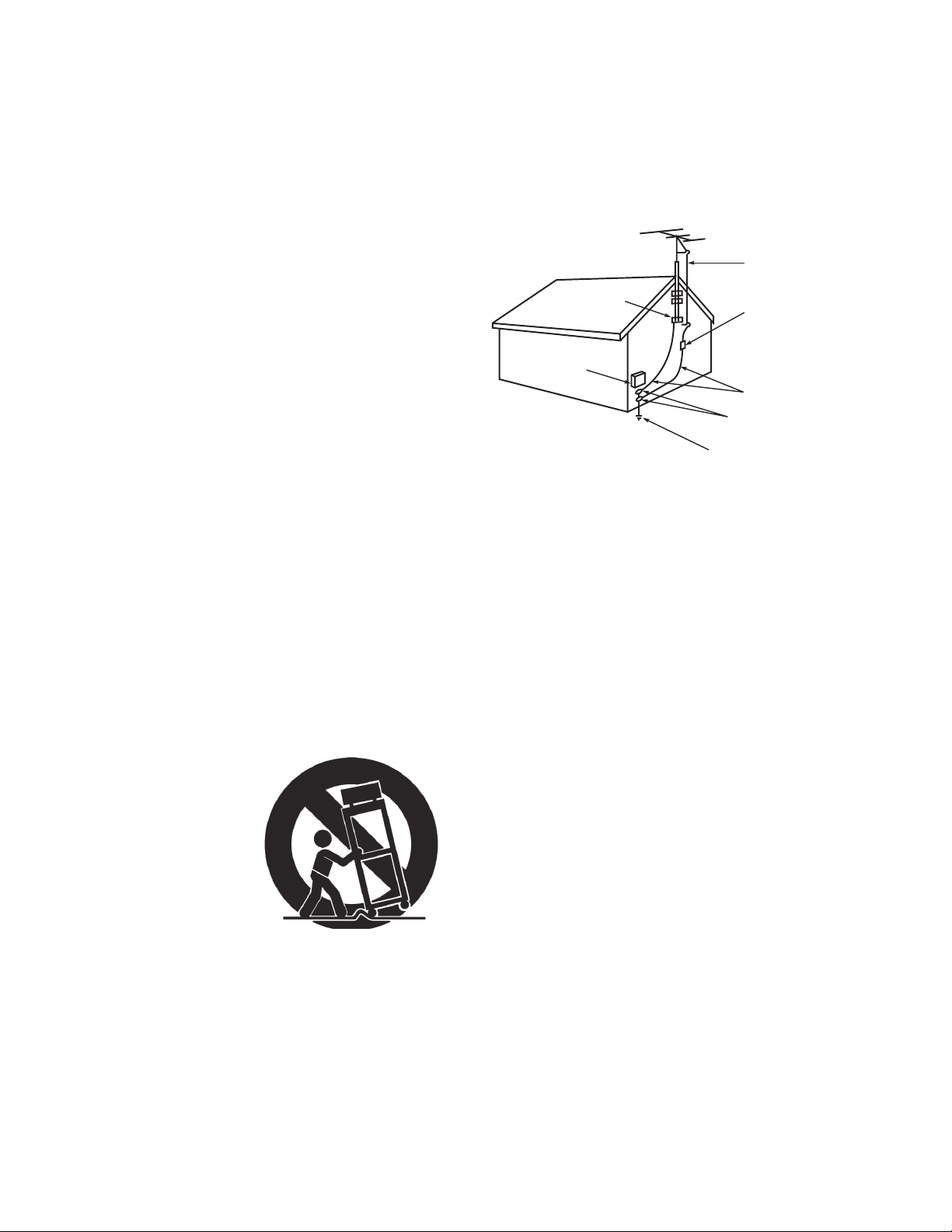
Important Safety Instructions
AN TE NN A
LE AD IN W IR E
AN TE NN A
DIS C HA R G E U NI T
(N E C A RT IC LE 8 10-20 )
G R OU NDI NG
C OND UC TO R S
(N E C A RT IC LE 8 10-21 )
G R OU ND CL AMP S
P OW E R S E R VIC E G R OUN DING
E LE C TR O DE S YS T E M
(N E C A RT 2 50, P AR T H)
G R OU ND CL AMP
E LE C TR IC
S E R V IC E
E QU IPM EN T
NE C — N AT IO NAL E LE C TR IC AL C OD E
E XA MP LE O F AN T E NNA G R OUNDING
Please read the following safeguards for your TV and
retain for future reference. Always follow all warnings
and instructions marked on the television.
1) Read these instructions.
2) Keep these instructions.
3) Heed all warnings.
4) Follow all instructions.
5) Do not use this apparatus near water.
6) Clean only with dry cloth.
7) Do not block any ventilation openings. Install in
accordance with the manufacturer’s instructions.
8) Do not install near any heat sources such as
radiators, heat registers, stoves, or other apparatus
(including amplifiers) that produce heat.
9) Do not defeat the safety purpose of the polarized
or grounding-type plug. A polarized plug has two
blades with one wider than the other. A grounding
type plug has two blades and a third grounding
prong. The wide blade or the third prong are
provided for your safety. If the provided plug does
not fit into your outlet, consult an electrician for
replacement of the obsolete outlet.
10) Protect the power cord from being walked on
or pinched particularly at plugs, convenience
receptacles, and the point where they exit from the
apparatus.
11) Only use attachments/accessories specified by the
manufacturer.
12) Use only with the cart,
stand, tripod, bracket,
or table specified
by the manufacturer,
or sold with the
apparatus. When
a cart is used, use
caution when moving
the cart/apparatus
combination to avoid
injury from tip-over.
13) Unplug this apparatus
during lightning storms or when unused for long
periods of time.
14) Refer all servicing to qualified service personnel.
Servicing is required when the apparatus has been
damaged in any way, such as power-supply cord or
plug is damaged, liquid has been spilled or objects
have fallen into the apparatus, the apparatus has
been exposed to rain or moisture, does not operate
normally, or has been dropped.
Outdoor Antenna Grounding
If an outside antenna or cable system is connected
to the TV, be sure the antenna or cable system is
grounded so as to provide some protection against
voltage surges and built-up static charges.
Replacement Parts
When replacement parts are required, be sure the
service technician has used replacement parts specified by the manufacturer or have the same characteristics as the original part. Unauthorized substitutions
may result in fire, electric shock or other hazards.
Installation Notes
Custom cabinet installation must allow for proper
air circulation around the television.
NOTE TO CATV SYSTEM INSTALLER: ARTICLE
820-40 OF THE NEC THAT PROVIDES GUIDELINES
FOR THE PROPER GROUNDING AND, IN PARTICULAR, SPECIFIES THAT THE CABLE GROUND SHALL
BE CONNECTED TO THE GROUNDING SYSTEM OF
THE BUILDING, AS CLOSE TO THE POINT OF CABLE
ENTRY AS PRACTICAL.
Page 5
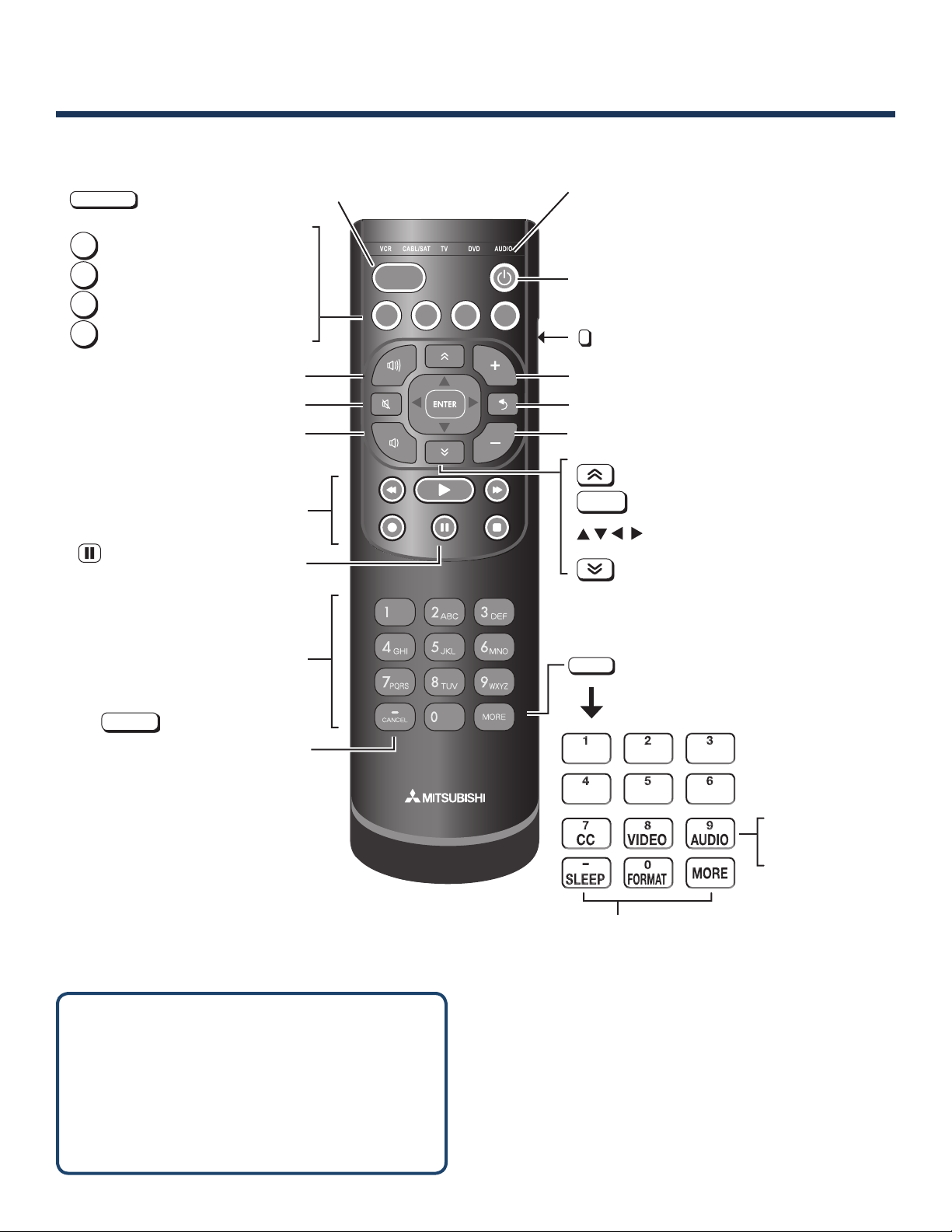
5
GUIDE
MENU
INFO
BACK
ACTIVITY
Remote Control
ACTIVITY
GUIDE
MENU
INFO
BACK
Select a TV input to watch.
Displays ChannelView listings.
Displays the TV main menu.
Displays TV status and help.
Steps back one menu.
VOLUME UP
VOLUME DOWN
Record/Playback controls for
external devices
(
PAUSE
) Freezes a broadcast
TV picture.
MUTE
VCR CA B L /SAT TV DVD AUDIO
Mode indicator for device types that can be
controlled. See the full-length owner’s guide
for use of modes other than TV.
Powers TV on or off.
Side button changes the control mode.
CHANNEL UP
LAST
.
Returns to the previously tuned channel.
CHANNEL DOWN
PAGE UP
ENTER
Selects a channel number or menu item.
Navigation keys
PAGE DOWN
Number/letter keys for channel
tuning and naming channels
—
CANCEL
Adds a separator in
digital channel numbers. Clears
some menu entries.
If You Power Off the TV by Mistake
1. Press
2. If the status indicator starts fast green blinking
POWER
again within about 60 seconds, to
have the TV come back on immediately.
(about 60 seconds after you shut off power),
wait a few moments for the status indicator to
stop blinking and press power to turn the TV on
again.
MORE
Access
es additional functions for the
nu mber keys in the MORE menu.
Closed captions
Video adjustments
Audio adjustments
SLEEP
Sleep Timer
FO R M AT
Picture shape (aspect ratio)
MORE
Clears
the MORE menu.
Features and specifications described in this owner’s
guide are subject to change without notice.
Page 6
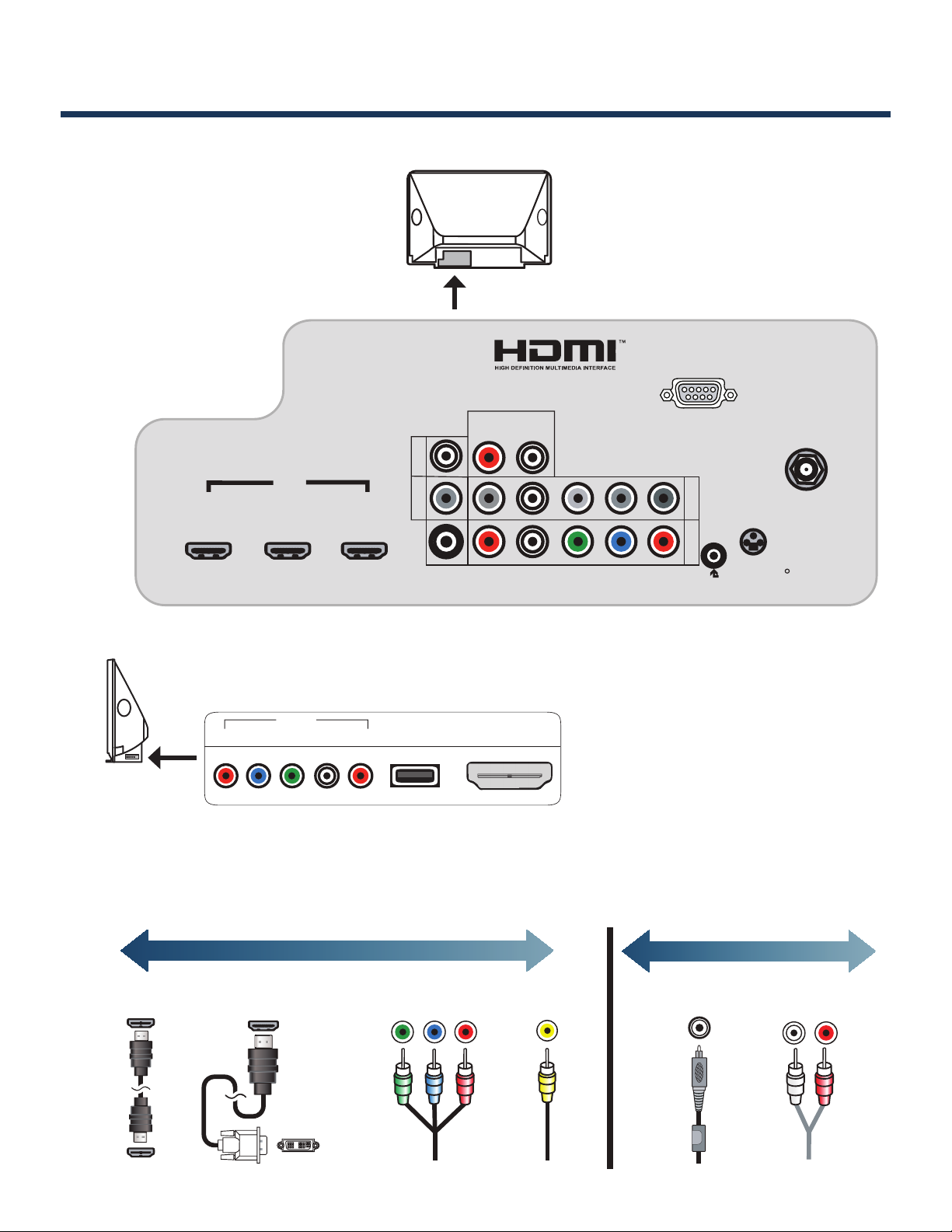
6
GOODBEST
VIDEO QUALITY
GOODBEST
AUDIO QUALITY
HDMI-to-DVIHDMI
Component
Video
Composite
Video
L/R Analog
Digital Audio
HDMI Connectors
Audio Connectors
(RCA type)
Cable Connectors
(RCA type)
1
2
3
HDMI
AVR
AUDIO
OUTPUT
L
R
Pb
Y/ VIDEO
Pr
Pb
Pr
INPUT 2
INPUT 1
DIGITAL
AUDIO
OUTPUT
DVI/PC
R–AUDIO–L
R–AUDIO–L
(480i / 480p / 720p / 1080i)
INPUT
Y/ VIDEO
3D
GLASSES
EMITTER
ANT
RS-232C
IR-
NetCommand
Output
Pb
Pr
L–AUDIO–R USB HDMI 4
Y/ VIDEO
INPUT 3
TV Connector Panel Diagrams
Note: The number of inputs/outputs
shown TV Panel diagram may vary
from those on purchased model.
Main connector panel
Side connector panel
Connector Performance
Note: USB and HDMI 4 are
available for 837 series only.
Page 7
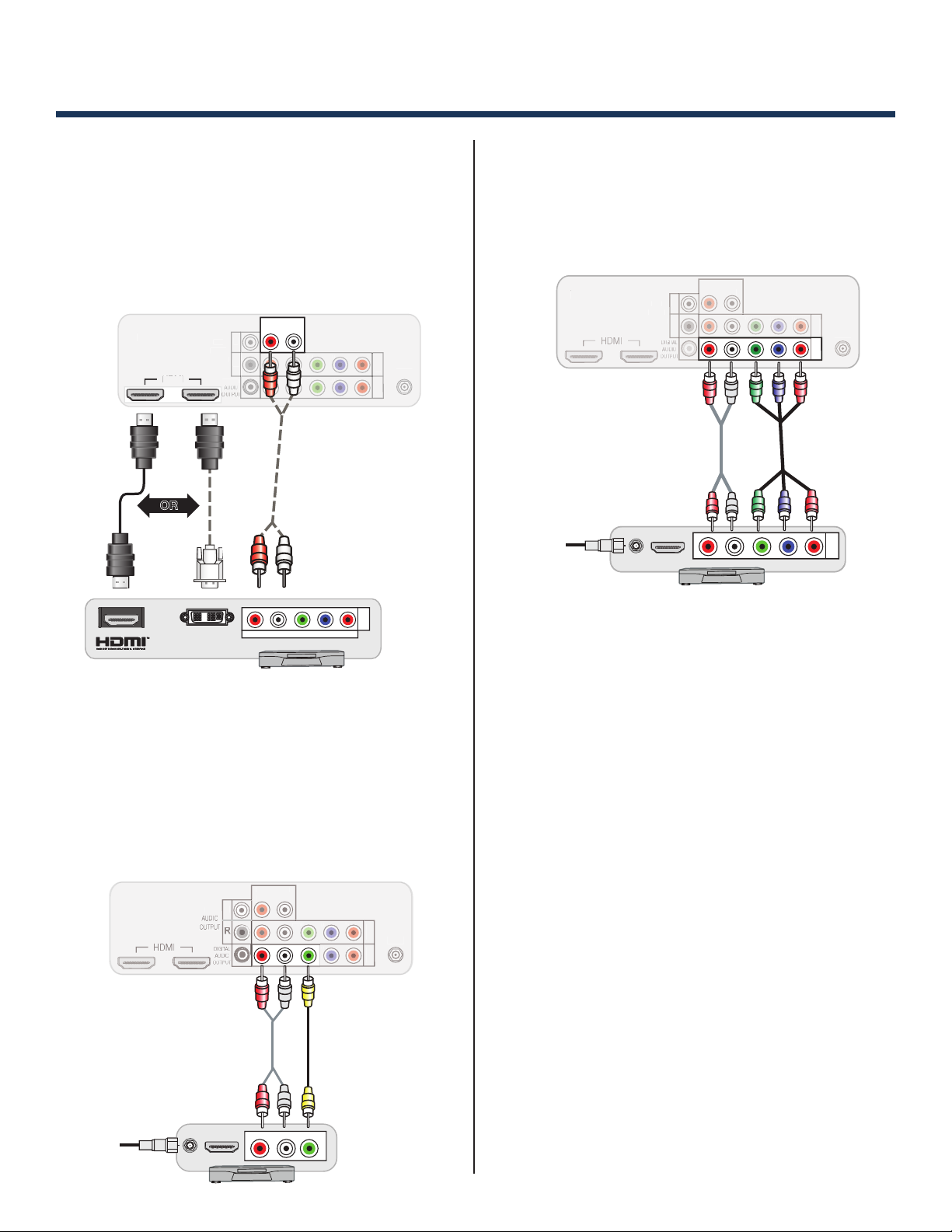
7
Pb
Y/ VIDEO
Pr
INPUT
TV Panel
L
P
b
Y/ VI
O
P
r
ANT
TV Panel
AVR
AUDIO
OUTPUT
DVI/PC INPUT
R - AUDIO - L
From cable
service or
satellite dish
12
Pb
Y/ VIDEO
Pr
INPUT
R - AUDIO - L
(480i / 4 80p / 720p / 1080i)
HDMI
TV Panel
DVI/PC INPUT
R - AUDIO - L
P
b
Y/ VI
D
E
O
P
r
P
b
Y/ VI
D
E
O
P
r
TV Panel
DIGITAL
AVR
AUDIO
OUTPUT
DVI OUT
Pb
Y/ VIDEO
Pr
INPUT
R - AUDIO - L
(480i / 480 p / 720p / 1080i)
2b2a1
OR
2
1
From cable
service or
satellite dish
R - AUDIO - L Y/VIDEO
L
b
Y/ VIDEO
b
Y/ VI
D
E
O
ANT
TV Panel
DVI/PC INPUT
R - AUDIO - L
Connecting Devices
Connecting with HDMI or DVI
Required:
1. HDMI-to-HDMI cable OR
2. a. DVI-to-HDMI cable AND
b. Left/Right Analog Audio cable
Connecting with Component Video
Required:
1. Component video cables
2. Left/Right Analog Audio cable.
Connecting with Composite Video
VCR or other device with composite video output
Required:
1. Composite video cable
2. Left/Right Analog Audio cable
Page 8
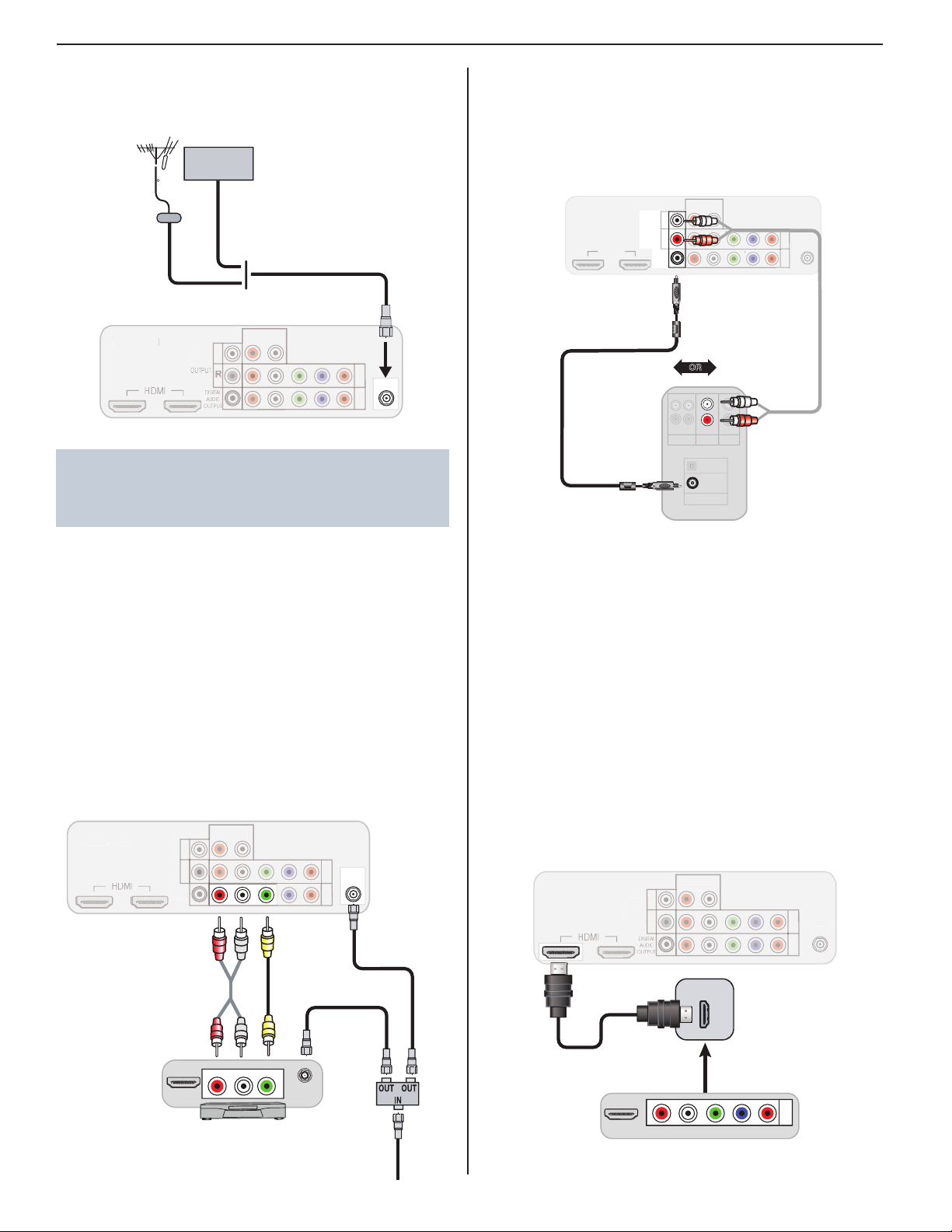
8 Connecting Devices
ANT
TV Panel
L
P
b
Y/ VI
O
P
r
P
b
Y/ VI
O
TV Panel
AUDIO
DVI/PC INPUT
R - AUDIO - L
Cable TV
service
Antenna
Direct cable
(no cable box)
or
P
Y/ VIDEO
ANT
TV Panel
L
R
P
b
P
r
P
b
Y/ VI
O
P
r
TV Panel
DIGITAL
AUDIO
OUTPUT
AUDIO
OUTPUT
DVI/PC INPUT
R - AUDIO - L
2
2
4
3
1
Incoming
cable
R - AUDIO - L Y/VIDEO
ANTENNA
IN
COAXIAL
INPUT
OPTICAL
INPUT
IN
VCR
TV
DVD
DIGITAL AUDIO
1
1
2
L
R
P
b
Y/ VI
O
b
Y/ VI
D
E
O
P
r
HDMI
TV Panel
DIGITAL
AUDIO
OUTPUT
AVR
AUDIO
OUTPUT
DVI/PC INPUT
R - AUDIO - L
A/V Receiver
2
Digital Coaxial Cable:
Use to connect a
digital A/V receiver.
Stereo Analog Cables:
Use to connect an
analog A/V receiver.
OR
HDMI OUT
A/V receiver
with HDMI
output
Any
connection
type
A/V Device
Pb
Y/ VIDEO
Pr
INPUT
R - AUDIO - L
(480i / 4 80p / 720p / 1080i)
TV Panel
L
P
b
Y/ VI
O
P
r
P
b
Y/ VI
O
P
r
ANT
TV Panel
AVR
AUDIO
OUTPUT
DVI/PC INPUT
R - AUDIO - L
Connecting Antenna
or Cable without a Box
Mitsubishi recommends using coaxial antenna
cable instead of flat twin lead antenna wires for
better performance.
Connecting A/V Receiver
for TV’s Audio Output
Required: 1. Digital audio cable OR
2. Analog stereo audio cables
Recording to a Device from
Antenna or Cable without a Box
Required: 1. Two-way RF splitter
2. Two coaxial cables
3. Right and left analog audio cables
4. Composite video cable
Note:
If the audio is missing from the digital audio con-•
nection, it might be due to the copy-protected
signal. Use the analog audio connection.
Check the A/V receiver’s Owner’s Guide for infor-•
mation concerning use of the digital input and
switching between digital sound and analog stereo
sound from the TV.
Connecting A/V Receiver for TV
Video and Audio Output
Required: HDMI-to-HDMI cable
Note: This setup allows you to use NetCommand-con-
trolled audio and video switching over the HDMI cable.
Page 9
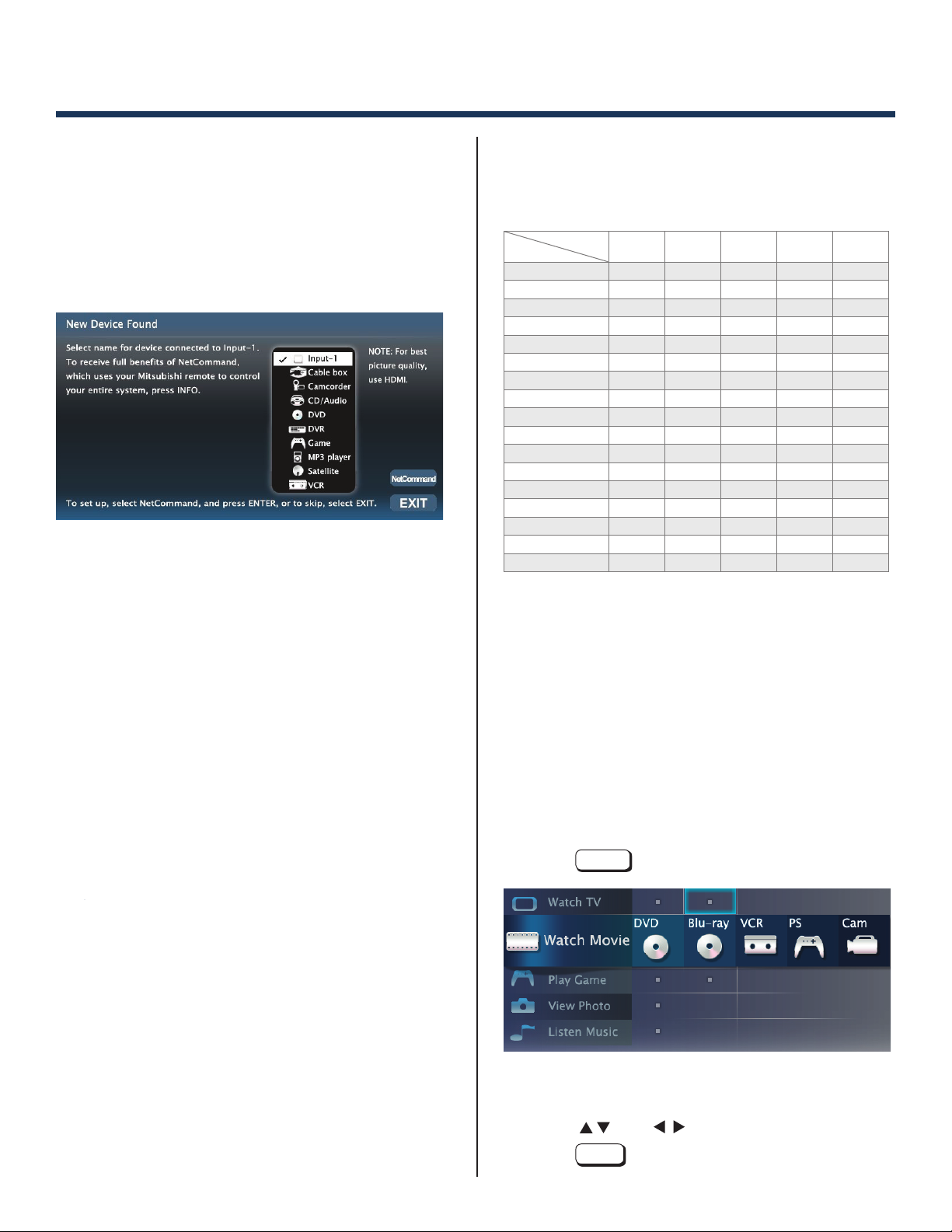
9
Customizing Device Setup
Auto Device Discovery Feature
TV’s Easy Connect
detects most connections automatically.
Connect your device to the TV.
1.
TV displays the ‘New Device Found’ menu when the
2.
connection is detected automatically.
To ensure best detection, power on HDMI devices
3.
before connection.
Specify the Device Type from the menu.
4.
a. For DVD or GAME, additional menu pops up to
specify following detail:
DVD: DVD, DVD-2, or Blu-Ray
GAME: Game, PS, Wii or XBox
b. The Activity menu is customized based on the
device type. Refer to next section for details.
TM
Automatic Device Discovery
Device Type and Activity
Following table summarizes the available activities for
each device type.
Device Type
Activity
AV Receiver X X
Blu-Ray X X X
Cable Box X
Camcorder X
CD/Audio X
DVD X X
DVD2 X X
DVR X
Game X
MP3 Player X X
PC X X X X X
PS X X X
Satellite X
VCR X
Wii X X
Xbox X X
USB X X
To modify the default activity setting, use the Activity submenu in the Inputs menu. Refer to TV Menus section for
further detail.
Watch TVWatch
Movie
View
Photos
Play
Game
Listen
Music
Selecting a Source to Watch
ACTIVITY
Press
1.
The blue rectangle indicates the current source while navigating to
other devices. If no device is connected, the only Activity available is
“Watch TV.”
2.
3.
Press
Press
ENTER
key.
and to highlight a source.
key to switch to the source.
Page 10

10
TV Channel Setup
Memorizing Channels
Use the Scan option in the Channel Management menu
to locate and memorize all of the local channels from
an antenna or from direct cable service (no cable box).
1.
2.
3.
4.
5.
Customize the Channel List using Edit Function. Channels may be added or deleted from the memory.
MENU
Press
Press
Select
antenna. Select Ant Cable for direct cable.
Highlight Scan and press
completion message before continuing.
To stop Channel Memorization, press
key to display menu.
and to open the Channel menu.
Customize
3
Ant Air if connected to an over-the-air
ENTER
4
. Wait for the
—
CANCEL
List
key.
Ch annelView™ Channel Listings
ChannelView™ shows memorized channels on the
input. It displays channel names and program information for digital channels as sent by broadcasters or your
local cable service provider (information may be incomplete). No program information is displayed for analog
channels.
ChannelView. Programs for the tuned channel are
listed on the right side of screen.
Note: You must set the TV Clock to receive
ChannelView listings.
ANT
Using ChannelView
Feature Instructions
Receive updates for a
digital channel.
See ChannelView listings
from the ANT input.
Close ChannelView
Scan channels one by one.
Scan channels quickly.
Jump to listings for a specific channel.
See more of the program
description for the current
channel (if available).
Tune to the highlighted
channel.
™
Tune to the channel.
GUIDE
GUIDE
Hold
Hold PAGE UP/PAGE DN
INFO
ENTER
or
Enter the channel 1.
number.
Press 2.
ENTER
.
Page 11

11
TV Menus
Menu Navigation
Displays or clears the main menu.
Moves up one menu level.•
Clears the current menu.•
Navigation into a submenu•
Selects an item.•
Move the highlight within menus.
Make adjustments in some
menus.
Look for the key guide at
the bottom of each menu.
Adjust
Picture and Sound Settings
Picture
Mode
Video
Noise
Sharp
Edge
DeepField
Imager
To get the best image under different
viewing conditions. Options are:
Brilliant: Bright light
Bright: Daytime viewing
Natural: Night time viewing
Game: Available for Game or PC
input only
Reduces minor noise (graininess) in the
picture.
Add special edge enhancements to make
image appear sharper.
(Not available for all models).
Enhance black levels in portions of the
screen to provide strong contrast
(Not available for all models).
Page 12

12 TV Menus
Adjust continued
Sp eakers
Sound
Mode
Listen
To
Language
Level
Sound
Displayed only if an A/V receiver or headphone
connection has been detected:
TV: Turns on the internal TV speakers.
A/V
Receiver:
Headphones:
Stereo:
Surround:
Available for analog channels from ANT only.
Mono: Reduces background noise.
Stereo:
SAP
(Second
Audio
Program):
Selects the current language for a digital
program from A N T.
On, Off:
Audio available from an A/V
Receiver.
Audio available from headphones.
No special audio effects from the
TV speakers.
Modifies audio from the TV
speakers.
The TV plays stereo in stereo
and mono broadcsts in mono.
Selects an additional sound
track not audible during nor TV
viewing.
Reduces differences in sound
volume between programming
segments, such as between
regular broadcast programs and
commercials.
Resets audio and picture adjustments for the current
input. Highlight the Reset icon and press
Video Mute
Audio
Screensaver
Film Mode
Smooth 120Hz
Blue Glow
Test Picture
Displays a solid-colored background
when there is no video signal.
Displays a random pattern while
playing an audio-only device named
CD/Audio or MP3 Player.
480i and 1080i signals only.
Auto
, the TV applies film-decoding
correction to movies filmed at 24
frames per second.
Reduces motion blur in action scenes.
Select On to see blue accent lighting.
(837 Series only.)
Displays a test picture for use by TV
servicers.
ENTER.
In
Page 13
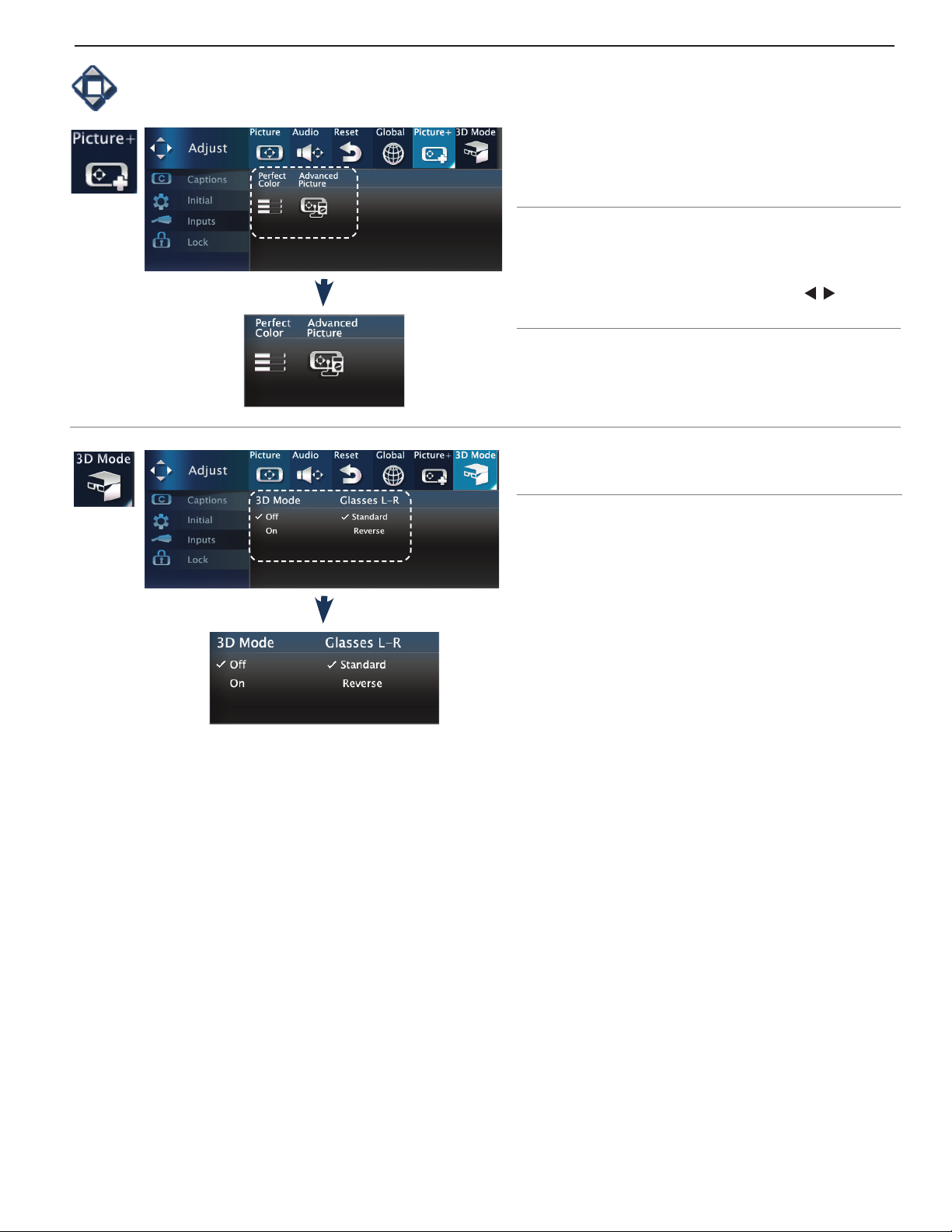
TV Menus 13
Adjust continued
PerfectColor
PerfecTint
Advanced
Picture
3D Mode Select On setting to enable 3D feature.
Glasses
L-R
Sliders adjust the saturation (intensity)
of six colors for the current input.
Sliders
input (some models).
To switch between PerfectColor™ and
PerfecTint™ adjustments, highlight
Adjust Mode and press
(837 Series only.)
Technical picture adjustments for use
by a professional installer.
Standard:
Reverse:
incorrect (e.g. objects appear to be
moving in instead of out, or side by
side), use the Reverse setting.
sdjusts six hues for the current
.
Normal setting.
If the standard setting looks
To display 3D images, Mitsubishi Home Theater DLP TVs require that source devices support checkerboard •
display formats for 3D gaming or 3D cinema content.
A 3D standard format does not currently exist for Blu-Ray or DVD prepackaged media. •
Future 3D standards may be incompatible with Mitsubishi Home Theater DLPs. •
Please visit mitsubishi-tv.com for updates and information.•
Page 14

14 TV Menus
Captions
Closed-Caption Settings
Provides choices and separate on/off controls for •
digital and analog captions.
Selects background color for analog captions.•
Selects settings for the appearance of digital closed
captions.
Initial
Setup of TV Features
Choose either English or Spanish for TV menus.
Use this menu to set the TV clock.•
Choose the • DST (Daylight Savings Time) setting
for your area.
Page 15
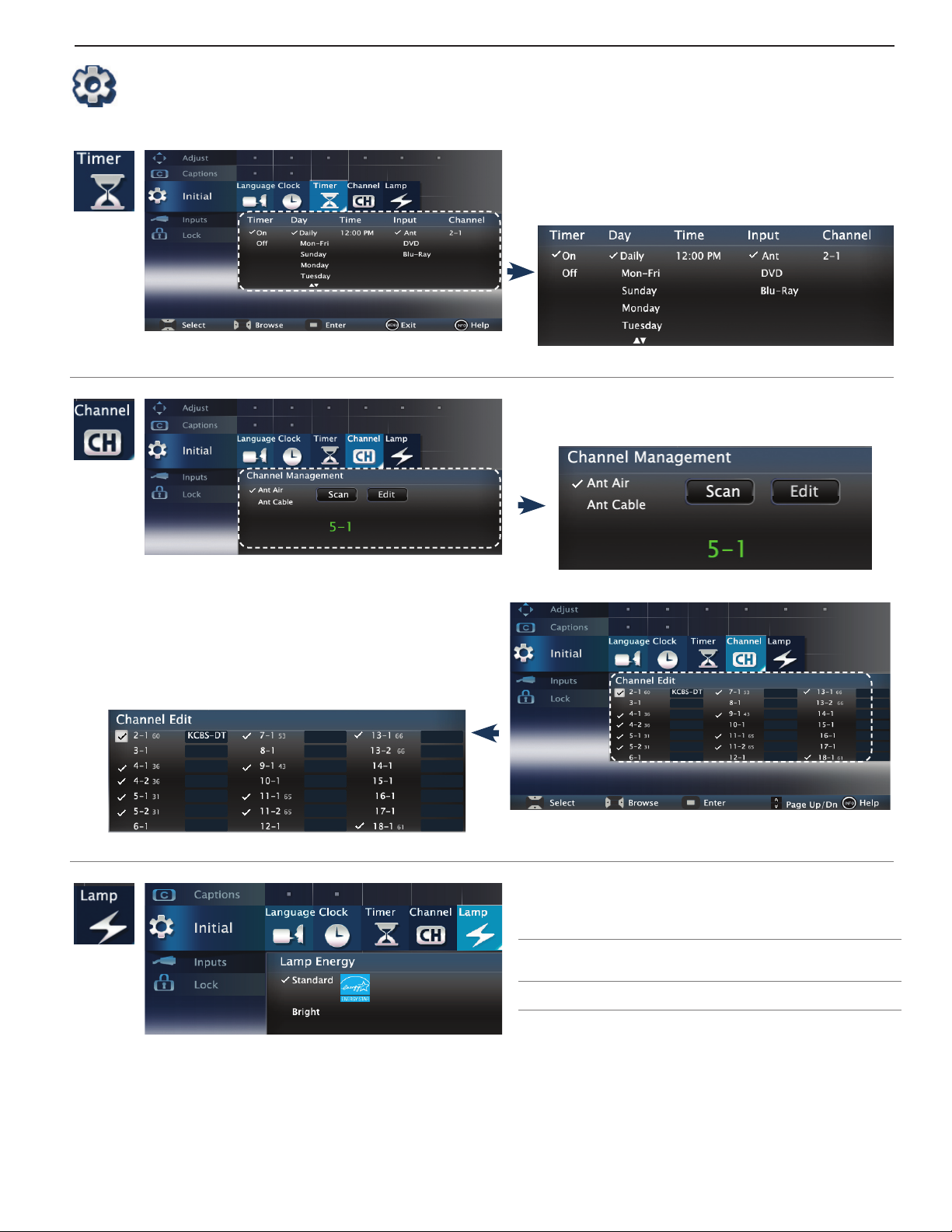
TV Menus 15
Initial continued
Use this menu to set a day and time for the TV to
power on automatically.
Select the input and channel to be used at Power-On.
Channel Scan searches for channels and adds them
to memory.
Adding/Deleting Channels
Check mark indicates memorized channels.•
Select and press •
the memory.
ENTER
to add / delete the channel from
Standard Suitable for most viewing conditions
and the most energy efficient mode.
Bright Use Bright in brightly lit rooms.
Page 16

16 TV Menus
Inputs
Input Management
Assign or • change names of inputs appearing in
the Activity menu.
Turn the • Ant input On/Off (to display/hide in the
Activity menu).
Delete unused HDMI inputs from the • Activity
menu.
For complete setup instructions, see the owner’s
guide on the web.
(837 Series only.)
Select On or Off to enable or disable the TV’s control
of a CEC-enabled device. See the TV owner’s guide
for use of this feature.
Customize the Activity menu choices for the •
current viewing input.
Highlight the activity name and press ENTER.•
Page 17

TV Menus 17
Lock
Controlling TV Usage
This feature restricts the access according to the U.S.
based program ratings, the time of day or by the channels.
Restricting the access using the non-U.S. based ratings
(Alternate Rating System) can be setup from the ‘Other’
submenu.
To setup the restriction or to watch TV during the •
restricted condition, pass code is required.
Pass code menu is prompted whenever Lock is •
selected on the main menu.
Setting a Pass Code
Input four-digit pass code using the number keys •
on the remote control.
—
Press •
one space.
Press •
a pass code.
Press •
If you forget the pass code: press the number 9 and •
LAST key on the remote at the same time.
Resetting a Pass Code
The old pass code is deleted when entering the Lock
menu, and prompts you to enter a new pass code.
Lock by Program Ratings:
CANCEL
MENU
ENTER
Restricts access to the TV using U.S. ratings sent •
by the broadcasters.
Lock applies only to ANT and composite jacks. •
Some signals do not contain rating information
and unable to lock.
To lock for 24 hours, set the same time for Start •
Time and Stop Time.
to delete a number and move back
BACK
or
to close the menu without setting
to set the pass code.
Lock by Time:
Blocks all use of the TV during the specified time •
period.
Requires pass code to view during the locked •
time.
Lock Control Panel:
D• isables the buttons on the TV’s control panel.
P• ress and hold ACTIVITY button from the panel
for about 10 seconds to unlock if the remote
control is not available.
Lock by Other Program Ratings:
Re• stricts access using non-U.S. based ratings
sent by broadcasters.
Gr• ayed out if the Other rating is not detected in
the broadcasted signal.
Note: Other rating locks apply only to digital channels
and signals received on the ANT.
Page 18

18
Side Panel
Pb
Pr
L–AUDIO–R USB HDMI 4
Y/ VIDEO
INPUT 3
Note: HDMI 4
not available
on all models.
USB Media Player Menu
837 Series only.•
The TV can display photo or music files from a •
USB device.
Photos must be in JPEG format and music files in •
wma format.
Connect your USB card reader or USB drive to the
1.
TV’s USB port located at the side panel.
Thumbnail and Playlist Menus
Displays picture thumbnails or a list of music files.
2.
Large files or high-capacity storage devices may
The TV ignores all commands while reading files.
Wait for icons to appear in the USB Media Player
menu before activating menu options.
take a long time to display.
Play a Slideshow or Playlist
Starts the slide show or starts playing music.
or
ENTER
GUIDE
INFO
Always stop playback with
to a different TV input before disconnecting
your USB device.
Some pictures may not show on the TV.
Back up the data on your USB drive before
connecting it to the TV. Mitsubishi is not
responsible for any file damage or data loss.
Plays the slide show or playlist.
Rotates an image clockwise in 90˚
increments
Displays slide name or track name.
Press
BACK
to clear.
Pauses a slide show or track
Stops a slide show or track.
Displays the previous or next slide or
track.
IMPORTANT
(STOP) or change
GUIDE
or
ENTER
Moves the highlight from item to item.
Rotates a thumbnail clockwise in 90˚
increments (thumbnail only).
Plays the slide show or playlist starting
with the highlighted item.
Selects the last item on the current page.
Selects the first item on the current page.
PAGE UP/DN
Displays the next or previous page of items.
Setup
Displays the USB Media Setup menu.
Display You have the option to play music with
the slide show (Slideshow + Music),
Slideshow or Music only.
Slideshow
For automatic advance only:
Interval
Frequency Select the number of times (frequency)
Notes on Using the USB Port
Some images opened and reserved on a computer •
may not play back or display in the thumbnail list.
Some manufacturers’ devices may be incompat-•
ible with the TV. If the TV is unable to display your
photos, you can:
Select Auto or Manual for the slide show
Select the time interval for display of each
slide. The actual interval time may vary as
it may take longer for larger files.
to play the complete slide show and/or
playlist: Once, Twice, or Continuous.
Transfer files to a different USB device. »
Use your digital camera’s Y/VIDEO composite »
video output.
Page 19

19
1
2
3
HDMI
AV R
AUDIO
OUTPUT
L
R
Pb
Pr
Pb
Pr
INPUT 2
INPUT 1
DIGITAL
AUDIO
OUTPUT
DVI/PC
AUDIO
(480i / 480p / 720p / 1080i)
L
R
L
R
INPUT
AUDIO
3D
GLASSES
EMITTER
ANT
RS-232C
IR-
NetCommand
Output
3D
GLASSES
EMITTER
ANT
3D Video
This section provides Instructions for viewing 3D video
using the TV’s 3D feature. The 3D options are found in
the Adjust > 3D Mode menu.
Initial Setup
Check if your HDMI 3D video source device
1.
outputs a 1080p 60 Hz signal. This information will
be needed when you assign an input name in the
New Device Found screen.
If your 3D glasses came with an emitter box,
2.
connect the emitter box to the
EMITTER
jack on the back of the TV.
3D GLASSES
Watching 3D Video
Press
1.
2.
3.
4.
ACTIVITY
.
Highlight the icon for the 3D video input and press
ENTER
.
Press
MENU
and select the Adjust > 3D Mode
menu.
Set
3D Mode to On. The On setting will be memorized for the current activity/input combination
when you exit this menu.
Power on the TV and the source device.
3.
Connect the source device to the TV’s HDMI input.
4.
When the
5.
New Device Found screen displays,
name the input according to the table below.
The signal type and choice of name are important
because the TV will process the video signal
differently depending on the name you assign. If
your source device is a Blu-Ray disc or a game
console, the signal must be 1080p at 60 Hz.
Source
of 3D
Type of 3D Video Signal
Video
Computer Recommended: 1080p 60 Hz
(1920 X 1080). The image will fill
the TV screen.
Other 60-Hz computer video
signals compatible with the TV
will display with black bars.
Any other
3D video
source
To see 3D video, signal must be
1080p 60 Hz
Assign
Name
PC
Any
other
name
Use the Adjust > 3D Mode menu to enable 3D video
viewing.
Press
5.
6.
BACK
to close the menu.
If the image does not appear correct, open the
Adjust > 3D Mode menu again and set Glasses
L-R to Reverse to reflect the correct polarity.
To Watch Regular (non-3D) Video
The 3D Mode setting is memorized for each activity/
input combination. When you want to watch non-3D
video on the input selected above:
Press •
ACTIVITY
which the input is selectable.
Open the • Adjust > 3D Mode menu and set 3D
Mode to Off.
and select a different activity in
Press
6.
BACK
to close the New Device Found
screen, or to change the name in the Input>Name
sub-menu.
Page 20

20
Troubleshooting
General TV Operation
Symptom Remarks
1. A fan is running even while the TV is powered
off.
The fan gets louder after the TV is shut off.
2.
The TV remote control does not work. Check that the batteries are fresh and installed correctly.•
3.
4.
When I try to use the remote control, the
POWER key blinks five times.
5.
TV does not respond to the remote control or
to control-panel buttons and TV will not power
on or off.
When a device is selected from the Activity
6.
menu, the screen is blue or black (no signal
source).
7. You have forgotten your Lock menu pass
code.
Rating restrictions are not working.
8.
On-screen displays appear each time you
9.
change a function.
10. A warning message appeared on screen
stating, “TV will shut down in a few seconds.
Please check if the air flow is blocked.”
I have turned on CEC for my HDMI devices but
11.
control is erratic and I wish to disable it.
The room is too warm. When the TV is off, internal components
continue to draw power and must be cooled by the fan.
Normal operation. The fan speeds up to cool the lamp quickly
after the TV has been shut off.
Check that the control mode on the remote is set to TV.•
Be no more than 20 feet from the TV when using the remote control.•
Program the remote control to operate the TV or other device.•
Reset the remote control.•
Replace the batteries.
Unplug the AC power cord for 10 seconds.
Press and hold the POWER button on the control panel for 10
seconds to perform system reset.
• Makesuretheselecteddeviceisturnedon.
• Beginplayofthedevice.
When prompted for the pass code, press the number 9 and
(LAST) keys on the TV remote control at the same time. This
process temporarily unlocks the TV.
Open the Lock > Parental Lock menu and:
• Verifythattheratingslocksareactive.
• ChecktheLockTime/UnlockTimetocheckifratingrestric-
tions are disabled.
• RatingrestrictionsapplyonlytocontentontheANTinput.
Normal TV operation.
• InternalTVtemperaturehasexceededproperlevels.Cool
the room.
• TheTVhasoverheated.Clearblockedairventsandensure
at least four inches of clearance on all sides of the TV.
• Cleantheairfilteronthelampcartridge.
First •
turn off the TV’s HDMI control for the specific device.
Open the Inputs > HDMI Control menu, select the device,
select Off.
Disable CEC on the device itself. See the device’s instruc-•
tions.
If the problem persists, do the following:•
1. Disconnect the device from the TV.
2. Reconnect the device to the TV and Auto Input Sensing will
recognize the device with CEC disabled.
Page 21

Troubleshooting 21
TV Channels
Symptom Remarks
The TV takes several seconds to respond to
1.
channel changes.
You cannot access a channel.
2.
3. When ChannelView list is displayed, informa-
tion appears incomplete
• Itisnormalfordigitalchannelstotakelongertotunein.
• PressENTERafterenteringachannelnumbertoavoid
delays.
• Usea4-digitnumberforanover-the-airdigitalchannel.
• Usea6-digitnumberfordigitalcablechannelsifyourcable
service is able to recognize 6-digit channel numbers.
• UsenumberkeysinsteadofCHANNELUp/Down.
• Besurethechannelyouwanttoviewisinmemory.
• CheckthattheTVisswitchedtothecorrectdeviceor
antenna for that channel by pressing the ACTIVITY key.
• MakesuretheLock>ParentmenulockissettoOff.
• Ifyoucannottunetoavirtualdigitalchanneleventhough
the TV has already memorized digital channels, tune to the
physical channel number used by the broadcaster. The
virtual channel will then be automatically added to memory.
• Youmaybetryingtotunetoananalogchannelthatisno
longer broadcasting.
• Programinformationisdisplayedonlyforchannelstuned
during the most recent power-on.
• Availableinformationissentfromthebroadcasterorcable
provider. No other data is available.
• MakesuretheTVclockissetcorrectly.
• PressINFOtoupdatethedisplay.
TV Power On/Off
Symptom Remarks
1. TV takes an excessively long time to power
on.
2. You cannot program the TV to turn on auto-
matically (Timer function).
3. TV turned itself off and the light on the front
panel started to blink.
4. TV will not power off. Press the POWER button on the control panel for about ten
When powered on, the TV needs time to boot up, just as a computer does. Also, the TV’s lamp requires a few moments to heat
up to full brightness.
• TheTVmaybelocked.
• Theclockmaynotbeset.
• MomentarypowerfluctuationcausedtheTVtoturnoffto
prevent damage. Power on the TV and wait for the lamp to
illuminate.
• IftheTVdoesnotstayon,pressthePOWERbuttononthe
control panel for ten seconds to perform System Reset. If
this happens frequently, obtain an AC line power conditioner/surge protector.
•
An unusual digital signal may have been received, triggering a
protection circuit. Power on the TV.
seconds to perform System Reset.
Page 22

22 Troubleshooting
Picture
Symptom Remarks
1. Picture does not look like a high-definition
picture.
2. TV has sound but no picture. Press and hold the POWER button on the control panel for 10
3. Picture has become dimmer. • Thelampisnearingtheendofitslife.Orderanewlamp.
4. There is a large black or gray rectangle on
the screen.
5. You cannot view a picture when playing a
VHS tape.
6. VCR or DVD player’s on-screen menus jitter
up and down.
7. When viewing a stopped VCR, white lines
are rolling on the screen.
8. A color program appears as a black and
white image, or the colors are dim, or the
screen is black.
9. Picture from an HDMI input is noisy (poor
quality).
10. The image from a computer appears dis-
torted when viewed on the TV.
Not all signals are high-definition signals. To receive high-definition programming from your cable or satellite provider, you must
subscribe to the provider’s high-definition service. Some overthe-air broadcasts are in high-definition and can be received with
a high-quality antenna suited to your location.
seconds to perform System Reset.
• Adjustpicturebrightnessandcontrasttomaximumlevels.
• ChangeLampEnergyfromStandardtoBright.
The TV’s analog closed captioning has been set to “text” mode
in the Captions menu. Turn off because there is no text information being broadcast.
Check your VCR’s owner’s guide for further troubleshooting.
Stop playback. Possible cause: Many VCRs and DVD players
provide on-screen menus at only half-resolution that may
appear to jitter up and down.
• TurnoffvideomutefortheVCR.
• Beginplayingthetape.
• ChangetheVCRinputtotheantennainput.
The PerfectColor color balance has been incorrectly set. Reset
the PerfectColor balance.
Upgrade a Category 1 (unmarked) HDMI cable to a Category 2
high-speed HDMI cable.
Normal TV operation. The TV does not correct distortion in the
picture from a computer because the correction process may
cause the edges of the image to be cut off.
Page 23

Troubleshooting 23
Sound
Symptom Remarks
1. There is no sound even when the
volume is turned up.
2. The sound does not match the screen
picture.
3. The sound from my A/V receiver does
not match the screen picture (I should
hear the correct audio from my A/V
receiver).
4. Cannot select an audio-only device; it
does not appear in the Activity menu.
• CheckiftheMUTEbuttonison.
• TheTV’s“Listento:”settingmaybesettoSAP(analogprogram
from the ANT input).
• CheckthattheSpeakersoptionissettoTVtohearsoundfromthe
TV speakers. Sound may be being sent to one of the audio outputs
for an A/V receiver or headphones.
• IfusinganA/Vreceiver,checkthattheSpeakersoptionissettoAV
Receiver to hear sound from the A/V receiver speakers.
•
Press and hold the POWER button on the control panel for 10
seconds to perform System Reset.
The TV’s “Listen to:” setting may be set to SAP
the ANT input)
Check that DIGITAL AUDIO OUTPUT and/or AVR AUDIO OUTPUT
on TV’s back panel is connected to the A/V receiver.
Without this connection, devices connected only to the TV (and not
the A/V receiver) can be heard only from the TV speakers. Note that
this includes the ANT input, a device (such as a camcorder) connected to the front panel, and any other device sending audio to the
TV only.
Plug an unused video plug into the INPUT 3
Auto Input Sensing and make the audio device selectable in the
Activity menu.
.
(analog program from
Y/V I D EO
jack to activate
Page 24

24
Lamp-Cartridge Replacement and Cleaning
CAUTION: If the television is on, press POWER to turn it off. Unplug the television and
allow it to cool for at least one hour before attempting to replace the lamp cartridge.
Lamp
The light source for this television is a
lamp, which is part of a lamp cartridge
assembly. The life of the lamp can
vary, based on the lamp itself, the air
temperature around the TV while it is
operating, the selected lamp mode, and
your viewing patterns. Warmer air or
poor ventilation shorten the lamp life,
as does use of the
and turning the television on and off
frequently. Mitsubishi warrants the lamp for one (1) year from the date of
original TV purchase at retail.
To Order a New Lamp
To Receive a Replacement Lamp Under Warranty
Call (800) 553-7278. Please have model number, serial number, and TV
purchase date available.
Important: All lamps replaced under warranty must be returned to
Mitsubishi where they will be inspected for defect verification.
To Purchase a Replacement Lamp After Warranty
Visit our website at www.mitsuparts.com or call (800) 553-7278. Order the
following:
Bright
lamp mode
tridge housing. Keep lamp cartridge horizontal during removal. Do
BURN DANGER! HOT SURFACES INSIDE!
Touch lamp cartridge handle only. Do not touch lamp or lamp car-
not tilt as glass may come out and cause injury. Replace lamp car-
tridge only with the same part number 915B403001.
CAUTION
WARNING
THE ACCESS PANEL IS
PROVIDED WITH AN INTERLOCK
TO REDUCE THE RISK OF
EXCESSIVE ULTRAVIOLET
RADIATION. DO NOT DEFEAT
ITS PURPOSE OR ATTEMPT TO
SERVICE WITHOUT REMOVING
PANEL COMPLETELY.
Lamp Part Number 915B403001
Lamp-Substitution Alert
MDEA recommends that you use only genuine Replacement Lamp Assemblies purchased directly from Mitsubishi or a
Mitsubishi Authorized Dealer or Mitsubishi Authorized Service Center. MDEA advises that replacement lamps obtained
separately from the Lamp Cartridge and/or Lamp Assemblies obtained from unauthorized sellers may be incorrect for
your television, may not fit or perform properly and may even damage your television. MDEA can not be responsible
for the performance, reliability or safety of any replacement lamps that are obtained from unauthorized sources.
WARNING
• Donotremovethelampcartridgeimmediatelyafterturningoffthetelevision.Youmaygetburnedbecausethe
lamp is very hot. Allow the television to cool for at least one hour before replacing the lamp cartridge.
• Donotremovethelampcartridgeexceptwhenreplacingit.Carelesstreatmentcanresultininjuryorfire.
• Donottouchthelampglasselement.Itmaybeveryhotandbreak,causinginjuriesorburns.
•
Be sure not to insert any metal or flammable object into the lamp cartridge opening, as it may cause fire or electrical
shock. If a foreign object is inserted into the opening, unplug the AC cord of the TV and contact your dealer for service.
• Installthelampcartridgesecurely.Failuretodosomaycauseafire.
• Donottouchthelampglasselements.Oilsfromyourfingersmaycauseprematurelampfailure.
THE LAMP INSIDE THIS PRODUCT CONTAINS MERCURY AND MUST BE RECYCLED OR
Hg
= MERCURY
DISPOSED OF ACCORDING TO LOCAL, STATE OR FEDERAL LAWS. For disposal or recycling information, please contact your local authorities or the Electronic Industries Alliance at
www.eiae.org
Page 25

Lamp-Cartridge Replacement and Cleaning 25
Lamp-Cartridge Replacement
Removing the Old Lamp Cartridge
Turn off TV power and allow the lamp to cool for at
1.
least one hour before proceeding.
After the lamp has cooled, remove the cover of the
2.
lamp compartment, located on the back of the TV.
Refer to figures 1 and 2. Use a #2 (large) Phillips
screwdriver to loosen the screw securing the cover.
Keep the screw and cover for re-installation
Wi
3.
th a large Phillips screwdriver, loosen the two
shiny screws securing the lamp cartridge until they
disengage from the mating threads. These are
captive screws and cannot be separated from the
lamp cartridge.
Fully open the bag supplied with the replacement
4.
lamp and set the opened bag aside.
Gently grasp the handle of the lamp cartridge and
5.
pull the old cartridge straight out. See figure 3.
CAUTION: Do not tilt or rotate the cartridge, as
small glass fragments may fall out.
Without tilting or putting down the lamp cartridge,
6.
insert it into the opened bag. Close the bag while
being careful not to let any glass particles fall out.
Installing the New Lamp Cartridge
Do not touch the glass parts of the new lamp car-
1.
tridge. Insert the new cartridge into the TV in the
same orientation as the old cartridge. Push on the
cartridge housing until it is fully seated.
With either your fingers or the screwdriver, gently
2.
tighten the two shiny screws. If using a screwdriver,
AVOID OVERTIGHTENING!
Replace the plastic cover and retaining screws.
3.
WASH YOUR HANDS THOROUGHLY, AS THIS
4.
LAMP CONTAINS MERCURY.
Disposal of the Old Lamp Cartridge
Lamp under warranty: All lamps replaced under warranty must be returned to Mitsubishi. Use the return
shipping label provided and send to Mitsubishi Digital
Electronics, America, 1001 Cherry Drive, Suite 2, Braselton, GA 30517.
Figure 1
Figure 2
Figure 3
Use only replacement lamp part number
915B403001.
Lamp-Cartridge Filter Cleaning
If the TV shuts off after displaying the message “TV
will shut down in a few seconds. Please check if the
air flow is blocked” and/or the
air filter may need cleaning. The air filter is part of the
lamp cartridge. Use the following procedure to clean
the filter.
Remove the lamp cartridge from the TV as
1.
described under “Removing the Old Lamp Cartridge.” Do not tilt or rotate the cartridge. Do not
touch the glass parts of the lamp cartridge.
Holding the lamp cartridge horizontal (do not tilt or
2.
rotate), use a soft dry brush or vacuum cleaner to
remove any dust that may be present on the mesh
filter. Do not use liquids. See figure 4.
Reinstall the lamp cartridge as described under
3.
“Installing the New Lamp Cartridge.”
STATUS
LED is yellow, the
IMPORTANT: Lamps found to be without defect will
be returned and charged back to the sender.
Lamp no longer under warranty:
local authorities or the Electronic Industries Alliance at
www.eiae.org for lamp-disposal or recycling instructions.
Do not dispose of the old lamp with common trash.
Contact your
Figure 4
Keep lamp
cartridge horizontal
and remove dust
from the mesh filter
using a vacuum
cleaner or soft dry
brush.
Page 26

26
Mitsubishi DLP Projection Television Limited Warranty
MITSUBISHI DIGITAL ELECTRONICS AMERICA, INC. (“MDEA”) warrants as follows to the original purchaser of this television from an authorized
MITSUBISHI Audio/Video Dealer, should it prove defective by reason of against defects arising from improper workmanship and/or material:
a. Parts. The lenticular (i.e. front picture) screen is warranted against defects in materials and workmanship for a period of thirty (30) days from
the date of the original purchase at retail. The lamp and all other parts (except any software incorporated into this television) are warranted for
a period of one (1) year from the date of the original purchase at retail. We will repair or replace, at our option, any defective part without charge
for the part. Parts used for replacement may be replaced with those of like kind and quality and may be new or remanufactured. Parts used for
replacement are warranted for the remainder of the original warranty period.
b. Embedded Software. MDEA warrants that all software incorporated into this television set (the “Embedded Software”) will perform in accordance with the functional description of Embedded Software in all material respects, but MDEA does not warrant that the Embedded Software is
error-free. The limited warranty contained in this section shall continue for a period of one (1) year from the date of the original purchase at retail.
If, after prompt notice within the warranty period, MDEA determines that the Embedded Software has failed to perform in accordance with such
functional description in all material respects and if such failure is not due to accident, misuse, modification or misapplication of the Embedded
Software, then MDEA shall modify or replace the nonconforming Embedded Software at no charge to you, which at MDEA’s sole discretion may
be fulfilled by means of modification or replacement software contained on a replacement memory card for Customer installation. The foregoing
shall be MDEA’s sole obligation to you under this limited warranty. All rights under this limited warranty on the Embedded Software also subject
to your acceptance of and compliance with the terms of the Software License Agreement applicable to this television, and this limited warranty
on the Embedded Software shall be null and void if the Embedded Software is modified or changed in any manner except as specifically authorized by MDEA.
c. Labor. For thirty (30) days after the original purchase at retail, we will repair or replace, at our option, the lenticular screen if it proves defective. For certain items that are designed to be replaced by the consumer, including (but not limited to) some Embedded Software, the consumer
is solely responsible for any replacement labor. For all other parts, we will provide the labor for a warranty repair by an authorized MITSUBISHI
service center without charge for one (1) year from the original date of purchase at retail.
d. Notice. To obtain warranty service, you must notify an authorized MITSUBISHI service center of any defect within the applicable warranty
time period.
e. This DLP Projection Television uses a single DLP chip to create the screen image. This technology creates the image using small dots, or
picture elements (pixels). Your DLP Projection TV is manufactured to a high level of performance and quality, in fact, 99.99% perfect in the
number of properly functioning pixels. As in other display technology, sometimes a pixel is continuously active, inactive or the incorrect color.
Our standard is clear; MDEA warrants only that the percentage of properly functioning pixels will be not less than 99.99% of all pixels.
BEFORE REQUESTING SERVICE, please review the instruction booklet to insure proper installation and correct customer control
adjustment. If the problem persists please arrange for warranty service.
1. TO OBTAIN WARRANTY SERVICE:
a. Contact your nearest authorized MITSUBISHI service center, whose name and address can be obtained from your MITSUBISHI dealer, by
writing at the address provided below, calling MDEA at the 800-332-2119, or by using the support feature of our website at www.Mitsubishi-tv.
com.
b. Warranty service will be provided in your home or, if required, at an authorized service shop, provided that your television is located within
the geographic territory customarily covered by an authorized MITSUBISHI service center. If not, you must either deliver your television to an
authorized service location at your own expense, or pay for any travel and/or transportation costs the service center may charge to and from
your home. Actual service labor will be provided without charge.
c. Proof of purchase date from an authorized MITSUBISHI dealer is required when requesting warranty service. Present your sales receipt or
other document which establishes proof and date of purchase. THE RETURN OF THE OWNER REGISTRATION CARD IS NOT A CONDITION OF
COVERAGE UNDER THIS LIMITED WARRANTY. However, please return the Owner Registration Card so that we can contact you should a question of safety arise which could affect you.
d. To obtain a replacement lamp, order the lamp directly from the MDEA Parts Department at (800) 553-7278.
2. THIS LIMITED WARRANTY DOES NOT COVER:
a. Up to .01% pixel outages (small dot picture elements that are dark or incorrectly illuminated).
b. Damage to the lenticular screen or Fresnel lens, screen frame, cosmetic damage or to any other damage where such damage is caused
by unauthorized modification, alteration, repairs to or service of the product by anyone other than an authorized MITSUBISHI service center;
physical abuse to or misuse of the product (including any failure to carry out any maintenance as described in the Owner’s Guide including air
vent cleaning or any product damaged by excessive physical or electrical stress); any products that have had a serial number or any part thereof
altered, defaced or removed; product use in any manner contrary to the Owner’s Guide; freight damage; or any damage caused by acts of God
Page 27

Warranty 27
or other factors beyond the reasonable control of MDEA, such as power surge damage caused by electrical system or lightning. This limited
warranty also excludes service calls where no defect in the product covered under this warranty is found, service calls related to unsatisfactory
audio or visual reception or signal unless caused by a defect in the product that is covered under this limited warranty, all costs, expenses or
any other damages arising from product installation, or set-ups, any adjustments of user controls (including contrast, brightness, color, tint, fine
tuning, sharpness), other adjustment necessary to prepare the unit for display or use, connection with any external audio receiver, antenna, cable
or satellite systems, or service of products purchased or serviced outside the U.S.A. Please consult the operating instructions contained in the
Owner’s Guide furnished with the product for information regarding user controls.
3. ANY EXPRESS WARRANTY NOT PROVIDED HEREIN, AND ANY REMEDY WHICH, BUT FOR THIS PROVISION, MIGHT ARISE BY IMPLICATION OR OPERATION OF LAW, IS HEREBY EXCLUDED AND DISCLAIMED. THE IMPLIED WARRANTIES OF MERCHANTABILITY AND OF
FITNESS FOR ANY PARTICULAR PURPOSE ARE EXPRESSLY LIMITED TO A TERM OF ONE YEAR.
4. UNDER NO CIRCUMSTANCES SHALL MDEA BE LIABLE TO PURCHASER OR ANY OTHER PERSON FOR ANY INCIDENTAL, SPECIAL OR
CONSEQUENTIAL DAMAGES, WHETHER ARISING OUT OF BREACH OF WARRANTY, BREACH OF CONTRACT, OR OTHERWISE.
5. Some states do not allow limitations on how long an implied warranty lasts, or the exclusion or limitation of incidental, special, or consequential damages, so the above limitations or exclusions may not apply to you.
6. This limited warranty gives you specific legal rights, and you may also have other rights which vary from state to state.
7. In the event of any dispute under this limited warranty, jurisdiction and venue for resolving that dispute will be in the state where the television
was purchased and the laws of such state will govern.
MITSUBISHI DIGITAL ELECTRONICS AMERICA, INC.
9351 Jeronimo Road
Irvine, CA 92618-1904
Trademark and License Information
LICENSOR’S SUPPLIERS DO NOT MAKE OR PASS ON TO END USER OR ANY OTHER THIRD PARTY, ANY
EXPRESS, IMPLIED OR STATUTORY WARRANTY OR REPRESENTATION ON BEHALF OF SUCH SUPPLIERS,
INCLUDING, BUT NOT LIMITED TO THE IMPLIED WARRANTIES OF NON-INFRINGEMENT, TITLE, MERCHANTABILITY OR FITNESS FOR A PARTICULAR PURPOSE.
Digital Light Processing
Manufactured under license from Dolby Laboratories. Dolby is a trademark of Dolby Laboratories.
HDMI™ the HDMI logo and High-Definition Multimedia Interface are trademarks or registered trademarks of HDMI
Licensing LLC.
The software in this TV is based in part on the work of the Independent JPEG Group, copyright © 1991-1998, Thomas
G. Lane, all rights reserved.
x.v.Color and the x.v.Color logo are trademarks of Sony Corporation.
®
and DLP® are registered trademarks of Texas Instruments.
ChannelView™, DeepField™ Imager, Easy Connect™, NetCommand®, PerfectColor™, PerfecTint™, Plush 1080p®,
SharpEdge™, Smooth120Hz™ are trademarks of Mitsubishi Digital Electronics America, Inc.
WARNING: This product contains chemicals known to the State of California to cause cancer and/or birth defects or
other reproductive harm.
Page 28
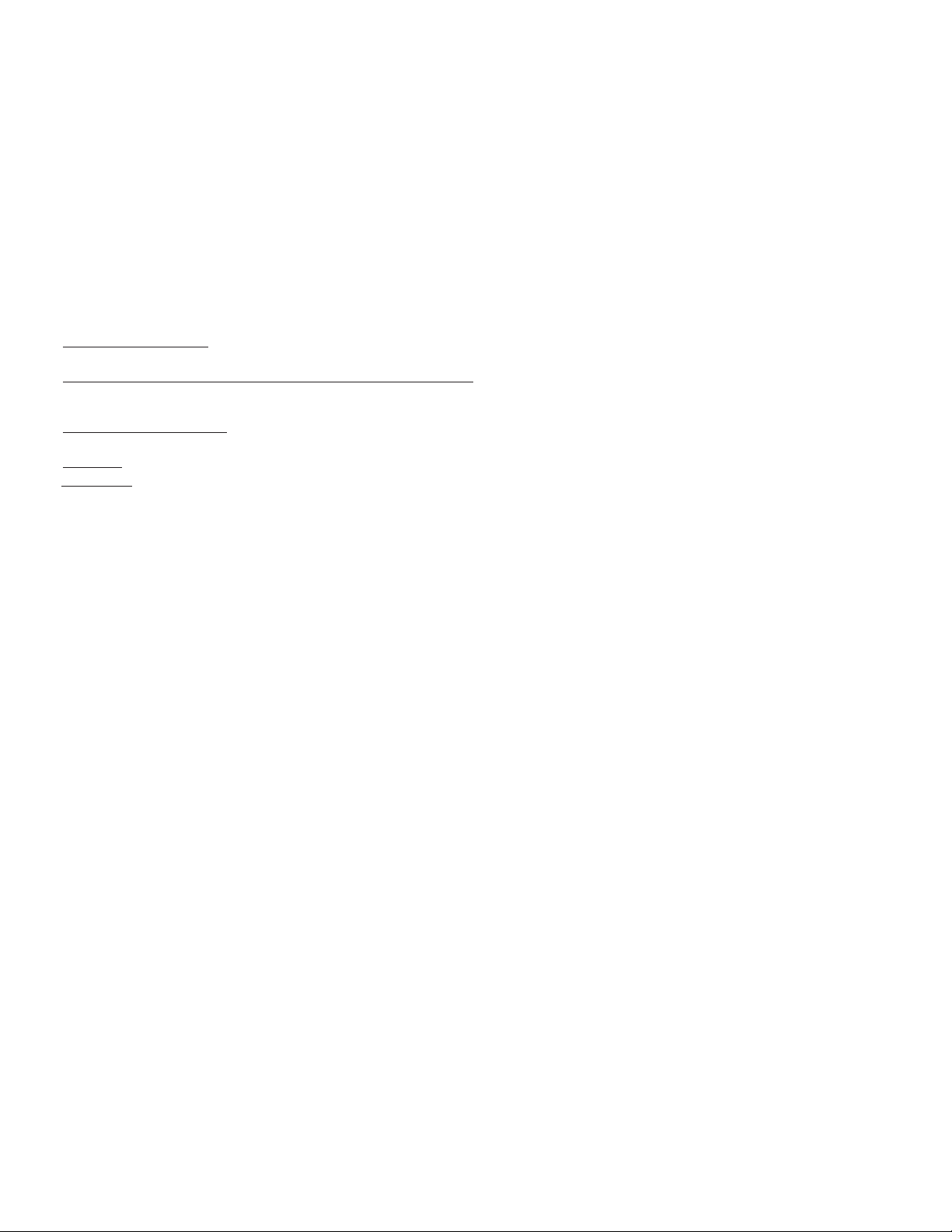
28
Mitsubishi TV Software
END-USER LICENSE AGREEMENT FOR EMBEDDED SOFTWARE
IMPORTANT – READ CAREFULLY: This License Agreement is a legal agreement between you (either an individual or an entity) and
Mitsubishi Digital Electronics America, Inc. (MDEA) for all software pre installed and/or provided along with this television (“Software”). By
utilizing this television and Software, you agree to be bound by the terms of this License Agreement.
The Software is protected by United States copyright laws and international treaty provisions, as well as other intellectual property laws and
treaties. The Software is licensed, not sold.
1. LICENSE GRANT. MDEA grants you a non-exclusive, non-transferable, limited right and license to use one copy of the Software
only with the Mitsubishi television model that included this owner’s guide and owned by you.
2. RIGHTS AND LIMITATIONS.
Software Not for Resale. You may not resell or otherwise transfer for value the Software, except in conjunction with a sale of the TV that
Software has been pre installed.
Prohibition on Reverse Engineering, Decompilation and Disassembly. The Software contains trade secrets or other proprietary material in its
human perceivable form and to protect them, you may not reverse engineer, decompile, or disassemble, or otherwise reduce the Software to
any human perceivable form, except to the extent that the foregoing restriction is expressly prohibited by applicable law.
Separation of Components. The Software is licensed as a single product. Its component parts may not be separated for use on more than
one TV.
No Rental. You may not rent, lease, lend, or sublicense the Software.
Trademarks. This License Agreement does not grant you any rights to any trademarks of MDEA.
3. VIOLATIONS. You understand that any use, copying or transfer of the Software, except as permitted pursuant to this License,
may subject you to serious criminal and civil penalties including damages and an award to MDEA of attorneys’ fees in connection with any
violation of this License. You further understand that you may be held legally responsible for any copyright infringement or other violation
of intellectual property rights that is caused, encouraged, or induced by your failure to abide by the terms of the License. This license
is effective until terminated, and will terminate immediately without notice from MDEA or judicial resolution if you fail to comply with any
provision of this License.
4. COPYRIGHT. All title and intellectual property rights in and to the Software (including but not limited to any images, photographs,
animations, video, audio, music, text, and “applets” incorporated into the Software), and any accompanying printed materials are owned by
or licensed to MDEA. All title and intellectual property rights in and to the content which may be accessed through use of the Software is the
property of the respective content owner and may be protected by applicable copyright or other intellectual property laws and treaties. This
License Agreement grants you no rights to use such content, except that you own the media on which the Software is recorded, but MDEA
and its licensors retain ownership of the Software itself. All rights not expressly granted are reserved by MDEA.
5. EXPORT RESTRICTIONS. MDEA is licensing the Software for use within the United States. You agree that you will not export or
re-export the Software. You specifically agree not to export or re-export the Software: (i) to any country to which the U.S. has embargoed
or restricted the export of goods or services, which currently include, but are not necessarily limited to Cuba, Iran, Iraq, Libya, North
Korea, Sudan, and Syria, or to any national of any such country, wherever located, who intends to transmit or transport the Software back
to such country; (ii) to any person or entity who you know or have reason to know will utilize the Software in the design, development, or
production of nuclear, chemical, or biological weapons; or (iii) to any person or entity who has been prohibited from participating in U.S.
export transactions by any federal agency of the U.S. government. You warrant and represent that neither the BXA nor any other U.S. federal
agency has suspended, revoked, or denied your export privileges.
6. DISCLAIMER OF WARRANTY. EXCEPT AS OTHERWISE PROVIDED IN THIS LICENSE OR IN THE LIMITED WARRANTY
APPLICABLE TO THE TV, MDEA MAKES NO OTHER WARRANTIES OF ANY KIND WHATSOEVER REGARDING THE SOFTWARE AND
HEREBY EXPRESSLY DISCLAIMS ALL WARRANTIES OF ANY KIND WHATSOEVER, EXPRESS OR IMPLIED, WITH RESPECT TO THE
SOFTWARE. ALL IMPLIED WARRANTIES, INCLUDING, WITHOUT LIMITATION, THE IMPLIED WARRANTIES OF MERCHANTABILITY
AND FITNESS FOR A PARTICULAR PURPOSE ARE HEREBY EXPRESSLY DISCLAIMED BY MDEA. IN NO EVENT SHALL MDEA
BE LIABLE TO YOU OR ANY THIRD PARTIES, IN CONTRACT, IN TORT OR OTHERWISE, FOR ANY DIRECT, INDIRECT, SPECIAL,
INCIDENTAL OR CONSEQUENTIAL DAMAGES OF ANY KIND OR NATURE. BECAUSE SOME JURISDICTIONS DO NOT ALLOW THE
EXCLUSION OR LIMITATION OF IMPLIED WARRANTIES, THE ABOVE LIMITATION MAY NOT APPLY TO YOU.
7. LIMITATION OF LIABILITY. MDEA SHALL NOT, UNDER ANY CIRCUMSTANCES BE LIABLE TO YOU OR ANY THIRD
PARTIES FOR ANY DAMAGES OF ANY NATURE, WHETHER INDIRECT, SPECIAL, INCIDENTAL, CONSEQUENTIAL OR OTHERWISE,
INCLUDING, BUT NOT LIMITED TO, ANY CLAIMS FOR LOST PROFITS, LOSS OF GOOD WILL OR EXPENDITURES MADE OR
COMMIT TED FOR IN RELIANCE ON THE CONTINUATION OF THIS LICENSE. YOU AGREE THAT NEITHER MDEA’S BREACH OF
THIS LICENSE NOR ITS FAILURE TO REPAIR A DEFECT, ERROR OR BUG SHALL CONSTITUTE A FAILURE OF THE ESSENTIAL
PURPOSE OF THIS LICENSE. BECAUSE SOME JURISDICTIONS DO NOT ALLOW THE EXCLUSION OR LIMITATION OF LIABILITY
FOR CONSEQUENTIAL OR INCIDENTAL DAMAGES, THE ABOVE LIMITATIONS MAY NOT APPLY TO YOU. MDEA’s liability to you for
direct damages for any cause whatsoever and regardless of the form of the action, will be limited to the money paid by you for the
TV (based on fair market value of the TV ) that caused the damages.
8. GENERAL. This License Agreement will be governed by the laws of the State of California.
Page 29

Page 30

Website:
www.mitsubishi-tv.com
E-mail:
MDEAservice@mdea.com
For questions, call Consumer Relations at
800-332-2119
To order replacement or additional
remote controls, lamp cartridges or IR emitter cables,
Visit our website www.mitsuparts.com
or call
800-553-7278
SYSTEM RESET
If the TV does not respond to the remote control,
control-panel buttons, or will not power on/off, hold
power button for about 10 seconds.
The TV will take longer to power on after the system
reset or AC on.
Setting changes you made most recently before the
system reset, may be lost.
© 2009 Mitsubishi Digital Electronics America, Inc.
853B710A10 V41/ V41+/V41C
