Page 1
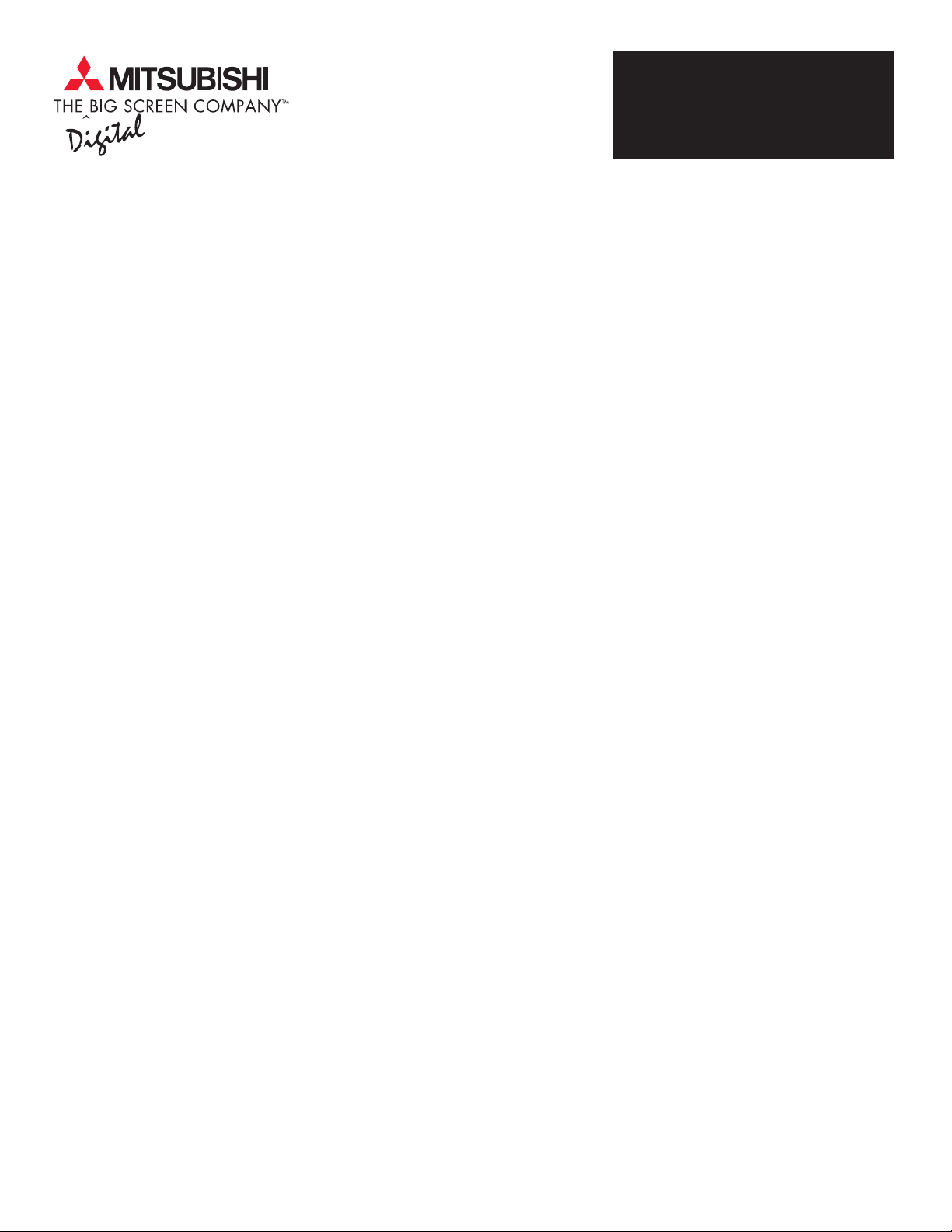
RGB-CV10
ADAPTER MODULE
Page 1 2 3
Overview:
Mitsubishi Digital Electronics America, Inc. (MDEA) was the first company to begin shipping HDTV systems in
the US. These systems consisted of the HD-1080 HDTV Receiver, a digital off-air receiver/decoder, and
seven HD-Upgradeable rear projection TVs. Being first, there were no standards to follow for the electrical
connections between HDTV Receivers and HD-Upgradeable TVs. MDEA chose to use two different
connections, one for picture and the other to link the microprocessor in the HDTV receiver to the
microprocessor in the TV. As other manufacturers of HDTV Receivers and HD-Upgradeable TVs entered the
market, another form of connections became a de facto standard. MDEA has since endorsed this new
standard and now manufactures HDTV Receivers and HD-Upgradeable TVs that meet this standard. MDEA
developed the RGB-CV10 Adapter Module to provide our first generation HD-Upgradeable TV customers with
the ability to connect to these newer HDTV Receivers.
Product Description:
The RGB-CV10 is designed to convert the high definition component video signals from the Mitsubishi SRHD400 and SR-HD500 HDTV receivers into RGB signals with separate horizontal and vertical synchronization
signals that are required by selected Mitsubishi TVs. This Adapter Module can also be used with some other
HDTV receivers from other manufacturers to connect to the same Mitsubishi TVs. Those other HDTV receivers
must provide a compatible HD signal as shown below:
Compatible TVs:
The Mitsubishi TVs that this Adapter Module is designed to be used with are:
• VS-50800 • VS-70803 • WS-65903
• VS-50803 • VS-80803 • WS-73903
• VS-60803
This Adapter Module cannot be used with TVs from other manufacturers.
Compatible HD signal types:
This Adapter Module is compatible with only one type of signal – HD component video. Be sure to verify the
type of signal your HDTV receiver sends. The type of signal sent by the HDTV receiver must match the
following specifications:
• Component Video signals marked as Y, Pb, Pr
• Scanning rate of 1080i, 60Hz
• EIA-770.3 Standard Levels and Timing
Non-compatible signal types:
The following types of signals are available from some HDTV receivers, however they are not compatible with
this Adapter Module. Be sure to check the type of signal provided by the HDTV receiver. If your HDTV
receiver is capable of sending more than one type of HDTV signal, make sure you set the receiver to send the
compatible signal. The following signals are not compatible with this Adapter Module and should not be
used:
• RGB with synchronization on green
• RGB with separate horizontal and vertical synchronization signals
• Scanning rates of 720p, 480p, 480i and 1080p
Page 2
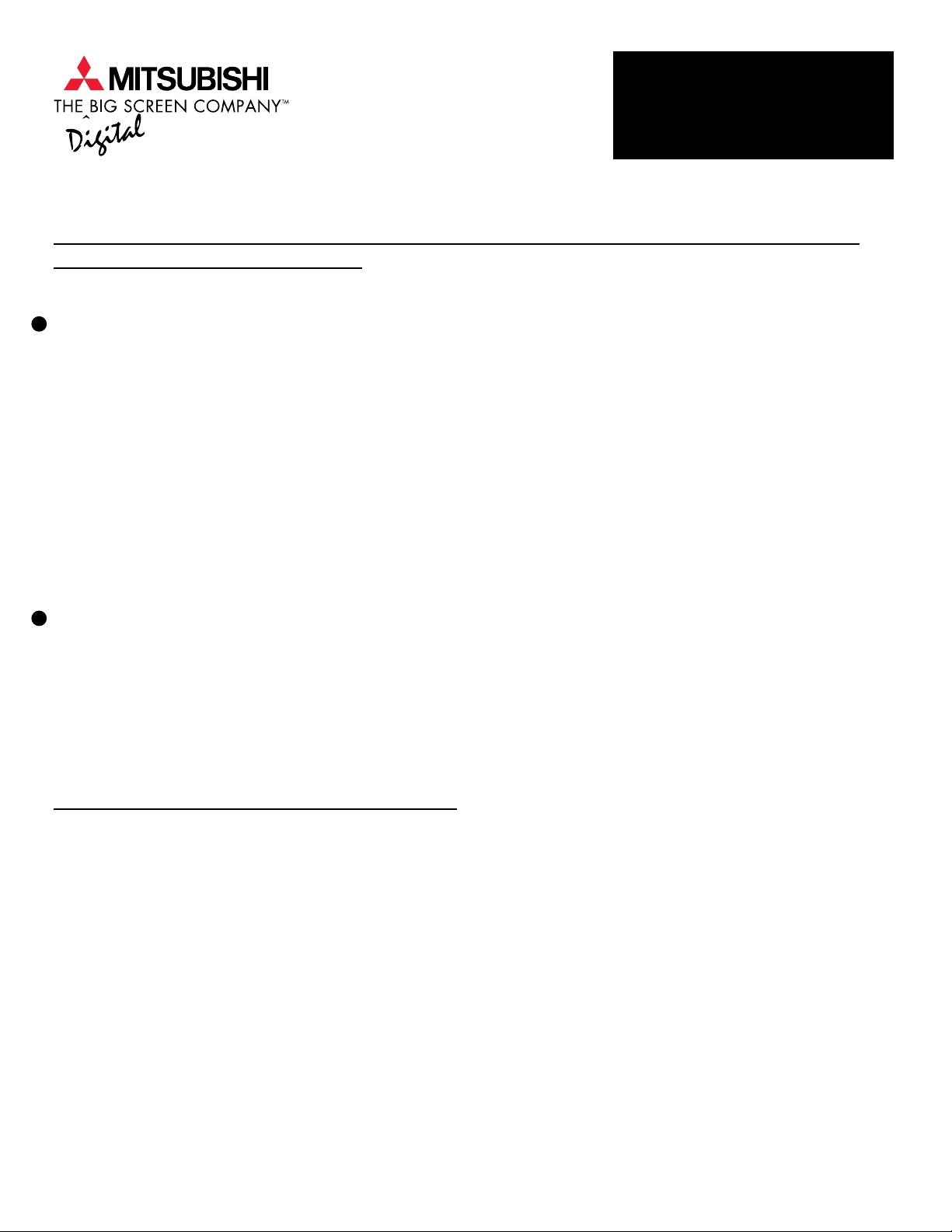
RGB-CV10
ADAPTER MODULE
Page 1 2 3
How to order the RGB-CV10 Adapter Module from the Mitsubishi Digital Electronics
America, Inc. Parts Department.
1
By Web Site: www.mitsubishi-tv.com
• Click on SEARCH.
• Click on PARTS AND ACCESSORIES.
• Enter any one of the compatible TV model numbers shown on page 1; make sure to include all
letters and hyphens.
• Click on SEARCH.
• Scroll down to Part Number RGB-CV10 and click on YES or SUBSTITUTE.
• Follow the on-screen instructions for completing the order.
• Accepted Credit Cards:
• Visa
• Master Card
2
By Phone:
• 1-800-553-7278
• Part number: RGB-CV10
• Accepted Credit Cards:
• Visa
• Master Card
Accessories included with the RGB-CV10:
• AC Adapter for power
• 5-in-1 BNC RGBHV cable
• 15-pin HDTV Control cable
The following page shows how to connect and use the RGB-CV10 Adapter Module.
Page 3

TV Back Panel
VIDEO AUDIO
VL
S-VIDEO
(MONO)
Y
Cr Cb
DVD VIDEO
LOOP
OUT
ANT-A ANT-B
R
INPUT-1
INPUT-2
INPUT-3
RG B H
IR
IR/
HOME
G LINK
THEATHER
HIGH-DEFINITION INTERFACE
HDTV VIDEO
HDTV CONTROL
ACTIVE A/V
VL
NETWORK
VIDEO AUDIO
HDTV AUDIO
L
(MONO)
(MONO)
L
(MONO)
1
RGB-CV10
ADAPTER MODULE
Page 1 2 3
Connection and Operation
V
R
MONITOR
OUTPUT
R
PIP
AUDIO
OUTPUT
R
HDTV CONTROL
RGB HV Y PrPb
2
RGB-CV10
Adapter Module
Back Panel
HDTV VIDEO OUT HDTV VIDEO IN
DC13.2V
3
4
5
HDTV Receiver Back Panel
CAUTION
RISK OF ELECTRICAL SHOCK
AUDIO AUDIO
YL L
Pb RR
RF
PHONE JACK
1
Connect one end of the HDTV control cable to the HDTV CONTROL terminal of the TV. Connect the other end to
the HDTV CONTROL terminal of the Adapter Module.
2
Following the color codes, connect the 5-in-1 BNC cable to the HDTV VIDEO terminals of the TV. Connect the other
ends to the HDTV VIDEO OUT terminals of the Adapter Module. The terminal ends are color-coded as follows:
Pr
REMOTE VIDEO VIDEO
VCR
CONTROL
S-VIDEO
DIGITAL
AUDIO OUT
OUT TO TV
CH 3
CH 4
IN FROM ANT SATELLITE IN
DO NOT OPEN
6
To AC wall
outlet
R-red cable G-green cable B-blue cable
H-white cable V-yellow cable
3
Connect one end of the Component Video cable or one end of the three video cables to the Y terminal of the Set Top
Box. Connect the other end to the HDTV VIDEO IN Y terminal of the Adapter Module.
Connect one end of the Component Video cable or one end of the three video cables to the Pb terminal of the Set Top
4
Box. Connect the other end to the HDTV VIDEO IN Pb terminal of the Adapter Module.
5
Connect one end of the Component Video cable or one end of the three video cables to the Pr terminal of the Set Top
Box. Connect the other end to the HDTV VIDEO IN Pr terminal of the Adapter Module.
6
Connect the DC 13.2V adapter cable of the AC adapter to the DC13.2V jack of the Adapter Module and connect its AC
plug into the AC wall outlet.
Important: When a 1080i signal is input, the SIGNAL indicator on the front panel of the Adapter Module illuminates
and signal isoutput to the TV. When a signal other than 1080i is input, the SIGNAL indicator on the front panel of the
Adapter Module flashes and no signal is output to the TV. When there is no signal, the connection is incomplete or the
TV POWER is OFF, the SIGNAL indicator on the front panel of the Adapter Module does not illuminate.
