Meizu MZ-03 User Manual
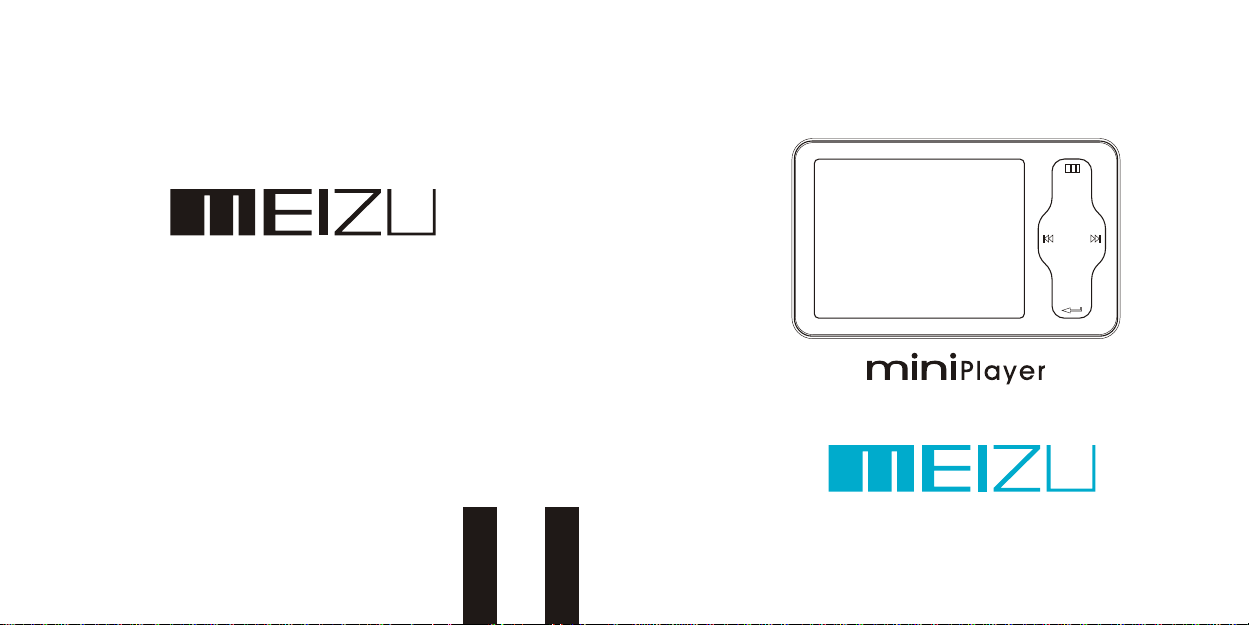
Portable Media Player
User's Manual
(Mz-03)
Portable Media Player
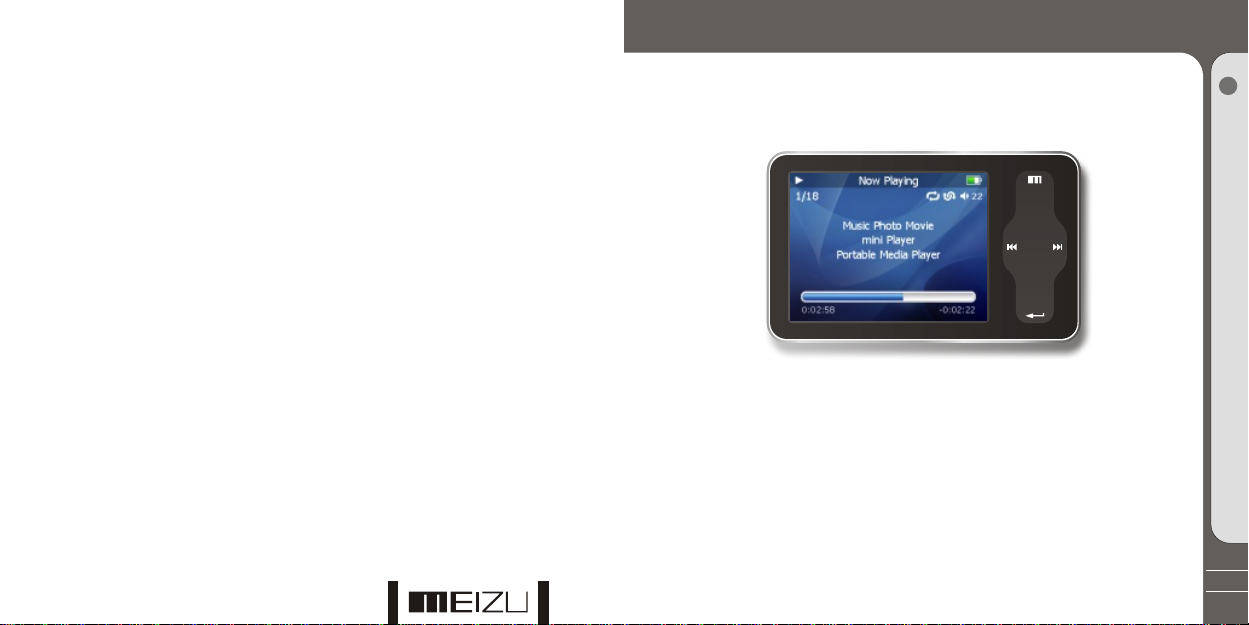
Welcome to visit Meizu's website!
The Meizu's home page provides the overview of company and products, other
related information, and answers to common questions. Firmware and software
updates are also available as well as the most recent information about your
Meizu product.
In order for customers who purchased the product to receive specialized services,
we recommend that they accomplish customer registration at Meizu's website.
You may get useful information from "User's Forum" and FAQ. Register your ID
and get any appropriate online customer support.
Thank you for purchasing the product.
Please read the manual carefully before use.
We recommend you to keep it for future reference.
Welcome
1
Getting Started
3
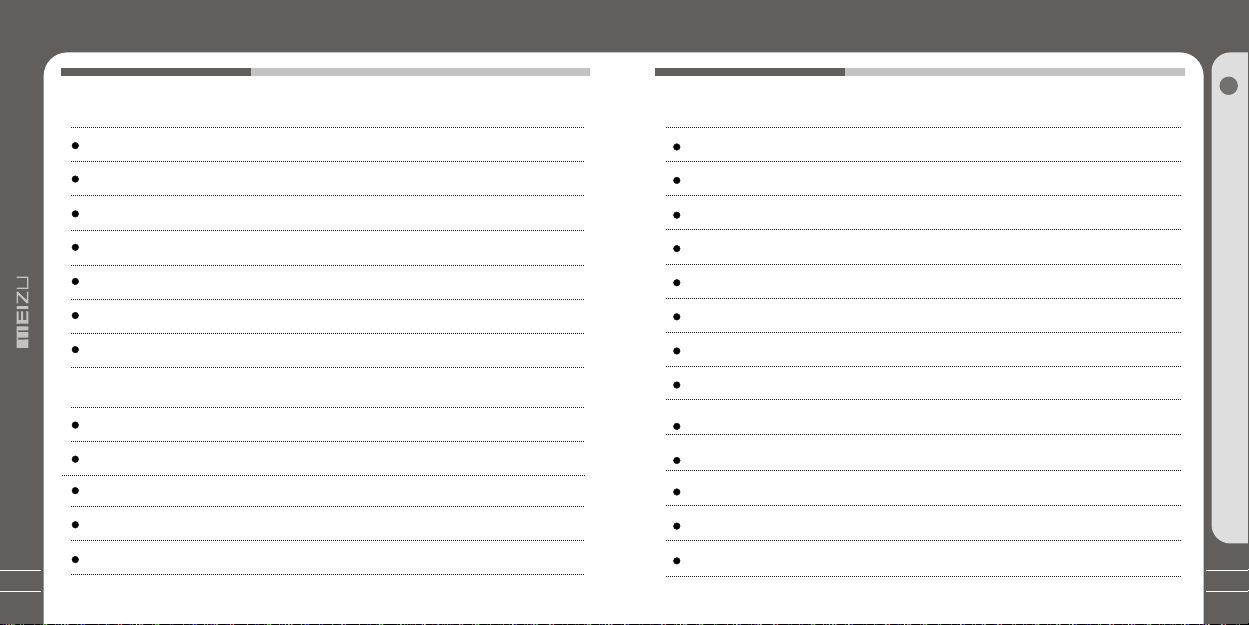
Table of Contents
1. Getting Started
3. Quick Start
Table of Contents
1
Getting Started
Important Cautions
Copyright Notice
Product Features
Package Contents / Parts and Names
Protection Film on the Player
Touch Keypad
LCD Display
2. Basic Operation
Connecting Mini Player
Using for the First Time
Installation CD
Downloading from the PC
Saving Files & Disconnecting to Your PC
476
10-11
12
13
14-16
17-19
20
21
22-23
24
7
8
9
Using Buttons / Menu Controls
Using Browser / Listening to Music
Update the Music Library / Sorting the Music Library
Playback Mode / Sound Effect
DNSe Sound Effect / Equalizer
Volume Restriction/ Displaying Lyrics
Photo Library / Slideshow Settings
Converting Video Files
Play Video / Video Settings
Listening to FM Radio / Update List of Radio Stations
Delecting the Saved Channels
Listening to the Saved FM Radio
Edit External FM Station Lists/ Listen to External FM Station Lists
25-27
28-29
30-31
32-33
34-35
36-37
38-39
40-43
44-45
46-47
48
49
50-51
5
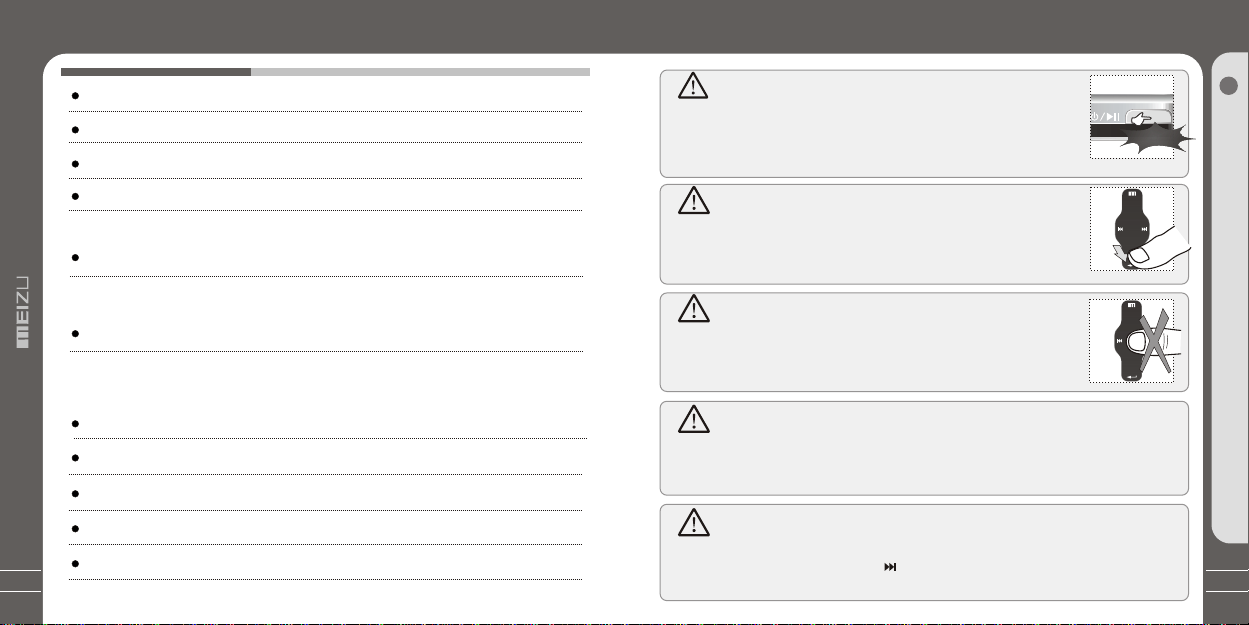
Table of Contents
Important Cautions
FM Recording / Voice Recorder
Play Recorded Files
E-book
Games & Tools
4. Menu
DetailedFeaturesbyMenu
5. Guide to Firmware Upgrade
Upgrade Firmware
6. Additional Information
Format
Handling Instructions
Precautions for Using the Product
Trouble Shooting
Product Specifications
52-53
56-57
58-64
65-67
68-70
Turn On / Auto Power Off
To power on the player, you will press and hold the Power On/Off button
54
55
until you see the screen displays with MEIZU. Click it again to start play.
When there is no button operation for about 3 minutes while the player is
stopped, it is automatically turned off. To power off the player, press and
hold the Power On/Off button until it finishs with shutting down procedure.
Long Click
1
Getting Started
Reset Mini Player
When it is dead caused by improper operation, you have to reset your
mini player. Disconnect it to a USB cable or AC Adapter, press and hold
on the Enter key for over 10sec until the screen display goes off.
Then you can restart it for proper function.
Sliding Touch Operation Errors
When the player is started up, system will check power level of touch
keypad first. Do not put your fingers on touch keypad during the system
checking, otherwise it will possibly cause checking error and losing
control. Please restart it for proper function.
Update Music Library
71
72
73
74
After finish copying the music, using Main Menu-Music-Update Music Library on the player
before your listening music so that you can organize and assort them by artist, album or
genre. Otherwise, you can only browse the new copied songs from All Songs on the player.
Initialize OS to the Original Factory Settings
When it is not able to turn on and disable connecting the player to your PC after resets,
please click and hold the Next key ( ) for about 8 seconds to initialize the OS to the
original factory settings. All data will be deleted in the player.

Copyright Notice
Product Features
General
Copyrights/Trademarks
This product is the registered trademark of Meizu Technology Co., Ltd.
Meizu Technology Co., Ltd, has the exclusive copyright for this User Manual.
It is prohibited to distribute this User Manual in part or in whole without permission.
Meizu Limited, Has the copyright for the product software.
It is prohibited to distribute or commercially use them without written
permission from Meizu Limited.
The various examples, drawings and pictures and included in this User Manual
are subject to change without prior notice when new product enhancements
become available.
Do not change or modify the product without permission or authority of manufacturer.
It may cause undesirable operations, permanent damages or harmful interferences.
Windows 2000, Windows XP and Windows Media Player are the registered
trademarks of Microsoft Corp.
Certifications
CE, FCC, CCC
Stylish and Luxurious Design with High Portability
Mini Player has a super mini size with high portability, and boasts a stylish and luxurious
design with aluminum surface.
Large & Vibrant LCD with Dynamic GUI; Human User Sliding-touch Keypads
2.4 Inch 260,000 Color QVGA 320*240 TFT-LCD
Professional DNSe Sound Effects, Various and Adjustable EQ modes
Including: User adjustable POP, Classical, Rock, Jazz, Live, Bass Booster, User.
Supports WMA, 355KbpsWMA VBR, OGG,FLAC, WAV, MP3 Playback
Movie Player(AVI video files), Game, Calculator, Calendar and Stopwatch
Real-time Clock Setting
Photo Album + Slide Show: JPG, BMP, GIF Formats
Music library, playlist Setting, Easier and Faster to search music
Plays Up to 20 Hours (Based on our company's test)
High Speed USB2.0 Ultra Fast Data Transfer
High Capacity USB Flash Storage for Removable Disk
FM Radio with FM EQ and FM Recording Reservation
Built-in Microphone Supports High Quality Recording
Synchronized Song Lyrics display and ID3 supported
Text reader (TXT)
Multiple Language Supported
Resume Function
Power saving function: Auto Power OFF and sleep timer
Hold key Function
Firmware upgradable
8
1
Getting Started
9
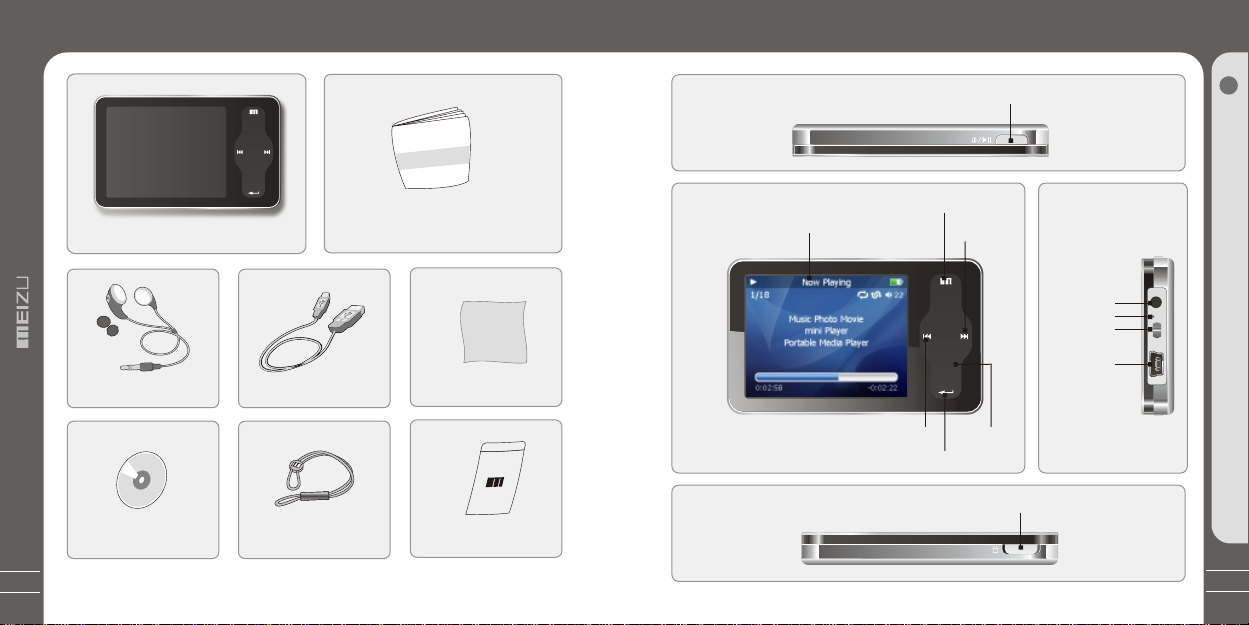
Package Contents
Parts and Names
10
User's Manual
Mini Player Main Body
Earphones
Installation CD
Note: Design and specifications are subject to change without notice.
USB Cable
Strap
User's Manual
Carrying Pouch
Cleaning Cloth
1. Top
2. Front Side
LCD Window
4. Bottom Side
MENU
PREVIOUS
ENTER
POWER/PLAY/STOP
NEXT
Sliding-touch
Keypad
HOLD
3. Right Side
Earphone
MIC
Strap
USB Port
11
1
Getting Started
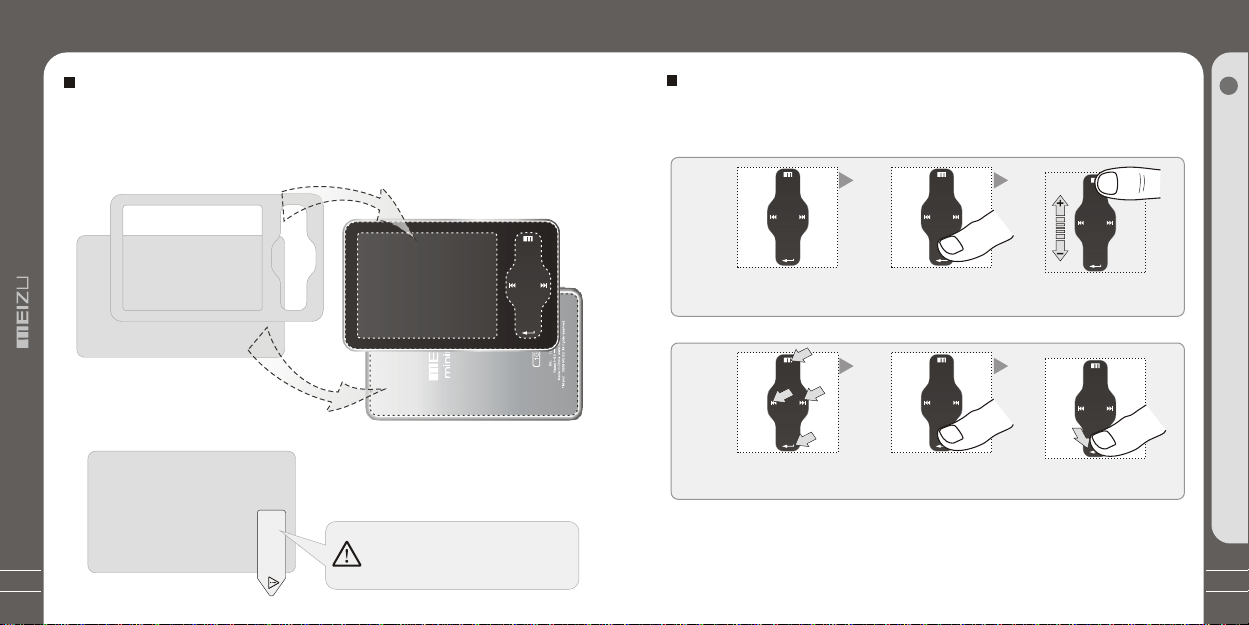
Protection Film on the Player
Touch Keypad
12
Protection Film on the Front Panel
The surface of player is easy to be contacted with other objects during use. To protect
the player from scratches, the front and rear plate surfaces of the player are attached
the transparent protection films. The films are featuring high light transmittance, antireflection and abrasion-resistance. Please keep the films on the player, do not remove it.
V1
MN
The surfaces of the player are
attached with the protection films
before leaving factory.
Do not remove the protection film!
There is second layer of film covering the
protection film on the back of player.
Do not peel them off!
Please tear it out before use.
been attached transparent protection films.
The front and rear surfaces of the player have
Please peel off the label paster with the Mask
Please peel off the label paster with the Mask
The front and rear surfaces of the player have
been attached high-performance transparent
protection films. Do not peel them off!
Touch Keypad
Touch keypad is an important part of the player, including sliding touch control and key
operations, which used for controlling operations of all kinds of functions of the player.
Sliding touch keypad:
Touch keypad Lay your finger on one Sliding lightly on keypad
end of keypad
Clicking Key:
Key positions Lay your finger on key Press lightly
positions of keypad
1. While HOLD is locked, any operation will be invalid.
2. Too fast operation will be easy to cause error.
3. Slide your finger on the touch keypad up and down to reach the desired operation.
4. Click Enter key or the center keypad to enter the sub menu interface or excute an operation.
5. Clicking Menu key to go back to the previous menu interface or cancel an operation.
6. Click Next key to enter the sub menu interface.
13
1
Getting Started
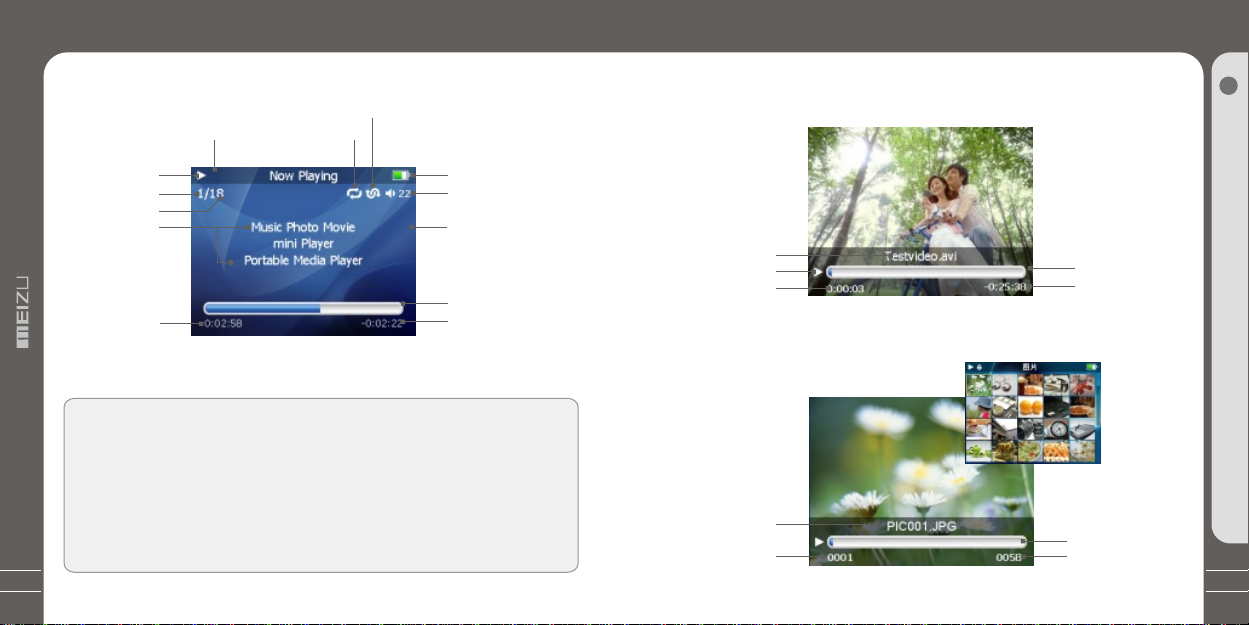
LCD Display
LCD Display
14
1. Play Music
Radom Playback
HOLD
Play Status
Track Number
Song Total
Song Info
Elapsed Time
In the playback mode, the playback progress bar shows the elapsed and
remaining time of current song. Slide your finger on touch keypad up and
down to adjust the volume.Click Enter key, the sliding bar will display a
diamond object in the bar. It shows the current playback position. Slide your
finger on touch keypad up and down to move playback position forward or
backward. Click Enter key again, it shows the song's detailed information.
Click the key once again and return to normal playback mode.
Repeat Playback
5 6
Remaining Battery
Power
Volume
Song info or lyrics
Playback Progress
/Status Bar
Remaining Playing
Time
2. Video Playback
Video Name
Play Status
Elapsed Time
4
3. Photo View
Photo File Info
Current Number
LCD Display
5
Playback Progress
/Status Bar
Remaining
Playing Time
Browsing Progress/
Status Bar
Total Numbers
1
Getting Started
15
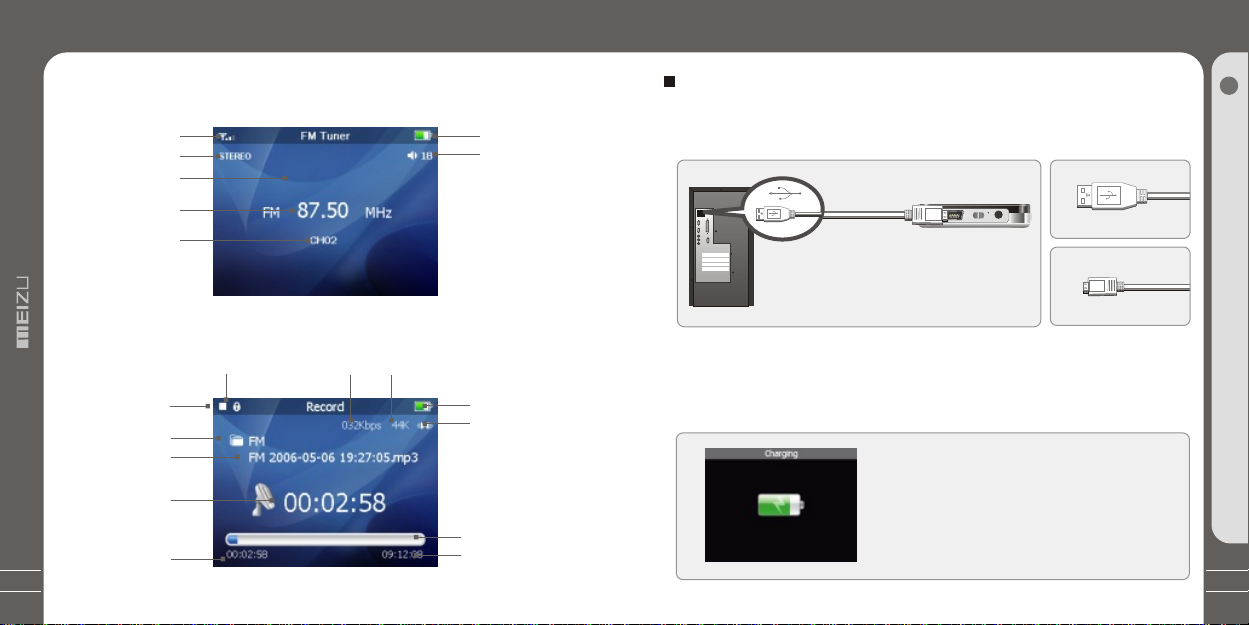
LCD Display
Connecting Mini Player
MONO/STEREO
Channel Frequency
Record Status
16
4. FM Radio
Station Signal
Station Name
Saved Channel
5. MIC Record
File Content
Record File
RecordTime
Elapsed Time
HOLD
FM Music Radio
Bit Rate
Loading the Battery
Sampling Rate
Remaining Battery
Power
Volume
+
Remain Battery
Power
Channel
Record Progress
/Status Bar
T otal Available Time
Click
Long Click
Connecting Mini Player
Connecting to a Computer
Connect the small end to player, large end to PC.
USB Cable
USB port on the player
USB port on the PC
1. During Power Off
Connect it to the computer using the USB cable supplied in the package during the player
powered off. It will be charged using the power supply from the PC.
Connecting to a computer during it power off,
it will charge its built-in battery and appears as
the left figure.
Installation CD
* Large End
* Small End
2
Basic Operation
17
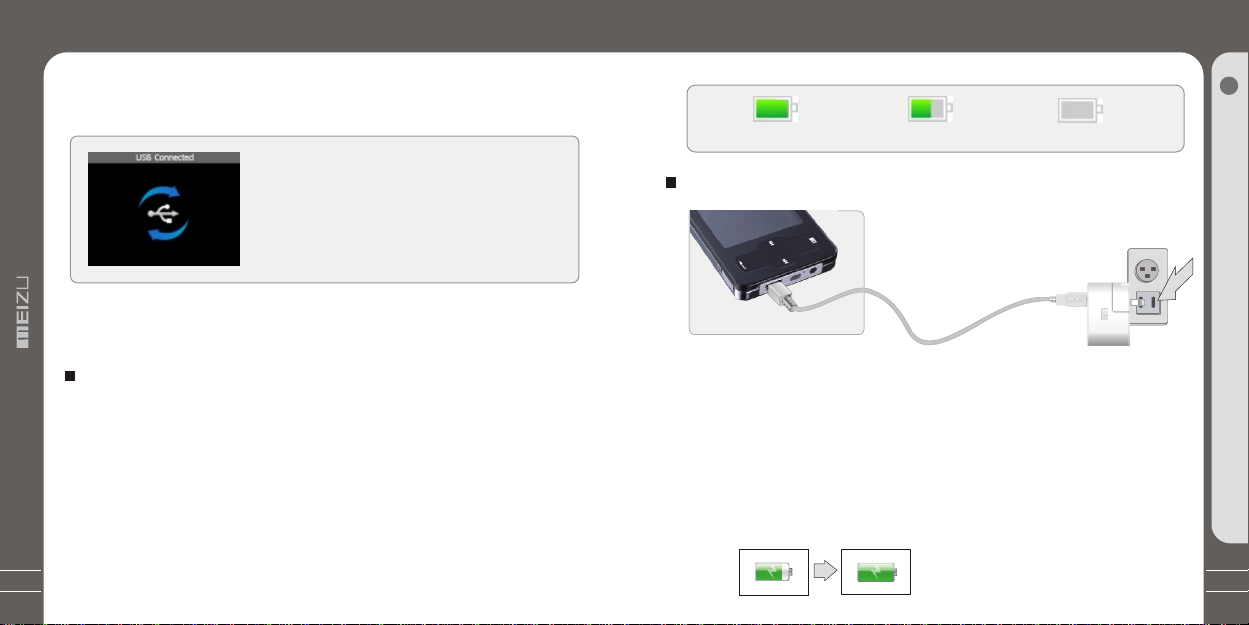
Connecting Mini Player
Connecting Mini Player
18
2. During Power On
Connect it to the computer using the USB cable supplied in the package during
the player powered on. It will charge its built-in battery and appears as the figure.
In the normal Windows environment, as soon as the
cable or simple USB jack is connected, the message
"Searching for new device" appears and USB driver is
installed automatically. For Windows 98SE, put the
included CD-ROM in your disk drive, then follow the
instructions on your PC screen to install the USB drive.
Note: While connecting to PC, tracks and operations cannot be applied. Pulling out the
PC connection cable from the player before your listening to music / viewing a picture
and so on.
Charging the Battery
* Charging the Battery before using your player.
* While the player is connected to the computer via USB cable, it will charge its built-in
battery. The battery is fully charged in about 3 hours.
* Check if the player is connected to a high-power USB2.0 port. Some low-power USB
ports available in keyboards and other USB hubs may not provide enough power to
charge or sync the player.
* If the computer is in sleep mode, the player may not be charged.
The Remaining Battery Charge icon indicates the remaining time the battery can be
used. The more the battery is used, the fewer the number of segments in the icon.
Using for the First Time
Full Charged
Partially Discharged
Fully Discharged
To Charge the Player with AC Adapter
Power Supply Jack
USB Chargeable Cable
USB port on the player
1. Connect the AC adapter (not provided) and the player.
To charge the player with AC adapter, USB-DC adapter is required.
Connect the USB end to the player and another end to the power supply jack.
The AC adapter for the player uses input voltage of 100~240V and 50/60 Hz.
2. While connecting the player and power
supply, it will power on automatically.
The battery is fully charged in about 3 hours.
2
Basic Operation
19
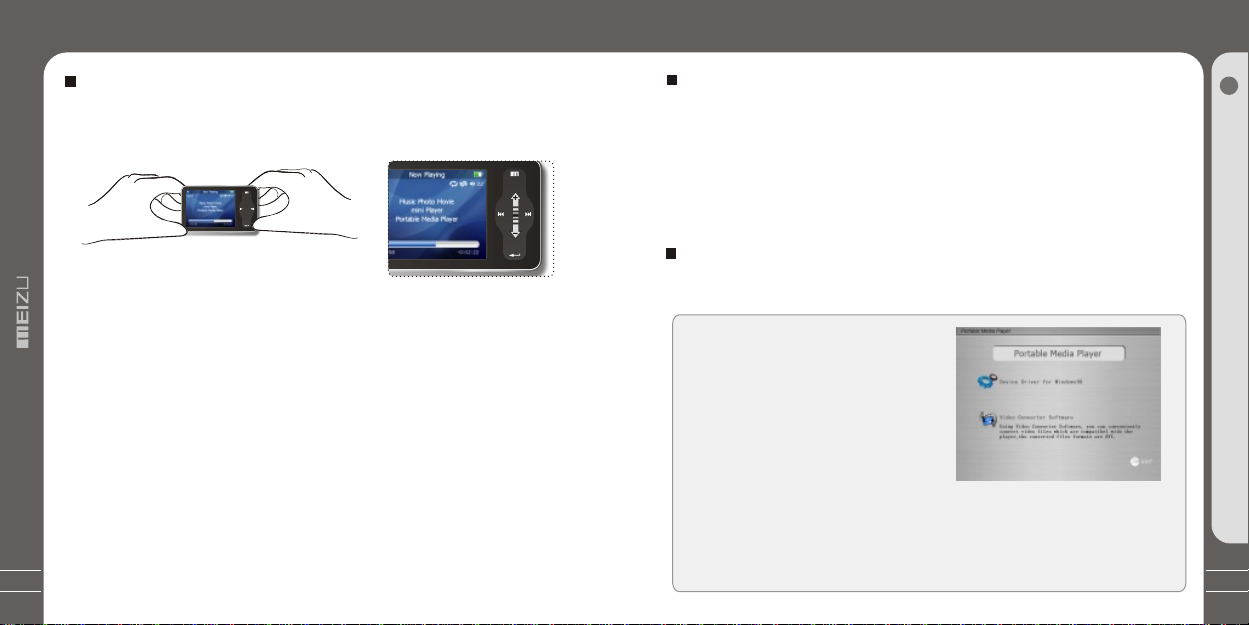
Using for the First Time
Installation CD
20
Using for the First Time
Loading the Battery
Handling
If you grab the player as picture, it is
easier to handle them.
The procedures of using for the first time
1. Insert the installation CD in your computer and install applicable softwares.
(Detail see to 21 Install Software.)
2.Turn on your player.
3.Connect the player to the computer using the USB cable supplied.
4. Open up the [Removable Disk](which represents the memory of this player)
on My Computer.
5.Transfer the desired files from PC into your player under their specified directories.
You can also create folder for your need, such as Ebook.
6. Safely disconnect the USB cable to the player.
(All keys of the player can not be operated during connecting to PC.)
7. Plug the earphone to the player.
8. You can now use the player to play music, video, view your favorite photographs,
listen to FM radio and a lot of other features.
+
System Requirement
Pentium 133MHz or Higher
32MB Main Memory or Higher
40MB Hard Disk Space or More
CD-ROM Drive
USB Port (2.0)
Windows 98SE/ ME / 2000 / XP
Using for the First Time
Install Software
Insert the installation CD into the CD-ROM drive. The following screen appears
after inserting the CD.
The installation CD contains the
following contents:
- Device Driver for Windows98
- Video Converter for MEIZU MiniPlayer
Video Converting Tools
(Note: Window 98 driver is only required
for OS with win 98 or lower version.
If you are using Win2000 or above, you will not need to install driver. The PC
will automatically recognise the player when it is connected. The video
convert tool installation is required for video conversion. When installation is
automatically not started, execute the setup.exe in the installation CD, and
then the Manager program is automatically setup.
3S
2
Basic Operation
21
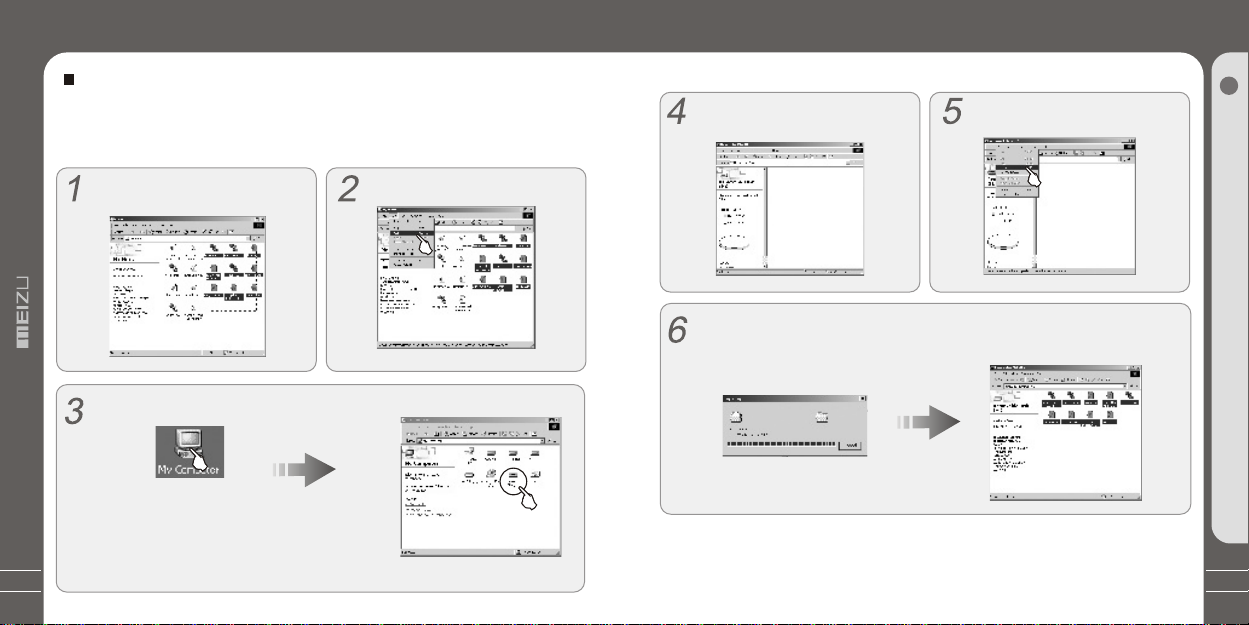
Downloading from the PC
Downloading from the PC
22
MP3 files can be transferred to player using the
Downloading from the PC
following steps.
Access from a CD or download music, video or picture files from internet and transfer to
your PC hard disk, then transfer them to your player’s Removable Disk. Take example for
copying songs as below,
Select the desired music to download
to the player from the computer.
Double click [My Computer], then [Removable Disk] again.
The player is shown as the
Removable Disk on your PC.
Note: you can also drag and drop the selected files
from your PC into the [Removable Disk] window.
Click the [Edit] - [Copy] Menu.
It appears on your PC as shown in the
figure as follows(while finish formatting).
After finishing copying, it appears the music files on the Removable Disk. Disconnect
the player to your PC, then you can start listening to the music.
Select [Edit] - [Paste].
When copy files, you should save the video and photo files to specified
directories of the player, video files into Movie directory, photo files into
Picture directory. Otherwise, they won't be identified by Mini Player.
2
Basic Operation
23
