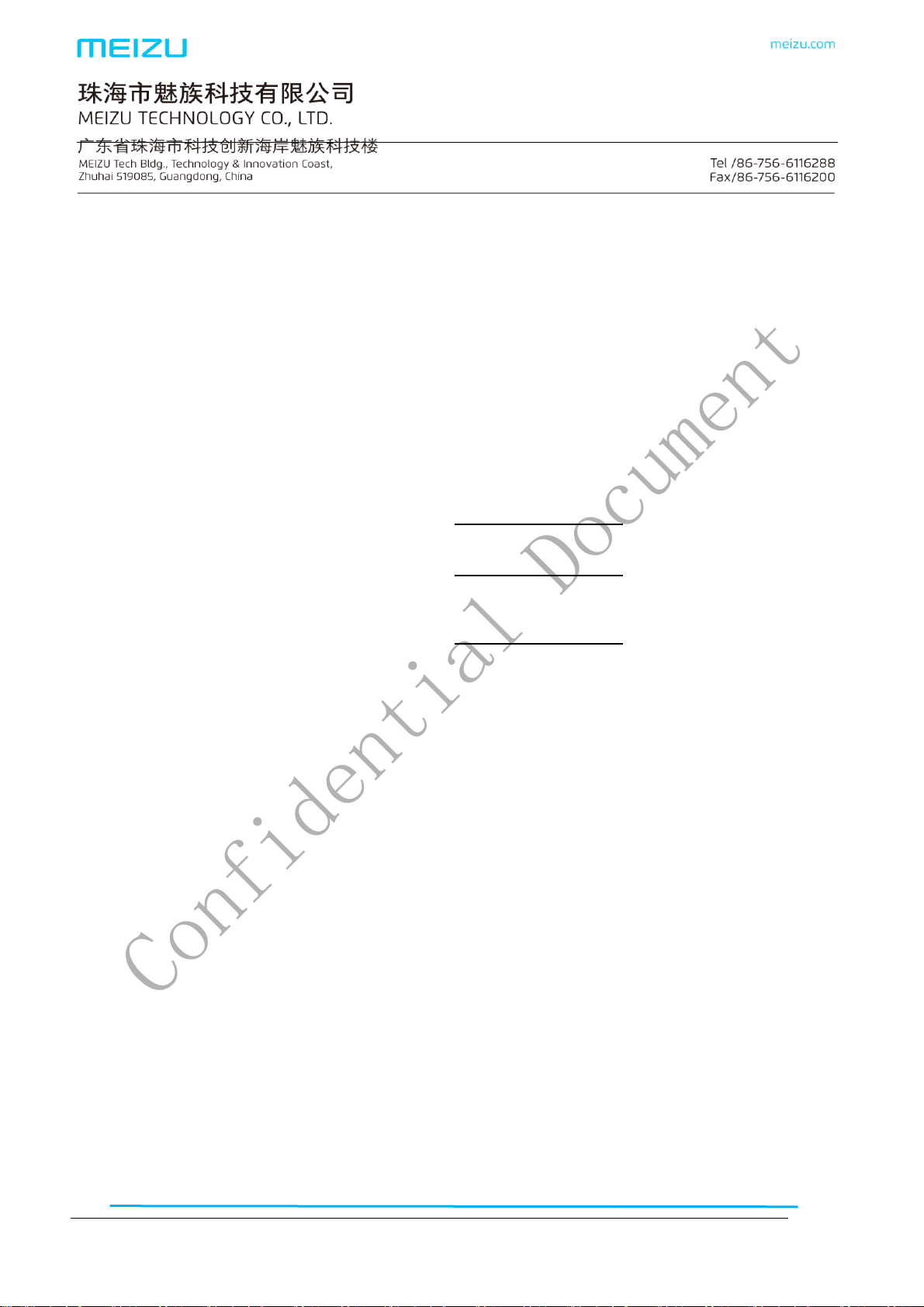
2017-08-22
MEIZU Confidential, without
permission, shall not be diffused
Confidential Document
@MEIZU
M1721 Firmware upgrade guide
(Version:V1.0)
Edited by: Shifeng Wang
Reviewed by:Zhifeng Zhong
Approved by:Chuansan Wang
Issued date:Aug 23, 2017 Implementation date:Aug 23, 2017
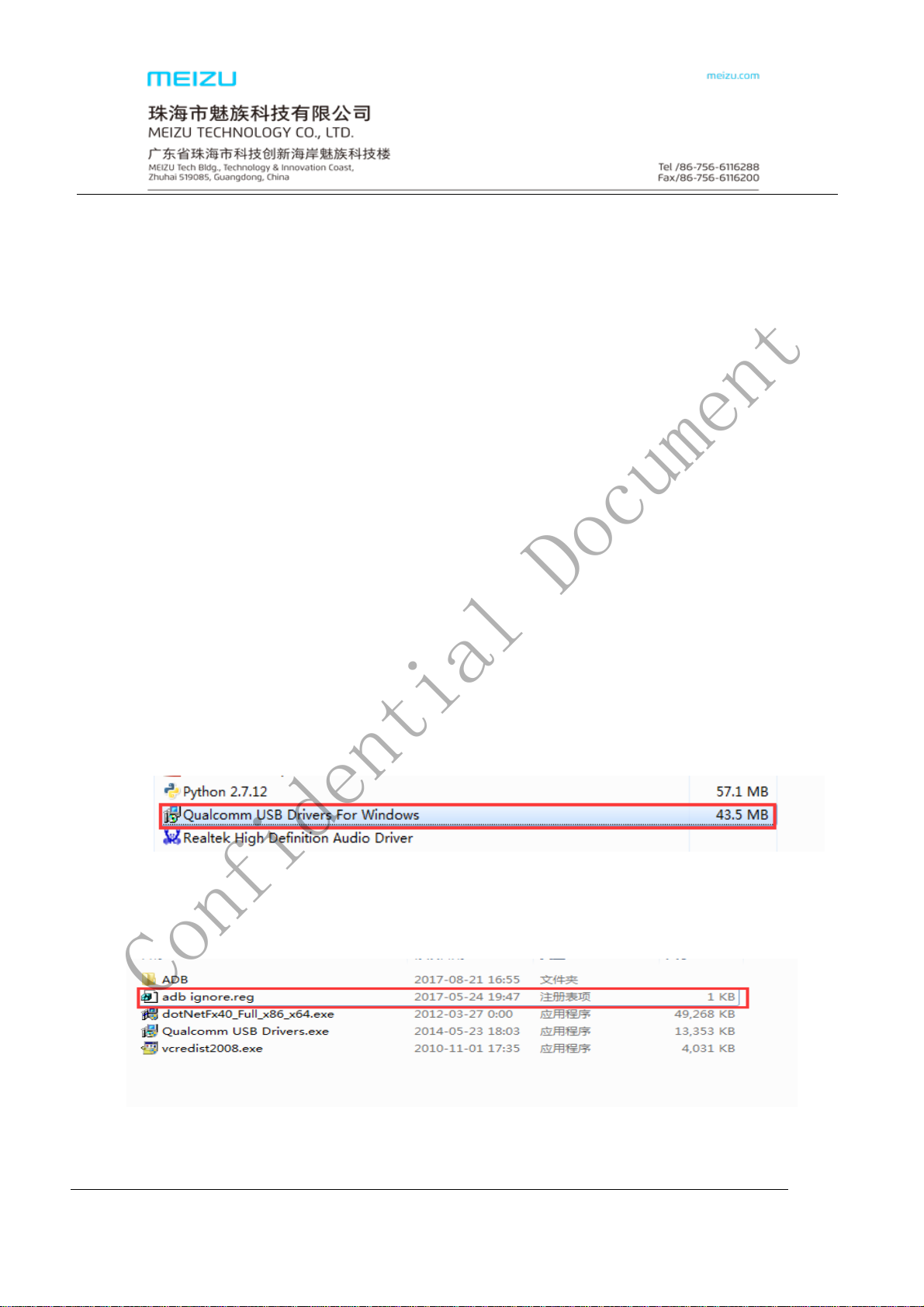
2017-08-22
魅族机密,未经许可不得扩散
一、 I. Preparation
Confidential Document
@MEIZU
Hardware
1、One PC (recommended configuration: dual-core CPU, 2 GB or more memory, 250 GB or more hard disk drive,
and Windows 7 operating system)
2、One data cable(Micro USB data cable)
3、Handset (the power should be 30% more)
Software (Downloaded from the FTP)
1、FLYME firmware package、Engineering firmware package
2、Flashing tools(Including MultiPortQLoader_v1.6.1.0 tools)
3、Upgrade driver(Including Qualcomm driver QUD.WIN.1.1 Installer-10025)
4、Running environment:
➀Microsoft.NET Framework4: dotNetFx40_Full_x86_x64。
➁Microsoft Visual C++ 2008:vcredist_X86
③Microsoft Visual C++ 2010:vcredist_X86
④Microsoft Visual C++ 2013:vcredist_X86
*M1721 firmware upgrade note:(needn’t install the Softdog driver, needn’t run the SFC
tools, needn’t connected VPN)
II. Handset Drivers Installation
Install driver
1、Uninstall the old Qualcomm driver and MTK platform’s driver.(Samsung platform driver needn’t
uninstall),If the PC not install Qualcomm driver and MTK driver before. This step can skip.
Access the control panel→ uninstall the program, then uninstall the Qualcomm
driver in this page.
platfrom driver need to uninstall too, and then reboot the PC;
All the model upgrade, re-burn were can be finish , Driver install should follow this
order : Samsung , QUALCOMM, MTK.
2、Add registry,Access the driver folder ,click “ adb ignore” Add registry,as below picture:
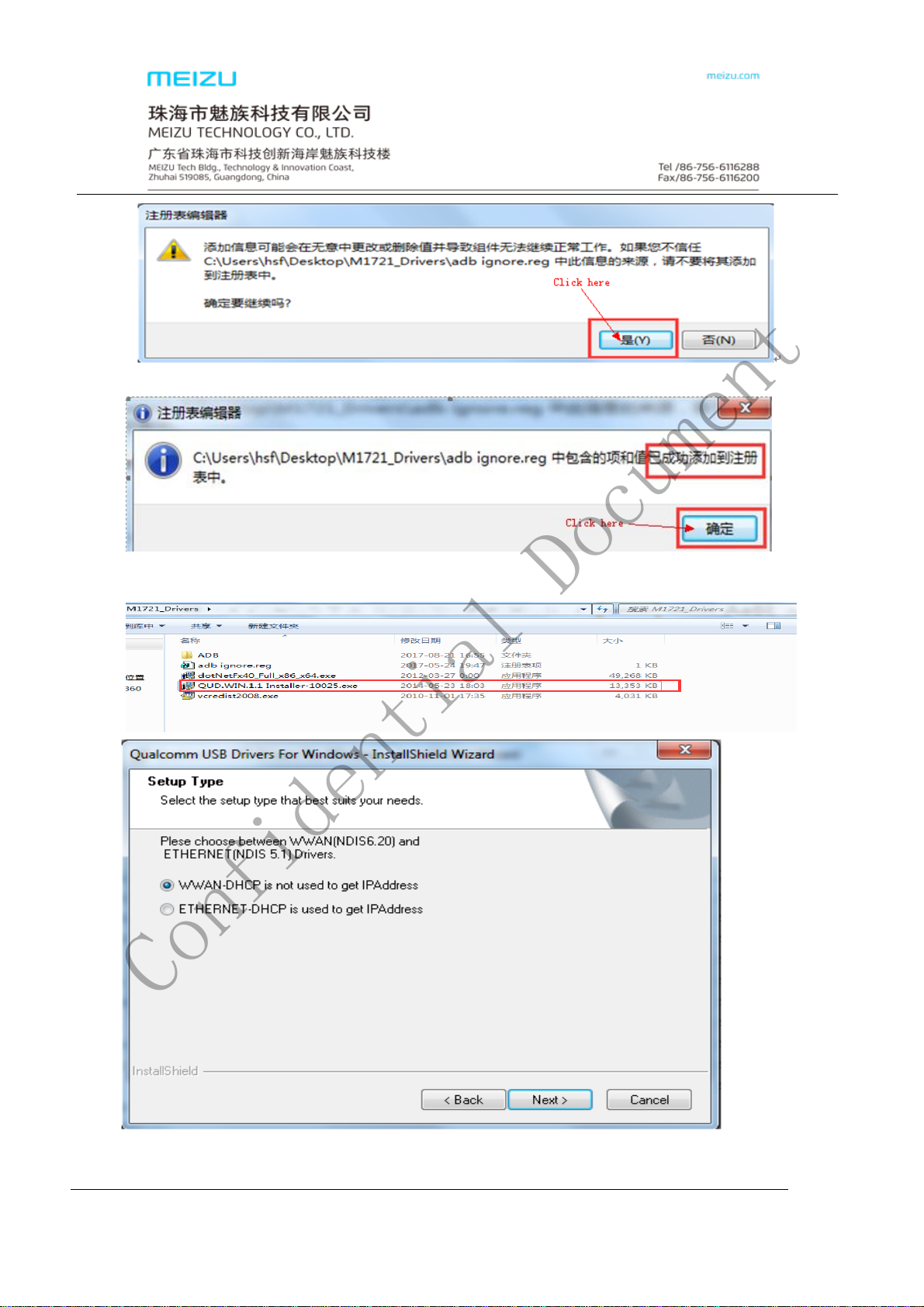
2017-08-22
魅族机密,未经许可不得扩散
Confidential Document
@MEIZU
3、Install the QUALCOMM driver,double click driver installer as below picture“QUD.WIN.1.1
Installer-10025”;Choose default install is ok.
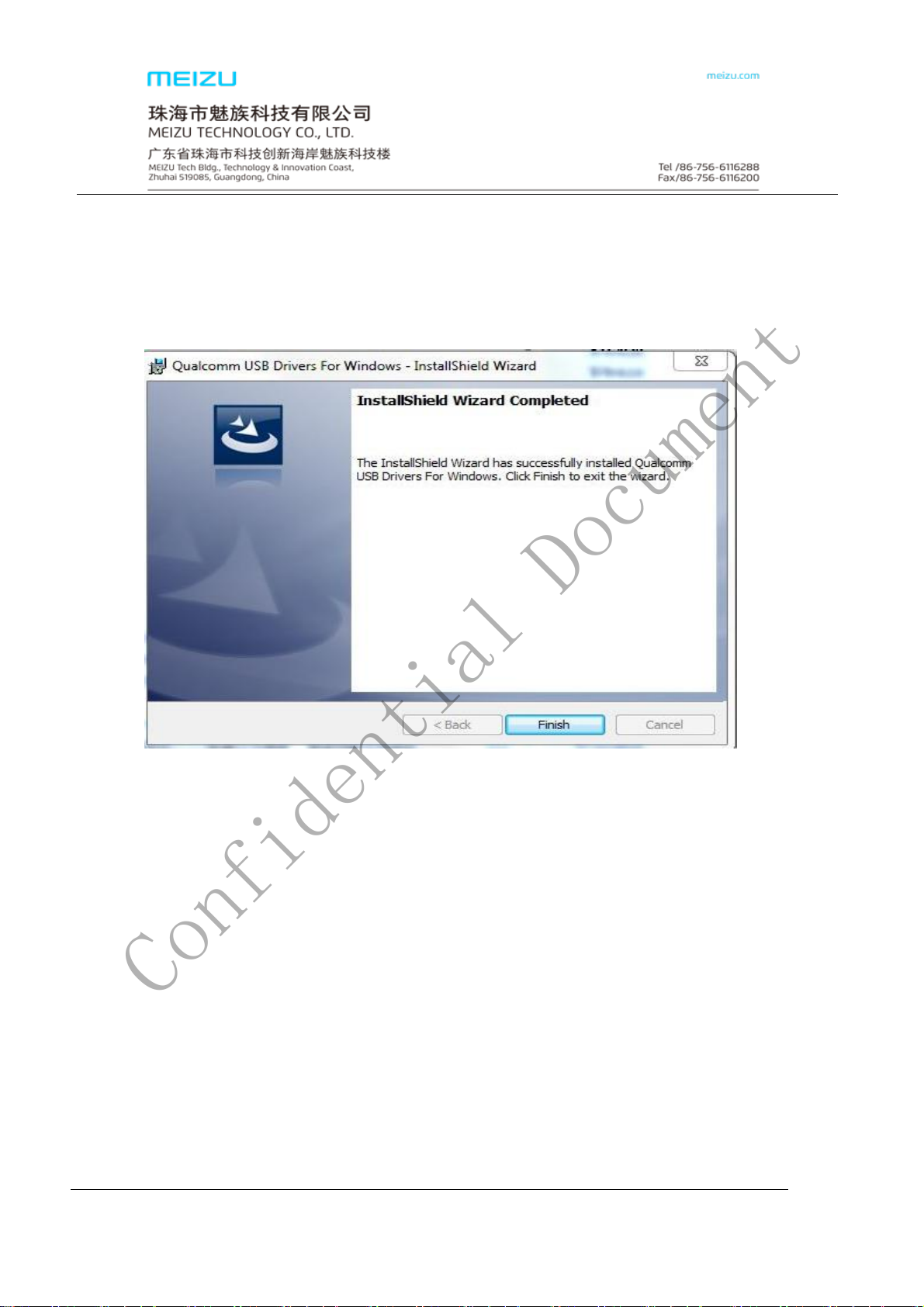
2017-08-22
魅族机密,未经许可不得扩散
Confidential Document
@MEIZU
click “Finish” button to finish the installation
Install running environment
1、Install vcredist_x64 driver(if you had installed this driver before, please skip this step)
Run vcredist_x64,the interface show up, then click“install”,until the program auto install to finish.
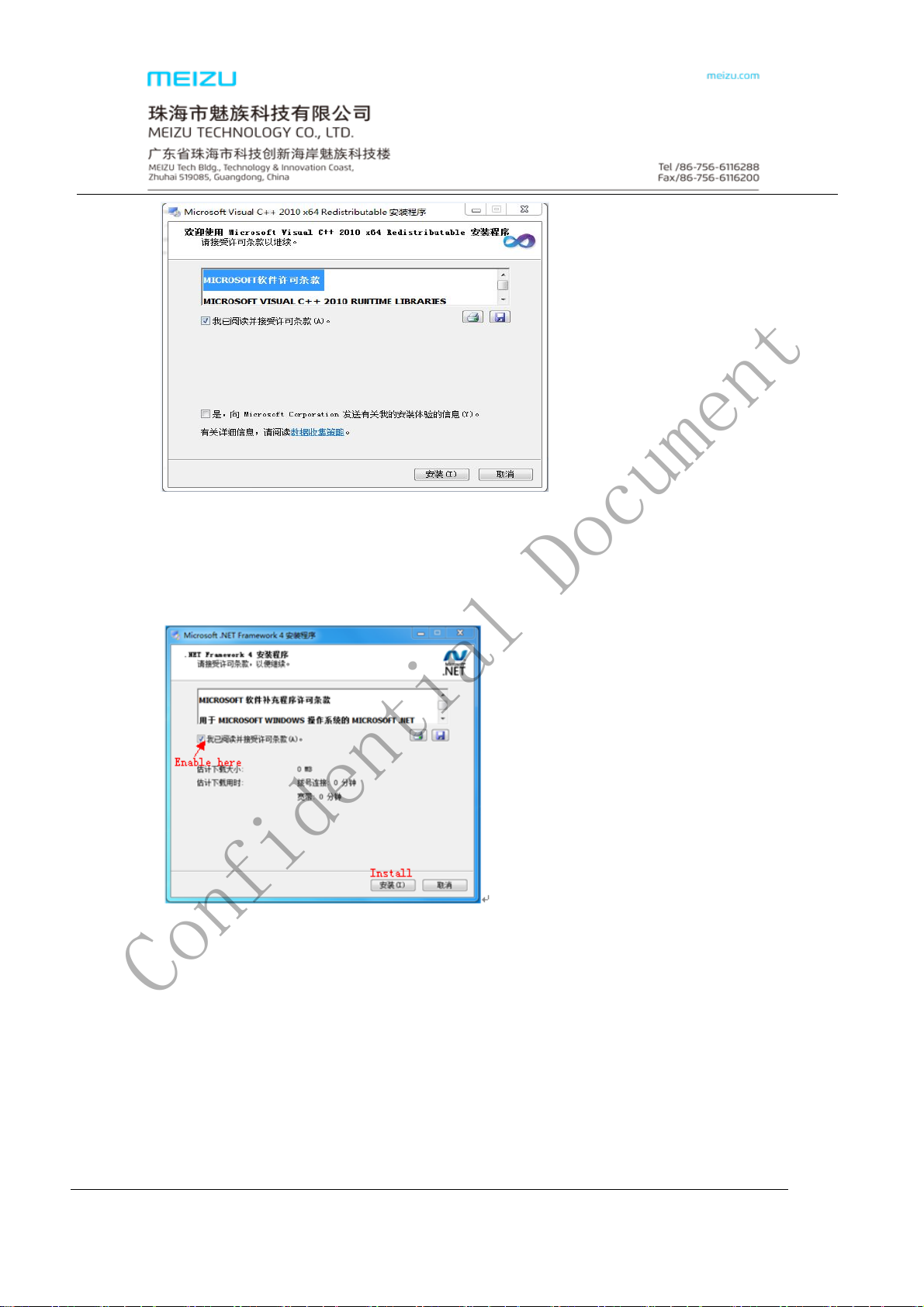
2017-08-22
魅族机密,未经许可不得扩散
Confidential Document
@MEIZU
Microsoft Visual C++ 2008 and Microsoft Visual C++ 2013 install methods same with 2010.
2、Install dotNetFx40_Full_x86_x64 driver(if you had installed this driver before, please skip
this step)
Run dotNetFx40_Full_x86_x64,click “Install” when the below windows show up
Installing
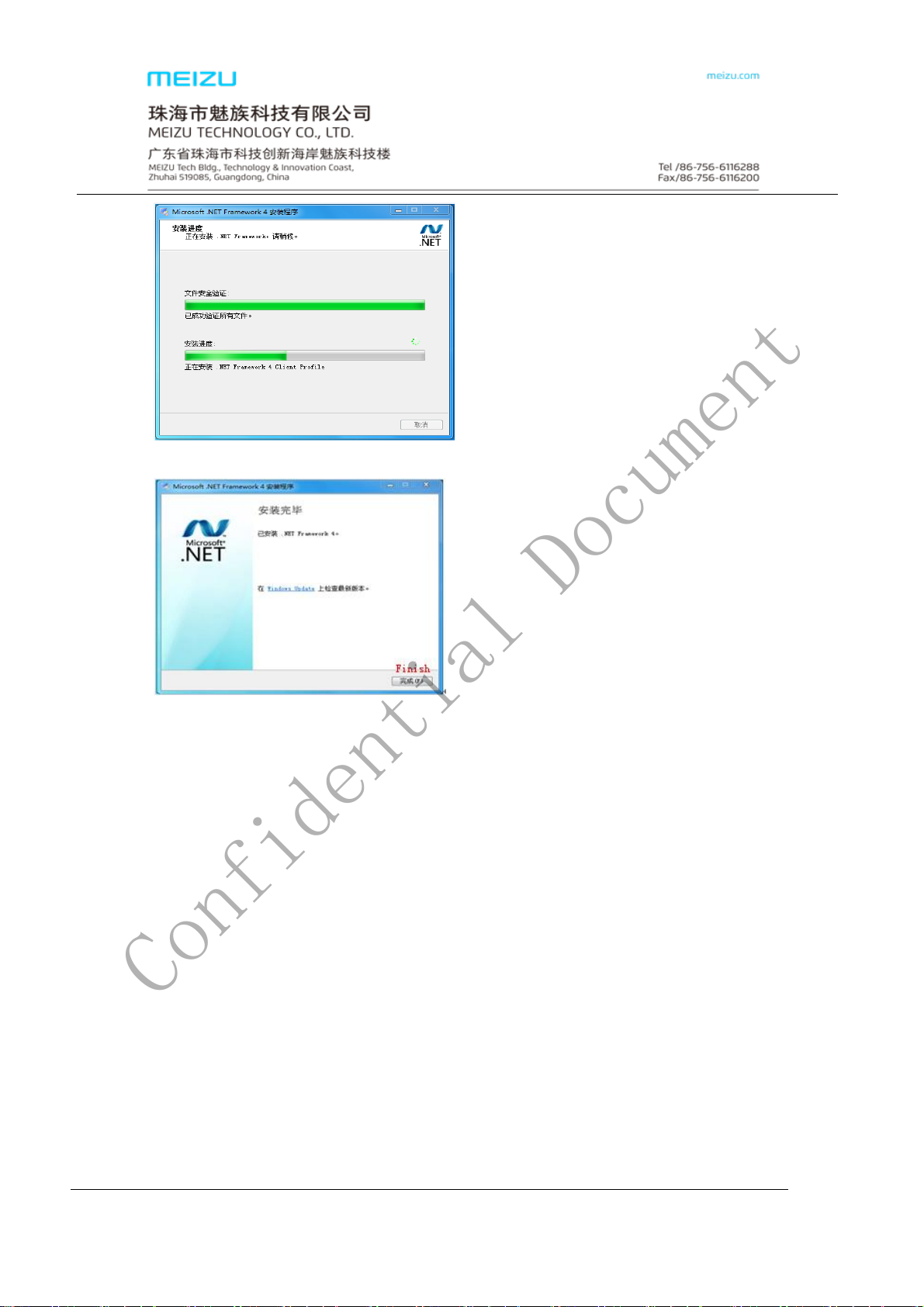
2017-08-22
魅族机密,未经许可不得扩散
Confidential Document
@MEIZU
Remind as below picture when the installation is completed. Click “Finish”
Check the driver is installed successful or not:
Right click the computer icon on the desktop,and then choose “manage”,asscess to device
manager.Power off the handset first,and then press the Volume plus button &Volume minus button and
insert the USB data cable to connect the phone with the computer. Check the device manager port will show
“Qualcomm HS-USB QDLoader 9008(COM27)” ( Maybe the port number will different ,as below picture CPM27 )
Qualcomm HS-USB QDLoader 9008
