Meizhou Guo Wei Electronics AXB User Manual
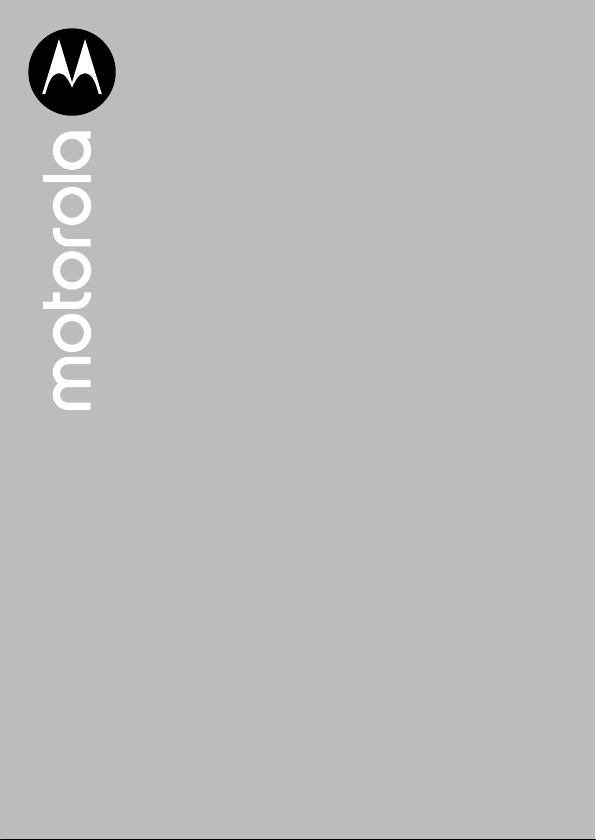
Motorola AXH01
Wireless Home Telephone
with Alexa Built-In
Warning: Charge the handset for 16 hours before use.
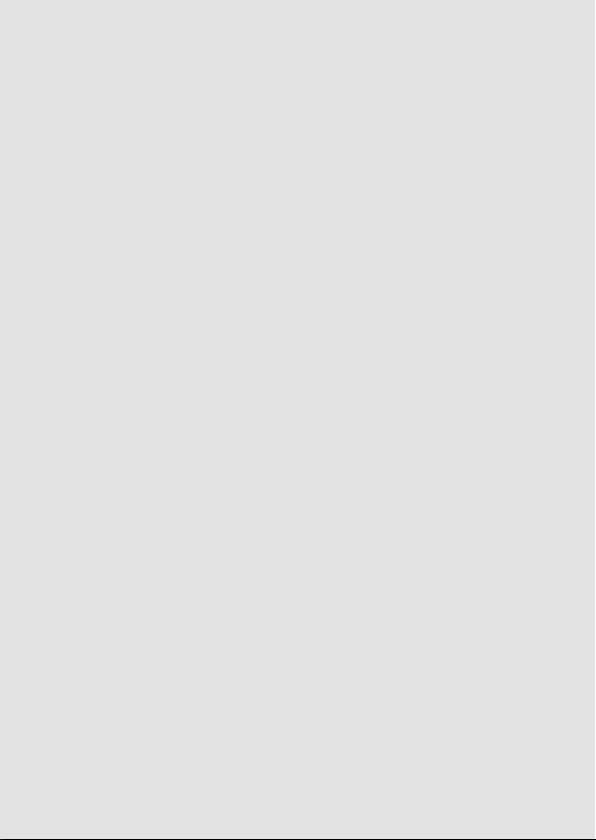
Welcome...
to your new Motorola AXH01 wireless home telephone with
Alexa Built-In!
Before you can use Alexa you will need
• An active landline home telephone service.
• An active Caller Display subscription.
• An active internet connection and router.
• An Amazon account.
• The Amazon Alexa app.
Alexa
• Access Alexa at the touch of a button on your cordless handset.
• Instant access to your cell phone contacts to make calls via the Motorola
AXH01 handset over your land line.
General Features
• 2.0” 65k TFT bright backlit colour display (176 x 220).
• Laser etched backlit keypad.
• Polyphonic ringer melodies.
• Caller ID shows you who’s calling and see details of the callers in a Calls
1
lists.
• Make internal calls, transfer external calls and hold 3-way conversation.
Need help?
If you have any problems setting up or using your Motorola AXH01, please
contact Customer services: xxxxxxxx
Alternatively, you may find the answer in the ‘Help’ section at the back of
this guide.
Please note that this equipment is not designed for making emergency
telephone calls when the power fails. Alternative arrangements should be
made for access to emergency services.
1
Some features may require a subscription from your local telephone
company.
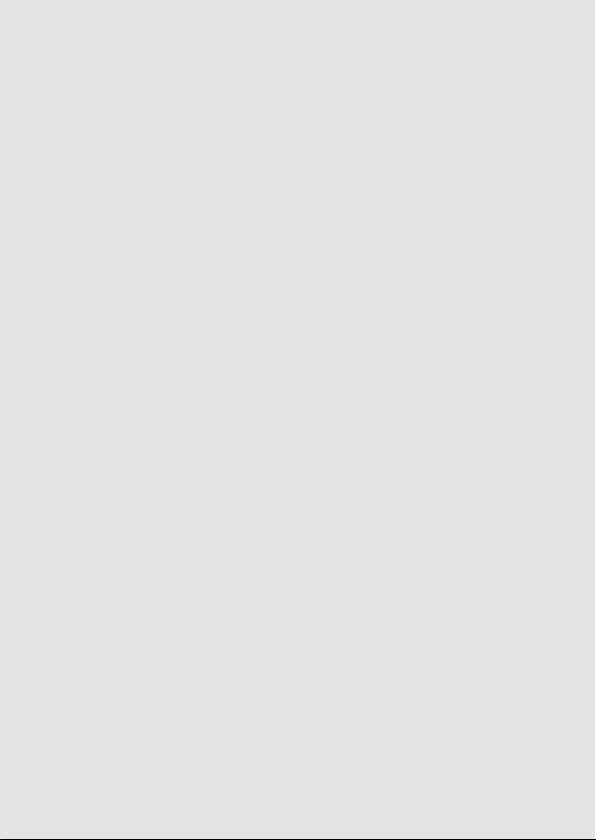
This User Guide provides you with all the information
you need to get the most from your phone.
Before you make your first call or use Alexa you
will need to set up your phone. Follow the simple
instructions in ‘Getting Started’, on the next few
pages.
Got everything?
• AXH handset
• AXH charger cradle
• AXH base
• AC power adaptor for the base
• AC power adaptor for the charger cradle
• 2 x rechargeable Ni-MH battery cells
• Ethernet cable
• Telephone line cord
For a better tomorrow
We make every eort through our design, research, engineering and supply
chain management to make better products for everyone, focusing on both
social and environmental responsibility.
• Eco friendly packaging with a minimum 20% post consumer
recycled content.
• Phone housing is built with a minimum of 25% post consumer recycled
content plastic.
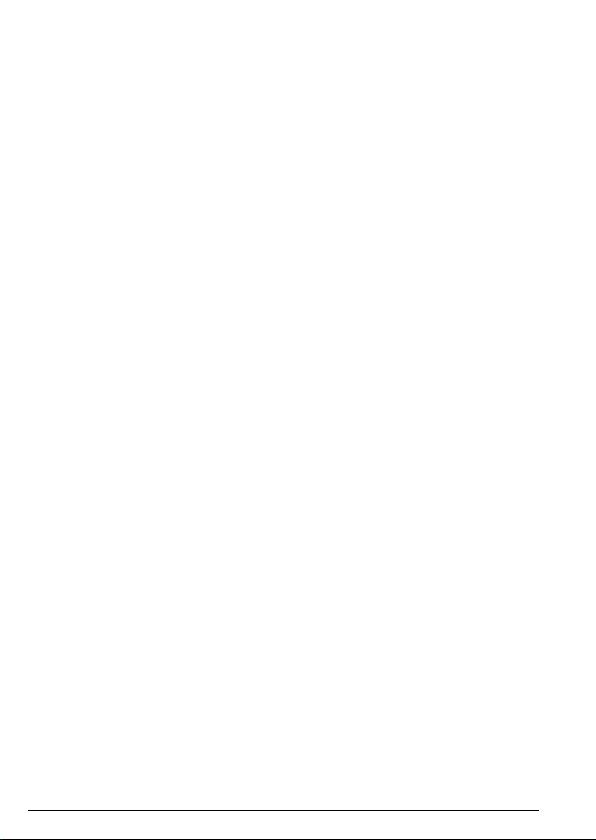
1. Getting started ...................................................................7
2. Getting to know your phone .........................................11
3. Alexa ..................................................................................... 16
3.1 Download the Amazon Alexa app and sign in .....................................16
3.2 Download the Motorola AXH01 App and log into Alexa ..................16
3.3 To activate Alexa ..............................................................................................17
4. Using the phone ................................................................18
4.1 Switch the handset on / o .........................................................................18
4.2 Calls .......................................................................................................................18
4.2.1 Make a call ..........................................................................................18
4.2.2 Preparatory dialling .........................................................................18
4.2.3 Make a call using speed dial keys ..............................................18
4.2.4 End a call .............................................................................................18
4.2.5 Receive a call .....................................................................................19
4.3 Adjust the earpiece or hands-free volume.............................................19
4.4 Adjust the ringer volume ..............................................................................19
4.5 Mute .......................................................................................................................19
4.7 Intercom, second calls, transferring calls and conference calls .....19
4.7.1 Making an internal call ...................................................................19
4.7.2 Receiving an internal call ..............................................................19
4.7.3 Making a second call..................................................................... 20
4.7.4 Conference calls ............................................................................. 20
4.7.5 Transferring calls ..............................................................................21
4.7.6 Receiving a second call (call waiting) ......................................21
4.8 Lock / unlock the keypad .............................................................................21
5. Contacts ..............................................................................22
5.1 View the details or dial an entry ...............................................................22
5.2 Predial an entry ................................................................................................22
6. Calls List ..............................................................................23
6.1 New calls alert ..................................................................................................23
6.2 Dial a number in the calls list ......................................................................23
6.3 Save a calls list number to the contact list ...........................................23
6.4 View the details of an entry ........................................................................24
6.5 Delete an entry.................................................................................................24
6.6 Delete all calls list ............................................................................................24
4
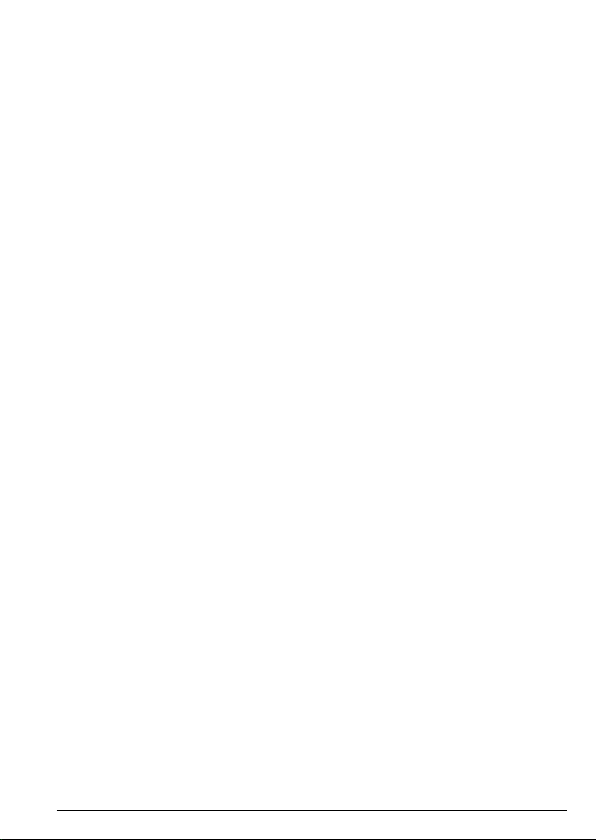
6.7 Predial an entry in the calls list ..................................................................24
7. Clock & alarm ....................................................................25
7.1 Set the date and time ....................................................................................25
7.2 Set the alarm .....................................................................................................25
8. Call settings ...................................................................... 26
8.1 Auto hang-up ...................................................................................................26
8.2 Auto answer ......................................................................................................26
8.3 Add a speed dial number.............................................................................26
8.4 Edit / Delete a speed dial number ...........................................................27
9. Handset settings ..............................................................28
9.1 Sound ...................................................................................................................28
9.1.1 Ringer volume ..................................................................................28
9.1.2 Ringer melody ..................................................................................28
9.1.3 Key beep .............................................................................................28
9.1.4 Out of range tone ...........................................................................29
9.1.5 Cradle tone ........................................................................................29
9.2 Display .................................................................................................................29
9.2.1 Display contrast ...............................................................................29
9.2.2 Wallpaper ...........................................................................................29
9.2.3 Display backlight ............................................................................ 30
9.3 Language ........................................................................................................... 30
9.4 Registration ...................................................................................................... 30
9.5 De-registering a handset...............................................................................31
9.6 Handset name ...................................................................................................31
9.7 Restore to default settings ...........................................................................31
9.8 Handset version ................................................................................................31
10. Advanced settings ..........................................................32
10.1 DECT settings ...................................................................................................32
10.1.1 Change PIN ........................................................................................32
10.1.2 Clock master .....................................................................................32
10.1.3 ECO + ...................................................................................................32
10.1.4 Base version ......................................................................................32
10.1.5 Restore to default settings ..........................................................33
10.2 Internal names ..................................................................................................33
10.3 Line settings ...................................................................................................... 33
10.3.1 Line name ...........................................................................................33
5
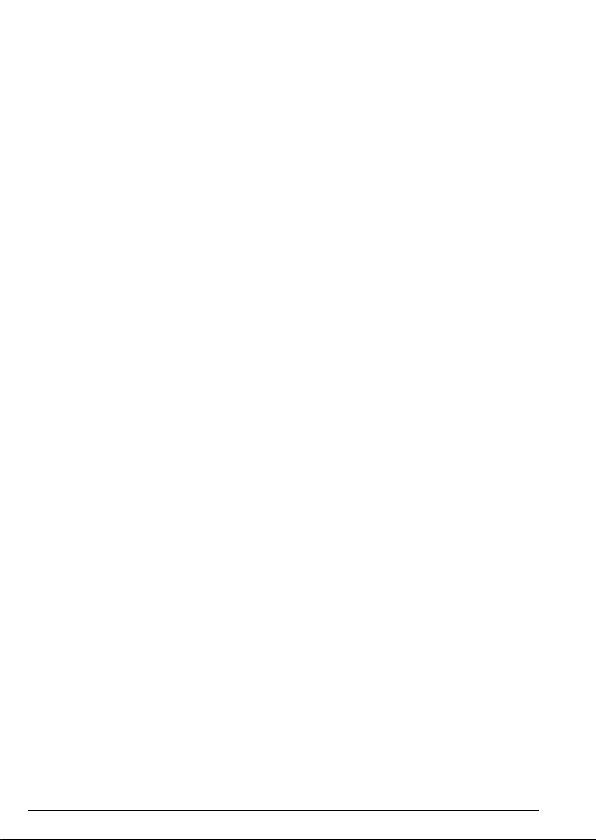
10.3.2 Line ID .................................................................................................33
10.4 Line selection ................................................................................................... 34
10.5 Default settings ............................................................................................... 34
11. Technical Specifications ................................................35
12. Help ...................................................................................... 36
13. General information ....................................................... 38
6

1. Getting started
Location
Important
Do not place your Motorola AXH01 in the bathroom or other humid areas.
Place your Motorola AXH01 base within reach of the AC power outlet,
telephone wall socket and router. The AC outlet should be installed near the
equipment and should be easily accessible.
Note
If you are wall mounting your phone please refer to the wall mount template
on page 46.
Handset range
The unit has a range of up to 300 meters outdoors when there is a clear line
of sight between the base and handset. Any obstruction between the base
and handset will reduce the range significantly. With the base indoors and the
handset either indoors or outdoors, the range will normally be up to 50 meters.
Thick concrete and stone walls can severely aect the range.
Signal strength
The
on your handset indicates that you are within range of the base. When
out of range of the base, the handset will display . If you are on a call, and the
out of range tone is set to on, you will hear a warning beep.
The line will hang up if the handset moves out of range of the base. Move
closer to the base and the handset will automatically reconnect.
Setting up
Important
The base station must be plugged into the AC power outlet at all times. Use
only the AC power adaptor and telephone line cord supplied with the product.
Connecting the base
7Getting started
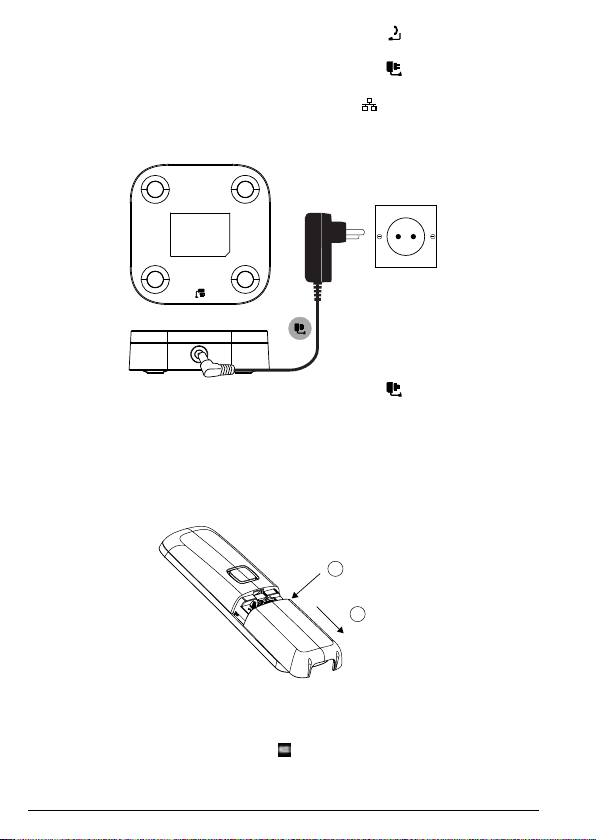
1. Plug the telephone line cord into the socket marked
base and plug the other end into the telephone wall socket.
2. Plug the AC power adaptor into the socket marked
base and plug the other end into the AC outlet. Switch on the AC power.
3. Plug the Ethernet cable into the socket marked
and plug the other end into the router.
on the rear of the
on the rear of the
on the rear of the base
Connecting the charger
1. Plug the AC power adaptor into the socket marked on the rear of the
charger and plug the other end into the AC power outlet. Switch on the AC
power.
Installing and charging the handset
1. Remove the battery cover from the back of the handset and insert
the rechargeable Ni-MH battery cells supplied. Please note the ’+’ and
’-’ markings inside the battery compartment and insert in the correct
direction.
1
Press down
2
Slide
2. Slide the battery cover back into place.
3. If you are charging the batteries for the first time, place the handset on the
charger to charge for at least 16 hours continuously.
4. When the handset is fully charged,
will appear steady on the display.
8 Getting started
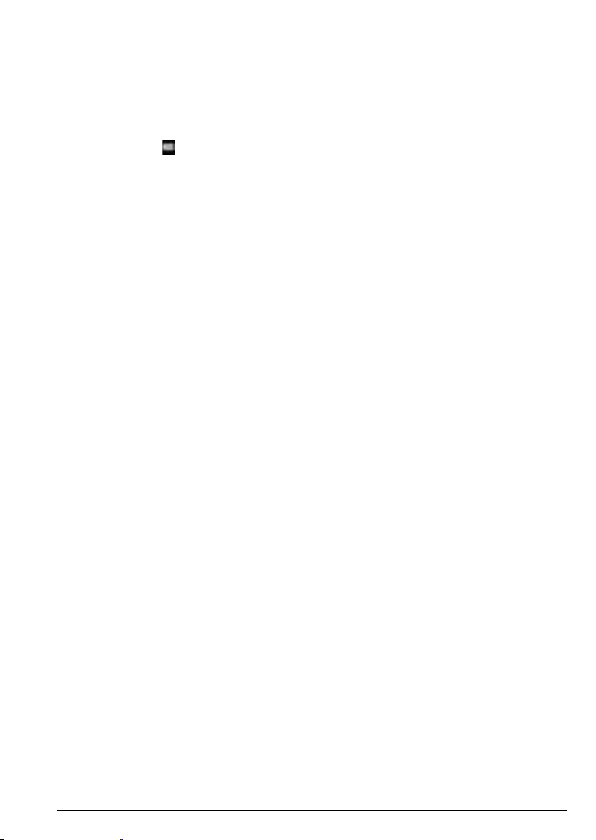
Important
Warning! Use only the approved rechargeable Ni-MH battery cells (2 x AAA NiMH 750mAh rechargeable batteries) supplied with your Motorola AXH01.
Battery low warning
If you hear a warning beep every 60 seconds during a call, you will need to
recharge the handset before you can use it again.
When charging, will scroll on the display.
Battery performance
In ideal conditions, fully charged batteries should give up to 17.5 hours talk
time or up to 300 hours standby time on a single charge.
Note that new batteries do not reach their full capacity until they have been
put to normal use for several days.
To keep your batteries in the best condition, leave the handset o the charger
for a few hours at a time.
Running the batteries right down at least once a week will help them last as
long as possible.
The charge capacity of rechargeable batteries will reduce with time as they
wear out, giving the handset less talk / standby time. Eventually they will need
to be replaced.
After charging your handset for the first time, subsequent charging time
is about 6–8 hours a day. Batteries and handset may become warm during
charging. This is normal.
1
All talk and standby times are approximate and depend on features selected
and usage pattern.
Date and time
The date and time is set automatically when registered to the base. You can
change the date and time format to show MM/DD or DD/MM and 12 hours or
24 hours.
Note
The phone can be set so that the base or handset can be the clock master,
once set this will sync across all handset. If you have the handset set to clock
master as well as changing the format you can set the date and time manually.
1. Press
2.
3. To change the date format, scroll
4. Scroll
5. Once the date is set, to change the time format, scroll
Menu
, scroll u to
Date/Time
select either
27 August 2019 and press
and scroll t or u
is highlighted. Press
MM/DD
u
to
Enter Date
Clock & Alarm
or
DD/MM
, enter the date, e.g. when set to MM/DD, 08/27/19 for
to select either
Ok
.
.
Select
d
12 Hours
and press
.
to
Date Format
or
1
Select
.
and scroll t or u to
to
24 Hours
d
.
Time Format
9Getting started
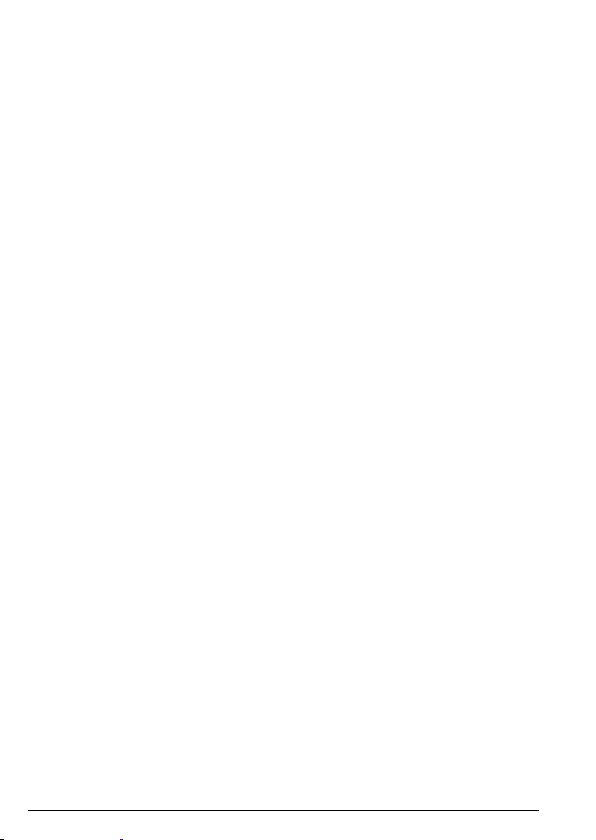
6. Scroll u to
2:30pm and press
If the current time format setting is 12 hour, scroll t or u
7. Press
Enter Time,
Save
e
to return to standby.
enter the time, e.g. when set to 24 Hours, 1430 for
.
to select AM or PM.
Setting up Alexa
In order to set-up the Motorola AXH01 to work with Alexa, landline and
Alexa2Alexa (A2A) calling you need the following:
1. An active landline home telephone service.
2. An active Caller Display subscription.
3. An active internet connection and router.
4. An Amazon account. https://www.amazon.com
5. The Amazon Alexa app. Download it free to your cell phone.
Start the download process in your mobile browser at http:/alexa.amazon.
com
Your Motorola AXH01 is now ready for use.
10 Getting started
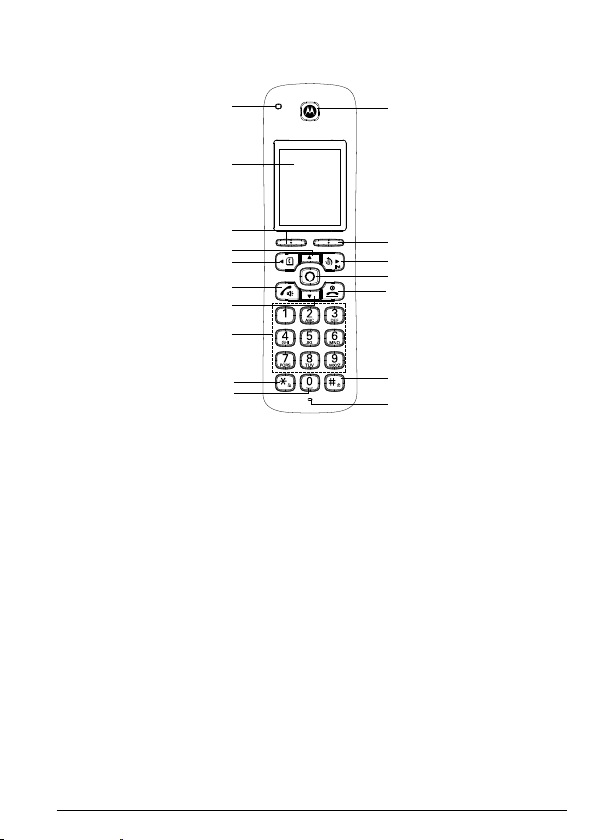
2. Getting to know your phone
Overview of your handset
A
B
C
D
E
F
G
H
I
J
A Ring indicator LED
Flashes when the phone rings.
B Display
For display icons, see “Display” on page 13.
C Left softkey / Menu / OK
Enter the main menu.
Select the option displayed on screen.
Confirm a menu option.
D Scroll up / Volume up
Scroll up through lists and menus.
During a call, press to increase the earpiece and hands-free volume.
In standby, press to enter the handset ringer volume setting.
When you have entered the handset ringer volume setting, press to
increase the handset ringer volume. When the phone is ringing, press to
increase the handset ringer volume.
E Scroll left / Contacts / Flash
Scroll left when in the menu options.
Press to move the cursor to the left.
Press to enter the contact list menu.
Press and hold for switchboard / PABX services and some network
services.
K
L
M
N
O
P
Q
Getting to know your phone
11
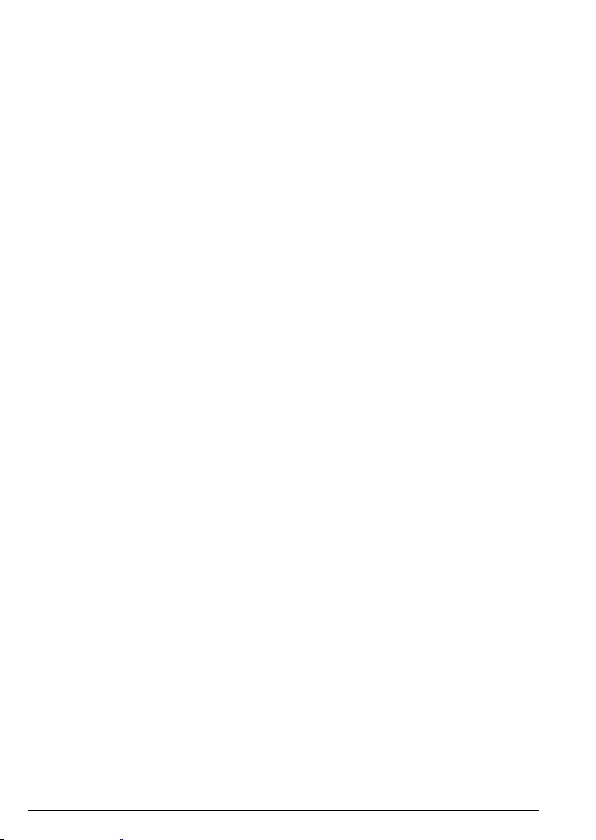
F Talk / Hands-free / Line selection
Make or answer a call.
Activate and deactivate hands-free during a call.
Press and hold to open the Line selection menu.
G Scroll down / Volume down
Scroll down through lists and settings.
During a call, press to decrease the earpiece and hands-free volume.
In standby, when you have entered the handset ringer volume setting, press
to decrease the handset ringer volume. When the phone is ringing press to
decrease the handset ringer volume.
H Speed dial keys
Press and hold to view / edit / dial the speed dial information for that key.
I * / Change case / Pulse to tone dialling / Ringer o
Press to dial a *.
Press to change the case when entering letters / editing.
During a call, press and hold to switch from pulse dialling to tone dialling.
(This feature is base dependent).
Press and hold in standby to turn the ringer on / o.
J Space / Pause
Press to insert a space during text editing.
Press and hold to enter a pause (P) when dialling or storing numbers or
when in call mode.
K Earpiece
L Right softkey / Clear / Back / Call list
Delete characters on screen when entering names and numbers.
When
Back
menu.
In standby, press to enter the call list.
M Scroll right / Redial / Intercom
Scroll right when in the menu options.
Press to move the cursor to the right.
Press to enter the redial list.
In standby, press and hold for intercom.
N Alexa key
Press to activate Alexa.
O End call / Power on/o / Exit
Press to end a call.
In standby, press and hold to switch the phone o.
When the handset is switched o press to turn the handset on.
When in the menu press to return to standby.
P # / Keypad lock
Dial a #.
Press and hold to lock the keypad.
In editing mode, press to bring up symbols.
Q Microphone
is displayed on the screen, press to go back to the previous
12 Getting to know your phone
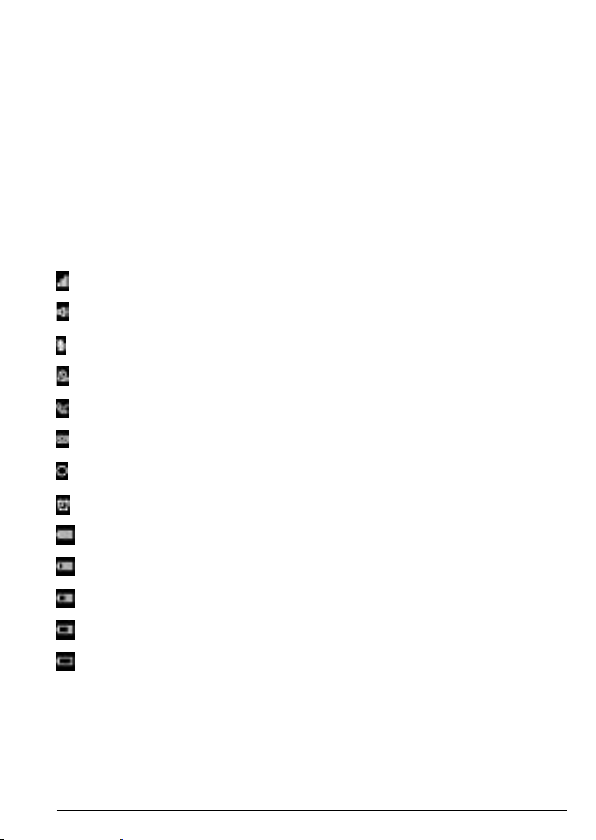
Display overview
Signal icon
Displays when in hands-free mode
Mute is activated
Ringer is switched o
Indicates a missed call
Indicates a message has been left
Alexa Notification icon
Alarm is set
Batteries are fully charged
Batteries are partially charged
Batteries are running low
Batteries are almost fully discharged
Batteries are empty
Getting to know your phone
13
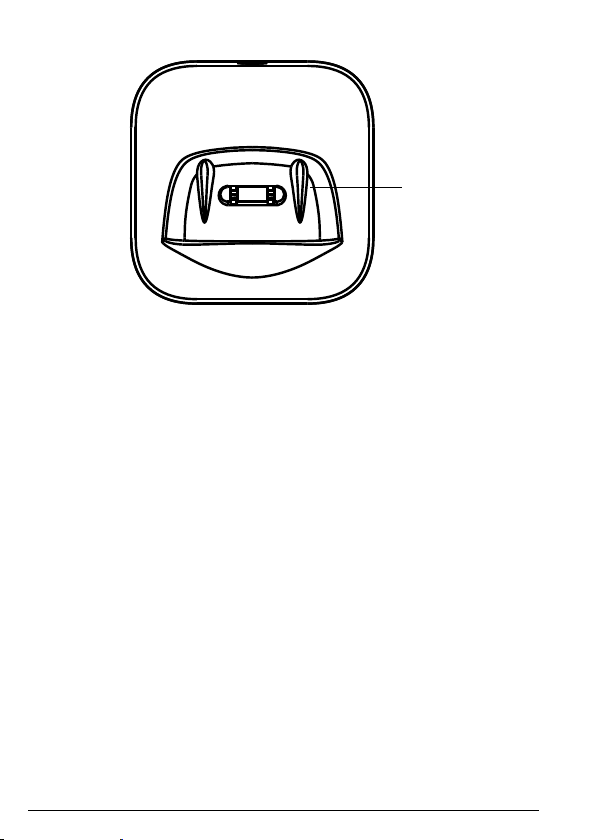
Overview of the charger
A
A Charging contacts
Navigating the menus
Your Motorola AXH01 has an easy to use menu system on the handset.
Each menu has a list of options, which you can see on the menu map on the
following page.
Scrolling through menus
1. From the standby screen, press
The main menu is opened.
2. Use the
3. Left softkey - press to action the corresponding word prompt shown in the
lower left corner of the display.
Right softkey - press to action the corresponding word prompt in the lower
right corner of the display.
4. Press
/ d / B (t) / r (u) keys to scroll through the menu.
u
to return to standby.
e
Menu
.
14 Getting to know your phone
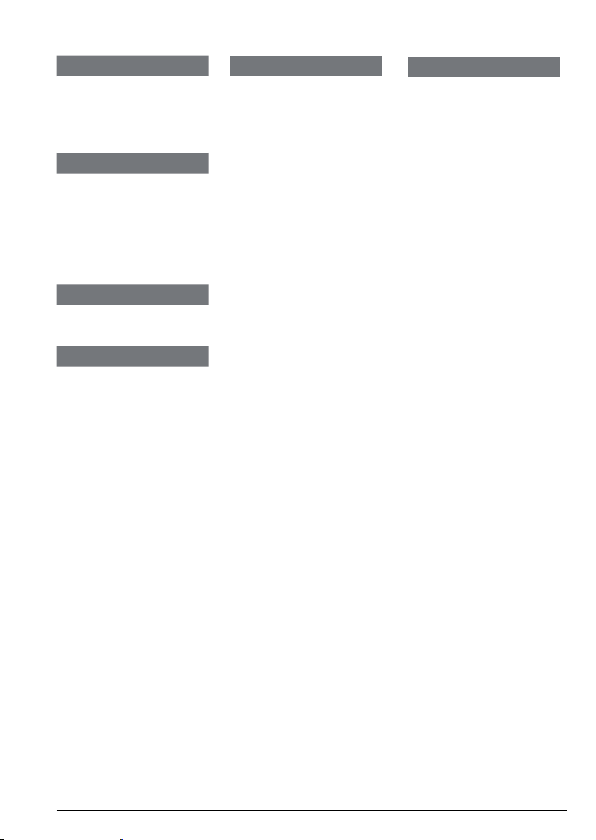
Menu map
Contacts
Press B to enter the
phonebook.
1
View
1
Predial
Call List
Missed Calls
Received Calls
Outgoing Calls
Accepted Calls
All Call
Clock & Alarm
Date/Time
Alarm
Call Settings
Auto Hang-up
Auto Answer
Speed Dial
Handset Settings
Sound
Ringer Volume
Ringtone
Key Beep
Out Range Tone
Cradle Tone
Display
Contrast
Wallpaper
Backlight Timeout
Language
Registration
Handset Name
Handset Setback
Handset Version
Advance Settings
DECT Settings
Change PIN
Clock Master
ECO +
Base Version
Base Setback
Internal Names
Line Settings
Line Selection
Getting to know your phone
15
