Page 1
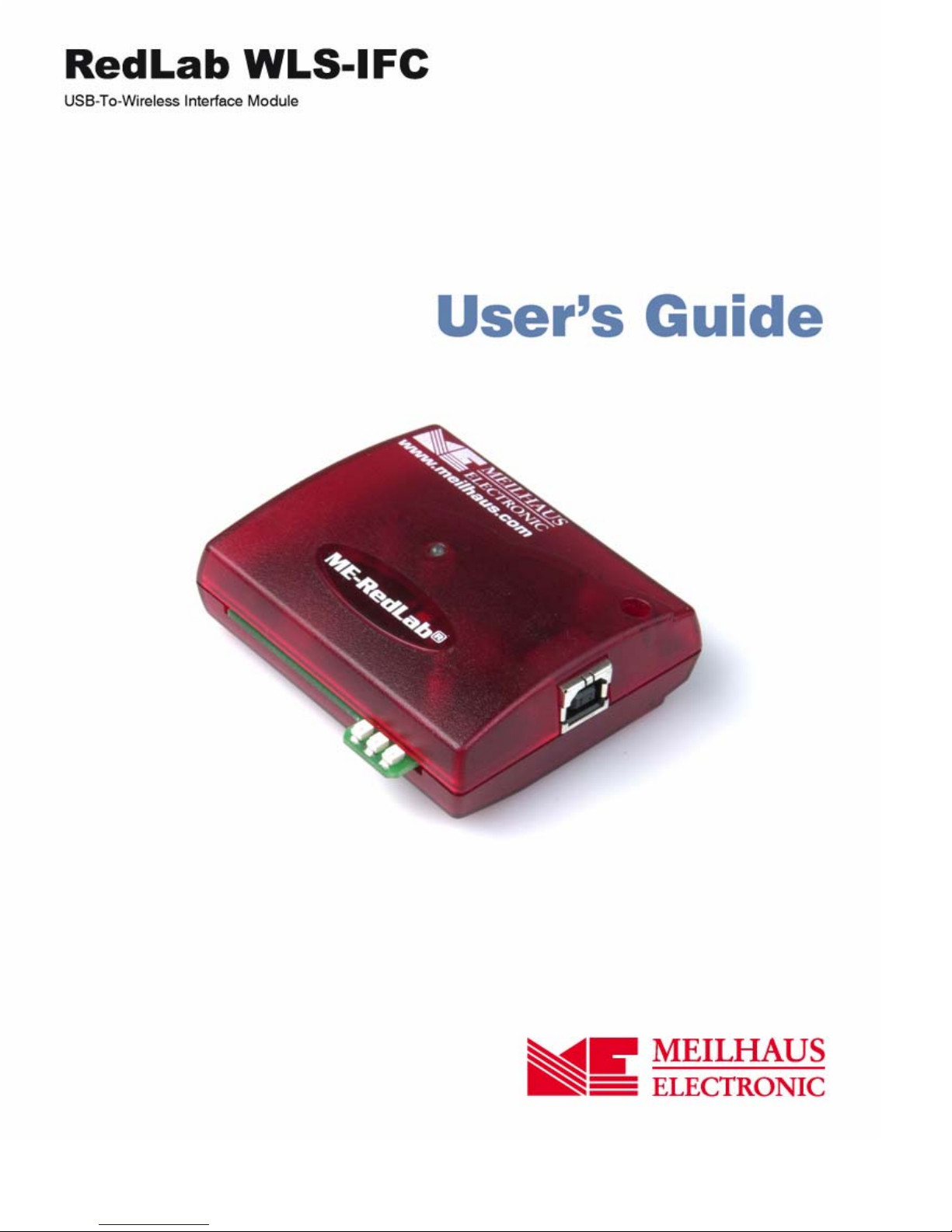
Page 2
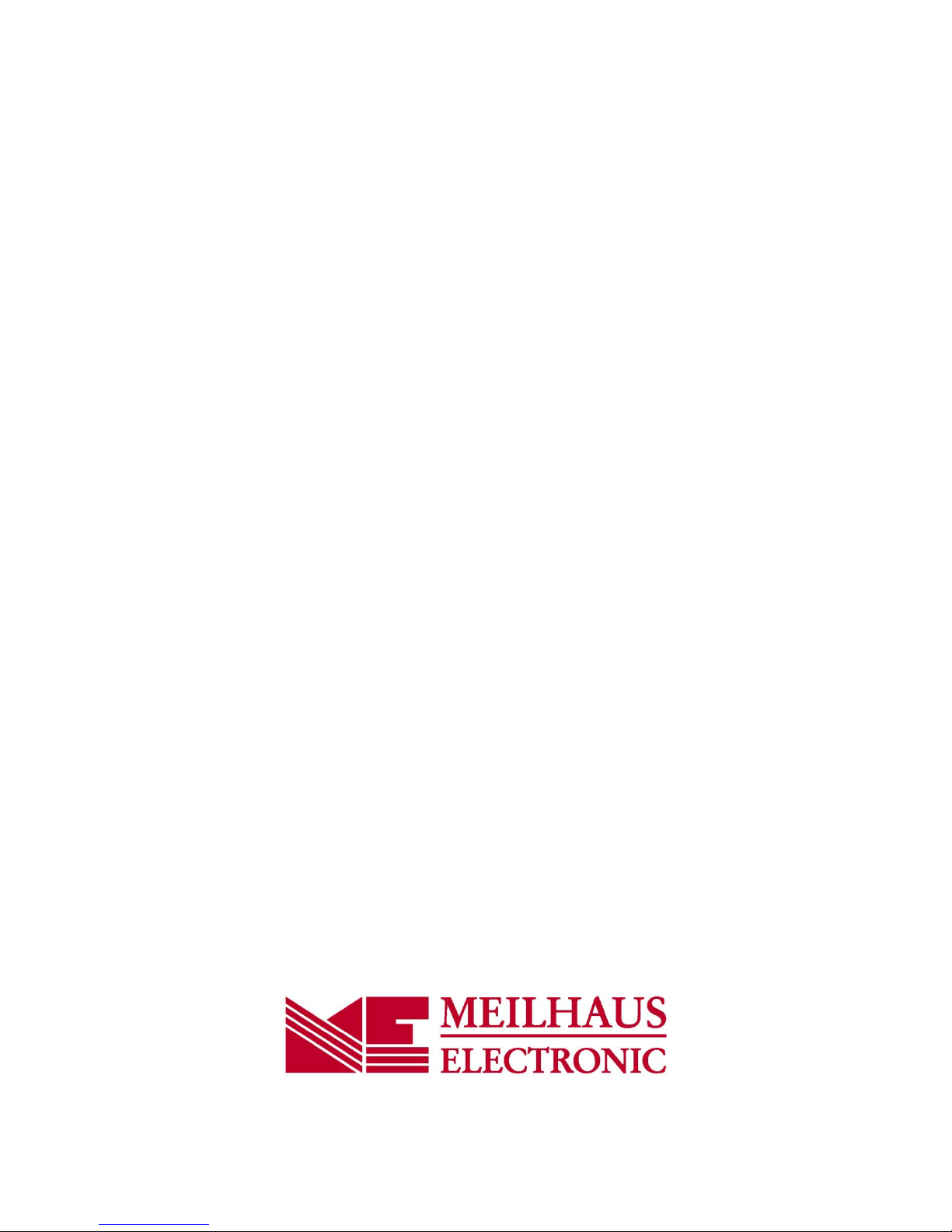
RedLab WLS-IFC
USB-to-Wireless Interface Module
User's Guide
Document Revision 1.2 E, April, 2014
© Copyright 2014, Meilhaus Electronic
Page 3
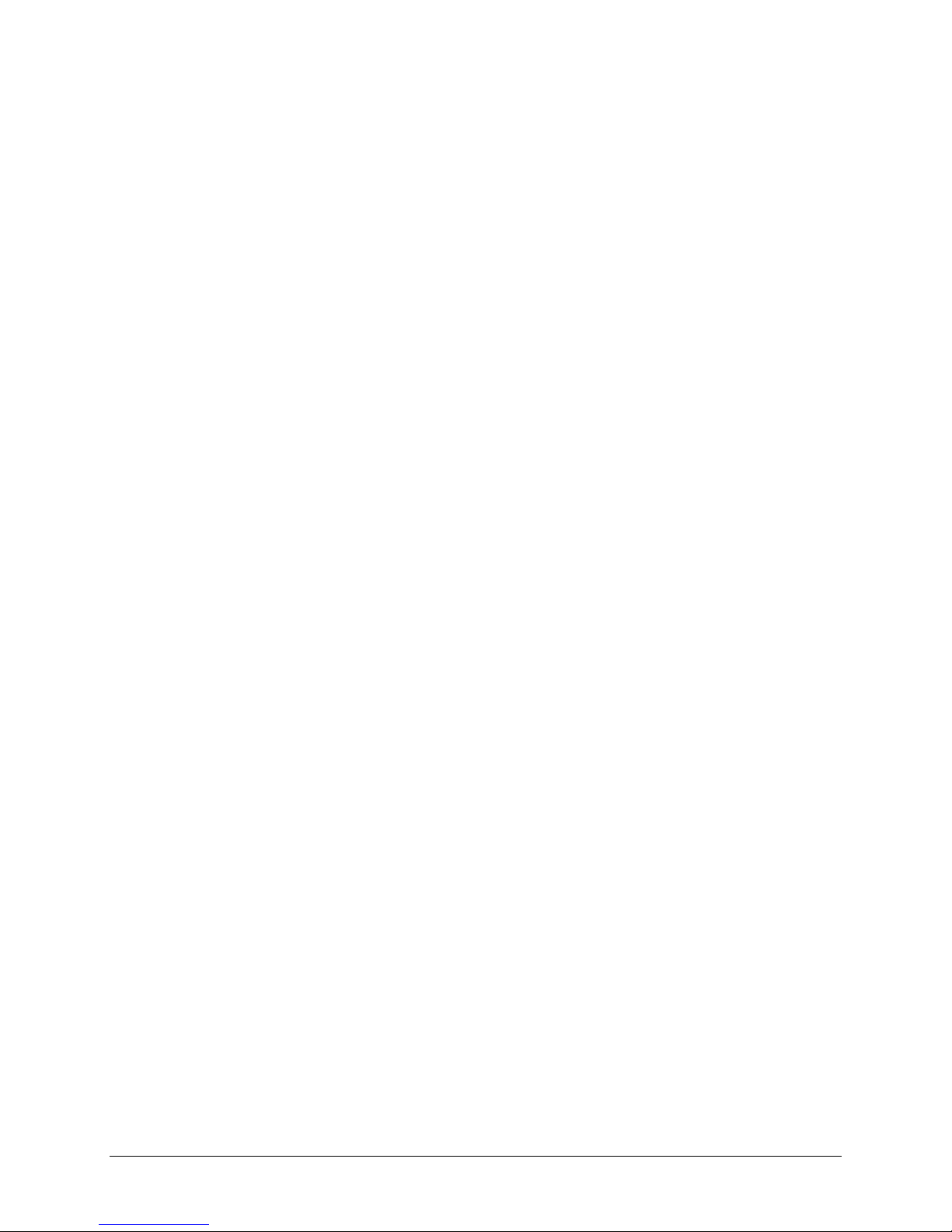
Imprint
User’s Guide RedLab® Series
Document Revision 1.
Revision Date: April 2014
Meilhaus Electronic GmbH
Am Sonnenlicht 2
D-82239 Alling near Munich, Germany
http://www.meilhaus.de
© Copyright 20
All rights reserved. No part of this publication may be reproduced, stored in a retrieval system, or
transmitted, in any form by any means, electronic, mechanical, by photocopying, recording, or
otherwise without the prior written permission of Meilhaus Electronic GmbH.
14 Meilhaus Electronic GmbH
2 E
Important note:
All the information included in this user’s guide were put together with utmost care and to best
knowledge. However, mistakes may not have been erased completely.
For this reason, the firm Meilhaus Electronic GmbH feels obliged to point out that they cannot be take
on neither any warranty (apart from the claims for warranty as agreed) nor legal responsibility or
liability for consequences caused by incorrect instructions.
We would appreciate it if you inform us about any possible mistakes.
The trademark Personal Measurement Device, TracerDAQ, Universal Library, InstaCal, Harsh
Environment Warranty, Measurement Computing Corporation, and the Measurement Computing logo
are either trademarks or registered trademarks of Measurement Computing Corporation.
Windows, Microsoft, and Visual Studio are either trademarks or registered trademarks of Microsoft
Corporation.
LabVIEW is a trademark of National Instruments.
CompactFlash is a registered trademark of SanDisk Corporation.
XBee is a trademark of MaxStream, Inc.
All other trademarks are the property of their respective owners.
3
Page 4
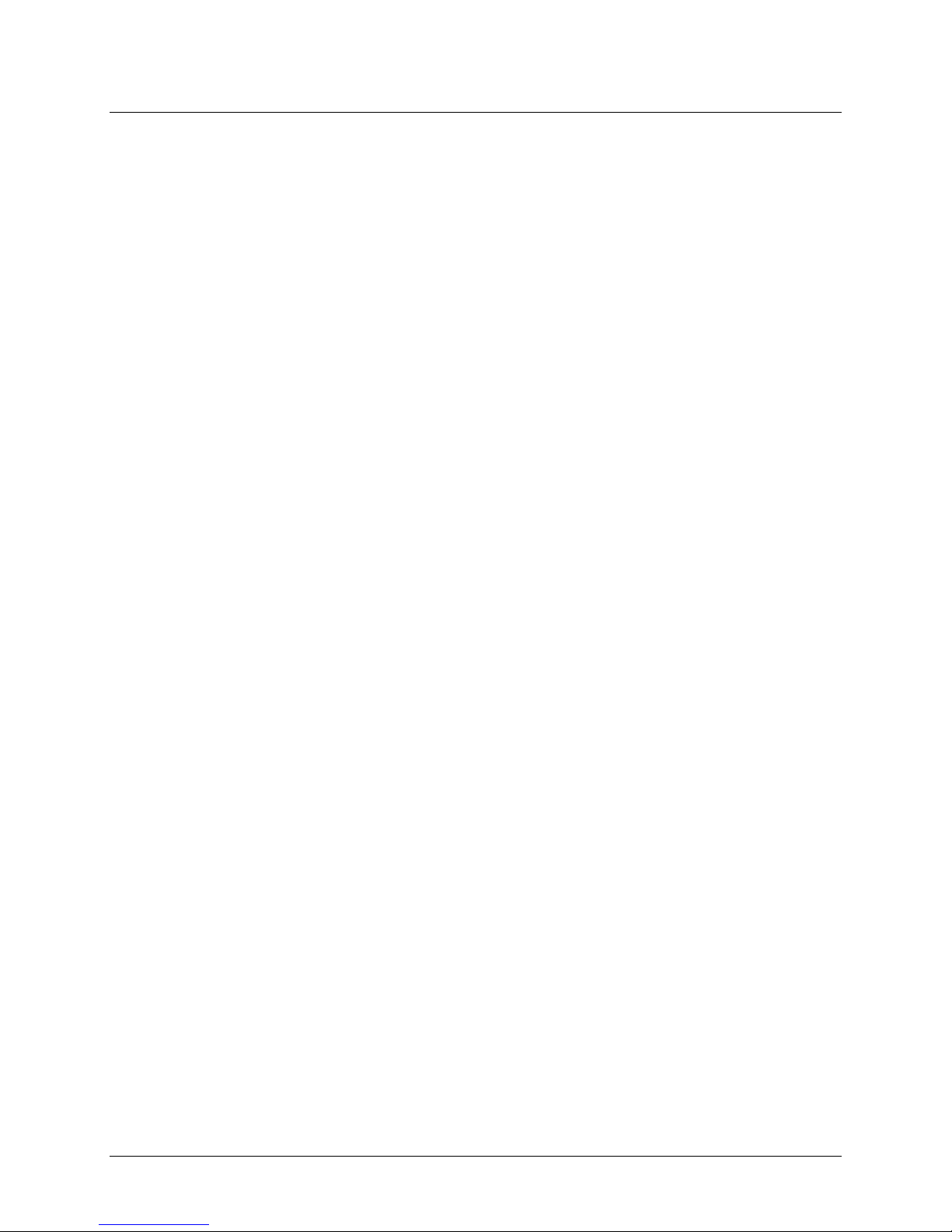
Table of Contents
Preface
About this User’s Guide .......................................................................................................................5
What you will learn from this user’s guide.........................................................................................................5
Conventions in this user’s guide.........................................................................................................................5
Where to find more information.........................................................................................................................5
Chapter 1
Introducing the RedLab WLS-IFC........................................................................................................6
Overview: RedLab WLS-IFC features ...............................................................................................................6
RedLab WLS-IFC block diagram.......................................................................................................................6
Software features................................................................................................................................................6
Chapter 2
Installing the RedLab WLS-IFC............................................................................................................7
What comes with your RedLab WLS-IFC shipment? ........................................................................................7
Hardware .......................................................................................................................................................................... 7
Additional documentation................................................................................................................................................. 7
Unpacking the RedLab WLS-IFC ......................................................................................................................8
Installing the software ........................................................................................................................................8
Installing the RedLab WLS-IFC.........................................................................................................................8
Configuring the network parameters ..................................................................................................................9
Restoring factory default settings.....................................................................................................................................10
Chapter 3
Functional Details ...............................................................................................................................11
External components ........................................................................................................................................11
Status LEDs .....................................................................................................................................................................11
Power LED ......................................................................................................................................................................12
USB connector.................................................................................................................................................................12
Chapter 4
Specifications......................................................................................................................................13
Wireless communications.................................................................................................................................13
Memory ............................................................................................................................................................13
Microcontroller.................................................................................................................................................13
USB +5V voltage .............................................................................................................................................13
Power................................................................................................................................................................14
USB specifications ...........................................................................................................................................14
Environmental ..................................................................................................................................................14
Mechanical .......................................................................................................................................................14
LED configuration............................................................................................................................................15
4
Page 5
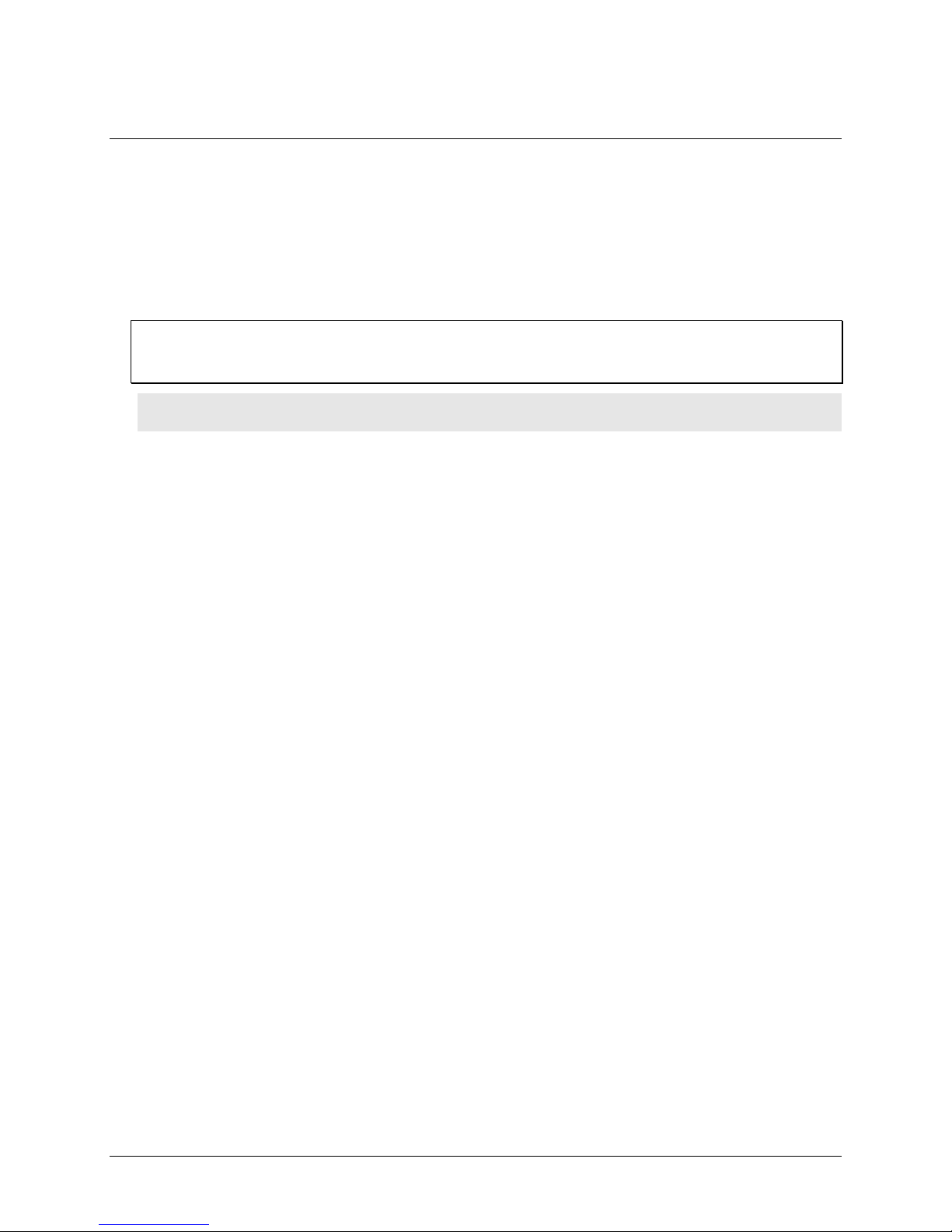
Preface
About this User’s Guide
What you will learn from this user’s guide
This user’s guide explains how to install, configure, and use the RedLab WLS-IFC. This user’s guide also refers
you to related documents available on our web site, and to technical support resources.
Conventions in this user’s guide
For more information on …
Text presented in a box signifies additional information and helpful hints related to the subject matter you are
reading.
Caution! Shaded caution statements present information to help you avoid injuring yourself and others,
damaging your hardware, or losing your data.
<#:#> Angle brackets that enclose numbers separated by a colon signify a range of numbers, such as those assigned
to registers, bit settings, etc.
bold text Bold text is used for the names of objects on the screen, such as buttons, text boxes, and check boxes. For
example:
1. Insert the disk or CD and click the OK button.
italic text Italic text is used for the names of manuals and help topic titles, and to emphasize a word or phrase. For
example:
The InstaCal installation procedure is explained in the Quick Start Guide.
Never touch the exposed pins or circuit connections on the board.
Where to find more information
The following electronic documents provide helpful information relevant to the operation of the RedLab WLSIFC.
The Quick Start Guide is available on our RedLab CD in the root directory.
The Guide to Signal Connections is available on our RedLab CD under „ICalUL\Documents“.
The Universal Library User's Guide is available on our RedLab CD under „ICalUL\Documents“.
The Universal Library Function Reference is available on our RedLab CD under „ICalUL\Documents“.
The Universal Library for LabVIEW
„ICalUL\Documents“.
™
User’s Guide is available on our RedLab CD under
5
Page 6

Chapter 1
Introducing the RedLab WLS-IFC
Overview: RedLab WLS-IFC features
This user's guide contains all of the information you need to configure the RedLab WLS-IFC for wireless
operation with remote WLS-Series devices.
The RedLab WLS-IFC is a USB-to-wireless interface module that is supported under popular Microsoft
Windows
The RedLab WLS-IFC device operates as the interface between a computer and one or more remote WLSSeries devices. The remote devices can be located up to 150 feet (50 meters) indoors, or up to ½ mile (750 m)
outdoors from the RedLab WLS-IFC.
You configure the network parameters required for communication with remote devices. All parameters are
software selectable. Only devices with the same parameter settings can communicate with each other. Once you
configure the RedLab WLS-IFC to communicate with remote devices, you can connect it to different computers
without having to configure the network parameters.
The RedLab WLS-IFC has LEDs that indicate the status of communication over the wireless link. An LED bar
graph shows the fade margin of signals received by the RedLab WLS-IFC.
The RedLab WLS-IFC is a standalone plug-and-play device which draws power through the USB cable. No
external power is required. All configurable options are software programmable.
®
operating systems. The RedLab WLS-IFC is fully compatible with both USB 1.1 and USB 2.0 ports.
®
RedLab WLS-IFC block diagram
RedLab WLS-IFC functions are illustrated in the block diagram shown here. The diagram shows the RedLab
WLS-IFC communicating with three remote WLS devices. There is no limit to the number of WLS devices that
the RedLab WLS-IFC can communicate with.
Wireless communication
USB
(PC)
RF module
(remote
WLS device)
Wireless communication
RF
module
(WLS-IFC)
Figure 1. RedLab WLS-IFC functional block diagram
RF module
(remote
WLS device)
Wireless communication
RF module
(remote
WLS device)
AC
Adapter
AC
Adapter
AC
Adapter
Software features
For information on the features of InstaCal and the other software included with your RedLab WLS-IFC, refer
to the Quick Start Guide that shipped with your device. The Quick Start Guide is also available in PDF on our
RedLab CD (root directory).
6
Page 7

Installing the RedLab WLS-IFC
What comes with your RedLab WLS-IFC shipment?
The following items are shipped with the RedLab WLS-IFC.
Hardware
RedLab WLS-IFC
Chapter 2
USB cable (2 meter length)
Additional documentation
In addition to this hardware user's guide, you should also receive the Quick Start Guide (available on our
RedLab CD (root directory)). This booklet supplies a brief description of the software you received with your
RedLab WLS-IFC and information regarding installation of that software. Please read this booklet completely
before installing any software or hardware.
7
Page 8

RedLab WLS-IFC User's Guide Installing the RedLab WLS-IFC
Unpacking the RedLab WLS-IFC
As with any electronic device, you should take care while handling to avoid damage from static
electricity. Before removing the RedLab WLS-IFC from its packaging, ground yourself using a wrist strap or by
simply touching the computer chassis or other grounded object to eliminate any stored static charge.
If your RedLab WLS-IFC is damaged, notify Meilhaus Electronic immediately by phone, fax, or e-mail. For
international customers, contact your local distributor where you purchased the RedLab WLS-IFC.
Phone: +49 (0) 8141/
Fax:
E-Mail: suppo
+49 (0) 8141/
5271-188
5271-169
rt@meilhaus.com
Installing the software
Refer to the Quick Start Guide for instructions on installing the software Guide (available on our RedLab CD
(root directory)).
Installing the RedLab WLS-IFC
Install the software before you install the RedLab WLS-IFC
The driver needed to run your board is installed with the RedLab-software. Therefore, you need to install the
RedLab-software before you install your board. Refer to the Quick Start Guide for instructions on installing the
software.
To connect the RedLab WLS-IFC to your system, do the following:
• Turn your computer on, and connect the USB cable to a USB port on your computer or to an external USB hub
that is connected to your computer. The USB cable provides power and communication to the RedLab WLSIFC.
Always connect an external hub to its power supply
If you are using a hybrid hub (one that can operate in either self-powered or bus-powered mode), always
connect it to its external power supply.
If you use a hub of this type without connecting to external power, communication errors may occur that could
result in corrupt configuration information on your wireless device. You can restore the factory default
configuration settings with InstaCal.
When you connect the RedLab WLS-IFC for the first time, a Found New Hardware popup balloon
(Windows XP) or dialog (Windows 2000) opens as the RedLab WLS-IFC is detected.
After your system detects new hardware, the
respond to the question "Can Windows connect to Windows Update to search for software?"
• Click on the
The next dialog prompts you for the location of the software required to run the new hardware.
• Keep the default selection "Install the software automatically" and then click on the
The wizard locates and installs the software on your computer for the RedLab WLS-IFC. A dialog appears
when the wizard completes the installation.
• Click on the
No, not this time option, and then click on the Next button.
Finish button to exit the Found New Hardware Wizard.
Found New Hardware Wizard opens and prompts you to
Next button.
A balloon or dialog appears when the hardware is installed and ready to use. Both the
Activity
established between the RedLab WLS-IFC and your computer, and that the device is receiving power.
LED should flash, and then the Power LED should remain lit. This indicates that communication is
Power LED and the USB
8
Page 9

RedLab WLS-IFC User's Guide Installing the RedLab WLS-IFC
Power
LED
USB Activity
LED
If the Power LED turns off
If the Power LED is lit but then turns off, the computer has lost communication with the RedLab WLS-IFC.
Disconnect the USB cable from the computer and then reconnect it. This should restore communication, and the
Power LED should remain on after the device is configured.
Configuring the network parameters
The following network parameter options are programmable with InstaCal.
Identifier: Text that identifies the device (optional).
PAN (hex): The personal area network (PAN) ID assigned to the device.
The PAN value is a number used to identify the remote device with which you want to communicate. The
RedLab WLS-IFC can only communicate with a device whose PAN is set to the same value.
Most users do not need to change the default value assigned to the device. However, you may want to
assign a different PAN ID in the following situations:
o You have multiple WLS Series devices, and do not want to allow communication between all of them.
Set the PAN ID to the same value on each device that you want to communicate.
o If other WLS Series devices are operating in the vicinity, you can avoid accidental changes to your
device settings by changing the default PAN value.
CH: The radio frequency (RF) channel number assigned to the device.
The channel number is used to transmit and receive data over the wireless link. You may want to change
the channel number in InstaCal when another WLS Series device is already transmitting on that channel, or
when noise is present on the channel.
The table below lists each available channel and its corresponding transmission frequency.
RF
Channel
12 2.410 18 2.440
13 2.415 19 2.445
14 2.420 20 2.450
15 2.425 21 2.455
16 2.430 22 2.460
17 2.435 23 2.465
AES Key: Value used to encrypt data (optional).
Transmission
Frequency (GHz)
RF
Channel
Transmission
Frequency (GHz)
9
Page 10

RedLab WLS-IFC User's Guide Installing the RedLab WLS-IFC
AES encryption is disabled by default. Unless you suspect that there are other users of WLS Series devices
in the area, there should be no need to enable encryption. However, if you suspect that there are other WLS
Series devices in the area, and you need to secure the devices from being accessed by other users, enable
AES encryption.
Enabling encryption does NOT secure the device from access through a local USB connection. A remote
device configured for encryption can be connected locally through the USB port to access other remote
WLS Series devices with the same settings; you may need to physically secure the remote devices to
prevent tampering of the of device's network.
Set the PAN ID, RF channel, and AES key to the same value for each device that you want to
communicate
Only devices with matching parameter settings for PAN, CH, and AES Key (if set) can communicate with each
other.
For information on setting up the network parameters for your RedLab WLS-IFC, refer to the "WLS Series"
section of the "Temperature Input Boards" chapter in the Universal Library User's Guide.
You only have to set up the network parameters once. The RedLab WLS-IFC retains the parameter settings
even if you connect to a different computer.
Caution! To satisfy FCC RF exposure requirements for mobile transmitting devices, maintain a separation
distance of 20 cm (0.66 feet) or more between the antenna of this device and persons during device
operation. To ensure compliance, operations at closer than this distance are not recommended. The antenna
used for this transmitter must not be co-located in conjunction with any other antenna or transmitter.
Restoring factory default settings
You can restore the factory default configuration settings with InstaCal.
10
Page 11

Functional Details
External components
The RedLab WLS-IFC has the following external components, as shown in Figure 2.
Status LEDs (USB Activity, Transmit, Receive, Received Signal Strength indicators)
Power LED
USB connector
Power
LED
Receive LED
Chapter 3
Received Signal
Strength (RSS)
LEDs
Transmit LED
Figure 2. RedLab WLS-IFC component locations
USB Activity LED
USB
connector
Status LEDs
The LEDs indicate the communication status of USB and wireless operations. An LED bar graph indicates the
strength of the signal received by the remote device. Refer to the table below for the function of each LED.
LED functions
LED Function
Power
Received Signal Strength (RSS)
indicators
USB activity Green LED – indicates activity over the USB connection.
Transmit Yellow LED – indicates transmitting data over the wireless link.
Receive Red LED – indicates receiving data over the wireless link.
Steady green – the RedLab WLS-IFC is connected to a computer or external
USB hub.
Blinking green – indicates activity over the USB connection.
3 green LED bar graph. The LEDs will turn on when receiving a wireless
message and stay on for approximately 1 second after the end of the message.
They indicate the amount of fade margin present in an active wireless link. Fade
margin is defined as the difference between the incoming signal strength and the
device’s receiver sensitivity.
Three LEDs on : Very strong signal (> 30 dB fade margin)
Two LEDs on : Strong signal (> 20 dB fade margin)
One LED on : Moderate signal (> 10 dB fade margin)
No LEDs on: Weak signal (< 10 dB fade margin)
11
Page 12

RedLab WLS-IFC User's Guide Functional Details
Power LED
The Power LED is lit when the RedLab WLS-IFC is connected to a computer or external USB hub.
USB connector
The USB connector provides +5V power and communication.
12
Page 13

Chapter 4
Specifications
Typical for 25 °C unless otherwise specified.
Specifications in italic text are guaranteed by design.
Wireless communications
Table 1. Wireless communications specifications
Communication standard IEEE 802.15.4, ISM 2.4 GHz frequency band, non-beacon, point-to-point
Range Indoor/urban: Up to 150' (50 m)
Outdoor RF line-of-sight: Up to 1/2 mile (750 m)
Transmit power output 10 mW (10 dBm)
Receiver sensitivity -100 dBm (1% packet error rate)
RF channels 12 direct sequence channels available, channels 12 – 23 (2.410 – 2.465 GHz)
(software selectable)
Addressing 16-bit PAN (personal area network) IDs per channel (software selectable)
64-bit device address
Encryption 128-bit AES (software selectable)
Note 1: Contains FCC ID: OUR-XBEEPRO. The enclosed device complies with Part 15 of the FCC Rules.
Operation is subject to the following two conditions: (i.) this device may not cause harmful
interference and (ii.) this device must accept any interference received, including interference that may
cause undesired operation.
Note 2: Canada: Contains Model XBee-PRO Radio, IC: 4214A-XBEEPRO
Caution! To satisfy FCC RF exposure requirements for mobile transmitting devices, a separation distance
of 20 cm or more should be maintained between the antenna of this device and persons during device
operation. To ensure compliance, operations at closer than this distance is not recommended. The antenna
used for this transmitter must not be co-located in conjunction with any other antenna or transmitter.
Memory
Table 2. Memory specifications
EEPROM 256 bytes USB micro for external application use
Microcontroller
Table 3. Microcontroller specifications
Type High performance 8-bit RISC microcontroller
USB +5V voltage
Table 4. USB +5V voltage specifications
Parameter Conditions Specification
USB +5V (VBUS) input
voltage range
4.75 V min. to 5.25 V max.
13
Page 14
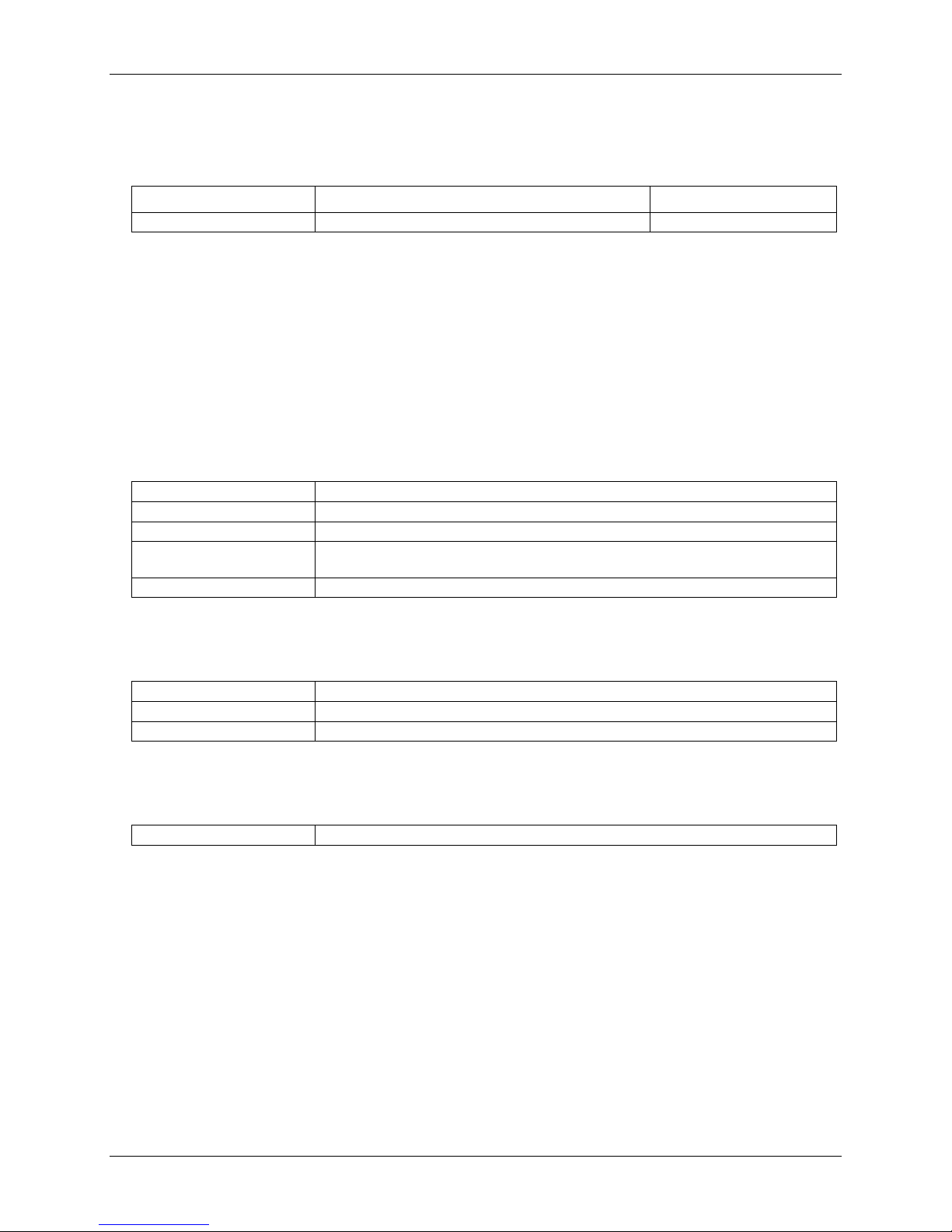
RedLab WLS-IFC User's Guide Specifications
Power
Table 5. Power specifications
Parameter Conditions Specification
Supply current 300 mA max (Note 3)
Note 3: Self-Powered Hub refers to a USB hub with an external power supply. Self-powered hubs allow a
connected USB device to draw up to 500 mA. This device may not be used with bus-powered hubs due
to the power supply requirements.
Root Port Hubs reside in the PC's USB Host Controller. The USB port(s) on your PC are root port
hubs. All externally powered root port hubs (desktop PC's) provide up to 500 mA of current for a USB
device. Battery-powered root port hubs provide 100 mA or 500 mA, depending upon the manufacturer.
A laptop PC that is not connected to an external power adapter is an example of a battery-powered root
port hub.
USB specifications
Table 6. USB specifications
USB device type USB 2.0 (full-speed)
Device compatibility USB 1.1, USB 2.0
Bus powered, 300 mA consumption max
USB cable type
USB cable length 3 meters max.
A-B cable, UL type AWM 2725 or equivalent. (min 24 AWG VBUS/GND,
min 28 AWG D+/D-)
Environmental
Table 7. Environmental specifications
Operating temperature range
Storage temperature range -40 to 85 ° C
Humidity 0 to 90% non-condensing
0 to 70 ° C
Mechanical
Table 8. Mechanical specifications
Dimensions 79 mm (L) x 75 mm (W) x 26.5 mm (H)
14
Page 15

RedLab WLS-IFC User's Guide Specifications
LED configuration
Table 9. LED configuration
Power The RedLab WLS-IFC is connected to a computer or external USB hub
Received Signal Strength Indicator
(RSSI)
USB activity Green LED – indicates activity over the USB connection
Transmit Yellow LED – indicates transmitting data over the wireless link
Receive Red LED – indicates receiving data over the wireless link
3 green LED bar graph. The LEDs will turn on when receiving a wireless
message and stay on for approximately 1 second after the end of the message.
They indicate the amount of fade margin present in an active wireless link. Fade
margin is defined as the difference between the incoming signal strength and the
device's receiver sensitivity.
3 LEDs on: Very strong signal (> 30 dB fade margin)
2 LEDs on: Strong signal (> 20 dB fade margin)
1 LED on: Moderate signal (> 10 dB fade margin)
0 LEDs on: Weak signal (< 10 dB fade margin)
USB
Received
Signal
Strength
Indicator
Transmit
Receive
Power
15
Page 16

Meilhaus Electronic GmbH
Am Sonnenlicht 2
D-82239 Alling, Germany
Phone: +49 (0)8141 - 5271-0
Fax: +49 (0)8141 - 5271-129
E-Mail: sales@meilhaus.com
http://www.meilhaus.com
