Page 1
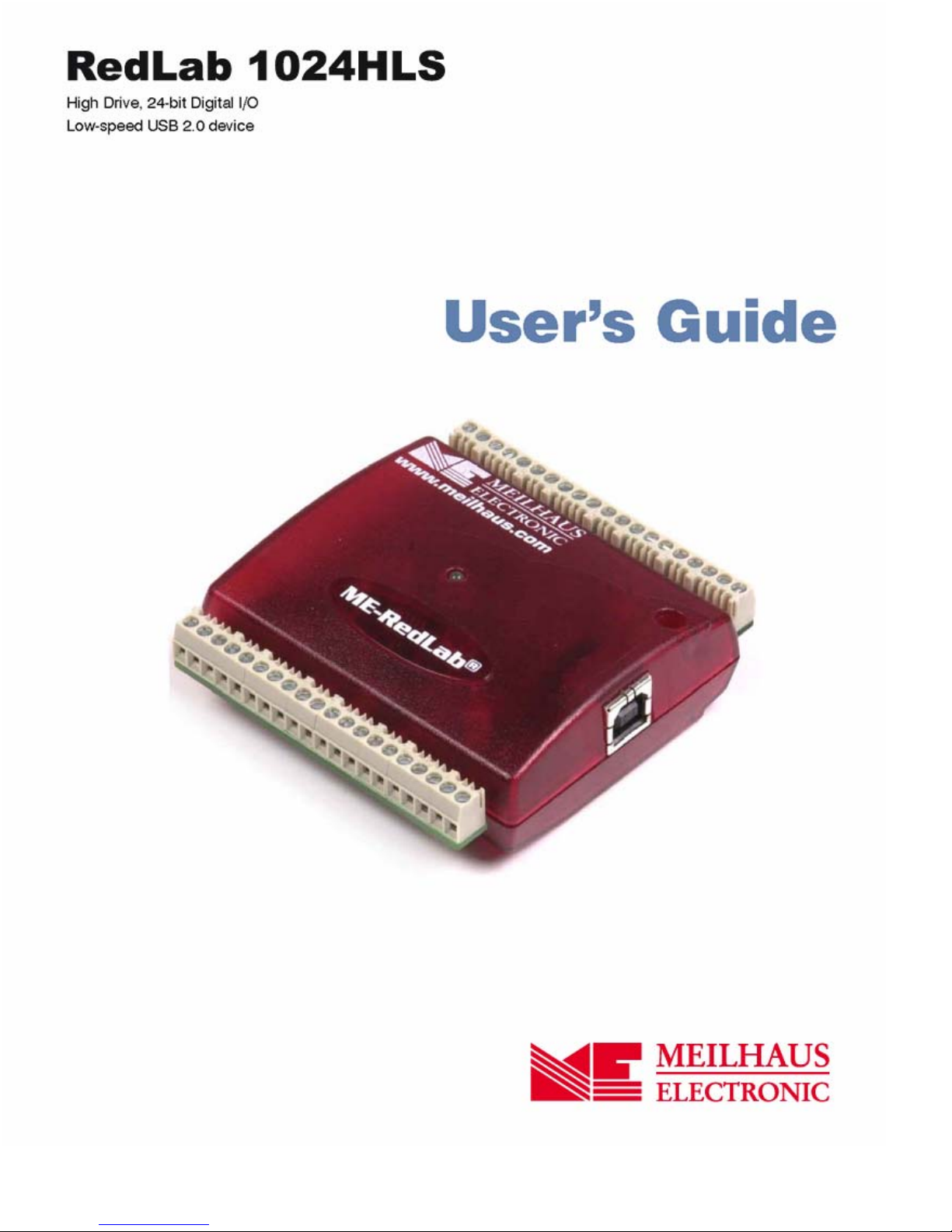
Page 2
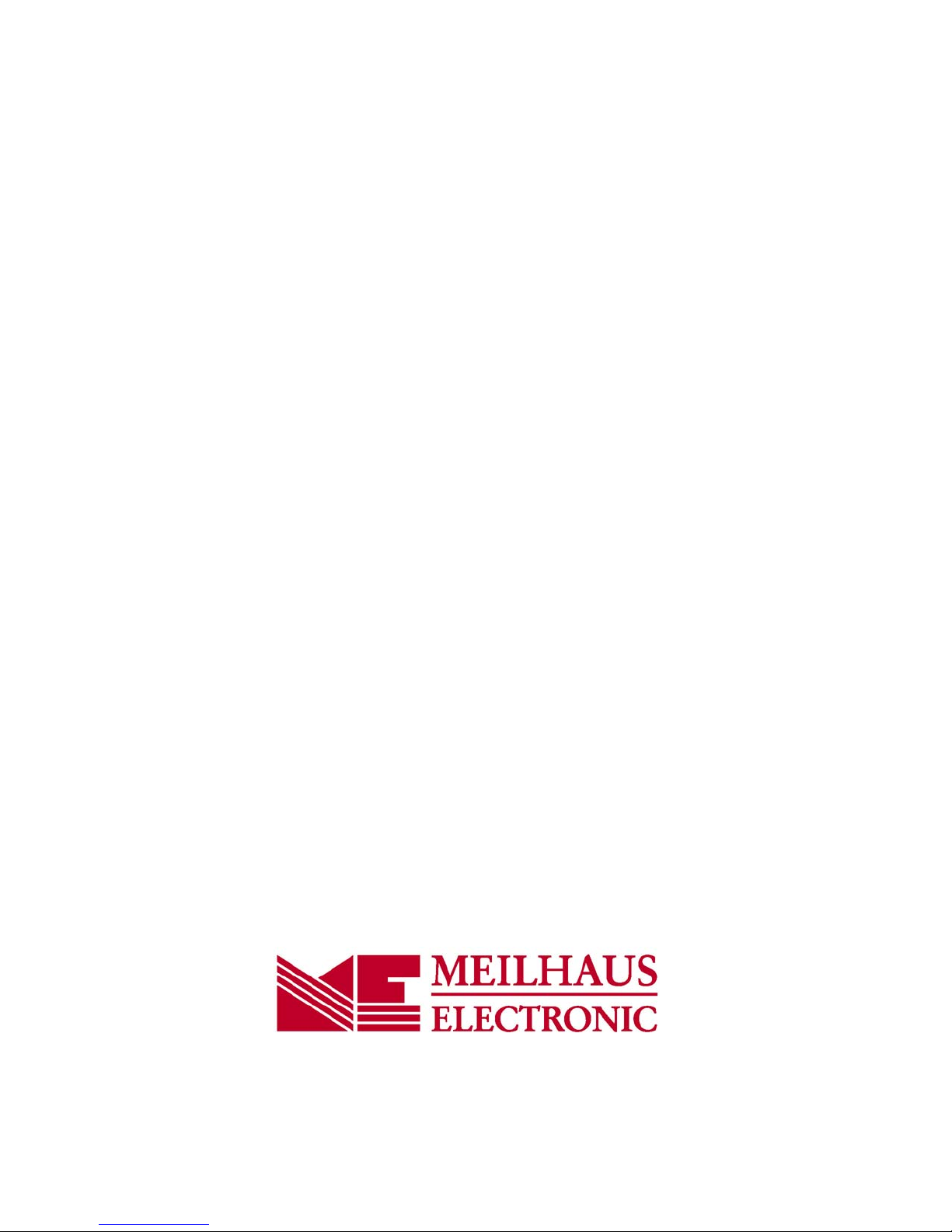
RedLab 1024HLS
USB-based Digital I/O Module
User's Guide
Document Revision 1.3 E, January, 2008
© Copyright 2008, Meilhaus Electronic
Page 3

Imprint
User’s Guide RedLab® Series
Document Revision 1.3 E
Revision Date: January 2008
Meilhaus Electronic GmbH
Fischerstraße 2
D-82178 Puchheim near Munich, Germany
http://www.meilhaus.de
© Copyright 2008 Meilhaus Electronic GmbH
All rights reserved. No part of this publication may be reproduced, stored in a retrieval system, or
transmitted, in any form by any means, electronic, mechanical, by photocopying, recording, or
otherwise without the prior written permission of Meilhaus Electronic GmbH.
Important note:
All the information included in this user’s guide were put together with utmost care and to best
knowledge. However, mistakes may not have been erased completely.
For this reason, the firm Meilhaus Electronic GmbH feels obliged to point out that they cannot be take
on neither any warranty (apart from the claims for warranty as agreed) nor legal responsibility or
liability for consequences caused by incorrect instructions.
We would appreciate it if you inform us about any possible mistakes.
The trademark Personal Measurement Device, TracerDAQ, Universal Library, InstaCal, Harsh
Environment Warranty, Measurement Computing Corporation, and the Measurement Computing logo
are either trademarks or registered trademarks of Measurement Computing Corporation.
Windows, Microsoft, and Visual Studio are either trademarks or registered trademarks of Microsoft
Corporation.
LabVIEW is a trademark of National Instruments.
CompactFlash is a registered trademark of SanDisk Corporation.
XBee is a trademark of MaxStream, Inc.
All other trademarks are the property of their respective owners.
3
Page 4
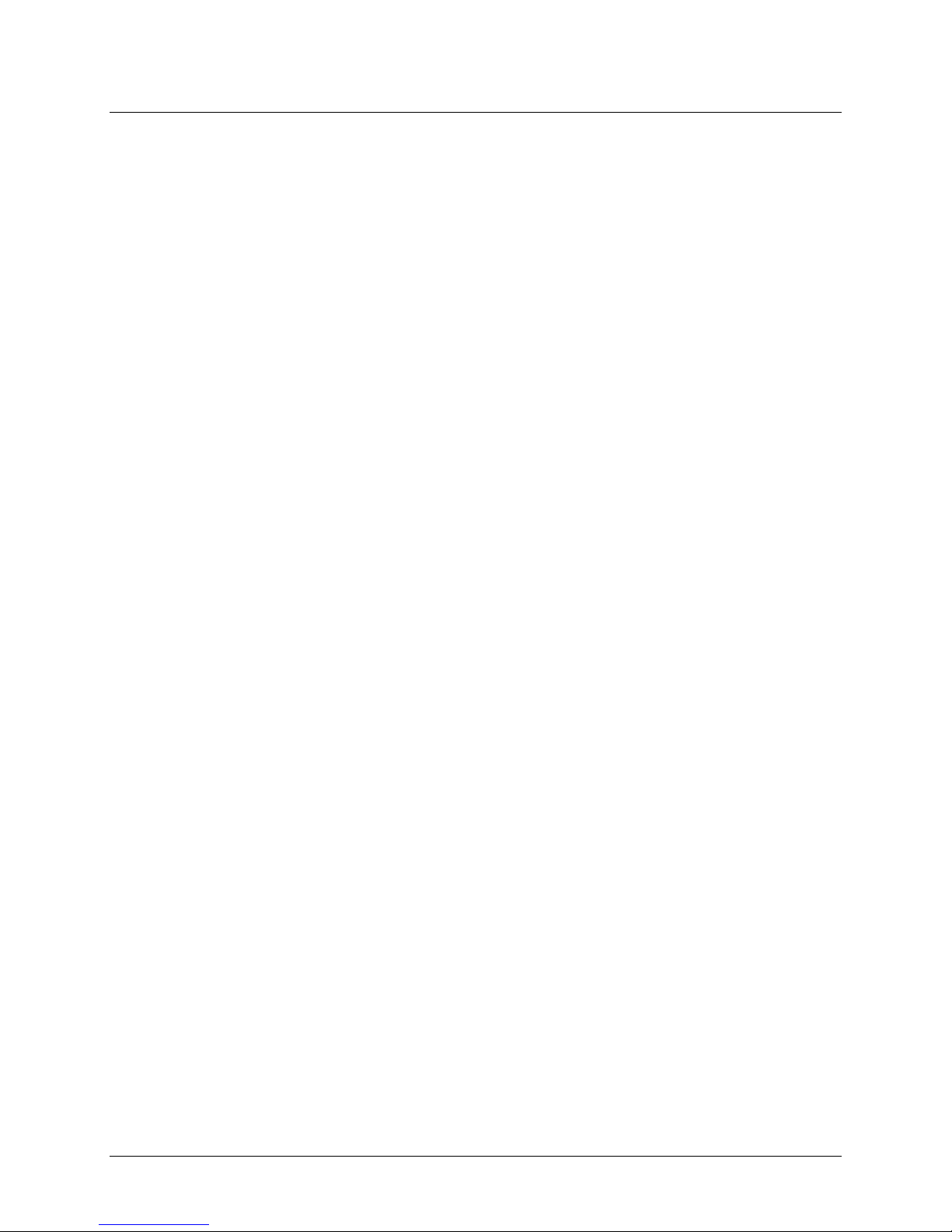
Table of Contents
Preface
About this User's Guide .......................................................................................................................5
What you will learn from this user's guide .........................................................................................................5
Conventions in this user's guide .........................................................................................................................5
Where to find more information.........................................................................................................................5
Chapter 1
Introducing the RedLab 1024HLS .......................................................................................................6
RedLab 1024HLS block diagram .......................................................................................................................7
Software features................................................................................................................................................7
Connecting a RedLab 1024HLS to your computer is easy.................................................................................8
Chapter 2
Installing the RedLab 1024HLS ...........................................................................................................9
What comes with your RedLab 1024HLS shipment?.........................................................................................9
Hardware .......................................................................................................................................................................... 9
Additional documentation................................................................................................................................................. 9
Unpacking the RedLab 1024HLS.......................................................................................................................9
Installing the software ......................................................................................................................................10
Installing the hardware .....................................................................................................................................10
Chapter 3
Functional Details ...............................................................................................................................12
External components ........................................................................................................................................12
USB connector.................................................................................................................................................................12
LED .................................................................................................................................................................................12
Screw terminal wiring......................................................................................................................................................13
Main connector and pin out .............................................................................................................................................14
Digital I/O terminals (Port A0 to A7, Port B0 to B7, Port C0 to C7)...............................................................................14
Power terminals ...............................................................................................................................................................15
Ground terminals .............................................................................................................................................................16
Counter terminal ..............................................................................................................................................................16
Pull-up/pull-down terminals ............................................................................................................................................16
Chapter 4
Specifications......................................................................................................................................19
Digital input/output...........................................................................................................................................19
Counter section.................................................................................................................................................20
Power................................................................................................................................................................20
General .............................................................................................................................................................21
Environmental ..................................................................................................................................................21
Mechanical .......................................................................................................................................................21
Main connector and pin out..............................................................................................................................21
4
Page 5
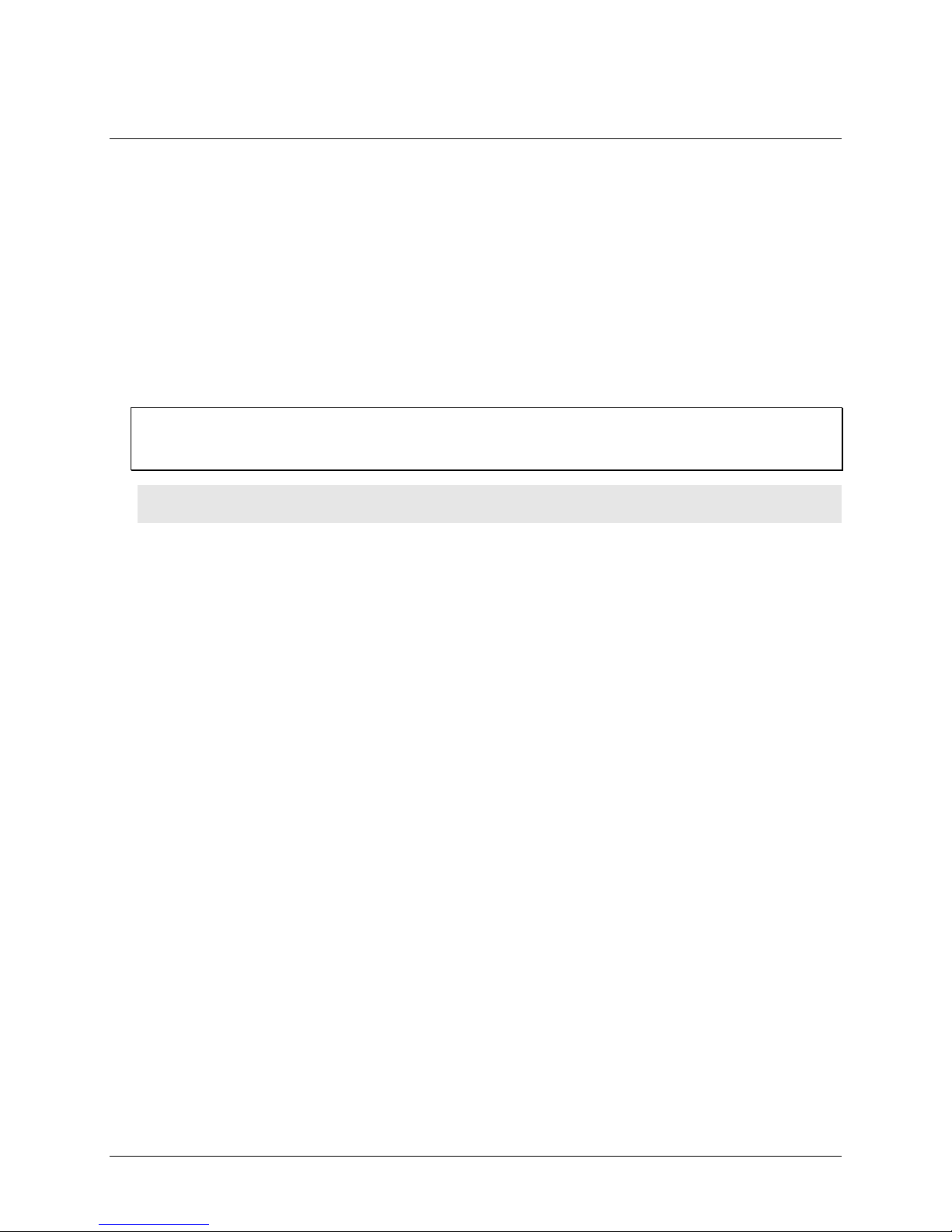
Preface
About this User's Guide
What you will learn from this user's guide
This user's guide explains how to install, configure, and use the RedLab 1024HLS so that you get the most out
of its USB digital I/O features.
This user's guide also refers you to related documents available on our web site, and to technical support
resources.
Conventions in this user's guide
For more information on …
Text presented in a box signifies additional information and helpful hints related to the subject matter you are
reading.
Caution! Shaded caution statements present information to help you avoid injuring yourself and others,
damaging your hardware, or losing your data.
<#:#> Angle brackets that enclose numbers separated by a colon signify a range of numbers, such as those assigned
to registers, bit settings, etc.
bold text Bold text is used for the names of objects on the screen, such as buttons, text boxes, and check boxes. For
example:
1. Insert the disk or CD and click the OK button.
italic text Italic text is used for the names of manuals and help topic titles, and to emphasize a word or phrase. For
example:
The InstaCal installation procedure is explained in the Quick Start Guide.
Never touch the exposed pins or circuit connections on the board.
Where to find more information
The following electronic documents provide helpful information relevant to the operation of the RedLab
1024HLS.
The Quick Start Guide is available on our RedLab CD in the root directory.
The Guide to Signal Connections is available on our RedLab CD under „ICalUL\Documents“.
The Universal Library User's Guide is available on our RedLab CD under „ICalUL\Documents“.
The Universal Library Function Reference is available on our RedLab CD under „ICalUL\Documents“.
The Universal Library for LabVIEW
„ICalUL\Documents“.
™
User’s Guide is available on our RedLab CD under
5
Page 6
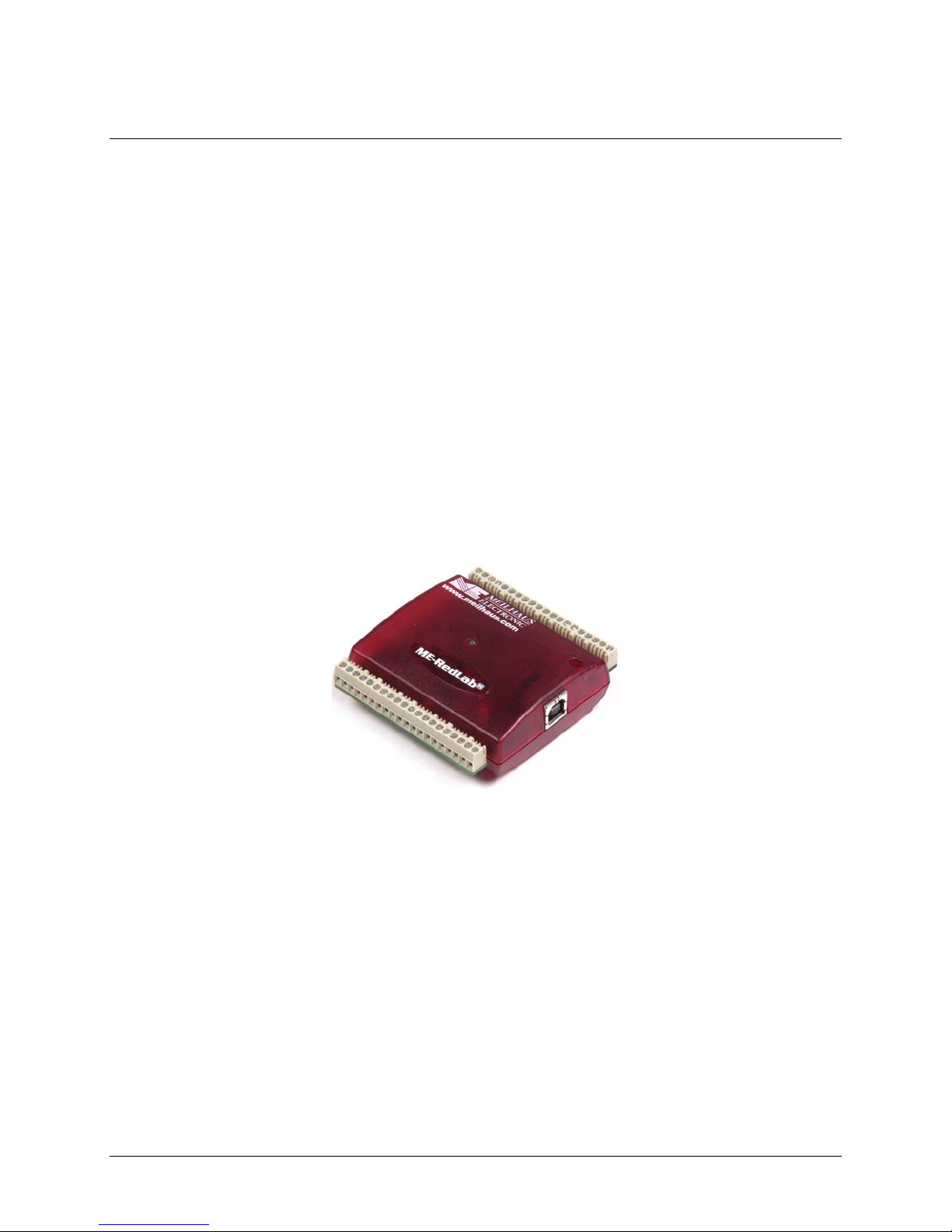
Chapter 1
Introducing the RedLab 1024HLS
This user's guide contains all of the information you need to connect the RedLab 1024HLS to your computer
and to the signals you want to measure.
The RedLab 1024HLS is a USB 2.0 low-speed module supported under popular Microsoft
operating systems. It is designed for USB 1.1 ports, and was tested for full compatibility with both USB 1.1 and
USB 2.0 ports.
Refer to the "Be sure you are using the latest system software" note in Chapter 2, "Installing the RedLab
1024HLS," to make sure you are using the latest USB drivers.
The RedLab 1024HLS is a high drive, 24-line digital I/O module that includes one 32-bit external event
counter. The module is powered by the +5 volt USB supply from your computer. No external power is required.
An emulation of the 82C55 in mode 0 (only) sets the direction of the 24 digital I/O lines in four ports. Each
digital port can be configured for either input or output. The 74FCT244 outputs are high-drive TTL, capable of
sourcing 15 mA and sinking 64 mA.
The RedLab 1024HLS is shown in Figure 1. All I/O connections are made to the screw terminals on each side
of the RedLab 1024HLS.
®
Windows®
Figure 1. RedLab 1024HLS
6
Page 7
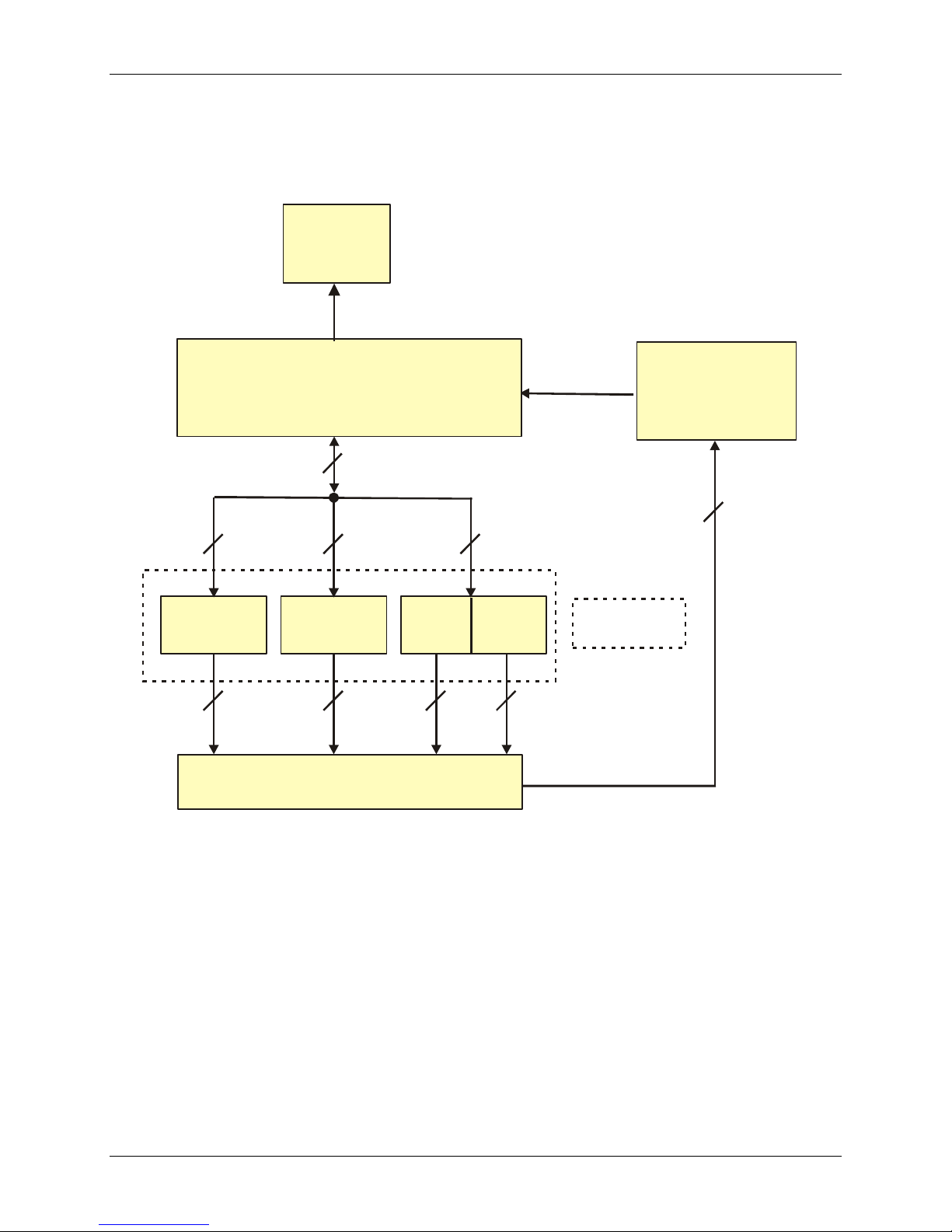
RedLab 1024HLS User's Guide Introducing the RedLab 1024HLS
RedLab 1024HLS block diagram
RedLab 1024HLS functions are illustrated in the block diagram shown here.
USB 2.0
compliant
interface
USB
Microcontroller
8
Port A
Port B
Screw terminal I/O connector
Figure 2. RedLab 1024HLS functional block diagram
888
Port CHIPort C
LO
4488
event counter
Discrete, low-
Discrete, lowpower drivers
power drivers
32-bit
1 channel
1
Software features
For information on the features of InstaCal and the other software included with your RedLab 1024HLS, refer to
the Quick Start Guide that shipped with your device. The Quick Start Guide is also available in PDF on our
RedLab CD (root directory).
7
Page 8

RedLab 1024HLS User's Guide Introducing the RedLab 1024HLS
Connecting a RedLab 1024HLS to your computer is easy
Installing a data acquisition device has never been easier.
The RedLab 1024HLS relies upon the Microsoft Human Interface Device (HID) class drivers. The HID
class drivers ship with every copy of Windows that is designed to work with USB ports. We use the
Microsoft HID because it is a standard, and its performance delivers full control and maximizes data
transfer rates for your RedLab 1024HLS. No third-party device driver is required.
The RedLab 1024HLS is plug-and-play. There are no jumpers to position, DIP switches to set, or interrupts
to configure.
You can connect the RedLab 1024HLS before or after you install the software, and without powering down
your computer first. When you connect an HID to your system, your computer automatically detects it and
configures the necessary software. You can connect and power multiple HID peripherals to your system
using a USB hub.
You can connect your system to various devices using a standard four-wire cable. The USB connector
replaces the serial and parallel port connectors with one standardized plug and port combination.
You do not need a separate power supply module. The USB automatically delivers the electrical power
required by each peripheral connected to your system.
Data can flow two ways between a computer and peripheral over USB connections.
8
Page 9

Installing the RedLab 1024HLS
What comes with your RedLab 1024HLS shipment?
The following items are shipped with the RedLab 1024HLS.
Hardware
RedLab 1024HLS
Chapter 2
USB cable (2 meter length)
Additional documentation
In addition to this hardware user's guide, you should also receive the Quick Start Guide (available on our
RedLab CD (root directory)). This booklet supplies a brief description of the software you received with your
RedLab 1024HLS and information regarding installation of that software. Please read this booklet completely
before installing any software or hardware.
9
Page 10

RedLab 1024HLS User's Guide Installing the RedLab 1024HLS
Unpacking the RedLab 1024HLS
As with any electronic device, you should take care while handling to avoid damage from static
electricity. Before removing the RedLab 1024HLS from its packaging, ground yourself using a wrist strap or by
simply touching the computer chassis or other grounded object to eliminate any stored static charge.
If your RedLab 1024HLS is damaged, notify Measurement Computing Corporation immediately by phone, fax,
or e-mail. For international customers, contact your local distributor where you purchased the RedLab
1024HLS.
Phone: +49 (0) 89/8901660
Fax: +49 (0) 89/89016628
E-Mail: support@meilhaus.com
Installing the software
Refer to the Quick Start Guide for instructions on installing the software Guide (available on our RedLab CD
(root directory)).
Installing the hardware
Be sure you are using the latest system software
Before you connect the RedLab 1024HLS, make sure that you are using the latest versions of the USB drivers.
Before installing the RedLab 1024HLS, download and install the latest Microsoft Windows updates. In
particular, when using Windows XP, make sure you have XP Hotfix KB822603 installed. This update is
intended to address a serious error in Usbport.sys when you operate a USB device. You can run Windows
Update or download the update from www.microsoft.com/downloads/details.aspx?familyid=733dd867-56a0-
4956-b7fe-e85b688b7f86&displaylang=en. For more information, refer to the Microsoft Knowledge Base
article "Availability of the Windows XP SP1 USB 1.1 and 2.0 update." This article is available at
support.microsoft.com/?kbid=822603.
To connect the RedLab 1024HLS to your system, turn your computer on, and connect the USB cable to a USB
port on your computer or to an external USB hub that is connected to your computer. The USB cable provides
power and communication to the RedLab 1024HLS.
When you connect the RedLab 1024HLS for the first time, a
XP) or dialog (other Windows versions) appear as the RedLab 1024HLS is detected.
Found New Hardware popup balloon (Windows
Another Found New Hardware balloon or dialog opens that identifies the RedLab 1024HLS as a USB Human
Interface Device.
When the balloon or dialog closes, the LED on the RedLab 1024HLS should flash and then remain lit. This
indicates that communication is established between the RedLab 1024HLS and your computer
10
Page 11

RedLab 1024HLS User's Guide Installing the RedLab 1024HLS
Caution! Do not disconnect any device from the USB bus while the computer is communicating with the
RedLab 1024HLS, or you may lose data and/or your ability to communicate with the RedLab 1024HLS.
If the LED turns off
If the LED is lit but then turns off, the computer has lost communication with the RedLab 1024HLS. To restore
communication, disconnect the USB cable from the computer, and then reconnect it. This should restore
communication, and the LED should turn back on.
11
Page 12

Functional Details
External components
The RedLab 1024HLS has the following external components, as shown in Figure 3.
USB connector
LED
Screw terminal banks (2)
Chapter 3
Screw terminal
Pins 21 to 40
LED
Screw terminal
Pins 1 to 20
USB
Connector / cable
Figure 3. RedLab 1024HLS external components
USB connector
The USB connector is on the right side of the RedLab 1024HLS housing. This connector provides +5 V power
and communication. The voltage output is system-dependent, and may be less than +5 V. No external power
supply is required.
LED
The LED on the front of the housing indicates the communication status of the RedLab 1024HLS. It uses up to
5 mA of current and cannot be disabled. The table below explains the function of the RedLab 1024HLS LED.
LED Illumination Indication
Steady green The RedLab 1024HLS is connected to a computer or external USB hub.
Blinks continuously Data is being transferred.
Blinks three times Initial communication is established between the RedLab 1024HLS and the computer.
LED illumination
12
Page 13

RedLab 1024HLS User's Guide Functional Details
Screw terminal wiring
The RedLab 1024HLS has two rows of screw terminals—one row on the top edge of the housing, and one row
on the bottom edge. Each row has 20 connections. Pin numbers are identified here.
Pin 1 Pin 20
Pin 21 Pin 40
Figure 4. RedLab 1024HLS screw terminal pin numbers
Screw terminal – pins 1 to 20
The screw terminals on the top edge of the RedLab 1024HLS (pins 1 to 20) provide the following connections:
Eight digital I/O connections (
One counter connection (
Two power connections (
Three pull-up and pull-down connections (
C Pull-up/Pull-down
)
Six ground connections (
Port C0 to Port C7)
CTR)
USB +5 V)
Port A Pull-up/Pull-down, Port B Pull-up/Pull-down and Port
GND)
Screw terminal – pins 21 to 40
The screw terminals on the bottom edge of the RedLab 1024HLS (pins 21 to 40) provide the following
connections:
16 digital I/O connections (
One power connection (
Three ground connections (
Port A0 to Port A7, and Port B0 to Port B7)
USB +5 V)
GND)
13
Page 14

RedLab 1024HLS User's Guide Functional Details
Main connector and pin out
Connector type Screw terminal
Wire gauge range 16 AWG to 30 AWG
Port A Pull-up / Pull-down
Port B Pull-up / Pull-down
20 CTR
19 GND
18 GND
17 GND
16 GND1514 USB +5 V1312 GND
11 Port C Pull-up / Pull-down
10 USB +5 V
9GND
8Port C7
7Port C6
6Port C5
5Port C4
4Port C3
3Port C2
2Port C1
1Port C0
GND 40
Port B7 39
Port B6 38
Port B5 37
Port B4 36
Port B3 35
GND 31
USB +5 V 30
GND 29
Port B2 34
Port B1 33
Port B0 32
Port A7 28
Port A6 27
Port A5 26
Port A4 25
Port A3 24
Port A2 23
Port A1 22
Port A0 21
Digital I/O terminals (Port A0 to A7, Port B0 to B7, Port C0 to C7)
Connect up to 24 digital I/O lines to the screw terminal containing pins 1 to 8 (Port C0 to Port C7), pins 21 to
28 (
Port A0 to Port A7), and pins 32 to 39 (Port B0 to Port B7). Refer to the pinout diagram on page 14 for the
location of these pins. You can configure each digital port for either input or output.
When configured for input, you can use the RedLab 1024HLS digital I/O terminals to detect the state of any
TTL level input. Refer to the switch shown in Figure 5 and the schematic shown in Figure 6. If you set the
switch to the +5 V input, Port A0 reads TRUE (1). If you move the switch to GND, Port A0 reads FALSE.
14
Page 15

RedLab 1024HLS User's Guide Functional Details
Pin 40
GND
Pin 30
USB +5V
Pin 21
Port A0
Figure 5. Digital connection of Port A0 detecting the state of a switch
Port A0
+5 V+GND
Figure 6. Schematic showing switch detection by digital channel Port A0
For more information on digital signal connections
For more information on digital signal connections and digital I/O techniques, refer to the Guide to Signal
Connections (available on our RedLab CD under „ICalUL\Documents“).
Power terminals
The USB +5V connection (pin 30) is on the bottom screw terminal of the RedLab 1024HLS. Refer to the pinout
diagram on page 14 for the location of this terminal. This terminal draws power from the USB connector. The
+5 volt screw terminal is a +5 volt output that is supplied by the connected computer.
Caution! The USB +5 V terminal is an output. Do not connect to an external power supply or you may
damage the RedLab 1024HLS and possibly the computer.
Once you start running applications with the RedLab 1024HLS, each DIO bit can draw up to 15 mA. The
maximum amount of +5 V current available for external use, over and above that required by the RedLab
1024HLS, is the difference between the total current requirement of the RedLab 1024HLS (based on the
application), and the allowed current draw of the computer platform.
The following power limits depend on whether you are sourcing current out of the RedLab 1024HLS, or you
are sinking current into the RedLab 1024HLS.
Output (source) current limits: desktop computers and self-powered hubs
The maximum allowed current draw for a typical desktop computer and self-powered hub is 500 mA. You must
account for the supply current drawn from the USB supply for the RedLab 1024HLS itself, plus the current
used by each DIO line. Since each DIO line can output 15 mA maximum, 24 DIO × 15 mA = 360 mA
(maximum rating for the chips).
15
Page 16

RedLab 1024HLS User's Guide Functional Details
Output (source) current limits: notebook computers and bus-powered hubs
The maximum allowed current draw for a typical notebook computer and bus-powered hub is 100 mA. Because
the RedLab 1024HLS would use a significant portion of this available current, this leaves you with little or no
current for the DIO lines. For this reason, the RedLab 1024HLS is not supported for this configuration. To
overcome this limitation, an external self-powered hub can be used to supply the proper current level required
for full output capability as noted above.
Output (sink) current limits
Each RedLab 1024HLS DIO output can sink up to 64 mA. For an individual line, this is not a problem. But if
you were to apply this maximum load to all 24 DIO lines, you may damage the RedLab 1024HLS because the
total amount of current is well over the maximum for the USB supply.
If you want to sink the maximum of 64 mA per DIO line, you can only do so with up to six lines. To sink
current with all 24 DIO outputs at any one time, you can sink a maximum of 18 mA per line.
Ground terminals
The nine ground (GND) connections are identical, and provide a common ground for all RedLab 1024HLS
functions. Refer to the pinout diagram on page 14 for the location of the
GND terminal.
Counter terminal
Pin 20 (CTR) is the input to the 32-bit external event counter. Refer to the pinout diagram on page 14 for the
location of this terminal. The internal counter increments when the TTL levels transition from low to high. The
counter can count frequencies of up to 1 MHz.
Pull-up/pull-down terminals
You can wire pin 11 (Port C Pull-up/Pull-down), pin 13 (Port B Pull-up/Pull-down), and pin 15 (Port A Pull-
up/Pull-down) to support a pull-up or pull-down connection. These terminals configure the internal 47K
resistors on the RedLab 1024HLS. Refer to the pinout diagram on page 14 for the location of these terminals.
These terminals are configured as open by default.
16
Page 17

RedLab 1024HLS User's Guide Functional Details
To configure a pull-up connection for a specific port, wire the pull-up/pull-down terminal to a
USB +5 V
terminal.
Port A Pull-up/Pull-down
Pin 15
Figure 7. Pull-up connection for Port A
Pin 14
USB +5 V
To configure a pull-down connection for a specific port, wire the pull-up/pull-down terminal to a
terminal.
GND
Pin 16
GND
Pin 15
Port A Pull-up/Pull-down
Figure 8. Pull-down connection for Port A
Wiring schematics are shown here for each pull-up/pull-down terminal. Dotted lines represent a pull-up or
pull-down connection.
USB +5 V
Pull-up
Pin 15
Pull-down
GND
DIO 0 (Port A0)
DIO 1 (Port A1)
DIO 2 (Port A2)
DIO 3 (Port A3)
DIO 4 (Port A4)
DIO 5 (Port A5)
DIO 6 (Port A6)
DIO 7 (Port A7)
Port A
Figure 9. Schematic showing Port A pull-up/pull-down wiring options
17
Page 18

RedLab 1024HLS User's Guide Functional Details
USB +5 V
Pull-up
Pin 13
Pull-down
GND
DIO 0 (Port B0)
DIO 1 (Port B1)
DIO 2 (Port B2)
DIO 3 (Port B3)
DIO 4 (Port B4)
DIO 5 (Port B5)
DIO 6 (Port B6)
DIO 7 (Port B7)
Port B
Figure 10. Schematic showing Port B pull-up/pull-down wiring options
USB +5 V
Pull-up
Pin 11
Pull-down
GND
DIO 0 (Port C0)
DIO 1 (Port C1)
DIO 2 (Port C2)
DIO 3 (Port C3)
DIO 4 (Port C4)
DIO 5 (Port C5)
DIO 6 (Port C 6)
DIO 7 (Port C7)
Port C
Figure 11. Schematic showing Port C pull-up/pull-down wiring options
18
Page 19

Chapter 4
Specifications
Typical for 25 °C unless otherwise specified.
Specifications in italic text are guaranteed by design.
Digital input/output
Table 1. Digital I/O specifications
Digital input type 74ACT373
Digital output type 74FCT244
Number of I/O 24 (port A0 through port C7)
Configuration 2 banks of 8 and 2 banks of 4 or
3 banks of 8
Pull up/pull-down configuration
Input high voltage 2.0 V min, 5.5 V absolute max
Input low voltage 0.8 V max, –0.5 V absolute min
Output high voltage (IOH = -15 mA) 2.4 V min
Output low voltage (IOL= 64 mA) 0.55 V max
Source current – (Note 1)
Self -powered hub
Externally-powered root port hub
Source current – (Note 2)
Bus-powered hub
Battery-powered root port hub.
Sink current - (Note 3)
Power up/reset state Input mode (high impedance)
Note 1: "Self-powered hub" refers to a USB hub with an external power supply. Self-powered hubs allow a
connected USB device to draw up to 500 mA. "Root port hubs" reside in the PC’s USB Host
Controller. The USB port(s) on your PC are root port hubs. All externally powered root port hubs (i.e.
desktop PC’s) provide up to 500 mA of current for a USB device. In this configuration, all 24 digital
outputs of the RedLab 1024HLS can source their per-pin maximum of 15 mA. This provides a total
requirement of 15 mA*24 = 360 mA. Combining this with the RedLab 1024HLS operating current of
135 mA a fully-loaded current draw of 495 mA is realized.
Internal 47K resistors may be user configured for pull-up or pull-down via
external connection of "Port x Pull-up / Pull-down" to "USB +5 V" or “GND”.
Ports A, B, and C are independently configurable.
Maximum = 15 mA per output
Not supported
Current sink max: 365 mA / [number of outputs].
64 mA max sink current for any single output.
Note 2: "Bus-powered hub" refers to a USB hub that derives power directly from the USB +5 V and does not
have its own power supply. These hubs allow a connected USB device to draw up to 100 mA. Batterypowered root port hubs provide 100 mA or 500 mA, depending upon the manufacturer. A laptop PC
that is not connected to an external power adapter is an example of a battery-powered root port hub. If
your laptop is constrained to the 100 mA maximum a RedLab 1024HLS is not guaranteed to work. In
order to use the product you will need to purchase a self-powered hub.
Note 3: A low-side resettable fuse protects the RedLab 1024HLS. This is designed to protect the host PC or
hub from an over current condition. Assuming all
USB cable ground signal, the maximum allowable return current is 500 mA. Please include the
RedLab 1024HLS unloaded operating current (135 mA) in your power budget.
return currents in sinking applications return via the
19
Page 20

RedLab 1024HLS User's Guide Specifications
Counter section
Table 2. Counter specifications
Pin name (Note 4) CTR
Counter type Event counter
Number of channels 1
Input source CTR screw terminal
Input type TTL, rising edge triggered
Resolution 32 bits
Schmitt trigger hysteresis 20 mV to 100 mV
Input leakage current ±1 µA
Maximum input frequency 1 MHz
High pulse width 500 ns min
Low pulse width 500 ns min
Input low voltage 0 V min, 1.0 V max
Input high voltage 4.0 V min, 15.0 V max
Note 4: CTR is a Schmitt trigger input
Power
Table 3. Power specifications
Parameter Conditions Specification
Supply current (Note 5) No load 80mA typ, 135 mA max
Input power requirements (Note 6) 4.75 V min, 5.25 V max
USB +5 V power available
USB +5 V power
output current (Note 7)
USB +5 V over-current protection Resettable fuse
Note 5: This is the total (no load) current requirement for the RedLab 1024HLS.
Note 6: Bus-powered hubs are allowed to provide downstream USB power as low as 4.4 V. Although your
Measured at "USB +5 V" screw
terminals (pins 10, 14, and 30)
Connected to:
Self-powered hub
Externally-powered root port hub
RedLab 1024HLS will typically function at this 4.4 V minimum, guaranteed performance requires a
minimum power supply voltage of 4.75 V. All self-powered and root port hubs will meet this 4.75 V
minimum.
Note 7: See available source/sink current level in the "Digital input/output" section.
4.4 V min, 5.25 V max
[350 mA] – [total output source
current]
Hold current: 350 mA, typical
Trip current: 700 mA typical
Trip/recovery time: 100 mS, max
On resistance: 1.3 Ohms max
20
Page 21

RedLab 1024HLS User's Guide Specifications
General
Table 4. General specifications
Parameter Conditions Specification
25 °C ±30 ppm max USB controller clock Error
0 to 70 °C ±50 ppm max
Device type USB 1.1 low-speed
Device compatibility USB 1.1, USB 2.0
Environmental
Table 5. Environmental specifications
Operating temperature range 0 to 70 °C
Storage temperature range -40 to 70 °C
Humidity 0 to 90% non-condensing
Mechanical
Table 6. Mechanical specifications
Dimensions 79 mm (L) x 82 mm (W) x 25 mm (H)
USB cable length 3 meters max
USB cable type
User connection length 3 meters max
A-B cable, UL type AWM 2527 or equivalent.
(min 24 AWG VBUS/GND, min 28 AWG D+/D-)
Main connector and pin out
Table 7. Connector specifications
Connector type Screw terminal
Wire gauge range 30-16 AWG
Table 8. Connector pin out
Pin Signal Name Pin Signal Name
1 Port C0 21 Port A0
2 Port C1 22 Port A1
3 Port C2 23 Port A2
4 Port C3 24 Port A3
5 Port C4 25 Port A4
6 Port C5 26 Port A5
7 Port C6 27 Port A6
8 Port C7 28 Port A7
9 GND 29 GND
10 USB +5 V 30 USB +5 V
11 Port C Pull-up / Pull-down 31 GND
12 GND 32 Port B0
13 Port B Pull-up / Pull-down 33 Port B1
14 USB +5 V 34 Port B2
15 Port A Pull-up / Pull-down 35 Port B3
16 GND 36 Port B4
17 GND 37 Port B5
21
Page 22

RedLab 1024HLS User's Guide Specifications
Pin Signal Name Pin Signal Name
18 GND 38 Port B6
19 GND 39 Port B7
20 CTR 40 GND
22
Page 23

Meilhaus Electronic GmbH
Fischerstrasse 2
D-82178 Puchheim, Germany
Phone: +49 (0)89 89 01 66-0
Fax: +49 (0)89 89 01 66-77
E-Mail: sales@meilhaus.com
http://www.meilhaus.com
