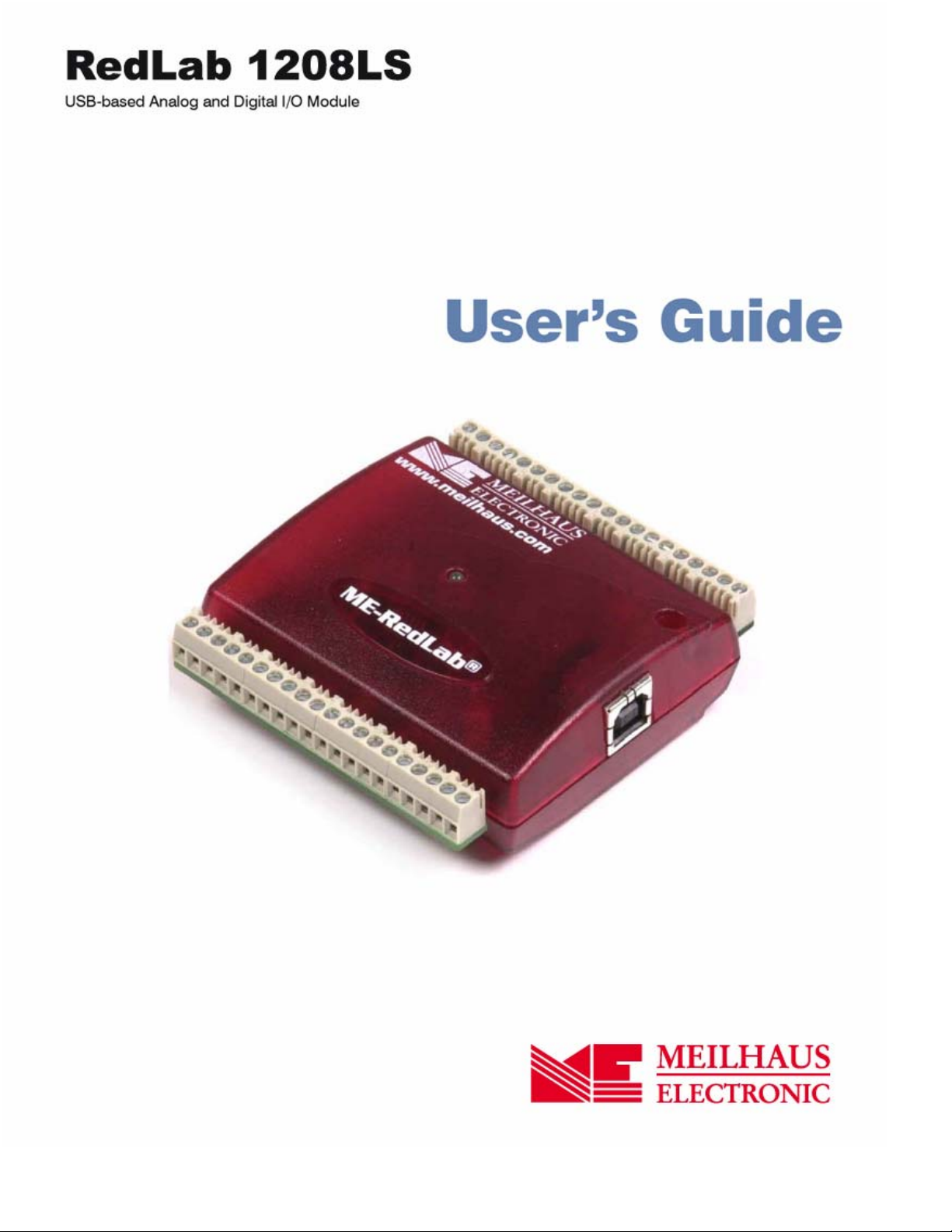
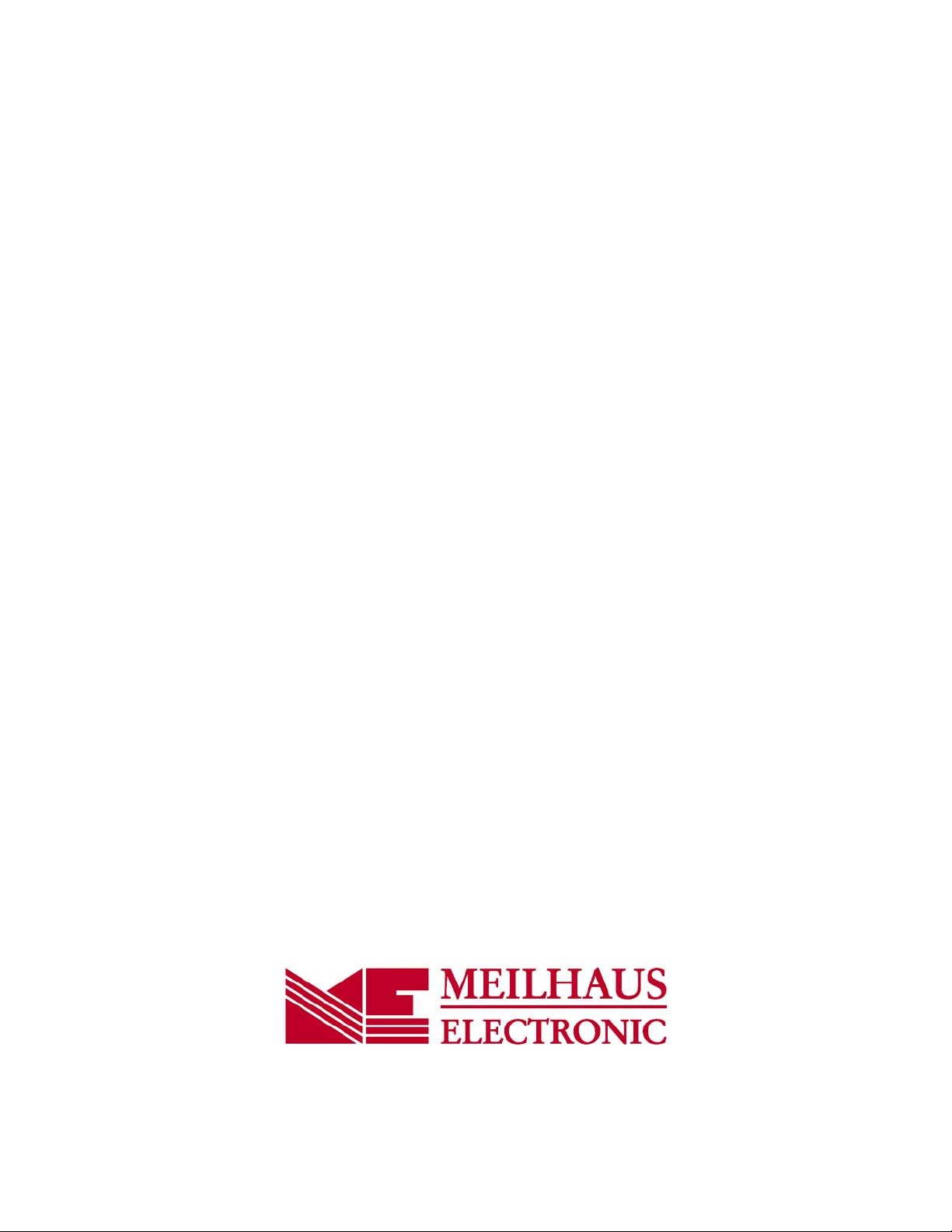
RedLab 1208LS
USB-based
Analog and Digital I/O Module
User's Guide
Document Revision 1.4 E, January, 2008
© Copyright 2008, Meilhaus Electronic
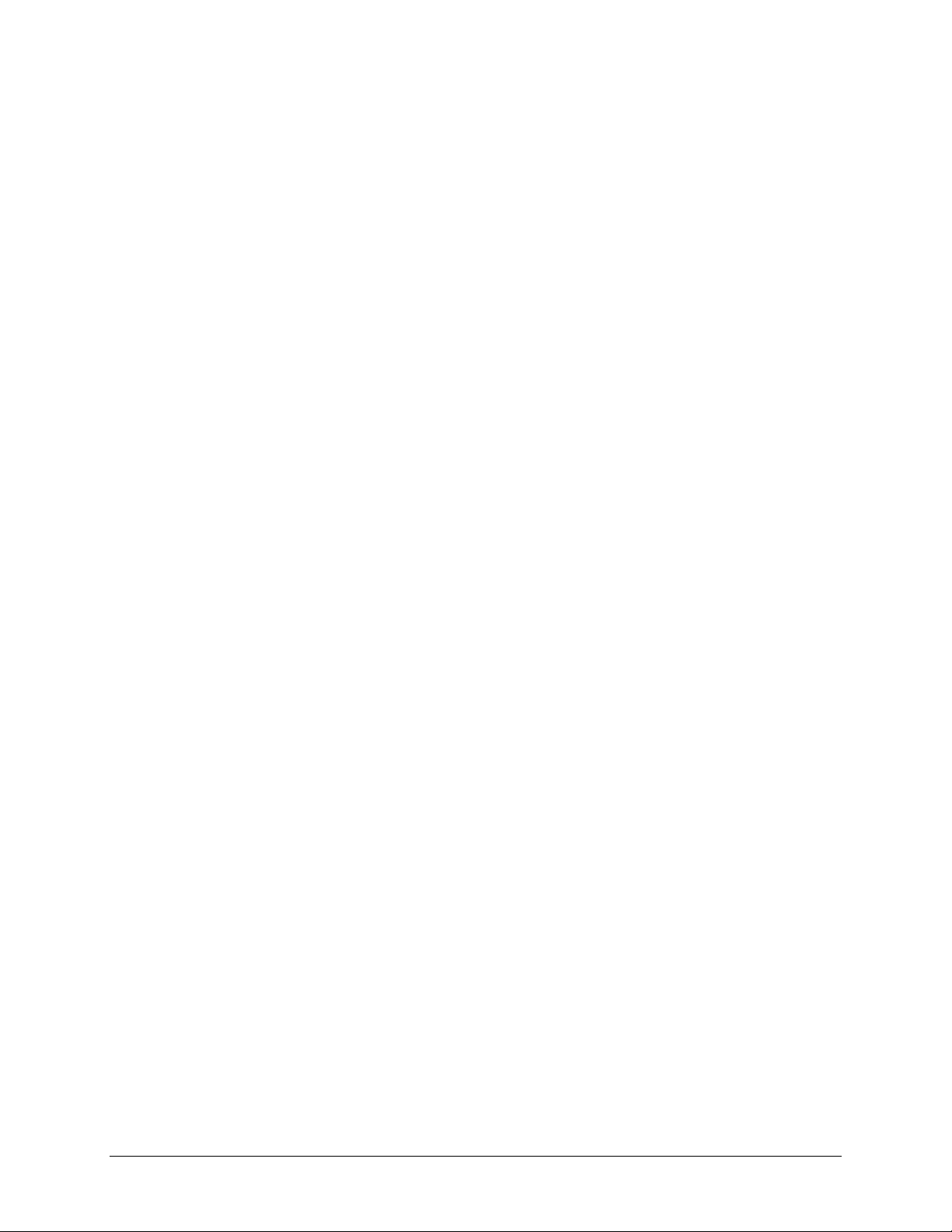
Imprint
User’s Guide RedLab® Series
Document Revision 1.4 E
Revision Date: January 2008
Meilhaus Electronic GmbH
Fischerstraße 2
D-82178 Puchheim near Munich, Germany
http://www.meilhaus.de
© Copyright 2008 Meilhaus Electronic GmbH
All rights reserved. No part of this publication may be reproduced, stored in a retrieval system, or
transmitted, in any form by any means, electronic, mechanical, by photocopying, recording, or
otherwise without the prior written permission of Meilhaus Electronic GmbH.
Important note:
All the information included in this user’s guide were put together with utmost care and to best
knowledge. However, mistakes may not have been erased completely.
For this reason, the firm Meilhaus Electronic GmbH feels obliged to point out that they cannot be take
on neither any warranty (apart from the claims for warranty as agreed) nor legal responsibility or
liability for consequences caused by incorrect instructions.
We would appreciate it if you inform us about any possible mistakes.
The trademark Personal Measurement Device, TracerDAQ, Universal Library, InstaCal, Harsh
Environment Warranty, Measurement Computing Corporation, and the Measurement Computing logo
are either trademarks or registered trademarks of Measurement Computing Corporation.
Windows, Microsoft, and Visual Studio are either trademarks or registered trademarks of Microsoft
Corporation.
LabVIEW is a trademark of National Instruments.
CompactFlash is a registered trademark of SanDisk Corporation.
XBee is a trademark of MaxStream, Inc.
All other trademarks are the property of their respective owners.
3
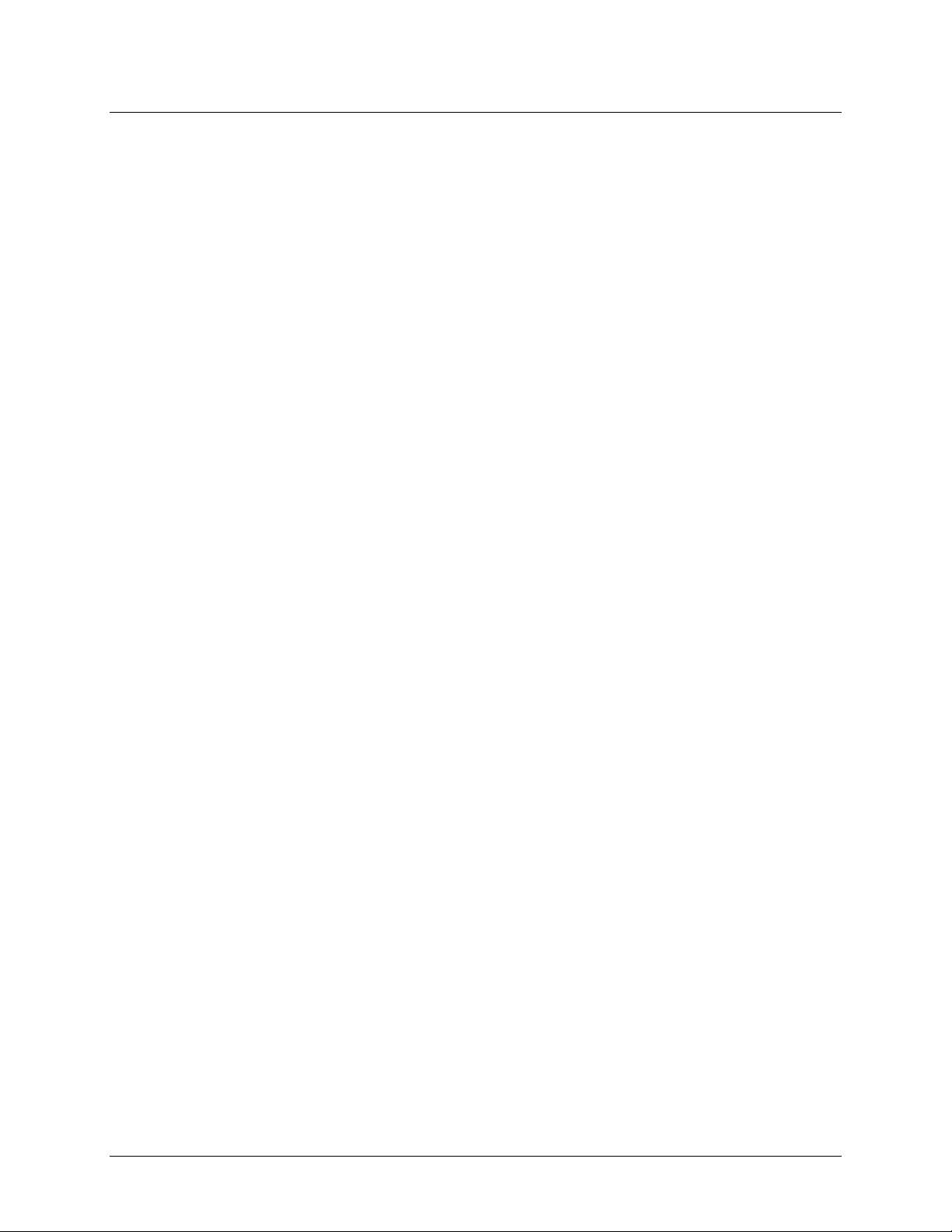
Table of Contents
Preface
About this User's Guide .......................................................................................................................6
What you will learn from this user's guide .........................................................................................................6
Conventions in this user's guide .........................................................................................................................6
Where to find more information.........................................................................................................................6
Chapter 1
Introducing the RedLab 1208LS ..........................................................................................................7
RedLab 1208LS block diagram..........................................................................................................................8
Software features................................................................................................................................................8
Connecting a RedLab 1208LS to your computer is easy....................................................................................9
Chapter 2
Installing the RedLab 1208LS ............................................................................................................10
What comes with your RedLab 1208LS shipment?..........................................................................................10
Hardware .........................................................................................................................................................................10
Additional documentation................................................................................................................................................10
Unpacking the RedLab 1208LS........................................................................................................................11
Installing the software ......................................................................................................................................11
Installing the hardware .....................................................................................................................................11
Chapter 3
Functional Details ...............................................................................................................................13
Theory of operation - analog input acquisition modes .....................................................................................13
Software paced mode.......................................................................................................................................................13
Continuous scan mode .....................................................................................................................................................13
Burst scan mode...............................................................................................................................................................13
External components ........................................................................................................................................14
USB connector.................................................................................................................................................................14
LED .................................................................................................................................................................................14
Screw terminal wiring......................................................................................................................................................15
Main connector and pin out .............................................................................................................................................16
Analog input terminals (CH0 IN - CH7 IN).....................................................................................................................17
Digital I/O terminals (Port A0 to A7, and Port B0 to B7)................................................................................................19
Power terminals ...............................................................................................................................................................20
Ground terminals .............................................................................................................................................................21
Calibration terminal .........................................................................................................................................................21
Trigger terminal...............................................................................................................................................................21
Counter terminal ..............................................................................................................................................................21
Accuracy...........................................................................................................................................................21
RedLab 1208LS channel gain queue feature ....................................................................................................24
Chapter 4
Specifications......................................................................................................................................26
Analog output ...................................................................................................................................................27
Digital input/output...........................................................................................................................................28
External trigger.................................................................................................................................................28
Counter .............................................................................................................................................................28
Non-volatile memory........................................................................................................................................28
Power................................................................................................................................................................29
General .............................................................................................................................................................29
Environmental ..................................................................................................................................................29
4
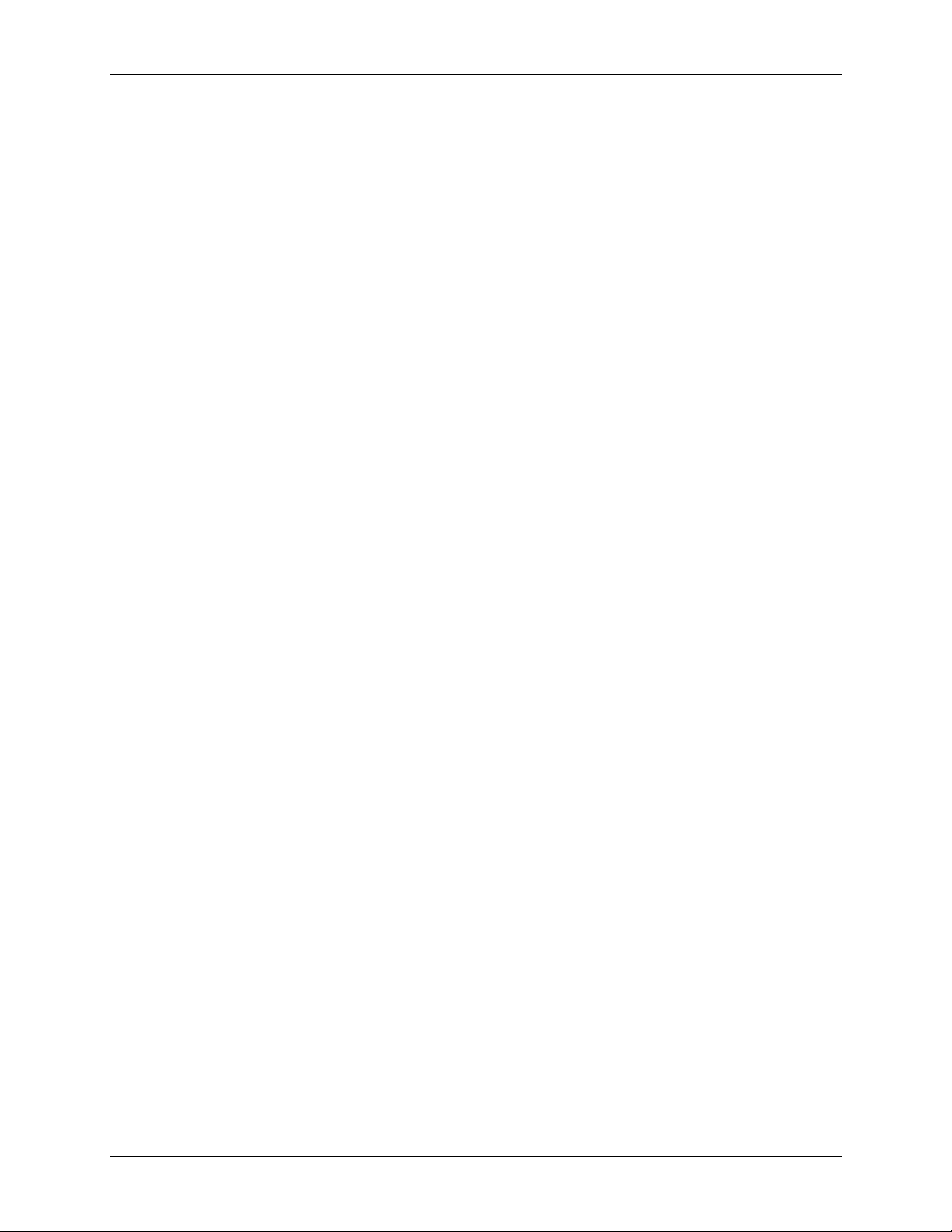
RedLab 1208LS User's Guide
Mechanical .......................................................................................................................................................29
Main connector and pin out..............................................................................................................................29
4-channel differential mode .............................................................................................................................................30
8-channel single-ended mode...........................................................................................................................................30
5
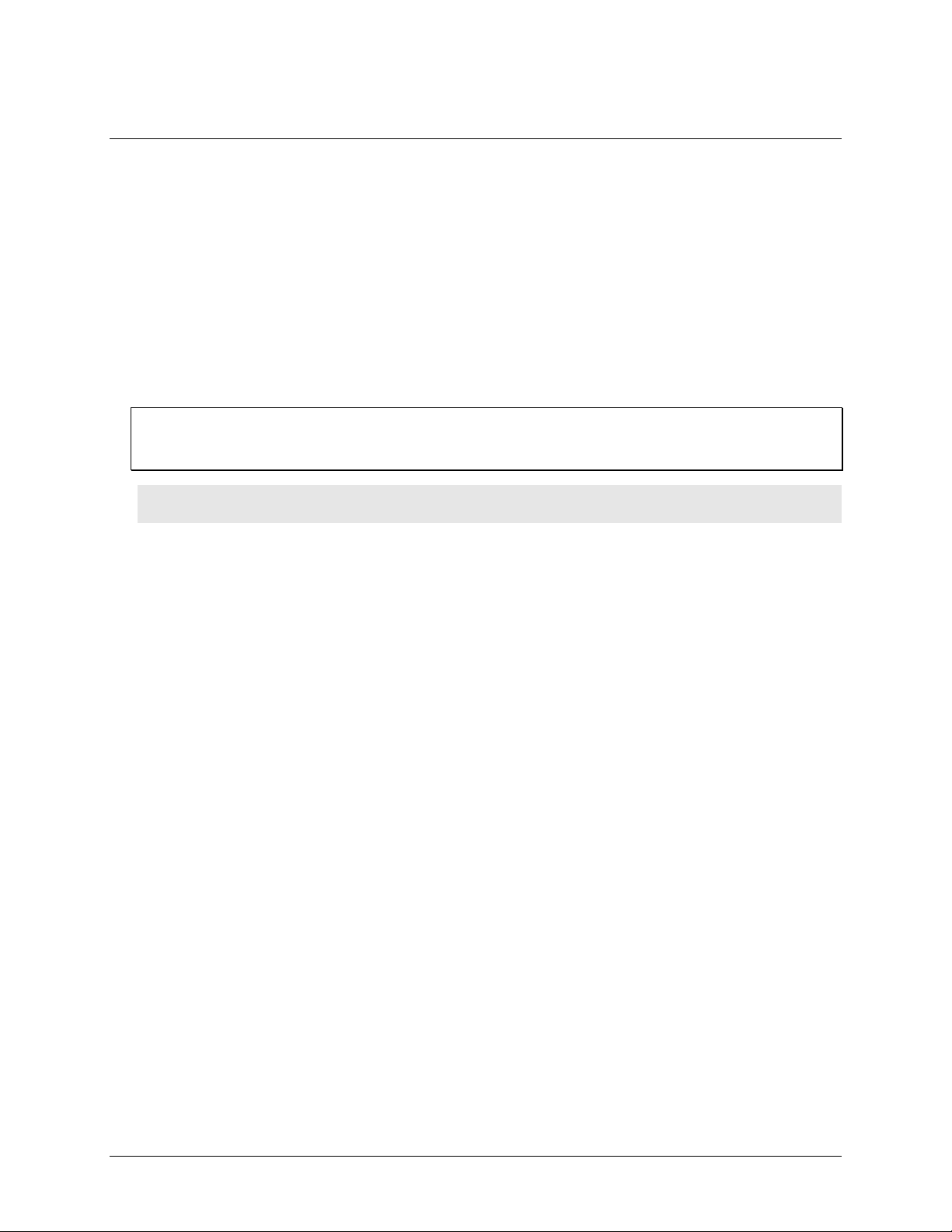
Preface
About this User's Guide
What you will learn from this user's guide
This user's guide explains how to install, configure, and use the RedLab 1208LS so that you get the most out of
its USB data acquisition features.
This user's guide also refers you to related documents available on our web site, and to technical support
resources that can also help you get the most out of the RedLab 1208LS.
Conventions in this user's guide
For more information on …
Text presented in a box signifies additional information and helpful hints related to the subject matter you are
reading.
Caution! Shaded caution statements present information to help you avoid injuring yourself and others,
damaging your hardware, or losing your data.
<#:#> Angle brackets that enclose numbers separated by a colon signify a range of numbers, such as those assigned
to registers, bit settings, etc.
bold text Bold text is used for the names of objects on the screen, such as buttons, text boxes, and check boxes. For
example:
1. Insert the disk or CD and click the OK button.
italic text Italic text is used for the names of manuals and help topic titles, and to emphasize a word or phrase. For
example:
The InstaCal installation procedure is explained in the Quick Start Guide.
Never touch the exposed pins or circuit connections on the board.
Where to find more information
The following electronic documents provide helpful information relevant to the operation of the RedLab
1208LS.
The Quick Start Guide is available on our RedLab CD in the root directory.
The Guide to Signal Connections is available on our RedLab CD under „ICalUL\Documents“.
The Universal Library User's Guide is available on our RedLab CD under „ICalUL\Documents“.
The Universal Library Function Reference is available on our RedLab CD under „ICalUL\Documents“.
The Universal Library for LabVIEW™ User’s Guide is available on our RedLab CD under
„ICalUL\Documents“.
6

Chapter 1
Introducing the RedLab 1208LS
This user's guide contains all of the information you need to connect the RedLab 1208LS to your computer and
to the signals you want to measure.
The RedLab 1208LS is a USB 1.1 low-speed device supported under popular Microsoft
systems. It is designed for USB 1.1 ports, and was tested for full compatibility with both USB 1.1 and USB 2.0
ports.
The RedLab 1208LS features eight analog inputs, two 10-bit analog outputs, 16 digital I/O connections, and one
32-bit external event counter. The RedLab 1208LS is powered by the +5 volt USB supply from your computer.
No external power is required.
The RedLab 1208LS analog inputs are software configurable for either eight 11-bit single-ended inputs, or four
12-bit differential inputs. An on-board industry standard 82C55 programmable peripheral interface chip
provides the 16 digital I/O lines in two 8-bit ports. You can configure each digital port independently for either
input or output.
The RedLab 1208LS is shown in Figure 1. I/O connections are made to the screw terminals located along each
side of the RedLab 1208LS.
®
Windows® operating
Figure 1. RedLab 1208LS
7
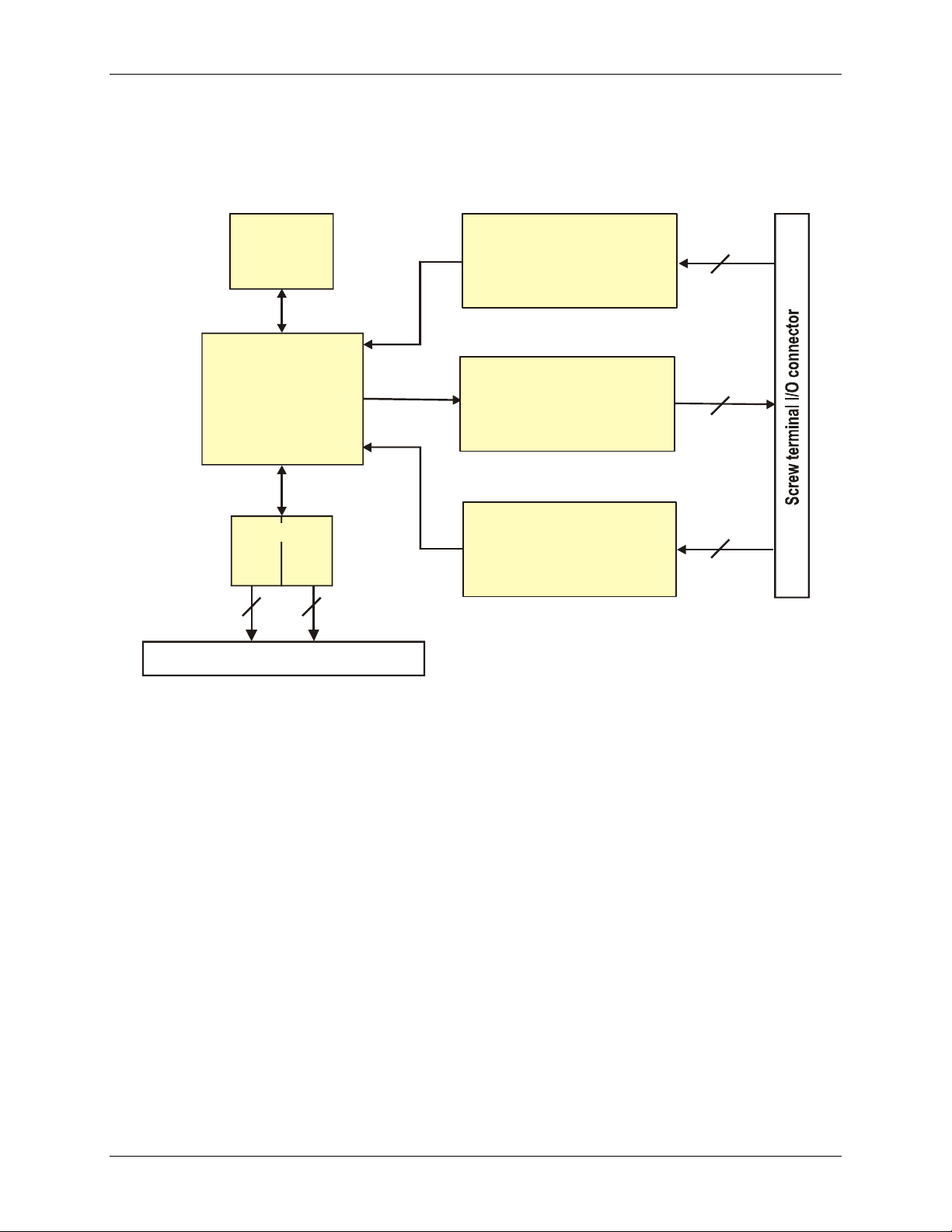
RedLab 1208LS User's Guide Introducing the RedLab 1208LS
RedLab 1208LS block diagram
RedLab 1208LS functions are illustrated in the block diagram shown here.
USB1.1
Compliant
Interface
USB
Microcontroller
82C55 DIO
PortAPort
B
8 8
Screw terminal I/O connector
Analog Input
8 SE (
4 Diff. (
11-bit ) channels
12-bit ) channels
Analog Output
10-bit
2 channels
Event Counter
1 channel
or
32-bit
8
2
1
Figure 2. RedLab 1208LS Functional block diagram
Software features
For information on the features of InstaCal and the other software included with your RedLab 1208LS, refer to
the Quick Start Guide that shipped with your device. The Quick Start Guide is also available in PDF on our
RedLab CD (root directory).
8

RedLab 1208LS User's Guide Introducing the RedLab 1208LS
Connecting a RedLab 1208LS to your computer is easy
Installing a data acquisition device has never been easier.
The RedLab 1208LS relies upon the Microsoft Human Interface Device (HID) class drivers. The HID class
drivers ship with every copy of Windows that is designed to work with USB ports. We use the Microsoft
HID because it is a standard, and its performance delivers full control and maximizes data transfer rates for
your RedLab 1208LS. No third-party device driver is required.
The RedLab 1208LS is plug-and-play. There are no jumpers to position, DIP switches to set, or interrupts
to configure.
You can connect the RedLab 1208LS before or after you install the software, and without powering down
your computer first. When you connect an HID to your system, your computer automatically detects it and
configures the necessary software. You can connect and power multiple HID peripherals to your system
using a USB hub.
You can connect your system to various devices using a standard four-wire cable. The USB connector
replaces the serial and parallel port connectors with one standardized plug and port combination.
You do not need a separate power supply module. The USB automatically delivers the electrical power
required by each peripheral connected to your system.
Data can flow two ways between a computer and peripheral over USB connections.
9
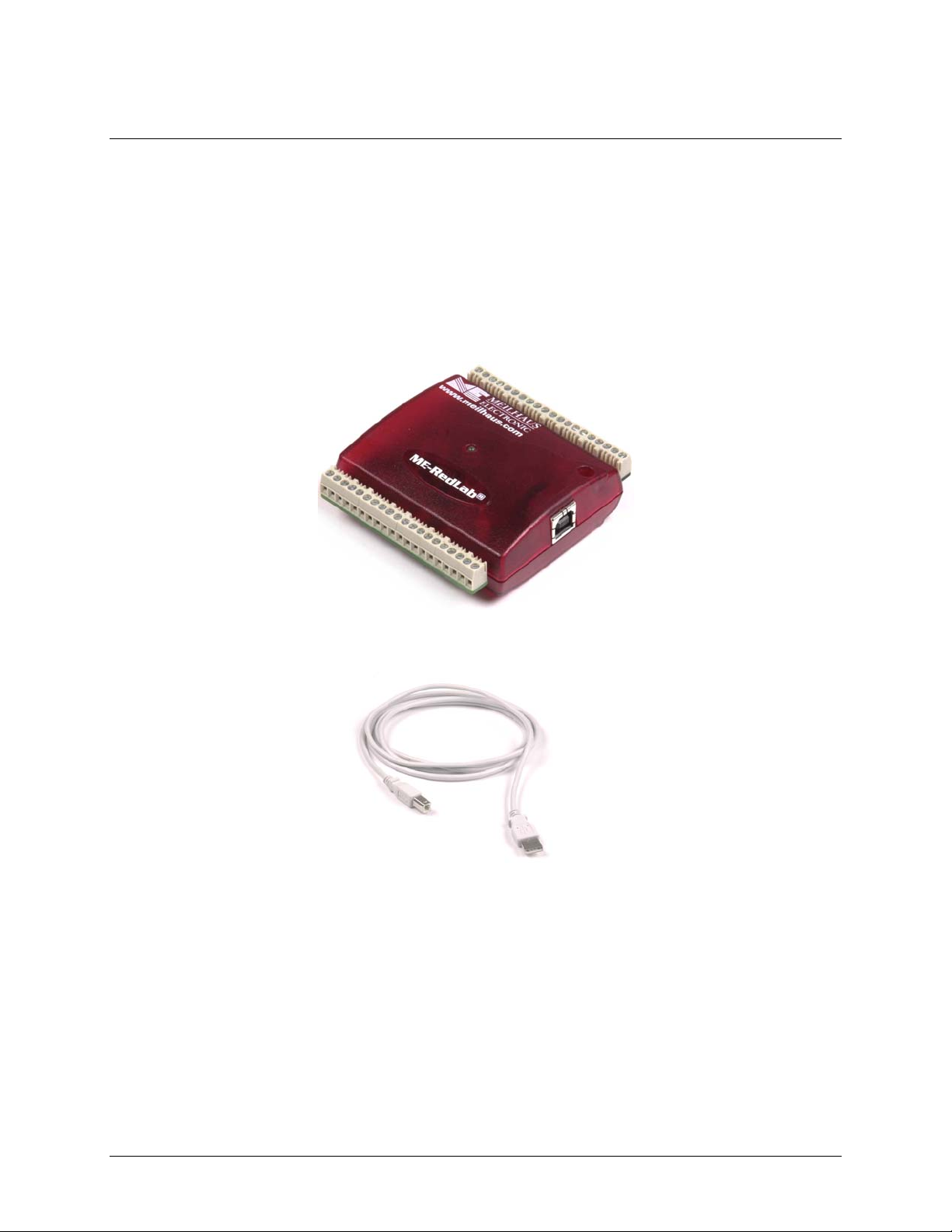
Installing the RedLab 1208LS
What comes with your RedLab 1208LS shipment?
As you unpack your RedLab 1208LS, verify that the following components are included.
Hardware
RedLab 1208LS
Chapter 2
USB cable (2 meter length)
Additional documentation
In addition to this hardware user's guide, you should also receive the Quick Start Guide (available on our
RedLab CD (root directory)). This booklet supplies a brief description of the software you received with your
RedLab 1208LS and information regarding installation of that software. Please read this booklet completely
before installing any software or hardware.
10

RedLab 1208LS User's Guide Installing the RedLab 1208LS
Unpacking the RedLab 1208LS
As with any electronic device, you should take care while handling to avoid damage from static
electricity. Before removing the RedLab 1208LS from its packaging, ground yourself using a wrist strap or by
simply touching the computer chassis or other grounded object to eliminate any stored static charge.
If your RedLab 1208LS is damaged, notify Meilhaus Electronic immediately by phone, fax, or e-mail. For
international customers, contact your local distributor where you purchased the RedLab 1208LS.
Phone: +49 (0) 89/8901660
Fax: +49 (0) 89/89016628
E-Mail: support@meilhaus.com
Installing the software
Refer to the Quick Start Guide for instructions on installing the software Guide (available on our RedLab CD
(root directory)).
Installing the hardware
Be sure you are using the latest system software
Before you connect the RedLab 1208LS, make sure that you are using the latest versions of the USB drivers.
Before installing the RedLab 1208LS, download and install the latest Microsoft Windows updates. In particular,
when using Windows XP, make sure you have XP Hotfix KB822603 installed. This update is intended to
address a serious error in Usbport.sys when you operate a USB device. You can run Windows Update or
download the update from www.microsoft.com/downloads/details.aspx?familyid=733dd867-56a0-4956-b7fe-
e85b688b7f86&displaylang=en. For more information, refer to the Microsoft Knowledge Base article
"Availability of the Windows XP SP1 USB 1.1 and 2.0 update." This article is available at
support.microsoft.com/?kbid=822603.
To connect the RedLab 1208LS to your system, turn your computer on, and connect the USB cable to a USB
port on your computer or to an external USB hub that is connected to your computer. The USB cable provides
power and communication to the RedLab 1208LS.
When you connect the RedLab 1208LS for the first time, a Found New Hardware popup balloon (Windows
XP) or dialog (other Windows versions) opens as the RedLab 1208LS is detected by your computer.
Another Found New Hardware balloon or dialog opens after the first closes that identifies the RedLab 1208LS
as a USB Human Interface Device.
When this balloon or dialog closes, the installation is complete. The LED on the RedLab 1208LS should flash
and then remain lit. This indicates that communication is established between the RedLab 1208LS and your
computer.
11

RedLab 1208LS User's Guide Installing the RedLab 1208LS
Caution! Do not disconnect any device from the USB bus while the computer is communicating with the
RedLab 1208LS, or you may lose data and/or your ability to communicate with the RedLab 1208LS.
If the LED turns off
If the LED is illuminated but then turns off, the computer has lost communication with the RedLab 1208LS. To
restore communication, disconnect the USB cable from the computer, and then reconnect it. This should restore
communication, and the LED should turn back on.
12

Chapter 3
Functional Details
Theory of operation - analog input acquisition modes
The RedLab 1208LS can acquire analog input data in three different modes – software paced, continuous scan,
and burst scan.
Software paced mode
In software paced mode, you can acquire one analog sample at a time. You initiate the A/D conversion by
calling a software command. The analog value is converted to digital and returned to the computer. You can
repeat this procedure until you have the total number of samples that you want from one channel.
Software pacing is limited by the 20 mS round-trip requirement of a USB interrupt-type endpoint operation.
The maximum throughput sample rate in software paced mode is 50 S/s.
Continuous scan mode
In continuous scan mode, you can acquire data from up to eight channels. The analog data is continuously
acquired, converted to digital values, and written to an on-board FIFO buffer until you stop the scan. The FIFO
buffer is serviced in blocks as the data is transferred from the RedLab 1208LS to the memory buffer on your
computer.
The maximum continuous scan rate of 1.2 kS/s is an aggregate rate. The total acquisition rate for all channels
cannot exceed 1.2 kS/s. You can acquire data from one channel at 1.2 kS/s, two channels at 600 S/s and four
channels at 300 S/s. You can start a continuous scan with either a software command or with an external
hardware trigger event.
Burst scan mode
In burst scan mode, you can acquire data using the full capacity of the RedLab 1208LS 4 k sample FIFO. You
can initiate a single acquisition sequence of up to 4096 samples channels by either a software command or an
external hardware trigger. The captured data is then read from the FIFO and transferred to a user buffer in the
host PC.
Burst scans are limited to the depth of the on-board memory, as the data is acquired at a rate faster than it can be
transferred to the computer. The maximum sampling rate is an aggregate rate. The maximum rates that you can
acquire data using burst scan mode is 8 kS/s divided by the number of channels in the scan.
13

RedLab 1208LS User's Guide Functional Details
External components
The RedLab 1208LS has the following external components, as shown in
Figure 3.
USB connector
LED
Screw terminal banks (2)
Screw terminal
Pins 21 to 40
Figure 3. RedLab 1208LS external components
LED
Screw terminal
Pins 1 to 20
USB
Connector / cable
USB connector
The USB connector is on the right side of the RedLab 1208LS housing. This connector provides +5V power
and communication. The voltage supplied through the USB connector is system-dependent, and may be less
than 5V. No external power supply is required.
LED
The LED on the front of the housing indicates the communication status of the RedLab 1208LS. It uses up to 5
mA of current and cannot be disabled. The table below defines the function of the RedLab 1208LS LED.
LED illumination
When the LED is… It indicates…
Steady green The RedLab 1208LS is connected to a computer or external USB hub.
Blinks continuously Data is being transferred.
Blinks three times Initial communication is established between the RedLab 1208LS and the computer.
Blinks at a slow rate
The analog input is configured for external trigger. The LED stops blinking and illuminates
steady green when the trigger is received.
14

RedLab 1208LS User's Guide Functional Details
Screw terminal wiring
The RedLab 1208LS has two rows of screw terminals—one row on the top edge of the housing, and one row on
the bottom edge. Each row has 20 connections. Pin numbers are identified in Figure 4.
Pin 1 Pin 20
Pin 21 Pin 40
Figure 4. RedLab 1208LS Screw terminal pin numbers
Screw terminal – pins 1-20
The screw terminals on the top edge of the RedLab 1208LS (pins 1 to 20) provide the following connections:
Eight analog input connections (
Two analog output connections (
One external trigger source (
One external event counter connection (
Seven GND connections (
One calibration terminal (
CH0 IN to CH7 IN)
D/A OUT 0 to D/A OUT 1)
TRIG_IN)
CTR)
GND)
CAL)
Screw terminal – pins 21-40
The screw terminals on the bottom edge of the (pins 21 to 40) provide the following connections:
16 digital I/O connections (
One power connection (
Three ground connections (
PortA0 to Port A7, and Port B0 to Port B7)
PC+5 V)
GND)
15

RedLab 1208LS User's Guide Functional Details
Main connector and pin out
Connector type Screw terminal
Wire gauge range 16 AWG to 30 AWG
CH7 IN
CH6 IN
20 CTR
19 GND
18 TRIG_IN
17 GND
16 CAL
15 GND
14 D/A OUT 1
13 D/A OUT 0
12 GND1110
CH3 IN LO
CH3 IN HI
9GND
CH2 IN LO
8
7CH2 IN HI
6GND
5CH1 IN LO
4CH1 IN HI
3GND
2CH0 IN LO
1CH0 IN HI
20 CTR
19 GND
18 TRIG_IN
17 GND
16 CAL
15 GND
14 D/A OUT 1
13 D/A OUT 0
12 GND1110
9GND
CH5 IN
8
7 CH4 IN
6GND
5 CH3 IN
4 CH2 IN
3GND
2 CH1 IN
1 CH0 IN
GND 40
Port B7 39
Port B6 38
Port B5 37
Port B4 36
Port B3 35
GND 31
Port B2 34
Port B1 33
Port B0 32
4-channel differential mode pin out
GND 40
Port B7 39
Port B6 38
Port B5 37
Port B4 36
PC+5V 30
GND 29
Port A7 28
Port A6 27
Port A5 26
Port A4 25
Port A3 24
Port A2 23
Port A1 22
Port A0 21
Port B3 35
GND 31
PC+5V 30
GND 29
Port B2 34
Port B1 33
Port B0 32
Port A7 28
Port A6 27
Port A5 26
Port A4 25
Port A3 24
Port A2 23
Port A1 22
Port A0 21
8-channel single-ended mode pin out
16

RedLab 1208LS User's Guide Functional Details
Analog input terminals (CH0 IN - CH7 IN)
You can connect up to eight analog input connections to the screw terminal containing pins 1 to 20 (CH0 IN
through CH7 IN). Refer to the pinout diagrams on page 16 for the location of these pins.
You can configure the analog input channels as eight single-ended channels or four differential channels. When
configured for differential mode, each analog input has 12-bit resolution. When configured for single-ended
mode, each analog input has 11-bit resolution, due to restrictions imposed by the A/D converter.
Single-ended configuration
When all of the analog input channels are configured for single-ended input mode, eight analog channels are
available. The input signal is referenced to signal ground (GND), and delivered through two wires:
The wire carrying the signal to be measured connects to CH# IN.
The second wire connects to GND.
The input range for single-ended mode is ±10V. No other ranges are supported in single-ended mode. Figure 5
illustrates a typical single-ended measurement connection.
Pin 1
CH0
Pin 3
GND
Figure 5. Single-ended measurement connection
Single-ended measurements using differential channels
To perform a single-ended measurement using differential channels, connect the signal to "CHn IN HI" input,
and ground the associated "CHn IN LO" input.
Differential configuration
When all of the analog input channels are configured for differential input mode, four analog channels are
available. In differential mode, the input signal is measured with respect to the low input.
The input signal is delivered through three wires:
The wire carrying the signal to be measured connects to CH0 IN HI, CH1 IN HI, CH2 IN HI, or CH3 IN
HI.
The wire carrying the reference signal connects to CH0 IN LO, CH1 IN LO, CH2 IN LO, or CH3 IN LO.
The third wire connects to GND.
17

RedLab 1208LS User's Guide Functional Details
A low-noise precision programmable gain amplifier (PGA) is available on differential channels to provide gains
of up to 20 and a dynamic range of up to 12-bits. Differential mode input voltage ranges are ±20 V, ±10 V,
±5 V, ±4 V, ±2.5 V, ±2.0 V, 1.25 V, and ±1.0 V.
In differential mode, the following two requirements must be met for linear operation:
Any analog input must remain in the −10V to +20V range with respect to ground at all times.
The maximum differential voltage on any given analog input pair must remain within the selected voltage
range.
The input [common-mode voltage + signal] of the differential channel must be in the
−10 V to +20 V range in order to yield a useful result. For example, you input a 4 V pp sine wave to CHHI, and
apply the same sine wave 180° out of phase to CHLO. The common mode voltage is 0 V. The differential input
voltage swings from 4 V-(-4 V) = 8 V to -4 V-4 V = -8V. Both inputs satisfy the -10 V to +20 V input range
requirement, and the differential voltage is suited for the ±10 V input range (see Figure 6).
+4V
CHHI
0V
-4V
Measured Signal
8V Differential
+4V
CHLO
-4V
+/-8V
Figure 6. Differential voltage example: common mode voltage of 0 V
If you increase the common mode voltage to 11 V, the differential remains at ±8 V. Although the [commonmode voltage + signal] on each input now has a range of +7 V to +15 V, both inputs still satisfy the -10 V to
+20 V input requirement (see Figure 7).
+15V
+11V
CHHI
+/-8V
CHLO
8V Differential
+11V
+7V
Figure 7. Differential voltage example: common mode voltage of 11V
Measured Signal
If you decrease the common-mode voltage to -7 V, the differential stays at ±8 V. However, the solution now
violates the input range condition of -10 V to +20 V. The voltage on each analog input now swings from -3V to
-11V. Voltages between -10 V and -3 V are resolved, but those below -10 V are clipped (see Figure 8).
18

RedLab 1208LS User's Guide Functional Details
CHHI
CHLO
-3V
-7V
-11V
-3V
-7V
-11V
3V
8V Differential
+/-7V
Measured Signal
Figure 8. Differential voltage example: common mode voltage of -7 V
Since the analog inputs are restricted to a −10 V to +20 V signal swing with respect to ground, all ranges except
±20V can realize a linear output for any differential signal with zero common mode voltage and full scale signal
inputs. The ±20 V range is the exception. You cannot put −20 V on CHHI and 0 V on CHLO since this violates
the input range criteria.
The table below shows some possible inputs and the expected results.
Table 3-1. Sample inputs and differential results
CHHI CHLO Result
-20 V 0 V Invalid
-15 V +5 V Invalid
-10 V 0 V -10 V
-10 V +10 V -20 V
0 V +10 V -10 V
0 V +20 V -20 V
+10 V -10 V +20 V
+10 V 0 V +10 V
+15 V -5 V +20 V
+20 V 0 +20 V
For more information on analog signal connections
For more information on single-ended and differential inputs, refer to the Guide to Signal Connections (this
document is available on our RedLab CD (root directory))
Digital I/O terminals (Port A0 to A7, and Port B0 to B7)
You can connect up to 16 digital I/O lines to the screw terminal containing pins 21 to 40 (Port A0 to Port A7,
and Port B0 to Port B7.) Refer to the pinout diagrams on page 16 for the location of these pins. You can
configure each digital port for either input or output.
When you configure the digital bits for input, you can use the digital I/O terminals to detect the state of any
TTL level input. Refer to the switch shown in Figure9 and the schematic shown in Figure 10. If the switch is set
to the +5 V input, Port A0 reads TRUE (1). If you move the switch to GND, Port A0 reads FALSE.
19

RedLab 1208LS User's Guide Functional Details
Pin 40
GND
Pin 30
PC +5 V)
Pin 21
Port A0
Figure9. Digital connection Port A0 detecting the state of a switch
Port A0
+5V+GND
Figure 10. Schematic showing switch detection by digital channel Port A0
For more information on digital signal connections
For more information on digital signal connections and digital I/O techniques, refer to the Guide to Signal
Connections (available on our web site at www.mccdaq.com/signals/signals.pdf).
Power terminals
The PC +5 V connection (pin 30) is on the bottom screw terminal of the RedLab 1208LS. Refer to the pinout
diagrams on page 16 for the location of this pin. This terminal draws power from the USB connector. The +5 V
screw terminal is a 5 volt output that is supplied by the host computer.
Caution! The +5V terminal is an output. Do not connect to an external power supply or you may damage
the RedLab 1208LS and possibly the computer.
The maximum total output current that can be drawn from all RedLab 1208LS connections (power, analog and
digital outputs) is 500 mA. This maximum applies to most personal computers and self-powered USB hubs.
Bus-powered hubs and notebook computers may limit the maximum available output current to 100 mA.
Just connecting the RedLab 1208LS to your computer draws 20 mA of current from the USB +5 V supply.
Once you start running applications with the RedLab 1208LS, each DIO bit can draw up to 2.5 mA, and each
analog output can draw 30 mA. The maximum amount of +5 V current available for experimental use, over and
above that required by the RedLab 1208LS, is the difference between the total current requirement of the USB
device (based on the application), and the allowed current draw of the PC platform (500 mA for desktop PCs
and self-powered hubs, or 100 mA for bus-powered hubs and notebook computers).
20

RedLab 1208LS User's Guide Functional Details
With all outputs at their maximum output current, you can calculate the total current requirement of the RedLab
1208LS USB +5 V as follows:
(RedLab 1208LS @ 20 mA) + (16 DIO @ 2.5 mA ea) + (2 AO @ 30 mA ea ) = 120 mA
For an application running on a PC or powered hub, the maximum available excess current is 500 mA−120 mA
= 380 mA. This number is the total maximum available current at the PC+5V screw terminals. Measurement
Computing highly recommends that you figure in a safety factor of 20% below this maximum current loading
for your applications. A conservative, safe user maximum in this case would be in the 300-320 mA range.
Since laptop computers typically allow up to 100 mA, the RedLab 1208LS in a fully-loaded configuration may
be above that allowed by the computer. In this case, you must determine the per-pin loading in the application
to ensure that the maximum loading criteria is met. The per-pin loading is calculated by simply dividing the
+5 V by the load impedance of the pin in question.
Ground terminals
The 10 ground (GND) connections are identical, and provide a common ground for all RedLab 1208LS
functions. Refer to the pinout diagrams
on page 16 for the location of the GND terminal pins.
Calibration terminal
The CAL connection (pin 16) is an output you should use only to calibrate the RedLab 1208LS. Refer to the
pinout diagrams on page 16 for the location of this pin. Calibration of the RedLab 1208LS is software-
controlled via InstaCal.
Trigger terminal
The TRIG_IN connection (pin 18) is an external digital trigger input. You can configure this terminal with
software for either trigger high or trigger low.
Counter terminal
Pin 20 (CTR) is input to the 32-bit external event. Refer to the pinout diagrams on page 16 for the location of
this pin. The internal counter increments when the TTL levels transition from low to high. The counter can
count frequencies of up to 1 MHz.
Accuracy
The overall accuracy of any instrument is limited by the error components within the system. Quite often,
resolution is incorrectly used to quantify the performance of a measurement product. While "12-bits" or "1 part
in 4096" does indicate what can be resolved, it provides little insight into the quality of an absolute
measurement. Accuracy specifications describe the actual results that can be realized with a measurement
device.
There are three types of errors which affect the accuracy of a measurement system:
offset
gain
nonlinearity.
The primary error sources in the RedLab 1208LS are offset and gain. Nonlinearity is small in the RedLab
1208LS, and is not significant as an error source with respect to offset and gain.
21

RedLab 1208LS User's Guide Functional Details
Figure 11 shows an ideal, error-free, RedLab 1208LS transfer function. The typical calibrated accuracy of the
RedLab 1208LS is range-dependent, as explained in the "Specifications" chapter of this document. We use a
±10 V range here as an example of what you can expect when performing a measurement in this range.
Input Vo lta g e
+FS
Output Code
0
2048
-FS
4095
Figure 11. Ideal ADC transfer function
The RedLab 1208LS offset error is measured at mid-scale. Ideally, a zero volt input should produce an output
code of 2048. Any deviation from this is an offset error. Figure 12 shows the RedLab 1208LS transfer function
with an offset error. The typical offset error specification on the ±10 V range is ±9.77 mV. Offset error affects
all codes equally by shifting the entire transfer function up or down along the input voltage axis.
22

RedLab 1208LS User's Guide Functional Details
V
The accuracy plots in Figure 12 are drawn for clarity and are not drawn to scale.
Input Vo lta g e
+FS
Ideal
2
2048
9.77mV
Output Code
4095
0
Ac t ua l
Offset= 9.77m V
-FS
Figure 12. ADC transfer function with offset error
Gain error is a change in the slope of the transfer function from the ideal, and is typically expressed as a
percentage of full-scale. Figure 13 shows the RedLab 1208LS transfer function with gain error. Gain error is
easily converted to voltage by multiplying the full-scale (FS) input by the error.
The accuracy plots in Figure 13 are drawn for clarity and are not drawn to scale.
Input Vo lt a g e
+FS
Id ea l
Gain error=+0.2%, or +20 m
Gain e rror= -0.2%, or -20 m V
Ac t ua l
Output Cod e
0
2048
4095
-FS
Figure 13. ADC Transfer function with gain error
23

RedLab 1208LS User's Guide Functional Details
V
V
For example, the RedLab 1208LS exhibits a typical calibrated gain error of ±0.2% on all ranges. For the ±10 V
range, this would yield 10 V × ±0.002 = ±20 mV. This means that at full scale, neglecting the effect of offset for
the moment, the measurement would be within 20 mV of the actual value. Note that gain error is expressed as a
ratio. Values near ±FS are more affected from an absolute voltage standpoint than are values near mid-scale,
which see little or no voltage error.
Combining these two error sources in Figure 14, we have a plot of the error band of the RedLab 1208LS for the
±10 V range. This is a graphical version of the typical accuracy specification of the product.
The accuracy plots in Figure 14 are drawn for clarity and are not drawn to scale
Ideal + 9.77mV + 20 mV
Idea l
Id ea l -(9.77 m V + 20 m V)
Input Vo lta g e
+FS
9.77mV
0
Figure 14. Error band plot
2048
-FS
Idea l + 9.77m V + 20 m
Idea l + 9.77m V + 20 m
Idea l
Ideal -(9.77mV + 20 m V)
Output Code
4095
RedLab 1208LS channel gain queue feature
The RedLab 1208LS's channel gain queue feature allows you to set up a scan sequence with a unique perchannel gain setting and channel sequence.
The channel gain queue feature removes the restriction of using an ascending channel sequence at a fixed gain.
This feature creates a channel list which is written to local memory on the RedLab 1208LS. The channel list is
made up of a channel number and range setting. An example of a four-element list is shown in the table below.
Sample channel gain queue list
Element Channel Range
0 CH0 BIP10V
1 CH0 BIP5V
2 CH7 BIP10V
3 CH2 BIP1V
When a scan begins with the gain queue enabled, the RedLab 1208LS reads the first element, sets the
appropriate channel number and range, and then acquires a sample. The properties of the next element are then
retrieved, and another sample is acquired. This sequence continues until all elements in the gain queue have
been selected. When the end of the channel list is detected, the sequence returns to the first element in the list.
This sequence repeats until the specified number of samples is gathered. You must carefully match the gain to
the expected voltage range on the associated channel—otherwise, an over range condition can occur. Although
24

RedLab 1208LS User's Guide Functional Details
this condition does not damage the RedLab 1208LS, it does produce a useless full-scale reading. It can also
introduce a long recovery time from saturation, which can affect the next measurement in the queue.
25

Chapter 4
Specifications
Typical for 25°C unless otherwise specified.
Specifications in italic text are guaranteed by design.
Analog input
Parameter Conditions Specification
A/D converter type Successive approximation type
Input voltage range for linear operation,
single-ended mode
Input common-mode voltage range for
linear operation, differential mode
Absolute maximum input voltage CHx to GND ±40V max
Input current (Note 1)
Input impedance 122K Ohms
Number of channels
Input ranges, single-ended mode ±10V, G=2
Input ranges, differential mode ±20V, G=1
Throughput
Channel gain queue Up to 8 elements Software configurable channel, range, and gain.
CAL accuracy CAL = 2.5V ±0.05% typ, ±0.25% max
Integral linearity error ±1 LSB typ
Differential linearity error ±0.5 LSB typ
Repeatability ±1 LSB typ
Trigger Source Software selectable External digital: TRIG_IN
Note 1: Input current is a function of applied voltage on the analog input channels. For a given input voltage,
Vin, the input leakage is approximately equal to (8.181*Vin-12) µA.
CHx to GND ±10 V max
CHx to GND -10 V min, +20 V max
Vin = +10 V 70µA typ
Vin = 0V -12µA typ
Vin = -10 V -94µA typ
8 single ended / 4 differential, software
selectable
±10V, G=2
±5V, G=4
±4V, G=5
±2.5V, G=8
±2.0V, G=10
±1.25V, G=16
±1.0V, G=20
Software selectable
Software paced 50 S/s
Continuous scan 1.2 kS/s
Burst scan to 4 K
sample FIFO
Differential 12 bits, no missing codes Resolution (Note 2)
Single ended 11 bits
Source 5 mA max CAL current
Sink 20 µA min, 200 nA typ
8 kS/s
Note 2: The AD7870 converter only returns 11-bits (0-2047 codes) in single-ended mode.
26

RedLab 1208LS User's Guide Specifications
Table 1. Accuracy, differential mode
Range Accuracy (LSB)
±20 V 5.1
±10 V 6.1
±5 V 8.1
±4 V 9.1
±2.5 V 12.1
±2 V 14.1
±1.25 V 20.1
±1 V 24.1
Table 2. Accuracy, single-ended mode
Range Accuracy (LSB)
±10 V 4.0
Table 3. Accuracy components, differential mode - all values are (±)
Range % of Reading Gain Error at FS
(mV)
±20 V 0.2 40 9.766 49.766
±10 V 0.2 20 9.766 29.766
±5 V 0.2 10 9.766 19.766
±4 V 0.2 8 9.766 17.766
±2.5 V 0.2 5 9.766 14.766
±2 V 0.2 4 9.766 13.766
±1.25 V 0.2 2.5 9.766 12.266
±1 V 0.2 2 9.766 11.766
Table 4. Accuracy components, single-ended mode - all values are (±)
Range % of Reading Gain Error at FS
(mV)
±10 V 0.2 20 19.531 39.531
Offset (mV) Accuracy at FS (mV)
Offset (mV) Accuracy at FS (mV)
Analog output
Parameter Conditions Specification
D/A converter type PWM
Resolution 10-bits, 1 in 1024
Maximum output range 0 -5 Volts
Number of channels 2 voltage output
Throughput Software paced 100 S/s single channel mode
50 S/s dual channel mode
Power on and reset voltage Initializes to 000h code
Maximum voltage (Note 3)
Output drive Each D/A OUT 30 mA
Slew rate 0.14 V/mS typ
Note 3: Vs is the USB bus +5V power. The maximum analog output voltage is equal to Vs at no-load. V is
system dependent and may be less than 5 volts.
No load Vs
1 mA load 0.99 * Vs
5 mA load 0.98 * Vs
27

RedLab 1208LS User's Guide Specifications
Digital input/output
Digital type 82C55
Number of I/O 16 (Port A0 through A7, Port B0 through B7
Configuration 2 banks of 8
Pull up/pull-down configuration
Input high voltage 2.0 V min, 5.5 V absolute max
Input low voltage 0.8 V max, –0.5 V absolute min
Output high voltage (IOH = -2.5 mA) 3.0 V min
Output low voltage (IOL = 2.5 mA) 0.4 V max
All pins pulled up to Vs via 47K resistors (default). Positions available
for pull down to ground. Hardware selectable via zero ohm resistors as a
factory option.
External trigger
Parameter Conditions Specification
Trigger source (Note 4) External digital TRIG_IN
Trigger mode Software selectable
Trigger latency Burst 25 µs min, 50 µs max
Trigger pulse width Burst 40 µs min
Input high voltage 3.0 V min, 15.0 V absolute max
Input low voltage 0.8 V max
Input leakage current ±1.0 µA
Note 4: TRIG_IN is protected with a 1.5KOhm series resistor.
Level sensitive: user configurable for
TTL level high or low input.
Counter
Counter type Event counter
Number of channels 1
Input source CTR screw terminal
Input type TTL, rising edge triggered
Resolution 32 bits
Schmidt trigger hysteresis 20 mV to 100 mV
Input leakage current ±1 µA
Maximum input frequency 1 MHz
High pulse width 500 ns min
Low pulse width 500 ns min
Input low voltage 0 V min, 1.0 V max
Input high voltage 4.0 V min, 15.0 V max
Non-volatile memory
Memory size 8192 bytes
Memory configuration
Address Range Access Description
0x0000 – 0x17FF Read/Write A/D data (4K samples)
0x1800 – 0x1EFF Read/Write User data area
0x1F00 – 0x1FEF Read/Write Calibration data
0x1FF0 – 0x1FFF Read/Write System data
28

RedLab 1208LS User's Guide Specifications
Power
Parameter Conditions Specification
Supply current (Note 5) 20 mA
Connected to Self-Powered Hub 4.5 V min, 5.25 V max +5V USB power available (Note 6)
Connected to Bus-Powered Hub 4.1 V min, 5.25 V max
Connected to Self-Powered Hub 450 mA min, 500 mA max Output current (Note 7)
Connected to Bus-Powered Hub 50 mA min, 100 mA max
Note 5: This is the total current requirement for the RedLab 1208LS which includes up to 5mA for the status
LED.
Note 6: Self-powered refers to USB hubs and hosts with a power supply. Bus-powered refers to USB hubs and
hosts without their own power supply.
Note 7: This refers to the total amount of current that can be sourced from the USB +5V, analog outputs and
digital outputs.
General
Parameter Conditions Specification
25 °C ±30 ppm max USB controller clock error
0 to 70 °C ±50 ppm max
Device type USB 1.1 low-speed
Device compatibility USB 1.1, USB 2.0
Environmental
Operating temperature range -0 to 70 °C
Storage temperature range -40 to 70 °C
Humidity 0 to 90% non-condensing
Mechanical
Dimensions 79 mm (L) x 82 mm (W) x 25 mm (H)
USB cable length 3 Meters max
User connection length 3 Meters max
Main connector and pin out
Connector type Screw terminal
Wire gauge range 16 AWG to 30 AWG
29

RedLab 1208LS User's Guide Specifications
4-channel differential mode
Pin Signal Name Pin Signal Name
1 CH0 IN HI 21 Port A0
2 CH0 IN LO 22 Port A1
3 GND 23 Port A2
4 CH1 IN HI 24 Port A3
5 CH1 IN LO 25 Port A4
6 GND 26 Port A5
7 CH2 IN HI 27 Port A6
8 CH2 IN LO 28 Port A7
9 GND 29 GND
10 CH3 IN HI 30 PC+5V
11 CH3 IN LO 31 GND
12 GND 32 Port B0
13 D/A OUT 0 33 Port B1
14 D/A OUT 1 34 Port B2
15 GND 35 Port B3
16 CAL 36 Port B4
17 GND 37 Port B5
18 TRIG_IN 38 Port B6
19 GND 39 Port B7
20 CTR 40 GND
8-channel single-ended mode
Pin Signal Name Pin Signal Name
1 CH0 IN 21 Port A0
2 CH1 IN 22 Port A1
3 GND 23 Port A2
4 CH2 IN 24 Port A3
5 CH3 IN 25 Port A4
6 GND 26 Port A5
7 CH4 IN 27 Port A6
8 CH5 IN 28 Port A7
9 GND 29 GND
10 CH6 IN 30 PC+5V
11 CH7 IN 31 GND
12 GND 32 Port B0
13 D/A OUT 0 33 Port B1
14 D/A OUT 1 34 Port B2
15 GND 35 Port B3
16 CAL 36 Port B4
17 GND 37 Port B5
18 TRIG_IN 38 Port B6
19 GND 39 Port B7
20 CTR 40 GND
30

Meilhaus Electronic GmbH
Fischerstrasse 2
D-82178 Puchheim, Germany
Phone: +49 (0)89 89 01 66-0
Fax: +49 (0)89 89 01 66-77
E-Mail: sales@meilhaus.com
http://www.meilhaus.com
