Page 1

VER.: 1.0, P/N: R040161/2
USER MANUAL
RYK-9107
Mini Security Recorder
Page 2

Contents
1. SAFETY PRECAUTIONS..........................................................................................................1
2. FEATURES..................................................................................................................................2
3. PACKING LIST...........................................................................................................................3
4. NAME and FUNCTION of EACH PART...................................................................................5
4.1 Button Function......................................................................................................................5
4.2 Cable Connection...................................................................................................................7
5. Basic Configuration .....................................................................................................................8
6. Operation......................................................................................................................................9
6.1 Power On................................................................................................................................9
6.2 Live Mode..............................................................................................................................9
6.3 Record Mode........................................................................................................................10
6.4 Playback Mode.....................................................................................................................12
6.5 PC Playback.........................................................................................................................13
6.6 SD Card Maintenance..........................................................................................................13
6.7 How to Download the Updated Software ............................................................................13
7. MENU SETUP...........................................................................................................................14
7.1 Main Menu...........................................................................................................................14
7.2 Date/ Time............................................................................................................................15
7.3 Motion Detection .................................................................................................................15
7.4 Record Setup........................................................................................................................17
7.5 SD Card Options..................................................................................................................19
7.6 System Status.......................................................................................................................20
7.7 Power On Setup....................................................................................................................20
7.8 Factory Default.....................................................................................................................21
8. REMOTE CONTROL ...............................................................................................................22
8.1 Optional Products.................................................................................................................22
8.2 Lens/ IR Illuminator/ Bracket ..............................................................................................22
8.3 Monitor.................................................................................................................................22
8.4 Remote Control....................................................................................................................22
9. TROUBLE SHOOTING............................................................................................................23
10. SPECIFICATION.....................................................................................................................24
The author assumes no responsibility for any errors or omissions that may appear in this
document nor does the author make a commitment to update the information herein.
Page 3

1
It is advised to read the Safety Precaution Guide through carefully before operating the
product, to prevent any possible danger.
CAUTION
RISK OF ELECTRIC SHOCK.
DO NOT OPEN!
CAUTION :
TO REDUCE THE RISK OF ELECTRICAL SHOCK,
DO NOT OPEN COVERS (OR BACK).
NO USER SERVICEABLE PARTS INSIDE.
REFER SERVICIN G TO QUALIFIED
SERVICE PERSONNEL.
1. SAFETY PRECAUTIONS
WARNING: This symbol is intended to alert the user to the presence of un-insulated “ dangerous voltage”.
CAUTION: This symbol is intended to alert the user to presence of important operating and
maintenance (Servicing) instructions in the literature accompanying the appliance.
Disposal of Old Electrical & Electronic Equipment (Applicable in the European Union
and other European countries with separate collection systems).
This symbol on the product or on its packaging indicates that this product shall not be treated as household
waste. Instead it shall be handed over to the applicable collection point for the recycling of electrical and
electronic equipment. By ensuring this product is disposed of correctly, you will help prevent potential
negative consequences for the environment and human health, which could otherwise be caused by
inappropriate waste handling of this product. The recycling of materials will help to conserve natural
resources. For more detailed information about recycling of this product, please contact your local city
office , your household waste disposal service or the shop where you pu rchased the pr oduct.
Do not Plug and unplug the power cord, it may result product malfunction.
Do not install the product in an environment where the humidity is high.
Unless the product is waterproof or weatherproof, otherwise poor image quality may occur.
Do not drop the product or subject them to physical shocks.
Except for vandal-proof or shockproof product, otherwise malfunctions may occur.
Never keep the product to direct strong light.
It can damage the product.
Do not spill liquid of any kind on the product.
If it gets wet, wipe it dry immediately. Alcohol or beverage can contain minerals that corrode the
electronic components.
Do not install the product in extreme temperature conditions.
Use the camera under conditions where temperatures are betwee n 5∘C (41∘ F ) ~ 4 5 ∘C.(113∘ F ) . B e e s p e c i a l l y
careful to provide ventilation when operating under high temperatures.
Page 4

2
2. FEATURES
z The DVR supports NTSC or PAL video system, and auto detects video loss.
z The DVR is built-in with MPEG4-SP video and G.726 audio codec. It supports 1 channel
video and 1 channel audio recording and playback operation.
z Built-in microphone/ speaker for audio recording.
z Audio/ Video data are recorded directly on the SD card with FAT16/ 32 file system and
ASF file format. Simple data backup method to a PC.
z Audio/ Video data are recorded directly as ASF file format. You can view the data straight
from your PC, and playback those ASF files with popular media players.
z USB interface that enables data to be transfer to a PC.
z For 1 GB SD card, the record time is about 5 hours at Standard Quality for NTSC: 30 fps
@ 352 x 240 and PAL: 12 fps @ 640 x 480.
z The DVR supports: Manual, Motion Detection, Schedule, and Alarm Recording mode
with independent video size, quality, and frame rate set up.
z Schedule Record (Schedule Record Priority Order: Alarm/ Motion Detection/ Continuous)
and IR Illuminator can be setup to ON/ OFF and per hour.
z Support external alarm signal connection to enable alarm trigger recording.
z For motion detection, multiple detection blocks and appropriate motion trigger level
set-up.
z Support key lock function.
z Use anywhere, the device supports either DC power adaptor or nickel metal hydride
(NiMH), alkaline batteries.
Page 5

3
3. PACKING LIST
Check to make sure all of the items shown below are included in your Portable Security
Recorder Kit. If something is missing, contact your dealer as soon as possible.
Item Description Item Picture
QTY
Mini Portable Security
Recorder
1
Audio/ V ideo Cable
2
Alarm Signal Line
1
USB Cable
1
Earphone
1
Page 6

4
Power Adaptor: DC 5V/ 1A
Input: AC 100~240V
Output: DC 5V/ 1A
1
Manual
1
Quick Guide
1
Remote Control (option)
(T wo AAA Batteries)
1
Page 7

5
4. NAME and FUNCTION of EACH PART
4.1 Button Function
(1)
:
Power button (ON/ OFF).
(2)
:
Control all function buttons (Button Effective/ Button
Ineffective).
(3) Reset Aperture :
When power ON/ OFF button is ineffective, insert a paperclip
or similar sharp-pointed object into the reset aperture to restart
the device.
(4) USB :
Connect USB transmission line to the computer to transfer and
store internal data (read only).
(5) Alarm :
Connect alarm signal line to the external device to setup alarm
schedule recording.
(6) Power Input : DC 5V/1A
(7) SD Card Slot : SD card storage connection.
Page 8

6
(8)
: Earphone audio connection.
(9)
: Video/ Audio input connection.
(10)
: Video/ Audio output connection.
(11)
: Red LED light indicates recording.
Green LED light indicates power-on.
Red LED Flash
* Fast Flash: SD card not inserted/ SD card storage capacity is
full/ SD card is damaged/ SD card is setup as read only
(unable to record) / SD card not inserted and proceeding
playback function.
* Continuous Flash: Recording.
Abnormal Operation Warning: When LED is flashing quickly , press《Enter》button to disable
the alarm.
(12)
:
Power charging LED indicator, lights up when charging and
unlit when charging is complete.
(13)
:
During monitoring to playback.
During playback to pause.
During pause to return to playback.
(14)
: Function combination button.
Button switch [IR ON/ OFF]
Button switch [ON/ OFF status bar], [Display OFF], and
[Display ON]
(15)
: Stop recording or exit setup.
(16)
:
Manual recording.
(17)
:
4 Direction button(c/ d/ e/ f) and central button(Confirm/
Menu).
S and T : During menu setup to move the cursor Up/ Down the item list.
During monitoring to Increase/ Decrease the speaker volume.
W and X : During menu setup to Increase/ Decrease the setup value.
During playback to Fast Rewind/ Fast Forward.
During pause to Step Rewind/ Step Forward.
Central Button
(Confirm)
: During menu setup to enter submenu or to confirm setup.
Central Button
(Menu)
: During monitoring to enter menu setup.
(18)
Speaker
: Sound output.
(19) Monitor : Display video images (purchase separately).
(20) Microphone :
Audio recording.
(21)
IR Bracket
: IR position setup (purchase separately).
(22) IR Illuminator : Night illumination function (purchase separately).
(23) Camera : Connect to camera to view image (purchase separately).
F
F
+
F
+
Page 9

7
4.2 Cable Connection
(1) USB :
Connect USB transmission line to the computer to transfer
and store internal data (read only).
(2) Alarm :
Connect alarm signal line to the external device to setup
alarm schedule recording.
(3)
Power Input
: 9V DC V/1A
(4)
:
Earphone audio connection.
(5)
: V ideo/ Audio Input
AV In:3.5 mm ∅ jack for audio/ video line in.
(6)
: V ideo/ Audio Output
AV Out :3.5 mm ∅ jack for audio/ video line out.
9V Power Supply (External Camera)
Alarm Cable
Video In (yellow)
Audio In (white)
AV In
Video Out (yellow)
Audio Out
(white)
AV Out
Page 10

8
5. BASIC CONFIGURATION
1. Power: Use the power adaptor supplied or built-in battery.
2. Video System: Connect the camera, the device auto detects NTSC/ PAL video system
(the output video system will be setup the same as its input video system). Without
connecting the camera, the video system setup will be the same as its previous setup.
Please use appropriate SD Memory Card (256MB or above), otherwise the recording data
will present intermittent conditions.
Withdraw SD card only when the device is switched off or currently under main menu
display, otherwise system may be unstable or data stored in the SD card may be damaged.
Page 11

9
6. OPERATION
6.1 Power On
1. The power switch is situated on the top side of the device, press it for 2 sec. to
power ON/ OFF (NOTE 1).
NOTE 1: Each time after power-on, the system auto-detects its peripherals. When the REC LED
flashes indicate that the SD card is proceeding testing (complete boot time is several seconds)
When an image file error has been detected, the system will initiate auto repairing.
2. After power on, the system auto enters live monitoring. When the system is
currently under schedule recording, it auto enters record mode.
3. “ ” icon shown on the status line, indicates that SD card is operating normally.
4. When SD card is not inserted or problem occurs on the SD card. Rec indicator will
flash quickly. Please re-format before proceeding.
5. You can play while the SD card is “read only”, but you cannot record; and Rec
indicator will flash quickly.
6. After power-loss the system auto returns to the previous recording mode.
Do not withdraw the CF card while booting. It may destroy the data stored within the CF card.
6.2 Live Mode
Live mode is the default setup after system start-up.
Press《F》+《LCD》button to switch between LCD display mode and OSD info.
c Time Display: System Date and Time.
2 Infrared Status: Indicates current infrared status.
3 Button Lock: Indicates all buttons are locked (buttons are ineffective).
4 Video Status: Indicates external camera connection.
Page 12

10
5 Record Status: Manual Record Parameter.
:
Record Size, please refer to【7.4 Record Setup】for VIDEO SIZE
setup.
:
Record Quality, please refer to【7.4 Record Setup】for VIDEO QUALITY
setup.
:
Audio Off Record, please refer to【7.4 Record Setup】for AUDIO
RECORD setup.
6 SD Card Status:
:
SD Card has not been inserted or malfunction.
:
SD C a r d i s proceeding file testing.
:
SD Card is functioning normally.
:
Overwrite record.
7 Battery Status:
:
100% Power
:
60% Power
:
30% Power
:
The indicator is empty, please recharge.
When SD card is not inserted, record and playback function is inapplicable, but
monitoring is applicable.
6.3 Record Mode
1. Start Record: 3 Types of recording mode.
(1) Manual Record: Suitable to record at anytime. Press《Rec》button, to enter
manual recording status (start recording). For more information, please refer to
【7.4 Manual Record & Schedule Record】.
(2) Motion Detection Record: Suitable to record, when there are severe image
changes. Motion detection triggers schedule recording, but it will only start
recording when the variation exceeds the alarm limitation value. For more
information, please refer to【7.3 Motion Detection】and【7.4 Manual Record &
Schedule Record】.
(3) Continuous Record: Suitable for few constant frame recording or on long-term
continuous recording. For more information, please refer to【7.4 Manual Record
& Schedule Record】.
(4) Alarm Record: Suitable for external alarm recording. When alarm schedule
has been setup, alarm icon will be shown on the display status bar (alarm
triggered recording is setup).
Page 13

11
2. Stop Record:
Manual Record
Press《/∩》button/ Manual Power-Off/ Auto Power-Off when
System Power Shortage.
Schedule Record
Enter《/II 》schedule recording, all kinds of recordings (Alarm/
Motion Detection/ Continuous) will be stopped.
To continue recording, please follow the methods below to restart recording.
Manual Record
Repress《》button.
Schedule Record
Stop playback and the system will auto re-check the record
schedule setup again.
3. Record Display:
1 Record Status:
: Indicates recording is in progress.
2 Record Mode:
:Manual Record :Schedule Record
:Motion Detection Record :Alarm Record
3 Record Storage Mode Status:
:Continuous Record
%
:Remaining Storage Capacity
4 Syste m rec ording is determined according to the recording priority order (Record Priority:
Manual/ Alarm/ Motion Detection/ Continuous).
5. Different recording modes may have different kinds of setups. Basic setup: video size,
recording frames, video quality, and audio recording. When different recording modes are
triggered, the system starts recording according to the different setup. This kind of design
provides flexibility to ensure efficient recording time and quality. Example: Work hour
from 8:00am to 6:00pm, setup「Schedule Record」to low video quality with less recording
frames to extend the recording time. And off work hour, setup 「Motion Detection
Record/ Alarm Record」 to enable high video quality wi th the highest recording frames,
when an event occurs.
6. Video or audio may be recorded into the SD card (SD card is purchased separately).
Do not withdraw the SD card while recording. It m ay destroy the data stored within the SD card..
Power loss during recording results incomplete videos or errors.
Video loss during recording, the system stops recording, backups the files, and when
the videos are normal again, the system will continue recording.
Page 14
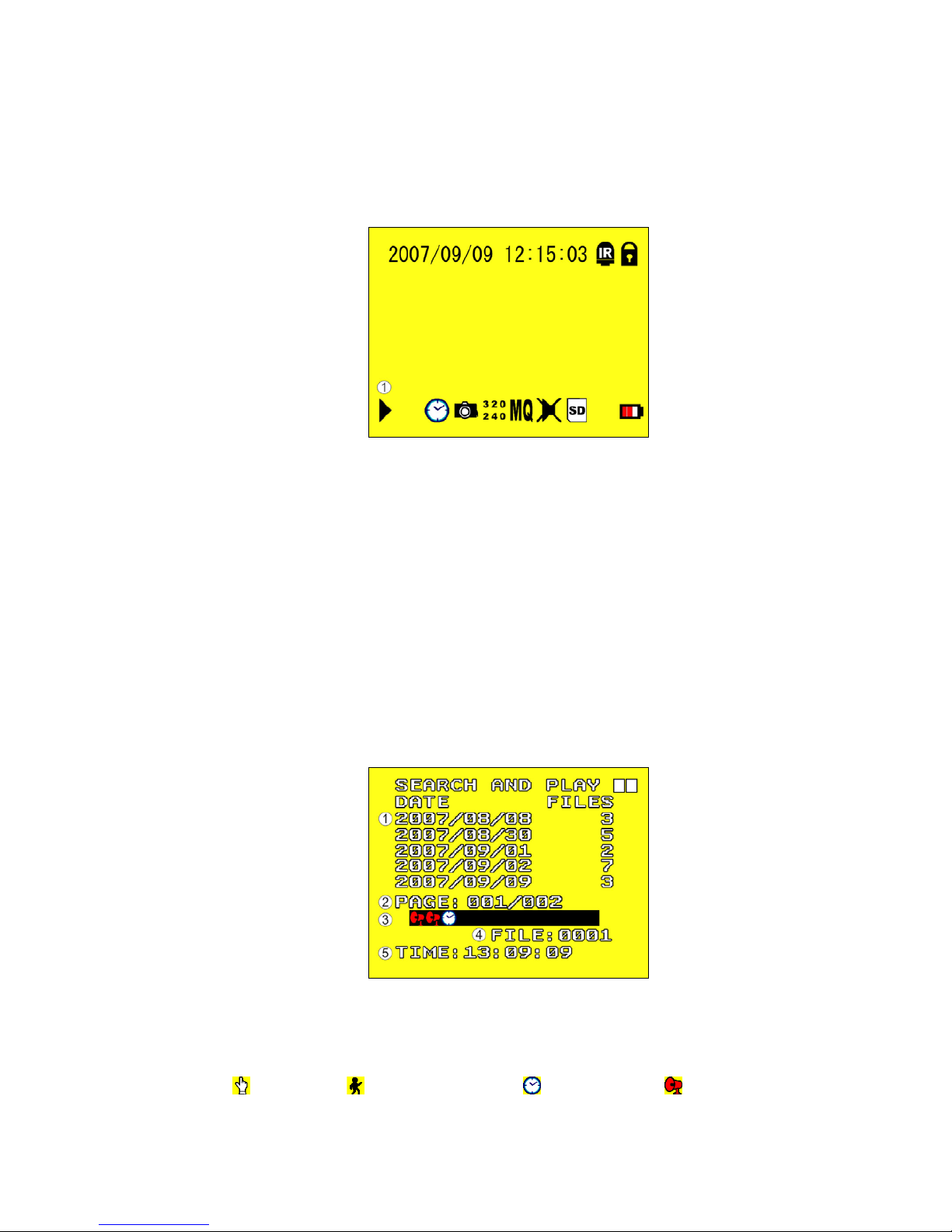
12
6.4 Playback Mode
Selectable Playback format: Continuous Playback and Searching Playback.
(1) Normal Playback: Press《/》button to first playback the final recorded data, and then
according to the SD card file recording order.
1 Playback Status:
` : Press《/》button once to playback, press it again to pause.
: Press《》or《》button to Fast Rewind or Fast Forward (Speed:
x2/ x4/ x8/ x16/ x32). Press《/》button to return to normal speed
playback.
II : During playback, press《/》button to pause playback and press
again to return to playback status.
: During pause, press《》or《》button to step back one frame or
to step forward one frame and press《/》button to return to
normal speed playback.
Press《/∩》button to stop playback function and to return to live status.
(2) Search and Playback: Enter MENU and select【SEARCH AND PLAY】item.
1 File directory shows dates and the amount of contents under the directory. The
user may press《》or《》button to move the cursor up or down.
2 Current location page.
3 Event Record Status Icon:
:Manual :Motion Detection :Continuous :Alarm
(NOTE 1 & NOTE 2).
Page 15

13
4 Each color distinguishing different recording events, the user may press《》or
《》button to move the cursor left or right and immediately shows the first
image of the highlighted event on the screen display background.
5 Displays the time highlighted by the event bar.
NOTE 1:Select the starting point and press《Enter》button to playback.
NOTE 2:Press《/∩》button to stop playback and the system will return to 【SEARCH
and PLAY】selection and enables the user to select the prefered input source.
The device supports playback only to images recorded by our device, other ASF video
files are not guaranteed.
6.5 PC Playback
1. The device uses SD card as its main storage. User may read the data stored in the SD
card from the computers that supports SD card reader device.
2. All files (under DVMPG4 folder) has approximate size of 1MB and file names are
ordered according to recorded times (sequence).
File Playback: User may use Microsoft®-Media Player or DivX-DivX Player
(http://www.divx.com/) to playback video files.
When first time using Media Player to playback, it requires the most updated decoder
from the Microsoft® software website.
6.6 SD Card Maintenance
1. The device supports only FAT16/ 32 file system; therefore it is unable to determine other file
systems. Please format the SD card (enter【MENU/ SD CARD OPTIONS】and select
“Format”).
2. The system supports only partial SD card file system repair. The system is unable to
detect any file system damage, therefore please format the SD card (enter【MENU/
SD CARD OPTIONS】and select “Format”).
6.7 How to Download the Updated Software
1. Use the SD card to update your system firmware.
2. Please follow the steps below to update the software:
(1) Copy the new system firmware into the root directory of the SD card from your
computer.
(2) Insert the SD card; switch off the main power and then restart.
(3) W ait for 5 to 6 seconds, the system update will be complete and return to live mode.
Do not withdraw the SD card while booting, when power-loss occurs while proceeding step
(3), please repeat step (2) and (3).
Page 16

14
7. MENU SETUP
7.1 Main Menu
1 MAIN MENU: Item subject.
2 Menu Layer Indication: The device consists of three menu layers.
3 MENU Content: Basic Menu Operations.
Press《》or《》button, to select the item.
Press《ENTER》button, to enter the sub menu (>).
Press《/∩》button:
Under second or third menu layer, the system will return to the previous
menu layer (second layer to first layer or third layer to second layer).
Under main menu (first menu layer), the system will enter live mode. Press
《》or《》button, to increase or decrease the setting value of the item
selected (NOTE 1).
NOTE 1: All words underlined and bold indicates「Default Value」.
■
: First Menu Layer (Main Menu)
■■
: Second Menu Layer
■■■
: Third Menu Layer
Page 17

15
7.2 Date/ Time
7.3 Motion Detection
1. Window Setup:
1 Detection Block: Formed by two or more cells.
2 Cursor: Press《/II》button to switch to Select/ Edit mode.
3 Detection Cell: The whole screen is divided into 16x12 cells.
4 Detection Block.
2. Cursor Movement: Press《/II》button to switch to setup mode (cursor color is
black), press《///》button to move the cursor freely.
1Date Format
:
Y / M / D M / D / Y D / M / Y
2Date/ Time Adjustment
:
Year Setup: 2000 - 2099
Month Setup: 01 - 12
Time Setup: 00 : 00 - 23 : 59
Return to factory default, no changes will be made.
Page 18

16
3. Motion Detection Area Setup:
(1) Press《/II 》button to edit detection block.
5 Mode
CELL EDIT
Single detection cell setup (detection/ non-detection)
DEL BLOCK
Disable a block
DEL ALL
Delete all cells
ADD BLOCK
Enable a block
ADD ALL
Enable all cells
(2) Press《/II 》button to switch cursor to edit mode (cursor color is pink). Press
《///》button, follow step (1) to change the size of the detection
block.
(3) Detection area is shown by color red, press《Enter》to enable/ disable the
detection block.
4. Motion Detection Sensitivity Setup:
Changing the alert value may affect the recording sensitivity of the Motion Detection.
1 MD ENERGY
:
Reveals current sensitivity rate (
NOTE 1).
2 MD THRESHOLD
:
Reveals user sensitivity rate setup. Press《》or《》
button, to change the motion detection threshold level
(NOTE 2).
NOTE 1: Motion detection is triggered when MD ENERG Y level exceeds MD TH RESHO LD lev el
(red block).
NOTE 2: The red cells reveals the setup made by the user.
Page 19

17
7.4 Record Setup
Selectable manual or schedule recording, basic setups are shown below:
1. MANUAL RECORD: Press () button to start recording (NOTE 1).
1Video Size/ Frame Rate Setup:
VIDEO SIZE 320x240 640x480
FRAME RATE (MAX) 30 fps 12 fps
2Image Quality:
HIGH Using high recording quality (More CF card storage capacity will be required).
MEDIUM Using medium recording quality.
LOW Using low recording quality (Less CF card storage capacity will be
required).
3Audio Record: Enable or disable audio recording.
NOTE 1: Menu setup is inapplicable during manual recording.
2. SCHEDULE RECORD (Alarm Detection/ Motion Detection/ Continue): Records
only within the setup time range.
1 SCHEDULE SETUP
:
Enable/ Disable schedule and record mode setup.
2 ALARM RECORD
:
Alarm setup.
3 MOTION RECORD
:
Motion detection setup.
4 CONTINUE RECORD
:
Continuous setup.
Page 20

18
(1) SCHEDULE SETUP:
1 SCHEDULE : Record ON / OFF setup (default setup is OFF).
2 SCHEDULE MODE : Press《》or《》to setup schedule time. Press《》 or《》
to setup different types of recording schedule. ( :Motion Detection
Record :Continuous Record :Alarm Triggered Record).
Press《Enter》button to setup IR schedule, number turns to
color red indicates that the setup is complete.
(2) Increase setup during Alarm Detection:
1 DURATION : Duration time when motion detection has been triggered (05 ~ 90
SEC (increase by every 5 SEC) / 10 SEC).
2 ALARM INPUT : Alarm trigger method (N.C./N.O.).
(3) Increase DURATION setup during Motion Detection Record:
1 CONTINUOUS RECORD :Continuous record time when motion detection has
been triggered (05 ~ 90 SEC (increase by every 5
SEC) / 10 SEC
).
Page 21

19
(4) CONTINUE RECORD:
Setup method is similar to manual record setup, for more information please refer to [7.4 1.
MANUAL RECORD].
7.5 SD Card Options
NOTE 1: Proceeding continuous recording, old videos can be deleted and overwritten. Please confirm
before setup.
NOTE 2: Recording time depend on the SD card capacity, different recording modes, and degree of
video variation.
NOTE 3: Available recording time is determined by the SD card capacity, recording mode setup, and the image variation.
1 TOTAL SPACE : SD card total capacity.
2 REMAIN SPACE : SD card remaining capacity.
3 MAX FILE SIZE : Setup the max. storage capacity of each file. Data will be
stored when it exceeds the max. storage capacity, Max
Storage Capacity: 003 - 100 MB (NOTE 2).
4 CARD FULL : LOOP (continuous recording)/ STOP (stop recording).
Preset Record = Stop Record: When SD card storage capacity is
full, it will stop recording.
Preset Record = Continuous Record: When SD card storage
capacity is full, it will start overwriting information from the
earliest videos; auto repeating continuous recording (
N
OTE 1 &
NOTE 2
).
5 FORMAT : It will delete all data stored in the SD Card, and create a
new directory DVMPG4 under root directory
(
NOTE 3
)
.
Page 22

20
7.6 System Status
Press any button to return to the Main Menu.
7.7 Power On Setup
NOTE 1: Connect the camera, the device auto detects NTSC/ PAL video system (the output video
system will be setup the same as its input video system). Without connecting the camera, the video
system setup will be the same as its previous setup.
NOTE 2: Remote control (optional).
NOTE 3: When the remote control is setup to “ON”, but the main device powered-off, the power supply
will still draw power from the main device.
NOTE 4: Main device and remote control setup, please refer to【8.4 Remote Control】.
1 LANGUAGE :Setup menu language.
2 COMPOSITE :Setup video output format, NTSC/ PAL (NOTE 1).
3 R/C FUNC :Setup remote control function, ON/ OFF (NOTE 2 & NOTE 3).
4 R/C ID :Setup device identity number, 000 ~ 999.
5 R/C SYNC :Setu p m a i n d e v i c e / r e m o t e c o n t r o l s ynchronization, synchronize the
main device and remote control, START/ STOP (NOTE 4).
Page 23

21
7.8 Factory Default
Press《Enter》button, returns all settings to the factory default value (NOTE 1).
Press《/∩》button, exit this screen display and returns to the Main Menu.
NOTE 1: Return to factory default will erase all configuration values and return to the Factory Default
values(except Date and Time setup). Therefore, confirm before you proceed.
Page 24

22
8. REMOTE CONTROL
8.1 Optional Products
1. Lens/ IR Illuminator/ Bracket
2. Monitor
3. Remote Control
8.2 Lens/ IR Illuminator/ Bracket
Please refer to the manual for more reference.
8.3 Monitor
Please refer to the manual for more reference.
8.4 Remote Control
1. Please refer to the manual (4.1 Button Function) for button
function reference (NOTE 1).
NOTE 1: IR/LCD button may function separately without using the fun ction
button.
2. Remote Control Synchronization.
①
. Enter menu and select item【POWER ON SETUP】, setup
R/C FUNC to <ON>, and then press《/∩》 button to
return to previous menu selection.
②
. Enter menu and select item【POWER ON SETUP】, and
setup a set of serial number for R/C ID.
③
. Enter menu and select item【POWER ON SETUP】, setup
R/C ADJUST to <START> to enter SYNC mode and wait
for the remote control signal (NOTE 1).
④
. Press《FUNC》+《MENU》button to enter SYNC function
(NOTE 2).
⑤
. LED light flashes for 1 sec. indicates that the SYNC function setup
is complete.
⑥
. Enter menu and select item【POWER ON SETUP】, setup
R/C FUNC to <STOP> to stop SYNC function.
⑦
. Test whether the remote control is able to control the main
device. If the setup failed, please repeat step ○2 ~ ○6again.
NOTE 1: To exit item R/C SYNC, setup the item to <STOP>.
NOTE 2: Synchronization allows only one single device to be controlled by
a single remote control.
NOTE 3: Remote control power consumption is similar to a wireless mouse.
NOTE 4: User switching Remote Controller power ON when the device (switched
OFF) is not in use, results internal RF signal being constantly active and
consumes power even in the standby mode. The Lithium battery with the
remote controller function switched ON lasts about 2days and with the
remote controller function switched OFF last about 15 days (battery
standby time depends on the frequency of use and its life span).
Page 25

23
9. TROUBLE SHOOTING
Q1. What is the life-span of the rechargeable battery?
A1. The device uses 1200mA high capacity rechargeable Li-ion battery. When power-off, it
takes approx. 220min. to recharge a completely empty battery power and when power-on,
it takes much longer.
Q2. Once fully charged, how long will it last?
A2. Under recording mode:
* Setup IR LED and LCD panel display to ON - use continuously for approx. 100min.
* Setup IR LED and LCD panel display to OFF - use continuously for approx. 220min.
Q3. What is the recording capacity for 1GB SD card?
A3. Different recording setup has different recording capacity. Table below shows possible
recording time during continues recording applying different record mode.
Quality Frame Rate SD Card High Medium Low
VGA (640 x 480)
12 FPS 1 GB 155 min 280 min 340 min
QVGA (320 x 240)
30 FPS 1 GB 150 min 380 min 600 min
Q4. Why is the power button not functioning?
A4. * The battery power is empty, please recharge the battery.
* Press the power button for 2 seconds to power-on the device. After 2-3 seconds of
initialization, the image will be displayed.
Q5. Why does it auto power-off when using external power to power-on?
A5. It is because the battery is in a state of completely releasing power. To enable normal
power-on, recharge the power device for 20-30sec. before power-on.
Q6. Why does the system auto reboot during normal operation?
A6. It indicates that the SD card error has been detected. To enable data completeness,
monitoring procedure will reboot the device. After device reboot the system returns to the
status before reboot (Ex.: returns to Manual Record or Schedule Record).
Q7. Why won’t the drag scroll work when playback on PC?
A7. To solve this problem, please download “AsfTools” (http://www.geocities.com/myasftools).
Page 26

24
10. SPECIFICATION
ST ANDARD FUNCTION
System NTSC / PAL Video System and Video Loss Auto Detection
Codec MPEG4-SP ASF File Format
Record Frame Rate
1, 2, … , Maximum fps selectable
Maximum:
30 fps@320x240 / 12 fps@640x480
Record Quality Low / Medium / High
Recording Date/Time Overlay with Video Images in ASF File
Input 1 CH Composite Video Line In
Video
Output 1 CH Compos i te Video Line Out
Sampling Rate 44.1 KHz
Codec G.726/ 32 kbps
Input 1 CH Audio Line In
Audio
Output 1 CH Audio Line Out
Audio Device
Microphone,Speak,Earphone
Storage Media SD Card (FAT16/ 32) MAX FILES: 16384 FILES
Serial Port USB 1.1 (Read-Only)
Recording Mode Manual / Schedule ( Alarm / Motion Detection / Continue)
Motion Detection Setting Multiple Blocks and adjustable sensitivity
Event Search Function Property and first image of selected file is displayed
Playback Function Play/Fast Forward/Fast Rewind/Pause/Step Forward/Step Backward
Playback Speed x1/ x2/ x4/ x8/ x16/ x32
Power Supply DC 5V/1A / Rechargeable Li-ion Battery
Battery Lasting Time Rechargeable Li-ion Battery: 100 min
Weight 150 g (without Battery) 175 g (with Battery)
Dimensions 86 mm (W) x 55 mm (H) x 22.5 mm (D)
Operating Environment
30%~80% RH, 5℃ ~ 45℃ (41℉ ~ 113℉)
Storage Environment
30%~90% RH, 0℃ ~ 50℃ (32℉ ~ 122℉)
Page 27

25
OPTIONAL FUNCTION
Sensor 1/6” CMOS Sensor
Effective Picture VGA (H/V: 640x480)
CMOS
S/N Ratio 46dB
Lens Cone Lens f3.62mm/ F2.8
Infrared Luminary 6 x IR LED
Infrared W ave length 850nm
Infrared Illumination Distance 5 M
LCD 2.5” Color TFT-LCD
Remote Control 2.4GHz Transmission
(Note: Design and Specifications are subject to change without notice.)
