
Multimedia Recorder
DSS-R-CL1100
Manual V2.0.29.1TW
Meicheng Audio Video Co., Ltd.
www.meicheng.com.tw
Meicheng
R
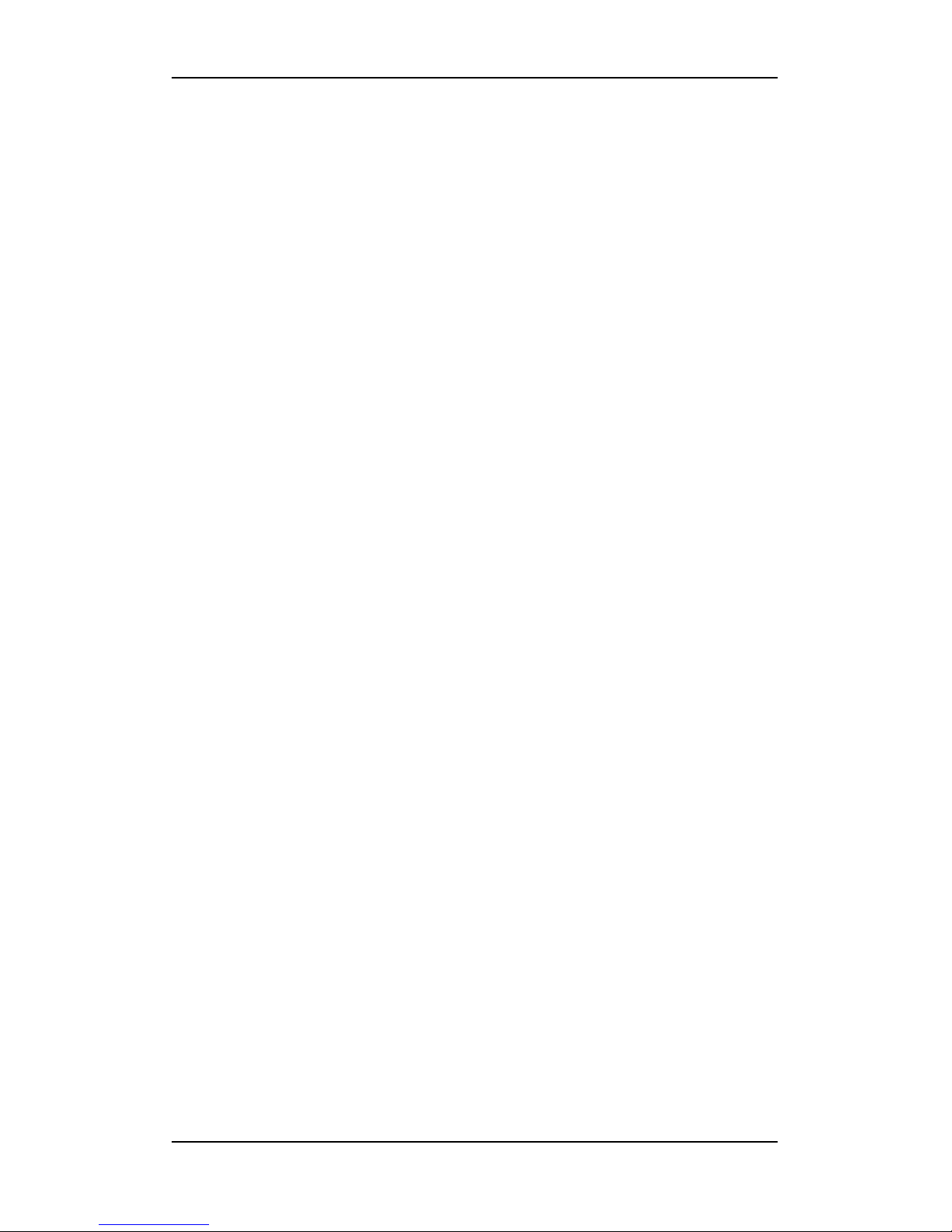
USER INSTRUCTION DSS-R-CL1100 SERIES
www.meicheng.com.tw
1
TABLE OF CONTENTS
CHAPTER 1 PRODUCT OVERVIEW ..................................................................... 2
1.0 PRODUCT INTRODUCTION ............................................................................................................. 2
2.0 FEATURE AND SPECIFICATION ...................................................................................................... 2
3.0 PANEL LAYOUT .............................................................................................................................. 4
4.0 POWER ON AND RUNNING ............................................................................................................. 4
CHAPTER 2 QUICK USER GUIDE......................................................................... 5
1.0 MODIFY IP ADDRESS ..................................................................................................................... 5
2.0. PREVIEW ....................................................................................................................................... 7
3.0. QUICK RECORDING ...................................................................................................................... 9
4.0 PLAY ON DEMAND/DOWNLOAD FILE ............................................................................................ 9
CHAPTER 3 INSTALLATION AND CONFIGURATION ................................... 10
1.0 SYSTEM INFORMATION ............................................................................................................... 10
2.0 PARAMETERS SETTING................................................................................................................ 10
3.0 RECORD ....................................................................................................................................... 14
4.0 FILE MANAGEMENT .................................................................................................................... 15
5.0 CONFIGURATION ......................................................................................................................... 15
6.0 SYSTEM RESTART ........................................................................................................................ 17
7.0 USER MANAGEMENT ................................................................................................................... 18
CHAPTER 4 WMS - WINDOWS MEDIA SERVER (OPTIONAL) ................... 21

USER INSTRUCTION DSS-R-CL1100 SERIES
www.meicheng.com.tw
2
Chapter 1 Product Overview
1.0 Product Introduction
As new generation visual information recording and transmission equipment,
characterized by compact size and portability, it integrates the input interfaces of
video, audio and DVI signals, supporting random combined recording of one-way
DVI or VGA signal, one-way video and one-way audio signal. The recorded file is
saved in single-flow mode. It supports the synchronous recording of the video, audio
and computer screen signals, thus satisfying the users’ needs of recording and playing
the visual information in meeting, training and teaching.
2.0 Feature and Specification
2.0.1 Feature
Simultaneously record VGA/DVI, Video and Audio to a single “ASF” file
Support 30 frames encoding of high-definition video signal 720p/1080i/1080p
Maximum number of users that can simultaneously preview online is 5; Support
FTP upload (optional function)
Support 30 frames encoding of maximum 1400 X 1050 VGA signal
Support WMV3/WMA, H264/AAC voice encoding algorithm. Frequencies of
44.1KHz/48KHz and bandwidths of 32kbps~256kbps are adopted
Support serial port operation and control
Support Chinese and English OSD
Support 8 picture display modes (POP / PIP). Upload photo in JPG format to
enrich the recorded material in POP mode.
Web interface, Panel display, RS -232 Serial interface, third party control (ex.
AMX and Crestron)
Compliant with VISCA, control Video Conference CCD Camera via web
interface (up/down, right/left, zoom in/out, automatic focus)
WMS Address: Windows Media Server's media server address. Click [Turn On]
and send the signal collected by the DSS-R-CL1100 Multimedia Recorder to the
Media Server.

USER INSTRUCTION DSS-R-CL1100 SERIES
www.meicheng.com.tw
3
2.0.2 Specification
Item
Technical Index
Definition
720p, 1080i 1080p;
640*480, 800*600, 1024*768, 1280*1024
Frame rate
1-30 frame/second
Input Signal
Analog VGA / digital DVI-I; RCA composite analog video;
analog S-Video; RCA analog audio; 1/4” TRS audio
Loop output
15-pin D model interface (Female)
Network interface
10/100/1000Mbps Ethernet interface (RJ45)
Control interface
Web interface, Panel display, RS-232 Serial interface, third party control (ex.
AMX and Crestron)
Video Bit rate
128 kbps to 20,000 kbps
Access control
Support multilevel user access authority control
Software upgrade
Supported
Capacity
Built-in 500GB HDD
File Format
ASF
Storage temperature
-20~60℃
Relative humidity
5%~95%
Working temperature
0~45℃
Dimensions (L*W*H)
350 * 270 * 60 mm
Net Weight
4.8 kg
Packing Dimensions (L*W*H)
490 * 413 * 215 mm
Gross Weight
7.6 k
Power Supply
AC 100~240V/ 50~60Hz
Power Consumption
100W
Preview online
DSS-R-CL1100: 5 ; FTP Configuration
WMS (Windows Media
Server)
Optional function (DSS-R-CL1100 Multimedia Recorder will transmit the
recorded file automatically to FTP server, as soon as the recording
completed)

USER INSTRUCTION DSS-R-CL1100 SERIES
www.meicheng.com.tw
4
3.0 Panel Layout
3.0.1 Front Panel
As shown in the figure below, press on the front panel of Multimedia Recorder
and the unit begins recording. If you want to stop it, press .
3.0.2 LED
Name
Description
POWER
it will be ON during normal power-on
RUN
it will be ON when the system is running
LAN
it will be ON when there is network connection
LCD
it will display the operating status and relevant information during
operation
3.0.3 Rear Panel
As shown in the rear view of the integrated Multimedia Recorder, you only need to
connect the signal cables to the corresponding ports.
4.0 Power on and Running
In normal situation, power on the equipment after connecting the power cable to the
corresponding port at the rear panel, the LCD panel will display “Starting…”. Wait
for 1 minute, when the Multimedia Recorder starts up automatically, the LCD panel
will display the current input definition, serial number, IP address, and other relevant
information.

USER INSTRUCTION DSS-R-CL1100 SERIES
www.meicheng.com.tw
5
Chapter 2 Quick User Guide
1.0 Modify IP Address
1.0.1 Identify IP Address
LCD at the front panel shows IP address and subnet mask.
1.0.2 Modify IP Address
Reset computer Internet Protocol (TCP/IP).
【Start】→【Control Panel】→【Network Connections】
right click【Local Area Connection】→【Properties】
select【Internet Protocol(TCP/IP)】→【Properties】
select【Use the following IP address】
Entering an IP address (ex: 60.251.158.59; 60.251.158.61), and the same subnet mask
and gateway as Multimedia Recorder.
Default value of the Multimedia Recorder:
IP address: 60.251.158.58
Subnet Mask: 255.255.255.0
Gateway: 60.251.158.254
Open IE browser, type in the IP address 60.251.158.58 in the address field, and then
press Enter. Please enter a correct user name and password in the authentication box
and logon to the management interface of the Multimedia Recorder.
The default user name and password are both [admin].

USER INSTRUCTION DSS-R-CL1100 SERIES
www.meicheng.com.tw
6
Logout: After you logon to the system, if you click on the page, you will be
logged out of the system management or client interface. And your logout will not
affect the operation of the server, and the current working information of the server
will be provided as soon as you logon to the system next time.
Re-logon: if you click at the top of the page, you will be brought back to the
system logon interface.
Click on the page, and click the server's system settings
can be viewed. The system software version’s upgrade operation
After uploading LOGO (JPG format), the uploaded logo image can be seen in the
POP display mode. Suggested JPG file resolution is shown as below. (Please refer to
page 11 for more details)
1. D1 (large) : logo resolution 753 x 304
2. CIF (medium) : logo resolution 535 x 730
3. QCIF (small) : logo resolution 266 x 946
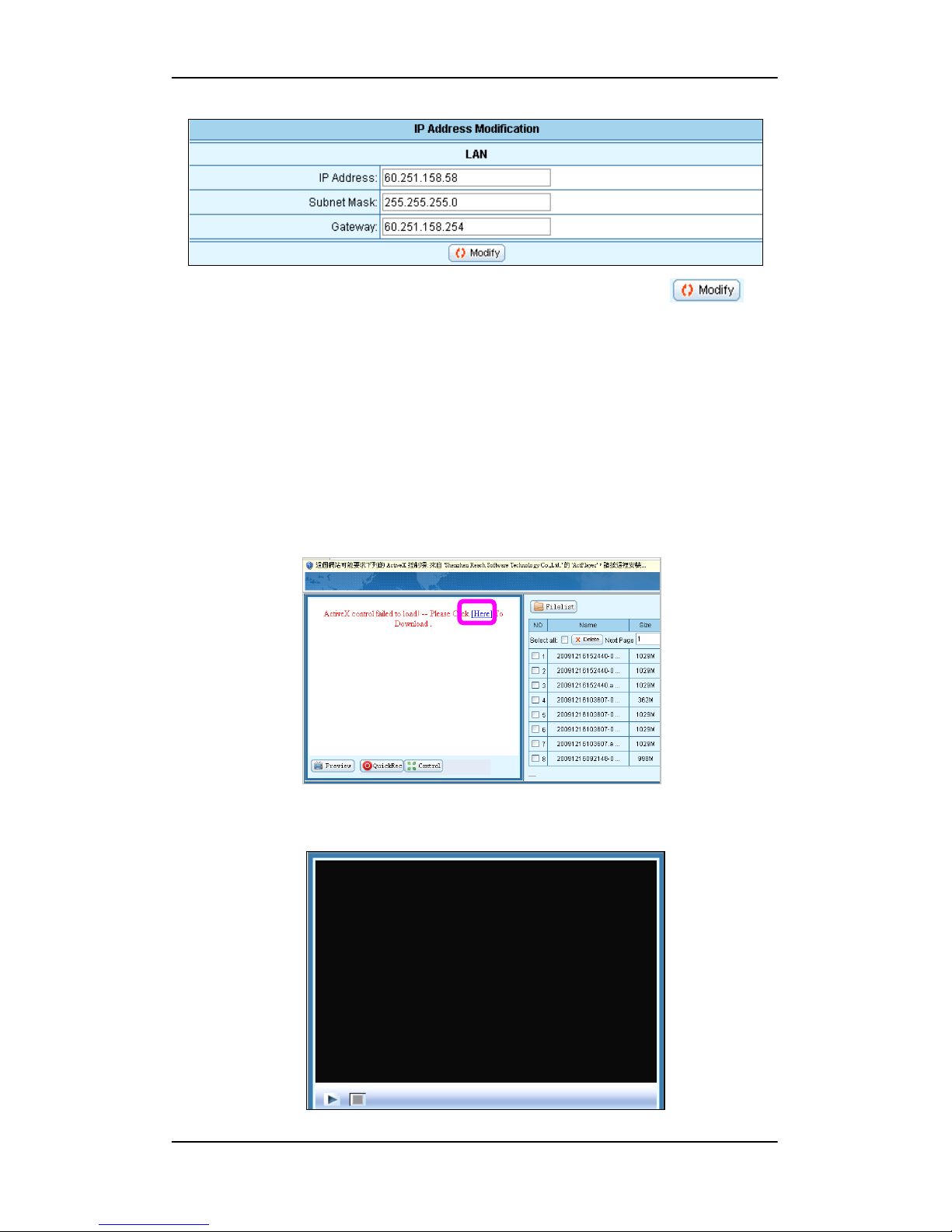
USER INSTRUCTION DSS-R-CL1100 SERIES
www.meicheng.com.tw
7
After entering valid IP address, subnet mask and default gateway, click .
The new IP address will take effect after the server restarts.
2.0. Preview
2.0.1 Plug-in Installation
If you have never installed this monitoring software to your computer, the system will
prompt you to install it after you logon to Multimedia Recorder interface. As shown in
the following figure:
Check [Here] to install the software, and then the video window will be like this after
the installation.

USER INSTRUCTION DSS-R-CL1100 SERIES
www.meicheng.com.tw
8
2.0.2 Interface Layout
The default interface of the Multimedia Recorder will be displayed after installation
of the plug-in software. The left upper section is the video play control field. The right
upper section is the file list play and download field. The bottom section is the
parameter view and setting field.
Click , in the parameter view and setting field will be shown as below.
Instant viewing is available by clicking [Preview].
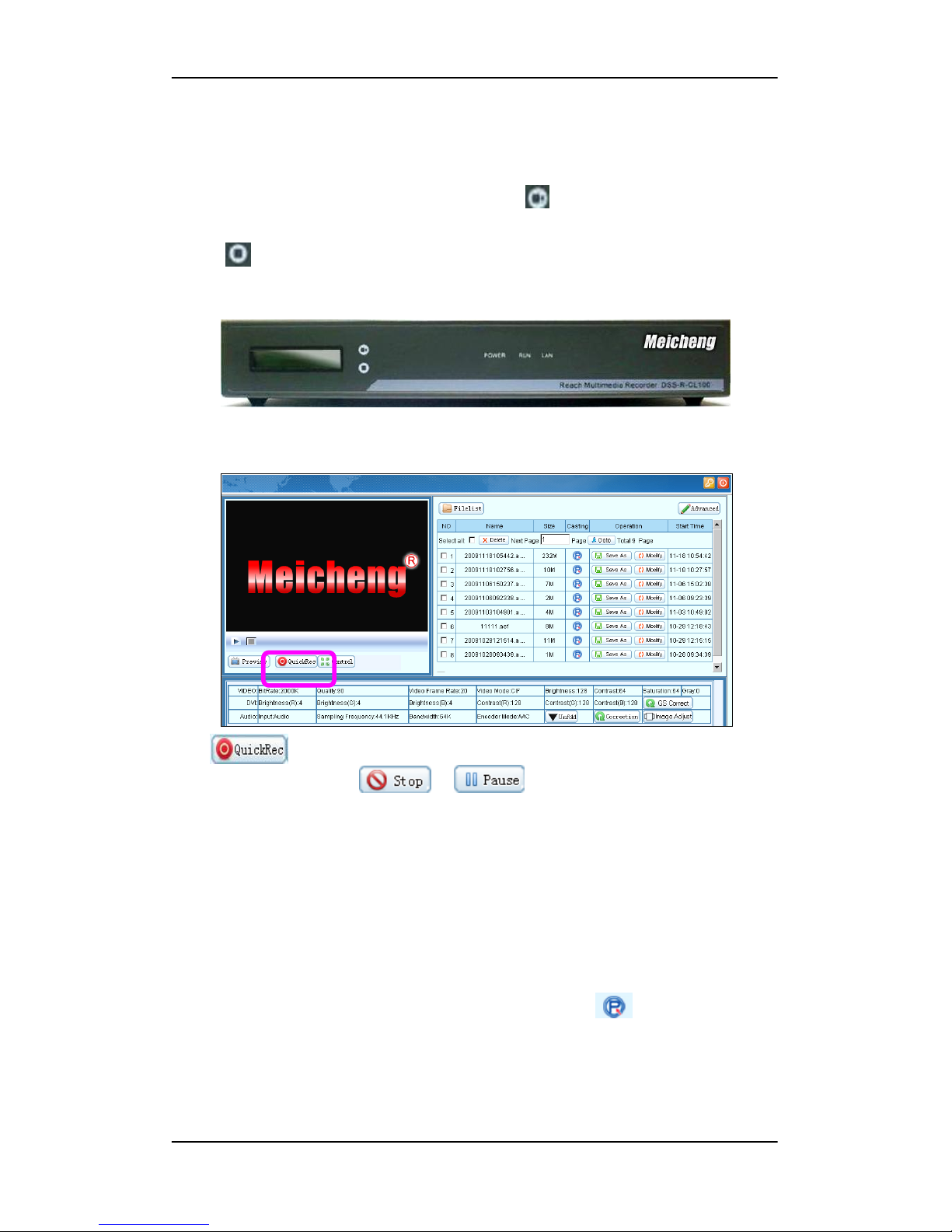
USER INSTRUCTION DSS-R-CL1100 SERIES
www.meicheng.com.tw
9
3.0. Quick Recording
3.0.1 LCD Panel Quick Recording
As shown in the figure below, press upper button on the front panel of
Multimedia Recorder and the unit begins recording. If you want to stop it, press lower
button . This function is very convenient, for it can record easily even if
Multimedia Recorder is not connected to the network.
3.0.2 WEB Recording Mode
Click , then the current state of recorded documents will display at the right
section of the page. Click / when recording, you can stop or
pause recording. After the recording is stopped, the file will be immediately generated
and be played on demand online. NOTE: The system will automatically cut file when
it reach to about 3GB (when video bit rate is 3000kbps, the file will be about 150
minutes.) The higher the bit rate, the better the quality video.
4.0 Play on Demand/Download File
To online play on demand the files stored in the server, click . The system will
automatically call the player to play the file. If you need to download the file stored in
the server, click the [Save as] button, and then select the local disk path and the file
name in the “File saved as…” dialog box.
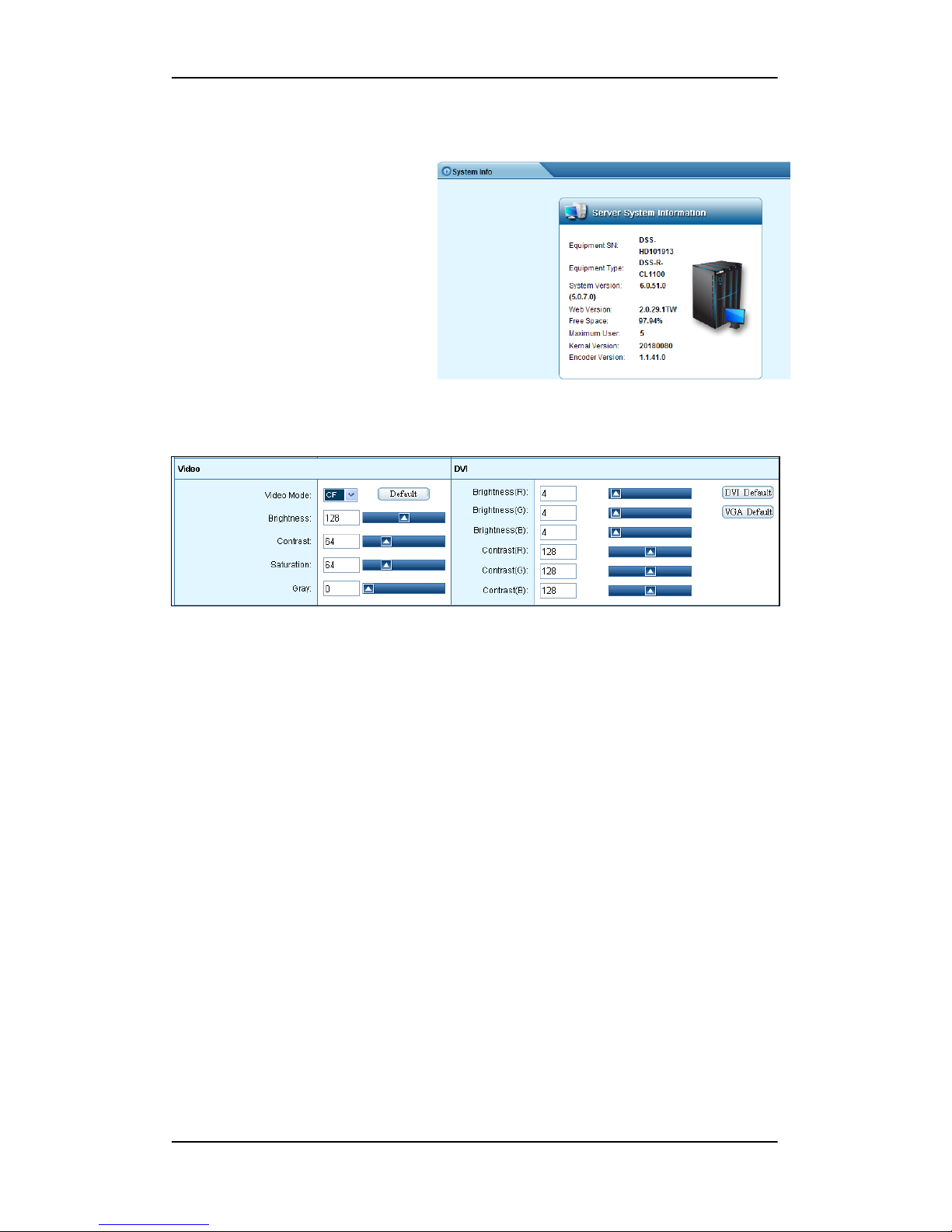
USER INSTRUCTION DSS-R-CL1100 SERIES
www.meicheng.com.tw
10
Chapter 3 Installation and Configuration
1.0 System Information
Click the [Advanced] button on the
home page, and then the server's
system information can be viewed
on the prompted new page.
2.0 Parameters Setting
2.0.1 Parameters Setting (Adjust parameters and click [Save] )
Video
Video Mode: D1/CIF/QCIF
Brightness: adjust the brightness of video
Contrast: adjust the contrast of the video
Saturation: adjust the saturation of the video
Gray: adjust the gray of the video
Default: recover the configured parameters back to the default setting
DVI
Brightness (R): adjust the red brightness of the input signal
Brightness (G): adjust the green brightness of the input signal
Brightness (B): adjust the blue brightness of the input signal
Contrast (R): adjust the red contrast of the input signal
Contrast (G): adjust the green contrast of the input signal
Contrast (B): adjust the blue contrast of the input signal
DVI Default: recover the configured parameters back to the default DVI setting
(this option is recommended if the input is DVI video signal)
VGA Default: recover the configured parameters back to the default VGA setting
(this option is recommended if the input is analog VGA signal)
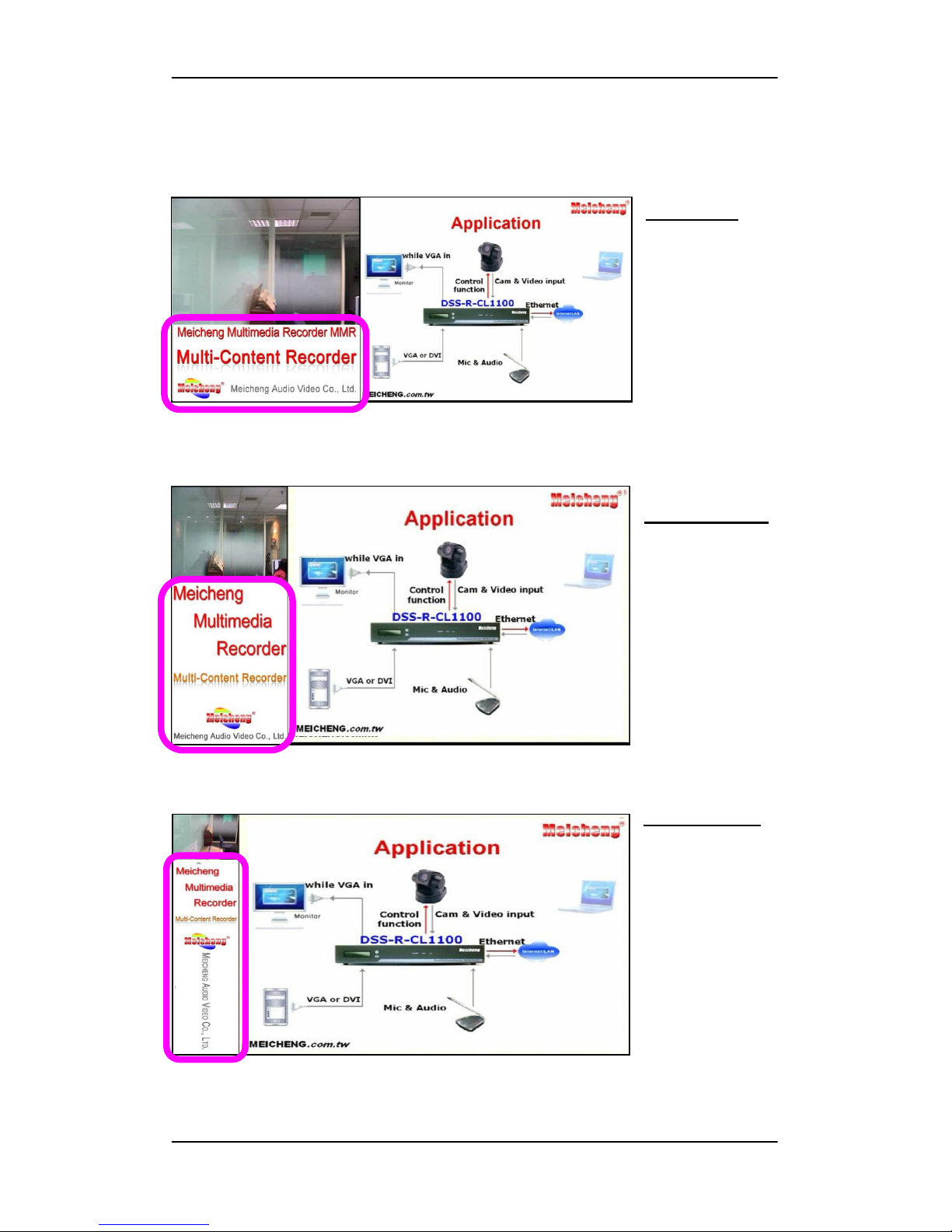
USER INSTRUCTION DSS-R-CL1100 SERIES
www.meicheng.com.tw
11
Video Mode: D1 (large) / CIF (medium) / QCIF (small)
Ps. the following suggested logo resolution is based on VGA resolution 1024 x 768
1. D1 (large)
Suggested logo
resolution
753 x 304
2. CIF (medium)
Suggested logo
resolution
535 x 730
3. QCIF (small)
Suggested logo
resolution
266 x 946
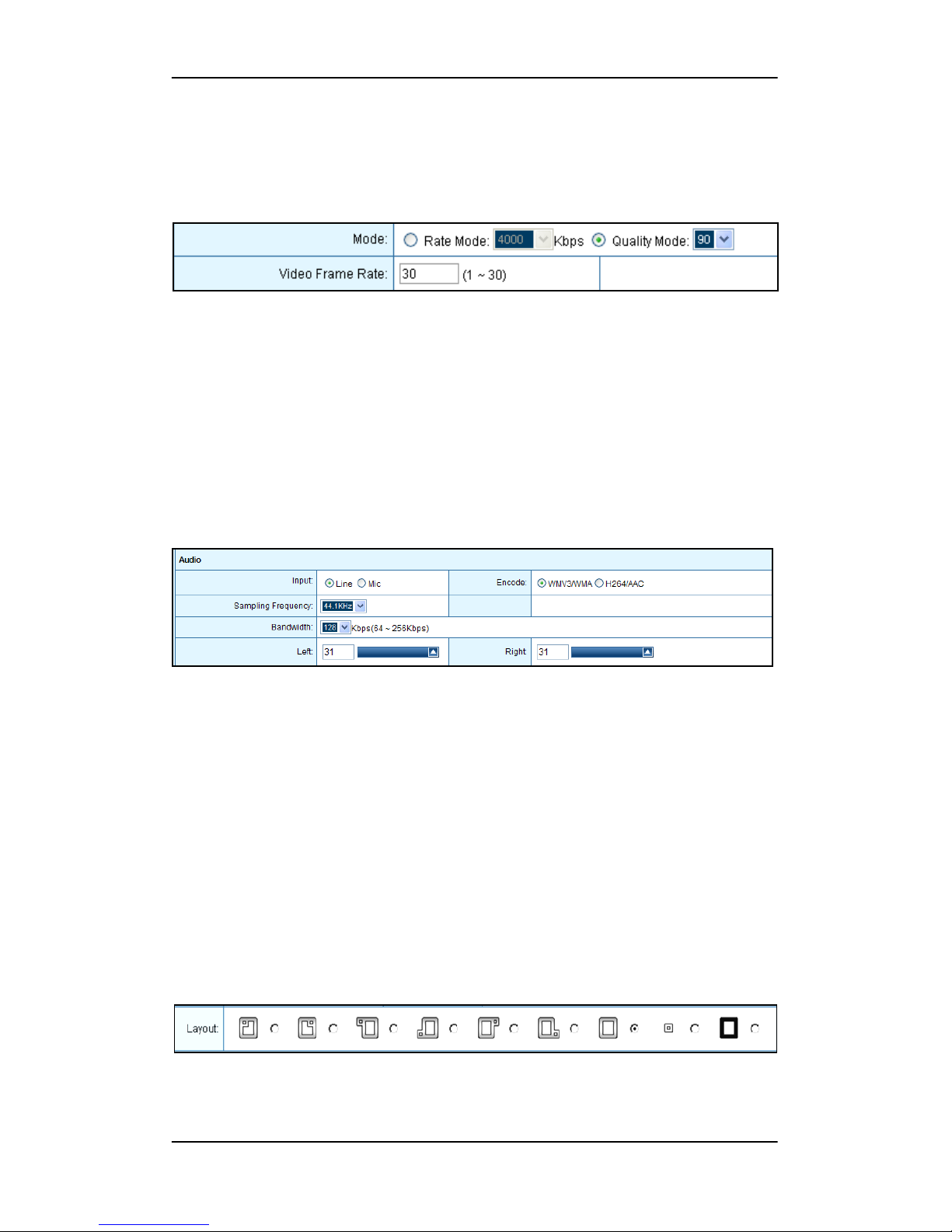
USER INSTRUCTION DSS-R-CL1100 SERIES
www.meicheng.com.tw
12
2.0.2 Video Bit Rate Setting
Display the current video mode setting information, as shown in the following figure,
the higher the bit rate, the better the quality video.
Rate Mode: 128 ~ 20000kbps
Quality Mode: 10 ~ 90
Video Frame Rate: 1 ~ 30
2.0.3 Audio Parameters Setting
Display the current audio parameter setting information, as shown in the following
figure:
Input mode settings: Line / Mic
Encoding Mode: WMV3/WMA, H264/AAC
Sampling Frequency: 44.1KHZ/48KHZ optional
Bandwidth: to adjust the audio, 64 ~ 256Kbps optional
Left: adjust the volume of the left channel
Right: adjust the volume of the right channel
2.0.4 Layout Setting
Display the current image layout setting information, as shown in the following figure:
Users can select the appropriate layout based on demand.

USER INSTRUCTION DSS-R-CL1100 SERIES
www.meicheng.com.tw
13
2.0.5 Image Adjust
As shown in the figure below, press to correct green screen of VGA
source. Click for adjusting color of VGA source.
2.0.6 Control
As shown in the figure below, press to control video source viewing
position or direction including up/down, right/left, zoom in and zoom out.
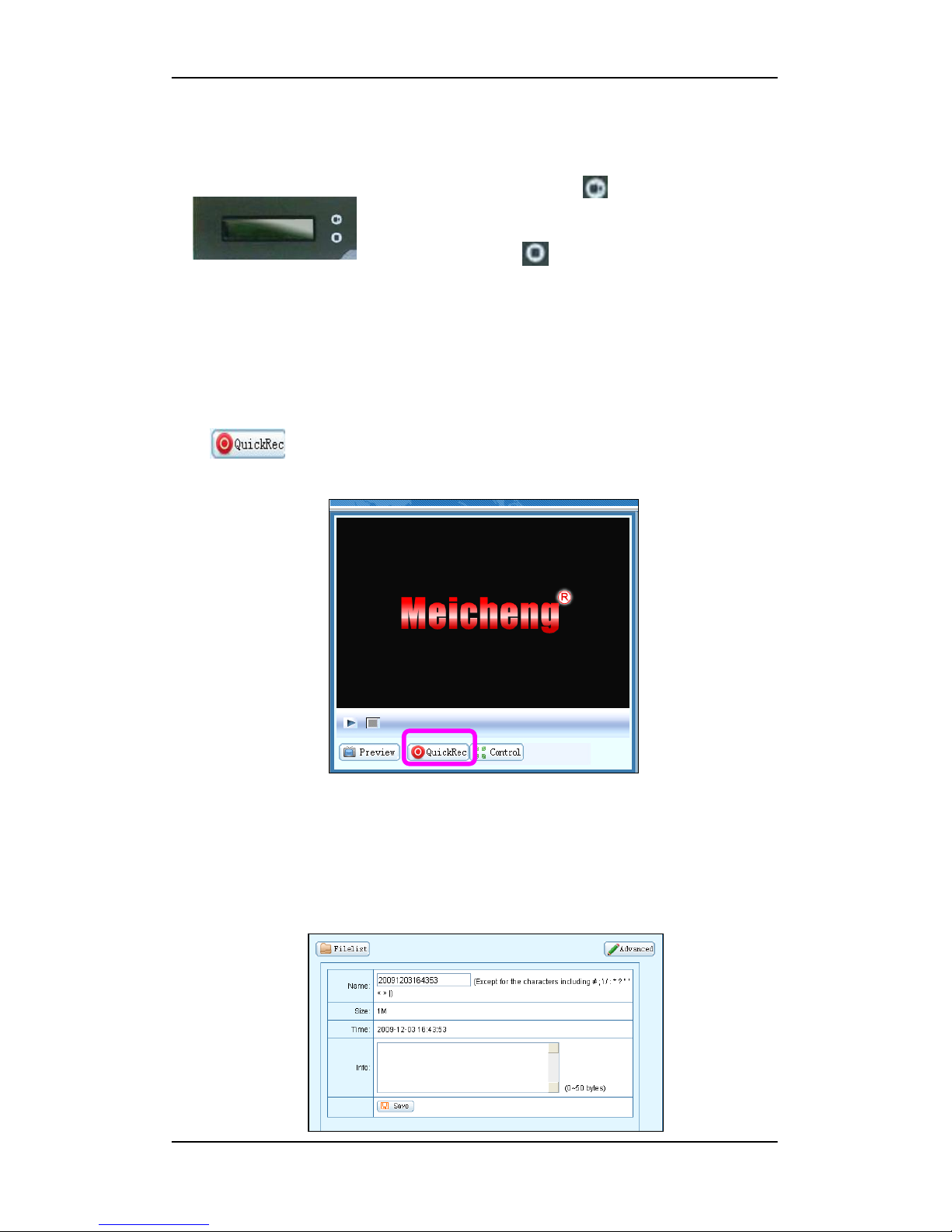
USER INSTRUCTION DSS-R-CL1100 SERIES
www.meicheng.com.tw
14
3.0 Record
3.0.1 LCD Panel Quick Recording
As shown in the figure, press on the front panel of
Multimedia Recorder, the unit begins recording. If you
want to stop it, press . This function is very
convenient, for it can record easily even if Multimedia Recorder is not connected to
the network.
3.0.2 WEB Recording Mode
Click , then the current state of recorded documents will display at the right
of the page.
For all the file lists, file names and file sizes stored in the Multimedia Recorder, to
modify the file name or the description information of the file, just click the [Modify]
button and then modify the related information in the prompted modification dialog
box (including the modified file names and file details, etc.), as shown in the
following figure:

USER INSTRUCTION DSS-R-CL1100 SERIES
www.meicheng.com.tw
15
4.0 File Management
4.0.1 File List
All the file lists are displayed in the upper right of the main interface. In this dialog
box, you can view the file information and perform such operations as renaming files,
playing on demand files, downloading files, and deleting files, as shown in the
following figure:
To delete the file stored in the server, please select the file in the list, click ,
and then click [OK] in the prompted confirmation dialog box. NOTE: can’t recover
after delete.
5.0 Configuration
5.0.1 Language
Set the system display language.

USER INSTRUCTION DSS-R-CL1100 SERIES
www.meicheng.com.tw
16
5.0.2 Authority
Maximum number of users that can simultaneously preview and download online is 5.
5.0.3 Multicast Management
Turn On / Turn Off the multicast function. Multicast Content can’t be viewed via
INTERNET. It’s available over Intranet because it’s point to point service.
Multicast Address: 234.3.4.5
Multicast Port Number: 11000
5.0.4 PTZ Protocol Upgrade
Unless it's necessary, please do not update PTZ Protocol.

USER INSTRUCTION DSS-R-CL1100 SERIES
www.meicheng.com.tw
17
5.0.5 FTP configuration
Type in FTP server’s IP address, port, username and password, and choose [allow to
upload]. After you active this function, the system will transmit the recorded file
automatically to FTP server, as soon as the recording completed.
6.0 System Restart
Stop file recording first before restarting server, or system will stop file recording
automatically.

USER INSTRUCTION DSS-R-CL1100 SERIES
www.meicheng.com.tw
18
7.0 User Management
7.0.1 Modify password
Change password: Designated user’s system login password can be easily changed by
clicking [Modify] button.
7.0.2 Add new user
Click [Add new user], enter the user’s name and password, and then click [Save]

USER INSTRUCTION DSS-R-CL1100 SERIES
www.meicheng.com.tw
19
7.0.3 User authorities
The administrator may authorize the common user to play on demand or download
files at any time. Click [Detail] button to view all the files stored in the server, and
select and set the related play on demand / download authorities in the list.
7.0.4 Delete user
In the user list dialog box, click the corresponding user and select [Delete] button, and
then click [OK] in the prompted confirmation dialog box. Note: The default super
administrator “admin” user cannot be deleted.
7.0.5 Other user
After login, general user can preview and download the recorded files which are
authorized by Super Administrator.

USER INSTRUCTION DSS-R-CL1100 SERIES
www.meicheng.com.tw
20
7.0.6 Guest user (This function will be temperately disable.)
Both user name and password are [guest].
Click [Multicast] to preview data. Multicast Content can’t be viewed via INTERNET.
It’s available over Intranet because it’s point to point service. NOTE: Broadcast
function will require more bandwidth and transmit data among members in local area
network.
NOTE: Guest can only view multicast after administrator turn on the function.

USER INSTRUCTION DSS-R-CL1100 SERIES
www.meicheng.com.tw
21
Chapter 4 WMS - Windows Media Server (Optional Function)
Thank you for purchasing DSS-R-CL1100 Multimedia Recorder. Please read this
document in detail so that you can understand and implement the required function of
the system.
WMS Address: Windows Media Server's media server address. The text of User
Name and Password keep nil. Click [Turn On] and send the signal collected by the
DSS-R-CL1100 Multimedia Recorder Server to the Media Server.
[Modify Media-Server IP Address]
1. Media-Sever
(1) Reset computer Internet Protocol (TCP/IP).
【Start】→【Control Panel】→【Network Connections】
right click【Local Area Connection】→【Properties】
select【Internet Protocol(TCP/IP)】→【Properties】
select【Use the following IP address】
IP address: 60.251.158.111
Subnet Mask: 255.255.255.0
Gateway: 60.251.158.254

USER INSTRUCTION DSS-R-CL1100 SERIES
www.meicheng.com.tw
22
(2) Enter IIS to modify FTP IP Address
Right click [FTP] → [Rec] → [Properties]

USER INSTRUCTION DSS-R-CL1100 SERIES
www.meicheng.com.tw
23
2. DSS-R-CL1100 Multimedia Recorder
(1) Modify [WMS Address]
(2) Modify [FTP Configuration] server upload address
Note: before clicking the [Turn On] button, please make sure if the Windows Media
Service server is configured well and if the site release parameters are correct.
http://60.251.158.111:6066/meicheng

USER INSTRUCTION DSS-R-CL1100 SERIES
www.meicheng.com.tw
24
Brief Introduction to WMS Parameter Settings
(1) Add release site on the Windows Media Server: [Start Menu] -> [ All Programs] ->
[Administrative Tools] -> [Windows Media Services]
(2) Right-click on [Publishing Points] on the left menu -> [Add a Publishing Point
(Advanced)]
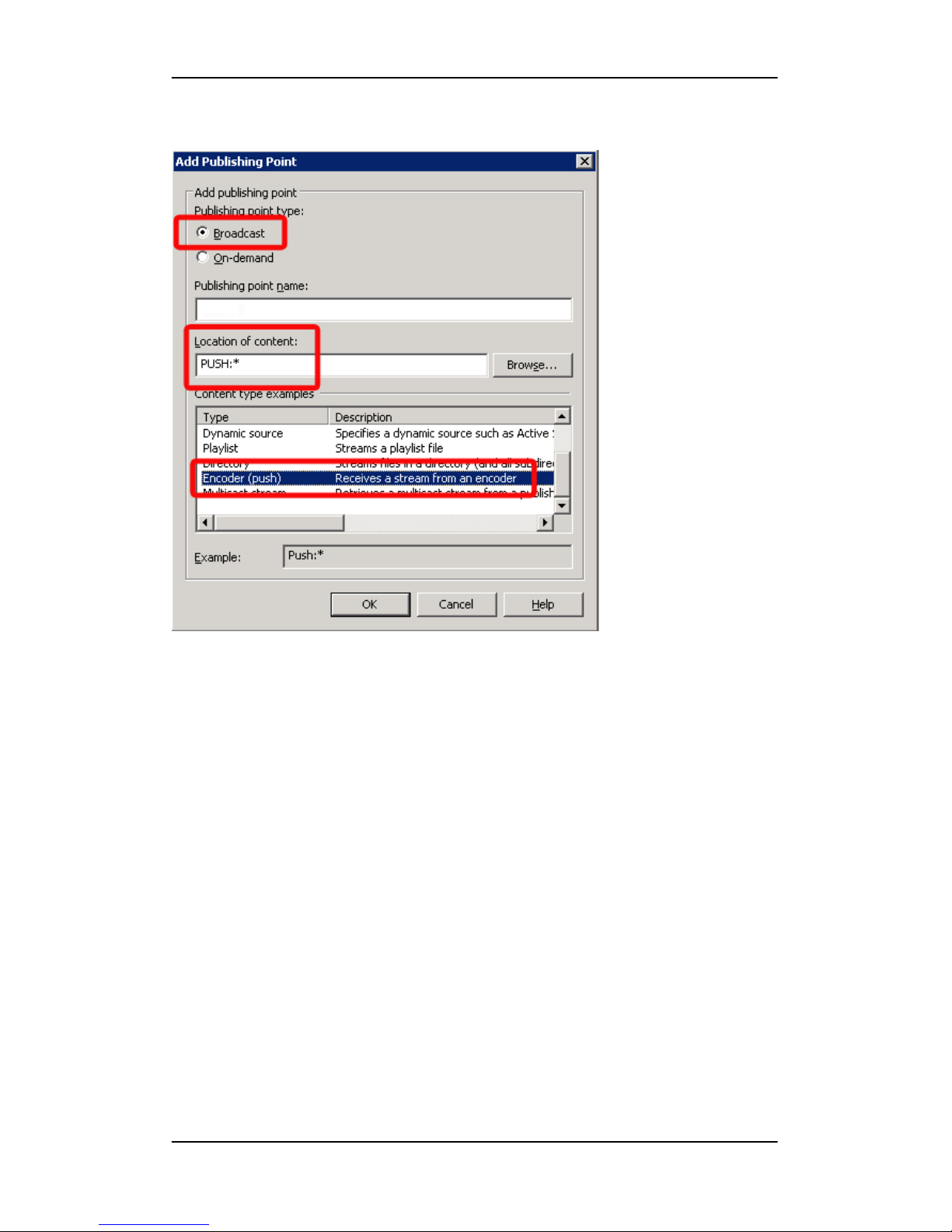
USER INSTRUCTION DSS-R-CL1100 SERIES
www.meicheng.com.tw
25
(3) Set publishing point parameter
[Publishing point type]: Broadcast
[Publishing point name]: meicheng (it should be the same with we set in
DSS-R-CL1100 Multimedia Recorder), here is meicheng
[Location of content]: must be PUSH:*
[Content type examples]: choose Encoder (push) in.
Click OK.
meicheng
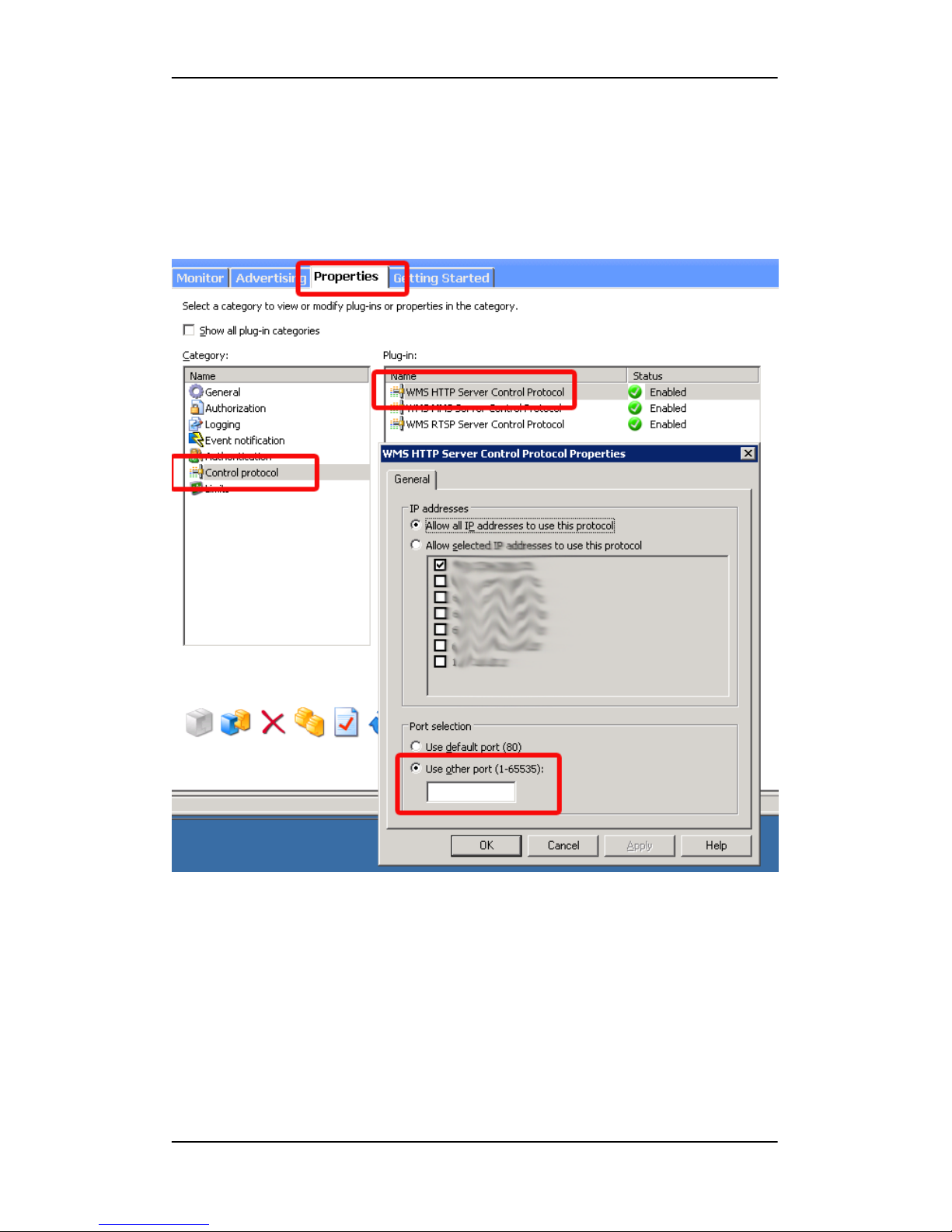
USER INSTRUCTION DSS-R-CL1100 SERIES
www.meicheng.com.tw
26
(4) Set WMS port and user authority
Click Properties, Control protocol, set the parameters of WMS HTTP Server
Control Protocol, set the port here 6066 (it should be the same with we set in
DSS-R-CL1100 Multimedia Recorder)
Note: after changing any parameters of DSS-R-CL1100 Multimedia Recorder signal
source, the receiving client is required to reconnect the connection with the media
server. For the client receiving, it is recommended to use versions above Windows
Media Player 10. Signal collection does not support 1080i!
6066
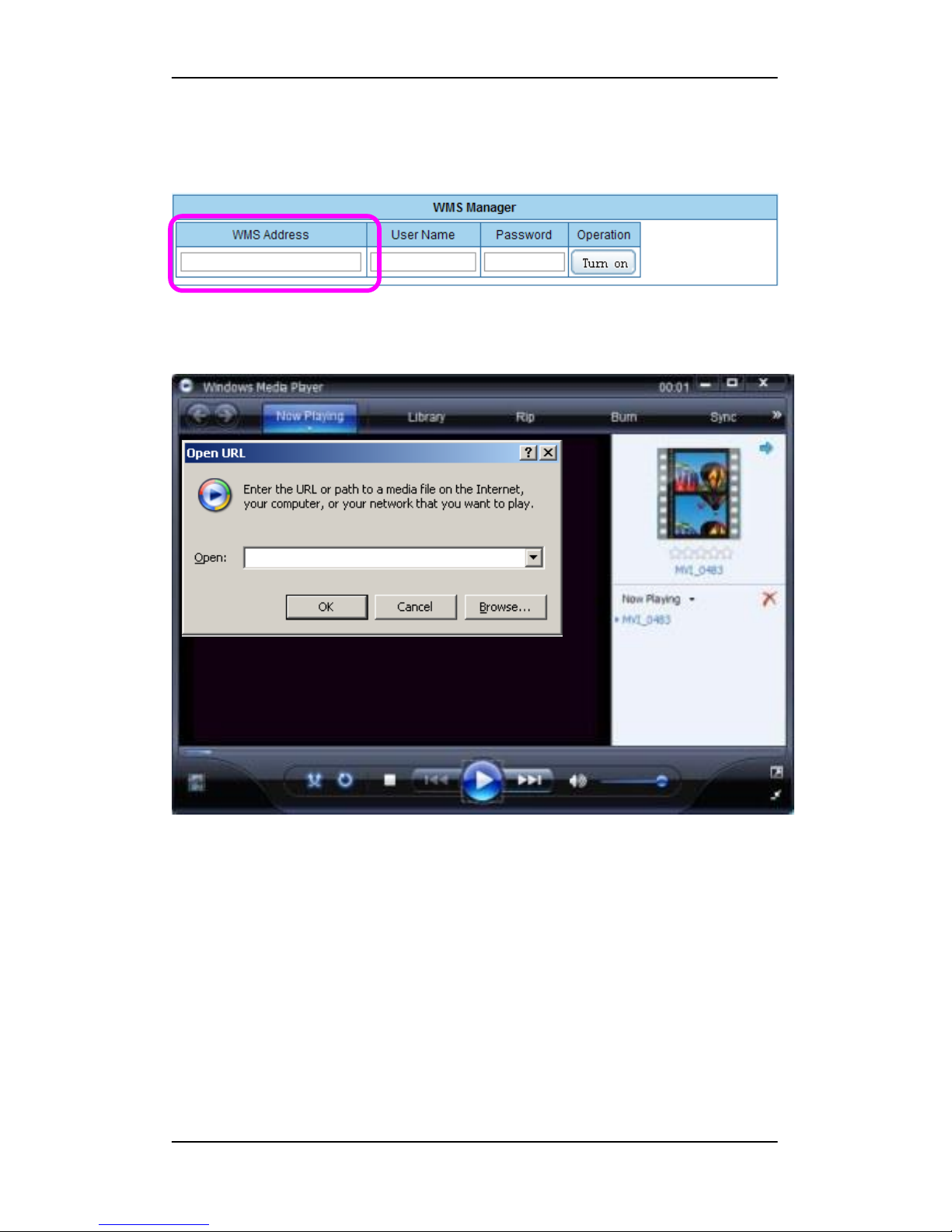
USER INSTRUCTION DSS-R-CL1100 SERIES
www.meicheng.com.tw
27
(5) Windows Media Server's media server address:
http://servers IP address:6066/meicheng
(6) Use MediaPlayer to view content.
Note: after changing any parameters of DSS-R-CL1100 Multimedia Recorder Server
signal source, the receiving client is required to reconnect the connection with the
media server. For the client receiving, it is recommended to use versions above
Windows Media Player 10. Signal collection does not support 1080i!
http://60.251.158.111:6066/meicheng
http://60.251.158.111:6066/meicheng
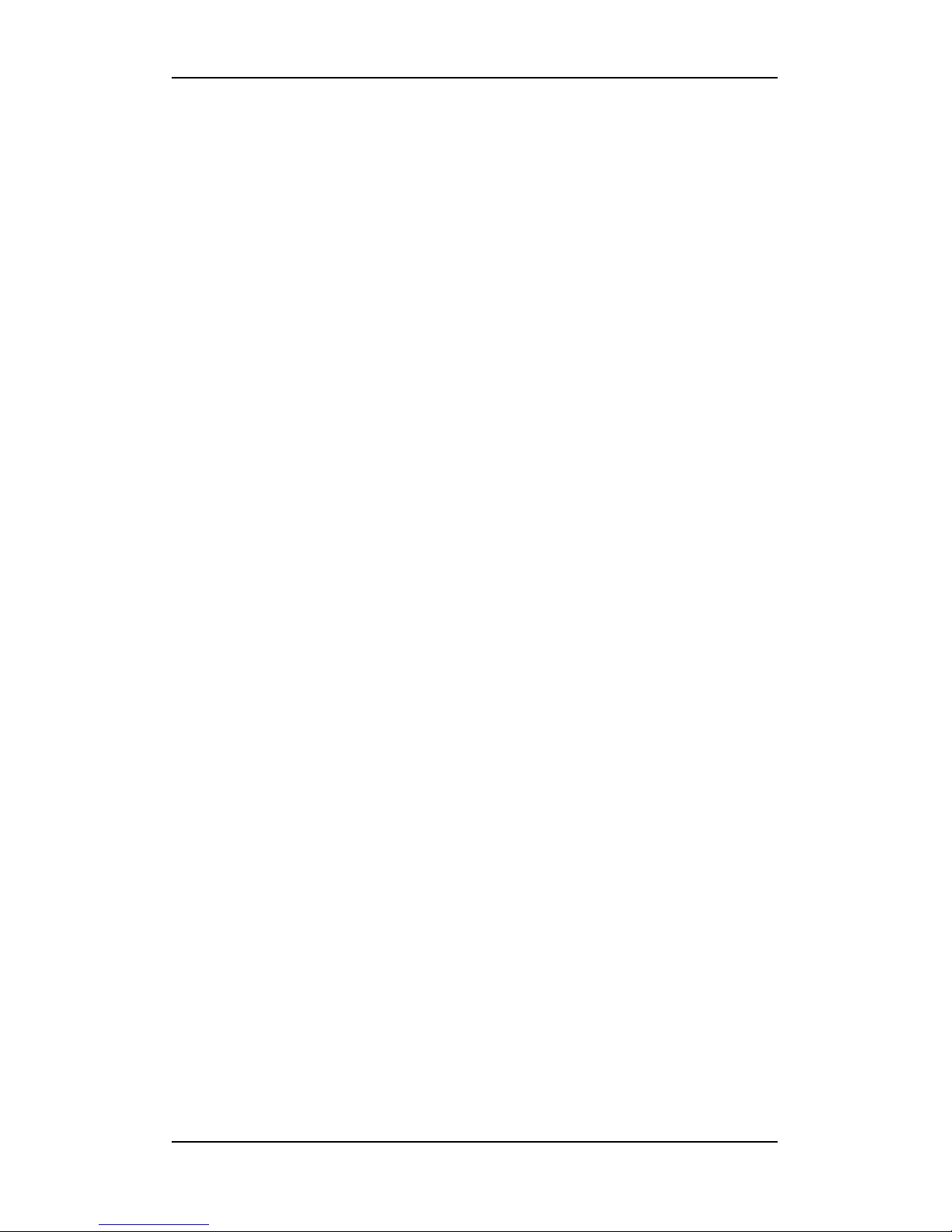
USER INSTRUCTION DSS-R-CL1100 SERIES
www.meicheng.com.tw
28
The following items are contained in shipping carton:
1. DSS-R-CL1100 x1
2. Power Cable x1
3. RS-232 Cable x1
4. DVI Cable (male/male) x1
5. DVI (female) to VGA (male) adapter x1
6. LAN Cable x1
7. RCA Audio Cable x1
8. RCA/3.5mm Audio Cable x1
9. User Manual x1
10. User Manual CD Document x1
If the enclosed item(s) were damaged, please contact Meicheng immediately:
TEL : +8862-8228-0311
E-mail : mei.cheng@msa.hinet.net
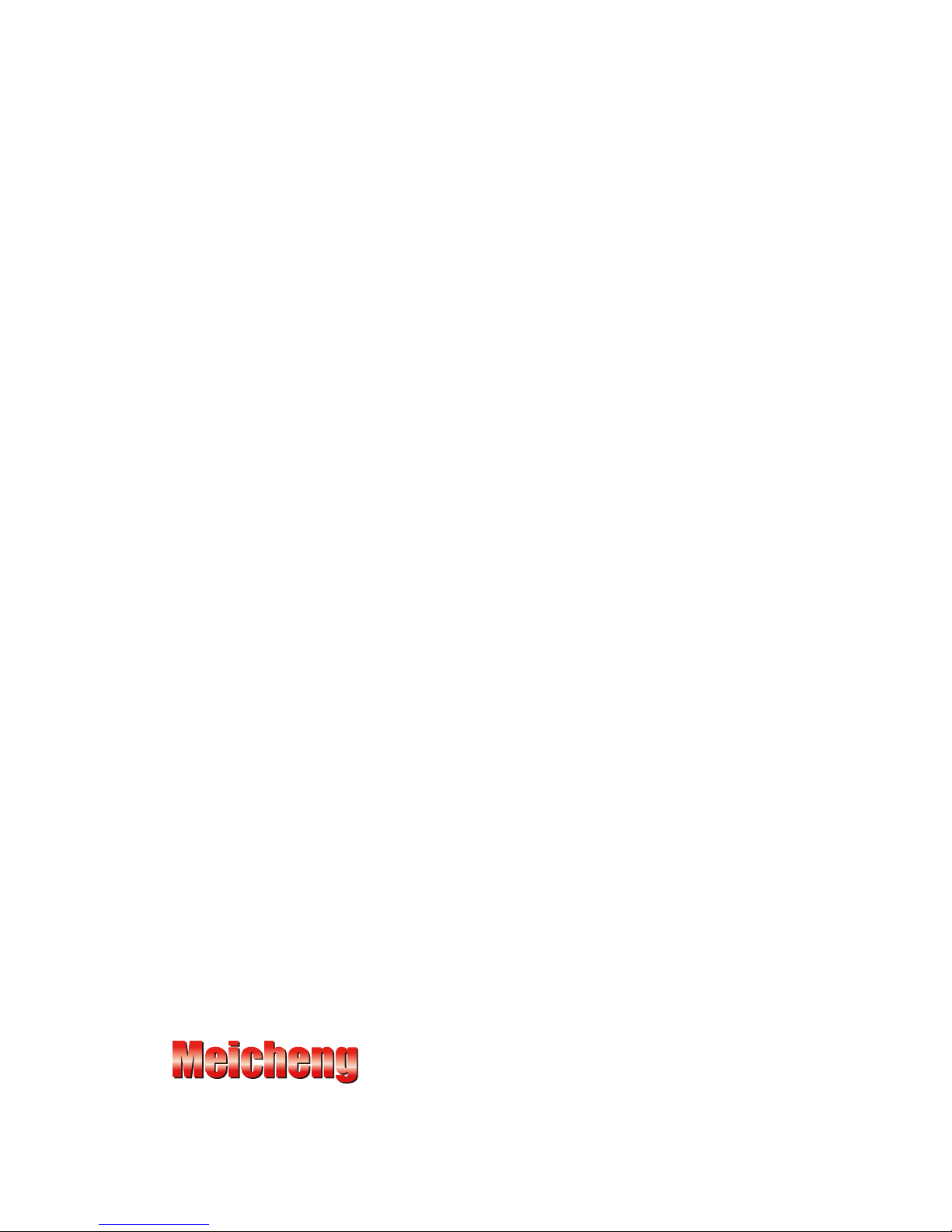
Meicheng Audio Video Co., Ltd.
Address: 13F., No.2, Jian 8th Rd., Jhonghe Dist., New Taipei City 235, Taiwan
TEL: 886-2-82280311 FAX: 886-2-82280319 E-mail: mei.cheng@msa.hinet.net
