Page 1
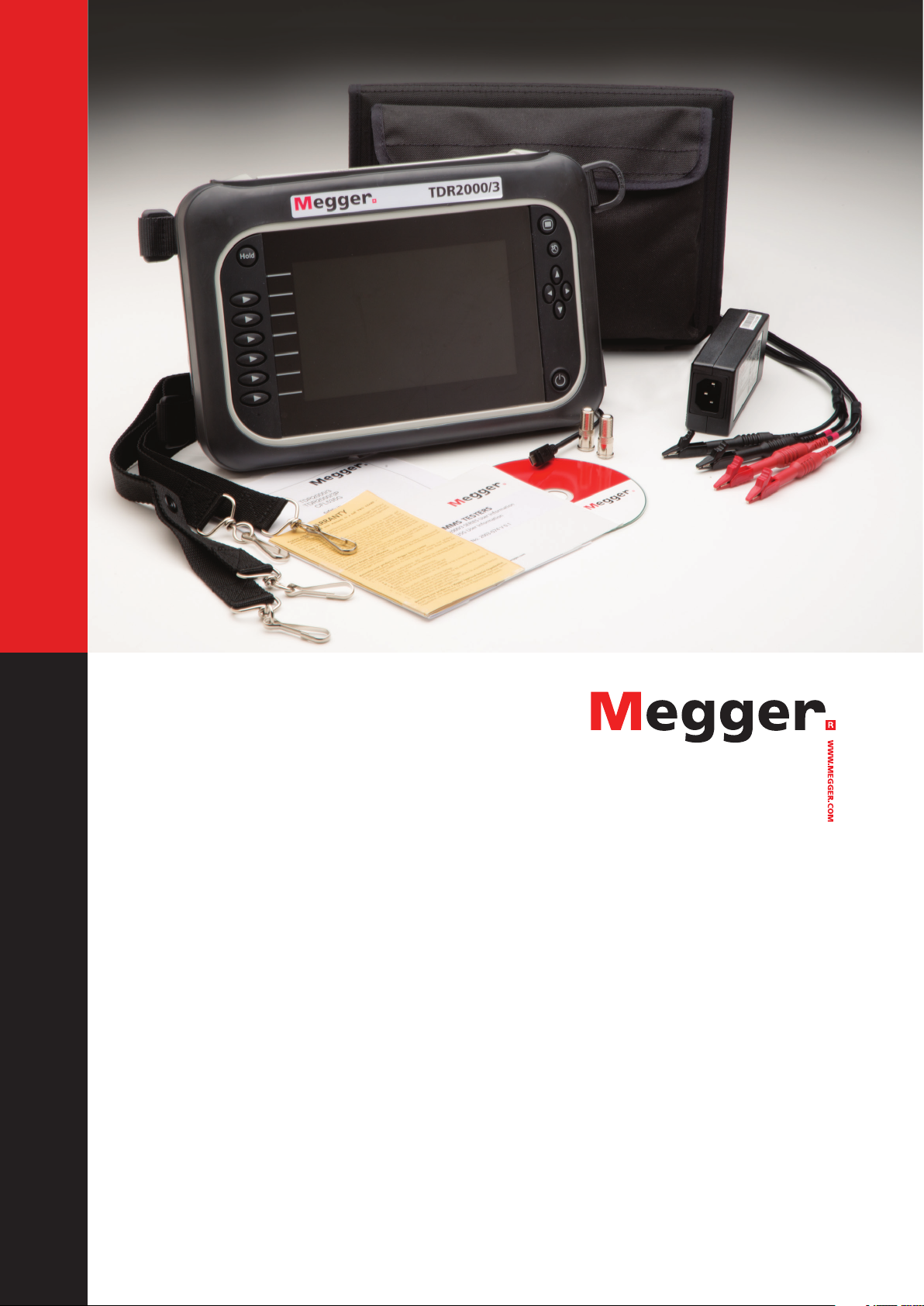
Time Domain Reflectometers
TDR2000/3 - TDR 2000/3P - CFL535G
TDR2010 - TDR2050
User Guide
For all units released after 2014. If your instrument differs significantly from this guide then please use the guide supplied
with your instrument or call technical services for advice.
Page 2

Safety warnings must be observed during use
NOTE - THE INSTRUMENT MUST ONLY BE USED BY SUITABLY TRAINED AND COMPETENT PERSONS
Users of this equipment and/or their employers are reminded that National Health and Safety Legislation requires them to
carry out valid risk assessments of all works so as to identify potential sources of danger and risk.
Please refer to the full list of safety warnings for further information. This was supplied in the box your instrument arrived in
or can also be found on the support CD and is downloadable from the Megger website.
CAT II
Measurement category II: Equipment
connected between the electrical outlets
and the user’s equipment.
Measurement equipment may be safely connected to circuits at the marked rating or lower.
CAT III
Measurement category III: Equipment
connected between the distribution
panel and the electrical outlets.
CAT IV
Measurement category IV: Equipment
connected between the origin of the
low-voltage mains supply and the
distribution panel.
Battery information
This instrument runs on a Lithium Ion battery which should be maintained to maximise health, reliability and longevity. There
are a few simple things that you can do to help maintain your battery health and power potential.
1. Allow your battery to charge fully before using the instrument. Fully charging the battery before use will ensure it
can perform at peak performance and make maintaining performance easier.
2. Keep your battery charged up whenever possible while in use. A Li-Ion battery prefers frequent top-ups and
should never be left in a flat state for extended periods as this can cause permanent damage.
3. Maintain a charge during storage. If your battery is to be stored for extended periods maintain a charge of 40%,
Safety Warnings and Battery Information
allowing for some discharge and maintaining the protection circuit.
4. Store your battery in a cool, dry place. Li-ion batteries can get stressed when exposed to heat which can reduce its
life. Do not store above 30°C (86°F) for extended periods.
WEEE Directive
The crossed out wheeled bin symbol placed on Megger products is a reminder not to dispose of the product at the end of its
life with general waste.
Megger is registered in the UK as a Producer of Electrical and Electronic Equipment. The Registration No is WEE/HE0146QT.
For further information about disposal of the product consult your local Megger company or distributor or visit your local
Megger website.
Battery disposal
The crossed out wheeled bin symbol placed on the batteries is a reminder not to dispose of them with general waste at the
end of their life.
This product contains the following batteries Li-ion rechargeable battery.
They are located under the battery cover at the rear of the instrument.
They can be safely removed by following the instructions in the battery replacement section of this guide.
Spent Li-ion batteries packs are classified as Industrial Batteries. For disposal in the UK contact Megger Ltd.
For disposal of batteries in other parts of the EU contact your local Megger branch or distributor.
Megger is registered in the UK as a producer of batteries.
The Registration number is BPRN00142.
For Further information see www.megger.com
www.megger.com
2
Page 3

Safety 2
Battery 2
Features 4
Connectivity 5
Accessories 6
Mounting possibilities 7
Mode 8
General 10
Setup 11
Trace tagging 13
Trace functions (TDR2050 only) 14
Zoom 18
Advanced 19
Contents
Battery 20
Results 21
Tools 22
Colour schemes 23
Glossary 24
Troubleshooting 25
Common fault traces 27
Specifications 28
Repair and warranty, Calibration, service and spare parts 29
www.megger.com
3
Page 4
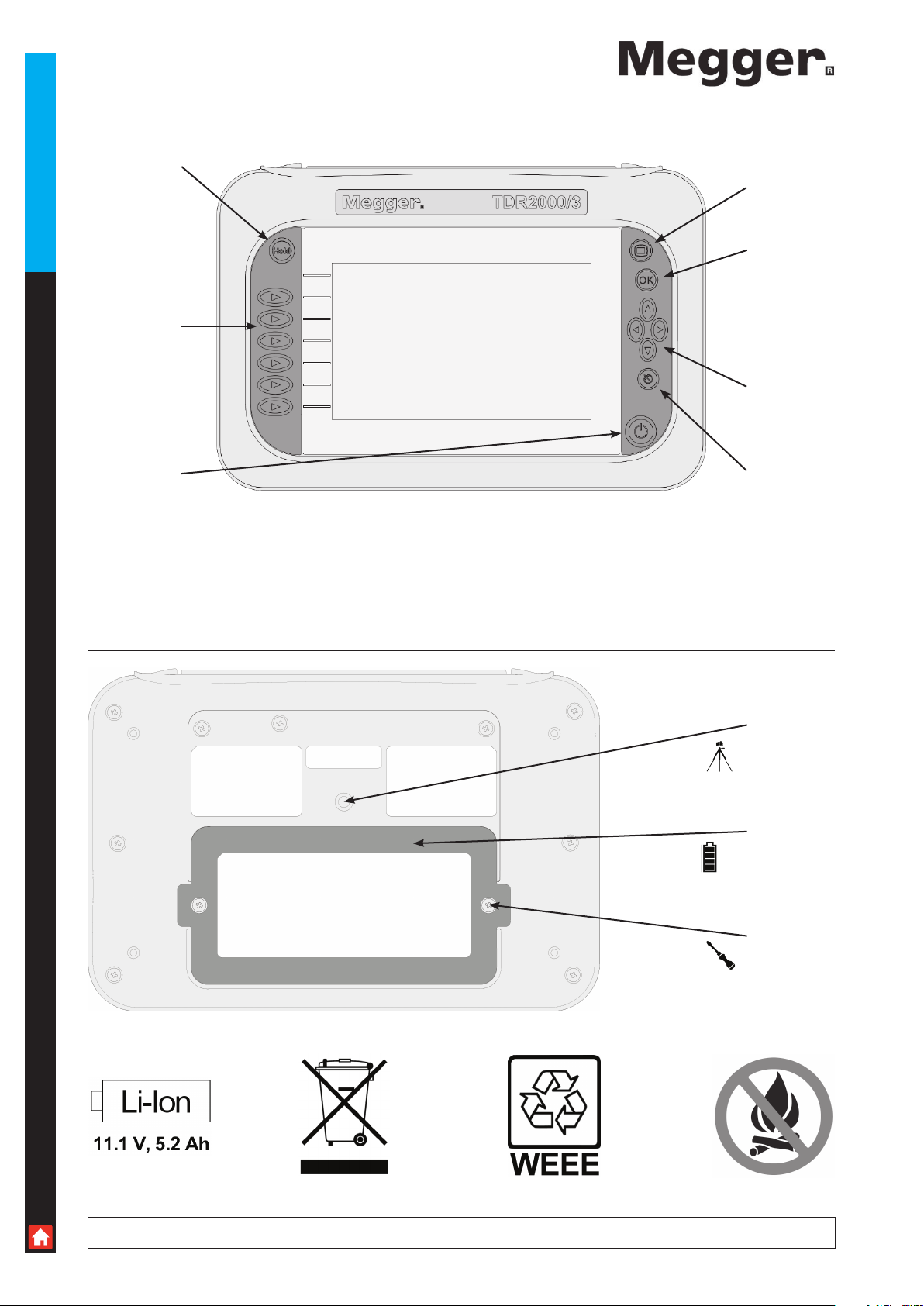
Features
Hold
Selection
Mode
Accept
Navigation
Standby
Back
Standard
tripod mount
Battery
www.megger.com
Battery
Access
4
Page 5
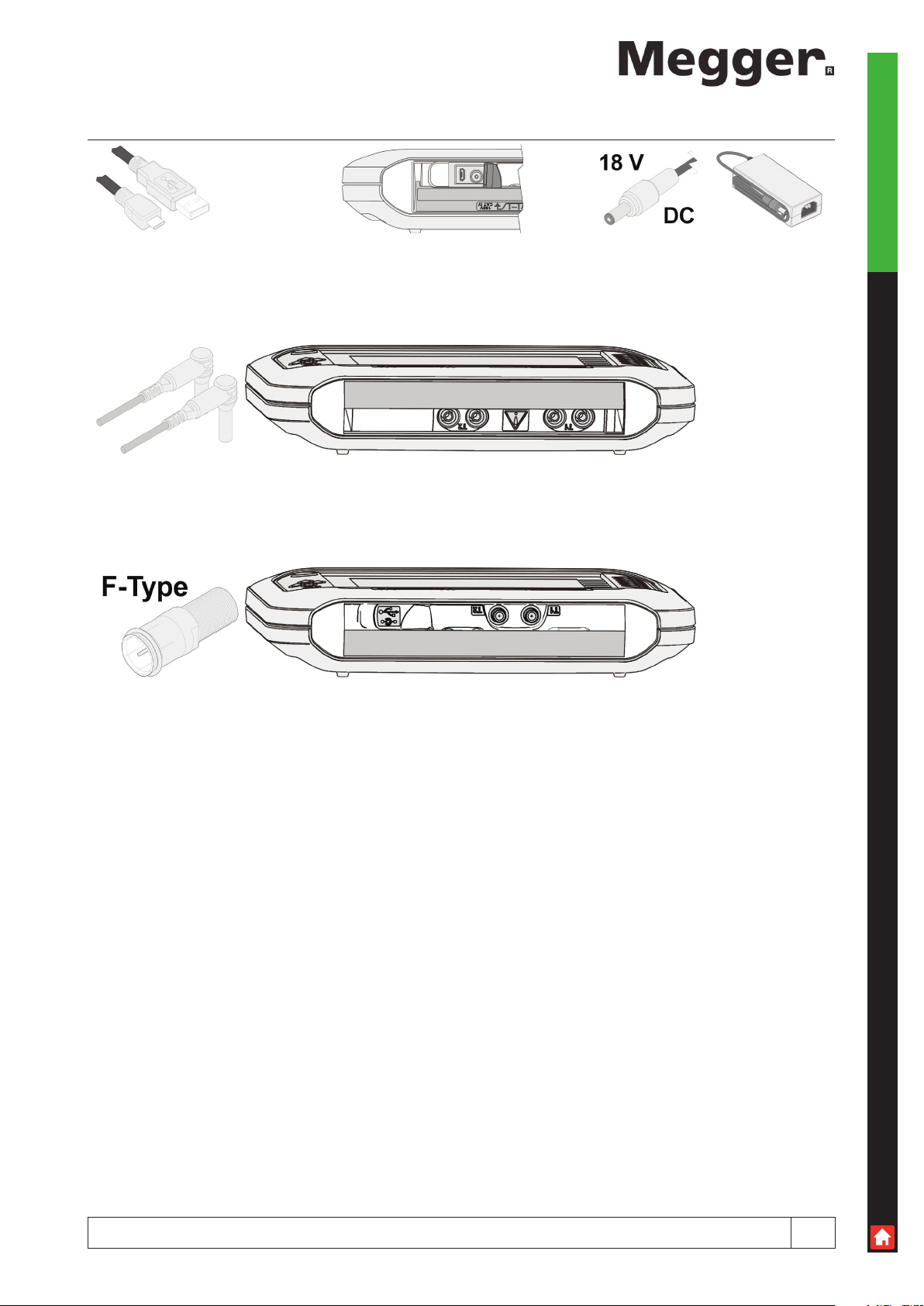
Connectivity
Used for PC connectivity. Lift cover for access – avoid stressing. Power lead dependant on region.
The main connectivity is made via standard 4 mm test leads plugged into the dual channel ports.
Connectivity
Using the supplied adapter, connectivity can also be made to the dual F-type ports. Other standard push-on adapters also fit.
Not available on TDR2050.
www.megger.com
5
Page 6

Accessories
6231-652
Single miniature clip lead set 4mm Dual miniature clip lead set 4mm Single Fused test leads
Accessories
1002-136 6231-655 6231-653
Dual Fused test leads Bed of Nails Test Leads (1 Pair) Bed of Nails Test Leads (2 Pairs)
6231-654 1002-015
1003-352 1002-552 1003-218
Mains Charger Replacement Battery Terminal adaptor kit
www.megger.com
6
Page 7
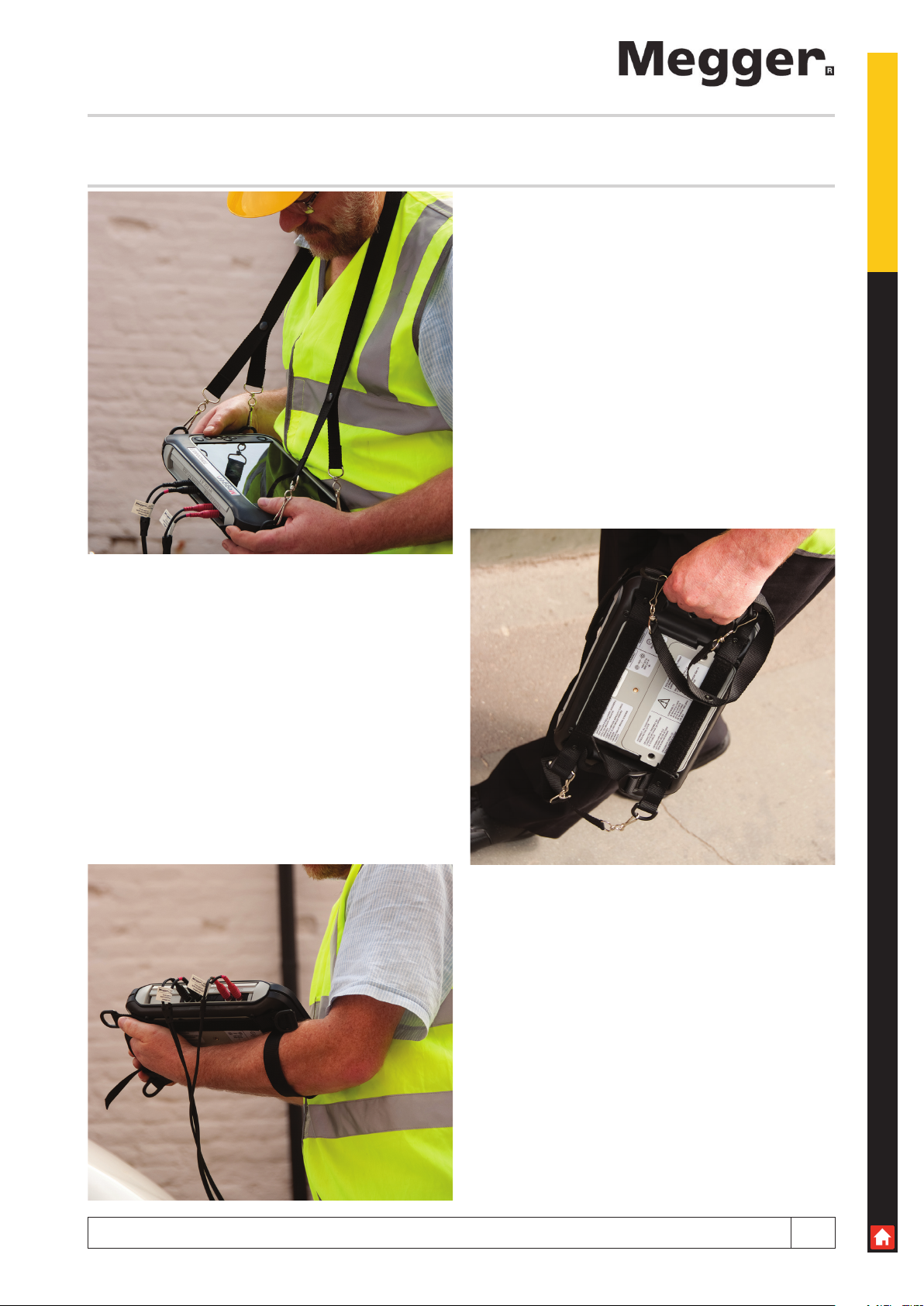
There are various mounting and carrying options for the TDR2000 series to ensure the user can position their instrument
securely and efficiently.
Mounting Possibilities
www.megger.com
7
Page 8
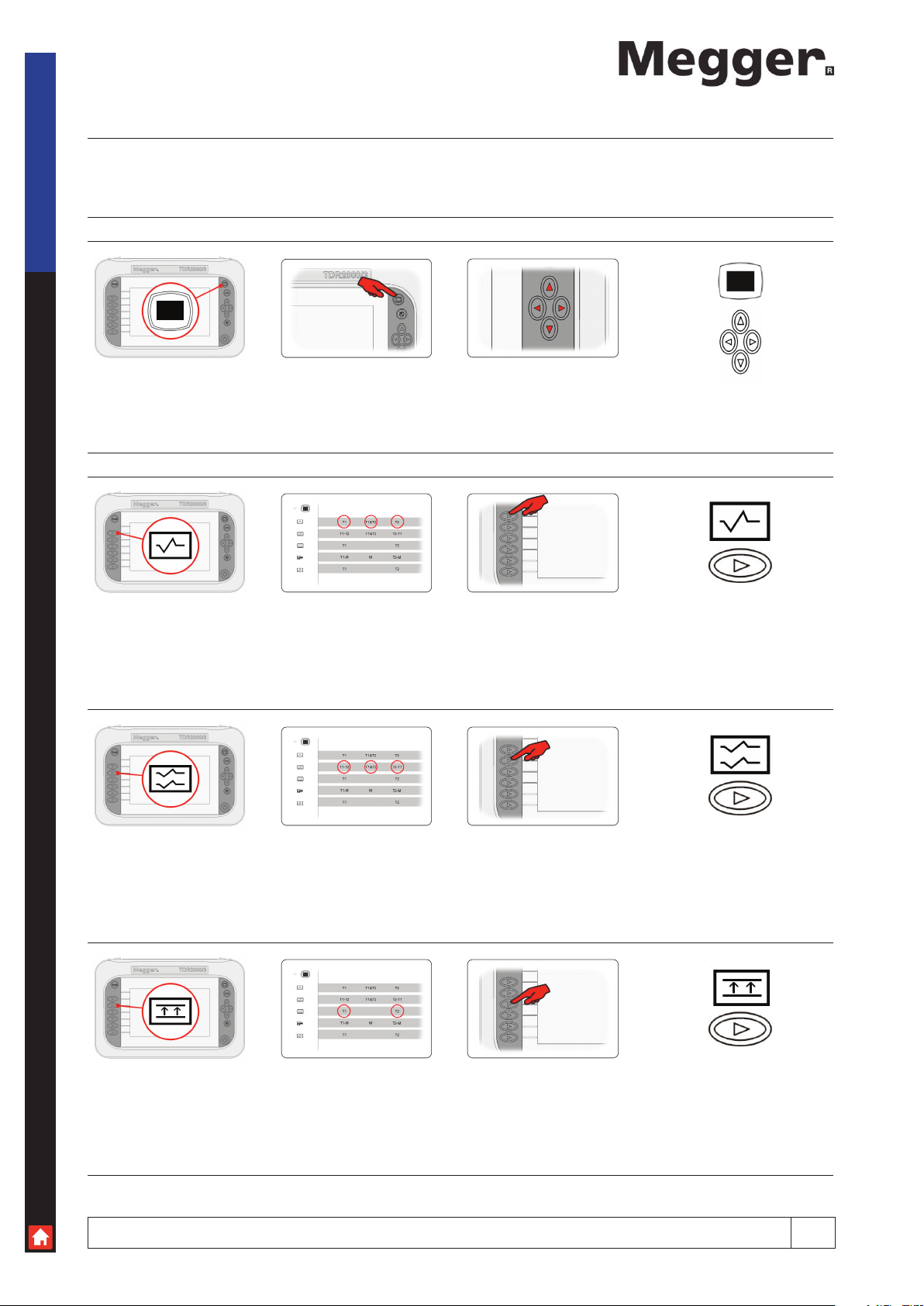
Mode
The TDR2000 series can be set up to work for several different applications. This will allow the user to specify how the
instrument receives, processes and displays test readings. The testing options for each mode are shown on the line adjacent
to the icon for the specific mode.
Selecting Mode
Mode
Change mode Press to select Use cursor keys
Choosing a mode
Single Channel mode Choose T1 or T2 Press key indicated to change
Dual Channel mode Choose T1-T2, T2-T1, T1&T2 Press key indicated to change
Crosstalk Choose T1 or T2 Press key indicated to change
www.megger.com
8
Page 9
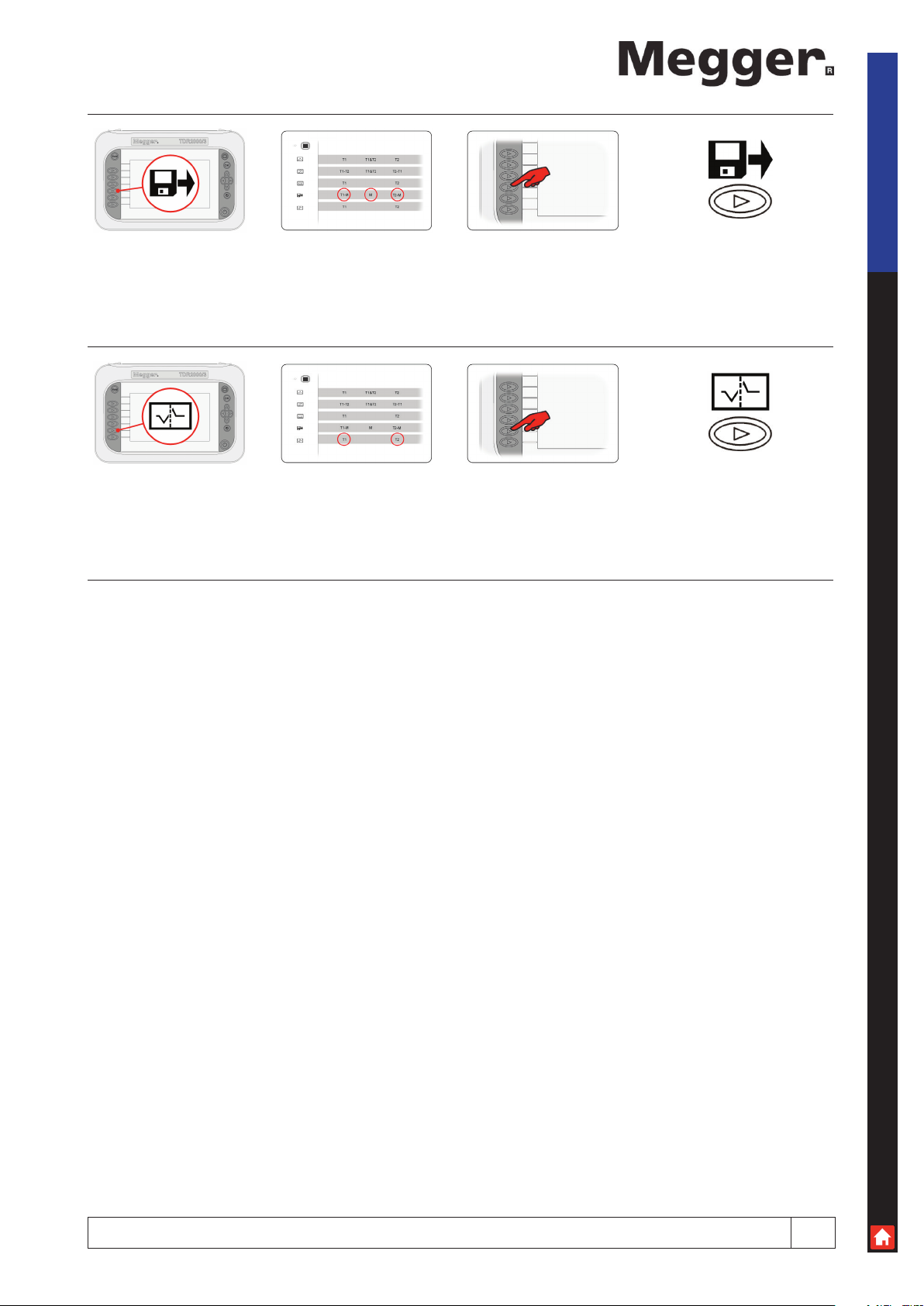
Load saved trace Choose T1-M, T2-M, M Press key indicated to change
Intermittent mode Choose T1 or T2 Press key indicated to change
Mode
www.megger.com
9
Page 10

General
General functions are available from the main screen and be accessed using the left and right navigation keys and
appropriate selection buttons.
The instrument is also able to save and preview traces, enabling the user to maintain a database of information for
downloading to a PC to create reports or to use in other custom applications.
General
Navigation Use cursor keys Use soft keys to select
Range 10 m min to 20 km max in 11 steps
(30 - 60,000 ft)
The currently selected range is shown at top right of the screen
Operational state
The current operational state is shown at the top left of the screen and identifies the current operational setting for the
chosen screen. Icons displayed are specific to the function.
Current operational state.
Currently in Manual
operation
www.megger.com
Current operational state.
Currently in Setup operation
Change current state using
the appropriate button
10
Page 11

Setup
The user has the ability to change various settings for the live trace ranging from the velocity factor to the gain applied to
the trace. These settings can be accessed via the setup icon.
Accessing Setup
Press to select Automatic mode Manual mode
Adjusting the Setup Options
Setup
Velocity Factor Use the up and down cursors to set the Velocity Factor to
Impedance Use the up and down cursors to adjust the impedance for
match the cable under test.
the cable under test.
*Only available in manual operation (see page 13).
Gain Use the up and down cursors to alter the gain to adjust
visible disturbances on trace.
*Only available in manual operation (see page 13).
www.megger.com
11
Page 12

Pulse width Use the up and down cursors to change the instrument
pulse width.
*Only available in manual operation (see page 13).
Setup
Cable Range Use the up and down cursors to change the length of the
cable under test.
Saving Current Trace
Save Preview Selected trace displayed
Manage Memory Use cursor keys Selecting the tick saves
the results to the selected
memory location and the bin
deletes the result from the
selected memory location
www.megger.com
12
Page 13

Trace tagging
Trace Tagging is only available on the TDR2010 and TDR2050 models. Trace Tagging allows the user to add a name to all
saved traces. This could be the circuit ID, building name or any other identifying text the user wishes to save with the trace.
A text string of up to 32 alphanumeric characters can be stored against each trace and this can consist of upper case letters
including accents.
Trace Tagging
This function is activated
when choosing a memory
location to save a trace to
You can also press the
OK button to accept the
selection
Use the navigation buttons
to select a letter and the soft
keys to action
Press the shift icon to change
the keyboard to the extended
characters
Press the hand icon to
add the currently selected
character
Press the backspace icon to
delete the last character
Once all characters have
been chosen, press the save
icon to complete the save
process
You can edit a current trace tag either when you save a trace, or when you are choosing a trace for a memory mode
function.
Once you enter edit mode, simply use the technique for new trace tags in the previous section.
When you have finished editing, press the save icon to complete the edit and save your changes.
www.megger.com
13
Page 14

Trace functions (TDR2050 only)
TDR2050 has a suite of trace tools which provide additional test capabilities. These can be found in the Trace Tools menu
item.
Press to access Trace Tools Choose required function
Standard trace function
The standard trace function allows the instrument to be set up to work as a standard pulse TDR. This function should be
chosen to turn off other trace functions.
Trace Functions (TDR2050 only)
Standard trace function Change settings as required Press to choose another trace
function
www.megger.com
14
Page 15

AutoFind
AutoFind allows the automatic detection of disturbances along the result trace, making it easier to target disturbances
amongst a noisy trace.
On TDR2000/3 and TDR2010 this function is avaliable from the main screen.
Press to choose AutoFind Cursor snaps to disturbance Press for next disturbance
Trace Functions (TDR2050 only)
To cancel the next
disturbance feature, press the
back button to return to the
main screen
The Trace Tools icon will then
show
Press choose another trace
function
www.megger.com
15
Page 16

FindEnd
The FindEnd function allows the automatic detection of the end of the cable. On busy or noisy cables this may need to be
repeated.
Press to choose FindEnd Automatically positions a
cursor at the detected end of
the current cable
Trace Functions (TDR2050 only)
To cancel the repeat detect
end feature, press the back
button to return to the main
screen
The Trace Tools icon will then
show
Press to repeat detect end.
Press choose another trace
function
www.megger.com
16
Page 17

Distance dependent gain - DDG
DDG counteracts the effects of signal loss on a cable by gradually increasing the gain along the trace result. DDG is suitable
for longer length cables and is available on ranges of 1000m and above.
Trace Functions (TDR2050 only)
Distance dependent gain Adjust DDG.
Single press increments by
0.1 dB
Press and hold increments by
0.5 DB
Press choose another trace
function
Step TDR feature
The injected signal is started and then maintained at the same level giving a constant signal. The receiver is also constantly
set to receive any reflections. This function is ideal for near-end testing as it is more sensitive than a Pulse TDR due to
the constant signal. The Step TDR function is only suitable for shorter length cables and is available on ranges up to and
including 500m.
Step TDR function activation Change settings as for pulse
TDR
Press choose another trace
function
www.megger.com
17
Page 18

Zoom
The zoom capabilities are limited by the range chosen and only zoom modes suitable for the chosen ranges are displayed.
Zoom
Zoom function Press to select Zooms at cursor position
Minimum range Range/Capability
www.megger.com
18
Page 19

Advanced
The TDR2000 series have two methods of operation. Both options allow the user to set operational parameters.
In Manual operation the user has full control over the settings in use for the cable under test. In Automatic operation the
TDR sets the appropriate impedance to the cable and suggests gain and pulse width settings. Expert Function allows auto
detection of faults on the live traces.
Manual and Automatic operation
Manual/Automatic Press to swap modes Changes with each press
Advanced
Manual Adjustable in this mode
Automatic Adjustable in this mode
NOTE: Auto in DDG only performs AutoZ; not ‘auto settings’
www.megger.com
19
Page 20

Battery
The TDR2000 series have built in intelligent charge management technology so that the maximum charge rate is
maintained, meaning a longer battery life is possible.
Battery information
Battery
Battery state Capacity Typical life remaining
Warnings Charging Charging paused
Charged
www.megger.com
20
Page 21

Results
The cursor lines on the TDR2000 series allow the user to identify disturbances at strategic points to determine distances and
positions of potential faults on the trace.
Cursors and measurements
Cursor choice Press to select Swap between cursors
Results
Cursor movement
C1-C2 Trace 1
(Single Trace Mode)
C3-C4 Trace 2
(Dual Trace Mode)
Distance measurement Distance to cursor Delta measurement
Use cursor keys Cursor position on trace
www.megger.com
21
Page 22

Tools
When in the Setup screen, access can be made to a selection of user tools. Within the tools function the user can change
basic settings and locate current instrument setup information.
Adjustable setting include Volume, Standby, Units of measure, NVP formats, Colour scheme, Brightness and Language.
Tools
Preferences Use cursor keys Up/Down to select
Left/Right to change
Help Use cursor keys Function information
Custom Press to select Left/Right to select
Up/Down to change
www.megger.com
22
Page 23

Colour schemes
Press the preferences
icon to access the system
preferences screen
You can use the current
scheme as a basis for a
custom scheme by pressing
the custom scheme pallet
icon
There are a number of
colour schemes available
as standard, plus additional
custom schemes where you
can set your own
From here you can change
any of seven elements that
make up all screens
Use the left and right
navigation buttons to change
the current scheme
Use the left and right
navigation buttons to choose
an element
Colour Schemes
Use the up and down
navigation buttons to change
the colour for the chosen
element
Once finished setting your
colours, press either the
custom 1 or custom 2 icons
to save that scheme. The
scheme currently stored
in that custom slot will be
overwritten.
After saving your custom
scheme, press the back
button to return to the main
screen
www.megger.com
23
Page 24

Glossary
Appendix A
Function
Glossary
Mode Preferences
Single channel mode Settings Gain
Dual channel mode Auto/Manual choice Pulse Width
Intermittent mode Press for next fault Range
Crosstalk Delete Edit Trace Tag
Save Accept Select current character
Load saved trace Preview Shift character set
Cursor controls
Zoom function
Help
Trace 1 Backspace delete
T1
Trace 2 Complete and save
T2
Memory
M
Z
Impedance
Trace Functions
Trace Functions Standard Trace AutoFind function
FindEnd DDG Step Trace
Preferences
Speaker Velocity format Brightness
On/Off Ratio 1 - 10
m/µs
Power down timer ft/µs Language
1, 5, 10 min, Never English
Dutch
Unit of measurement Colour scheme Swedish
Meters Default/Outdoor Spanish
Feet Scheme 1 - 6 Italian
Nanoseconds Custom 1 - 2 German
www.megger.com
French
24
Page 25

TroubleShooting
Appendix B
Fault Problem
Solution
Instrument won’t turn on Battery not charged up
Plug in charger and charge for 6 hours.
Instrument won’t charge Battery not functioning (Flashing charge icon)
Contact your local Megger dealer for a replacement battery.
Instrument won’t charge Charger not functioning (LED)
Contact your local Megger dealer for a replacement charger.
Instrument keeps turning itself off Battery not sufficiently charged
Plug in charger and charge for 6 hours
TroubleShooting
Instrument keeps turning itself off Standby set too low
Access user settings and change standby time.
Display not visible Colour settings incorrect
Access user settings and change colours.
Display not visible Instrument in power save mode
Press standby button to return to display.
Distance to fault is inaccurate Incorrectly set Velocity Factor
Check VF value for the cable under test and change settings.
Can’t set Velocity Factor Cable Velocity Factor unknown
Test a known length of cable to determine Velocity Factor.
VF, Impedance, Gain, Pulse inaccessible Instrument set to Automatic
Press the escape button and then change to manual.
Instrument keeps ticking Dual input function chosen
Ticking is normal due to relays switching input.
www.megger.com
25
Page 26

TroubleShooting
Appendix B
Fault Problem
Solution
Instrument keeps ticking on single input Incorrect connection to cable under test
End of cable not determined so unable to reach max range.
Buttons not responding Keypad error
Contact Megger for repair.
TroubleShooting
Can’t see end of cable on trace Wrong range chosen
From main screen press up navigation button to extend range.
Can’t see fault I know is there Gain set too low
In manual mode select and change gain with navigation buttons.
The trace is very noisy Gain set too high
In manual mode select and change gain with navigation buttons.
No trace even though leads connected Leads plugged in to wrong channel
Connect test leads to correct channel.
Instrument not uploading/downloading USB cable damaged or wrong type
Use only genuine Megger cable and check before connecting.
Instrument won’t download data No saved results on TDR
Take readings and save results before download.
TraceXpert won’t load up Incorrect or unstable installation
Obtain correct user rites if required and re-install TraceXpert.
TraceXpert won’t install on PC Incompatible operating system
TraceXpert is compatible with Windows XP, Vista, 7 and 8.
www.megger.com
26
Page 27

Common fault traces
Appendix C
Open conductor Shorted conductor
Cable splice/joint T-joint
Common fault traces
Bridge tap Spilt/resplit
Wet splice Water ingress
www.megger.com
27
Page 28

Specifications
Except where otherwise stated, this specification applies at an ambient temperature of 20ºC
General
Range Up to 20000m with a minimum resolution of 0.1m
Accuracy ±1% of range ± 1 pixel at 0.67VF
Note- The measurement accuracy is for the indicated cursor position only and is conditional on the velocity factor being
correct
Resolution 1% of range
Input Protection This instrument complies with IEC61010-1 to protect the user in the event of connection to
live systems. TDR2050 is rated at 600 V CAT IV whilst all other models are rated at
150 V CAT IV. TDR2050 is specifically designed to allow use on energised systems up to the
rated voltage.
All other models are designed for use on de-energised systems and Megger fused leads
must be used on power cables.
Specifications
Output pulse Up to 20 volts peak to peak into open circuit. Pulse widths determined by
range, cable and model used.
Gain Set for each range with user selectable steps (in Manual operating mode)
Velocity Factor Variable from 0.2 to 0.99 in steps of 0.01
TX Null Automatic mode
Trace Tagging 32 alphanumeric characters chosen from upper case letters including accents
Colour schemes Selectable
TDR2000/3 x2
TDR2010, TDR2050 x8
Custom
TDR2000/3 x1
TDR2010, TDR2050 x2
Step TDR Eliminates the Dead Zone effect.
DDG Available in ranges 1000 m and above
Adjust DDG.
Single press increments by 0.1 dB
Press and hold increments by 0.5 DB
Cable Impedance 25, 50, 75, 100, 125, 140 ohm + AUTO (model dependent)
Power Down User programmable auto power off timer 1, 5, 10 minutes or off
Batteries Li-Ion rechargeable battery with 12 hours typical life
Safety IEC61010-1 compliant for live systems. TDR2050 600 V CATIV
All other models 150 V CAT IV or 300 V CAT III.
EN60950-1, EN61010-1, UN38.3 and EN62133
EMC Complies with Electromagnetic Compatibility Specifications BS EN 61326-1,
B min. for all immunity tests
Mechanical The instrument is designed for use indoors or outdoors and is rated to IP54
Case Dimensions 290 mm (11.4 inches) x 190 mm (7.5 inches) x 55 mm (2.2 inches)
Instrument weight 1.7 kg (3.8lbs)
Case material ABS
Display 800 x 480 pixel WVGA colour graphics LCD, viewable in external environments,
user selectable colour schemes
Connectors Four 4mm-safety terminals and two F connectors.
Other standard push on adapters will fit. F connectors not available on TDR2050
Test leads
TDR2000/3, TDR2010 2 m 2 x 4 mm shrouded connector to miniature crocodile clips
TDR2000/3P, TDR2050 2 x 1.5 m fused leads
CFL535G 2 x Bed-of-Nails lead set
www.megger.com
28
Page 29

Environmental
Operational Temperature -15ºC to +50ºC (5ºF to 122ºF)
Storage Temperature -20ºC to 70ºC (-4ºF to 158ºF)
Charging Temperature 0ºC to 40ºC
Repair and warranty
If the protection of an instrument has been impaired it should not be used, but sent for repair by suitably trained and
qualified personnel. The protection is likely to be impaired if, for example, the instrument shows visible damage, fails to
perform the intended measurements, has been subjected to prolonged storage under unfavourable conditions, or has been
exposed to severe transport stresses.
New instruments are covered by a two year warranty from the date of purchase by the user, the second year being
conditional on the free registration of the product on www.megger.com. You will need to log in, or first register and then
login to register your product. The second year warranty covers faults, but not recalibration of the instrument which is only
warranted for one year. Any unauthorised prior repair or adjustment will automatically invalidate the warranty.
These products contain no user repairable parts and if defective should be returned to your supplier in original packaging or
packed so that it is protected from damage during transit. Damage in transit is not covered by this warranty and replacement/
repair is chargeable.
Megger warrants this instrument to be free from defects in materials and workmanship, where the equipment is used for
its proper purpose. The warranty is limited to making good this instrument (which shall be returned intact, carriage paid,
and on examination shall disclose to their satisfaction to have been defective as claimed). Any unauthorised prior repair or
adjustment will invalidate the warranty. Misuse of the instrument, from connection to excessive voltages, fitting incorrect
fuses, or by other misuse is excluded from the warranty. The instrument calibration is warranted for one year.
This Warranty does not affect your statutory rights under any applicable law in force, or your contractual rights arising from a
sale and purchase contract for the product. You may assert your rights at your sole discretion
Repair and Warranty, Calibration, Service and Spare Parts
Calibration, service and spare parts
For service requirements for Megger Instruments contact Megger or your local distributor or authorised repair centre.
Megger operates fully traceable calibration and repair facilities, ensuring your instrument continues to provide the high
standard of performance and workmanship you expect. These facilities are complemented by a worldwide network of
approved repair and calibration companies to offer excellent in-service care for your Megger products.
See the back of this user guide for Megger contact details.
Details of your Authorised Service Centre is available by contacting ukrepairs@megger.com and giving details of your
location.
www.megger.com
29
Page 30

Megger Limited
Archcliffe Road
Dover Kent, CT17 9EN
England
Tel: +44 (0) 1304 502100
Fax: +44 (0) 1304 207342
Megger
4271 Bronze Way
Dallas, TX 75237-1017 U.S.A.
Tel: +1 (800) 723-2861 (U.S.A. only)
Tel: +1 (214) 330-3203 (International)
Fax: +1 (214) 337-3038
Megger
Valley Forge Corporate Center
2621 Van Buren Avenue
Norristown, PA 19403, USA
Tel: +1 (610) 676-8500
Fax: +1 (610) 676-8610
Megger SARL
Z.A. Du Buisson de la Couldre
23 rue Eugène Henaff
78190 TRAPPES
France
Tel : +33 (1) 30.16.08.90
Fax : +33 (1) 34.61.23.77
Seba Hungária Kft.
1027 Budapest, Vitéz u. 14/a.
Magyarország
Tel./FAX: +36 1 214-2512
Mobil: +36 20 9654-297
Megger GmbH
Obere Zeil 2
61440 Oberursel
Germany
Tel: +49 6171-92987-0
Fax: +49 6171-92987-19
Megger Pty Limited
Unit 26 9 Hudson Avenue
Castle Hill
Sydney NSW 2125 Australia
T +61 (0)2 9659 2005
F +61 (0)2 9659 2201
Megger Sweden AB
Rinkebyvägen 19
182 36 Danderyd
Tel: +46 8 510 195 00
Fax: +46 8 510 195 95
Megger Limited
Unit 106-550 Alden Road
Markham, Ontario L3R6A8
Canada
T +1 416 298 9688 (Canada only)
T +1 416 298 6770
F +1 416 298 0848
This instrument is manufactured in the United Kingdom.
The company reserves the right to change the specification or design without prior notice.
Megger is a registered trademark
www.megger.com
TDR20003--TDR20003P--TDR2010--TDR2050--CFL525G_UG_EN_V01
