Page 1
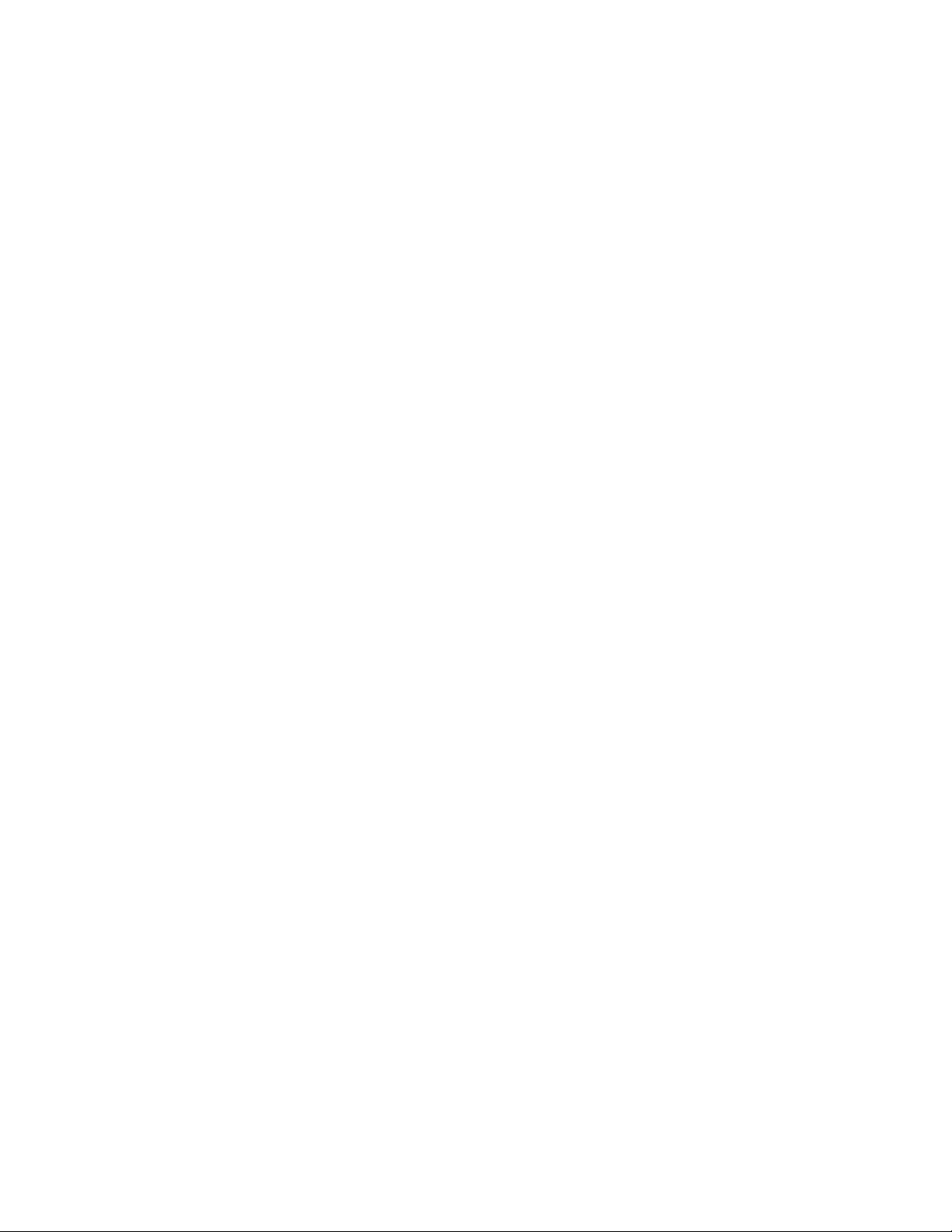
AVTMST16-EN
User Manual
Portable Fault Locating System
SMART THUMP ST16
Rev 1
May 2016
Read this entire manual before operating.
M
Valley Forge Corporate Center
2621 Van Buren Avenue
Norristown, PA 19403-2329
U.S.A.
610-676-8500
www.megger.com
Page 2
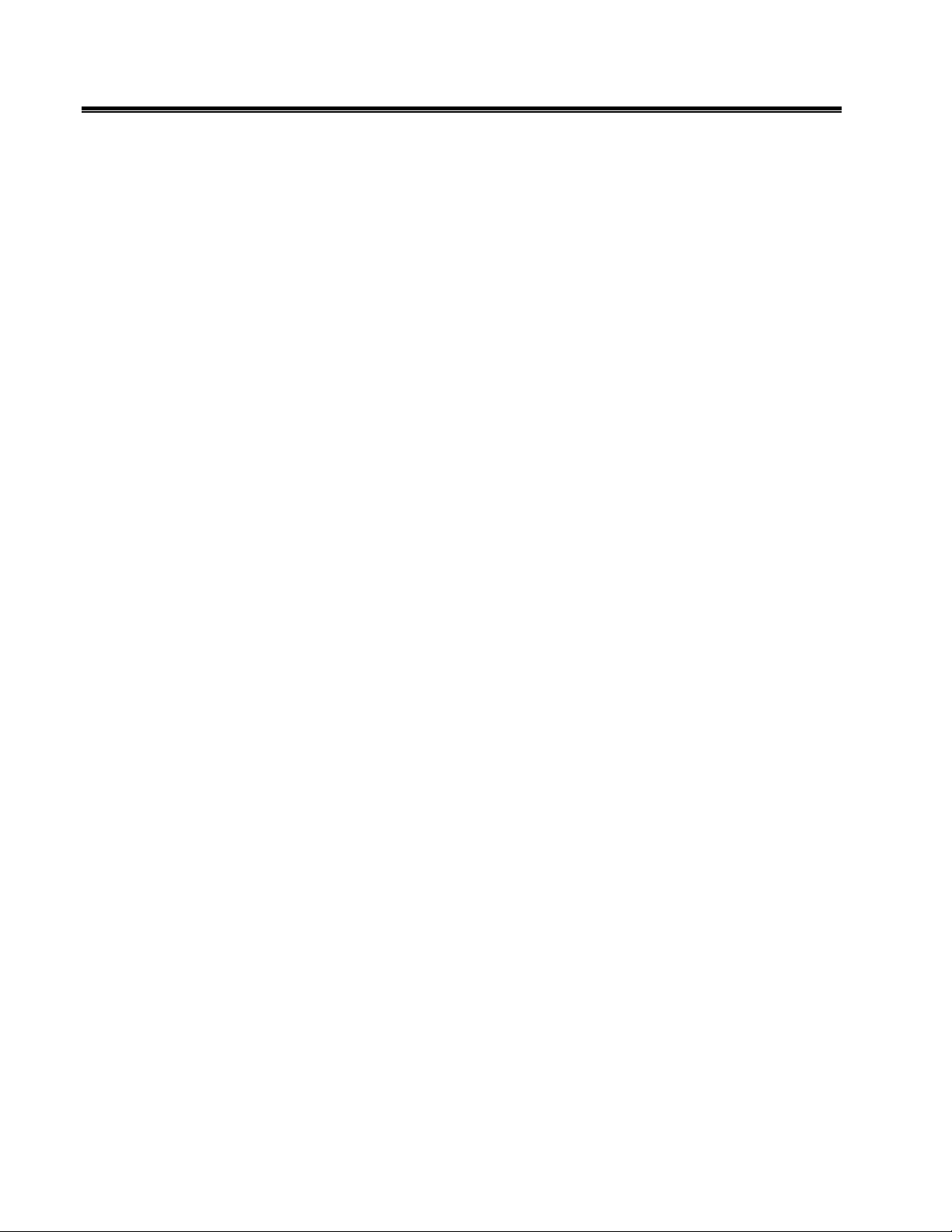
M
Page 3
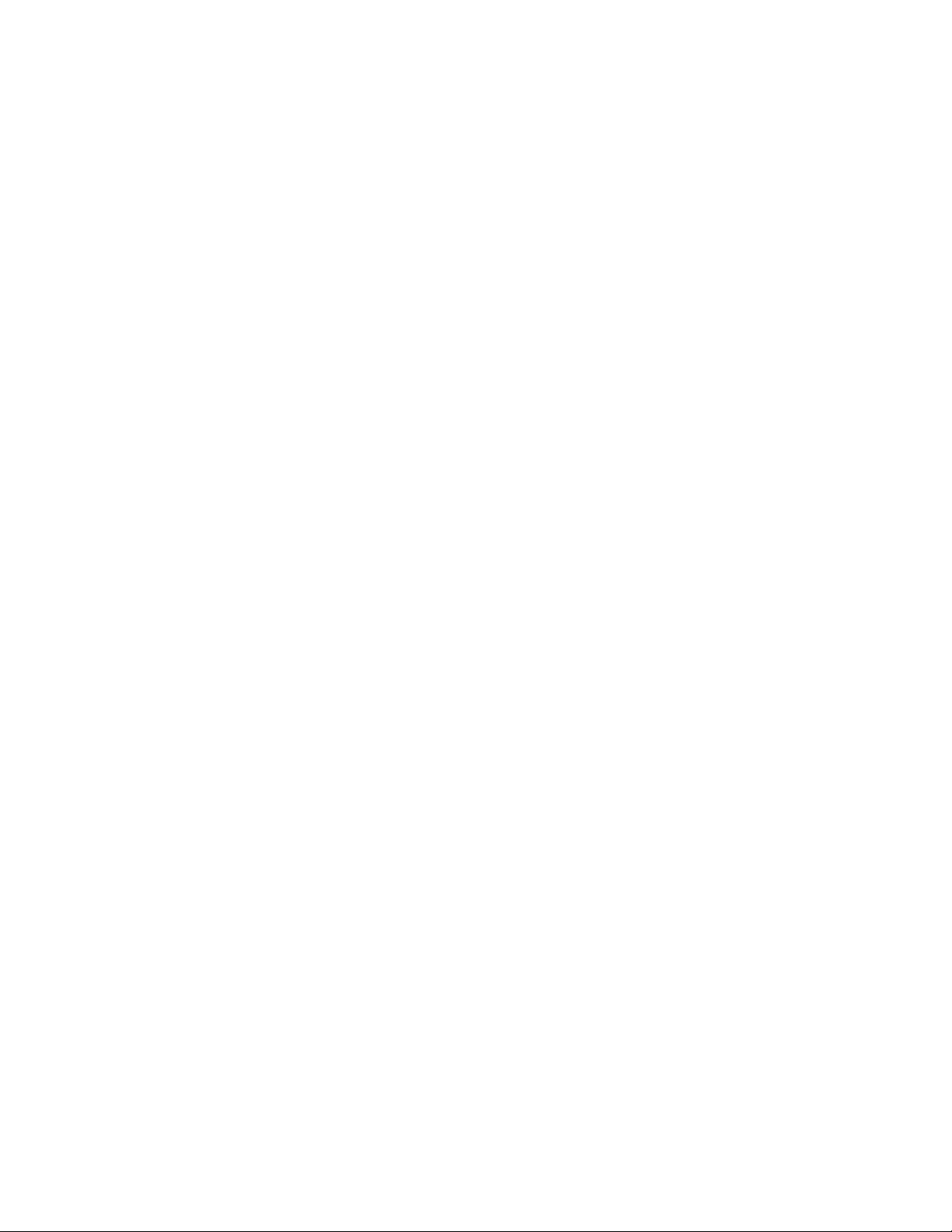
Portable Fault Locating System
SMART THUMP ST16
User Manual
Page 4
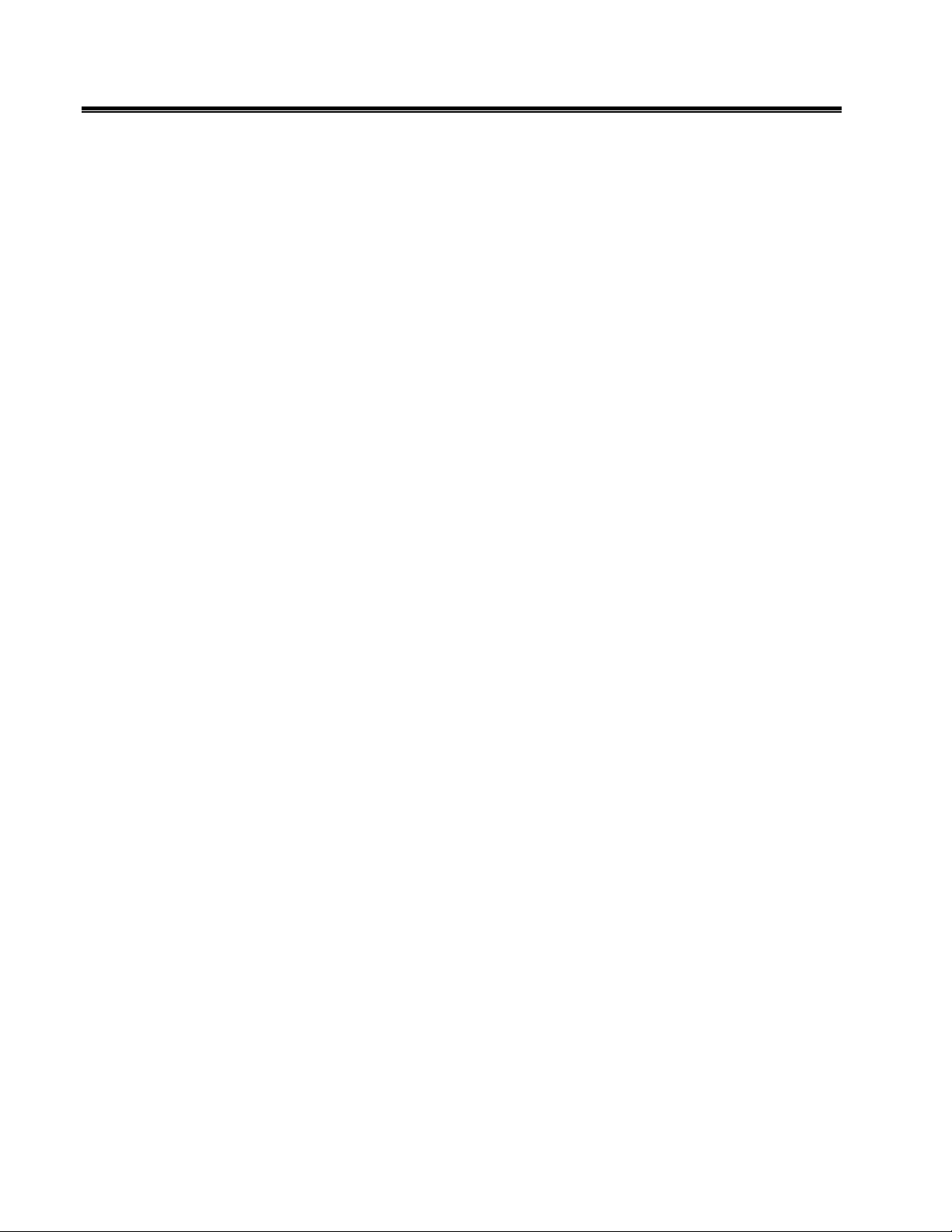
M
Copyright© 2016 by Megger. All rights reserved.
No part of this handbook may be copied by photographic or other means unless Megger have beforehand declared their consent in writing. The content of this handbook is subject to change without
notice. Megger cannot be made liable for technical or printing errors or shortcomings of this handbook.
Megger also disclaims all responsibility for damage resulting directly or indirectly from the delivery,
supply, or use of this matter.
The information presented in this manual is believed to be adequate for the intended use of the product.
If the product or its individual instruments are used for purposes other than those specified herein,
confirmation of their validity and suitability must be obtained from Megger. Refer to the warranty
information below. Specifications are subject to change without notice.
WARRANTY
Products supplied by Megger are warranted against defects in material and workmanship for a period of
one year following shipment. Our liability is specifically limited to replacing or repairing, at our option,
defective equipment. Equipment returned for repair must be shipped prepaid and insured. Contact your
local MEGGER representative for instructions and a return authorization (RA) number. Please indicate
all pertinent information, including problem symptoms. Also specify the serial number and the catalog
number of the unit. This warranty does not include batteries, lamps or other expendable items, where
the original manufacturer’s warranty shall apply. We make no other warranty. The warranty is void in the
event of abuse (failure to follow recommended operating procedures) or failure by the customer to
perform specific maintenance as indicated in this manual.
Page 5
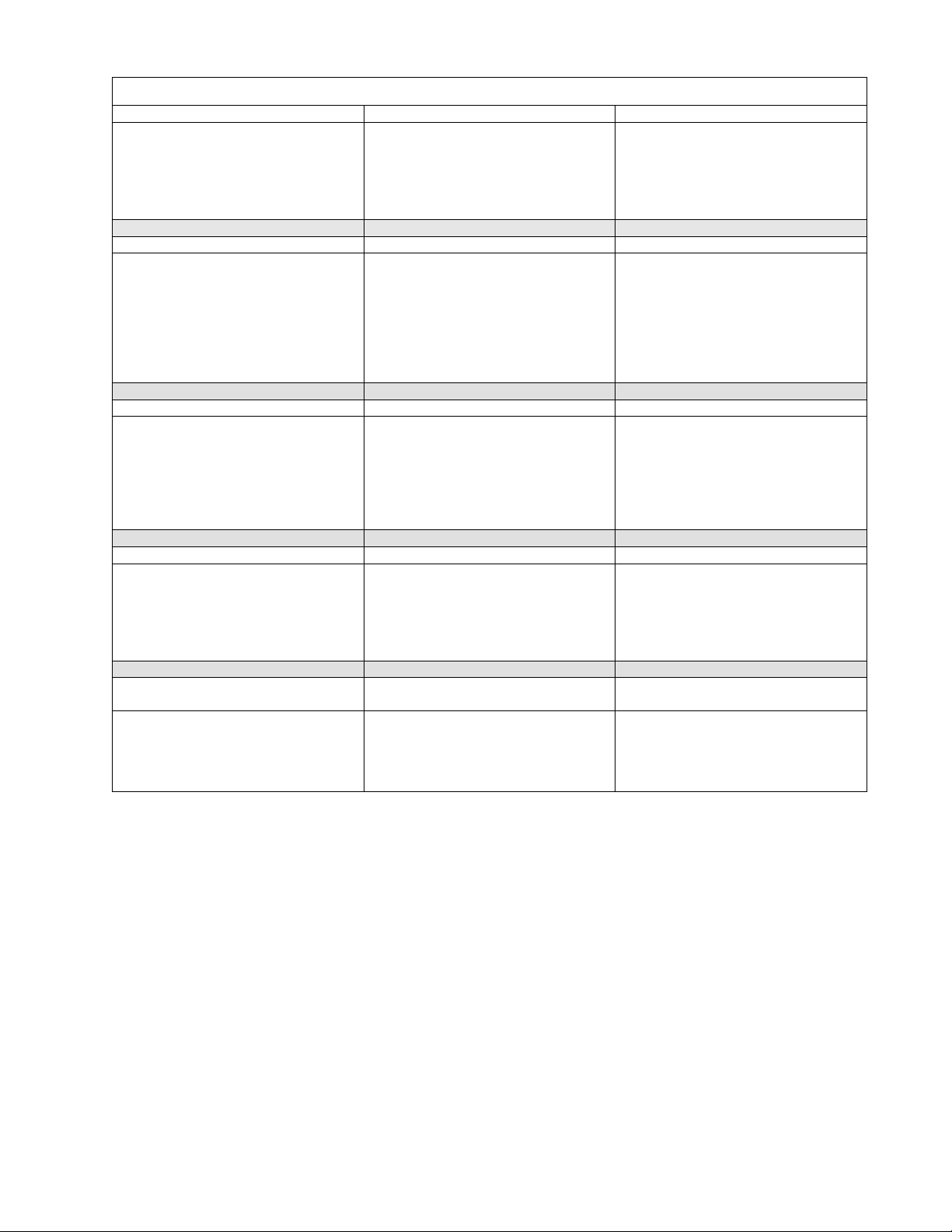
Local Megger Offices
Australia Canada France
Megger Pty Limited
Unit 1, 11-21 Underwood Road
Homebush
NSW 2140
T: +61 (0)2 9397 5900
F:+61 (0)2 9397 5911
Germany India Kingdom of Bahrain
SebaKMT
Dr. Herbert Iann Str. 6
96148 Baunach / Germany
T: +49 9544 680
F: +49 9544 2171
Kingdom of Saudi Arabia South Africa Sweden
PO Box 1168
Khobar 31952
T: +966 3889 4407
F: +966 3889 4077
mesales@megger.com
Switzerland United Kingdom (Dover)
Megger Schweiz AG
Ob. Haselweg 630
5727 Oberkulm
Aargau
T: +41 62 768 20 30
F: +41 62 768 20 33
United States
(Dallas)
4271 Bronze Way,
Dallas, Texas 75237-1019 USA
T: 1-800-723-2861
F: 1-214-331-7399
110 Milner Avenue Unit 1
Scarborough Ontario
M1S 3R2 Canada
T: 1 416 298 6770
F: 416 298 0848
Megger (India) Pvt Limited
501 Crystal Paradise Mall
Off. Veera Desai Road
Andheri (W)
Mumbai 400053
T: +91 22 26740468
F: +91 22 26740465
PO Box 22300
Glen Ashley 4022
Durban
South Africa
T: +27 (031) 5646578
F:+27 (031) 5637990
Megger Limited
Archcliffe Road
Dover CT17 9EN
T: 01304 502101
F: 01304 207342
United States
(Valley Forge)
Valley Forge Corporate Centre
2621 Van Buren Avenue
Norristown, PA 19403 USA
T: 610 676 8500
F: 610-676-8610
23 rue Eugène Henaff
ZA du Buisson de la Couldre
78190 TRAPPES
T: 01 30 16 08 90
F: 01 34 61 23 77
P.O. Box 15777
Office 81, Building 298
Road 3306, Block 333
Manama
Kingdom of Bahrain.
T: +973 177 40 620
F: + 973 177 20 975
mesales@megger.com
Megger Sweden AB
Eldarvägen 4
Box 2970
SE-187 29 TÄBY
SWEDEN
T: +46 8 510 195 00
F: +46 8 510 195 95
United States
(College Station)
4064 State Highway 6 South
College Station, TX 77845 USA
T: 979-690-7925
F: 979-690-0276
Page 6
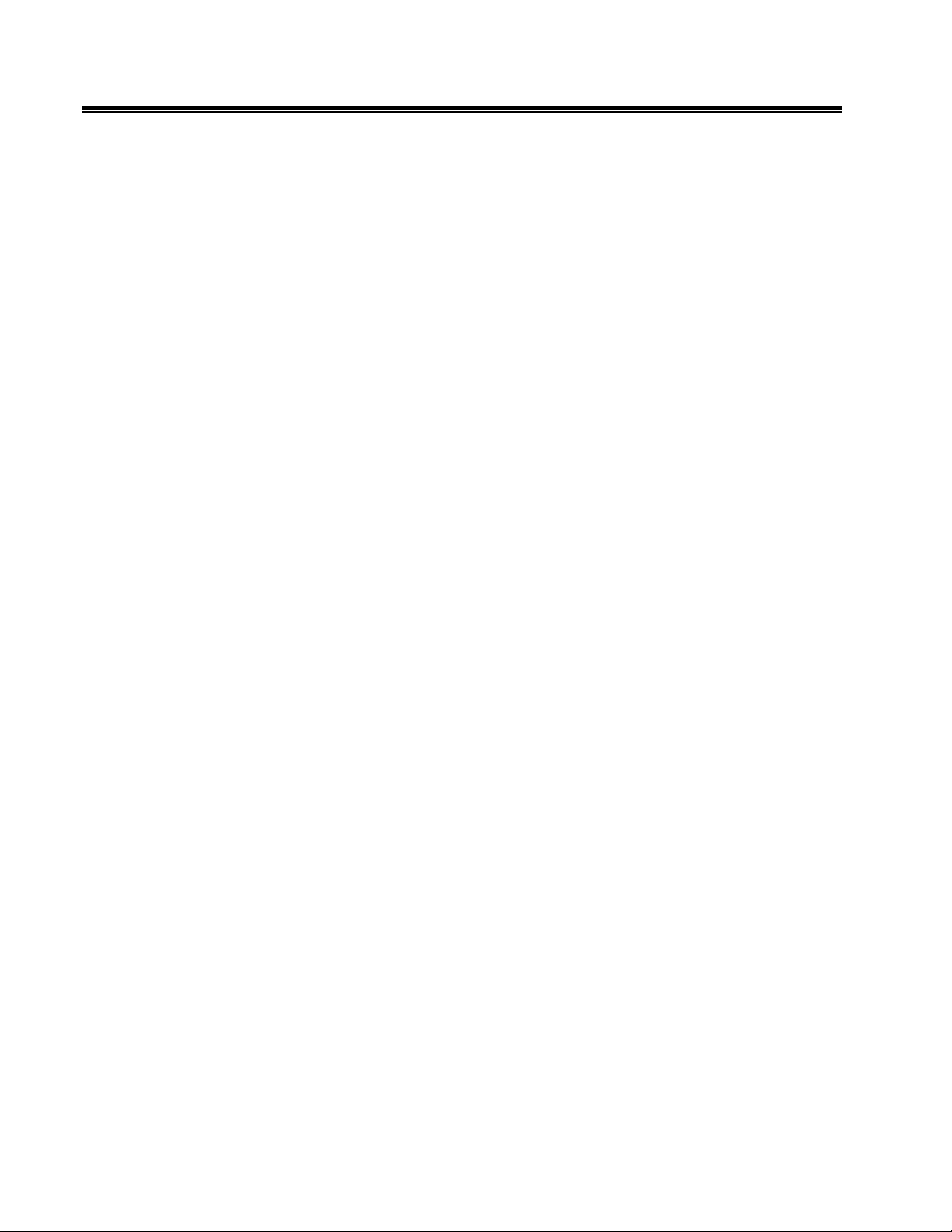
M
M
Page 7
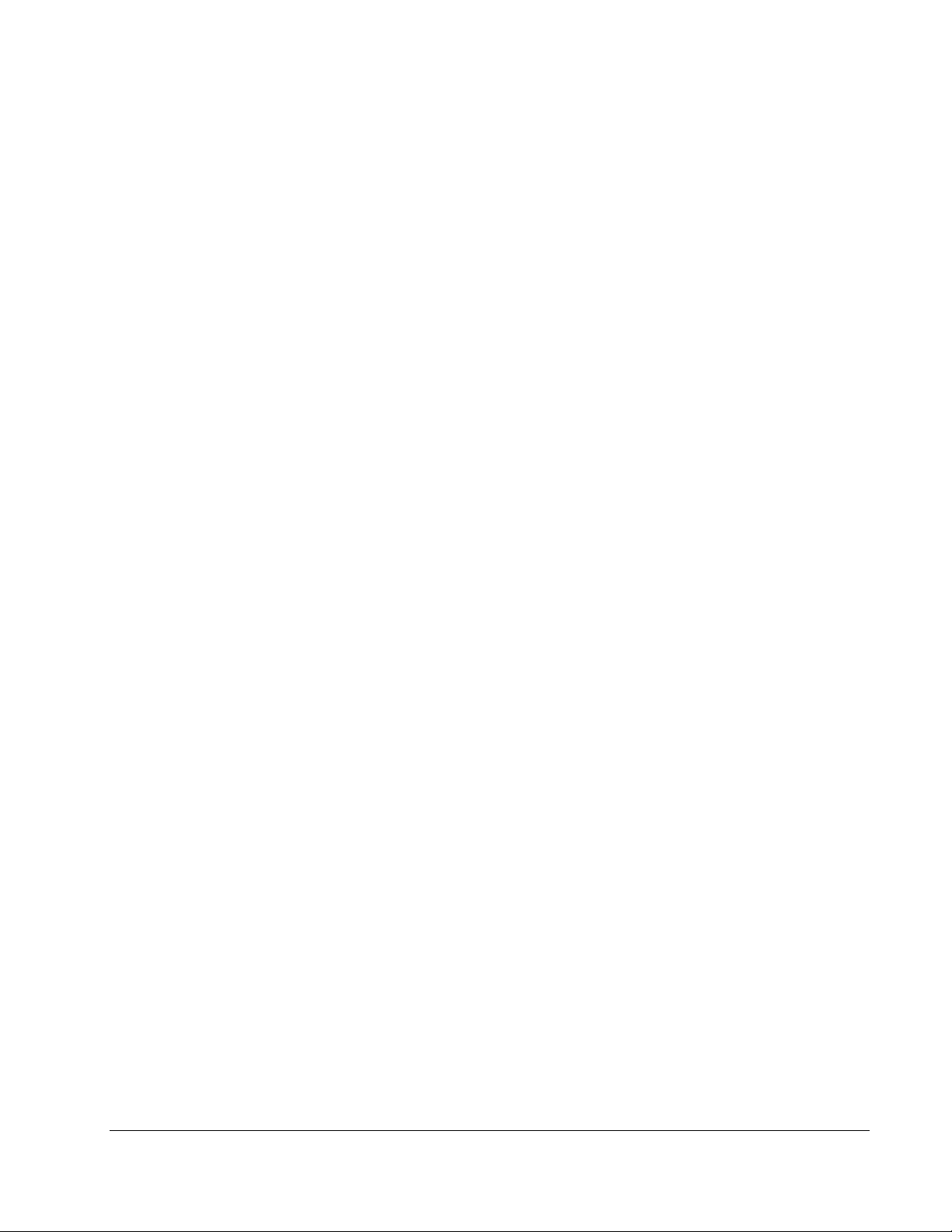
Table of Contents
1 SAFETY ................................................................................................................................................................ 1
Precautions ............................................................................................................................................................ 1
Warning and Caution Notices ............................................................................................................................ 1
Working with the Product ................................................................................................................................... 2
Operating Personnel ............................................................................................................................................ 2
Repair and Maintenance ...................................................................................................................................... 2
General Cautions and Warnings ........................................................................................................................ 2
Intended Application ....................................................................................................................................... 2
What to Do if Equipment Malfunctions ...................................................................................................... 3
2 TECHNICAL DESCRIPTION ........................................................................................................................ 5
System Description .............................................................................................................................................. 5
Functional Description ................................................................................................................................... 5
Product Models ................................................................................................................................................ 5
Features ............................................................................................................................................................. 6
Scope of Delivery ............................................................................................................................................. 6
Available Accessories ...................................................................................................................................... 7
Technical Data ...................................................................................................................................................... 7
Control Elements, Indicators and Connectors ................................................................................................ 9
Power Supply ..................................................................................................................................................... 11
Battery Operation ......................................................................................................................................... 11
AC Line Operation ....................................................................................................................................... 12
3 SETTING UP THE SYSTEM ....................................................................................................................... 13
Connection Diagram ......................................................................................................................................... 14
Connection Sequence ....................................................................................................................................... 14
4 OPERATING INSTRUCTIONS .................................................................................................................. 15
Power on the System ........................................................................................................................................ 15
Basics of Operation ........................................................................................................................................... 15
Operation with Rotary Knob ...................................................................................................................... 15
High Voltage Control ................................................................................................................................... 16
Safety Circuit ...................................................................................................................................................... 16
Introduction ................................................................................................................................................... 16
Conditions of the Safety Circuit ................................................................................................................. 17
User Modes ........................................................................................................................................................ 17
System Settings (only accessible in Expert Mode) ................................................................................... 18
AVTMST16 Rev 1 May 2016
i
Page 8
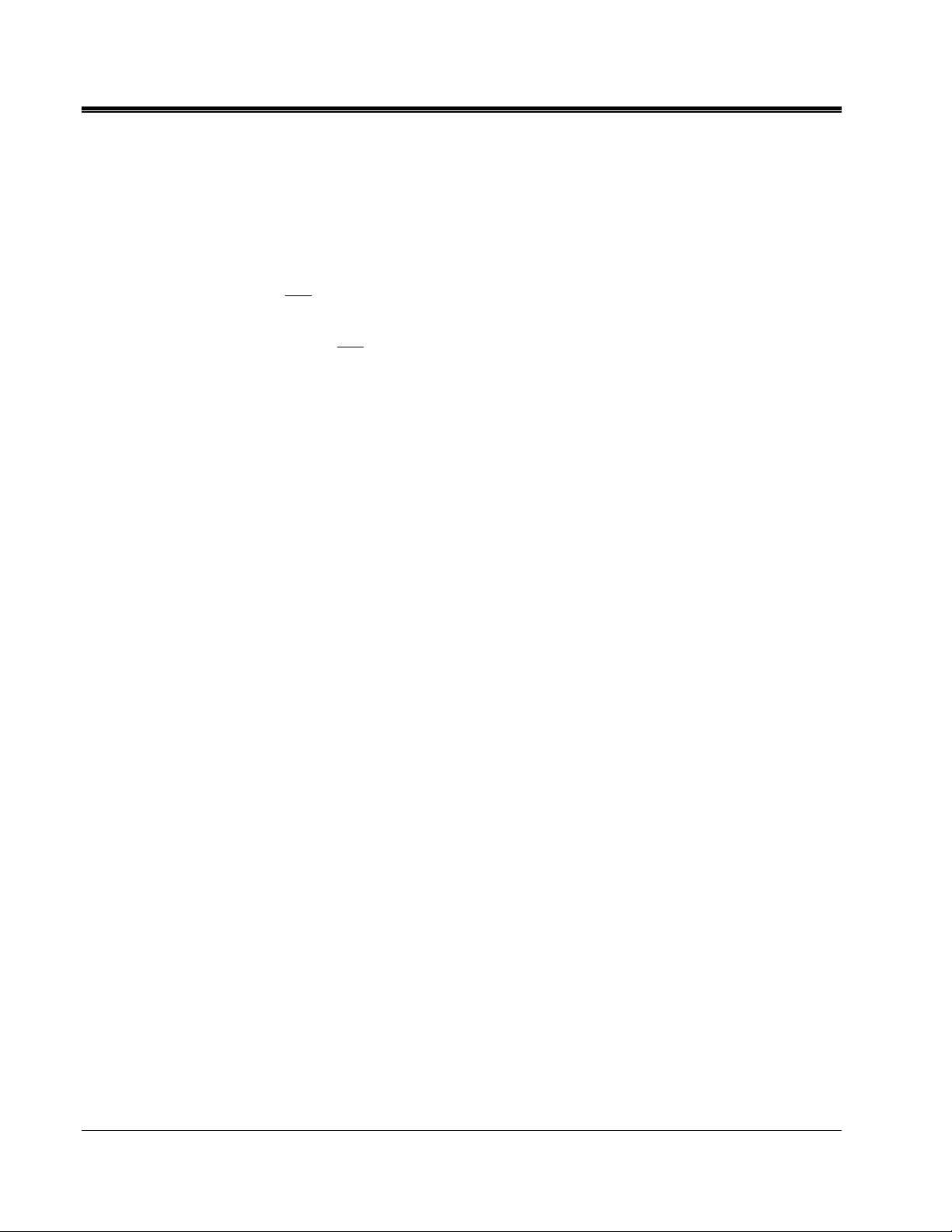
M
5 HOW TO PERFORM A TEST ...................................................................................................................... 21
Detecting and Locating a Cable Fault in a Shielded Medium Voltage Power Cable ............................... 21
Locating a Faulty Cable Section (Sectionalizing) ...................................................................................... 21
Locating a Cable Fault (shielded MV power cable) ......................................................................................... 25
How to Pre-Locate the Fault ....................................................................................................................... 26
How to Pinpoint the Fault (shielded MV power cable) ................................................................................. 31
Detecting a Sheath Fault OR a Ground Fault in an Unshielded, Low Voltage Cable (both must be
directly buried) .................................................................................................................................................... 32
How to Pinpoint a Sheath Fault OR a Ground Fault in an Unshielded Low Voltage Cable (both must
be directly buried) ............................................................................................................................................... 34
6 CUSTOMIZE TDR FEATURES (applicable to TDR and ARM Mode) ................................................ 37
Introduction ........................................................................................................................................................ 37
Customized TDR Features ............................................................................................................................... 38
Completing the Operation ................................................................................................................................ 41
7 ADVANCED SYSTEM SETTINGS ............................................................................................................ 43
How to Edit the Cable List ............................................................................................................................... 43
Introduction ................................................................................................................................................... 43
XML Structure of a Cable List File ............................................................................................................. 43
How to Edit the Cable List .......................................................................................................................... 44
How to Setup Customer-Specific TDR Features .......................................................................................... 45
How to Use EasyPROT Software to Plot DC HIPOT/Sheath Test Data ............................................... 47
8 CARE and MAINTENANCE ........................................................................................................................ 49
Maintenance ........................................................................................................................................................ 49
Storage ................................................................................................................................................................. 49
APPENDIX 1 - Overview of TDR Features .................................................................................................... 51
AVTMST16 Rev 1 May 2016
ii
Page 9
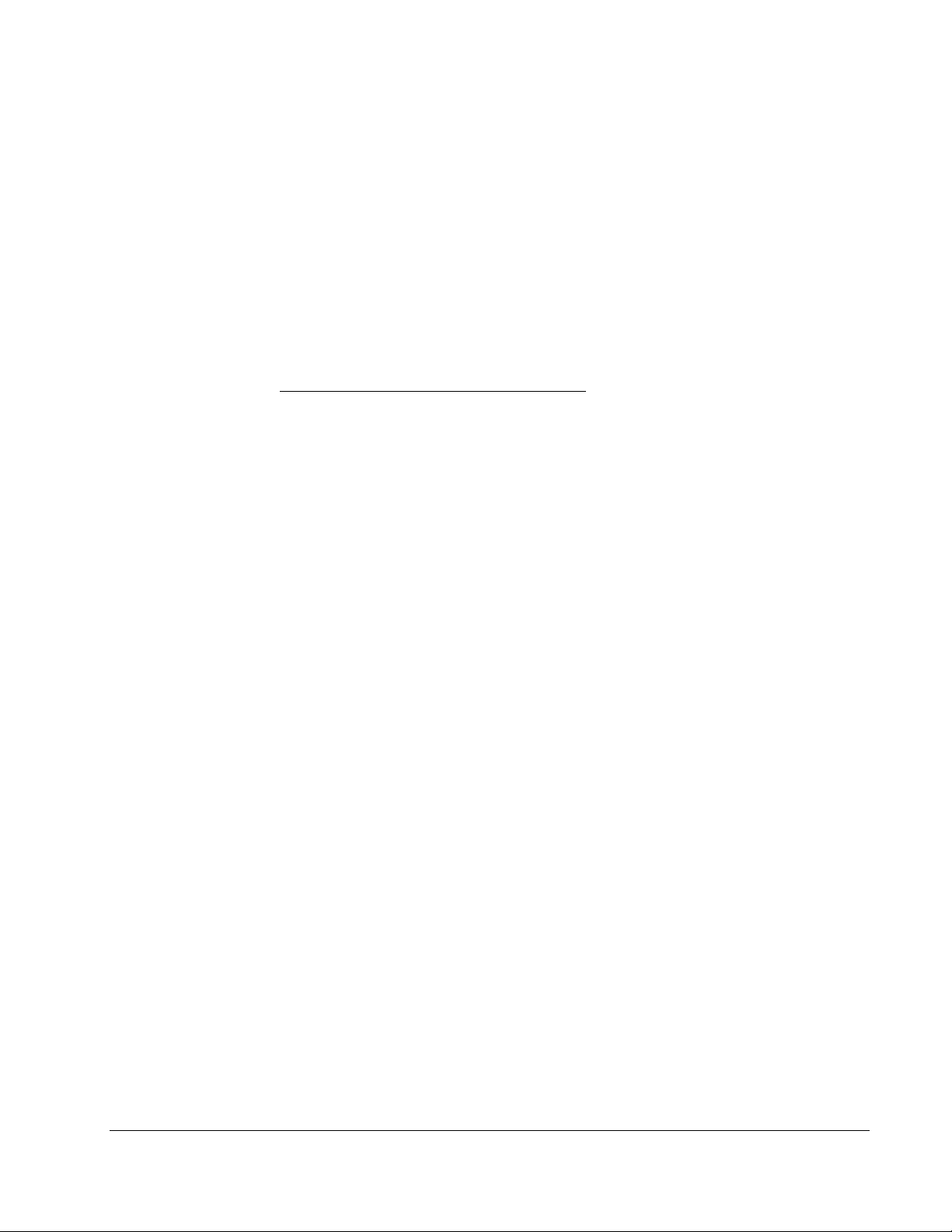
Receiving Instructions
1. Check the equipment received against the packing list to ensure that all materials are
present. Notify Megger of any shortage. Email your local Service Representative or
send to VFCustomerSupport@Megger.com.
2. Examine the equipment for damage received in transit. If damage is discovered, file a
claim with the carrier at once and notify Megger, giving a detailed description of the
damage.
3. Prior to operation, check for loosened hardware or damage incurred during transit.
If these conditions are found, a safety hazard is likely, DO NOT attempt to operate
equipment.
Please contact Megger as soon as possible.
Please check your delivery against:
a) your order
b) our advice note
c) the item delivered, and
d) the parts list
any shortages must be reported immediately.
Consultation with Megger
The present system manual has been designed as an operating guide and for
reference. It is meant to answer your questions and solve your problems in as
fast and easy a way as possible. Please start with referring to this manual should
any trouble occur.
In doing so, make use of the table of contents and read the relevant paragraph
with great attention. Furthermore, check all terminals and connections of the
instruments involved.
Should any question remain unanswered, please contact:
VFCustomerSupport@Megger.com
or
phone: +1.610.676.8500 (USA)
AVTMST16 Rev 1 May 2016
iii
Page 10
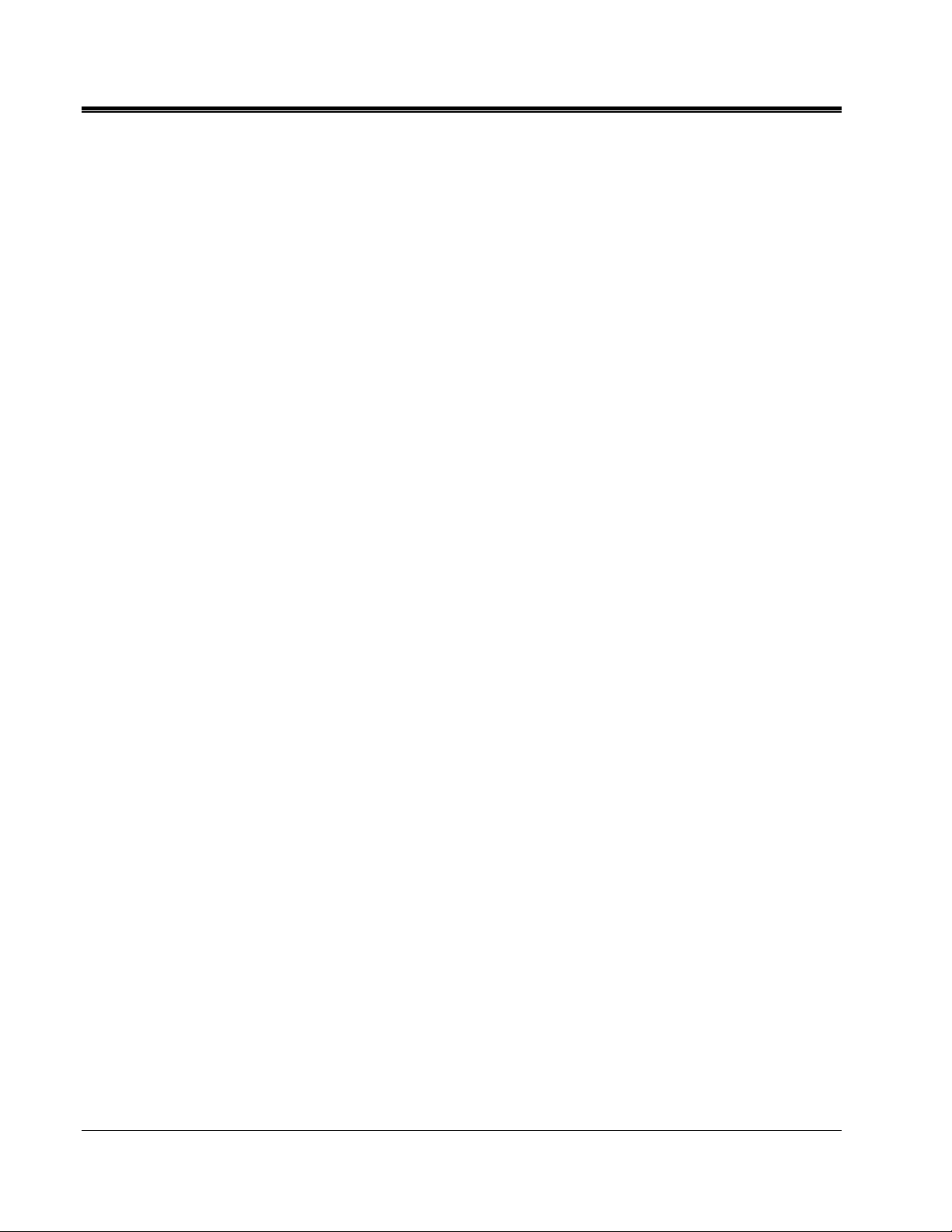
M
M
AVTMST16 Rev 1 May 2016
iv
Page 11
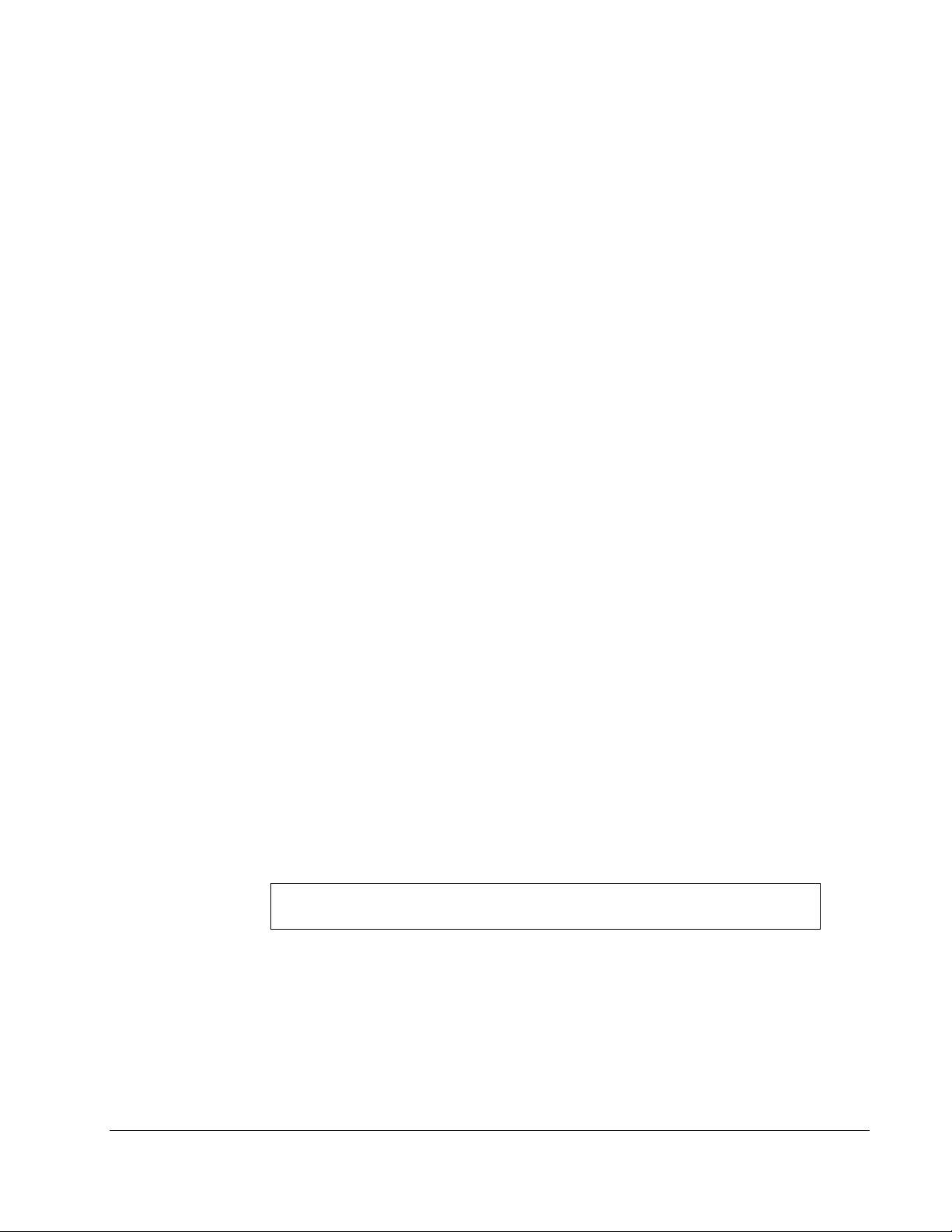
1
SAFETY
Precautions
This manual contains basic instructions on commissioning and operating the
SMART THUMP system. For this reason, it is important to ensure that the
manual is available at all times to authorised and trained personnel. Any
personnel who will be using the devices should read the manual thoroughly. The
manufacturer will not be held liable for any injury or damage to personnel or
property through failure to observe the safety precautions contained in this
handbook.
Locally applying regulations have to be observed.
Warning and Caution Notices
Warning and caution notices are used throughout this manual where applicable.
These notices appear in the format shown below and are defined as follows:
Warning, as used in this manual, is defined as a condition or
F
G
NOTE: The notes contain important information and useful tips for using the
practice which could result in personal injury or loss of life.
Caution, as used in this manual, is defined as a condition or
practice which could result in damage to or destruction of the
equipment or apparatus under test.
system. Failure to observe them can render the measuring results useless.
WARNING!
CAUTION
AVTMST16 Rev 1 May 2016
1
Page 12
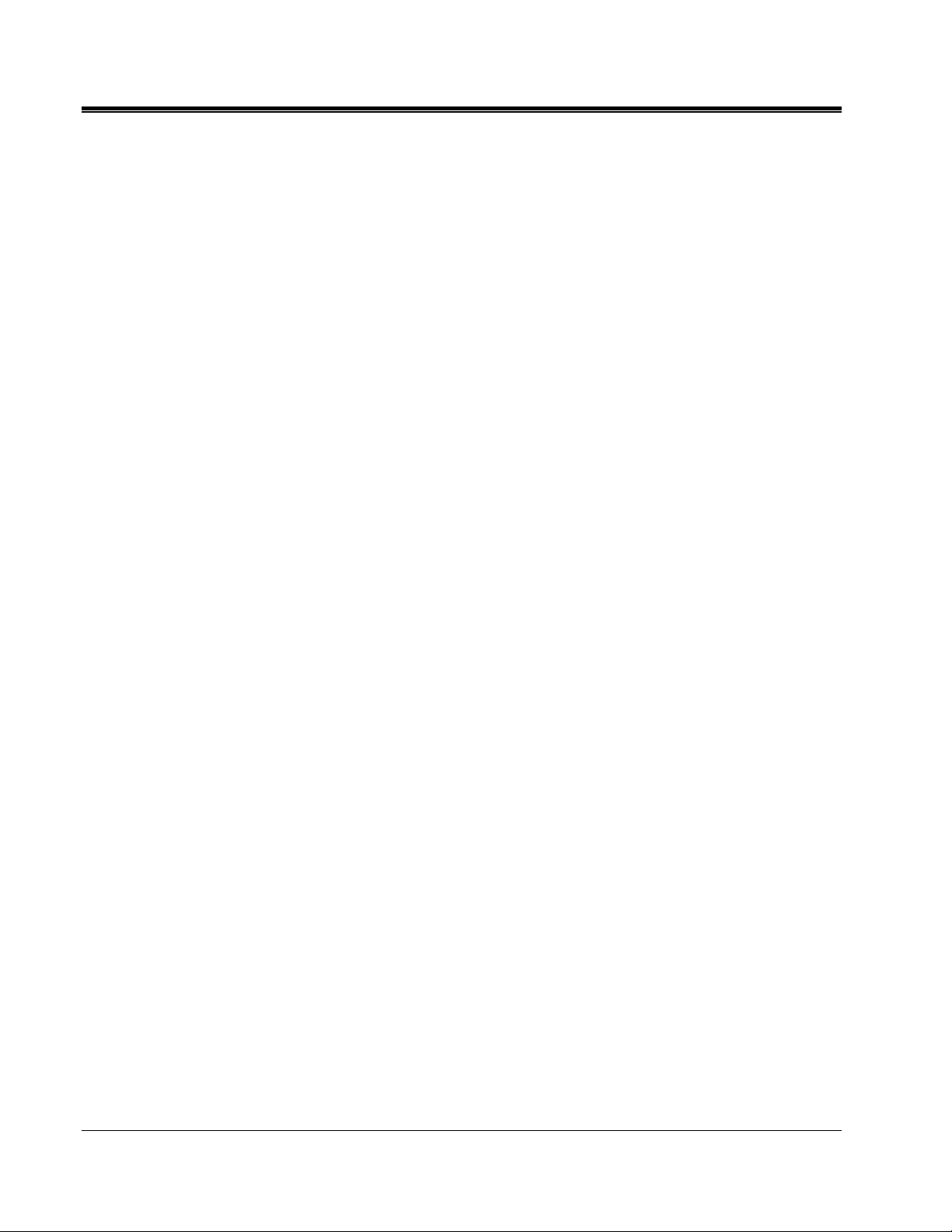
M
Working with the Product
Operating Personnel
It is important to observe the general electrical regulations of the country in
which the device will be installed and operated, as well as the current national
accident prevention regulations and internal company rules (work, operating and
safety regulations).
After working with the equipment, make sure to de-energise, protect against reenergising, discharge, earth and short-circuit the instrument and installations that
have been worked on.
Use genuine accessories to ensure system safety and reliable operation. The use
of other parts is not permitted and invalidates the warranty.
This system and its peripheral equipment may only be operated by trained or
instructed personnel. Anyone else must be kept away.
The system may only be installed by a trained or authorized electrician. In
Germany DIN VDE 0104 (EN 50191), DIN VDE 0105 (EN 50110) and the
German accident prevention regulations (UVV) define an electrician as someone
whose knowledge, experience and familiarity with the applicable regulations
enables him to recognize potential hazards.
Repair and Maintenance
Repairs and service must only be done by Megger or authorized service
departments of Megger. Megger recommends having the equipment serviced and
checked once per year at a Megger service location.
Megger also offers direct on-site support. Please contact our service office for
more information
General Cautions and Warnings
Intended Application
Safe operation is only warranted if using the equipment for its intended
purpose. Using the equipment for other purposes may result in bodily harm or
death of the operator and damage the equipment itself and that of the involved
test site.
AVTMST16 Rev 1 May 2016
The limits described under technical data may not be exceeded. Operating
Megger products in environments, which feature high humidity in combination
with condensation, may lead to flash-over, creapage, danger and damage. The
2
Page 13
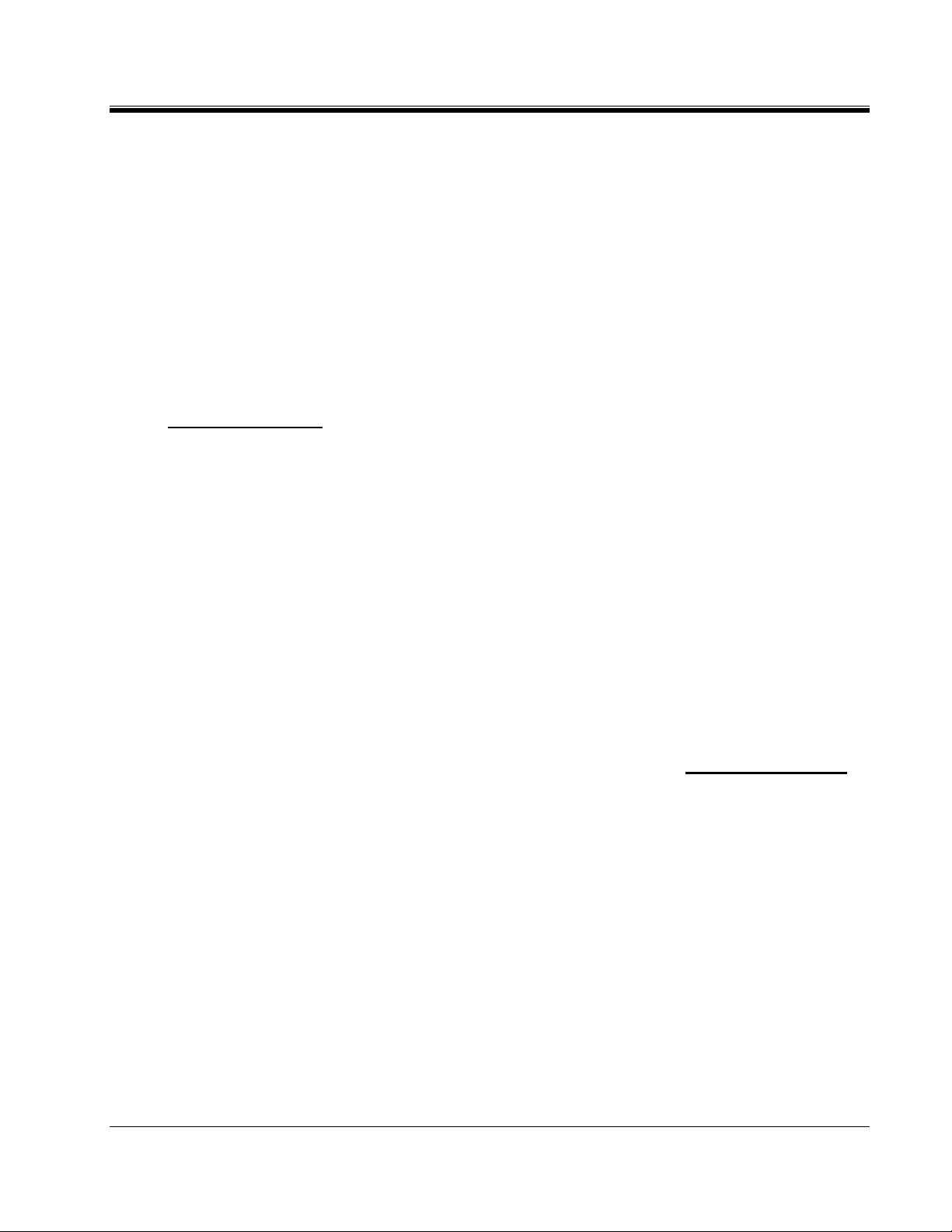
instruments should only be operated under tempered conditions. It is not
allowed to operate Megger products in direct contact with humidity, water or
near aggressive chemicals nor explosive gases and fumes.
What to Do if Equipment Malfunctions
The equipment may only be used when working properly. If irregularities or
malfunctions appear which cannot be solved consulting this manual, the
equipment must immediately be put out of operation and marked as not
functional. In this case inform the person in charge who should inform the
Megger service to resolve the problem. The instrument may only be operated
when the malfunction is resolved.
SAFETY
Five Safety Rules
The five safety rules must always be followed when working with HV (High
Voltage):
De-energize
Protect against re-energizing
Confirm absence of voltage
Ground and short-circuit
Cover close by energized components
Using cardiac pacemaker
Fire fighting in electrical installations
Physical processes during operation of high voltage may endanger persons
wearing a cardiac pacemaker when near these high voltage facilities
According to regulations, Carbon Dioxide (CO
as extinguishing agent for fighting fire in electrical installations.
Carbon Dioxide is electrically non conductive and does not leave residues.
It is safe to be used in energized facilities as long as the minimum
distances are maintained. A Carbon Dioxide fire extinguisher must be
always available within electrical installations.
If, contrary to the regulations, any other extinguishing agent is used for fire
fighting, this may lead to damage at the electrical installation. Megger
disclaims any liability for consequential damage. Furthermore, when using
a powder extinguisher near high-voltage installations, there is a danger that
the operator of the fire extinguisher will get an electrical shock from an ARC
FLASH (voltage arc-over created by the powder dust cloud).
It is essential to observe the safety instruction on the extinguishing agent.
Applicable is DIN VDE 0132 in Germany
) is required to be used
2
AVTMST16 Rev 1 May 2016
3
Page 14
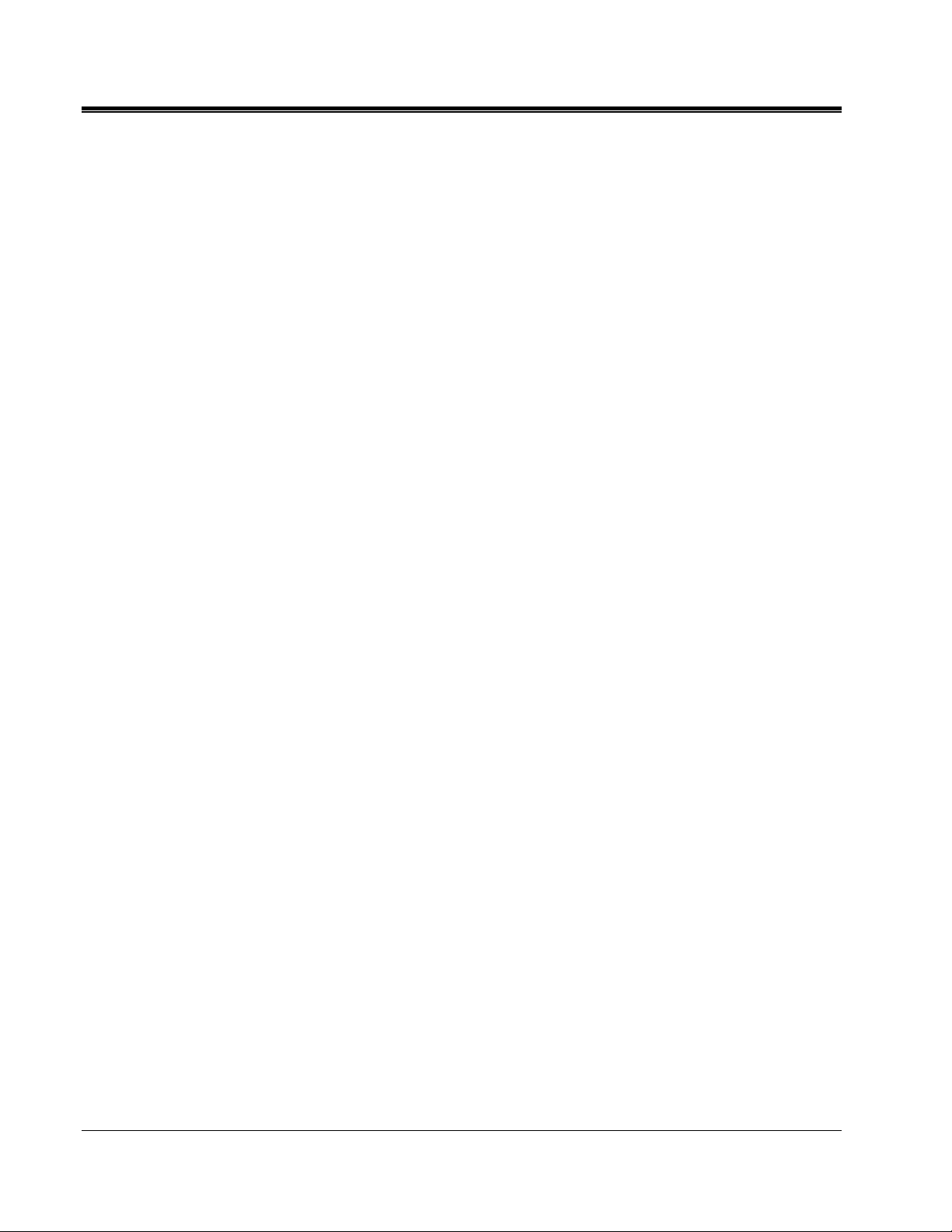
M
F
WARNING - Dangers when working with HV
Special attention and safety awareness is needed when ope rating HV equipment
and especially non-stationary equipment. The regulations VDE 0104 about setting
up and operation of electric test equipment, i.e. the corresponding EN 50191 as
well as country-specific regulations and standards must be observed.
The system generates a dangerous voltage of up to 16 kV during operation. This
is supplied via a HV cable to the test object.
The system may not be operated without supervision.
Safety installations may not be by-passed nor deactivated.
All metallic parts in close proximity of the test equipment must be grounded in
order to avoid the build-up of hazardous electric surface charges.
AVTMST16 Rev 1 May 2016
4
Page 15
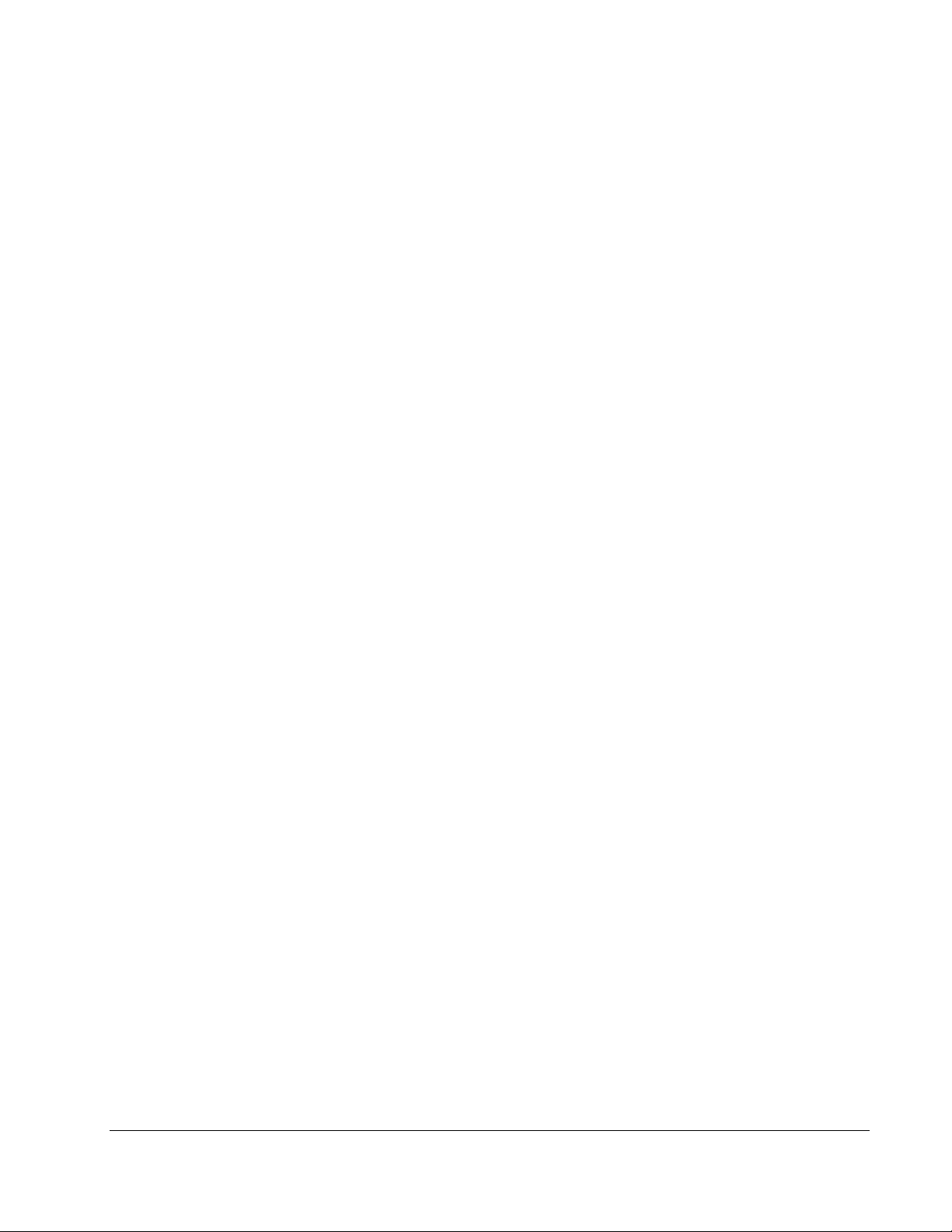
2
TECHNICAL DESCRIPTION
System Description
Functional Description
The SMART THUMP is a compact, battery or AC operated fault location system
typically to be used for fault locating of solid dielectric low voltage and medium
voltage cables.
It is ideally suited for use in URD systems and also feeder cables. The main
advantages of the SMART-THUMP are its solid HV performance, simple
operation, automated fault locating process, operation in rainy conditions, weight
and economics.
Beside proven prelocation technique (inductive ARM, current decoupling (ICE)),
the SMART THUMP provides sectionalizing capability (trouble shooting in
URD loop systems, North America), acoustic pinpointing with the integrated
1500 J surge generator as well as DC for breakdown detection, insulation
resistance estimation and sheath testing and sheath locating (sheath locating
requires optional receiver ESG-NT).
Product Models
Typically, the SMART THUMP is mounted on a hand truck and equipped with a
lead-acid battery/inverter system.
The hand truck mounted version is also available as an AC unit only (without
battery/inverter system, but with an AC isolation transformer).
The SMART-THUMP can be also permanently installed in a vehicle and is
powered by the power circuit of the vehicle (via inverter), a generator system or
optionally by an external battery with internal inverter.
When installed into a vehicle, the SMART-THUMP also offers an optional
remotely operated configuration, with a separation of up to 8 ft between the
control and HV units.
AVTMST16 Rev 1 May 2016
This manual covers all models of the SMART THUMP. If necessary, any
differences are noted in the text.
5
Page 16
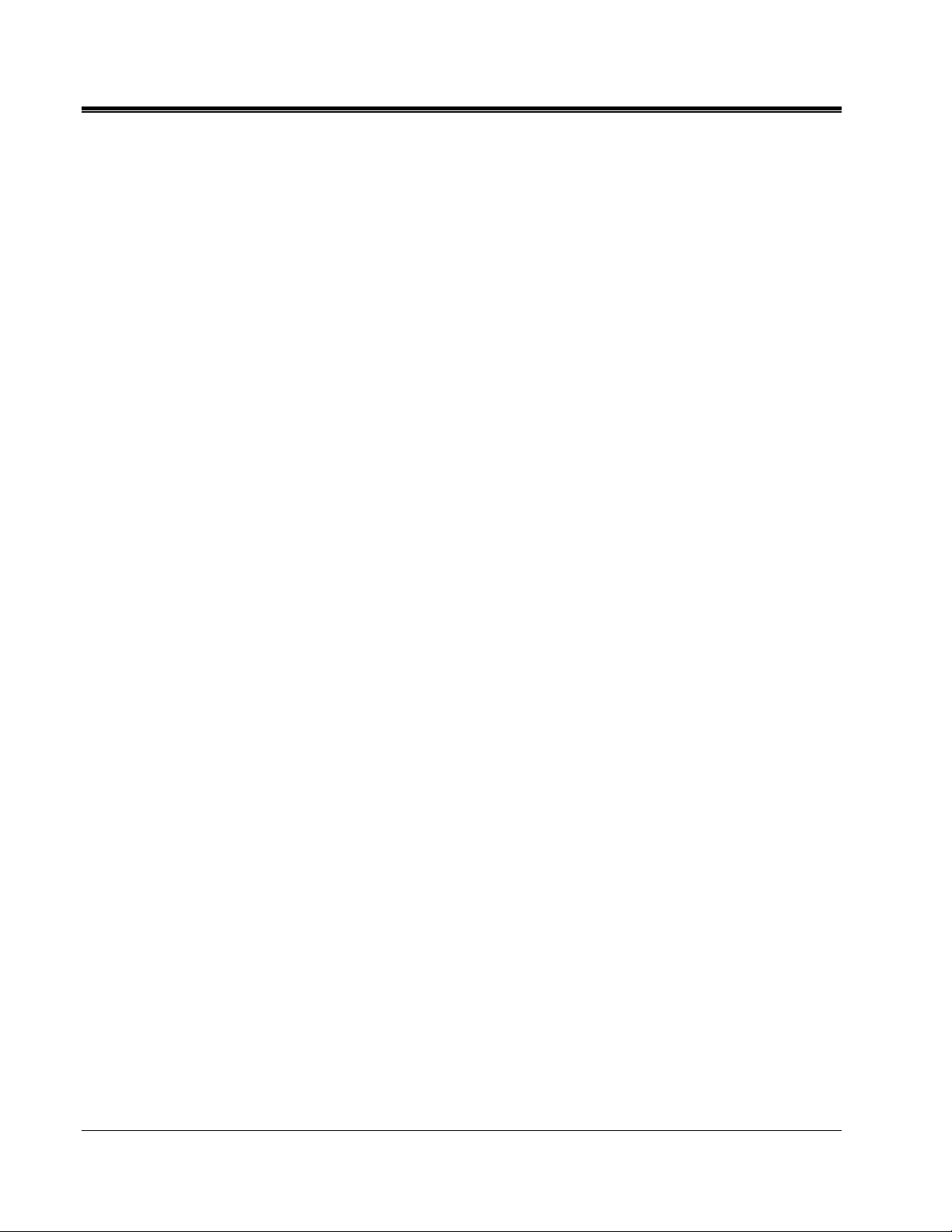
M
Features
The SMART THUMP system combines the following features and functions as
a single device:
Quick Steps and Expert Mode (full feature mode), Automatic detection and
localization of transformers
Automatic fault prelocation and localization with regard to the 2 closest
transformers (optional Sectionalizing software)
Automatic cable end and fault detection and localization
DC test up to 16 kV with automatic breakdown detection and insulation
resistance measurement
Pinpointing of high resistance faults in surge mode
Sheath test with automatic breakdown detection
(Sheath) fault pinpointing (requires optional receiver ESG-NT)
Integrated safety circuit for user’s safety (F-OHM safe grounding)
Optional external remotely operated safety device to shut off HV
Operation from internal battery / inverter or from an external AC or DC
source
Sturdy and weatherproof enclosure for outdoor use
Scope of Delivery
The scope of delivery of the SMART THUMP system comprises the following
components:
HV output cable hard wired
Safety Grounding cable
AC Power cord
Owner’s manual
AVTMST16 Rev 1 May 2016
6
Page 17
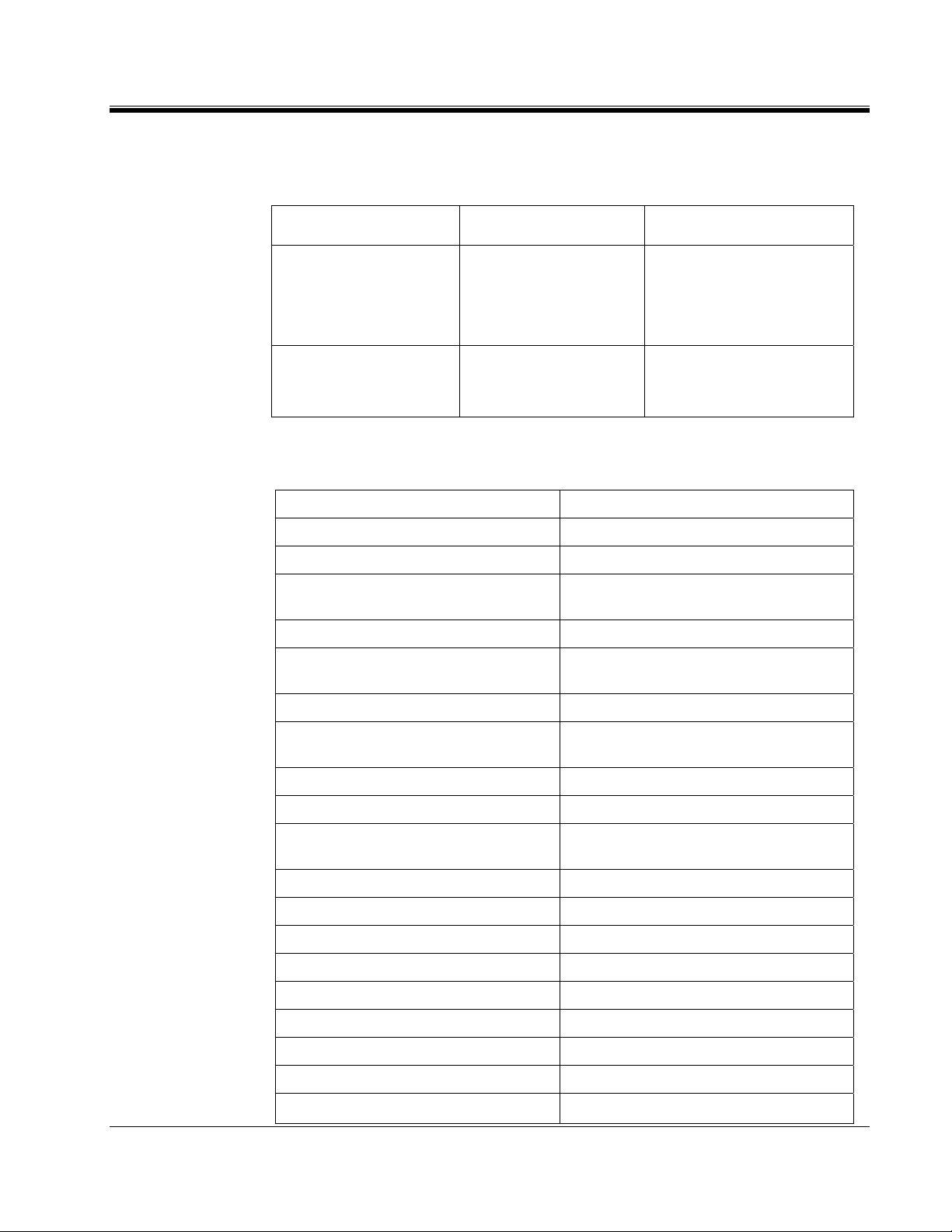
Available Accessories
The following accessories can be ordered from Megger, if required:
Accessories Description Item number
TECHNICAL DESCRIPTION
Elbow adaptor with 14 mm
female MC connector
(NAFTA market)
External safety device Safety device with signal
Technical Data
Parameter Value
DC Test voltage
Surge voltage
Source current
Insulation measurement
Surge energy
Power supply
Used to connect HV output
cable
lamps, key switch and
EMERGENCY OFF switch
0 to 16 kV
0 to 8 / to16 kV,
0 to 60 mA (up to 8 kV)
0 to 30 mA (8 … 16 kV)
20 kΩ … 10 MΩ
1500 J at the maximum surge voltage of
the respective surge levels (8 kV / 16 kV)
110 V to 230 V ±15%, 50 / 60 Hz
865000100100000 (15 kV)
865000200100000 (25 kV)
865000300100000 (35 kV)
893024147 and 890024896
AVTMST16 Rev 1 May 2016
Battery
Operating time battery
Power consumption
Display
Memory
Interfaces
Measuring range (extended range) 8000 m , 25,000 ft, (32km, 100000ft)
Measuring resolution
Max. sampling rate
Update rate
Dynamic range
Output impedance
Operating temperature
7
Internal lead-acid gel type battery (12 V /
74 Ah
>90 min (pinpointing)
700 W
640 x 480 pixel Transflective / high Brite
TFT direct sunlight readable
>1000 traces
USB port
0,8 m (2,5 ft) at 80 m/µs (250 ft/µs)
100 MHz
5 samples / second
64 db
64 Ω
20 °C to +50 °C
Page 18
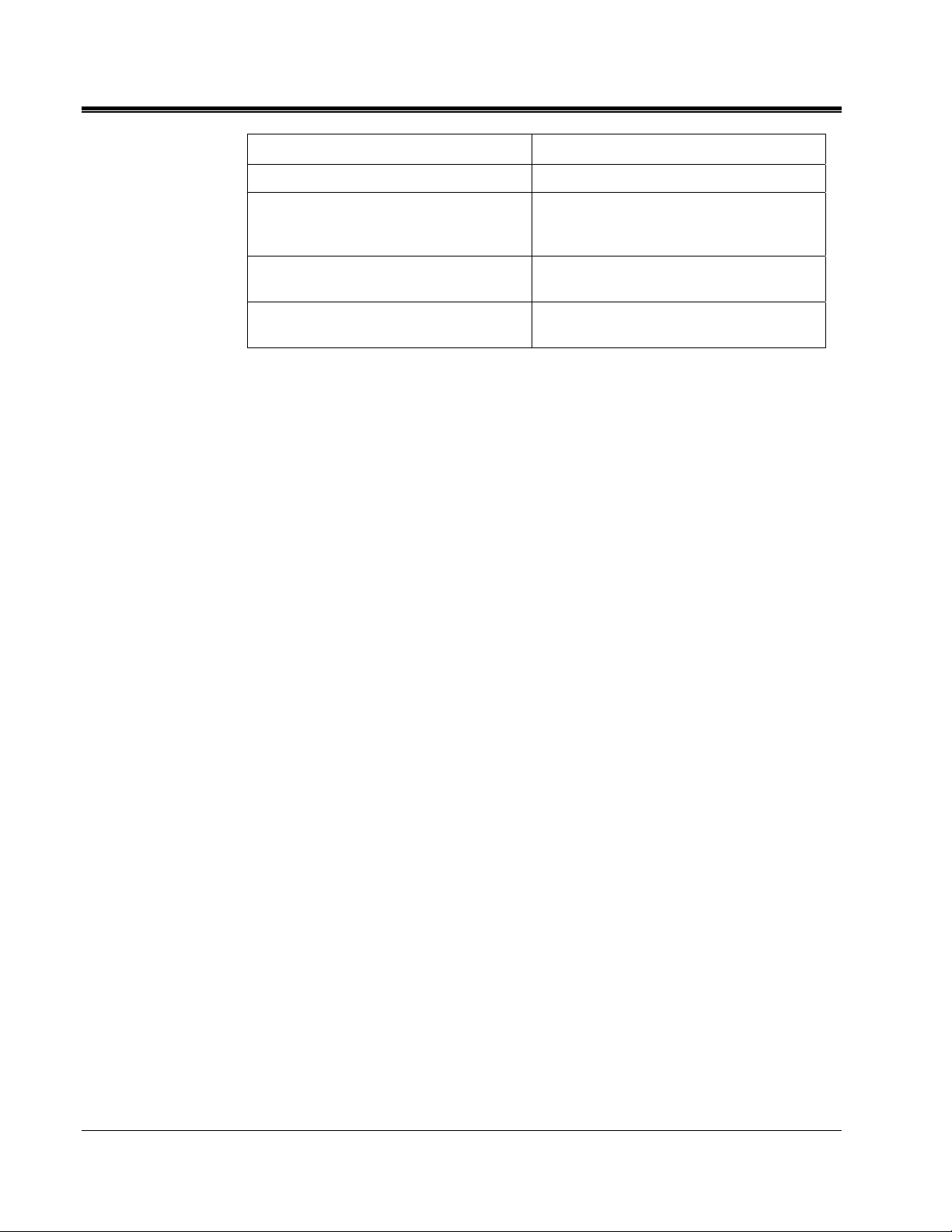
M
Storage temperature
25 °C to +70 °C
Dimensions (W x H x D)
Weight
Protection class
(in accordance with IEC 61140)
Protection rating
(in accordance with IEC 60529)
690 x 1165 x 600 mm
145 kg, hand truck mounted incl. battery/
inverter and 50ft (17m) each of HV and
Safety Ground cable
I
IP53
AVTMST16 Rev 1 May 2016
8
Page 19
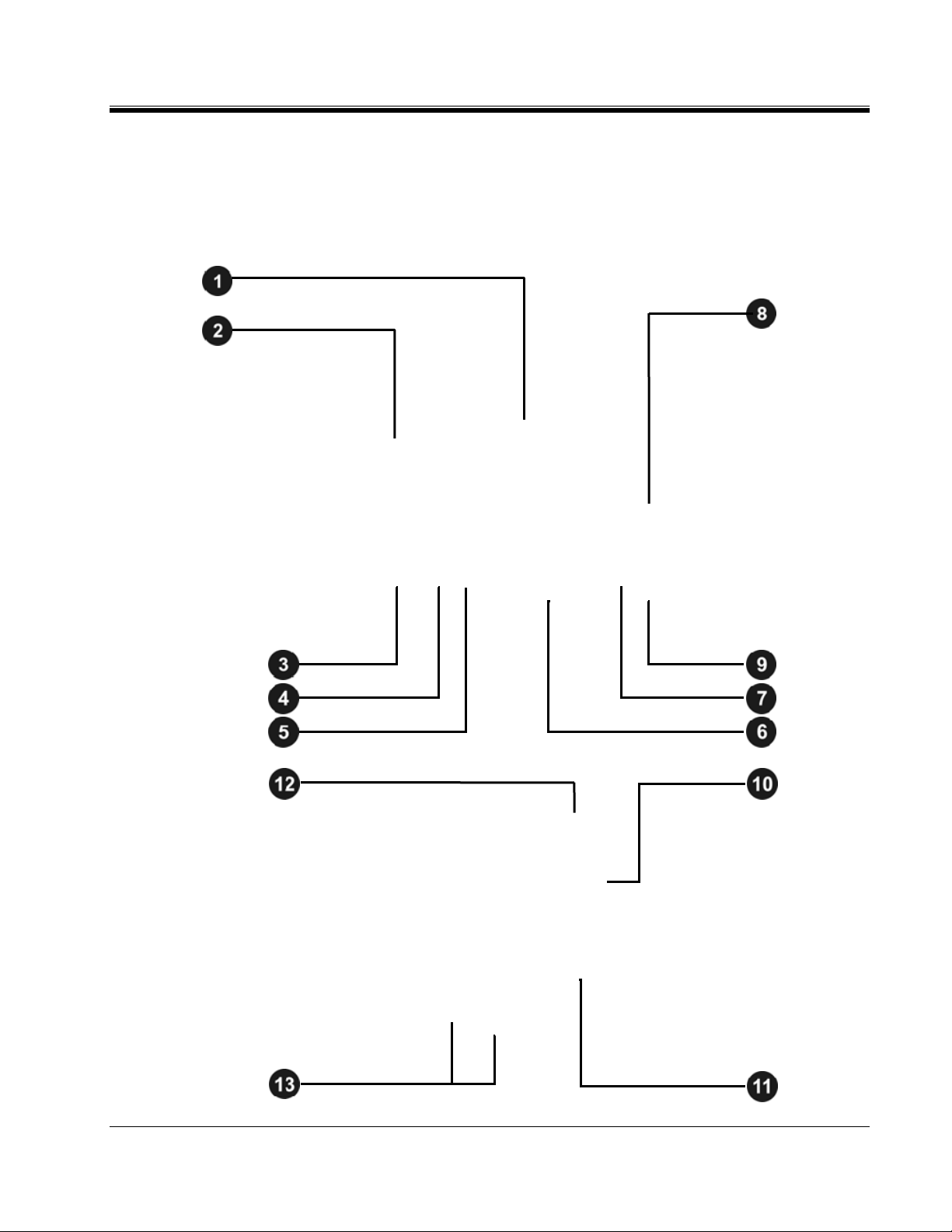
TECHNICAL DESCRIPTION
Control Elements, Indicators and Connectors
The SMART THUMP has the following control elements, indictors and
connectors:
AVTMST16 Rev 1 May 2016
9
Page 20

M
Element Description
Display
Emergency stop button
HV “interlock” key switch
“HV ON” button
“HV OFF” button
Rotary control knob
“ON / OFF” button
USB port
Charging status LED (yellow: charging | green: charging completed)
AC power connector
Safety ground connection
Jack for connecting external safety device (See page 7 'Available
Accessories').
Terminals for external 12 V DC power supply
AVTMST16 Rev 1 May 2016
10
Page 21

Power Supply
Battery Operation
Introduction
The SMART THUMP can be equipped with an internal battery. In this case
there is no requirement for an AC line supply to operate the unit in the field. For
a good trade-off between weight and operation time, the battery is sized for up
to more than 400 capacitor discharges at 90% of full voltage which equals
approximately 1 hour of thumping (pinpointing).
Battery Status and Automatic Shutoff
As long as more than 50% of the battery capacity is available, no battery icon is
shown on the screen. As soon as the battery is discharged by more than 50%, the
battery icon
bar graph).
in the upper right corner of the screen starts flashing (
TECHNICAL DESCRIPTION
not
an active
LOCATE
Battery capacity >50% Battery capacity <50%
To protect the battery from a deep discharge, the unit turns automatically off, if
the battery is discharged too low for safe operation.
Low Battery!
Shutdown unit
Note: To find out whether the battery charge is sufficient for further use of the
unit in the field, just turn the unit on and check if the battery symbol is
visible on the main screen. If the symbol is visible you should strongly
consider recharging the battery before using the unit or plan to operate off
AC line power.
LOCATE
AVTMST16 Rev 1 May 2016
11
Page 22

M
Backup Battery
Charging
If the internal battery is becoming drained while fault locating, any 12 V battery
providing more than 50 A (e.g. a car battery) can be connected to the
12 V terminals in order to extend the operation time or the unit must be
connected to an AC source (see below AC Line Operation).
The battery automatically is being charged as soon as the SMART THUMP has
been connected to 120/230 AC line power. Charging time on a fully drained
battery is about 10 to 12 hours. The progress of the charging process is indicated
by the battery charging status LED . During charging, the LED lights yellow.
It turns to green, when the battery is full and charging is finished.
NOTE: Always charge the battery immediately after use. Lead-acid batteries
must always be kept in a charged condition. The battery life is longer
with an almost fully charged battery rather than fully discharged one.
Store the unit always at a full charge by keeping the charger connected
while the unit is not in use (trickle charge).
AC Line Operation
As soon as the AC power cord is connected to the receptacle of the SMART
THUMP and the AC line,
charged at the same time.
the system is operating on AC power and being
AVTMST16 Rev 1 May 2016
12
Page 23

3
SETTING UP THE SYSTEM
WARNING - Safety instructions for setting up
The guidelines to maintain occupational safety when operating a
F
non-stationary test system often differ between network operators
and it is not uncommon to use National regulations (like, i.e. the
German BGI 5191) to be used as well.
Operator must inform him/her self about the guidelines applicable
in the area of operation beforehand, and comply with specific work
rules for non-stationary test systems.
Always follow the safety instructions (see Section 1 SAFETY) - in
particular the five safety rules
be tested.
- before connecting to the cable to
Before connecting the system to the cable to be tested, be sure
that the cable has been tested for voltage, discharged / isolated
and grounded tested in compliance with all OSHA & company
safety procedures.
Select a setup location which is sufficient for the weight and size of
the system and insure that it stands securely. Always locate the
system off to the side of the cable path, never on top of the cable
path.
When setting up the testing system, ensure that it does not impair
the function of any other systems or components. If other systems
and components have to be modified in order to set up and
operate the test system, be sure to reverse these actions when the
work is finished. Always take the special requirements of these
systems and components into account and only carry out work on
them after consulting and obtaining approval from whoever is in
charge of them.
Install protective equipment (such as railings, chains or bars)
around the test site to block access to the danger zone and
prevent the risk of touching live parts.
Always operate the SMART THUMP system in a vertical position.
Grounding and HV contacts both require a vertical orientation to
ensure proper functioning as well as a “Fail Safe Position” in case
of an AC or DC power failure or if the unit is shut off.
AVTMST16 Rev 1 May 2016
After receiving clearance, make sure that NO dangerous voltages
can reach unprotected places or technical equipment.
As a matter of principle, all de-energized cables that are part of the
test circuit shall be connected together and shorted to ground
13
Page 24

M
Connection Diagram
110 V … 230 V
50 / 60 Hz
Connection Sequence
Step Description
The following figure shows the simplified connection diagram.
±15%,
Connect the unit in the following order:
Connect the safety ground lead
transformer ground rod. Do not drive a separate ground rod!).
Connect the HV return lead
specific cable to be tested. The resistance between the HV return (operational
ground) and the safety ground should be less than 5 Ω (check with ohmmeter, if
questionable), if not the F-OHM safety feature will be activated, disabling the HV
ON function or activating the HV OFF function.
to a reliable ground (e.g. station-ground,
to the cable shield or the concentric neutral of the
NOTE: The closer and better the HV return is connected to the
shield / concentric of the cable to be tested, the better the
TDR trace readings will be.
Connect the HV lead
adapter or vice-grip. (See 'Available Accessories' in Section 2).
Connect the supplied power cord
and connect the other end to a power outlet.
to the phase conductor to be tested (optional elbow
to the connector on the back of the unit
NOTE: If no power connection can be established, the unit can be
operated from the internal battery, provided it is equipped
with this feature and is properly charged. The unit also
provides 2 battery terminals that are accessible from the
out-side, which can be connected to an external battery
Only after all necessary connections have been made, the ground connection
to the cable under test can be lifted.
AVTMST16 Rev 1 May 2016
14
Page 25

4
OPERATING INSTRUCTIONS
Power on the System
Once the “ON / OFF” button is pressed, the system starts up. After startup, the system is in the 'Ready for operation' state and the main menu is
displayed:
SMART-THUMP
16-1500
Test
In this state, the high voltage source is still switched off and the high voltage
output is grounded via a discharge resistor.
Basics of Operation
Operation with Rotary Knob
Navigation within the menus is done using the rotary knob as follows:
Turning
Clicking
Selecting
Confirming (“ENTER” function)
AVTMST16 Rev 1 May 2016
15
Page 26

M
The currently selected menu item is identified by a red circle.
not selected selected
With the aid of the rotary knob, the individual menus can be accessed and values
can be entered. If a selected menu item requires a value to be adjusted, the
following dialog is displayed:
The value for the parameter can then be adapted by turning the rotary knob and
clicking it again to confirm.
High Voltage Control
Before the start of the test, the user is prompted to enable high voltage. To do
so, the green illuminated “HV ON” button (green) must be pushed. This
lifts the discharge resistor and enables the generation of high voltage. The red
illuminated “HV OFF” button signals that the HV output is now energized
(hot) and the green button goes dark.
The activation of high voltage requires that all conditions of the safety circuit are
met. See page 16 in Section Safety Circuit.
The high voltage can be switched off at any time during the course of the test by
pushing the “HV OFF” button . The test is then immediately aborted and the
system is placed in the 'Ready for operation' state. The high voltage power supply
is turned off and the entire test circuit including the SMART-THUMP is
discharged and grounded, which is indicated by the illumination of the light in
the green push button.
Safety Circuit
Introduction
AVTMST16 Rev 1 May 2016
Once high voltage is turned on, the system's safety circuit continuously checks all
safety-relevant parameters and switching operations of the system. Should the
safety circuit detect a violation of the monitored thresholds / conditions while in
high voltage mode, the system automatically switches the high voltage power
16
Page 27

supply off and discharges and grounds the HV output. A message will be
displayed on the LCD display which
operation can be re-activated again.
Conditions of the Safety Circuit
The following conditions must be met in order to perform tests under high
voltage:
The HV key switch must be in the
The emergency off button must be unlocked (up).
The F-Ohm safety circuit must have a loop resistance below 6.5 Ω
(if resistance is higher, warning on LCD will be provided.
Note: If the HV application is disabled because of one or more of these
conditions are not being met, they must be eliminated and the message
must be acknowledged before HV ON can be enabled.
Operating Instructions
must be acknowledged
position.
before HV
User Modes
The E-TRAY system platform offers two operational modes, to the operator,
which are fully customer configurable:
QUICK STEPS mode:
This mode is tailored for the “everyday jobs” where the basic settings may
need no or just minor adjustments This is typically configured with a limited
range of adjustment features and no access to the system settings.
EXPERT MODE:
This password-protected mode is recommended for experienced users. It
offers the full range of adjustment features and access to the system settings,
incl. the default settings.
For detailed information on how to switch modes, please refer to the next page
AVTMST16 Rev 1 May 2016
17
Page 28

M
System Settings (only accessible in Expert Mode)
In order to change the system settings, EXPERT settings from the main
menu must be accessed.
These settings are only available, if the system is operated in Expert Mode. If
this is not the case, the rotary knob must pushed down and held down
shortly on any of the main menu icons until the system displays the prompt for
the password, which is required to activate the Expert Mode. The default
password is “0000” (can be changed – see below).
After activation of the EXPERT MODE
, you are automatically forwarded to
the system settings:
Menu item Description
Leave EXPERT
MODE
Date / Time
Language
Default Settings
>> Measurement
unit
>> V/2 or NVP Only available, if Length is set to Meter or Feet
By leaving the expert settings through this menu item the new settings are saved
and the system is switched to QUICK STEPS mode
The
persons from changing the system and default settings.
Date and time settings
Language settings
Length
Rate Only available, if Length is set to Meter or Feet
Propagation velocity of the cable under test can be expressed as
percentage of speed of light (NVP), e.g. 0.53 corresponds to 53% of speed of light
V/2 (half of the actual velocity of propagation) in m/μs
is no longer be displayed in the main menu which prevents unauthorized
Unit of the x-axis (Meter, Feet or Time).
If set to Time, the actual runtime of the pulse is displayed and no
conversion to length of cable is performed.
Rate refers to how the propagation velocity of the TDR pulse is
specified. This can be done either relative to the speed of light (% of
NVP) or in absolute units in μs (μsec = microseconds = 10
.
-6
sec).
>> Trigger delay
time
AVTMST16 Rev 1 May 2016
Delay time between the time of flash-over at the fault and the time to trigger and
capture the TDR trace. The delay time allows the flash-over to build up well before
a measurement is done (ideally when the arc reaches it highest current).
If Delay time too short: Flash-over is not fully developed and may cause poor or
no reflections of the TDR pulse.
If Delay time too long: Flash-over is extinguished already when TDR pulse
arrives and reflection measurement is too late. Thus, the fault trace looks identical
to reference trace.
The default value for the ST16 is 700 µms.
18
Page 29

Menu item Description
Operating Instructions
>> Automatic HV
release
Voltage
selection
Sheath Test
Limit
Continuous
Testing
The way a HV test is started, automatic or manual.
Automatic means that after initializing HV by pushing the HV ON button, HV will
build up in the test mode or will charge the capacitor and
has been reached (typically preferred in North America).
Manual means that in both situations the HV has to be manually “released”, once
the preset level has been reached (typically preferred in Europe).
When set to Manual the unit will always default to 2kV as a starting level in all HV
modes. The operator must then select the actual HV level in any operating mode
and operation menu (Quick-Steps and Expert mode).
When set to Automatic, the unit, when in Quick Steps mode only, will always
fire a shot in ARC reflection at the full voltage (max. energy) and when in thump
mode will go to maximum voltage (operator can down adjust). If a
HIPOT/Breakdown test was performed before hand, then the unit will match the
thump voltage to the breakdown voltage during the HIPOT test plus 4kV, i.e.
breakdown 4kV, thump voltage will be set to 8kV.
Units, which have the Sheath Test Option enabled, have a default test voltage that
can be adjusted between 2 and 5kV.
1. When disabled, only DC HIPOT / breakdown tests can be performed.
2. When enabled, DC HIPOT /Proof tests can be performed for up to 30 minutes
and the data can be exported via USB stick and loaded on the EasyPROT
software.
fire as soon as voltage
3. Must be enabled to perform Sheath Tests.
>> Set-up Start
Marker
Cable List
Procedure to adjust the start marker position to the end of the actual length of the
HV output cable (typically on SMART-THUMP at the end of the 50ft (17m) HV output cable).
The procedure is fully automatic and the operator is prompted when necessary!
First a measurement is taken with the ends of the connection cable open. Then the
gain setting is adjusted if needed and confirmed and a copy of the trace is frozen.
A second trace is recorded with the ends of the connection cable shorted to each
other, which should show a significant change. The marker is automatically placed
on the position where both traces start to split.
If required, the marker can be manually adjusted. This setting of the start marker
will be stored as the default, if operator acknowledges the prompt, and should
only be changed if the length of the connection cable is changed.
By means of the cable list the appropriate propagation velocity can be quickly
adjusted / selected by identifying the type of cable to be tested
Cable list can be exported and imported which allows for example to edit an
exported list (XML file) according to the preferences of the customer (see page
43) and then share it among all units of a customer
This submenu offers the following options:
Set default
Menu item to select the default cable list out of all available cable
lists. Only the cable types of the default cable list can be accessed
during measurement.
AVTMST16 Rev 1 May 2016
19
Page 30

M
Menu item Description
User mode
Backlight settings
Time Out Settings
Stored Traces
System information
Change password
Import from
USB
Export to
USB
Remove
cable list
Menu item to select the User Mode which is the default after start-up.
If set to Last, the unit starts up in last active mode, recommended is to set to
QUICK STEPS.
Backlight timeout and contrast settings
Minutes of inactivity after which the system is automatically shut down.
Menu item to export or delete all traces which have been stored in the internal
memory.
Exporting traces requires a USB flash drive plugged into the USB port . The
traces are written into the EtrayTraces folder which is automatically created.
The data can be viewed in any regular web browser by opening the index.html file
which is also located in the EtrayTaces folder.
Displays the detailed hardware and software configuration of the unit.
Menu item to change the password required to enable the EXPERT MODE.
Imports a cable list from an inserted USB drive. The cable list must
be located in the CableLists folder.
Exports the selected cable list to the CableLists folder on the USB
drive.
Removes the selected cable list from internal memory.
Customize TDR
features
Return
Menu item to configure the options which are available during measurement, See
page 45.
By leaving the EXPERT MODE through this menu item, the new settings are
saved.
AVTMST16 Rev 1 May 2016
20
Page 31

5
HOW TO PERFORM A TEST
Detecting and Locating a Cable Fault in a Shielded Medium
Voltage Power Cable
Locating a Faulty Cable Section (Sectionalizing)
Introduction
The sectionalizing technique is used to trouble shoot a distribution loop circuit in
order to identify the faulted section, so it can be quickly switched out, and the
rest of the circuit can be re-energized to provide service to all customers.
For this purpose, a LV reflection image is taken and scanned for impedance
changes which are related to the cable end and transformers. A second reflection
image of the TDR pulse is taken while an electrical arc is ignited by a sudden
discharge of the charged capacitor at the fault location. This reflection is
negative.
With both traces lying on top of each other, the fault location (position where
the two traces diverge from each other) is identified and the transformers
reflections provide the landmarks to identify the faulted cable segment. It will be
switched out by pulling the elbows to the left and right side of the fault. Service
to all customers is provided by closing the normally open point within the
distribution loop.
2 Alternatives
AVTMST16 Rev 1 May 2016
The procedure called “Sectionalizing” in the configuration set up will work flow
perform the following steps:
Pattern 1
low voltage TDR trace to identify cable end (blue trace)
low voltage trace to identify all transformers in the faulted (half) loop (blue
trace)
high voltage trace to identify fault (negative reflection in red trace)
21
Page 32

M
How to Determine the Faulty Section
Step Description
The procedure called "COMED" in the configuration set up will perform the
following steps:
Pattern 2
low voltage trace to identify cable end (blue trace)
high voltage trace to identify fault (negative reflection in red trace)
low voltage trace to identify all transformers leading up to the fault plus one
additional transformer past the fault (blue trace) if there is a transformer past
the fault
Proceed as follows to perform sectionalizing according to Pattern 1:
1
Select the menu item from the main menu or from the submenu (depends on the
system configuration).
Result: A LV pulse is fed into the cable. The reflection image is processed by the
transformer identification software. After a few seconds, the reference trace which shows
the distance to the cable end and, in addition, the approximate distance to each
transformer is presented in the display.
This reference trace is also called “live” trace as it is permanently refreshed.
Compare the indicated transformers with the actual plans of the cable system.
2
If necessary adjust the transformer search sensitivity and / or the propagation velocity in
the options. See page Error! Bookmark not defined..
AVTMST16 Rev 1 May 2016
NOTE: Sectionalizing is a transformer prediction algorithm based of
impedance changes. If all transformers in a loop cause similar
signatures the prediction works very well. If there are impedance
changes for some other reasons (most likely joints) the software cannot
tell them apart in every case. Please always check the distances to
identify missing or "phantom" transformers.
22
Page 33

Step Description
3
Select to start the fault location.
4
Adjust the surge voltage and select to confirm the val ue (not required in automatic
mode).
5
Press the green illuminated “HV ON” button .
6
Select to charge the surge capacitor (only if measurement start option is set to
manual. See page 18).
Result: The capacitor is charged up to the selected voltage.
7
Select to discharge capacitor (only if measurement start option is set to manual (not
required in automatic mode). See page 18.
How to Perform a Test
Result: A capacitor discharge (shot) is initiated.
If a voltage breakdown takes place, the red fault trace is shown in the display. The red
fault marker is automatically set to the position where both traces diverge from each other.
The fault is referenced to the 2 closest transformers, which identify the cable section
containing the fault.
NOTE: If no trigger is received and, thus, no fault trace is shown, you may
try to repeat the procedure with a higher surge voltage (if possible) by
selecting the menu item.
If necessary, adjust the display settings, TDR settings and marker position through the
8
menu in order to uniquely identify the affected section. See page 38).
AVTMST16 Rev 1 May 2016
23
Page 34

M
How to Verify Whether it is Actually a Bad Section
Step Description
1
Select the menu item from the main menu or from the submenu (depends on the
system configuration).
2
Adjust the test voltage and select to confirm the value.
3
Press the green illuminated “HV ON” button .
4
Select to start the test (only if measurement start option is set to manual. See
“System Settings” on page 17).
The HIPOT test within the context of Sectionalizing is done to confirm, that the
section of cable identified as bad during the Sectionalizing procedure can be
verified to be actually bad. Proceed as follows to perform a HIPOT test after the
identified cable section has been isolated at the 2 closest transformers:
Result: The selected voltage is applied to the cable.
During the rise of the voltage the maximum current of the HVPS will be displayed till the
cable has been fully charged, at which time the current will drop down to the actual
leakage current level. The insulation resistance is displayed. This scenario is observed if
the cable has no insulation breakdown, otherwise the high voltage will be shut off when
the flashover/breakdown occurs.
Depending on whether or not a breakdown takes place during the test, one of the
following results is presented in the display:
Breakdown
at…kV
No Flashover
Cable not
chargeable
Low
resistance
at …kV
A voltage breakdown took place at the indicted test voltage.
The cable has successfully withstood the applied DC test voltage. If
possible, repeat ( ) the test with higher voltage (do not exceed the
maximum permissible voltage).
The cable could not be charged by the test voltage. This is typically due to
a short (fault) in the cable.
The HV source cannot charge the cable beyond the indicated voltage value
due to the very high leakage current level.
5
Select to return to the main menu.
AVTMST16 Rev 1 May 2016
24
Page 35

How to Perform a Test
Locating a Cable Fault (shielded MV power cable)
How to Test the Dielectric Strength of the Cable
A HIPOT/breakdown test is used to test the dielectric strength of a cable and, if
the test fails, to determine the breakdown voltage. For this purpose, a test
voltage of up to 16 kV is applied to the cable under test.
Proceed as follows to perform a HIPOT test:
Step Description
1
Select the menu item from the main menu or from the submenu (depends on the
system configuration).
2
Adjust the test voltage and select to confirm the value.
3
Press the green illuminated “HV ON" button .
4
Select to start the test (only if Measurement Start option is set to Manual. See section
“System Settings” on page 17).
Result: The selected voltage is applied to the cable.
During the rise of the voltage the maximum current of the HVPS will be displayed till the
cable has been fully charged, at which time the current will drop down to the actual leakage
current level. The insulation resistance is displayed. This scenario is observed if the cable
has no insulation breakdown, otherwise the high voltage will be shut off when the flashover
/ breakdown occurs.
Depending on whether a breakdown takes place during the test, one of the following
results is presented in the display:
Breakdown
at…kV
No Flash-over
Cable not
chargeable
Low
resistance at
…kV
A voltage breakdown took place at the indicted test voltage.
The cable has successfully withstood the applied DC test voltage. If
required, repeat ( ) the test with higher voltage (do not exceed the
maximum permissible voltage).
The cable could not be charged while the test voltage was applied. This
may be due to a short on the cable.
The HV source cannot charge the cable beyond the indicated voltage
value due to a very high leakage current level.
5
Select to proceed with fault pre-location or to return to the main menu.
AVTMST16 Rev 1 May 2016
25
Page 36

M
How to Pre-Locate the Fault
Arc Reflection Method (ARM)
Step Description
1
Select the menu item from the main menu or from the submenu (depends on
the system configuration).
For pre-location of high resistance fault the SMART THUMP applies the widely
approved and well-known ARM (Arc Reflection Method).
Locating the fault becomes possible by comparing a reflection image taken with a
LV pulse (reference trace) to a reflection image taken while the arc, ignited by
sudden discharge of the charged capacitor, was present g at the fault location
(fault trace). With this method, the two measured traces diverge at the position,
where the arc caused a negative reflection of the TDR pulse, indicating the fault
location.
Proceed as follows to pre-locate the cable fault:
Result: A LV pulse is fed into the cable. The reflection image with the determined
distance to the cable end is presented in the display.
This reference trace is also called “live” trace as it is permanently refreshed (blue color,
a black color trace indicates a “frozen” or “saved” LV trace).
Note: The software provides its best estimate for the cable end. If the trace beyond the flag
“open at 950 ft” does not show any significant upwards or downwards reflection,
then click to confirm. If there is a substantial reflection beyond this point, turn the
rotary to the , click and adjust the end marker manually to where the end of
the cable is visible, then click to save and confirm.
Either the suggested or the manually adjusted cable end must
be confirmed, otherwise unit will not display any distances.
AVTMST16 Rev 1 May 2016
26
Page 37

Step Description
In case the software cannot determine the end of the cable, a message will be
displayed stating “CABLE END NOT CLEARLY VISIBLE” and offering to proceed by
“IGNORE” this fact.
Do NOT acknowledge the IGNORE message, but turn to the icon asking to
perform a manual adjustment of the End Marker by activating the END MARKER icon in
the feature menu. After adjustment to identify the cable end manually, click again and
acknowledge the manually identified cable end.
How to Perform a Test
2
Select to start the fault pre-location.
3
If required, the surge voltage can be adjusted through the menu item. Otherwise,
the maximum surge voltage is automatically used, if default AUTOMATIC VOLTAGE
CONTROL.
4
Press the green illuminated “HV ON” button .
5
Select to charge the capacitor (only if Measurement Start option is set to Manual.
See page 18).
Result: The surge capacitor is charged up to 16 kV.
AVTMST16 Rev 1 May 2016
27
Page 38

M
Step Description
6
Select to discharge the capacitor (only if Measurement Start option is set to
Manual. See page 18.
Result: A capacitor discharge (shot) is initiated.
If a breakdown / flashover takes place, the red fault trace typically has a strong negative
reflection. The red fault marker is automatically set to the position where both traces
diverge from each other.
NOTE: If no trigger is received, no fault trace (red) is shown. Repeat the
If necessary, adjust the display settings, TDR settings and marker position through the
7
menu in order to identify the fault distance as precisely as possible. See page 38.
8
Select to proceed with pinpointing or to return to the main menu.
procedure with a higher surge voltage (if possible) by selecting the
menu item.
If the blue trace (TDR trace) and the red trace are either 100%
matching or following each other very closely, the trigger has been
activated, however no breakdown/flashover was detected - increase
( ) voltage or possibly good cable.
AVTMST16 Rev 1 May 2016
28
Page 39

Current Decoupling (ICE)
As an alternative way for pre-location of high resistance faults, the SMART
THUMP provides the current decoupling method (ICE, Surge Pulse).
The capacitive discharge of the surge capacitor via the surge switch triggers and
ignites the fault and causes it to a flash over. This flashover results in a travelling
wave current on the HV return, which is inductively de-coupled and shown on
the Reflectometer as a transient. Subsequently, an attenuated transient wave
travels back and forth between fault and surge generator (standing wave)
By decoupling the current signal from the HV return, an oscillation is obtained
where the period length corresponds directly to the fault distance.
Note: Fault distance includes length of HV output cable: deduct this length to
get the distance to the fault going forward from the connection point, e.g.
transformer, switchgear etc.
Proceed as follows to pre-locate the cable fault:
How to Perform a Test
Step Description
1
Select the menu item from the main menu or from the submenu (depends on
the system configuration).
2
Adjust the surge voltage and select to confirm the value.
3
Press the green illuminated “HV ON” button .
4
Select to charge the capacitor (only if Automatic High Voltage Release is disabled).
See page 20.
Result: The capacitor is charged up to 16 kV.
5
Select to discharge the capacitor (only if Automatic High Voltage Release is
disabled). See page 20.
Result: A sudden capacitor discharge (shot) is initiated.
If a voltage breakdown takes place, a red oscillating curve is shown in the display.
AVTMST16 Rev 1 May 2016
NOTE: If no trigger is received and, thus, no fault trace is shown, you may
try to repeat the procedure with a higher surge voltage (if possible) by
selecting the menu item.
29
Page 40

M
Step Description
If necessary, adjust the display settings, TDR settings and marker position through the
6
menu in order to identify the fault distance as precisely as possible. See page 38.
7
Go into the simple options menu in order to measure out the distance. Use the cursor
to select one peak first. Drop a marker at the cursor position and move the cursor
to the next peak. The distance between the cursor and the marker is given on the screen.
8
Select to return to the main menu.
AVTMST16 Rev 1 May 2016
30
Page 41

How to Perform a Test
How to Pinpoint the Fault (shielded MV power cable)
The thumping mode can be used to pinpoint a fault between two phase
conductors or between a phase conductor and the neutral conductor or on
unshielded cables between the phase conductor and earth ground..
The SMART THUMP serves as surge pulse generator to continuously feed high
voltage pulses into the defective cable, producing voltage flash-overs (arcing) at
the fault position. The fault can either be pinpointed using a magnetic / acoustic
coincidence detector for best results or a simple acoustic detector with distinct
and well understood limitations. The criterion for pinpointing with a simple
acoustic detector is the greatest loudness of the flash-over noise at the fault
location, or, in the case of a magnetic / acoustic coincidence measurement, the
smallest propagation time difference between speed of light and speed of sound,
where it is not the loudest sound, but the first after receiving the magnetic signal.
The latter one is more accurate and can be used in all high resistance fault
situations (e.g. Megger Digiphone Plus) and even for locating faults in
conduit.
Proceed as follows to pinpoint the fault:
Step Description
1
2
3
4
Select the menu item from the main menu or from the submenu (depends on the
system configuration).
Adjust the surge voltage and select to confirm the value.
Press the green illuminated “HV ON” button .
Select to start the thumping mode (only if Measurement Start option is set to Manual.
See page 18.
Result: The capacitor is charged up and a discharge takes place after 5 se conds or, if the
charging takes longer, right after the selected surge voltage has been reached.
This process is then repeated until thumping is manually stopped.
If required, you can adjust the surge voltage by selecting the menu item.
5
6
AVTMST16 Rev 1 May 2016
Pinpoint the fault within the pre-located area with a surge wave receiver like the Megger
Digiphone Plus.
For detailed instructions, please refer to the user manual of the surge wave receiver.
Select to stop thumping.
31
Page 42

M
Detecting a Sheath Fault OR a Ground Fault in an
Unshielded, Low Voltage Cable (both must be directly
buried)
NOTE: The methods described to detect and pinpoint sheath faults in shielded
cables or ground faults in unshielded cables assumes that in both
situations the cables are direct buried; cables in conduit, especially PVC
conduit, will not respond to this method.
IMPORTANT
In contrast to the connection diagram on page 14 the HV Output lead has to be
connected to the cable shield (concentric neutral)
disconnected from the common bonding point on both ends
which in turn has to be
of the specific
cable to be tested. Consequently, the HV return lead has to be connected directly
to the system ground or a separately driven ground rod.
Fault locating on
unshielded, direct buried low voltage cables
must be
carried out in the sheath fault locating mode in order to ensure that the
maximum voltage is limited to 5kV; in this case the HV out put cable is
connected to the center conductor and the HV return to a driven ground rod.
The insulation of any high or medium voltage shielded power cable is protected
from water ingress by a jacket made from XLPE or PVC. The Sheath test
checks if the integrity of the jacket has been compromised, typically during
installation.
With a sheath test the dielectric strength of the cable jacket can be tested by
applying a DC voltage of up to 5 kV between the cable shield (concentric
neutral) and ground. Any leakage indicates a fault in the jacket.
Proceed as follows to perform a sheath test:
Step Description
1
Select the menu item from the submenu.
2
Confirm the following two notices with .
AVTMST16 Rev 1 May 2016
32
Page 43

Step Description
3
Adjust the test voltage and select to confirm the value.
4
Press the green illuminated “HV ON” button .
5
Select to start the test (only if Measurement Start option is set to Manual. See
“System Settings on page 17).
Result: The selected voltage is applied to the cable shield.
During the rise of the voltage the maximum current of the HVPS will be displayed till
the cable has been fully charged, at which time the current will drop down to the actual
leakage current level. The insulation resistance is displayed. This scenario is
observed if the cable has no insulation breakdown, otherwise the high voltage will be
shut off when the flashover / breakdown occurs.
Depending on whether a breakdown takes place during the test, one of the following
results is presented in the display:
How to Perform a Test
6
Breakdown
at … kV
No Flashover
Cable not
chargeable
Low
resistance
at … kV
Select to proceed with sheath fault pinpointing or to return to the main menu.
A voltage breakdown took place at the indicted test voltage.
The cable jacket has successfully withstood the applied DC test voltage.
You can repeat the test using the menu item.
The cable shield could not be charged with the test voltage. This may be
due to a short on the circuit (fault in the jacket).
The HV source failed to charge the cable shield beyond the indicated
voltage value due to the very high leakage current level.
AVTMST16 Rev 1 May 2016
33
Page 44

M
How to Pinpoint a Sheath Fault OR a Ground Fault in an
Unshielded Low Voltage Cable (both must be directly
buried)
Step Description
Following a failed sheath test (see page Error! Bookmark not defined.) fault
location of the sheath fault in
direct buried cables
based on the step voltage
method (earth gradient method) can be performed with the SMART THUMP
serving as HV pulse generator (limited to a voltage of 5 kV, see below) An
additional receiver is required to read the strength and polarity of the earth
gradient voltage (e.g. Megger ESG-NT) in order to pinpoint the sheath fault.
When approaching the fault position, the step voltage increases quickly and
decreases to a zero reading directly over the fault and then will swing to a strong
voltage of the opposite polarity.
Proceed as follows to pinpoint the sheath fault:
1
Select the menu item from the submenu.
2
Confirm the following two notices with .
3
Adjust the surge voltage and select to confirm the value.
Press the green illuminated “HV ON” button .
4
5
Select to start the sheath fault pinpointing mode. The Voltage Selection, Automatic
should be disabled (see page 18) allowing you to select a voltage between 2 and 10 kV.
If the Voltage Selection , Automatic is enabled, the maximum voltage is limited to 4 kV,
AVTMST16 Rev 1 May 2016
34
Page 45

Step Description
Result: The capacitor is charged up and a discharge takes place after 5 se conds
injecting a pulsed voltage signal into the cable.
This process is then repeated until the process is manually stopped.
If required, you can adjust the pulse voltage by selecting the menu item.
Pinpoint the sheath fault with an earth fault locator like the Megger ESG-NT.
6
For detailed instructions, please refer to the user manual of the earth fault locator.
7
Select to stop pulsing.
How to Perform a Test
AVTMST16 Rev 1 May 2016
35
Page 46

M
M
AVTMST16 Rev 1 May 2016
36
Page 47

6
CUSTOMIZE TDR FEATURES (applicable to TDR and
ARM Mode)
Introduction
As soon as a trace has been recorded and is shown on the display, the operator
can access the TDR Features in order to adjust the display and TDR settings in
order to optimize the trace.
Depending on the system configuration, the TDR Features may be divided into
simple options
options, easily available as icons, are placed along the bottom of the screen.
Extended options are available from a scroll down sub menu.
( menu item) and
extended options
( menu item). Simple
NOTE: The selection of available features depends on the system configuration
and the active user mode. All TDR features are configurable by the
customer to best fit his requirements in both Quick Steps mode and
Expert Mode.
In general, the majority of features listed will be made available when
working in
STEPS MODE
offered.
For detailed information on how to adjust the selection of available
features to the customer's needs (for both modes) see page 45).
EXPERT MODE
typically only a selection of the most basic features is
(see page 45); while in
QUICK
AVTMST16 Rev 1 May 2016
37
Page 48

M
Customized TDR Features
Menu item Description
The following table lists and describes all TDR features included in the system:
Adjust Gain
Change visible
range
Change value of
Cable Velocity
Adjusts the gain setting. By doing so, the amplification of the received signal
and, thus, the amplitude of the Y-axis can be adjusted.
With an adjustment of the gain setting, the fault trace, if present, is erased and
a new “live” trace is immediately recorded.
NOTE: The unit adjusts the gain automatically; however the
operator can set his own gain. Too much or too little gain
makes the interpretation of the trace impossible!
Changes the displayed range. By doing so, the trace can be zoomed in and
out.
Allows manual adjustment of the velocity of propagation. While changing the
velocity, the distance values (X-axis scaling) are immediately refreshed and
adapted.
This menu option is only effective, if the Rate parameter is set to Meter or
Feet. See page 18.
You may either manually adjust the value or automatically adopt the value by
identifying /selecting a cable from the cable list. See page 19.
Set / Move Cursor
Adjust the End
Marker
AVTMST16 Rev 1 May 2016
Changes the cursor position. By doing so, the distance value for any point on
the trace (typically to the fault) can be obtained.
You can also use the cursor to scroll along the X-axis in zoomed view.
At first, a coarse adjustment is made and confirmed by pressing the rotary
knob once - subsequently, the position can be fine-tuned.
Allows the manual adjustment of the blue end marker.
At first, a coarse adjustment is made and confirmed by pressing the rotary
knob once - subsequently, the position can be fine-tuned.
38
Page 49

Menu item Description
How to Perform a Test
Put Trace on Hold
Set Marker at
Current Cursor
Position
Save Current
Trace
Export, Recall or
Delete Stored
Traces
Makes an exact copy (blue trace) of the “live” trace.
NOTE: This function is very helpful when making a phase
comparison on a 3 phase circuit. It is also very helpful
when just using the TDR function on low voltage cables
with 2 or 3 phases and by comparing them. Typically
this will show the location of the fault in one of the
phases provided the fault is either an “OPEN” or a
“SHORT” or shows enough of an impedance change
compared to the impedance of the cable.
Places an additional marker (green) at the cursor position (red). As only one
additional marker can be placed, the very last marker is erased every
time the marker is placed on a new position.
Saves the current screen view to the internal memory.
Enables you to export, recall and delete stored data from internal memory.
By selecting All traces you can delete or export all traces which are currently
stored in the internal memory.
AVTMST16 Rev 1 May 2016
In case you want to select a specific trace, you need to select the recording
date first. You are then allowed to scroll through preview pictures of all traces
stored on this day.
After you selected the desired trace(s), you can choose from the following
options:
Export
Remove
Copies the selected trace(s) to the EtrayTraces folder on the
USB flash drive which has been plugged into the USB slot .
The data can be viewed in any regular web browser by opening
the index.html file which is also located in the EtrayTaces
folder.
Removes the selected trace(s) from internal memory.
39
Page 50

M
Menu item Description
Adjust Trigger
Delay Time
Adjust Pulse
Width
Recall
Allows manual adjustment of the trigger delay time (see page 18). It
synchronizes the HV pulse with the LV TDR pulse to a reflection measurement
at the highest or closest to highest current of the arc occurring at the fault
location.
With an adjustment of the trigger delay time, the fault trace, if present, is
erased and a new “live” trace is immediately recorded. Typical value for the
ST16 is 700μs.
Allows manual adjustment of the pulse width.
Pulse width is automatically selected as a function of cable length Narrow
pulses lead to short ranges but at very high resolution. Wide pulses which
provide lower resolution have to be used when measuring on long cables.
With an adjustment of the pulse width, the fault trace, if present, is erased and
a new “live” trace is immediately recorded.
Displays the selected trace on the screen. The screen view can
then be adjusted using any function which does not require the
trace to be updated.
By selecting , the loaded trace is closed and the last
recorded trace is displayed again.
Change
transformer
sensitivity
Find Transformers
in Actually Trace
Disable live
trace/
Enable live
trace
Only applicable in combination with the sectionalizing software. Allows manual
adjustment of the transformer search sensitivity. Decreasing or increasing the
sensitivity has an effect on the number of transformers identified by the
software, but will not change the position of the transformers relative to
each other and the 2 cable ends.
Note: The sectionalizing method is typically only used in
North American URD loop type circuits!
Allows manual start of the transformer search.
Disables / enables continuous “live” trace recording.
For most operators it is beneficial to “disable live trace”, which means the
trace is always live and any adjustment becomes immediately visible.
AVTMST16 Rev 1 May 2016
40
Page 51

Completing the Operation
After the fault location procedure has been finished switch off the system by
pressing the “ON / OFF” button .
The test object is to be grounded and shorted. Afterwards, the unit can be
disconnected from the test object in accordance with the safety instructions
below:
Follow the five safety rules described on page 3.
How to Perform a Test
WARNING
F
Even if proper disconnection and discharging has taken
place, system components which have been under
voltage must only be touched, if they have been visibly
shorted and grounded before hand.
Do not undo and or remove grounding and shorting
measures until the time when the test object is put into
operation again.
AVTMST16 Rev 1 May 2016
41
Page 52

M
M
AVTMST16 Rev 1 May 2016
42
Page 53

7
ADVANCED SYSTEM SETTINGS
How to Edit the Cable List
Introduction
Cable lists are XML files which are stored in the internal memory and can be
imported and exported (see page 19). By default, one cable list with a selection of
prevalent cable types is pre-installed on the unit.
XML Structure of a Cable List File
The following example shows the XML structure of a cable list:
<?xml version="1.0" encoding="utf-8"?>
<cablelist name="Default" version="1">
<tabledef>
<column attrName="TYPE">TYPE</column>
<column attrName="MILS">MILS</column>
<column attrName="KV">KV</column>
<column attrName="GAUGE">GAUGE</column>
</tabledef>
<cable>
<attr name="TYPE">EPR</attr>
<attr name="MILS">220</attr>
<attr name="KV">15</attr>
<attr name="GAUGE">4/0</attr>
<velocity>
<value>286</value>
<unit>feet/µs</unit>
</velocity>
</cable>
...
</cablelist>
AVTMST16 Rev 1 May 2016
While the bolded parts must not be changed, there can be an arbitrary
number of <cable> elements placed one after another each presenting a cable
type.
43
Page 54

M
The <cable> element consists of the following mandatory and optional child
elements:
<attr name="TYPE">
<attr name="MILS">
<attr name="KV">
<attr name="GAUGE">
<velocity>
<value>
<unit>
</velocity>
How to Edit the Cable List
NOTE: Editing cable lists requires basic knowledge of the Extensible Markup
Language (XML) standards. By altering the structure of the XML file
during edit, the cable list would be rendered unreadable and useless.
Cable type (mandatory / unique)
2
Area of the cable type (e.g. in kcmil or mm
Rated voltage of the cable (optional)
Diameter of the cable type (e.g. American wire gauge value)
(optional)
Value of the propagation velocity (mandatory)
Unit of the propagation velocity in feet/µs or m/µs
(mandatory)
) (optional)
Step Action
Export the standard cable list to a USB flash drive (see page 19).
1
Open the XML document using a text editor with XML syntax highlighting
2
(e.g. Notepad++).
You can now add new cable types by adding new <cable> elements to the file (see
3
previous page). You may also change or remove existing <cable> elements.
Save the new cable list in the CableLists folder of the USB drive.
4
Import the new cable list into the unit. See page 19.
5
Set the new cable list as default cable list. See page 19.
6
AVTMST16 Rev 1 May 2016
Proceed as follows to adapt the list to your needs:
44
Page 55

Advanced System Settings
How to Setup Customer-Specific TDR Features
Thanks to the high level of configurability of the SMART THUMP, the TDR
features for both, "EXPERT MODE" and "QUICK STEPS MODE", (see page
17) are customer configurable.
In order to create your own customer-specific settings, proceed as follows:
Step Action
Enable the EXPERT MODE. See page 18.
1
2
Access the expert settings via the menu item.
Select the Customize TDR Features menu item.
3
Select the Setup options menu item.
4
5 If you want to change the options of the QUICK
STEPS mode…
… select the QUICK STEPS menu item. … select the Expert menu item.
Select the option you want to activate / deactivate. An overview table of all options can
6
be found in appendix 1.
7
Select one of the available options by rotating the rotary knob :
Disabled
Simple
Extended
8
Confirm the selection with .
If required, perform steps 6 to 8 for further options.
9
The option is not available in the selected user mode.
The option is available in the Standard Options menu of the selected
user mode.
The option is available in the Extended Options menu of the selected
user mode.
If you want to change the options of
the EXPERT MODE…
The adjusted configuration can be shared among your units using the Export and
10
Import functions of the Menu Locate Options menu.
AVTMST16 Rev 1 May 2016
45
Page 56

M
AVTMST16 Rev 1 May 2016
46
Page 57

Advanced System Settings
How to Use EasyPROT Software to Plot DC HIPOT/Sheath
Test Data
The SMART-THUMP allows recording and graphing of DC test data, either DC
HIPOT test data or Sheath test data. Before switching the ST16 on, insert USB
drive into front panel. Then start the unit and conduct the particular test. After
the test is finished, operator will be asked if he or she wants to export data. By
clicking yes a .csv data set is written to the USB drive. It can be downloaded on to
a laptop, which has the EasyPROT software installed. The EasyPROT software
is available as an option for all E-TRAY products.
AVTMST16 Rev 1 May 2016
47
Page 58

M
M
AVTMST16 Rev 1 May 2016
48
Page 59

8
CARE and MAINTENANCE
Maintenance
For installation and operation of the instrument it is not necessary to open the
housing of the instrument. Opening the housing will void the warranty and
liability of the manufacturer.
Connections and connectors must be tested according to all applying standards
(international, national and company own). Keep connectors and connections
clean.
Storage
If not in use, the system should be stored in a dust free and dry environment.
Humidity (condensation) by itself or in combination with dust can reduce critical
distances within the equipment, which are necessary to maintain safe high
voltage performance.
Always store the unit at a full state-of-charge. Apply topping charge every six
months.
AVTMST16 Rev 1 May 2016
49
Page 60

M
M
AVTMST16 Rev 1 May 2016
50
Page 61

Appendix 1
Overview of TDR Features
See next page for complete chart.
AVTMST16 Rev 1 May 2016
51
Page 62

M
Option Recommended settings Your settings (mark with x)
QUICK STEPS mode EXPERT MODE
Disa. Simp. Ext. Disa. Simp. Ext.
Cable Velocity (option to adjust the
cable velocity)
Xfmr sensitifity (option to adjust the
transformer sensitivity)
Delay time (option to adjust the
trigger delay time)
Disable live Trace (option to disable
live trace recording)
Graphic View (option to enable the
graphical view)
Enable live Trace (option to enable
live trace recording)
Alphanumeric View (option to enable
the alphanumeric view)
Opt Gain (for service purposes only)
Search for Xfmr (option to start a
transformer search)
Gain (option to adjust the gain setting) QUICK STEPS: disabled
Put Trace on hold (option to put live
trace on hold)
QUICK STEPS: simple
Expert: simple
QUICK STEPS: disabled
Expert: simple
QUICK STEPS: disabled
Expert: extended
QUICK STEPS: disabled
Expert: extended
QUICK STEPS: disabled
Expert: disabled
QUICK STEPS: disabled
Expert: extended
QUICK STEPS: disabled
Expert: disabled
--- --- --- --- --- --- ---
QUICK STEPS: disabled
Expert: simple
Expert: simple
QUICK STEPS: disabled
Expert: simple
Adjust End Marker (option to adjust
the end marker)
Adjust Start Marker (option to adjust
the start marker)
Recall stored Traces (option to
export, delete and recall traces)
Cursor (option to move the cursor) QUICK STEPS: simple
Additional Marker (option to place an
additional marker)
Pulse width (option to adjust the
pulse width)
Save trace (option to save the current
trace)
Save Fulltrace to USB (for service
purposes only)
Zoom In/Out (option to zoom the
trace in and out)
QUICK STEPS: disabled
Expert: simple
QUICK STEPS: disabled
Expert: extended
QUICK STEPS: disabled
Expert: simple
Expert: simple
QUICK STEPS: disabled
Expert: simple
QUICK STEPS: disabled
Expert: simple
QUICK STEPS: disabled
Expert: simple
--- --- --- --- --- --- ---
QUICK STEPS: disabled
Expert: simple
AVTMST16 Rev 1 May 2016
52
