Page 1
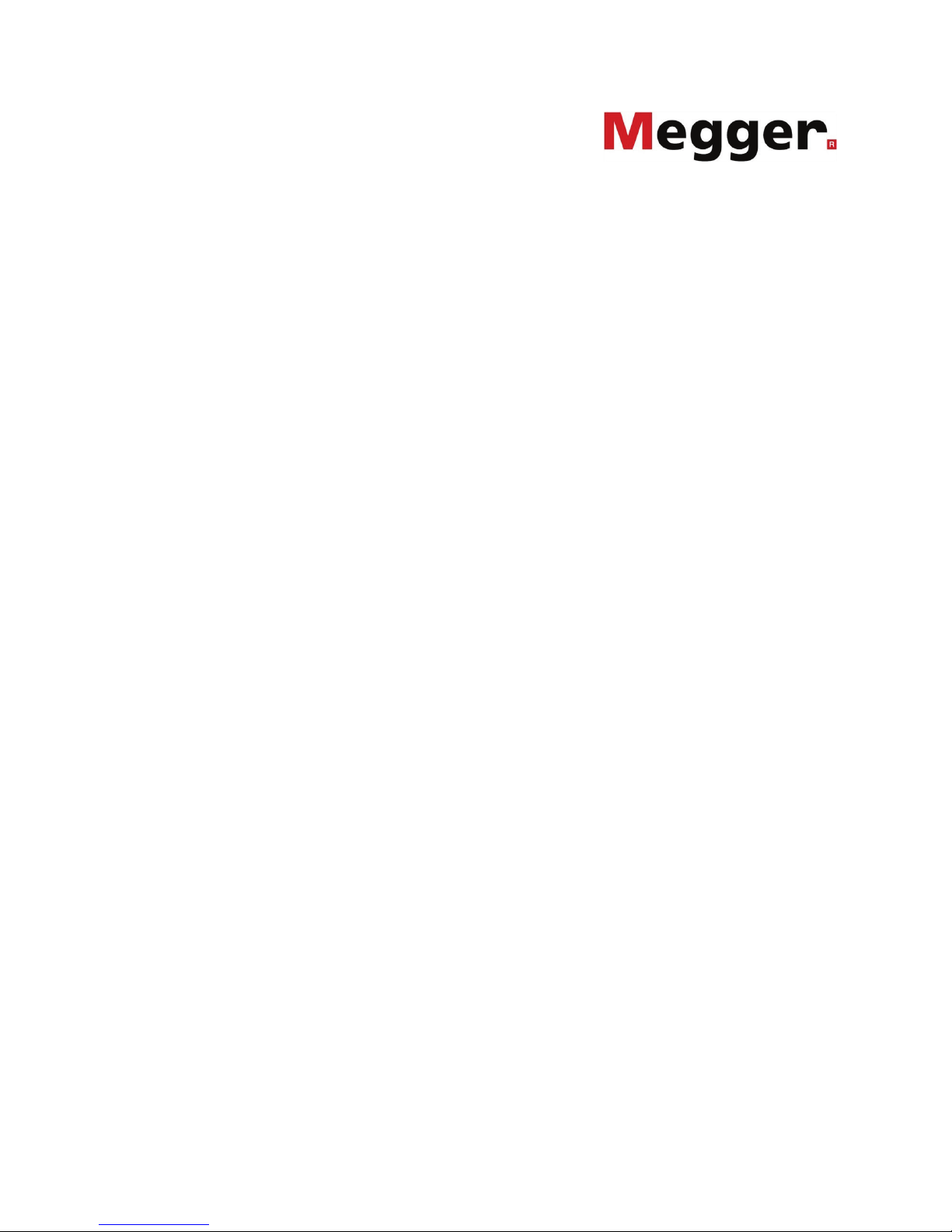
Consultation with Megger
1
SFC250
SmartFuse 250
USER GUIDE
Issue: 6 (04/2018) - EN
Article number: 85431
Page 2
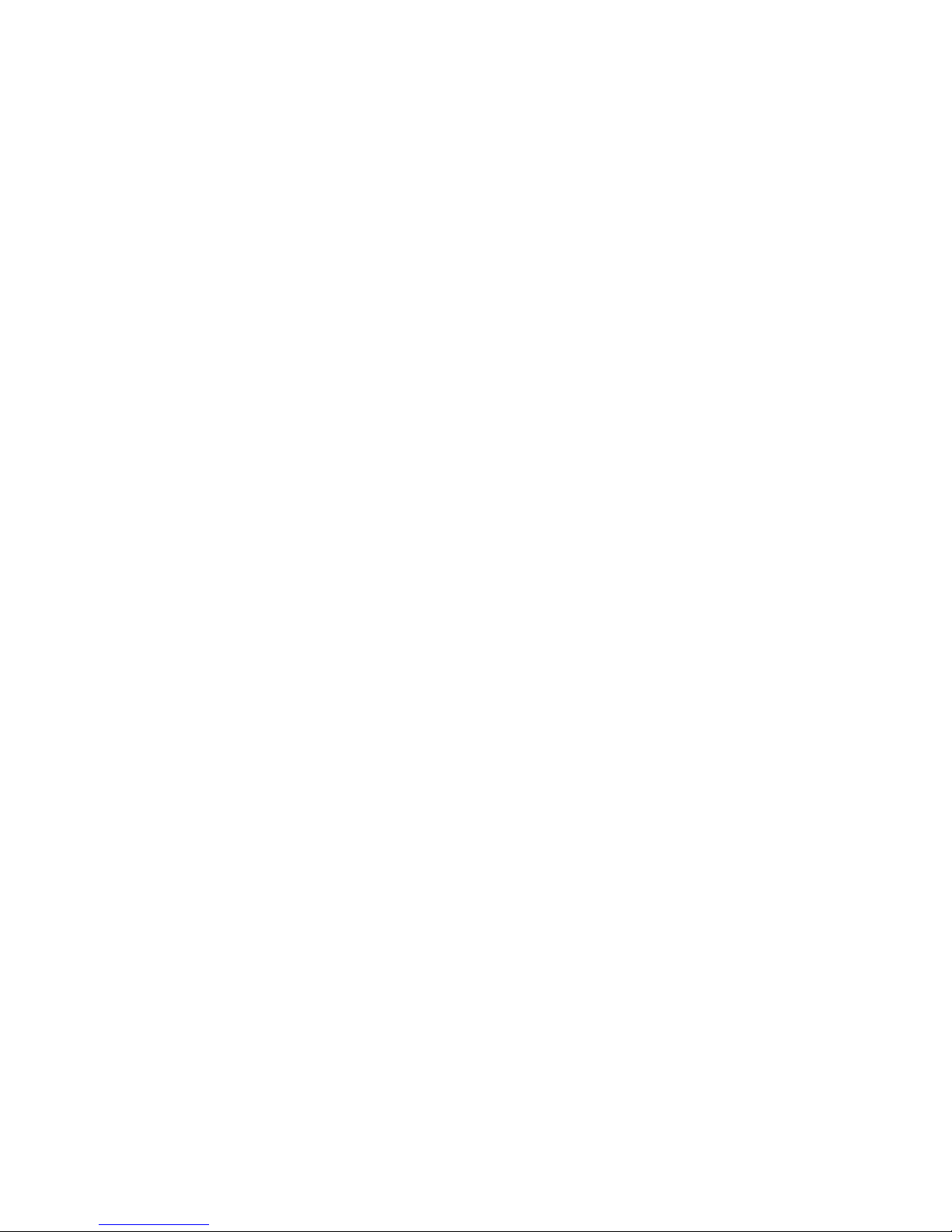
Consultation with Megger
2
Page 3
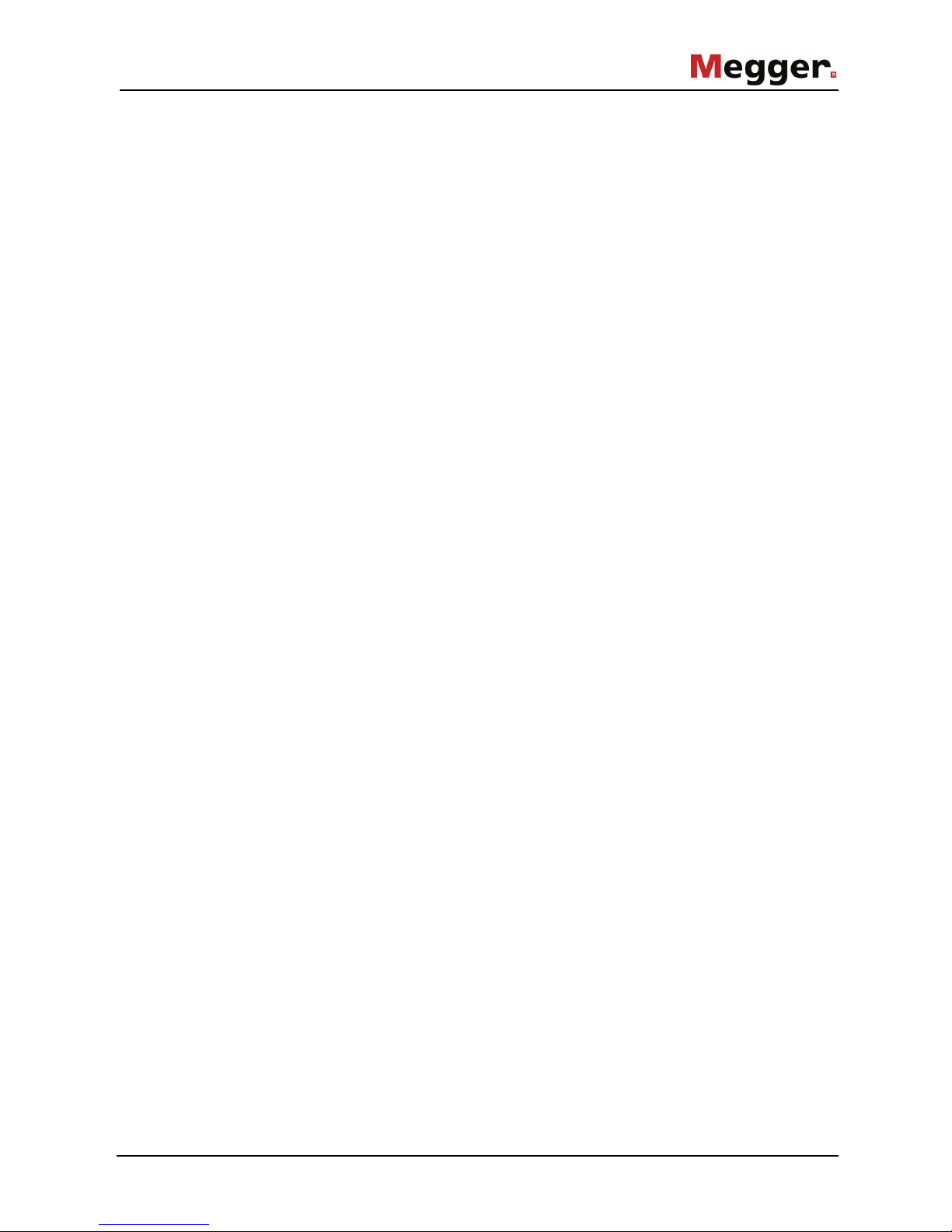
Consultation with Megger
3
Consultation with Megger
The present system manual has been designed as an operating guide and for
reference. It is meant to answer your questions and solve your problems in as fast and
easy a way as possible. Please start with referring to this manual should any trouble
occur.
In doing so, make use of the table of contents and read the relevant paragraph with
great attention. Furthermore, check all terminals and connections of the instruments
involved.
Should any question remain unanswered or should you need the help of an authorized
service station, please contact:
Megger Limited Seba Dynatronic
Mess- und Ortungstechnik GmbH
Archcliffe Road
Kent CT17 9EN
T: +44 1304 502100
F: +44 1304 207342
E: uksales@megger.com
Dr.-Herbert-Iann-Str. 6
D - 96148 Baunach
T: +49 9544 68 – 0
F: +49 9544 22 73
E: team.dach@megger.com
Hagenuk KMT
Kabelmesstechnik GmbH
Megger USA
Röderaue 41
D - 01471 Radeburg / Dresden
T: +49 35208 84 – 0
F: +49 35208 84 249
E: team.dach@megger.com
Valley Forge Corporate Centre
2621 Van Buren Avenue
Norristown, PA 19403 USA
T: +1 610 676 8500
F: +1 610 676 8610
Megger
All rights reserved. No part of this handbook may be copied by photographic or other means unless Megger
have before-hand declared their consent in writing. The content of this handbook is subject to change without
notice. Megger cannot be made liable for technical or printing errors or shortcomings of this handbook.
Megger also disclaims all responsibility for damage resulting directly or indirectly from the delivery, supply, or
use of this matter.
Page 4
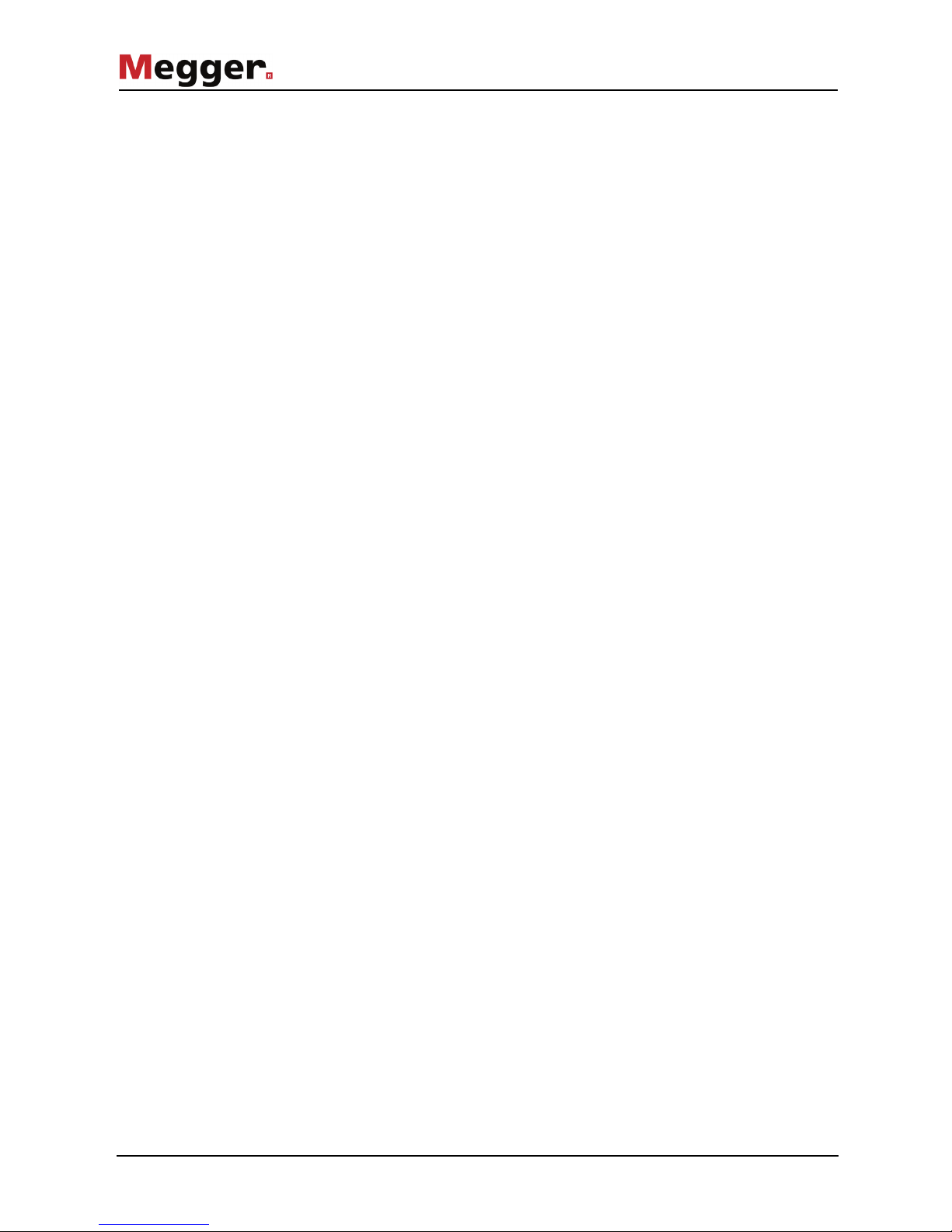
Terms of Warranty
4
Terms of Warranty
Megger accept responsibility for a claim under warranty brought forward by a customer
for a product sold by Megger under the terms stated below.
Megger warrant that at the time of delivery Megger products are free from manufacturing
or material defects which might considerably reduce their value or usability. This
warranty does not apply to faults in the software supplied. During the period of warranty,
Megger agree to repair faulty parts or replace them with new parts or parts as new (with
the same usability and life as new parts) according to their choice.
This warranty does not cover wear parts, lamps, fuses, batteries and accumulators.
Megger reject all further claims under warranty, in particular those from consequential
damage. Each component and product replaced in accordance with this warranty
becomes the property of Megger.
All warranty claims versus Megger are hereby limited to a period of 12 months from the
date of delivery. Each component supplied by Megger within the context of warranty will
also be covered by this warranty for the remaining period of time but for 90 days at
least.
Each measure to remedy a claim under warranty shall exclusively be carried out by
Megger or an authorized service station.
This warranty does not apply to any fault or damage caused by exposing a product to
conditions not in accordance with this specification, by storing, transporting, or using it
improperly, or having it serviced or installed by a workshop not authorized by Megger.
All responsibility is disclaimed for damage due to wear, will of God, or connection to
foreign components.
For damage resulting from a violation of their duty to repair or re-supply items, Megger
can be made liable only in case of severe negligence or intention. Any liability for slight
negligence is disclaimed.
Since some states do not allow the exclusion or limitation of an implied warranty or of
consequential damage, the limitations of liability described above perhaps may not
apply to you.
Page 5
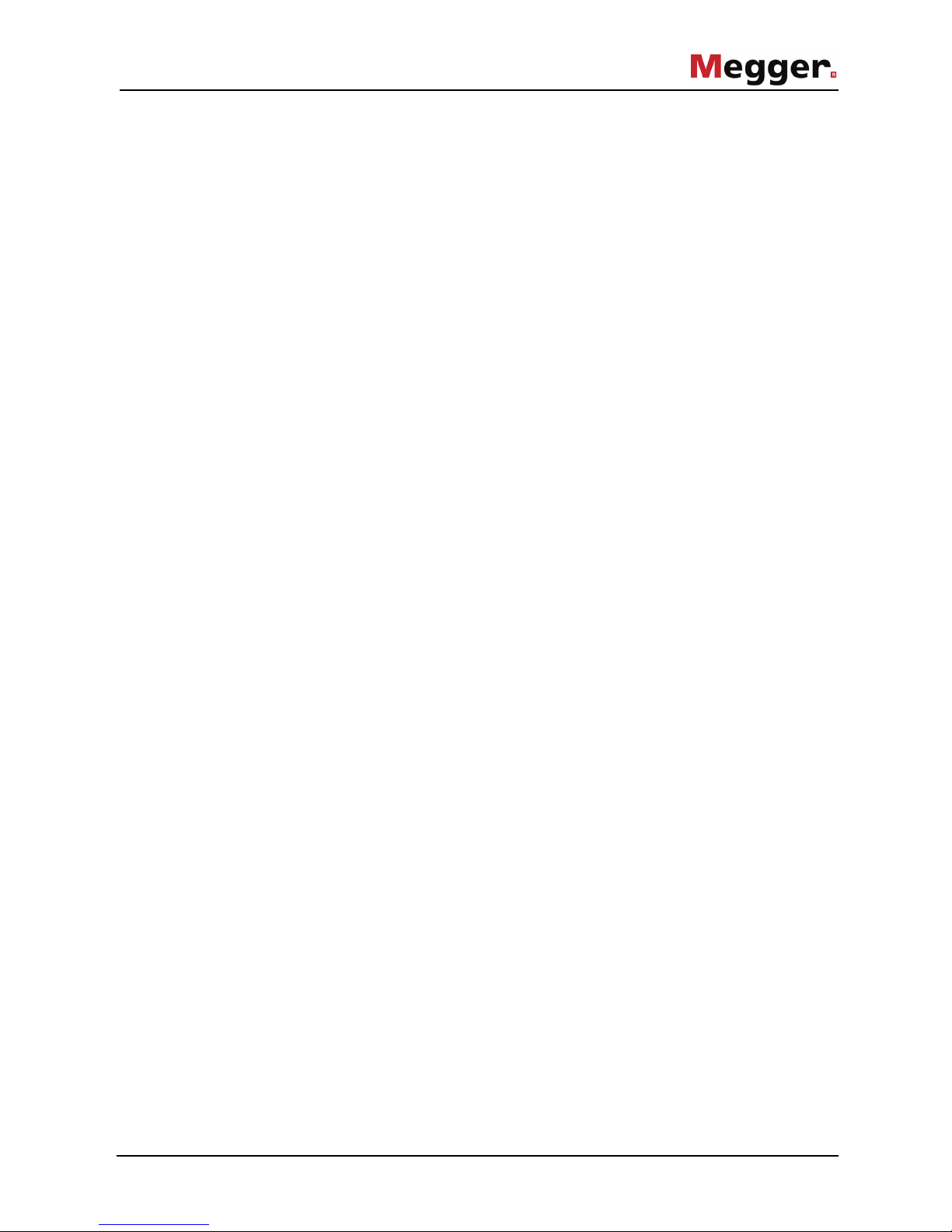
Contents
5
Contents
Consultation with Megger ............................................................................................... 3
Terms of Warranty ........................................................................................................... 4
Contents ........................................................................................................................... 5
1 General Notes ................................................................................................... 7
2 Technical description ...................................................................................... 9
2.1 Abbreviations ...................................................................................................... 9
2.2 System description ........................................................................................... 10
2.3 Technical data .................................................................................................. 12
2.4 Connections, controls and display ................................................................... 14
2.4.1 Information plate ............................................................................................... 18
3 User interface ................................................................................................. 19
3.1 Access to the user interface ............................................................................. 19
3.1.1 Local operation ................................................................................................. 19
3.1.2 Access through a web browser ........................................................................ 20
3.2 Elements of the main screen ............................................................................ 20
4 Start-up ............................................................................................................ 24
4.1 Preliminary configuration in the office .............................................................. 24
4.2 Installation on site ............................................................................................. 27
4.3 Completing configuration, power up and commissioning ................................. 33
5 Controlling and monitoring in running operation ....................................... 34
5.1 Performing switching operations with the remote control ................................ 34
5.2 Monitoring, analysis and fault location ............................................................. 37
5.2.1 Event and measurement data evaluation ......................................................... 37
5.2.2 Fault location in pulse mode (optional „fault location“ function required) ......... 42
6 Configuration .................................................................................................. 45
6.1 Defining basic settings ..................................................................................... 45
6.2 Pairing and enabling the remote control .......................................................... 47
6.3 Modifying the notification and network settings ............................................... 49
6.3.1 Modifying the notification settings .................................................................... 49
6.3.2 Modifying LAN and WLAN settings .................................................................. 50
6.3.3 Ensuring Internet accessibility .......................................................................... 51
6.3.4 Specifying the outgoing mail server ................................................................. 54
6.4 Configuring trigger events for connected measurement equipment ................ 54
6.5 Updating the firmware ...................................................................................... 55
Page 6
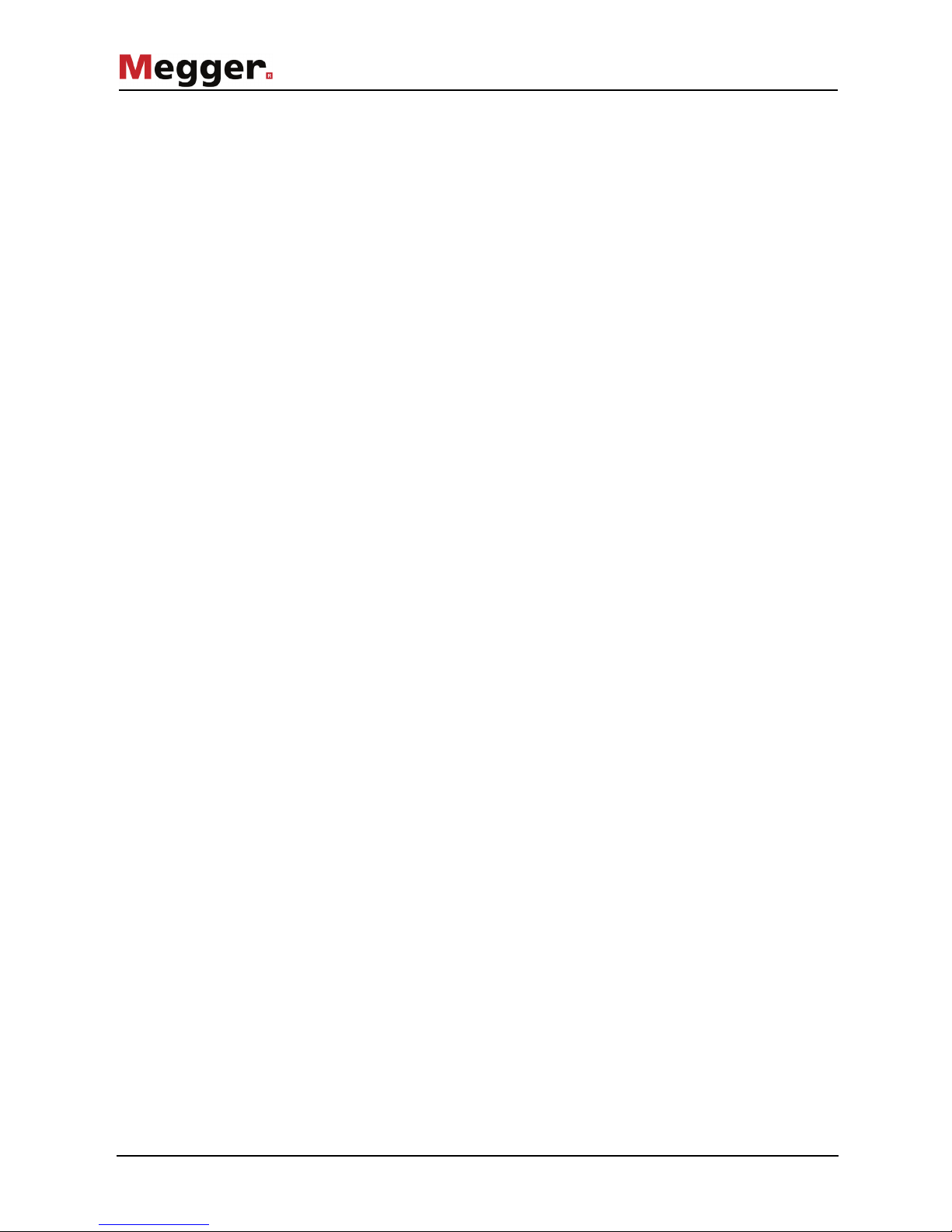
Contents
6
7 Deinstallation .................................................................................................. 57
8 Maintenance and care .................................................................................... 58
9 Troubleshooting ............................................................................................. 63
Page 7
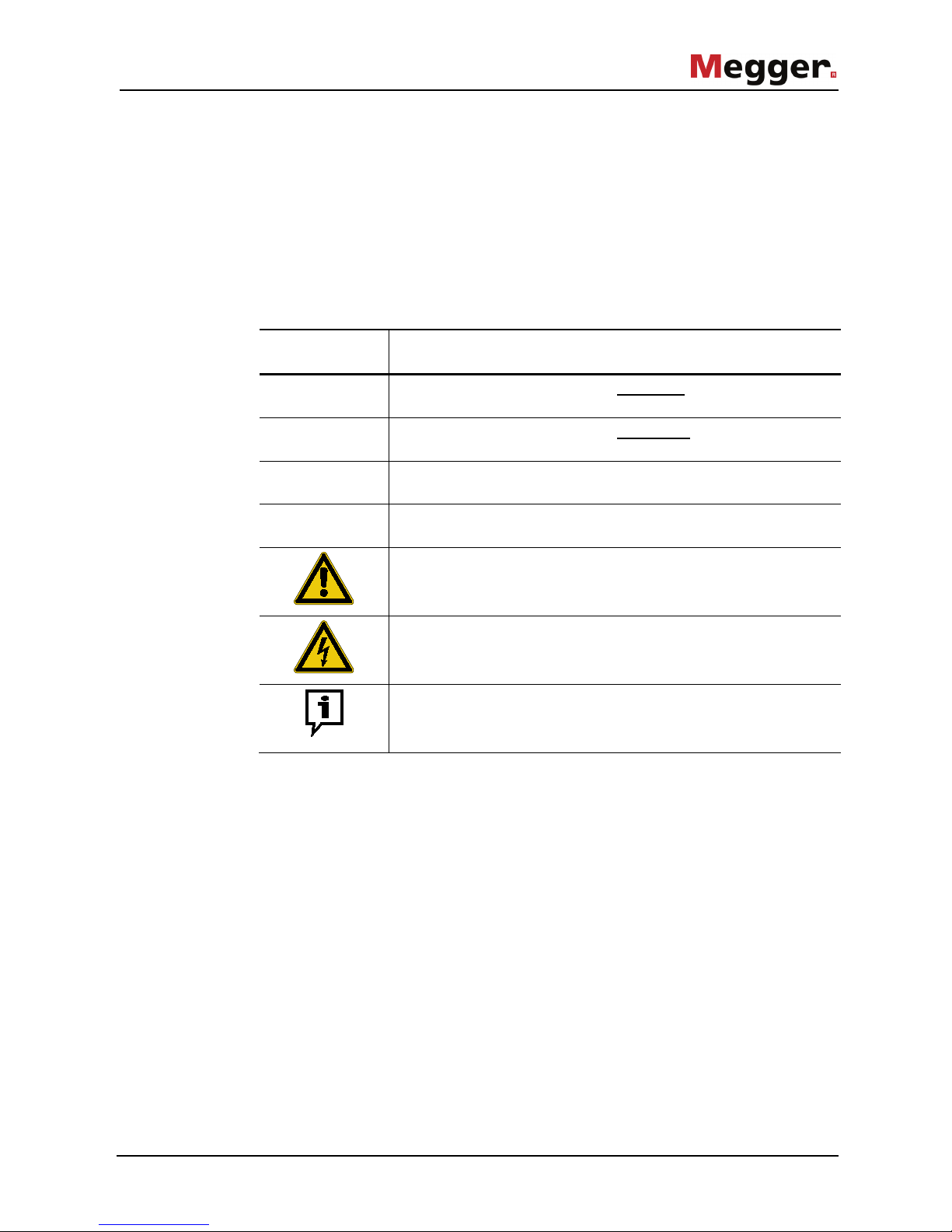
General Notes
7
1 General Notes
This manual contains basic instructions for the commissioning and operation of the
device / system. For this reason, it is important to ensure that the manual is always
available to the authorised and trained operator. He needs to read the manual
thoroughly. The manufacturer is not liable for damage to material or humans due to nonobservance of the instructions and safety advices provided by this manual.
Locally applying regulations have to be observed!
The following signal words and symbols are used in this manual and on the product
itself:
Signal word /
symbol
Description
DANGER Indicates a potential hazard which will result in death or serious
injury if not avoided.
WARNING Indicates a potential hazard which may result in death or serious
injury if not avoided.
CAUTION
Indicates a potential hazard which may result in moderate or minor
injury if not avoided.
NOTICE
Indicates a potential hazard which may result in material damage if
not avoided.
Serves to highlight warnings and safety instructions.
As a warning label on the product it is used to draw attention to
potential hazards which have to be avoided by reading the manual.
Serves to highlight warnings and safety instructions that explicitly
indicate the risk of an electric shock.
Serves to highlight important information and useful tips on the
operation of the device/system. Failure to observe may lead to
unusable measurement results.
It is important to observe the generally applicable electrical regulations of the country in
which the device will be installed and operated, as well as the current national accident
prevention regulations and internal company directives (work, operating and safety
regulations).
After working on the system, it must be voltage-free and secured against reconnection
as well as having been discharged, earthed and short-circuited.
Use genuine accessories to ensure system safety and reliable operation. The use of
other parts is not permitted and invalidates the warranty.
The system may only be installed and operated by an authorised electrician. DIN VDE
0104 (EN 50191), DIN VDE 0105 (EN 50110) and the German accident prevention
regulations (UVV) define an electrician as someone whose knowledge, experience and
familiarity with the applicable regulations enables him to recognise potential hazards.
Anyone else must be kept away!
Safety precautions
Labelling of safety
instructions
Working with products
from Megger
Operating staff
Page 8
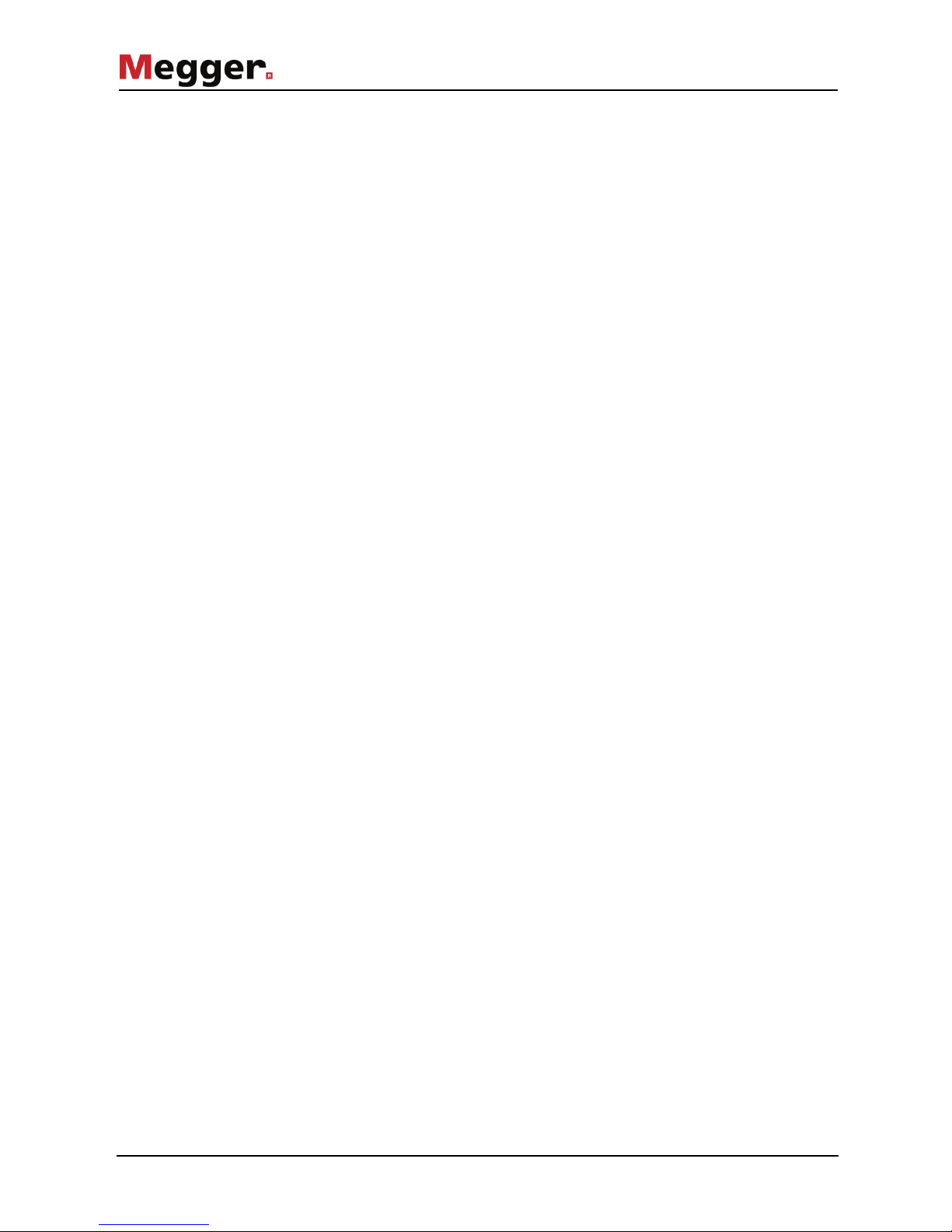
General Notes
8
The product meets the following security requirements of the European Council
Directives:
• EMC Directive (2004/108/EC)
• Low Voltage Directive (2006/95/EC)
• RoHS Directive (2011/65/EU)
This product includes software components that are covered by the GNU Lesser
General Public License (LGPL). You are hereby granted the right to request the source
code of the following components licensed according to LGPL v.2.1, modify it and
distribute it:
• Libroxml 2.3.0
• GNU C Library 2.19
• Qt 5.4.0
The operating safety is only guaranteed if the delivered system is used as intended (see
page 10). Incorrect use may result in danger to the operator, to the system and the
connected equipment.
The thresholds listed in the technical data may not be exceeded under any
circumstances.
The equipment may only be used when working properly. When irregularities or
malfunctions appear that cannot be solved consulting this manual, the equipment must
immediately be put out of operation and marked as not functional. In this case inform the
person in charge who should inform the Megger service to resolve the problem. The
instrument may only be operated when the malfunction is resolved.
Declaration of
Conformity (CE)
Use of LGPL software
Intended application
Behaviour at
malfunction of normal
operation
Page 9
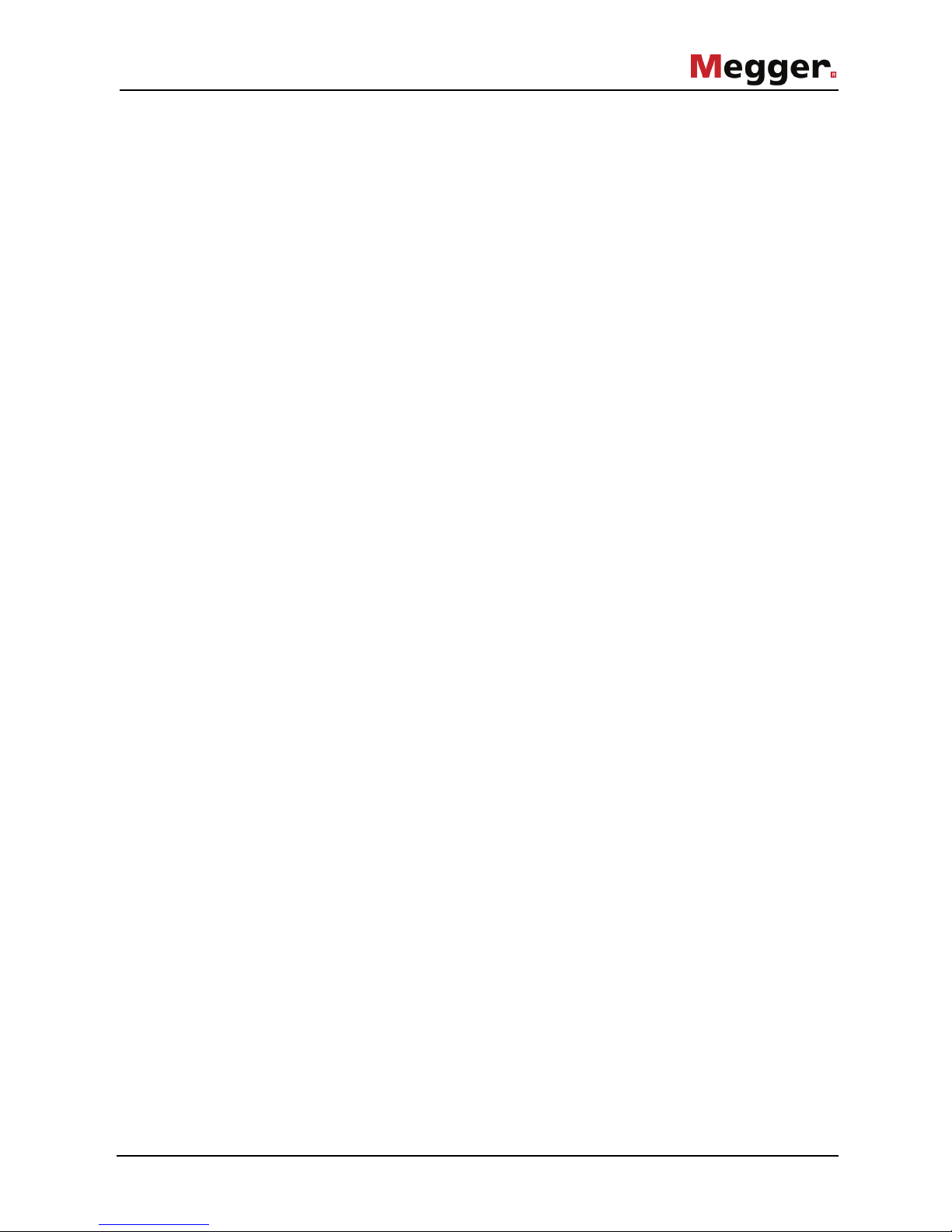
Technical description
9
2 Technical description
2.1 Abbreviations
The following abbreviations are used in this manual:
APN Access Point Name
CSV Comma-separated values
DHCP Dynamic Host Configuration Protocol
(network communication protocol)
GPS Global Positioning System
GSM Global System for Mobile Communications
LAN Local Area Network
M2M Machine-to-Machine
LH Niederspannungs-Hochleistungs-Sicherung (low-voltage high-power fuse)
SIM Subscriber Identity Module
SMS Short Message Service
SSID Service Set Identifier
(ID / name of a wireless network)
UMTS Universal Mobile Telecommunications System
URL Uniform Resource Locator
VPN Virtual Private Network
WLAN Wireless Local Area Network
WPA Wi-Fi Protected Access
(encryption method for a wireless network)
Page 10
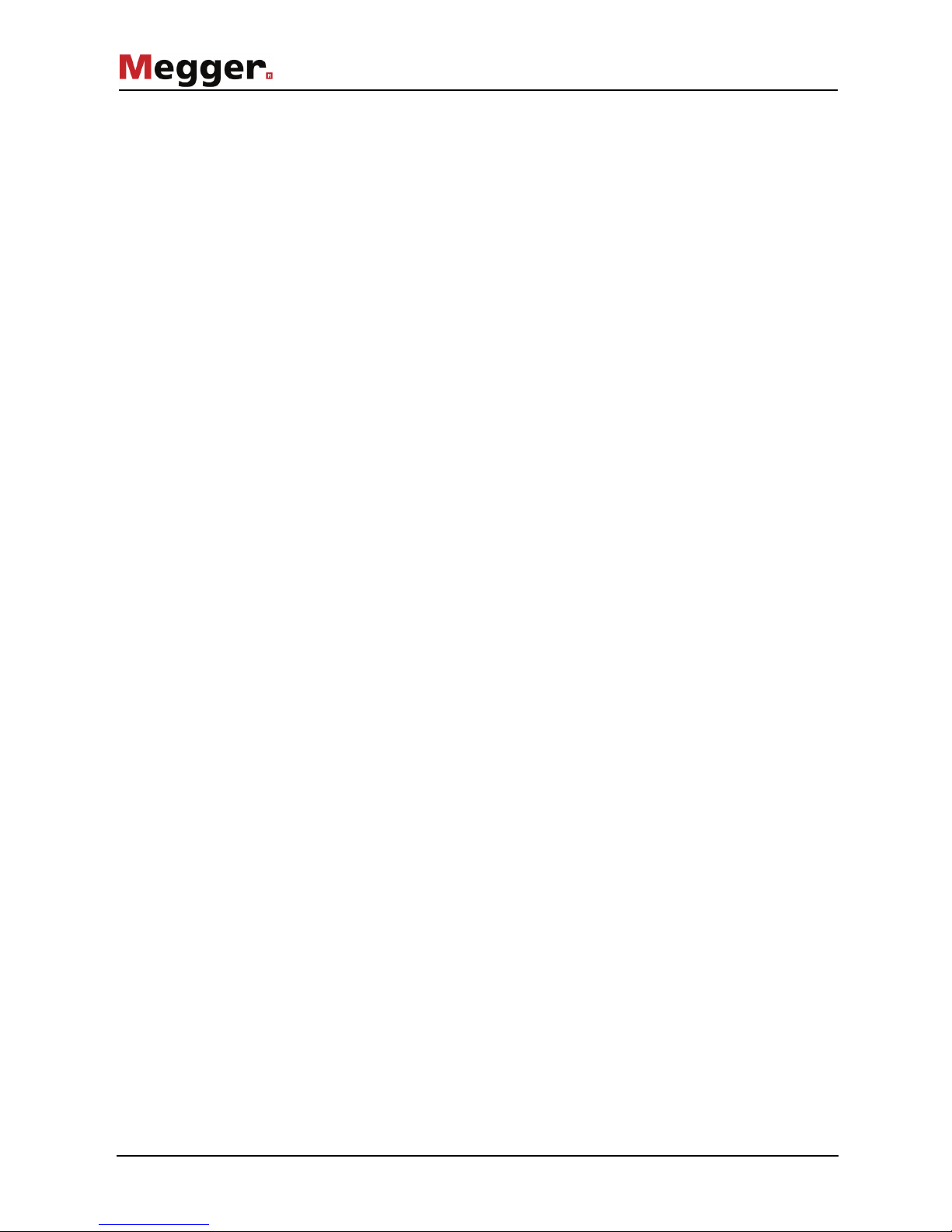
Technical description
10
2.2 System description
The use of the SmartFuse 250 allows the low-voltage power supply to be safely
disconnected and automatically restored in the event of faults and overload. The
possibility to configure how often and how fast the power network is reconnected and to
be informed about any events increases the reliability and stability of the power supply
for consumers and minimises downtime.
To this end, the SFC250 is inserted into the fuse holder (sizes NH 2 and NH 3; fuse
value ≤250 A) in place of the normal NH fuse link. After successful installation and
configuration the SFC250 behaves similar to a normal fuse element. Unlike a normal
fuse, after being tripped, the SFC250 can switch the fused circuit back on if desired
(after a short wait).
The consumer does not, as is the case for classic fault location using high voltage, have
to be completely disconnected from the power supply network. This is often not even
possible, for example because the residents are not accessible, leading to a risk of
property damage to the household appliances and building wiring. Instead, the prelocation of detected faults can be carried out under voltage either directly with the
internal location algorithm (optional) or with a reflectometer connected in parallel.
For pinpointing the fault position (with the help of a surge wave receiver or the Fault
Sniffer), the SmartFuse 250 can be switched to pulse mode, in which flash-overs are
continuously provoked at the fault location. Pulse mode can be started and stopped
from remote during pinpointing of the fault using a mobile device (GSM connection) or
the SFC250-RC remote control.
Alternative corrective actions, which require the use of a test van, can be scheduled with
some lead time, because in most cases the SFC250 can maintain the supply of the
fused network section for a certain period.
The SmartFuse 250 combines the following features in one device:
• Intelligent monitoring of the low-voltage network
• Minimised downtimes
• Cable fault location with households connected
• Safe installation in the distribution box
• Intuitive user interface
• Variable control via Touchscreen, Smartphone, Tablet, PC or remote control
• Monitoring of up to three phases with one supply module
Intended use
Features
Page 11
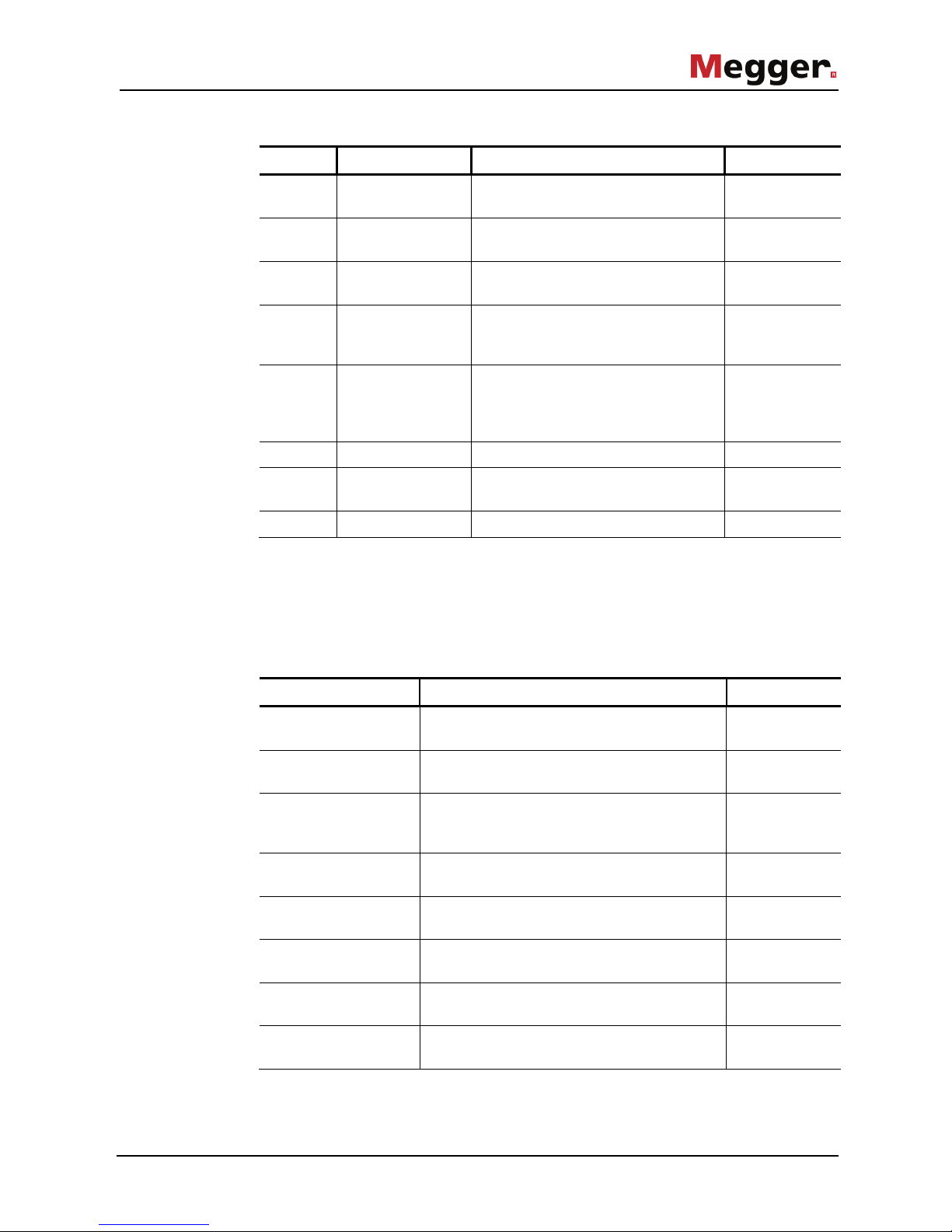
Technical description
11
The delivery scope includes at least the following components:
Quantity Component Description Item number
1 … 3 Power module
SFC250-PM
Fuse unit incl. Thyristor switch and
measuring technology
1005787
1 Supply module
SFC250-SM
Control and processing unit incl.
communication interfaces
1005924
1 Remote control
SFC250-RC
Incl. antenna and batteries 1006110
1 Connection cable,
black/blue
1.5 m long line with Kelvin terminal
for connecting to the neutral
conductor
90015363
1 Plug-in power
adapter
Universal power supply
(90 … 264 VAC; 12 VDC / 2.08 A) for
configuration of the device in the
office
90025083
1 Transport case 90014263
10 Fuse F1.25 A / 500 V, 6.3x32 mm,
breaking capacity: 50 kA
90013082
1 Manual 85431
Check the contents of the package for completeness and visible damage right after
receipt. In the case of visible damage, the device must under no circumstances be taken
into operation. If something is missing or damaged, please contact your local sales
representative.
The following optional accessories can also be ordered from the sales department if
required:
Accessory Description Item number
Upgrade kit
SFC 250-1-2-VS
To upgrade a single-phase set to a two-
phase
set
1010753
Upgrade kit
SFC 250-1-3-VS
To upgrade a single-phase set to a threephase set
1010754
"Fault location" option
SFC 250-FL
Automatic fault location with display of the
determined distance and fault pinpointing in
pulse mode
90015840
SFC 250-CA Adapter for connecting up to three power
modules to a supply module
1009649
Additional emergency
backup
Size: SQB1 (with flush end connections);
rated breaking capacity: 200 kA (AC 700 V)
90007524
External GPS receiver
SFC 250-GPS
Incl. cable (approx. 3 m) 2007960
SFC 250-HC Robust and waterproof 7“ tablet for remote
control of the SmartFuse 250
1008357
Fork adapter
SFC 250-GA
Adapter for narrow fuse bases 2009960
Scope of delivery
Check contents
Optional accessories
Page 12
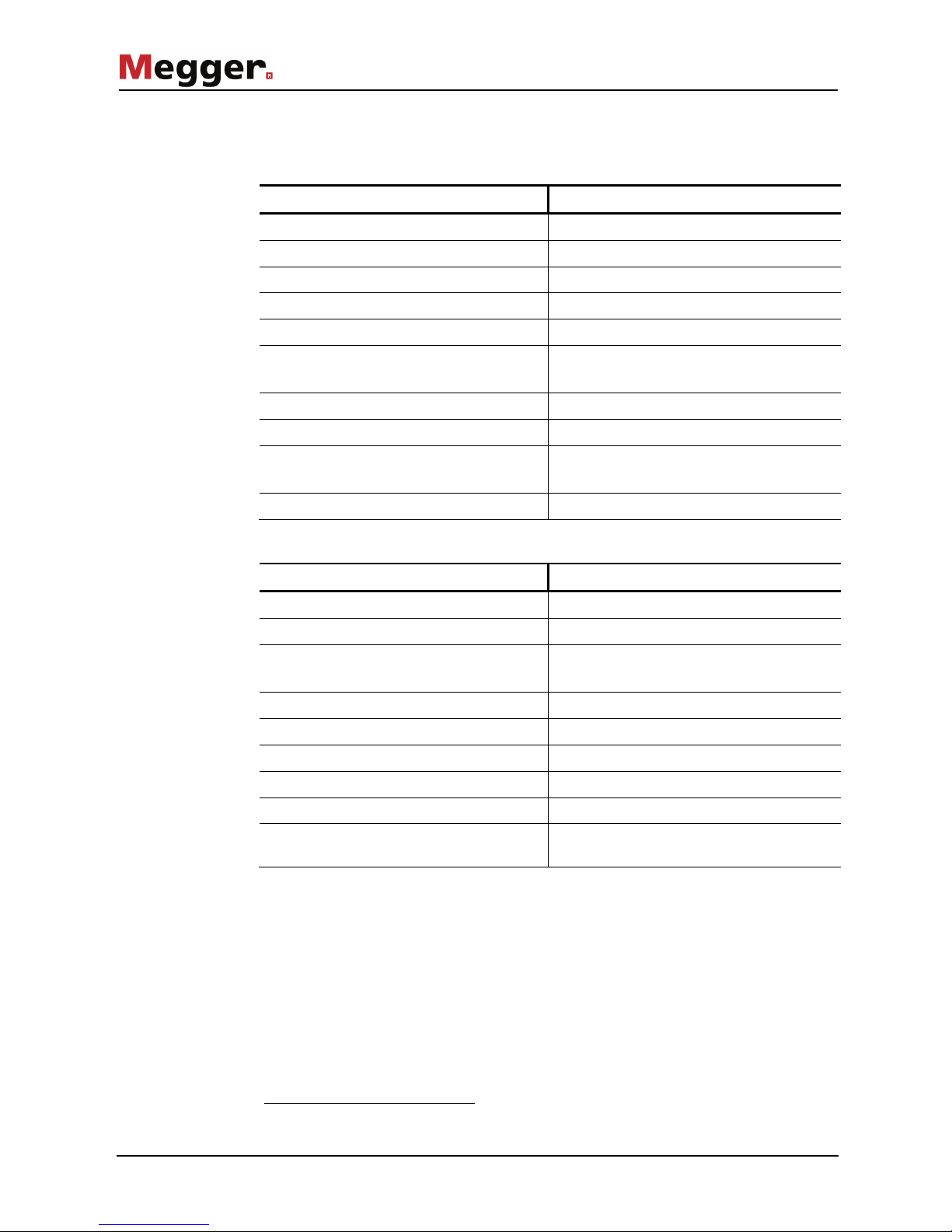
Technical description
12
2.3 Technical data
The SmartFuse 250 is defined by the following parameters:
Parameter Value
Triggering threshold
10 A … 250 A (adjustable)
Reclose attempts
0 – unlimited
Waiting time until reclose
1 – 120 seconds
Surge energy control1
1 – 50 half-waves
Operating temperature
-20°C to 50°C
Operating humidity
50% at 40 °C
90% at 30°C
Storage temperature
-25°C to 70°C
Memory for mains failure
Non-volatile event memory
Power supply
Power and supply module
100 … 240 V, 50 Hz / 60 Hz (direct tap at
low-voltage distributor)
Power consumption
20 VA + 1 W/A load current
The power module is defined by the following parameters:
Parameter Value
Load current
max. 250 A continuous current
Short-circuit/surge current
max. 9000 A
Internal fuses
F1: 1 x 800 A and
F2: 1 x 1.25 A
Cut-out capacity
200 kA
Compatibility
Fuse holders NH 2 or NH 3
Display elements
LED for indicating the switching status
Weight
3 kg
Dimensions (W x D x H)
130 x 155 x 82 mm
Ingress protection rating (in accordance
with IEC 60529 (DIN VDE 0470-1))
IP 20
1
with "fault location" option
Page 13
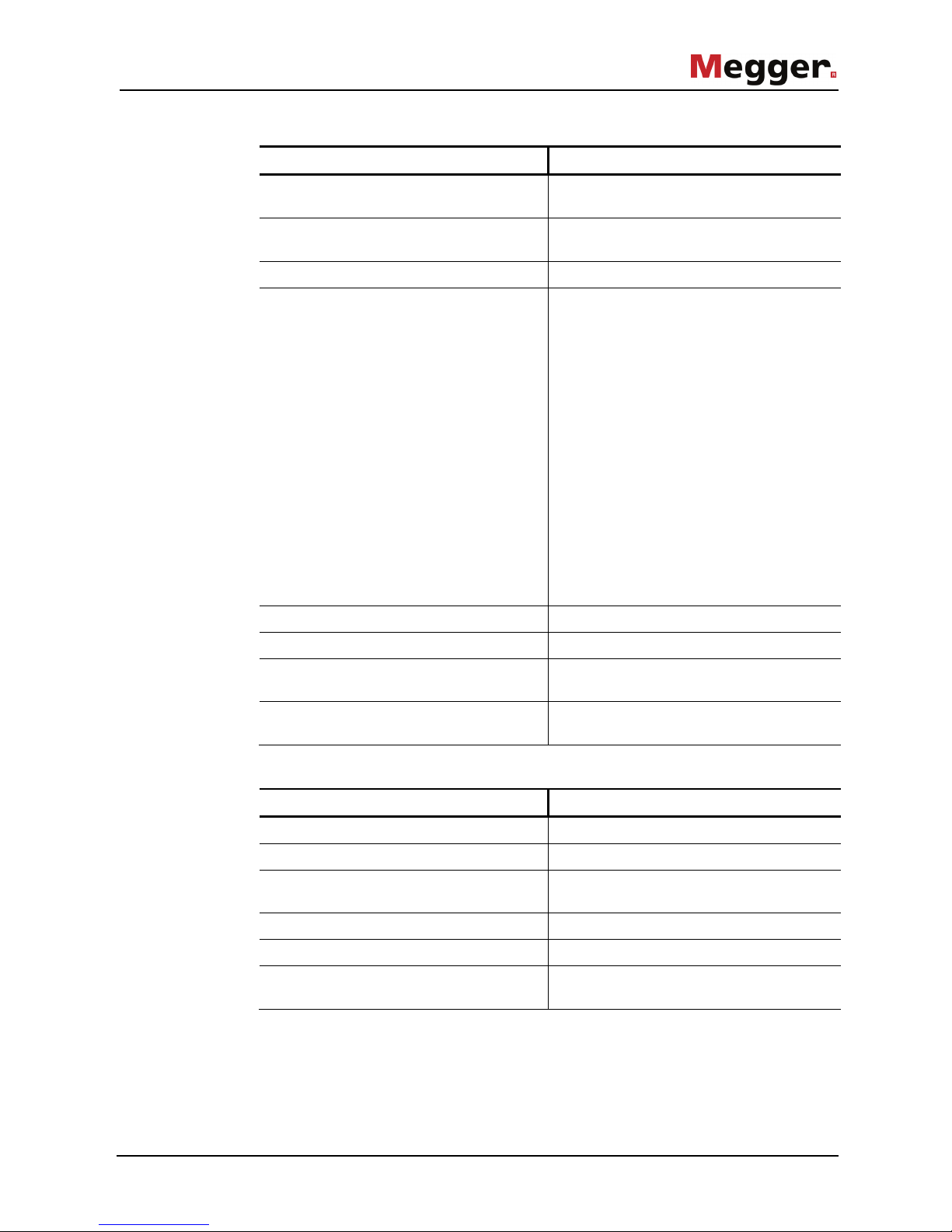
Technical description
13
The supply module is defined by the following parameters:
Parameter Value
Display
Illuminated 3.5-inch colour touch screen
(resistive)
Indicator elements
LED for indicating the switching state (when
the cover is closed)
Memory
microSD card, 16 GB
Interfaces and connections
• GSM / UMTS (SIM card required)
• WLAN (IEEE 802.11x) with WPA2
safety standard
• Ethernet
• Radio interface (868 MHZ)
(communication with remote control)
• USB 2.0
• GPS receiver (integrated)
• Connection for external GPS receiver
(optional)
• Neutral conductor connection
• Trigger output (15 ... 20 V voltage pulse
with fuse tripping)
• Connection coupling for direct
connection of a power module or for
connection of the three-phase adapter
Weight
900 g
Dimensions (W x D x H)
160 x 103 x 97 mm
Ingress protection rating (in accordance
with IEC 60529 (DIN VDE 0470-1))
IP 42
Protection class (in accordance with
IEC 61140 (DIN VDE 0140-1))
II
The remote control is defined by the following parameters:
Parameter Value
Batteries
2 x Mignon (AA)-Batterie Alkali-Mangan
Operating time
>10 hours with fresh batteries
Radio interface
868 MHZ
(communication with remote control)
Weight (incl. batteries and antenna)
200 g
Dimensions (W x D x H)
62 x 31 x 150 mm
Ingress protection rating (in accordance
with IEC 60529 (DIN VDE 0470-1))
IP 40
Page 14
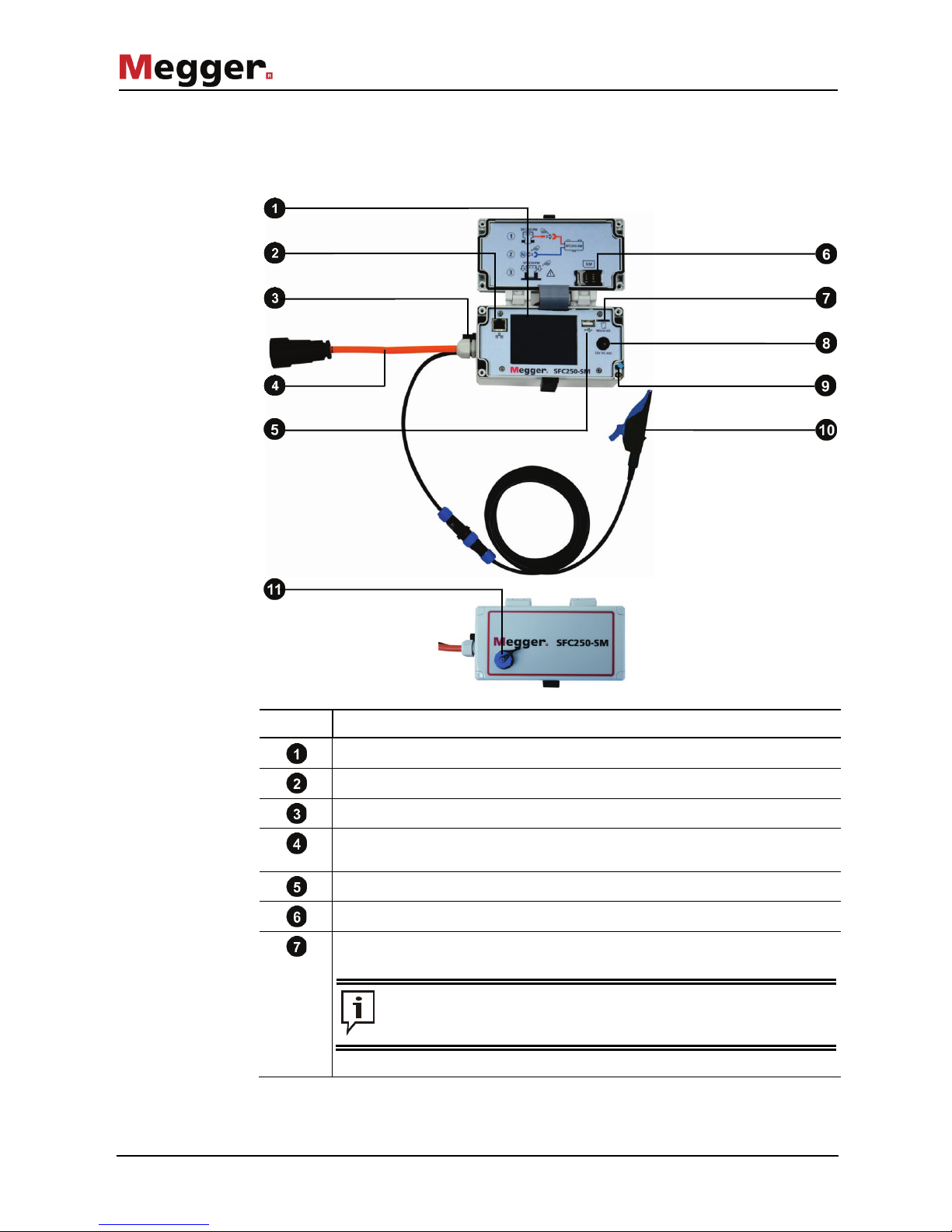
Technical description
14
2.4 Connections, controls and display
The supply module has the following connection, display and control elements:
Element Description
Touchscreen
Ethernet port
Trigger output (see page 32)
Connection cable for direct connection to a power module or for connection
to the three-phase adapter SFC 250-CA
USB port
SIM card slot
microSD card slot
The microSD card contains the software needed for operation and
may only be removed from the device and the content changed upon
express instruction of an authorised service technician.
Supply module
Inside of cover
Outside of cover
Page 15
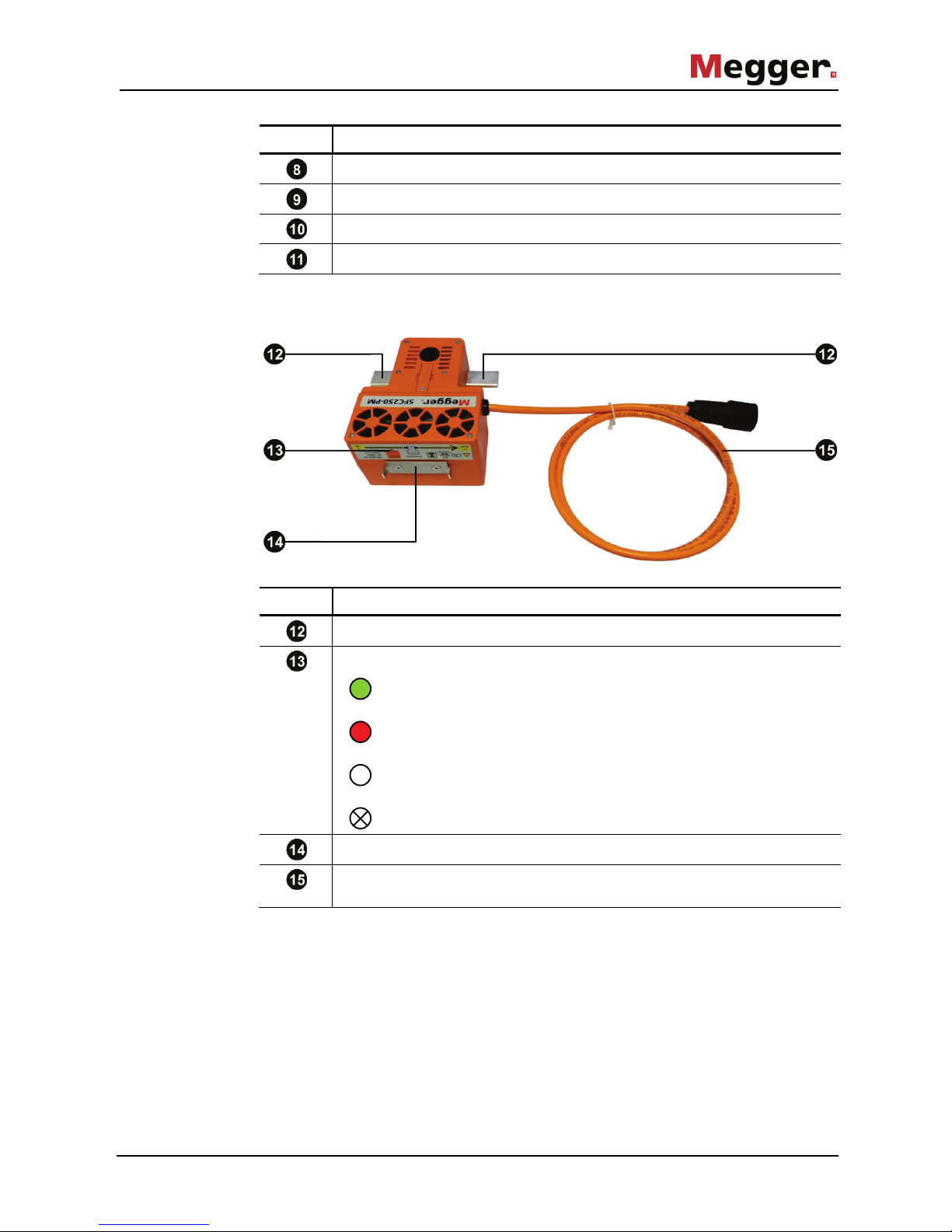
Technical description
15
Element Description
12 V DC input for connecting the supplied power supply
Stylus for operating the touch screen
Connection cable for connecting to the neutral conductor
Socket for connecting the external GPS module (see page 32)
The power module has the following connection and display elements:
Element Description
Blade contacts
Status indicator
The power switch is switched off and there is no mains voltage in
the fuse-protected phase output.
The power switch is on and the protected circuit connected to the
power network.
Ongoing start or update procedure. If the LED is white over a longer
period, this may indicate firmware incompatibility (see page 63).
The supply module does not supply power (see page 63).
Grip lugs for attaching a fuse plug-in grip
Connection cable for direct connection to the supply module or to the threephase adapter SFC 250-CA
Power module
Page 16
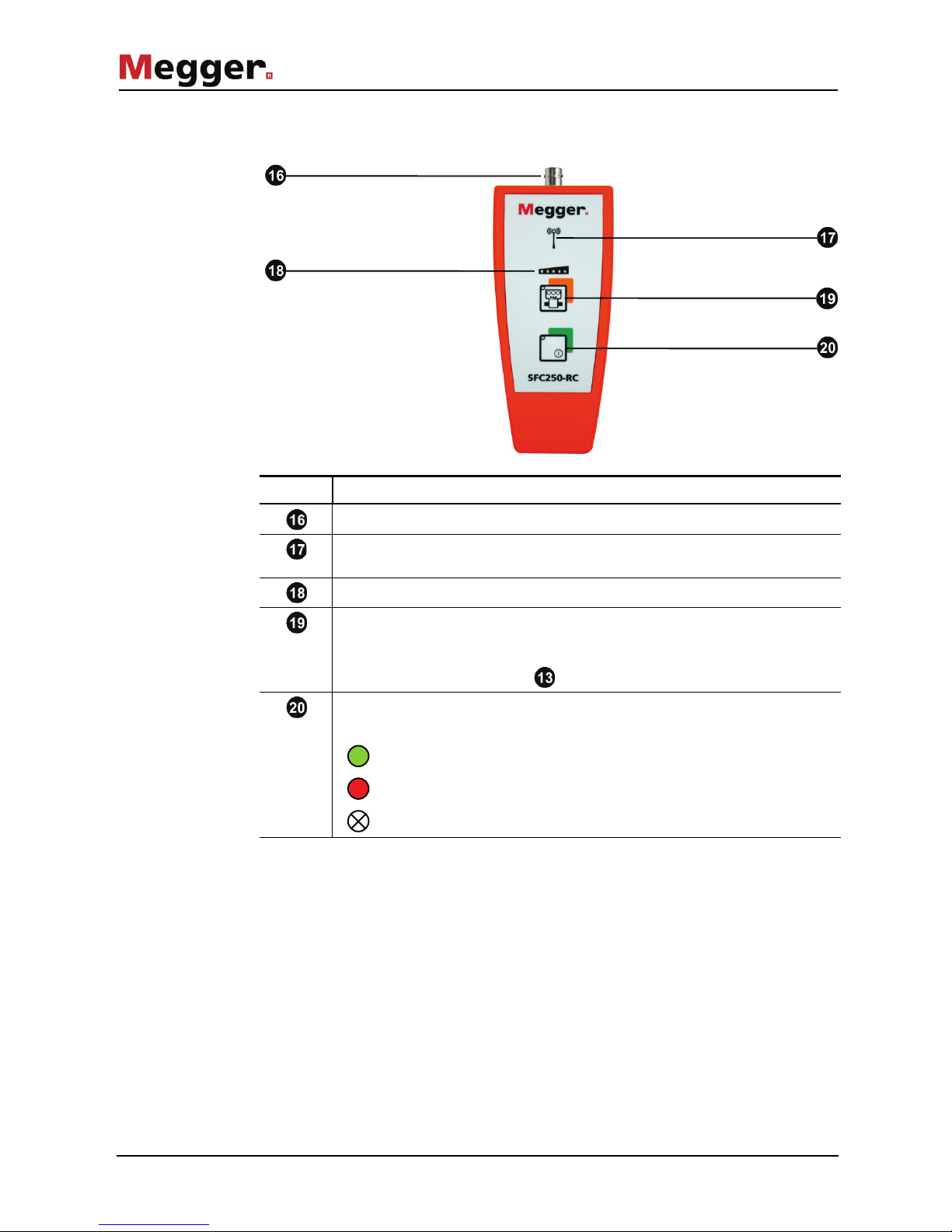
Technical description
16
The remote control features the following connection, display and control elements:
Element Description
BNC coupling for connecting the antenna
LED for display of the wireless connection (is lit when wireless connection is
established)
LEDs for display of the amount of current
Buttons for switching the power switch on and off, or for triggering a pulse in
pulse mode.
The integrated LED signals the status of the power switch the same way as
the LED on the power module (see previous page).
Buttons for switching the remote control on and off.
The integrated status LED can assume the following states:
Remote control switched on
Low battery power
Remote control switched off
Remote control
Page 17
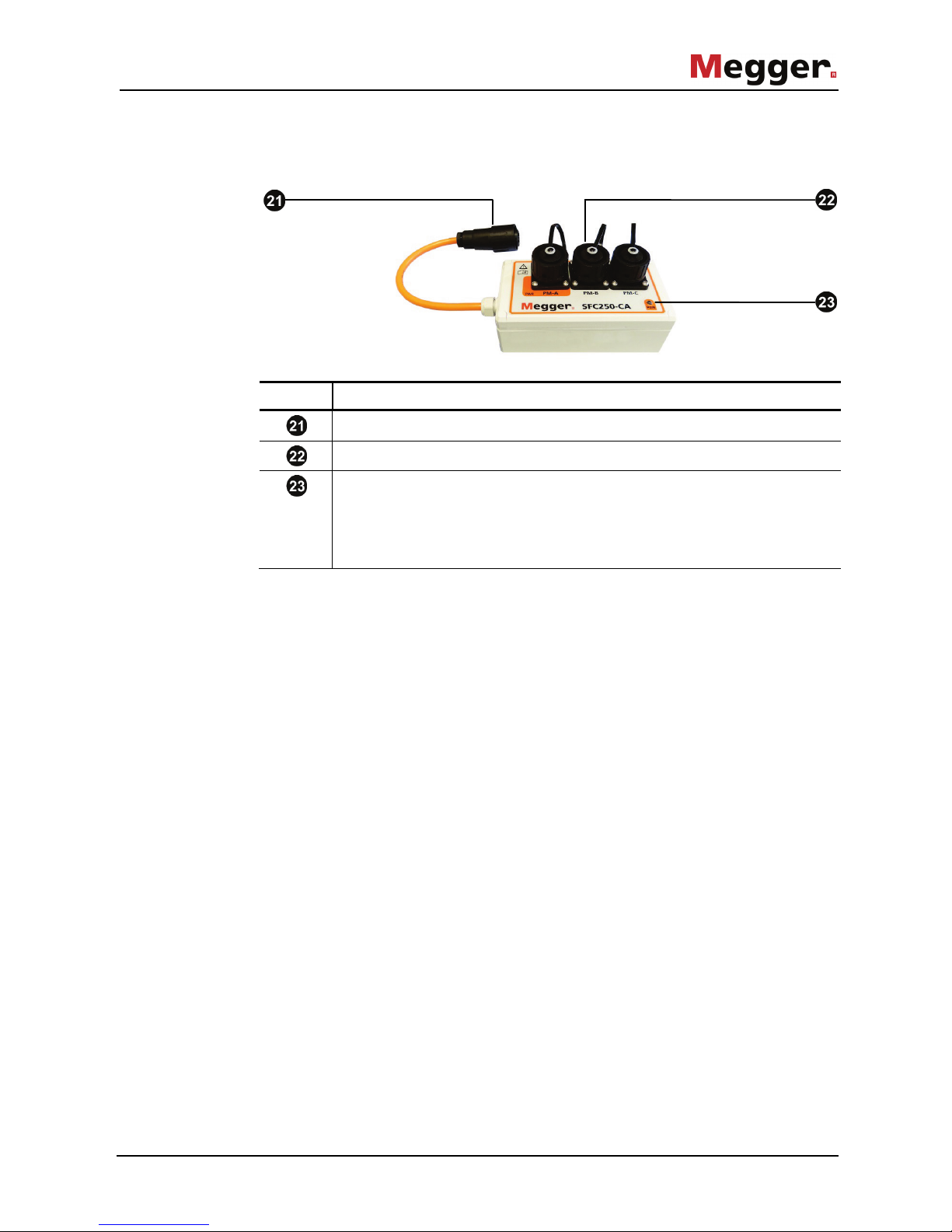
Technical description
17
The connection adapter is used to connect up to three power modules to a supply
module and has the following connection and display elements:
Element Description
Connection cable to the supply module
Sockets for connecting up to three power modules
Power LED
The LED lights up as soon as the power module connected to the PM-A
socket has been installed in the control cabinet and provides mains voltage.
From this moment on, the connected supply module is also supplied with
voltage and automatically switched on.
Connection adapter
SFC 250-CA
Page 18
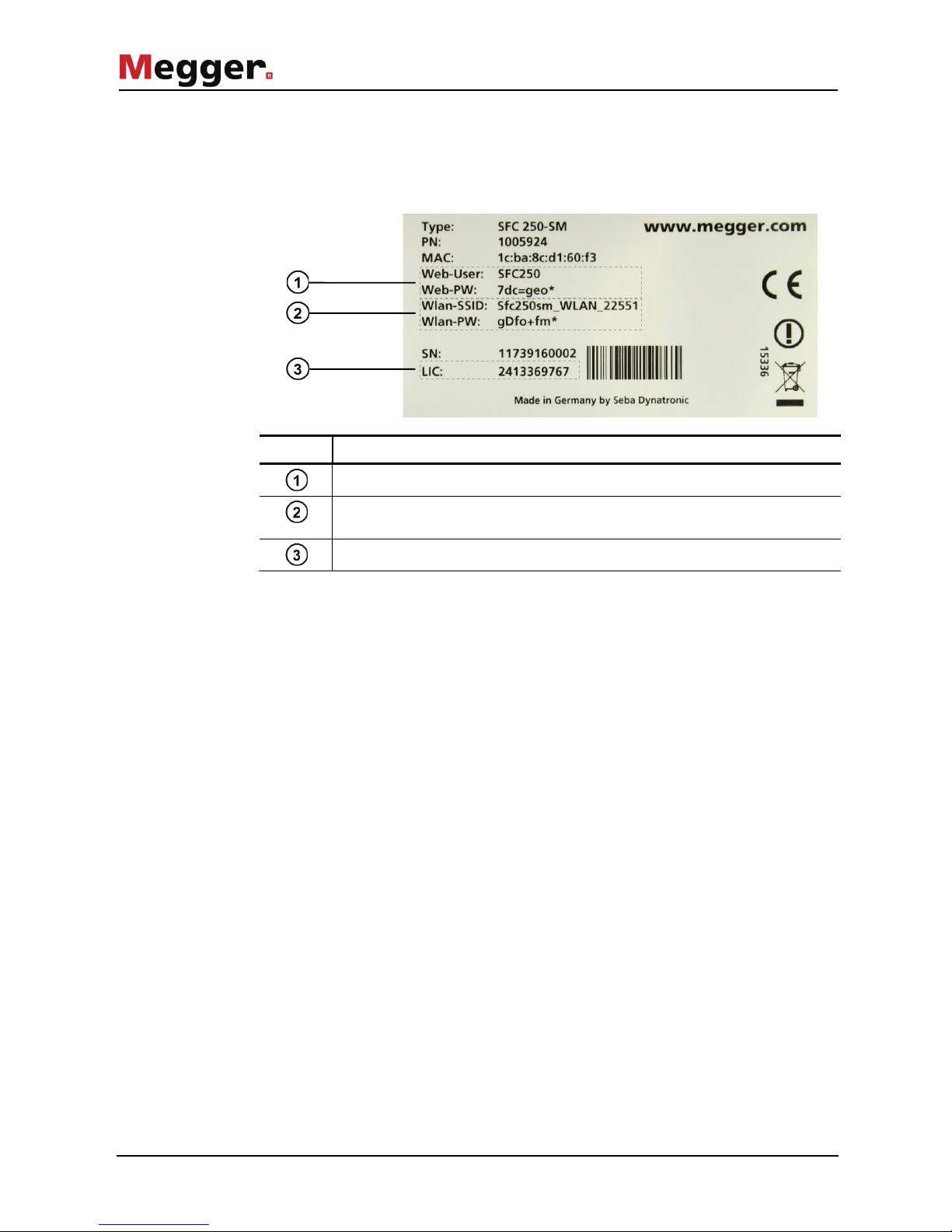
Technical description
18
2.4.1 Information plate
The information plate is attached to the backside of the supply module and provides the
following information necessary for the operation of SmartFuse 250:
Element Description
The factory preset login information for access via web browser
The factory preset name of the wireless network (WLAN SSID) and the
password for authentication (WLAN PW)
[optional] License key for activation of the "fault location" option
Page 19
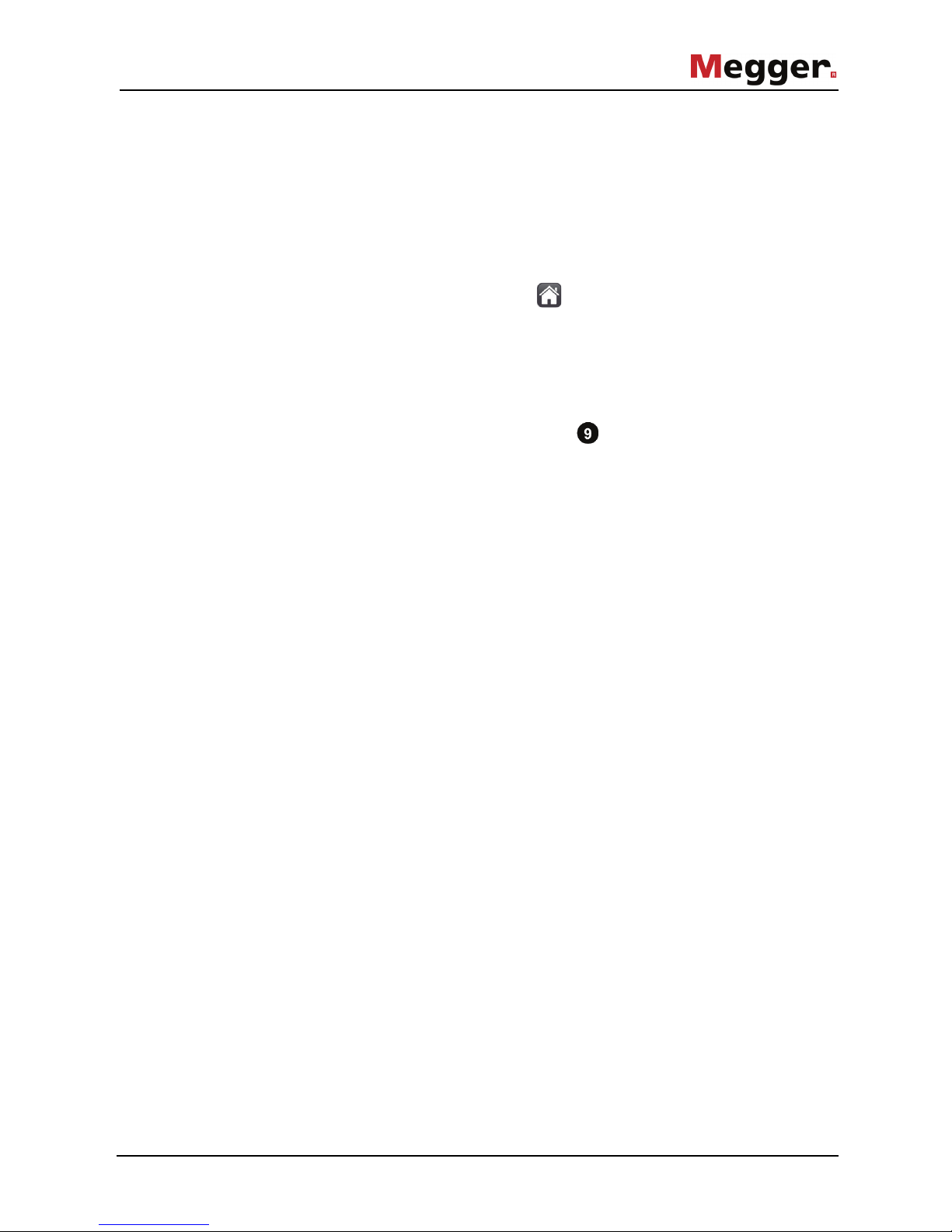
User interface
19
3 User interface
3.1 Access to the user interface
The user interface can be accessed both locally on the supply module and remotely
(using a web browser). The latter requires a data connection between the SFC250 and
the device (PC, smartphone or tablet).
In general, the software can be operated remotely just like as it is operated on the
device itself. However, when the symbol indicates in the status bar (see page 23)
that the cover of the supply module is open, it is not possible to make changes to the
settings.
3.1.1 Local operation
Local operation is performed using the stylus on the touch screen of the supply
module and is in principle always possible as long as the supply module is supplied with
voltage from the power module or the power supply unit.
Page 20
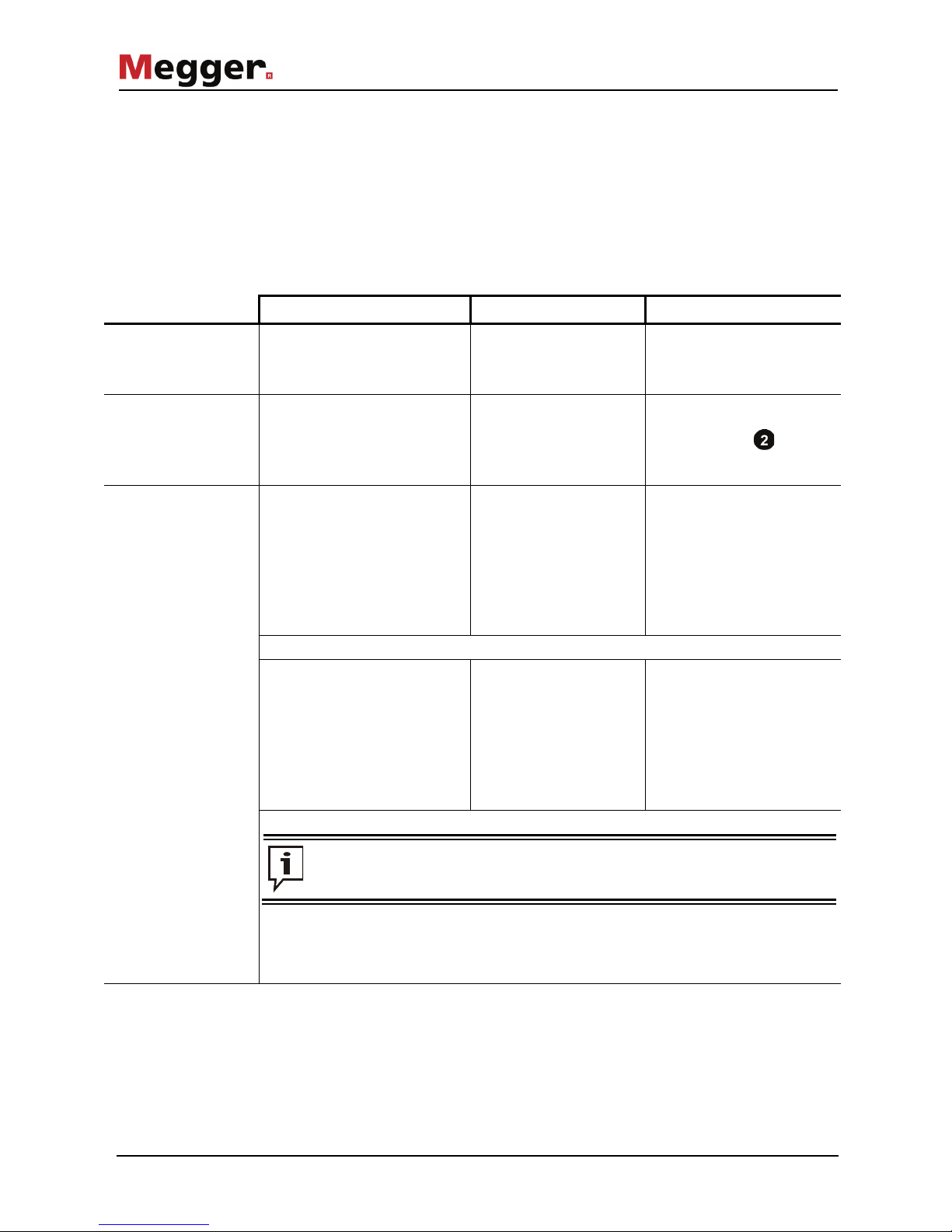
User interface
20
3.1.2 Access through a web browser
The supply module provides various network interfaces, through which users can
connect to the device and access the user interface.
In general, the user interface can be accessed from any internet-connected device (PC,
smartphone or tablet) that has a JavaScript-capable web browser.
The following table provides an overview of the advantages/limitations of each network
interface and the requirements and steps needed to obtain access:
GSM connection WLAN connection LAN connection
When is the use of this
network interface
recommended?
Complete remote control over the
internet, including notifications
(see page 49)
Wireless access in the
vicinity (for example, for
configuration after
installation)
Preliminary configuration in the
office
Which requirements
need to be fulfilled?
The activated supply module must
be equipped with a suitable SIM
card and accessible via the
internet (see page 51)
The smartphone / tablet
may be up to 15 m from the
activated supply module
The activated supply module
must be connected via the
Ethernet port with a
network socket of the local
network
What steps are
necessary?
Connect to the wireless
network of the supply
module and enter the
password.
The factory preset network
name and password can be
found on the nameplate
(see page 18
) on the bottom
of the supply module.
Locally on the supply module,
ensure that the stored network
settings (see page 50) can be
used to log on in the local
network.
On the terminal device you are using, open a JavaScript-capable web browser.
Enter the IP address / URL of the
supply module in the address line
of the browser or call up the direct
link in the portal of the
commissioned service provider
(see page 53).
Enter the IP address stored
in the WLAN settings as
URL in the address bar of
the browser.
If the browser attempts to
connect to this IP over the
Internet, you must disable
the mobile data connection
of your device
Enter the IP address of the
supply module into the address
bar of the browser.
The IP address used by the
network can be read locally on
the supply module if necessary
(see page 50).
Depending on the connection type and quality, it may take up to two minutes before the
login screen appears.
Log in with the corresponding login information.
The factory preset login information can be found on the information plate (see page 18) on the
backside of the supply module.
3.2 Elements of the main screen
Main screen
Page 21

User interface
21
After logging in, the main screen will appear, containing the following buttons and
information:
If only one power module is connected directly to the supply module without using the
adapter, it will always be displayed in the left-hand column and the two remaining
columns will be used to display the event log.
Fuse
Reclose
Pulse mode
Fuse
Reclose
Pulse mode
Fuse
Reclose
Pulse mode
Header with information on switching status, load
flow direction of the individual connected power
modules (see below)
Current protection settings
(tap to open the respective
menu):
- Shutdown limit
- Reclose operations (see
next page)
- Currently active pulse mode
Current readings:
U/I: RMS values averaged
over the last 10 periods
Imax: Maximum current
measured during operation
(RMS)
Ipeak: Peak value of the
current in the event of a fault
Notifications about
thresholds being exceeded,
shutdowns and other
problems
Access to the main menu
(settings, system information,
U/I curves, event log)
Status icons (see
next page)
Page 22

User interface
22
The designation in the header (PM-A, PM-B and PM-C) is used to identify the power
modules and corresponds to the designation on the sockets of the three-phase adapter.
After clicking/tapping on the designation, the status LED of the respective power module
flashes for about 5 seconds, which enables a reliable visual identification of the power
modules installed in the control cabinet (for example, in the case of tangled connecting
cables).
In normal operation, the button signals the current status of the power switch and
makes direct switching possible:
Symbol Meaning
The power switch is switched off and there is no mains voltage in the fuseprotected phase output.
The power switch can be activated by pressing the button.
The power switch is on and the protected circuit connected to the power
network.
The power switch can be deactivated by pressing the button.
With the pulse mode enabled (man. or auto. is displayed in the Pulse mode row), the
button is used instead for switching automated pulse mode on and off or for initiating a
single pulse in manual pulse mode (see page 24).
The display in the Reclose line depends directly on the configuration (see page 24) of
the individual power modules and can take on the following states:
Display Meaning
---
Automatic re-activation has been deactivated for this power module.
XX/YY This power module is allowed to automatically reclose up to YY times and has
already done so XX times.
∞
This power module can automatically switch back on an unlimited number of
times.
Information and
functions in the header
Automatic reclose
status
Page 23

User interface
23
The status bar contains the following information about the status of the device:
Symbol Meaning
Cover of the supply module is closed.
The device can be monitored and configured remotely using a web browser.
The cover of the supply module is open.
The device is probably being operated locally right now. Remote access to the
user interface for a status query is possible. However, changing the settings
can only be performed locally on the device. With the cover open, switching
operations with the remote control also cannot be performed.
The remote control is coupled with the supply module and activated.
Switching operations and changes to the settings can only be made using the
remote control or directly on the supply module (but not via remote
accessing).
If this icon is not visible, the remote control must first be paired and activated
(see page 47) to be used.
The supply module is not registered in the GSM network. This indicates that
either the GSM signal strength is too weak or no SIM card is inserted and
configured (see page 51).
There is a GSM connection and therefore notifications can be sent via SMS.
However, no mobile data connection could be established (necessary for email delivery and remote access), indicating a very weak GSM signal strength
or an access point (see page 51) that is not configured or configured
incorrectly. The current GSM signal strength is indicated by the white dots (4
points = very good signal strength).
The supply module is registered in the GSM network and there is a mobile
data connection. The basic requirements for sending notifications (via SMS
and e-mail) and remote access via the Internet (if configured accordingly) are
present.
Status bar symbols
Page 24

Start-up
24
4 Start-up
4.1 Preliminary configuration in the office
It is recommended to prepare the SFC250 for the upcoming usage in advance in the
office so that this does not have to be done in bad weather or under time constraints
directly on site.
To this end, the supplied power cable must be used to create a connection between an
outlet and the 12 V DC input of the supply module.
Then, locally or using a web browser, the interface can be accessed (see page 19) and
the software preliminary configured for the intended application.
If the device has been configured before and if these settings have been saved to
preferences, it does not need to be reconfigured from scratch. Normally, only the
fuse settings and the cable data need to be checked and adapted while the
internet settings and the coupled remote control remain the same.
In order to be able to later monitor and configure a currently used SFC250 from the
office or the control centre, various conditions must be met (see page 51):
• A suitable SIM card must be inserted in the SIM card slot of the supply
module.
• The access point (APN) data through which the supply module is to register
itself in the cellular network must be stored in the system settings.
• The user interface can be called up through a fixed IP/URL or a VPN
connection.
Once the Internet connection has been set up, it should be checked whether the
transmission of messages and the remote access to the user interface are functioning
trouble-free.
In order to be able to perform switching operations on the power modules using the
remote control, it must be ensured that the remote control is paired with the supply
module and activated (see page 47).
Making preparations
Fulfilling the
requirements for
remote access via the
internet
Establishing the
conditions for use of
the remote control
Page 25

Start-up
25
The relevant individual parameters for disconnecting and reclosing the power modules
can be defined in the menu Settings Fuse (they can also be accessed by
clicking on the fuse value in the main screen).
The operating parameters can also be adapted during operation at any time,
either directly on the supply module or remotely.
A change to the parameters does not influence the switching state of the power
switch.
The following parameters are configurable:
Parameter Description
Fuse thresholds
Fuse rating
Here the rated current is to be set according to the replaced
fuse.
When the current set here is exceeded for a certain amount
of time, the power switch automatically turns off and
disconnects the protected LV distribution line from the
supply network.
Warning threshold
Current value above which a warning is displayed in the
main menu and, depending on the notification settings (see
page 49), when desired a notification is sent. The warning
threshold monitoring can be activated/deactivated via the
switch.
Reclose
PM-A | PM -B | PM-C
Activate/deactivate automatic reclosing for the connected
power modules individually
Count (x)
Number of automatic reclosing operations until final
shutdown.
If the slide is pushed to all the way to the right, the number
of automatic reclosures is unlimited.
If this setting is changed during operation, the counter for
the previously performed reclosing operations is reset.
Pause (sec.)
Wait time in seconds after which the power switch turns
back on independently.
The settings must then be saved using the button.
Configuring the
shutdown and reclose
behaviour
Page 26

Start-up
26
If you use the optional fault location function, it is recommended that you enter the data
for the protected cable stretch directly after installation under Settings Fault
location. The fault location algorithm needs this data to calculate the distance to the
fault location when a circuit breaker is tripped.
If the license key required to activate the “fault location” option has not yet been entered,
access to the menu is blocked and instead the following screen appears:
The license key to be entered can be found on the nameplate (see page 18) on the back
of the supply module. If the license was purchased directly with the device, it can be
ordered at any time (see page 10).
After entering the license key, it must be saved using the button. The basic settings
should then also be overwritten (see page 45) to save the license key permanently.
When the Settings Fault location is opened the next time, the Cable type
screen should now be available.
Proceed as follows to enter the cable data:
Step Action
1
Look for the correct cable type and tap a conductor to activate it. In doing this, it
is not the designation of the conductor but its position relative to the neutral
conductor (adjacent or opposite-lying) that is of key importance for locating
cable faults.
2
Enter the conductor cross-section, the cable length and, if necessary, the
neutral conductor cross-section.
3
Save the settings using the button.
Entering cable data
License key:
Page 27

Start-up
27
4.2 Installation on site
The SmartFuse 250 must be connected in the following sequence:
WARNING
Danger to life due to arcing
• Insertion into the fuse holder may only be performed by qualified
electricians.
• During insertion, the prescribed personal protective equipment (PPE)
must be used for this type of work.
Connection sequence
Connect power modules to the
supply module
Connect supply module to
neutral conductor
Insert power module into fuse
holder
Page 28

Start-up
28
If the power module cannot fit into the fuse base due to design issues, the optionally
available fork adapter (see page 10) can help under certain circumstances. The
installation is carried out with the help of a Torx and a slotted screwdriver according to
the following figure.
After inserting a power module with a fork adapter, check for a firm hold of the blade
contacts by pulling lightly.
Installation of the fork
adapter (optional)
Page 29

Start-up
29
Proceed as follows to install the SmartFuse 250 on site:
Step Action
1
Clean the interior of the distribution cabinet to remove dirt that could otherwise
accumulate in the vents of the power module during operation.
When necessary, also clean the vents themselves again before insertion (see
page 58).
2
If you only want to install one power module in the distribution cabinet, you can
connect it directly to the supply module using the RS-485 connection cable .
If you want to install 2 or 3 power modules, you will need to connect the
optionally available three-phase adapter (see page 10) to the supply module
and then connect the individual power modules to the adapter.
It is important to connect a power module to the socket PM-A, as the supply
module receives its supply voltage via this connection.
3
Connect the supply module using the black/blue connection cable with the
neutral conductor of the low voltage distribution.
4
Inform yourself about the flow of direction of the load in the low-voltage
distribution and the necessary orientation for inserting the power module into the
fuse holder. A corresponding warning sign can be found on the back of the
power module.
Procedure
Outgoing LV distribution line
Feed bus bar
Page 30

Start-up
30
Step Action
5 Insert the power module connected directly to the supply module or the PM-A
socket of the adapter into the fuse base with the aid of a slip-on handle with cuff.
Result: The power module now draws its supply voltage from the bus bar and
also passes it on to the supply module, whose software starts directly
afterwards.
CAUTION
Even when switched off, the power switch (thyristor switch) does
not represent a galvanic isolation. For this reason, it must always
be assumed that the outgoing cable is energised!
With a voltage tester (for example, Duspol), the mains voltage can
be measured on the cable at any time. Only under load (for
example due to the load resistance integrated in the voltage
tester), does the voltage drop to a much lower value.
Page 31

Start-up
31
Step Action
6
If applicable, also insert the second and third power modules.
Result: The green glowing status indicators signal on the power modules
that the circuit breaker is not yet switched on and the feeding bus bar is still
disconnected from the outgoing cable strands.
Single-phase installation Three-phase installation
Page 32

Start-up
32
On the top of the cover of the supply module there is
a socket , to which an optionally available GPS
received (see page 10) can be connected.
In this way, it can be ensured that the supply
module is able to determine time and position data
and to display it on the software interface, even if
the internal GPS module fails to receive GPS signal
(the value shown under Info
Communication GPS
Signal is 0).
The GPS module has an M8 thread on its
underside, making it possible to fasten it securely to
the distribution cabinet.
If the conditions in the distribution cabinet do not
allow for fixed installation, the GPS module can be
secured on the ceiling of the cabinet using the
supplied Velcro/adhesive tape. To ensure good
adhesion, the surfaces to be used with the adhesive
tape on the GPS and module and on the cabinet
should be cleaned with a suitable cleaner and
degreased.
In order to be able to locate, for example, a sporadic error a measuring device (such as
a reflectometer) can be connected to the trigger output of the supply module with a
suitable trigger input, which in the moment of triggering (short voltage pulse between 15
and 20 V) measures into the safe low-voltage circuit.
Depending on which phases the meter is connected to and at which time it is to be
triggered, the trigger events must be configured (see page 54) in the settings of the
supply module.
The connected measurement device is to be configured according to its
operating instructions so that when triggering occurs, the desired
measurement procedure (for example, an arc reflection measurement) can be
performed.
Installing the GPS
receiver (optional)
Connecting a meter to
the trigger output
(optional)
Page 33

Start-up
33
4.3 Completing configuration, power up and commissioning
After the installation, proceed as follows to configure and switch on the SFC250:
Step Action
1
Access the user interface locally on the supply module or via the web browser
(see page 19).
2
Perform all required software settings (see page 24), if you have not done so
already in the office.
In the settings, ensure that pulse mode is deactivated (see page 42) for each
connected power module. Otherwise, the power module would work in pulse
mode when switched back on.
3
Activate the remote control in the software (see page 48) in order to be able to
use it later to switch on the power modules.
4
Close the distribution cabinet.
If, due to its design, the distribution cabinet cannot be closed with the power
modules installed, suitable protective measures must be taken to ensure safe
operation despite this situation!
5
Turn on the remote control, wait for the blue LED to light up permanently, and
then press the button to close the switches of the installed power modules.
Alternatively, the switching operation can also be performed using the
button on the main page of the user interface.
Result: After a few moments, the status LEDs on the installed power
modules and on the remote control should light up red. The circuit
breaker is now switched on and the phase outlets protected by power modules
are connected to the supply network.
After installation was successfully completed and the power switches have been turned
on, the following must be ensured before leaving the premises:
• If the SFC250 is to be monitored and configured via the internet, there needs to
be an existing connection to the cellular network (see page 23) and the housing
cover must be closed.
• The components and the connection cables of the SFC250 must be placed
appropriately and stumbling hazards eliminated.
• The distribution cabinet must be closed and secured against unauthorised
access according to the operational stipulations.
Configuration and
switching on
Completing
commissioning
Page 34

Controlling and monitoring in running operation
34
5 Controlling and monitoring in running operation
The user interface of the SFC250 can at any time during running operation be called up
(see page 19) directly on the supply module or from a remote device in order to…
• investigate problems (see page 37) that were signalled,
• change operating parameters (see page 24) or
• adapt the device configuration (see page 45).
A change in the operational or configuration parameters in the normal case has no
influence on the switching state of the circuit breaker, unless a reduction in the fuse
value directly triggers a tripping.
5.1 Performing switching operations with the remote control
With the aid of the remote control, the following switching operations can be performed
in close range (150 m with unobstructed view) at the press of a button, without having to
open the distribution cabinet or log on via remote accessing:
• Open / close the power switch in the power module
• Start / stop the automatic pulse mode
• Trigger a single current pulse in manual pulse mode
Once you switch on the remote control and are within wireless range, you are also
continuously informed of the switched state of the power switches through the status
LED .
To be able to perform switching operations with the remote control, the following
conditions must be met:
• The remote control has been paired with the supply module (see page 47)
• The remote control has been activated in the software (see page 48)
The software-based activation/deactivation of a paired remote control serves to ensure
operator safety and has the following effects on the availability of the individual
operating methods:
Switching
operations
using the
remote control
Operation and
configuration
locally on the
supply module
Operation and
configuration
through remote
accessing
Remote
control active
Remote
control inactive
If the remote control in the software is disabled by default to enable
operation/configuration via remote access, it must always be activated (see page 48) via
the user interface before use.
Purpose
Requirements
Page 35

Controlling and monitoring in running operation
35
The remote control can be switched on with a brief press of the button . If, after
switching on, the LED integrated in this button lights up red, this indicates that the
residual capacity of the batteries is low.
Directly after switching on, the remote control attempts to establish the wireless
connection to the coupled supply module. This is signalled by the flashing blue wireless
status LED .
As soon as the connection has been established, the LED lights up permanently blue.
The remote control will attempt to connect to the supply module for about 1 minute
before turning off automatically. If no radio connection can be established within this
time, this may indicate that the distance to the supply module is too great or one of the
conditions described on the previous page has not been met. In order to be able to rule
out the first cause safely, you should work with the antenna plugged in (without antenna
the range is only 20 m max.) and the distance to the supply module should be reduced.
As soon as a radio connection has been established, the current switching state of the
power switches is signaled by the button . It can take the following states:
Color Meaning
Green
The power switches in all connected power modules are switched off.
Red
The power switch of at least one connected power module is on.
By pressing the button , depending on the configuration and the current status of the
power switches, the following switching operations can now be carried out:
Status Pressing the key causes the
following switching action
LED
The power switches in all
connected power modules are off
All power switches are switched on.
The power switches in at least
one but not all connected power
modules are on
All open power switches are now
switched on as well.
The power switches in all
connected power modules are on
All power switches are switched off.
If the button is pressed for at least 3 seconds, a kind of emergency shutdown
is performed and all power switches are switched off, independent of the current
status.
Switching on and
establishing the
wireless connection
Performing switching
operations
Page 36

Controlling and monitoring in running operation
36
The situation is different if, for at least one power module, the pulse mode for fault
location (see page 42) has been activated. In this case, depending on the setting, either
individual pulses can be triggered with the button or the automatic pulse mode can be
started/stopped. However, no switching operations are performed on the power modules
that are not in pulsed mode.
The height of the respective surge current is signalled by the LED bar . Here, the
following scaling applies:
1 LED >= 5 A
2 LEDs >= 150 A
3 LEDs >= 500 A
4 LEDs >= 1000 A
5 LEDs >= 3000 A
After the desired switching operations have been carried out and the remote control is
no longer required, it should be switched off with the button for a few seconds.
Page 37

Controlling and monitoring in running operation
37
5.2 Monitoring, analysis and fault location
When the necessary conditions for sending notifications have been created, depending
on the notification settings (see page 49), the configured recipients will be informed
immediately and reliably about problems that occur.
Furthermore, it is recommended to regularly log on to every SmartFuse 250 in operation
in order to check the switch status and the recorded events / measurements.
5.2.1 Event and measurement data evaluation
When the "fault location" option on the supply module is enabled (see page 26), critical
events, such as a threshold overshoot, are signaled directly on the main screen.
In addition to the peak value of the maximum measured fault current, an error message
is also displayed which, depending on the type of fault and the cable data entered,
provides the following information:
Based on the measured current and voltage values, an
impedance calculation could be performed and, in correlation to
the entered cable data, the probable fault distance could be
determined.
In addition to the fault distance, the conductors affected by the
fault are also displayed (first example: L-L fault; second example
L-N fault).
Although the algorithm was able to perform a calculation, the
resulting fault distance exceeds the entered cable length by far.
In this case, the indicated fault distance is preceded by a “>”.
Event display on the
main screen
Page 38

Controlling and monitoring in running operation
38
Based on the measured values, no impedance/distance
calculation could be made.
This especially occurs in the case of a multi-pole fault between
more than two conductors (e.g. between two phases and the
neutral conductor or between all three phases).
The cable data necessary for calculating the fault distance has
not yet been saved (see page 26).
Page 39

Controlling and monitoring in running operation
39
If multiple shutdowns and automatic reclose operations have already taken place in the
past, the displayed current and distance values always refer to the last shutdown. The
values of the earlier shutdowns can be found in the event log (see below).
For systems without the "fault location" option, these images are not displayed. The
color of the power symbol and the number of performed reclose operations indicate,
however, whether automatic shutdown/reclosing operations have taken place.
Since the main screen always only provides information on the last events that have
occurred and some events (for example, warning threshold overruns) are displayed only
briefly, all events that have occurred since the installation can be found in the event
protocol ( Event protocol).
The entries in this log are arranged chronologically and provide all relevant information
about the time, phase, type and parameters of the event. The fault location results are
only displayed in the log if the "fault location" option on the supply module is enabled
(see page 26).
Event Log
Fuse
Reclose
Pulse mode
Performed reclose operations /
Maximum number of reclose operations
Event protocol
11:45:33 | PM A: Off, auto., Ipeak = 10 A
07:12:06 | PM B: Fault location, 109 m, Ipeak = 281 A
07:12:06 | PM B: Off, auto., Ipeak = 283 A
07:12:05 | PM B: Warning threshold reached, I >= 255 A
Page 40

Controlling and monitoring in running operation
40
The U/I loggers menu item can be used to view the recorded current and voltage
waveforms and check for abnormalities.
The current and voltage values are stored in 1-second intervals and held for 30 days
before they are deleted from the internal memory.
The buttons on the bottom of the diagram can be used to toggle between the previous
days. The button serves to jump back to the current day. In addition to the date, the
displayed time range (Range) and the gap between the individual measuring points
(Resolution) can also be adjusted via the drop-down menu.
The buttons on the upper right edge of the display can be used to show or hide the
curves of individual the power modules.
In order to display a specific voltage or current value, just click/tap on that point on the
curve.
If required, the measured values can also be exported as CSV files and thus
conveniently analyzed on a workstation PC in a suitable application (for example,
Microsoft Excel). Follow these steps to export the files:
Step Action
1
Insert the USB stick into the USB port of the supply module.
2 Open the menu Settings Fault location.
3 Call up the menu item Data export.
4
Export the desired data:
U/I measured data
CSV files with timeline of the following current and
voltage values (in separate columns):
• Average of the last 5 periods
• Average of the last 150 periods
• Average of the last 10 minutes
• Average of the last 2 hours
A separate file is created for each day since
commissioning.
Fault location data
Log files in XML format which are primarily used by the
technical support of Megger for purposes of analysis.
Analysis of current and
voltage measurements
Page 41

Controlling and monitoring in running operation
41
Step Action
5 If preferred, call up menu item Delete data? to delete the downloaded files from
the internal memory once download is successfully completed (so that they do
not need to be downloaded again the next time).
6 Call up the menu item Remove USB Stick and then pull out the USB flash
drive.
Page 42

Controlling and monitoring in running operation
42
5.2.2 Fault location in pulse mode (optional „fault location“
function required)
If repeated failures/shutdowns indicate a cable fault, the SFC250 provides a number of
options for localizing the fault without having to disconnect the consumer from the grid.
In some cases, the fault distance determined by the location algorithm (see page 37)
may already provide sufficiently accurate conclusions about the fault location. A
measuring device that is connected in parallel to the line and triggered by the supply
module can also be used for exact fault location. Assuming that the fault reliably ignites
shortly after switching on the fuse, the position can be tracked down to the meter with
the aid of a suitable ground microphone (for example, digiPHONE+) or the fault sniffer
system. For this purpose, the SFC250 has a pulse mode, in which the power switch is
switched on repeatedly for a defined number of half-cycles, and in each case an ignition
of the fault is forced.
Pulse mode must be enabled before the start of pinpointing using the Settings
Fault location Pulse mode menu (also accessible by clicking Pulse mode in the
main screen) and configured as desired.
Parameter Description
PM-A | PM-B | PM-C
Activate/deactivate pulse mode for the connected power modules
individually.
Pulse mode can only be enabled, if the power switch is off.
auto. / man.
Selection between automatic and manual pulse mode.
In the setting man., when the button is pressed in the main
menu or with the button on the remote control, exactly one
pulse is triggered.
In the setting auto., after pressing the button in the main
menu or with the button on the remote control, periodic
pulses are automatically generated. The interval of the pulse
sequence can be set under Pause (sec.).
Pause (sec.)
Interval of automatic pulse sequence in pulse mode.
Half-waves
After each reclosure, the power switch will remain on for the
number of halfwaves defined here, unless a short circuit or fault
current causes a shutdown beforehand.
If changes have been made, they must be saved via the button.
If pulse mode has been activated for at least one of the connected power
modules, the button in the software and the button on the remote control
are only used to control the pulse operation (see next page). Power modules that
are not in pulse mode are switched on with the first actuation (if the switch was
not already been closed), but thereafter no longer respond to further actuations of
the button/key. This behavior only changes again once pulse mode has been
deactivated for all power modules.
Activating/deactivating
and configuring pulse
mode
Page 43

Controlling and monitoring in running operation
43
After activating pulse mode for the phase affected by the fault, the fault can be located
as follows:
Step Action
1
With the surge wave receiver, go to the area in which you suspect the cable
fault is located.
2
Log on with a mobile device on the corresponding SFC250.
If not data connection can be created with the device, the pulse mode can also
be started by a second person in the vicinity of the device (via local
operation,SFC250-RC or WLAN connection).
Press the button in the main menu or the button on the remote control
to start pulse mode (automatic mode) or trigger a single pulse (manual
mode).
Result: In automatic mode, a fault ignition is provoked continuously at the set
interval.
In manual mode the button must be pressed again for each additional pulse.
On the LED bar of the remote control, you can see whether current is
flowing and the fault ignites (see page 35).
3
Locate the exact position of the fault using one of the following methods:
The acoustic and electromagnetic
waves that propagate with each flashover can be located using a surge
wave receiver (for example,
digiPHONE
+
).
Repeated closing of the breaker
causes burn-up of the insulation at the
fault location. The resulting gases can
be located with the Fault Sniffer
system.
For information on operation of the surge wave receiver or the Fault
Sniffer system, refer to the associated operating manual.
Fault location in pulse
mode
Page 44

Controlling and monitoring in running operation
44
Step Action
4
Exit pulse mode after successful fault location by pressing the button in the
main menu or the button on the remote control (only necessary in
automatic mode).
5 Disable the pulse mode in the device settings as well ( Settings Fault
location
Pulse mode).
Page 45

Configuration
45
6 Configuration
6.1 Defining basic settings
Using the Settings Basic settings menu item, the following basic settings and
adjustments can be defined:
Parameter Description
Status
Device name
Device name, which can also be modified when necessary
Serial number
Serial number of the device, which should also be provided
when contacting customer service
License key
The license key entered for activation of the "Fault location"
option.
Tools
Reboot SFC250-SM
Forces a restart of the supply module
Load factory
settings
Resets all settings back to the original factory settings
Calibrate touch
screen
Starts the procedure for touch-screen calibration (see
page 61)
Firmware update
SFC250-PM
Starts a manual software update of the connected power
module. Such an update may also help when the status
indicator on the power module does not go on after
starting.
Causes for these kinds of problems could be a failed software
update of the power module or mixing of modules with
different software versions.
The files needed for the update are loaded from the internal
memory of the supply module and do not need to be provided
by a USB flash drive. After pressing the button, the update
starts immediately and is indicated using the following symbol
in the main screen:
The installation may take several minutes. Do not
disconnect the supply module from the supply voltage
or the power module during installation!
Import / Export VPN
configuration
Import / Export of a VPN configuration (see page 51)
Page 46

Configuration
46
Parameter Description
Date/Time/Language
Date, time and menu language of the supply module.
With GPS reception (see page 32), the time and date are
determined automatically and cannot be entered manually.
Service
This password-protected area is only accessible to authorized
service staff and only locally on the supply module.
When changes have been made to the basic settings, they must be saved using the
button.
Page 47

Configuration
47
6.2 Pairing and enabling the remote control
In order to use the remote control for switching operations (power switch on/off, pulse
mode on/off), it must be coupled with the supply module. For reasons of safety, the
coupling can only be performed directly on the supply module. Proceed as follows:
Schritt Aktion
1
If not already installed, insert two mignon-type batteries (AA) in the remote
control. However, do not switch the remote control on yet!
2
Open the user interface locally on the supply module and open the page
SFC250-RC.
Result: The dialogue for managing the remote control opens.
3 Call up the menu item Couple a SFC250-RC.
Result: The message Perform RC pairing appears in the Status line.
4
Take the remote control and move about 2 meters away from the supply
module.
5
Press and hold the button on the remote control. Now press the button
briefly and let it go again directly. Then release the button as well.
Coupling the remote
control
Page 48

Configuration
48
Schritt Aktion
Result: The beginning of the pairing process is acknowledged at the supply
module with a signal tone. All three LEDs should light up on the remote control.
After the pairing has been successfully completed, the line Status displays the
message SFC250-RC active and the serial number of the paired remote
control. The remote control can now be used (see page 34).
The pairing also remains active after a change of location of the supply module
and is only canceled when another remote control is connected to the supply
module.
6
Turn on the remote control by briefly pressing the button, if you do not want
to use it directly after pairing.
One and the same remote control can in principle be paired with several supply
modules. However, it is imperative to ensure that the distance of the supply
modules from each other is large enough (> 500 m), so as not to accidentally
cause switching operations on the wrong power module!
Immediately after pairing, the remote control is activated on the software side and
remains so until it is manually deactivated in the software. A permanently activated
remote control has the advantage that it can be switched on and used directly if
required. However, in order to avoid parallel and conflicting operator actions, operation
and configuration via remote access is deactivated when the remote control is activated.
If you do not want to give up the option of remote configuration, you can also disable the
remote control by default. When needed, however, you will need to reactivate it before
using it.
To enable/disable the remote control, proceed as follows:
Step Action
1 Call up the page SFC250-RC locally on the device or via remote
accessing (only possible if remote control is deactivated).
Result: The dialogue for managing the remote control opens.
The Status line shows whether the remote control is active or inactive.
2 Call up the menu item SFC250-RC ON/OFF.
Result: The coupled remote control is either activated or deactivated,
depending on its current status.
Activating/deactivating
the remote control
Page 49

Configuration
49
6.3 Modifying the notification and network settings
6.3.1 Modifying the notification settings
SMS or E-mail notifications can only be sent when the supply module has been
configured for mobile data communication (see page 51) and is connected with a
cellular network or cellular data network (see page 23).
Using the menu Settings Communications GSM Notifications, the
following notification settings can be defined (also accessible by clicking on the
communications symbol in the main screen):
Parameter Description
Notification in
case of warning
threshold
crossing?
Using this drop-down menu, you can define how often a notification
should be sent when a warning threshold is violated.
Send notification
for the following
events:
Using these checkboxes, you can specify the events for which a
notification should be sent.
SMS recipient
number 1 / 2
Mobile phone numbers to which notifications will be sent by SMS.
The country code does not need to be used as long as the number
to be notified is in the same country. In this case, the numbers must
be entered with a leading 0 (for example, 0172 *******).
If the number is entered with country code, a + must be used as a
prefix (for example, +49172 *******).
There must be no spaces or special characters between the
individual digits.
Send test SMS
Using this button, a test message (SMS and/or E-mail) can be sent
to the specified phone numbers / E-mail addresses as a way to
check for correct entry of the numbers and to also test the GMS
connection.
E-Mail 1 / 2
E-mail addresses to which notifications will be sent.
In order to be able to send notifications to the specified email
addresses, the data of an SMTP outgoing mail server must be
specified (see page 54).
The settings must then be saved using the button.
Page 50

Configuration
50
6.3.2 Modifying LAN and WLAN settings
Using the Settings Communication WLAN menu, the following settings of
the wireless access point can be modified:
Parameter Description
Network
ID
Network name (or SSID) that is displayed when the device searches for
wireless networks.
Password
Password that authorises the connection to the wireless network.
IP
address
IP address that opens the user interface in the browser with an active
WLAN connection (see page 20).
Subnet
mask
Subnet mask of the wireless network. It is recommended to keep the
default: 255.255.255.0.
The settings must then be saved using the button.
A restart is necessary for the changes to the WLAN settings to take effect!
When changes are made to the name and/or password of the WLAN network,
the data on the information plate (see page 18) on the backside of the supply
module are no longer applicable. It may therefore be necessary to inform other
colleagues about the change.
Using the Settings Communication LAN menu, the network adapter
settings can be modified:
Parameter Description
Static /
DHCP
Because most local networks automatically distribute the network settings
to the clients, it is recommend that you select the setting DHCP. After a
successful registration in the network, the provided settings (including the
IP address at which the device is accessible) are displayed in the fields
below.
If the network to which the supply module is connected does not support
DHCP, the switch must be set to Static and the network settings must be
adapted to the configuration of the network.
IP address
IP address at which the device is available within the network.
When a fixed IP address is entered manually, it must be ensured that this
address is not already assigned to another computer.
Subnet
mask
Subnet mask of the local network.
Broadcast
Broadcast address of the local network.
Gateway
Address of the standard gateway computer (router) of the local network.
The settings must then be saved using the button.
Modifying WLAN
settings
Modifying LAN settings
Page 51

Configuration
51
6.3.3 Ensuring Internet accessibility
Due to the diverse solution approaches and network types, within the scope of
this section actions can only be described in detail which are to be undertaken on
the SFC250 itself.
When adaptations to the network configuration are necessary and when selecting
a suitable service provider, you should seek the assistance of your
IT administrator.
To connect the supply module with the cellular network and to make accessing from the
Internet possible, the following options are available:
Complete solutions from a single supplier
Various service providers, such as the German company mdex AG, have specialised in
making industrially used systems and devices accessible via the Internet. These service
providers offer all necessary services – from compatible SIM cards, in-house access
points and IP services to the required data security – in a one-stop solution.
VPN connection over an OpenVPN server
In the event that in-house SIM cards are available or if the previously described solution
is not appropriate for other reasons, the connection to the supply module can also be
established through a secure VPN tunnel. The OpenVPN server required for this must
either be rented from a VPN service provider or made available through an in-house IT
department.
In the SIM card slot of the supply module, only data-compatible and M2M
communication suitable SIM cards in the Mini-SIM size should be inserted.
The monthly data volume used by status queries and sending notifications
depends greatly on the device settings and the user behaviour and can rise to a
few gigabytes. Data that exceeds the volume included in the package may be
charged at an expensive rate by the mobile operator. For this reason, it is
recommended that you select a data plan with a high included volume (for
example, 5 GB) and modify this selection later based on the actual consumption,
if necessary.
Proceed as follows to prepare the supply module for data communication via the cellular
network:
Step Action
1
Insert a suitable SIM card into the SIM card slot of the switched-off supply
module.
2
Use the supplied power cable to create a connection between an outlet and
the 12 V DC input of the supply module.
3 Open the menu Settings SIM card PIN code.
4 Enter the card PIN in the field PIN and confirm the input with OK.
Often, the PIN code query is deactivated for the specially designed SIM cards
for M2M usage. For reasons of security however, we recommend activating
the PIN query using the switch Switch SIM Card PIN code on/off.
5 Open the menu Settings Communication GMS Access point.
Available technical
solutions
Inserting the SIM card
and defining the
access point
Page 52

Configuration
52
Step Action
6 Activate Mobile data.
7 Under Login, Password and APN, enter the access point data into the mobile
data network.
If you have selected the SIM card of an All-In-One service provider with inhouse access points (see above), you must enter the data made available by
this provider here.
Otherwise, you need only enter the access point of your network provider (e.g.
Web.vodafone.de) and you can dispense with the entering of Login and
Password.
8
Save the settings using the button and then also as basic settings (see
page 45).
9
To ensure that the SFC250 was able to log into the cellular network, you
should send a test SMS (see page 49).
If the access to the user interface is to occur over a VPN connection, an OpenVPN
server must be rented or set up and configured for the intended purpose by the server
provider or the IT department, respectively.
When doing this, the configuration files of the server must be adapted so that each
supply module logging on as a client is always assigned the same fixed IP. When
configuring the server, the following files must also be created and made available
which are required for the activation and configuration of the pre-installed OpenVPN
client on the supply module:
• Certificate file (*.crt) for identification of the client on the server
• Key file (*.pem) with the required keys for the communication between client
and server
• Configuration file (*.conf) with the essential parameters
In addition, a text file must be created with a suitable editor along the lines of the
following example, which contains the login information (login name in 1st line and
password in 2nd line) for logging onto the server:
The file must then be saved as a text file with the suffix *.login.
Configuring the
OpenVPN client
(optional)
vpn-server@company.com
samplepassword
Page 53

Configuration
53
Proceed as follows to activate the OpenVPN client and import the configuration files
onto the supply module:
Step Action
1 Copy the 4 files mentioned above into the \FIRMWARE directory of a USB
flash drive.
2
Insert the USB flash drive into the USB port of the supply module.
3 Open the menu Settings Communication VPN.
4 Call up the menu item Import VPN configuration.
Using the menu item Export VPN configuration, the files can also be
exported back onto the inserted USB flash drive if necessary for
transfer to another device.
Result: The files are copied onto the supply module. After the copying is
completed, a beeping tone sounds.
5
Remove the USB flash drive.
6 Activate VPN connection.
The way in which the user interface of the SFC250 can be accessed with an Internetcompatible device differs according to the technical solution selected.
If the access point in the cellular network and the fixed IP address is made available by
a specialised service provider, the IP / URL for accessing the device must also be
retrieved from that provider. Often, the access occurs over the service provider’s
password-protected portal containing corresponding direct links.
With the VPN solution, it must first be ensured that the device used can create a secure
VPN connection to the supply module. This requirement is met if the end device is a part
of the network connected with the VPN gateway (e.g. workstation PC in the company
network) or the device itself has been logged on as a client to the VPN server. To call up
the user interface, only the IP address assigned to the supply module then needs to be
entered in the address line of the browser.
Access to the user
interface
Page 54

Configuration
54
6.3.4 Specifying the outgoing mail server
To send email notifications, the data of an SMTP server (used by mail providers to send
mail messages) must be entered. An existing or specially set-up account with a public
email provider can also be easily used for the sending of emails. The address and port
of the SMTP server can usually be found very easily in the Internet.
The data of the SMTP server can be entered under the menu item Settings
Communication Email service:
Parameter Description
IP address of
mail server
IP address of the SMTP server
If only the URL of the server is known, the IP address can be
determined with the command nslookup (followed by the URL of the
server) in the Windows console (e.g.
nslookup smtp.gmail.com
).
Port
Port of the SMTP server
Login
Login of the email account used
Password
Password of the email account used
The settings must then be saved using the button.
6.4 Configuring trigger events for connected measurement
equipment
If a suitable measuring device (for example, a reflectometer) has been connected to the
trigger output of the supply module, then you can use the Settings Fault
location Trigger menu to define at which points in time the measuring device will be
triggered by the supply module with a voltage pulse between 15 and 20 V:
Parameters Description
PM-A | PM-B | PM-C
Selection of the power modules whose switching operations
entail triggering of the connected device.
Triggering always occurs when the power switch in one of the
activated power modules is switched on.
Triggering always occurs when the power switch in one of the
activated power modules is switched off due to a fault current.
Page 55

Configuration
55
6.5 Updating the firmware
Proceed as follows to update the software:
Step Action
1
Register as a user on the Megger homepage and download the current
software version from the user area.
2
If you downloaded the executable
firmware file, …
If you downloaded the firmware as zip
file, …
… save the file sfcpak_<Version>.exe in
the root directory of an empty USB flash
drive.
… open the zip file.
3
Execute the file and confirm the
following message with [OK].
Copy the content of the file into the
main folder of an empty USB flash
drive.
Result: The necessary files are now located in the root directory of the USB
flash drive. The directory structure on the USB flash drive should look as
follows:
4
Insert the USB flash drive into the USB port of the off supply module.
5
Connect the supply module to the power module.
6
Switch the supply module on using the supplied power supply unit.
Result: When a valid software version is found on the USB flash drive, the
installation starts directly after the boot procedure. Otherwise, the system starts
normally. The installation may take several minutes.
During the update, the system may restart a number of times and can also
appear "idle" for short phases. Only if the system has not returned to the start
screen for more than 5 minutes should it be assumed that the update has failed.
In this case, the procedure should be repeated.
The installation may take several minutes. Do not disconnect the supply
module from the supply voltage or the power module during installation!
7
Check whether an update is also available for the remote control and install this
(see next page).
Update supply module
and power module
Page 56

Configuration
56
The firmware updates for supply module and power module may also contain necessary
updates for the remote control. Accordingly, after every firmware update, you need to
check whether the remote control firmware also needs to be updated. Proceed as
follows:
Step Action
1
Make sure that the remote control is activated (see page 48) and switched on.
2
Open the user interface locally at the supply module.
3 Open the page SFC250-RC.
4 Check whether the Status line shows the message “SFC250-RC found.
Please update firmware!”
If the message is displayed, proceed with the next step to install the update.
If however no update of the remote control is required, you can ignore the
following steps.
5 Open the menu item Firmware Update on the user interface.
6
Move at least 2 metres away from the supply module and press the button
on the remote control.
Result: The update starts and the progress is shown on the user interface.
After the update is successfully completed, the message SFC250-RC active is
shown in the Status line.
The remote control now once again has a firmware that is compatible with the
supply module.
Updating the remote
control
Page 57

Deinstallation
57
7 Deinstallation
WARNING
Danger to life due to arcing
• Make sure that the power switches in all installed power modules are
switched off and the status indicators light up green.
• Removal from the fuse holder may only be performed by qualified
electricians.
• During removal, the prescribed personal protective equipment (PPE)
must be used for this type of work.
Deinstallation must be performed in the following order:
Page 58

Maintenance and care
58
8 Maintenance and care
WARNING
Risk of electric shock
• All service and maintenance work on power modules may only be
performed in an off and deinstalled condition.
After longer use, the power module vents can get dirty. In extreme cases, this can block
the fans. Even if the device itself is protected from overheating by internal protection and
monitoring functions, the blocked fans can cause performance degradation.
It is thus highly recommended that the vents inspected visually regularly, in particular
before commissioning, and cleaned when necessary.
NOTE
• To prevent damage to the interior of the device, special care must be
used when cleaning the vents.
• The housing must not be opened.
• No liquids may be used.
• When cleaning with compressed air or ventilation, the fan wheels must
be held in place. If the fans rotate too rapidly, the control electronics
can be damaged.
A coarse cleaning operation should be performed with a soft brush. A small piece of
wooden (for example, a toothpick) can then be pushed through the openings and used
to carefully loosen dirt in the interior. The dirt can then be shaken out. The openings
should then be carefully cleaned with a vacuum cleaner or blower.
Cleaning the vants of
the power modules
Page 59

Maintenance and care
59
If the status LED on the power module does not go on, even though the module has
been correctly inserted into a live low-voltage circuit and connected with the supply
module, the fuses F1 and F2 must be checked.
Proceed as follows to check fuse F1 and to replace it if necessary:
Step Action
1 Remove the covers on both sides.
2 Loosen the hexagon socket screws on both sides.
3
Remove the fuse and check it for integrity.
4
Insert a fuse, or if necessary, a replacement fuse sold as a special accessory
(see page 10), with the same characteristics.
5
Use a torque spanner to secure the fuse, using the two hexagon socket screws.
Tighten the screws with a torque of 20 Nm.
6
Put the covers back on.
Replacing fuses in
power modules
Page 60

Maintenance and care
60
Proceed as follows to check fuse F2 and to replace it if necessary:
Step Action
1
Loosen the screw from the cover.
2
Remove the fuse and check it for integrity.
3
Insert the fuse or, if necessary, an included replacement fuse with the same
characteristics (1.25 A/500 V H type, fast-blow; 6.3 x 32 mm)
4
Secure the cover again with the corresponding screw.
If the fuses trip again, please contact an authorised service shop to fix the problem.
Page 61

Maintenance and care
61
The touch screen of the supply module is calibrated at the factory prior to delivery.
If however there are increasing problems with stylus operation when activating buttons
or if the touch point for activating a button is clearly miscalibrated, a new calibration of
the touch screen can provide a remedy.
If during calibration, an incorrect area of the screen is touched, the result may be
that the supply module can then no longer be operated with the stylus.
In such a case, a network connection (for example, via WLAN) must be
established (see page 19) with the supply module and the procedure for touch
screen calibration started again.
Proceed as follows to calibrate the touch screen:
Step Action
1
Start the procedure for touch screen calibration (see page 45) and confirm the
following prompt with OK.
Result: The utility for touch screen calibration is started. A crosshair appears
on the screen.
2
Touch the center of the crosshairs as accurately as possible with the stylus
and keep contact with the display for about 1 second.
Result: After being touched, the crosshair jumps to the next position after
about one second.
Calibrating the touch
screen of the supply
module
TSLIB calibration utility
Touch crosshair to calibrate
Page 62

Maintenance and care
62
Step Action
3
Tap on the following 4 crosshairs with the stylus.
Result: After all 5 positions have been measured, you are prompted to touch
the screen within 5 seconds to save the new calibration data.
4
If the calibration was successful ... If you were not satisfied with the
accuracy of the calibration ...
… within 5 seconds, use the stylus to
touch the screen at any point.
… wait 5 seconds without touching the
screen with the stylus.
Result: The new calibration data is
saved. The software returns to the
normal user interface.
Result: The new calibration data is
discarded and the previous calibration
data is loaded. After the software
returns to the normal user interface,
the calibration can be restarted.
TSLIB calibration utility
Touch crosshair to calibrate
Press the screen to apply calibration.
Page 63

Troubleshooting
63
9 Troubleshooting
If problems occur, these can – under certain circumstances – be diagnosed and solved
using the following table:
Problem / error message Possible cause / remedy
The status indicator on
the power module does not
go on after insertion.
Check whether the following conditions are fulfilled:
• Was the power module connected to the supply
module and inserted in the correct orientation
(see page 29)?
• Is low voltage currently being supplied to the
distribution cabinet?
• Are the fuses (F1 and F2) in the power module
intact (see page 59)?
After insertion, the status
indicator on the power
module does not switch from
white to green even after a
long wait.
This could indicate that the software version of the power
module and the supply module do no match. Start a
manual software update of the power module (see page
45), thus ensuring that both the control and the power
module are running the same software version.
The following symbol
appears on the display:
Buttons on the touch screen
are difficult to activate with
the stylus or cannot be
activated at all.
Perform a recalibration of the touch screen (see page 61).
If the procedure cannot be started directly at the supply
module due to the imprecise touch screen, you must
access the user interface via remote accessing.
The user interface cannot be
opened on the smartphone /
tablet despite an existing
WLAN connection.
Check that the mobile data connection on the smartphone
/ tablet has been deactivated. Otherwise, the device
attempts to access the entered IP via this Internet
connection.
When irregularities or malfunctions appear that cannot be solved consulting this manual,
the device / system must immediately be put out of operation and marked as not
functional. In this case inform the person in charge who should inform the Megger
service to resolve the problem. The device / system may only be operated when the
malfunction is resolved.
Independent fault
clearance
Behaviour at persistent
malfunction
Page 64

Page 65

Troubleshooting
65
Tento symbol indikuje, že výrobek nesoucí takovéto označení nelze likvidovat společně s běžným domovním odpadem. Jelikož se jedná o produkt obchodovaný mezi
podnikatelskými subjekty (B2B), nelze jej likvidovat ani ve veřejných sběrných dvorech. Pokud se potřebujete tohoto výrobku zbavit, obraťte se na organizaci specializující
se na likvidaci starých elektrických spotřebičů v blízkosti svého působiště.
Dit symbool duidt aan dat het product met dit symbool niet verwijderd mag worden als gewoon huishoudelijk afval. Dit is een product voor industrieel gebruik, wat betekent
dat het ook niet afgeleverd mag worden aan afvalcentra voor huishoudelijk afval. Als u dit product wilt verwijderen, gelieve dit op de juiste manier te doen en het naar een
nabij gelegen organisatie te brengen gespecialiseerd in de verwijdering van oud elektrisch materiaal.
This symbol indicates that the product which is marked in this way should not be disposed of as normal household waste. As it is a B2B product, it may also not be disposed
of at civic disposal centres. If you wish to dispose of this product, please do so properly by taking it to an organisation specialising in the disposal of old electrical equipment
near you.
Този знак означава, че продуктът, обозначен по този начин, не трябва да се изхвърля като битов отпадък. Тъй като е B2B продукт, не бива да се изхърля и в
градски пунктове за отпадъци. Ако желаете да извърлите продукта, го занесете в пункт, специализиран в изхвърлянето на старо електрическо оборудване.
Dette symbol viser, at det produkt, der er markeret på denne måde, ikke må kasseres som almindeligt husholdningsaffald. Eftersom det er et B2B produkt, må det heller ikke
bortskaffes på offentlige genbrugsstationer. Skal dette produkt kasseres, skal det gøres ordentligt ved at bringe det til en nærliggende organisation, der er specialiseret i at
bortskaffe gammelt el-udstyr.
Sellise sümboliga tähistatud toodet ei tohi käidelda tavalise olmejäätmena. Kuna tegemist on B2B-klassi kuuluva tootega, siis ei tohi seda viia kohalikku jäätmekäitluspunkti.
Kui soovite selle toote ära visata, siis viige see lähimasse vanade elektriseadmete käitlemisele spetsialiseerunud ettevõttesse.
Tällä merkinnällä ilmoitetaan, että kyseisellä merkinnällä varustettua tuotetta ei saa hävittää tavallisen kotitalousjätteen seassa. Koska kyseessä on yritysten välisen kaupan
tuote, sitä ei saa myöskään viedä kuluttajien käyttöön tarkoitettuihin keräyspisteisiin. Jos haluatte hävittää tämän tuotteen
, ottakaa yhteys lähimpään vanhojen
sähkölaitteiden hävittämiseen erikoistuneeseen organisaatioon.
Ce symbole indique que le produit sur lequel il figure ne peut pas être éliminé comme un déchet ménager ordinaire. Comme il s’agit d’un produit B2B, il ne peut pas non plus
être déposé dans une déchetterie municipale. Pour éliminer ce produit, amenez-le à l’organisation spécialisée dans l’élimination d’anciens équipements électriques la plus
proche de chez vous.
Cuireann an siombail seo in iúl nár cheart an táirgeadh atá marcáilte sa tslí seo a dhiúscairt sa chóras fuíoll teaghlaigh. Os rud é gur táirgeadh ghnó le gnó (B2B) é, ní féidir
é a dhiúscairt ach oiread in ionaid dhiúscartha phobail. Más mian leat an táirgeadh seo a dhiúscairt, déan é a thógáil ag eagraíocht gar duit a sainfheidhmíonn i ndiúscairt
sean-fhearas leictrigh.
Dieses Symbol zeigt an, dass das damit gekennzeichnete Produkt nicht als normaler Haushaltsabfall entsorgt werden soll. Da es sich um ein B2B-Gerät handelt, darf es
auch nicht bei kommunalen Wertstoffhöfen abgegeben werden. Wenn Sie dieses Gerät entsorgen möchten, bringen Sie es bitte sachgemäß zu einem Entsorger für
Elektroaltgeräte in Ihrer Nähe.
Αυτό το σύμβολο υποδεικνύει ότι το προϊόν που φέρει τη σήμανση αυτή δεν πρέπει να απορρίπτεται μαζί με τα οικιακά απορρίματα. Καθώς πρόκειτα ι για προ ϊόν B2B, δεν
πρέπει να απορρίπτεται σε δημοτικά σημεία απόρριψης. Εάν θέλετε να απορρίψετε το προϊόν αυτό, παρακαλούμε όπως να το παραδώσετε σε μία υπηρεσία συλλογής
ηλεκτρικού εξοπλισμού της περιοχής σας.
Ez a jelzés azt jelenti, hogy az ilyen jelzéssel ellátott terméket tilos a háztartási hulladékokkal együtt kidobni. Mivel ez vállalati felhasználású termék, tilos a lakosság
számára fenntartott hulladékgyűjtőkbe dobni.Ha a terméket ki szeretné dobni, akkor vigye azt el a lakóhelyéhez közel működő, elhasznált elektromos berendezések
begyűjtésével foglalkozó hulladékkezelő központhoz.
Questo simbolo indica che il prodotto non deve essere smaltito come un normale rifiuto domestico. In quanto prodotto B2B, può anche non essere smaltito in centri di
smaltimento cittadino. Se si desidera smaltire il prodotto, consegnarlo a un organismo specializzato in smaltimento di apparecchiature elettriche vecchie.
Šī zīme norāda, ka iztrādājumu, uz kura tā atrodas, nedrīkst izmest kopā ar parastiem mājsaimniecības atkritumiem. Tā kā tas ir izstrādājums, ko cits citam pārdod un lieto
tikai uzņēmumi, tad to nedrīkst arī izmest atkritumos tādās izgāztuvēs un atkritumu savāktuvēs, kas paredzētas vietējiem iedzīvotājiem. Ja būs vajadzīgs šo izstrādājumu
izmest atkritumos, tad rīkojieties pēc noteikumiem un nogādājiet to tuvākajā vietā, kur īpaši nodarbojas ar vecu elektrisku ierīču savākšanu.
Šis simbolis rodo, kad juo paženklinto gaminio negalima išmesti kaip paprastų buitinių atliekų. Kadangi tai B2B (verslas verslui) produktas, jo negalima atiduoti ir buitinių
atliekų tvarkymo įmonėms. Jei norite išmesti šį gaminį, atlikite tai tinkamai, atiduodami jį arti jūsų esančiai specializuotai senos elektrinės įrangos utilizavimo organizacijai.
Dan is-simbolu jindika li l-prodott li huwa mmarkat b’dan il-mod m’għandux jintrema bħal skart normali tad-djar. Minħabba li huwa prodott B2B , ma jistax jintrema wkoll
f’ċentri ċiviċi għar-rimi ta’ l-iskart. Jekk tkun tixtieq tarmi dan il-prodott, jekk jogħġbok għamel dan kif suppost billi tieħdu għand organizzazzjoni fil-qrib li tispeċjalizza fir-rimi ta’
tagħmir qadim ta’ l-elettriku.
Dette symbolet indikerer at produktet som er merket på denne måten ikke skal kastes som vanlig husholdningsavfall. Siden dette er et bedriftsprodukt, kan det heller ikke
kastes ved en vanlig miljøstasjon. Hvis du ønsker å kaste dette produktet, er den riktige måten å gi det til en organisasjon i nærheten som spesialiserer seg på kassering av
gammelt elektrisk utstyr.
Ten symbol oznacza, że produktu nim opatrzonego nie należy usuwać z typowymi odpadami z gospodarstwa domowego. Jest to produkt typu B2B, nie należy go więc
przekazywać na komunalne składowiska odpadów. Aby we właściwy sposób usunąć ten produkt, należy przekazać go do najbliższej placówki specjalizującej się w
usuwaniu starych urządzeń elektrycznych.
Este símbolo indica que o produto com esta marcação não deve ser deitado fora juntamente com o lixo doméstico normal. Como se trata de um produto B2B, também não
pode ser deitado fora em centros cívicos de recolha de lixo. Se quiser desfazer-se deste produto, faça-o correctamente entregando-o a uma organização especializada na
eliminação de equipamento eléctrico antigo, próxima de si.
Acest simbol indică faptul că produsul marcat în acest fel nu trebuie aruncat ca şi un gunoi menajer obişnuit. Deoarece acesta este un produs B2B, el nu trebuie aruncat nici
la centrele de colectare urbane. Dacă vreţi să aruncaţi acest produs, vă rugăm s-o faceţi într-un mod adecvat, ducând-ul la cea mai apropiată firmă specializată în colectarea
echipamentelor electrice uzate.
Tento symbol znamená, že takto označený výrobok sa nesmie likvidovať ako bežný komunálny odpad.Keďže sa jedná o výrobok triedy B2B, nesmie sa likvidovať ani na
mestských skládkach odpadu. Ak chcete tento výrobok likvidovať, odneste ho do najbližšej organizácie, ktorá sa špecializuje na likvidáciu starých elektrických zariadení.
Ta simbol pomeni, da izdelka, ki je z njim označen, ne smete zavreči kot običajne gospodinjske odpadke. Ker je to izdelek, namenjen za druge proizvajalce, ga ni dovoljeno
odlagati v centrih za civilno odlaganje odpadkov. Če želite izdelek zavreči, prosimo, da to storite v skladu s predpisi, tako da ga odpeljete v bližnjo organizacijo, ki je
specializirana za odlaganje stare električne opreme.
Este símbolo indica que el producto así señalizado no debe desecharse como los residuos domésticos normales. Dado que es un producto de consumo profesional,
tampoco debe llevarse a centros de recogida selectiva municipales. Si desea desechar este producto, hágalo debidamente acudiendo a una organización de su zona que
esté especializada en el tratamiento de residuos de aparatos eléctricos usados.
Den här symbolen indikerar att produkten inte får blandas med normalt hushållsavfall då den är förbrukad. Eftersom produkten är en så kallad B2B-produkt är den inte
avsedd för privata konsumenter, den får således inte avfallshanteras på allmänna miljö- eller återvinningsstationer då den är förbrukad. Om ni vill avfallshantera den här
produkten på rätt sätt, ska ni lämna den till myndighet eller företag, specialiserad på avfallshantering av förbrukad elektrisk utrustning i ert närområde.
