Page 1
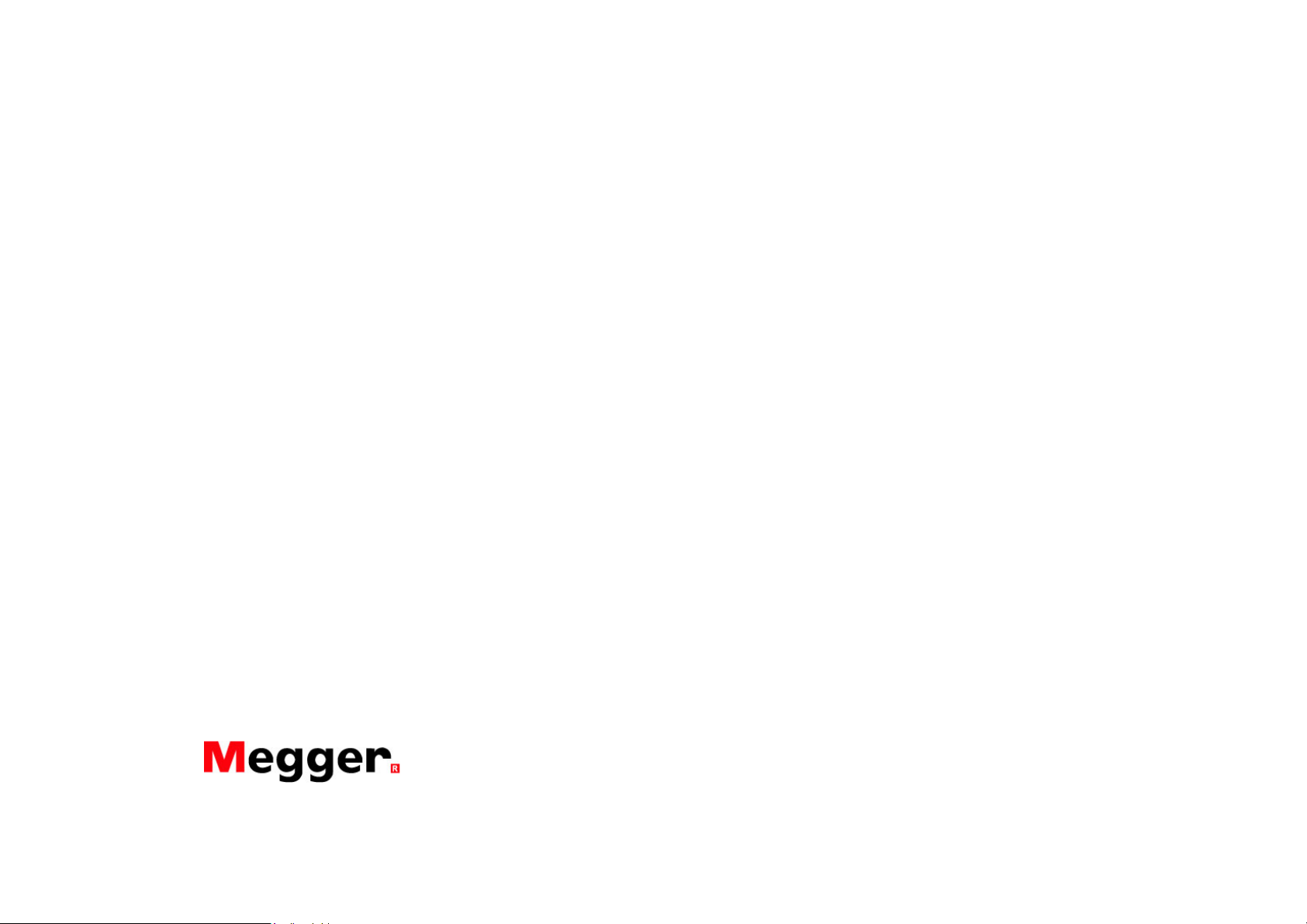
NET200
User’s manual for NET200
Page 2
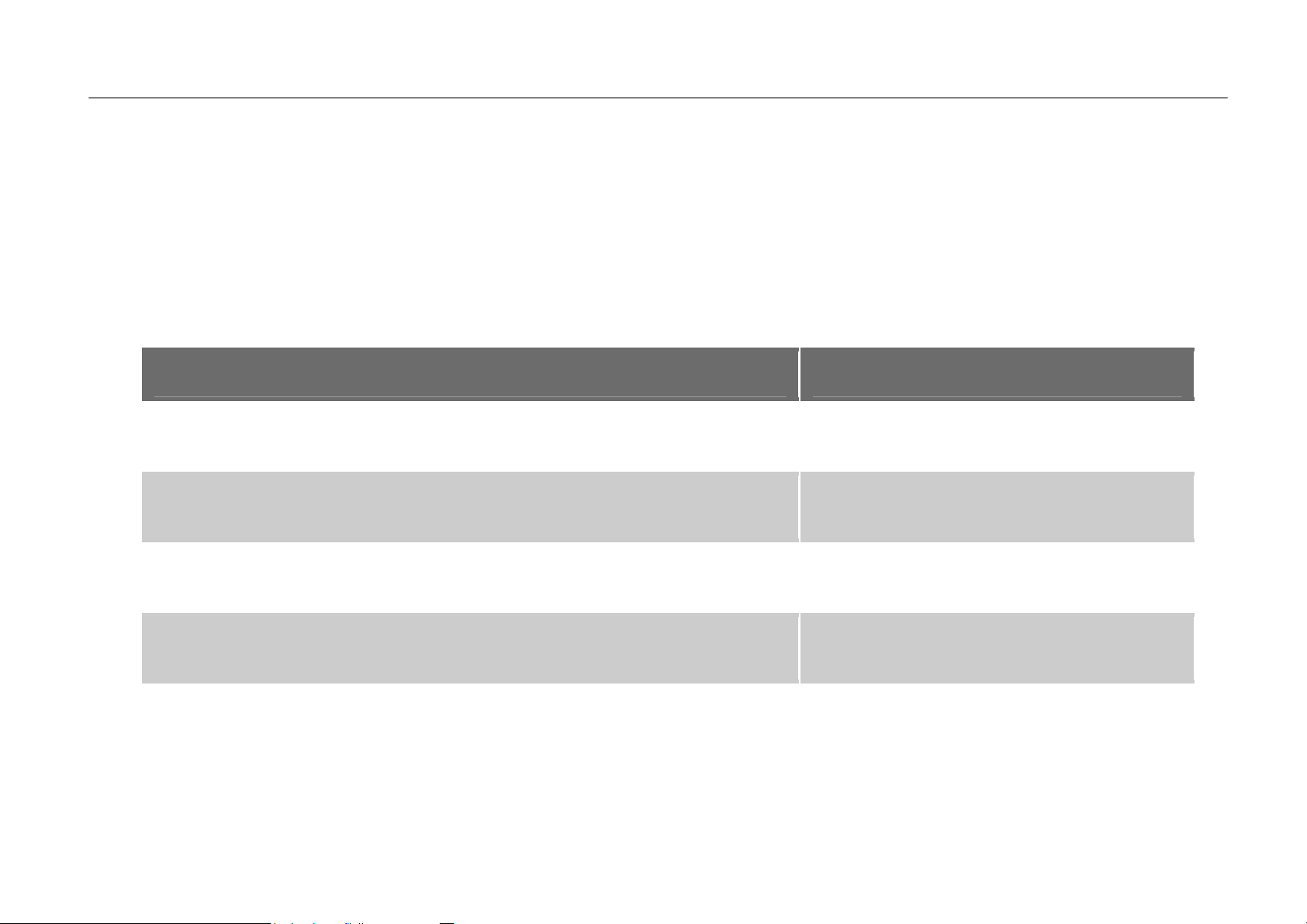
User’s manual for NET 200
LIMITED PRODUCT WARRANTY AND LIMITATION OF LIABILITY
Megger warrants its products and accessories to be free from defects in materials and workmanship under normal consumer usage for periods(s)
outlined below. This warranty is not transferable and valid only to the original buyer or end-user. Megger shall not be liable for any direct, indirect or
consequential loss arising or damages suffered resulting from the usage of any of its products herein or any other products used in conjunction with.
WHAT IS COVERED:
COVERAGE LENGTH OF COVERAGE
NET200 MAIN UNIT
PARTS AND ACCESSORIES
BATTERIES
SOFTWARE
WHAT IS NOT COVERED:
Normal wear and tear, abuse & misuse, usage of non-Megger or non-Megger certified products/accessories, unauthorized service and modification,
altered products and error free software or operation without interruption.
One (1) year from the date of purchase by the original
buyer or end-user
Ninety (90) days from the date of purchase by the
original buyer or end-user
Ninety (90) days from the date of purchase by the
original buyer or end-user
Ninety (90) days from the date of purchase by the
original buyer or end-user
Page 3
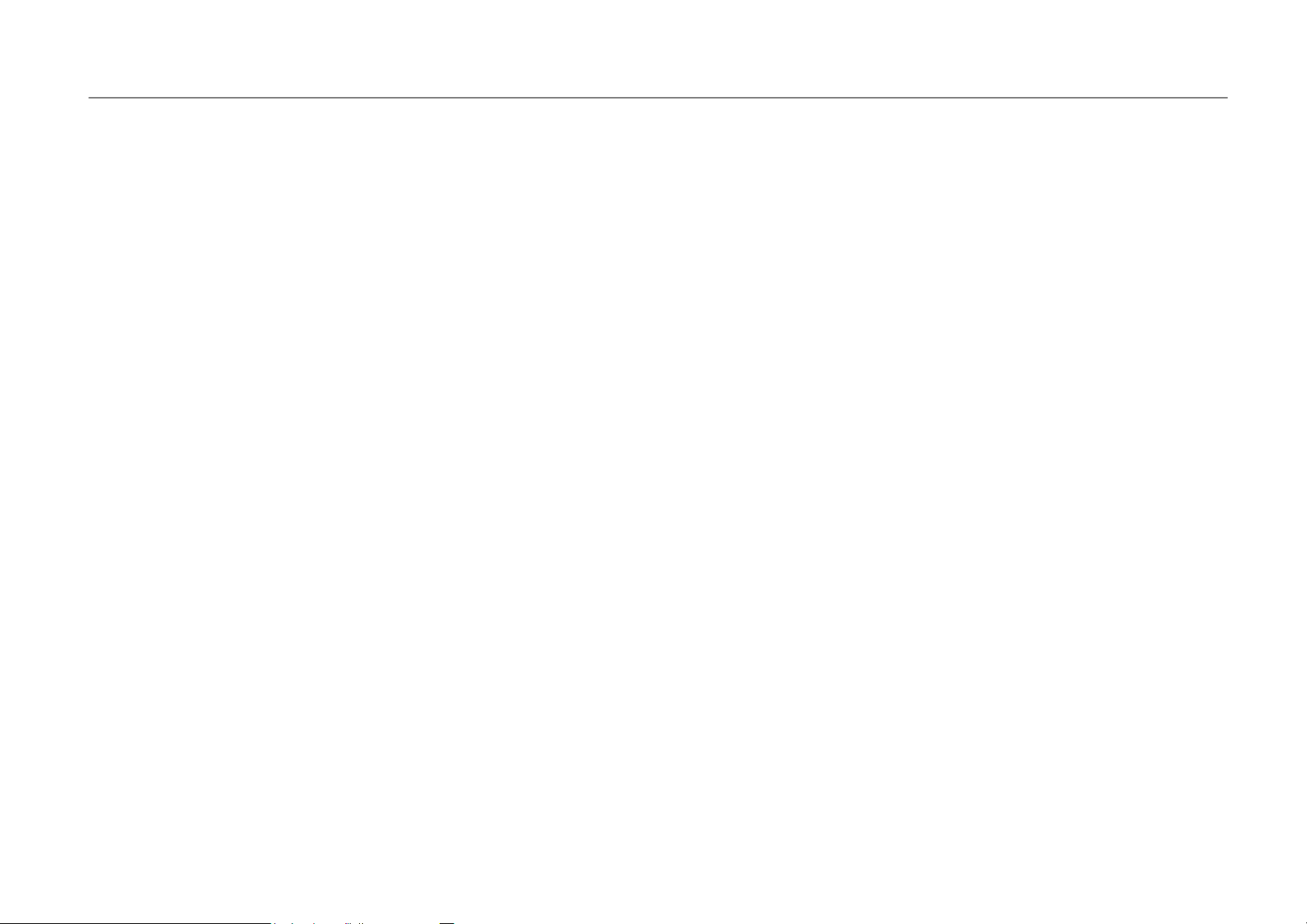
User’s manual for NET 200
CONTENTS
1. Safety Information ................................................................................................................. 1
2. Overview of Features ............................................................................................................ 3
3. Physical Features .................................................................................................................. 4
4. Connecting Cables ................................................................................................................ 6
5. Getting Started ...................................................................................................................... 7
6. Setting System Parameters ................................................................................................... 8
6.1. Setting User Information ............................................................................................. 9
6.2. Setting System Setup ............................................................................................... 10
7. Communication with External Devices ................................................................................ 12
7.1. Uploading Stored Data to a PC ................................................................................. 12
7.2. Printing Test Results ................................................................................................. 12
8. TDR Testing ........................................................................................................................ 14
8.1. Operation Principles .................................................................................................. 14
8.2. TDR Function ............................................................................................................ 15
8.3. LAN Graphic and Coax Graphic ............................................................................... 16
8.4. LAN Numeric ............................................................................................................. 21
8.5. Coax Numeric ........................................................................................................... 22
8.6. Assigning Mode to Arrow Buttons and Selecting Pulse ............................................ 23
8.7. Measurement Accuracy and VOP ............................................................................. 23
9. Crosstalk Testing ................................................................................................................. 25
9.1. Numeric Test ............................................................................................................. 26
Page 4
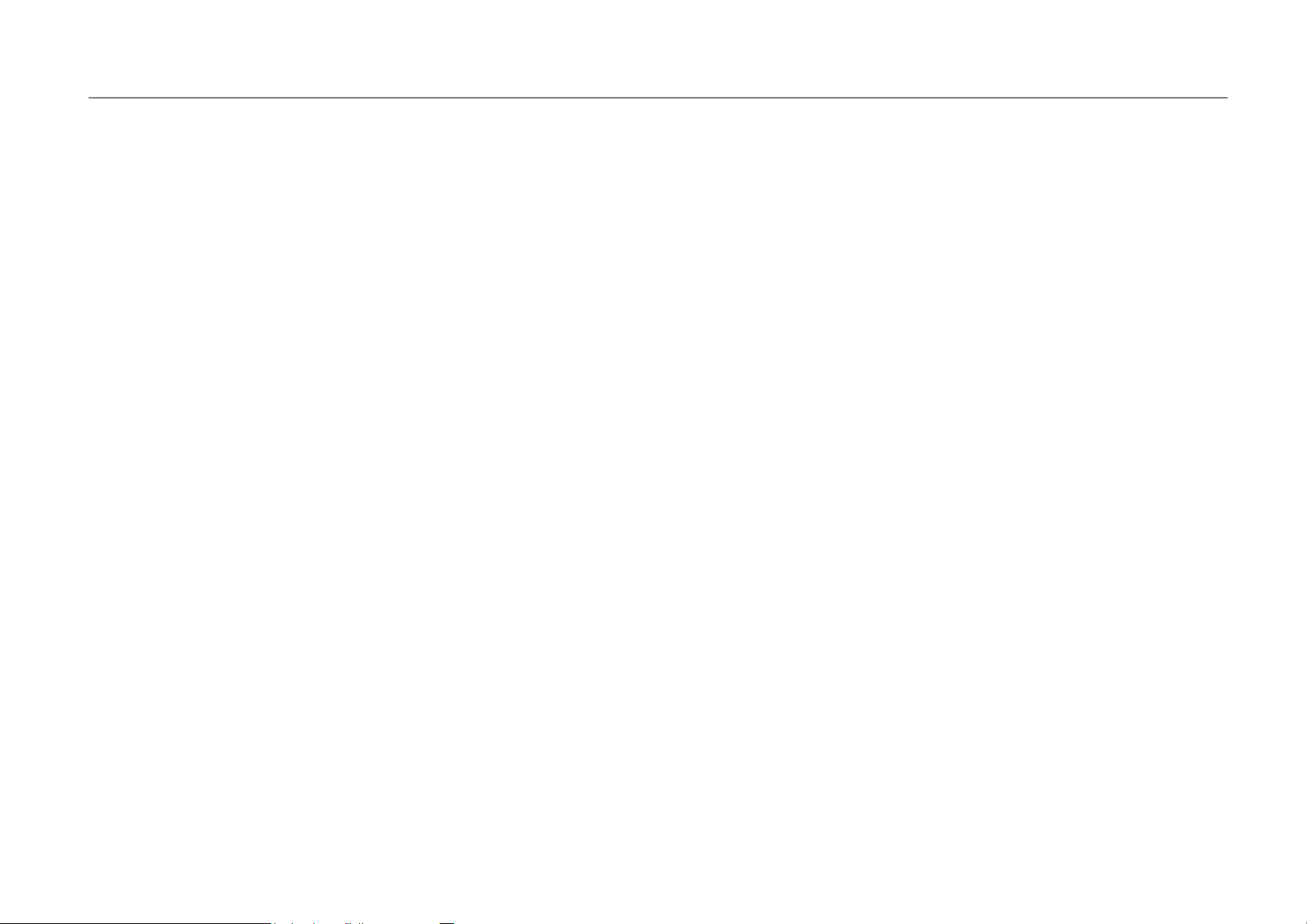
User’s manual for NET 200
9.2. Graphic Test ............................................................................................................. 28
10. Wiremap Testing ................................................................................................................. 29
11. Network Analysis ................................................................................................................. 31
11.1. Inspecting Activity of the Port .................................................................................... 31
11.2. Assignment of IP Address ......................................................................................... 33
11.2.1. Using DHCP Server ......................................................................................... 33
11.2.2. Assigning a Static IP Address .......................................................................... 34
11.3. Link Blink ................................................................................................................... 35
11.4. PING Test ................................................................................................................. 36
11.5. Collecting Network Information ................................................................................. 36
12. Additional Functions ............................................................................................................ 39
12.1. Characteristic Impedance Test ................................................................................. 40
12.2. Continuity Test .......................................................................................................... 41
12.3. Tone Generating Function ........................................................................................ 42
13. Auto Testing ........................................................................................................................ 43
13.1. Selecting Test Functions ........................................................................................... 43
13.2. Test Results .............................................................................................................. 44
13.3. Saving, Loading and Deleting Auto Test Results...................................................... 47
14 Maintenance ........................................................................................................................ 48
14.1. Charge ...................................................................................................................... 48
15 Specifications ...................................................................................................................... 50
rev. 2-3
Page 5
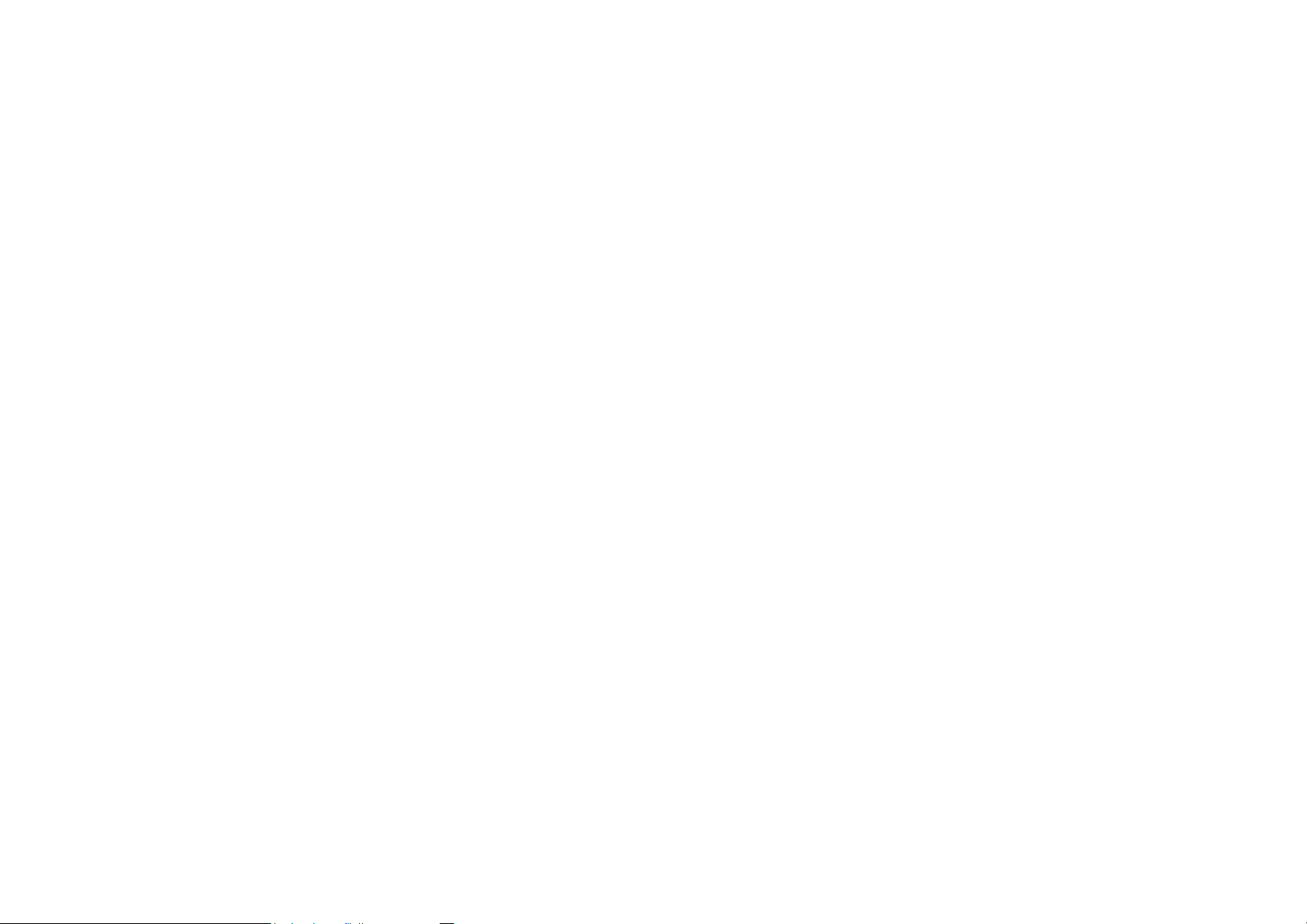
Page 6

User’s manual for NET 200
1. Safety Information
Safety Caution
This product complies with the safety requirement of EN 61010-1:2010.
This tester does not generate any hazardous voltages, and is designed to be used on de-energized circuits only. Connections to any main
supply voltage will result in damage to the tester and/or a hazard to the user. The user must assume responsibility for ensuring his, or her
own safety.
The BNC plug and socket are, by necessity, accessible. The outer sheath for this connector is always at SELV levels.
CAUTION
1.
Do not connect to telephone networks or outside wiring. This will damage the NET200 and presents an electric shock hazard.
2.
Verify that the system under test is de-energized before using the NET200.
3.
Disconnect all cables from RJ45 and BNC connectors before charging or connecting to PC.
Check that all lead connections are correct before making a test.
4.
5.
Use only certified charger, please follow the user's manual. See Section 14.1
6.
Refer to operating instructions for further explanation and precautions.
Safety warnings and Precautions must be read and understood before the instrument is used. They must be observed during use.
7.
8.
Any replacement battery pack must be fitted only by a Megger service centre. The battery must be disposed of according to local waste
directives. Do not dispose of the battery to landfill or incinerate it.
1
Page 7
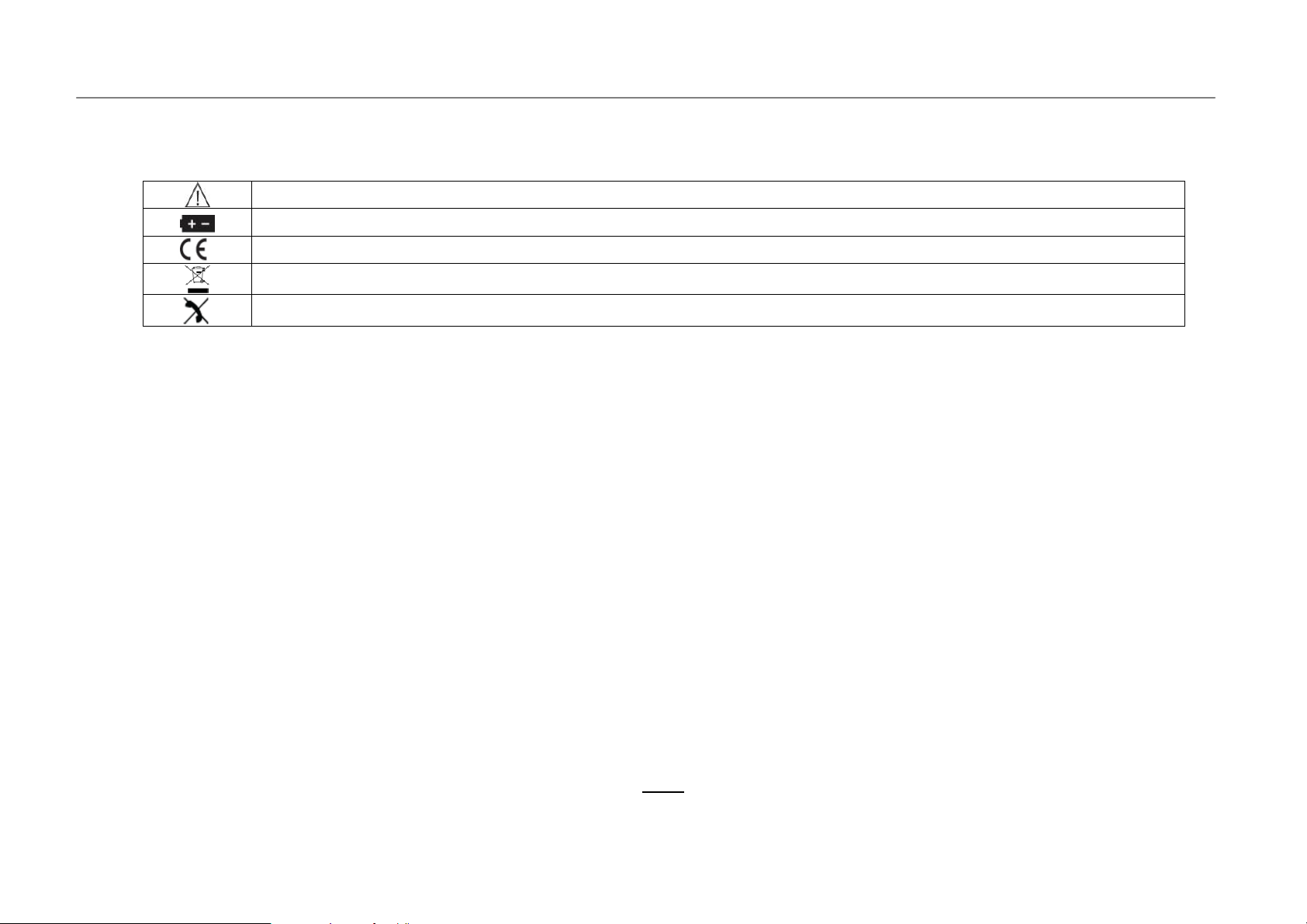
Symbols used on the Tester
Caution! See explanations in this manual.
Battery.
Tester complies with the current EU Directives.
Tester complies with the WEEE Directives.(2002/96/EC) and must not be disposed of in the waste stream
LAN ONLY (Do not connect to the telephone line.)
International Standards
Safety
- IEC61010-1:2010
EMC
- The equipment meets the European EMC directive 2004/108/EEC : and FCC47 Part 15(B) Class A
User’s manual for NET 200
- EN61326-1:2006, and EN61000-3-3:2008
EMC
-
- This equipment has been tested and found to comply with the limits for a Class A digital device, pursuant to Part 15 of the FCC Rules and
2
FCC47 CFRPart 15 Subpart B – Unintentional Radiators
EN61326:2006, CISPR11. These limits are designed to provide reasonable protection against harmful interference when the equipment is operated in a
commercial environment. This equipment generates, uses, and can radiate radio frequency energy and, if not installed and used in accordance with the
instruction manual, may cause harmful interference to radio communications. Operation of this equipment in a residential area is likely to cause harmful
interference in which case the user will be required to correct the interference at his own expense.
THE INSTRUMENT MUST ONLY BE USED BY SUITABLY TRAINED AND COMPETENT PERSONS
.
NOTE
Page 8
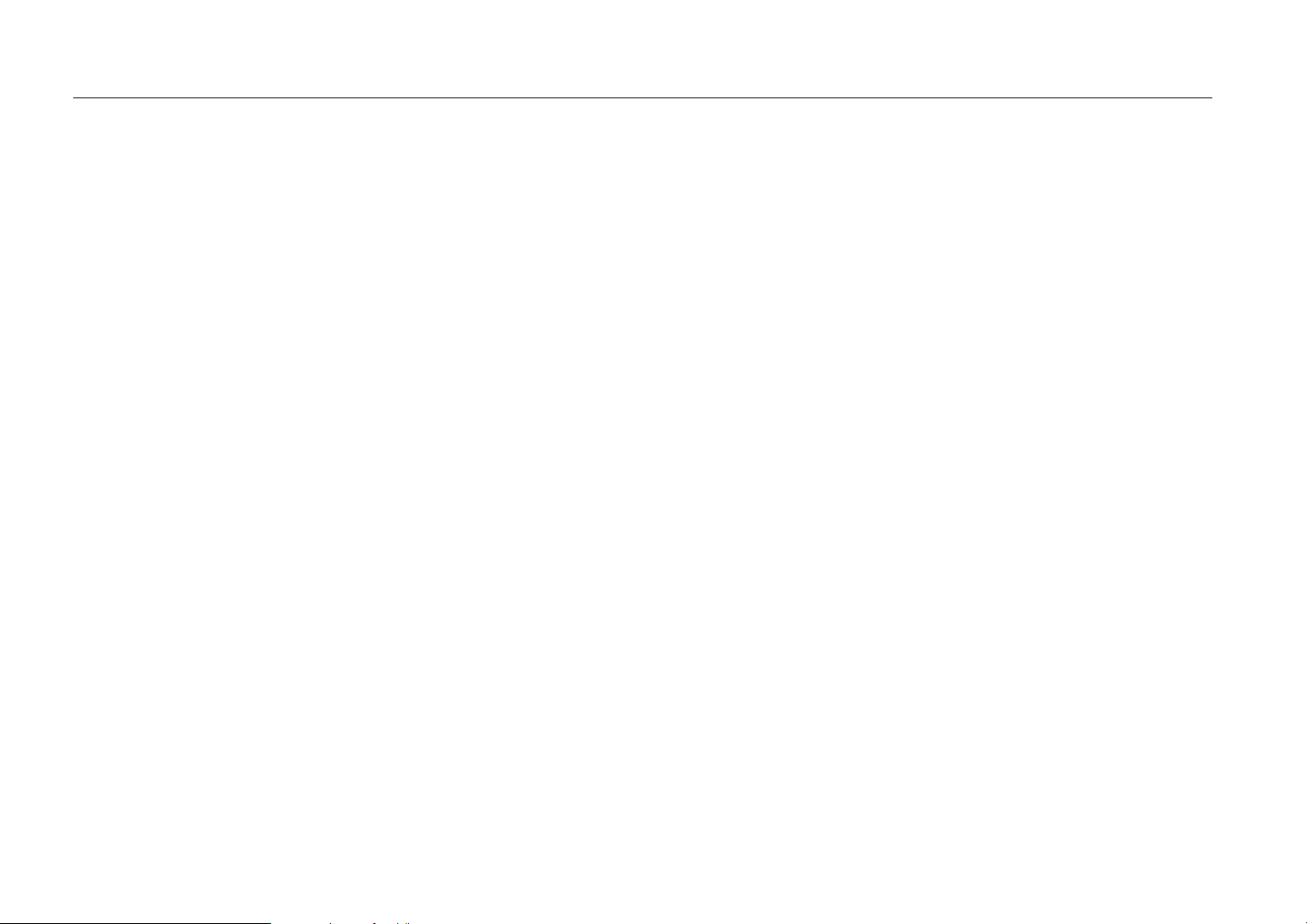
User’s manual for NET 200
2. Overview of Features
NET200 is an MTDR (Metallic Time-Domain Reflectometer) device that can measure the cable length and diagnose cable defects such as a
break (open), shorted-circuit and sudden change of impedance (such as, repeaters) in graphic and numeric formats. It also includes many
useful functions such as the Crosstalk test, Wiremap test and Network (TCP/IP) analysis that can be used to test & compare the cable (and
network) to satisfy required network standards.
In addition, NET200 provides a Tone-generating function used to identify and trace the cable in cavities (such as walls, floors, etc.). It also
provides a Continuity-test function to check out the continuity of the cable.
NET200 is a high-tech all-in-one instrument suitable for installing, repairing and maintaining business network services based on UTP/STP
cables, Coaxial cables, Telephone cables, and other metallic cable pairs cost effectively.
The tester comes with the accessories listed below. If an item is damaged or missing, contact your supplier immediately.
Standard A cce ss or ies Optional Ac ce sso rie s
Remote Identifier #1 User’s Manual
BNC to F connector Battery Pack Manual Remote Identifier #3
PC program CD
Download cable (USB-RS232C) Remote Identifier #5
AC-DC Adapter (12V / 1.5A)
Test Lead cable (30cm) Remote Identifier #7
Power Cord (UK/US/EU)
Portable bag Automobile Cigarette Lighter Charger(12V)
Pouch
Remote Identifier #2
Remote Identifier #4
Remote Identifier #6
Remote Identifier #8
Mobile printer (3
rd
party)
3
Page 9

3. Physical Features
Figure 1. Exterior of NET200
User’s manual for NET 200
4
Page 10
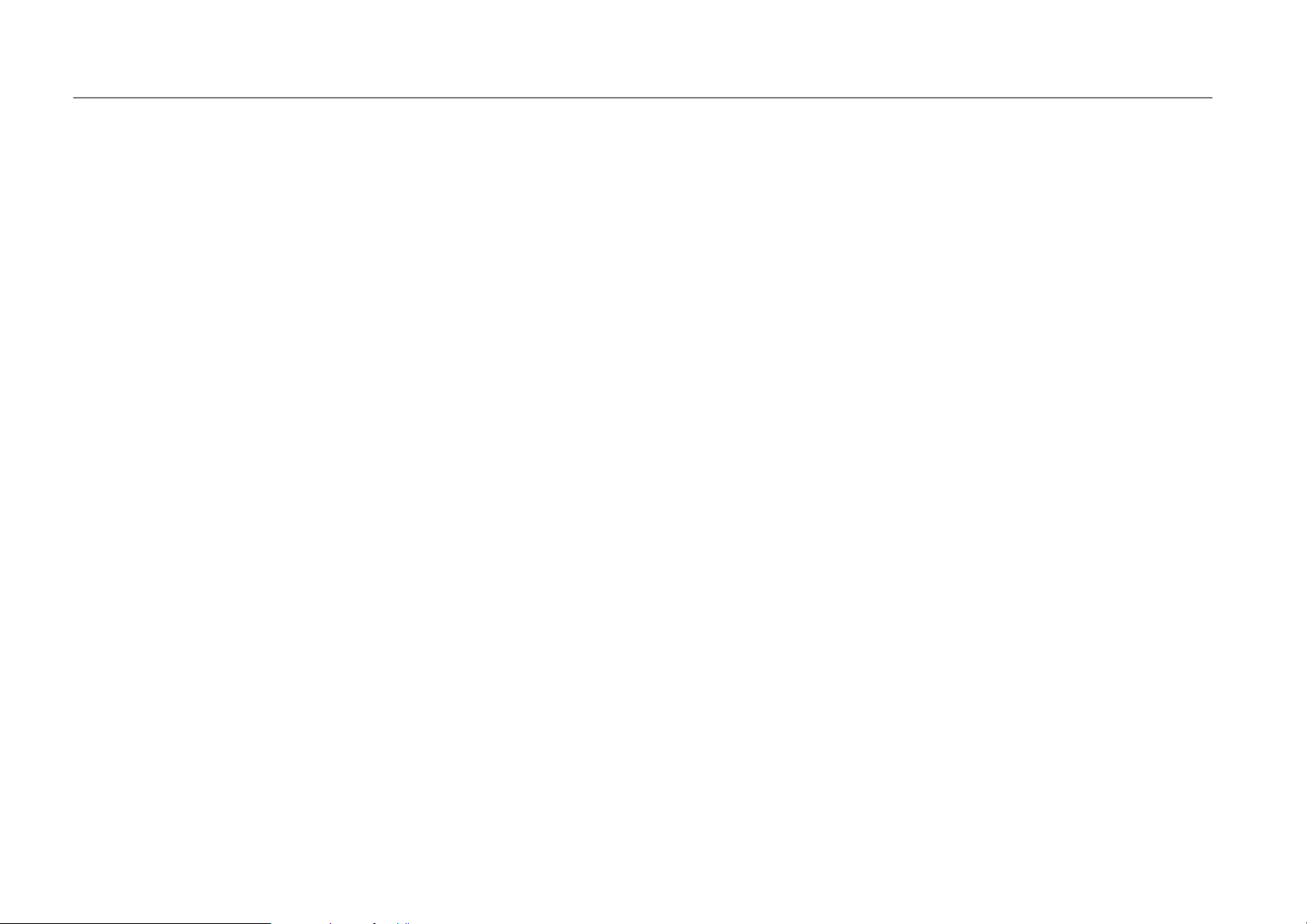
User’s manual for NET 200
LCD display with backlight.
①
BNC connector for connecting to coaxial cable or the alligator clip (a standard accessory),
②
8-pin modular (RJ45) connector for connecting to twisted pair network cables.
③
Function buttons. These buttons provide functions related to the current screen, the specific function is shown on the screen above the
④
buttons.
Power on/off button.
⑤
Backlight on/off button. Additionally, pressing this button for more than three seconds will turn on/off the button sound.
⑥
Setup button for selecting test parameters.
⑦
Mode button for selecting action of the arrow buttons – zooming and scrolling waveform, moving cursors.
⑧
Exit button.
⑨
Print button.
⑩
Arrow buttons, used to navigate the cursor through screen options.
⑪
OK button for selecting the highlighted item in the menu.
⑫
RS-232C port for uploading saved test results to a PC and printing current test results.
⑬
LED for indicating charge status.
⑭
5
Page 11
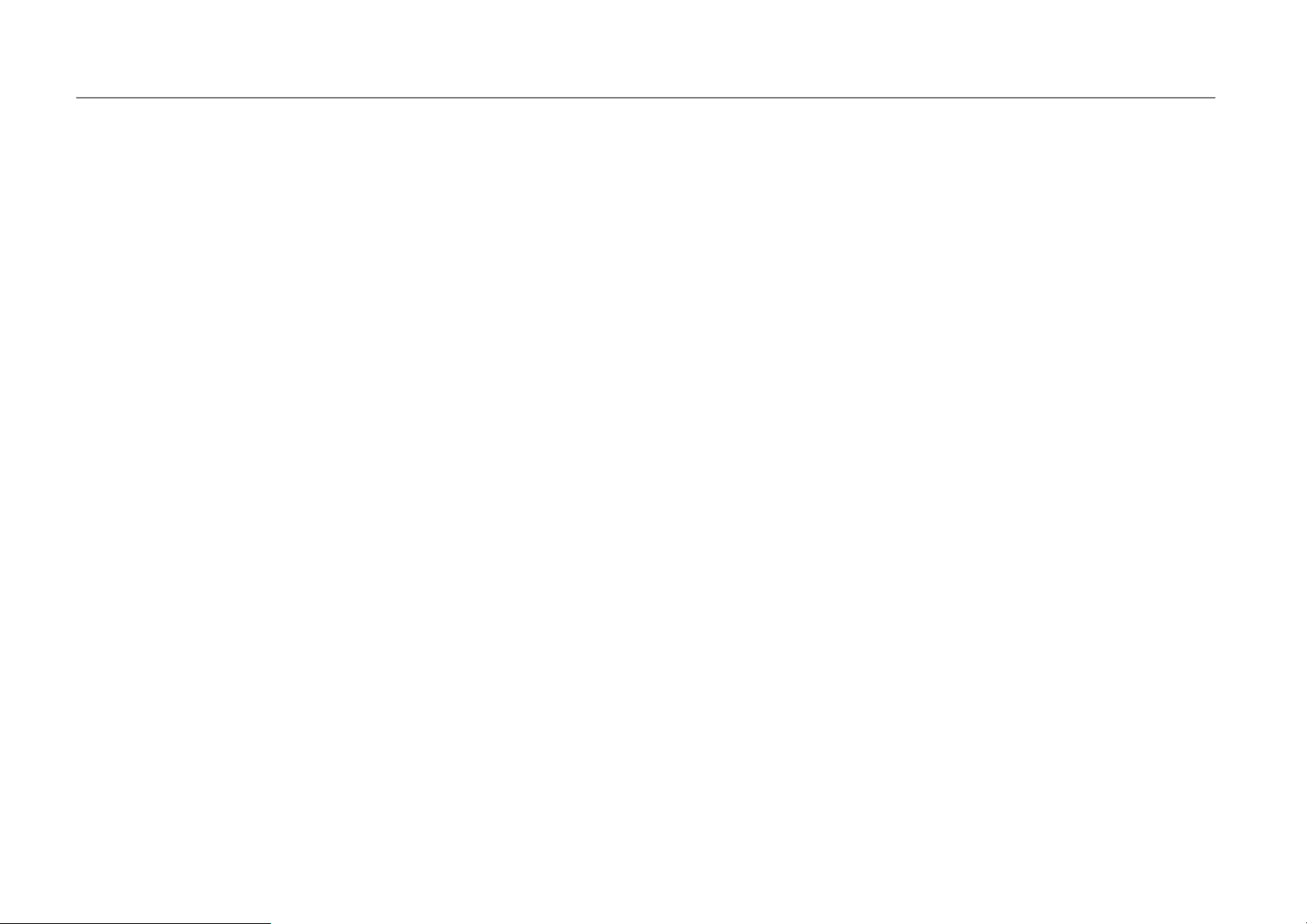
4. Connecting Cables
g
Before connecting cables, be sure to check the following:
1. Power sources (over 6.5 volts) should not be connected to the far end of the cable.
User’s manual for NET 200
2. Cable must be connected to only one of the two connectors: BNC connector (② in Figure
Depending on the cable you want to connect, you can use:
Coaxial Cable Connect it directly to the BNC connector.
Shielded Twisted Pair
(STP) Cable
Unshielded Twisted Pair
(UTP) Cable
Unshielded Multi-Core
Cable
Connect it directly to the RJ45 connector.
Connect it directly to the RJ45 connector.
After connecting the alligator clip lead to the
BNC connector; choose one pair of the cable
usin
the alligator clips.
) or RJ45 connector (③ in Figure 1).
1
The tester is not intended to be connected to active systems, or equipment. Prolonged exposure to the voltages applied by these interfaces
may damage the tester.
If the tester detects voltage over 6.5V, a “WARNING” screen is displayed. Disconnect the tester if the voltage warning symbol appears.
6
Page 12
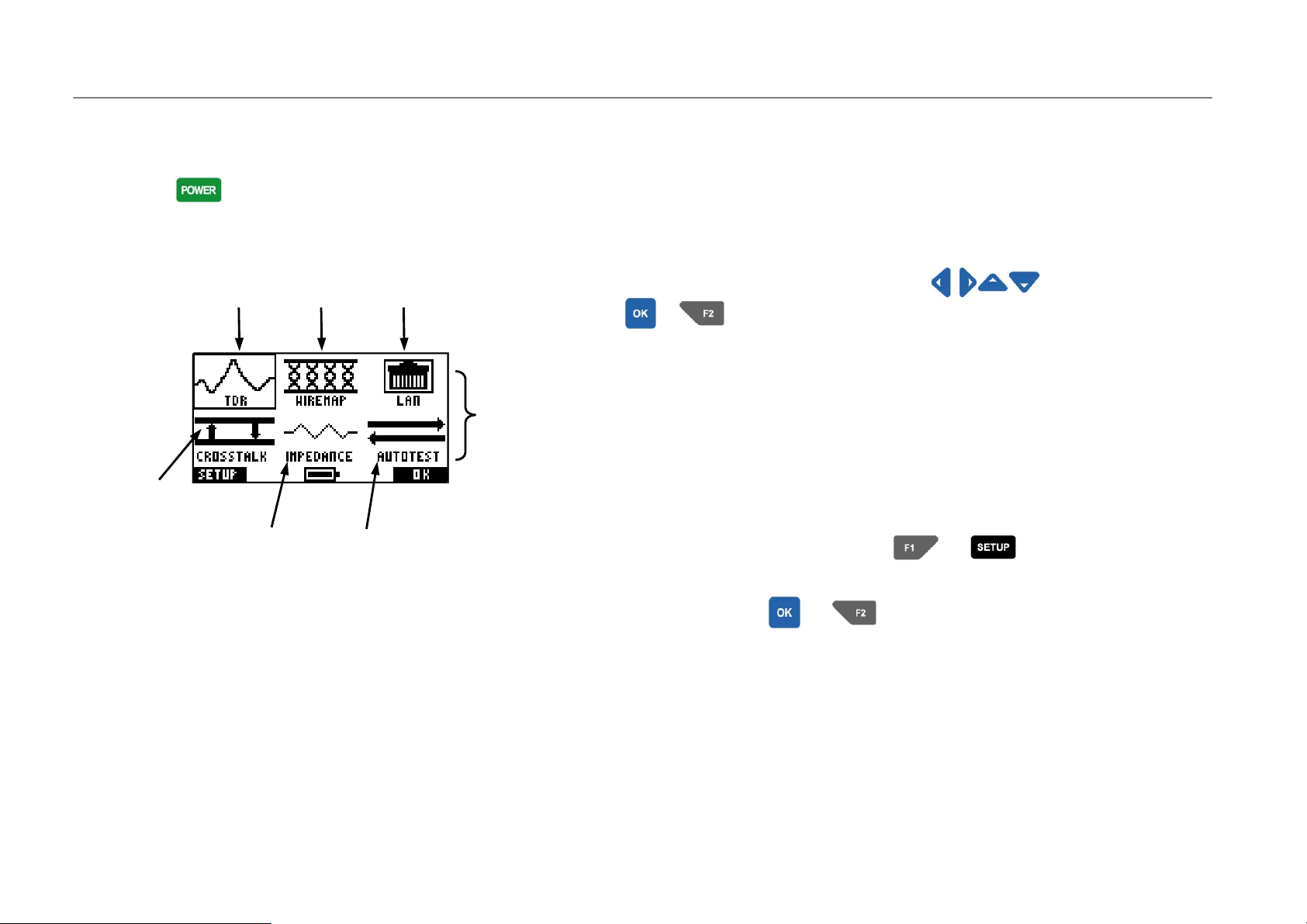
5. Getting Started
Press more than three seconds; the display turns on and shows the Main Menu.
User’s manual for NET 200
② ③④
Menu selection area. To select a function, use
①
press
TDR test. (See page 14)
②
or
.
to highlight the item;
Wiremap test. (See page 29)
①
③
Network analysis. (See page 31)
④
Crosstalk test. (See page 25)
⑤
Additional test functions. (See page 39)
⑤
⑧⑨⑩
⑥
⑦
⑥
Auto test. (See page 43)
⑦
To change the system parameters, press
⑧
or
.
Battery gauge.
Figure 2. Main Menu
⑨
To select the item, press
⑩
or when highlighted.
7
Page 13
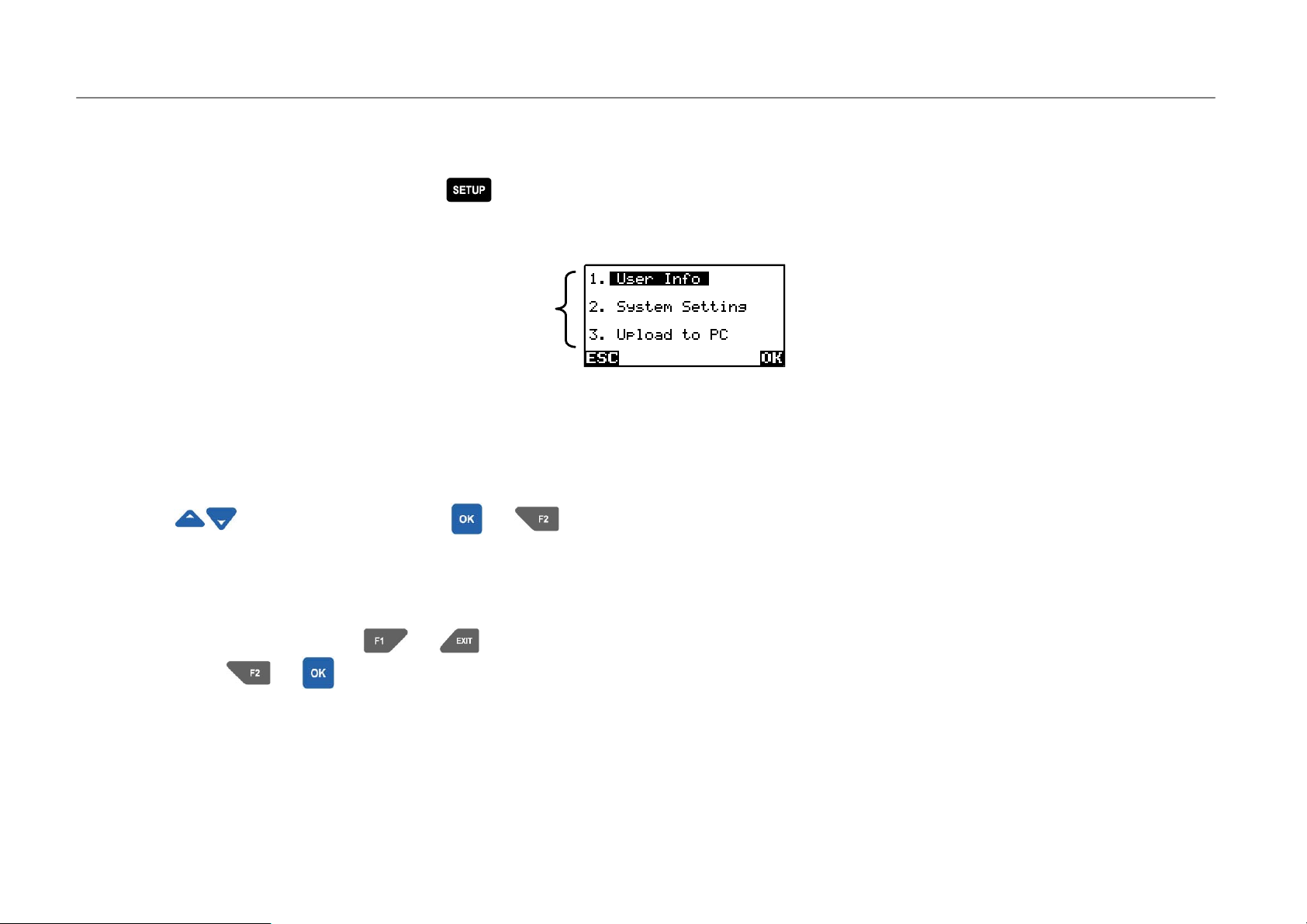
6. Setting System Parameters
To change the system parameters, press in the main menu (See Figure 2).
①
② ③
Figure 3. Screen for Setup
There are three categories – setting user information, system setup, and uploading stored data to a PC. To select a category, use
①
to highlight the field; press or .
User’s manual for NET 200
8
For more information about setting user information, see Section 6.1.
For more information about setting system setup, see Section 6.2.
For more information about uploading stored data to a PC, see Section 7.1.
To exit this menu, press
②
Press
③
or to go to the selected category.
or .
Page 14
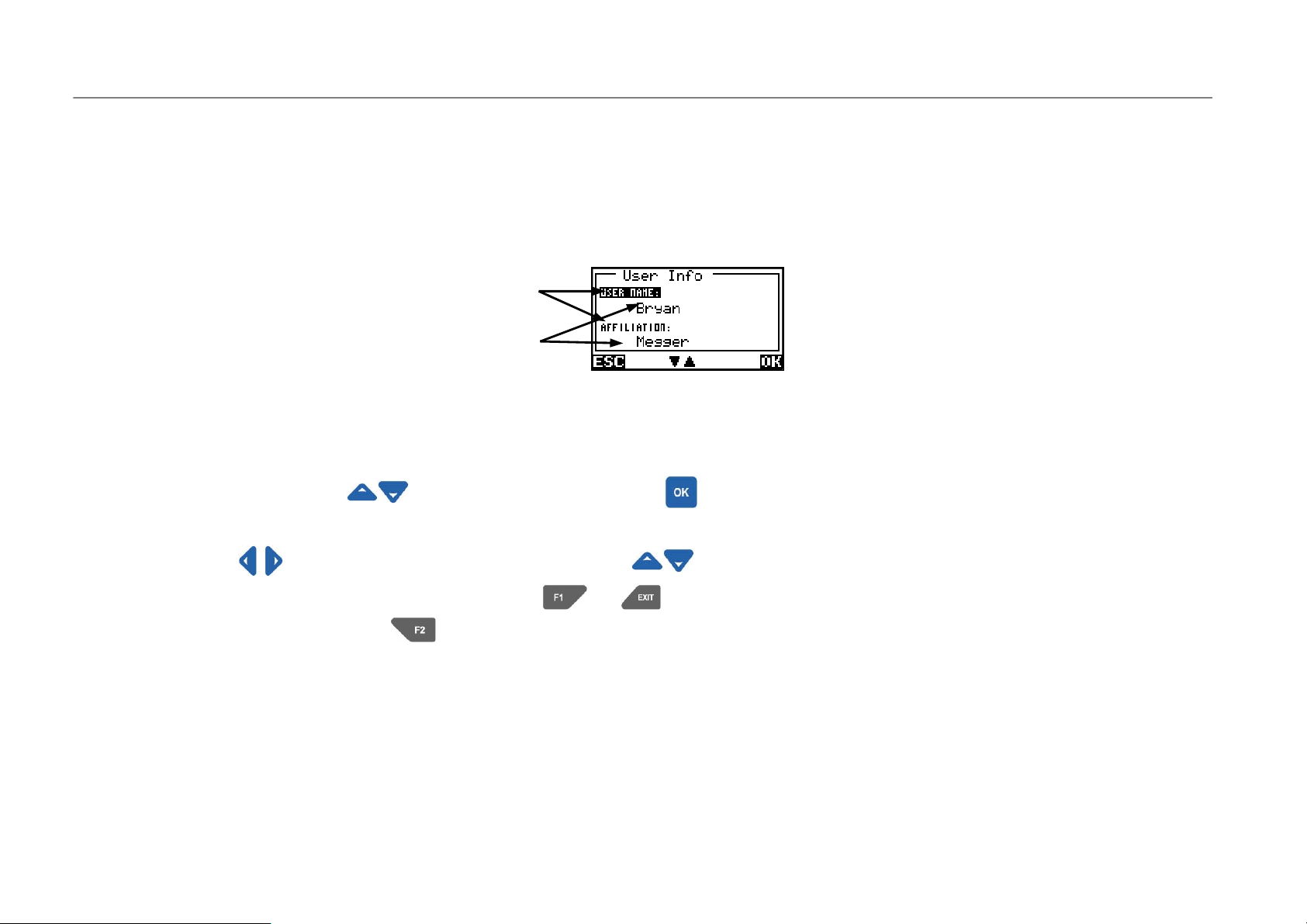
6.1. Setting User Information
To change user information, select the Setup menu (Figure 3) and edit in 1.User Info as below.
①
User’s manual for NET 200
②
③ ④
Figure 4. Setting User Information
To edit settings, press
①
You can use “User Name” as the operator’s name and “Affiliation” as an abbreviated company name.
Use the
②
To exit this menu without saving changes, press
③
To store the changes, press
④
buttons to select the character and then use to change the highlighted character.
to highlight the field; then, press .
or .
.
9
Page 15
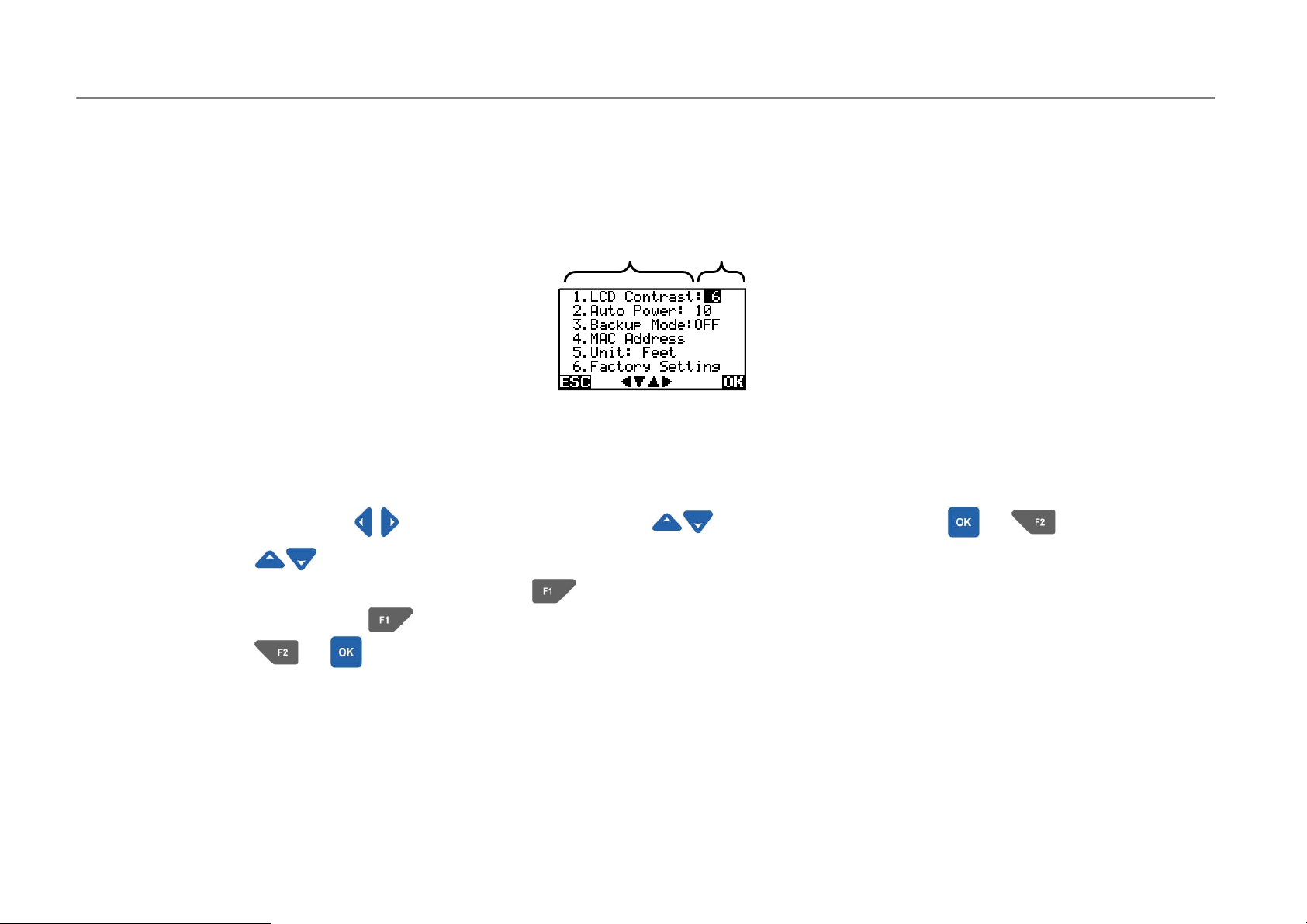
6.2. Setting System Setup
To change system settings, access the Setup menu (Figure 3) and edit in 2.System Setting as below.
①②
③④
Figure 5. System Sett ing
User’s manual for NET 200
To edit settings, press
①
Pressing
②
When in edit mode the cursor will blink. Press
③
To exit this menu, press
Pressing
④
To alter the screen contrast, change the number in ‘LCD Contrast’ (min=1 max=11).
To alter the auto-off feature, change the ‘Auto Power’ setting to the number of minutes required before auto-off.
To make the new settings your default, toggle the ‘Backup mode’ to ON. Leaving ‘Backup Mode’ set to OFF means that the changes are
effective for the current session only.
10
changes parameter values.
or selects or confirms, or starts the selected function.
to highlight the field, then press to change the number; press or .
to retain the present value.
after or before changing values – at this point, the cursor is not blinking.
Page 16
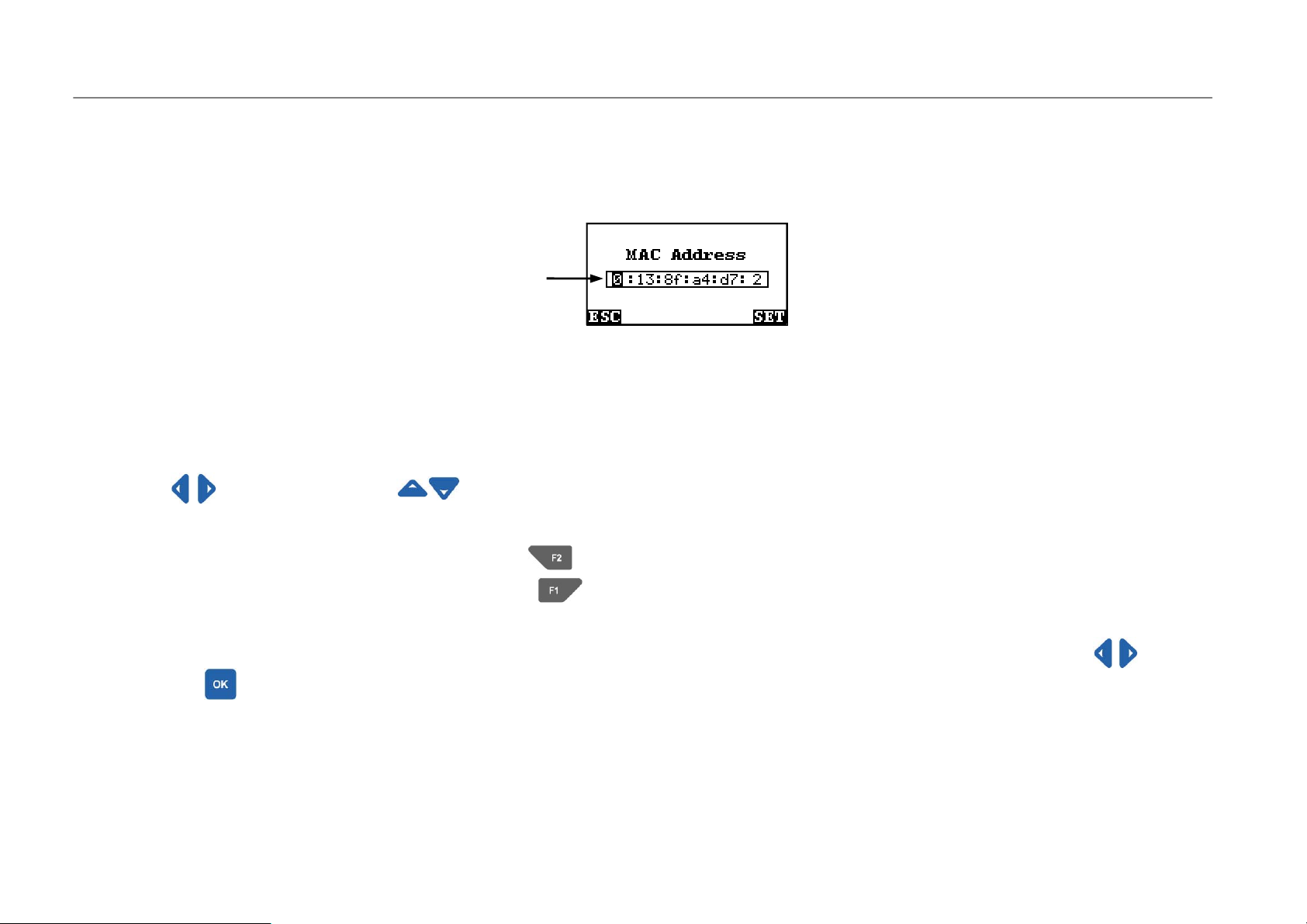
User’s manual for NET 200
To change the MAC address of the tester, choose the 4th item in Figure 5 and enter the new MAC address in ① below.
①
Figure 6. Setting MAC Address
The MAC address field consists of 6 numbers between 0 and 255 (hexadecimal, 00h ~ ffh).
①
moves the cursor and changes the highlighted character.
Available characters are 0, 1, 2, 3, 4, 5, 6, 7, 8, 9, a, b, c, d, e, f.
To exit this menu and save the changes press
②
To exit this menu without saving changes press
③
To alter the length units, change the ‘Unit’ setting. (Feet/Metre)
You can reset the tester to default settings (6
press
to accept (Note the exit key is available to cancel).
th
item in Figure 5); the tester asks for confirmation. Highlight your choice using then
.
.
② ③
11
Page 17

User’s manual for NET 200
7. Communication with External Devices
7.1. Uploading Stored Data to a PC
To upload stored data to a PC, select the Setup menu (Figure 3) and edit in 3.Upload to PC as below.
Figure 7. Uploading Screen
After connecting the tester to the PC, press or to start the download (Ensure the software is running on the PC).
Be sure to disconnect all cables from RJ45 and BNC connectors before connecting to a PC.
7.2. Printing Test Results
The test results, including the measured waveforms, can be printed using the optional printer and a printer cable. After connecting the printer
to the tester, press
12
to start printing the results for the current test.
Page 18

①②
③④
Figure 8. Printing Screens
Printer is connected and tester is ready for printing.
①
The tester cannot detect an attached printer.
②
Printer is not connected.
③
An error has occurred during printing. Check the printer or refill printer paper; then try again.
④
The optional printer listed is the only one recommended for printing.
User’s manual for NET 200
Be sure to disconnect all cables from RJ45 and BNC connectors before connecting to a Print er.
13
Page 19

User’s manual for NET 200
8. TDR Testing
8.1. Operation Principles
When an electric pulse is transmitted from one end of a cable, this electrical signal travels through the cable, and its reflected signal is
generated where propagation characteristics (characteristic impedance) of the cable are changed; these points are defined as the “events.”
By measuring the shape of the reflected signals and the times they take to reach the tester, the types of and the distance to the events can be
determined.
The changes in the characteristic impedance are often caused by open or shorted cables. Figure 9 shows the waveforms of the signals
measured by the tester when a pulse is initiated into two cable conditions. Position represents where the pulse signal is applied to the
cable, and the Position represents where the reflected signal is, from open or shorted cables. In an open cable, both the initial pulse and its
reflected signal have the same polarity while the inverse polarity occurs in a shorted cable.
The interval between Position and corresponds to the time difference between the transmitted and the reflected pulse, which can be
used to calculate the distance to the point of impedance change. In this calculation, the velocity of propagation (VOP) is used; VOP is the
speed of the electrical waves propagating through a cable, which depends on the unique characteristics of each cable.
VOP is expressed as a percentage of the speed of light in vacuum. For example, when we say the VOP of a cable is equal to 66%, it means
that the signal propagates at 66% of the speed of light. The VOP value is affected by the type of a cable’s metal conductor, by its insulating
material, and by its structure. For communication cables, their VOP values are normally listed as one of the specifications provided by the
cable manufacturers. Typical VOP values are between 30% and 90%.
14
Page 20

8.2. TDR Function
① ②②①
Figure 9. Waveforms for Open and Shor te d Ca ble s
User’s manual for NET 200
The tester provides four TDR testing unctions.
Use the arrow keys
①
The words “Graphic” and “Numeric” mean that the tester shows the results in the form of a waveform or numeric displays, respectively.
For “LAN Graphic” and “Coax Graphic”, see Section 8.3
For “LAN Numeric”, see Section 8.4.
For “Coax Numeric”, see Section 8.5.
to highlight the required test.
①
②③
Figure 10. Menu for Selecting a TDR Func tion
15
Page 21

User’s manual for NET 200
To start the highlighted function, press
②
To go back to the previous menu, press
③
or
or .
.
8.3. LAN Graphic and Coax Graphic
The tester plots the reflections on a distance scale to show you where impedance changes occur.
①
② ③ ④
Figure 11. TDR Plots
To position “CURSOR1” and “CURSOR2”, use
①
8.6) The cursors must be located at the beginning of reflections.
The numbers shown indicate the pair being used on the RJ45 connector. “BNC” indicates the BNC connector is being monitored. Press
②
to select the pair.
The “Mode indicator” shows the current display operating mode and setting. To change its mode, press
③
Distance (between Cursor1 and Cursor2) or VOP. To swap them, press
④
with the mode set to “CURSOR1” and “CURSOR2” respectively. (See Section
. (See Section 8.6)
.
If you want to change the parameters for the TDR test, save the current result or load the stored results, then press .
16
Page 22

User’s manual for NET 200
① ②
③ ④
Figure 12. Setup Menu
To change the relevant value, use the arrow keys
①
For VOP,
②
For other parameters (Pair, Pulse and Average),
To exit this menu and save press
③
Press
④
VOP is expressed as a percentage of the speed of light in vacuum.
Pulse is the horizontal (time) width of the pulse for the TDR testing; as the width increases, the maximum measurable distance increase
since the total energy of the pulse is increased. However, the time span corresponding to the pulse width becomes a dead zone within
which two adjacent events can be hard for the tester to distinguish.
Average is the degree of average number before which a TDR test result is obtained. The degree is presented in three steps; as the
degree increases, e.g. the average number increases, the noise effect appearing in the plot will be reduced; however, the time for a test
to be completed (or for the waveform display to be refreshed) will be increased.
moves the cursor and changes the highlighted number.
or . To exit and cancel, press . Please note that in edit mode the cursor will blink.
or to select the highlighted items or to save the changed parameters.
to highlight the field then press or to store the changes.
changes the number.
17
Page 23

To save the test results, select “SAVE.”
①②
③④⑤
Figure 13. Saving Plots
Memory sector where the test is to be saved. If the sector is not empty, it will be highlighted.
①
To change the memory sector, press
.
User’s manual for NET 200
Fields of test information. To enter string, press
②
You can use “FILE NAME” as the filename and “LOCATION” as the location where the current test is performed.
The Last saved filename and location is automatically loaded. You can save under a different name.
When the tester defaults to factory settings, filename is “Cab1” and location is “Site1”.
Fields for location and name entry.
③
To exit this menu without saving, press
④
To store the result, press
⑤
relevant response using
Caution
18
: If you overwrite the data on the sector, the previous data stored in that sector will be permanently erased.
. If the memory sector chosen is not empty, the tester asks you if you wish to overwrite. Select the
; press .
to change the highlighted field; then, press .
moves the cursor and changes the highlighted character.
or .
Page 24

To load the stored test results, select “LOAD.”
User’s manual for NET 200
②
③
Figure 14. Loading and Comparing Plots
Memory sector to be loaded. To change the memory sector, press
①
Information fields.
②
To exit this menu without loading any data, press
③
④
or .
①
.
⑦
⑤
⑥
To load the result, press
④
The loaded plot is being displayed.
⑤
The loaded plot and current plot are being displayed at the same time.
⑥
To change the display, press
⑦
; then the tester asks you to load or not. Select the highlighted answer using ; press .
.
19
Page 25

To delete the stored test results, select “DELETE.”
①
User’s manual for NET 200
Memory sector to be deleted. To change the memory sector, press
①
Information fields.
②
To exit this menu without deleting any data, press
③
To delete the result, press
④
Caution
②
③
Figure 15. Deleting a Stored Plot
or .
; then the tester asks you to delete or not. Select the highlighted answer using ; press .
: If you choose to delete the data on the sector, it will be permanently erased and cannot be retrieved.
④
.
20
Page 26

8.4. LAN Numeric
The tester shows the TDR test results numerically for UTP or STP cable connected to the RJ45 connector.
①
⑦
⑥
User’s manual for NET 200
②③④
Figure 16. LAN Numeric Test
Cable pairs.
①
The VOP value used to calculate distance as a percentage of the speed of light in a vacuum.
②
moves the cursor and changes the highlighted character.
To start testing, press
③
To go back to the previous menu, press
④
Calculated distances to the detected faults for the respective pairs.
⑤
Type of termination; “OP” stands for open pair and “SH” does for shorted pair.
⑥
⑦
To see more details for the pair, press
⑧
To perform the test again, press
⑨
moves the highlighted pair.
or .
or before a test. After the test, press to go back to the previous menu.
; then, you can see the TDR plots for the highlighted pair. (See Section 8.3)
.
⑧⑨
⑤
21
Page 27

User’s manual for NET 200
8.5. Coax Numeric
The tester shows the TDR test results numerically for the BNC connector. It also can detect a device connected to the cable. Note that the
detection capability for devices may not be precise over long distances.
④
22
③ ①②
Figure 17. Coax Numeric Tes t
The VOP value used to calculate distance. It is the percentage of the speed of light.
①
moves the cursor and changes the highlighted character.
To start testing, press
②
To go back to the previous menu, press
③
Calculated distance to the opposite end of the cable.
④
To see more details for the pair, press
⑤
Type of termination: OPEN, SHORT, and NO EVENT
⑥
To perform the test again, press
⑦
or .
or before a test. After the test, press to go back to the previous menu.
; then, you can see the TDR plots. (See Section 8.3)
.
⑤
⑥ ⑦
Page 28

User’s manual for NET 200
8.6. Assigning Mode to Arrow Buttons and Selecting Pulse
By using the cursor buttons, the user can control the waveform display screen by selecting operations such as zooming –in or –out, scrolling
and moving cursor1 or cursor2. Pressing the
button allows the user to assign each operation to the cursor buttons.
Figure 18. Selecting Mode for Arrow Buttons
Select an item using the
assigned in the waveform display. For example, if the user selects “PULSE WIDTH,” then the width of the measuring pulse can be increased
or decreased using the
or buttons, then press the button to select. The cursor buttons will now operate in future tests as
.
8.7. Measurement Accuracy and VOP
If the VOP is set accurately, the tester performs at an accuracy of ±0.9 % of reading or 0.5m for coaxial, and ±4 % of reading or 0.5m for UTP
and STP cables. For cables less than 5 metres in length the accuracy is ±10 %. However, in general metallic cables with uneven capacity and
inductance can show less accuracy than other well-made communication cables, since the VOP may not be constant along the cable.
Even if the theoretical VOP of cables was calculated through permittivity at the time of production, the actual VOP of cables can be a little
different from theoretical one. . The actual VOP may be a little higher than the expected value since it cannot be guaranteed that the space
between the metallic wires is completely free of contaminants.
23
Page 29

User’s manual for NET 200
In twisted pair cables, the VOP gets affected by the degree of twist on the wires inside the cables. The insulation between two of the wires
increases with the increased twisting, which reduces the amount of air thus increasing the VOP.
For example, CAT5 cables are produced by twisting which is adjusted by pairs in order to make it less vulnerable to crosstalk. It can cause
the VOP to deviate by approximately 2 %.
You can determine a cable’s actual VOP by adjusting the measured length to match a known length of cable.
1. Connect a known length of the cable to be tested to the tester’s twisted pair or coaxial connector. For maximum accuracy and adjustment
resolution, use a cable between 45 ft and 70 ft (14 m and 21 m) long.
2. Start the TDR test.
3. Adjust the Cursor2 to the point of reflection.
4. Change the VOP to get the length.
24
Page 30

User’s manual for NET 200
9. Crosstalk Testing
The tester measures crosstalk based on the TDX (Time-Domain Crosstalk) test similar to the TDR test, where a pulse is injected through a
pair and the induced signal is measured in other pairs.
The crosstalk test is performed only on the LAN cables (UTP or STP) using the RJ45 connector.
①
⑥ ⑥
Figure 19. Selecting Crosstalk Test
The tester provides two types of crosstalk test. (See 9.1 and 9.2)
①
changes the highlighted item. Press or ; then the selected item is marked by ‘’.
After selecting, press
②
Channel to send a pulse. To change it, press
③
Channel to measure a signal. To change it, press
④
To move to the next step, press
⑤
To go back to the previous menu, press
⑥
or to move the next step.
after selecting the item using .
or .
or .
②⑤
after selecting the item using .
③
④
25
Page 31

User’s manual for NET 200
9.1. Numeric Test
This test examines whether the cable qualifies to the standards such as those for 10 base-T, 100 base-TX, and 1000 base-T in terms of the
crosstalk.
①
26
⑦ ⑦⑥
Figure 20. Numeric Test for Crosstalk
Type of applications.
①
To select an application, press
②
To start testing with the selected applications, press
③
changes the standard highlighted.
or when highlighted. The selected applications are marked by ‘’.
②
③
④
⑤
⑥
.
Page 32

User’s manual for NET 200
If the cable tested is too short the test displays an error message.
④
Confirm that the cable connection is correct or use a longer cable.
If the cable tested meets the standards it shows ‘Pass’
⑤
If not, it shows ‘Fail.’
To perform the test again, press
⑥
To select applications again, press
⑦
To go back to the previous menu, press
.
.
.
27
Page 33

9.2. Graphic Test
User’s manual for NET 200
This test shows the induced signal as a real-time plot. The plot and its operation are similar to
④
⑥
⑤
①② ③
Figure 21. Graphic Test for C ros s talk
To change the input channel and measuring channel, press
①
Mode indicator for
②
Distance (between Cursor1 and Cursor2) or VOP. To swap them, press
③
Cursor1 and Cursor2. To move them, use
④
It also shows the current setting. To change its mode, press . (See Section 8.6)
with its mode set to “CURSOR1” and “CURSOR2” respectively. (See Section 8.6)
. (See Figure 19)
.
Figure 11
28
The cursors must be located at the beginning of reflections.
Magnitude of crosstalk near the tester end; this corresponds to Near End Crosstalk.
⑤
Magnitude of crosstalk nearer the far end of the cable; this corresponds to Far End Crosstalk.
⑥
Page 34

User’s manual for NET 200
10. Wiremap Testing
This test provides wiremap information for UTP and STP cables. It identifies whether the cable wiremap is correct or not and reports as a
Pass or Fail.
This test requires the remote identifier which should be attached to the far end of the cable.
Note that the remote identifiers are functionally identical, except for their ID numbers.
①②
Figure 22. Wiremap Test
To start testing, press
①
To go back to the previous menu, press
②
or .
or .
③
④
⑤
ID number of the remote identifier connected to the tester.
③
Test result message.
④
To perform the test again, press
⑤
.
29
Page 35

If the cable fails the test, the tester shows a failed notice.
Figure 23. Fault screen from Wiremap Test
User’s manual for NET 200
30
Page 36

11. Network Analysis
This test provides the network information based on the TCP/IP on the logical level. It consists of three steps:
(1) Inspecting whether the port is active,
(2) Assigning an IP address to the tester and
(3) Collecting the network information of the devices connected to the network.
11.1. Inspecting Activity of the Port
Figure 24 is displayed if the port is active.
User’s manual for NET 200
②
①
③
④⑤
Figure 24. When the Port is Active
Advertised speed and duplex that are supported by a network device when connected to the tester.
①
10: 10 Mbps, 100: 100 Mbps
HDX: half-duplex, FDX: full-duplex
Actual speed and duplex.
②
Three options are available for the next step. To select the item, use
③
DHCP: The addresses are assigned by DHCP servers. (See Section 11.2.1)
to highlight the item.
31
Page 37

Fixed IP: The addresses are assigned manually. (See Section 11.2.2)
Link Blink: The tester makes the LED of a HUB blink. (See Section 11.3)
User’s manual for NET 200
Press
④
Press
⑤
or to go back to the previous menu.
or to start the selected function.
Figure 25 is displayed if the RJ45 connector is not correctly connected to the port, or there is no network device attached to the far end of the
cable being tested.
①
Figure 25. When the Port is not Ac tive
Press
①
or to go back to the previous menu.
32
Page 38

User’s manual for NET 200
11.2. Assignment of IP Address
11.2.1. Using DHCP Server
The tester starts to search a DHCP server. If the server is found, the tester receives its IP address, gateway address, subnet mask and DNS
server address. The result is displayed as in Figure 26.
③ ④ ⑤
The tester finds a DHCP server. Press
①
Assigned IP address of the tester.
②
Press
③
Press
④
to see the more detailed information including the gateway address, subnet mask and DNS server address.
to start the next step, Collecting Network Information. (See Section 11.5)
①
⑥
②
Figure 26. Searching for a DHCP Server
to go back to the previous menu.
33
Page 39

User’s manual for NET 200
Press
⑤
The tester could not find a DHCP server. Press to go back to the previous menu.
⑥
to start PING test. (See Section 11.4)
11.2.2. Assigning a Static IP Address
When no DHCP server is available, you can assign the network setting manually.
①
③④
⑨
⑤
②
34
⑥⑦ ⑧
Figure 27. Assigning Fixed IP Address
IP: IP address, SM: subnet mask, GW: gateway address
①
The IP, Subnet Mask and Gateway fields used for the tester address entry.
②
moves the cursor and changes the highlighted number.
Press
③
to scroll through and highlight the fields IP, SM, and GW, press..
Page 40

User’s manual for NET 200
Press
④
Assigned addresses.
⑤
Press
⑥
Press
⑦
Press
⑧
After setting the information, then press
⑨
to assign a MAC address to the tester. For more information, see Section 6.2
to return the previous screen.
to start the next step, Collecting Network Information. (See Section 11.5)
to start PING test. (See Section 11.4)
to move to the next screen.
11.3. Link Blink
This function helps you determine which cable is connected to which port on a network hub or switch. This function generates a link pulse of
frequency of 1 second to blink the port’s activity LED.
The function does not work with non-negotiating hubs or with ports that use signal timing outside of typical timing parameters.
①
Press
①
Figure 28. Link Blink Function
or to go back to the previous menu.
35
Page 41

User’s manual for NET 200
11.4. PING Test
This test shows the time taken in sending a predetermined packet to the gateway and receiving the response. The time is displayed in the
order of milliseconds.
Note that if the network uses firewall the tester may not receive any response.
①
②
Figure 29. PING Test
The round trip time in milliseconds.
①
Press
②
Press
③
or to go back to the previous menu.
to perform the ping test again.
③
11.5. Collecting Network Information
This function collects the information about the devices belonging to the same network based on the subnet mask of 255.255.255.0 (in
hexadecimal, FF.FF.FF.00); therefore, the maximum number of the detectable devices is equal to 256.
36
Page 42

User’s manual for NET 200
②③④
①
Figure 30. Collecting Network Information
Press
①
IP addresses of the devices.
②
In this figure, the highlighted device has the address of 192.168.0.1.
Device names on the network.
③
MAC addresses of the devices.
④
In this screen, only the first three numbers in the addresses are shown.
or
for a while
to stop collecting.
⑨
⑤ ⑥
⑦
⑧⑨
⑩
⑤
Press
⑥
changes the highlighted device.
to see more detailed information of the highlighted device.
37
Page 43

Number of the device and the total number of devices detected.
⑦
User’s manual for NET 200
⑧
Press
⑨
Press
⑩
changes the selected devices.
or to go back to the previous step.
to see the next device.
38
Page 44

12. Additional Functions
The tester provides three additional functions: Characteristic impedance test, Continuity test and Tone generation.
Figure 31. Menu Screen of Additional Functions
User’s manual for NET 200
To select the item, use
To go back to the previous menu, press
or to highlight the item; then press or .
or .
39
Page 45

User’s manual for NET 200
12.1. Characteristic Impedance Test
The tester calculates the characteristic impedance of the cable based on the TDR method. However, contrary to the TDR test in Section 6,
this test uses a step signal.
④
①
Connector used for testing. To change the connector, press
①
→ ‘4-5 (RJ45)’ → ‘7-8 (RJ45)’ → ‘BNC’.
Characteristic impedance. It is calculated on the position of Cursor2; therefore, it should be located within the cable length.
②
Distance (between Cursor1 and Cursor2) or VOP. To swap them, press
③
Cursor1 and Cursor2. To move them, use
④
Use the cursor keys
is similar to setting the items as shown in Section 8.6.
To go back to the previous menu, press
To change the mode or set the VOP, then press . It is similar to changing pulse width in Section 8.6 and
②
③
Figure 32. Characteristic Impedance Test
; then the test is conducted on ‘BNC’ → ‘1-2 (RJ45)’ → ‘3-6 (RJ45)’
.
with its mode set to “CURSOR1” and “CURSOR2” respectively. (See Section 8.6)
.
40
Page 46

User’s manual for NET 200
12.2. Continuity Test
The tester calculates the wire resistance like normal multimeters; therefore, the cable has to form a loop, e.g. the far end of the cable has to
be shorted. The maximum measured resistance is 50 K.
②
②
①
③④④
Measured resistance. If this does not exceed 150 , then a buzzing sound is generated so that the continuity of the cable is confirmed.
①
Connector used for testing. To change the connector, press
②
(RJ45)’ → ‘4-5 (RJ45)’ → ‘7-8 (RJ45)’ → ‘BNC’.
To stop the test, press
③
To go back to the previous menu, press
④
. (The measured value just before is displayed in ①.)
or .
①
⑤
Figure 33. Continuity Test
or ; then the test is conducted on ‘BNC’ → ‘1-2 (RJ45)’ → ‘3-6
To run the test again, press
⑤
. (Continuity mode runs continuously to help you measure resistance.)
41
Page 47

User’s manual for NET 200
12.3. Tone Generating Function
This function emits a tone of the frequency of 810 ~ 1100 Hz through the connector; therefore, it is possible to trace the cable with a standard
tone probe (not supplied) available from most electrical outlets.
42
To start or stop the tone generation, press
①
To go back to the previous menu, press
②
①② ①②
Figure 34. Tone Generation
.
or .
Page 48

User’s manual for NET 200
13. Auto Testing
Auto test performs all of the tests chosen from the list (Figure 35) including the TDR test (see Section 8.4), qualification tests (10 BASE-T, 100
BASE-TX and 1000 BASE-T) (see Section 9.1), crosstalk test and continuity test (see Section 12.2). In particular, the TDR test provides the
information of cable length and delay skew by pairs.
13.1. Selecting Test Functions
①
② ③
Figure 35. Selecting Auto Test Functions
Test items. To select them, move the highlight using
①
When “LAN TDR” is highlighted, you can change VOP by pressing
②
In other cases, you can go back to the previous menu by pressing
To start the selected tests, press
③
When measuring, you can abort the test by pressing
④
.
for a while.
; press when highlighted. The selected items are marked by ‘’.
④
.
.
43
Page 49

13.2. Test Results
The tester provides the results in a window-by-window manner.
User’s manual for NET 200
①
②
④ ⑤ ⑥
Figure 36. Auto Test Result: LAN TDR
Cable pairs.
①
Distance to termination.
②
Type of termination. “OP” stands for open end; “SH” does for shorted end.
③
To move to the next page (test result), press
④
VOP used in calculation of distance.
⑤
To perform the test again, press
⑥
.
.
③
44
Page 50

User’s manual for NET 200
①
②
③④
Figure 37. Auto Test Result: 10 BASE-T, 100 BASE-TX and 1000 BASE-T
Cable pairs.
①
When the pair passes the test, “PASS” is displayed. If not, “FAIL” is displayed.
②
To move to the next page (test result), press
③
To perform the test again, press
④
.
.
①②
③
④⑤
Figure 38. Au to T es t Result: Crosstalk
45
Page 51

The cable pair used by the tester to send a pulse.
①
The cable pair used by the tester to measure the signal.
②
4x4 table shows the results.
③
User’s manual for NET 200
To move to the next page (test result), press
④
To perform the test again, press
⑤
Cable pairs.
①
Resistance between the pair.
②
.
.
①
②
③ ④
Figure 39. Auto Test Result: Continuity
46
To move to the next page (test result), press
③
To perform the test again, press
④
.
.
Page 52

User’s manual for NET 200
13.3. Saving, Loading and Deleting Auto Test Results
You can save the current test result, or load/delete the previous test results by pressing the button during the auto test.
The tester provides 50 sectors to save the auto test results. You can easily manage the sectors as shown in Figure 13, Figure 14 and Figure
15.
①
② ③
Figure 40. Handling Saved Data
①
To go back to the previous menu, press
②
To perform the selected action, press
③
changes the highlight.
or .
or .
47
Page 53

User’s manual for NET 200
14. Maintenance
This product contains parts sensitive to electricity and it is not possible for a user to repair it directly. In case of damage or breakdown please
contact Megger or the reseller you purchased the tester from.
14.1. Charge
Red light on ⑮ in Figure 1 stands for charging, and green light on ⑮ in Figure 1 stands for fully charged. If you experience the LED
blinking or not working when connected to the adaptor then contact an authorized reseller or the manufacturer.
Be sure to disconnect from the PC and disconnect all cables from the RJ45 and BNC connectors before charging.
For fast charging, please turn off the NET200.
Use only a Megger approved adaptor for charging (Please refer to the specifications below.)
Charging will be completed within 4 hours.
Warning
To avoid possible fire, electric shock, personal injury, or damage to the tester :
• Use the tester only for its specified function.
• Do not open the case. There are no user-serviceable parts inside.
• Replacing electrical parts yourself will void the tester’s warranty and might compromise its safety and EMC features.
• Use only approved replacement parts to repair this instrument.
• Contact Megger or an authorized reseller in case of damage or breakage.
• Be sure to disconnect all cables from RJ45 and BNC connectors before charging or connecting to a PC.
48
Page 54

User’s manual for NET 200
• Do not charge when communicating with the PC.
• Do not immerse the tester in water. Also, do not pour or spray water on to the tester
• Do not heat the tester or throw it in the fire.
• Do not leave in conditions where ambient temperature is more than 60Ԩ or in a heated vehicle. Also do not charge/discharge outside of
the conditions specified.
• Do not attempt to crush or drop.
• Do not attempt to modify.
• Do not store the tester where it will exceed it rated storage temperatures.
• Do not put the tester in an oven, microwave oven, or a pressure container.
• If charging time is longer than specified, stop charging.
• This instrument is not compliant with the directives for use in a vehicle so charging from a 12V DC vehicle socket must be done only when
the vehicle is stationary. It must not be connected when the vehicle is running or being started.
49
Page 55

15. Specifications
User’s manual for NET 200
LAN
Title
Coaxial Test
Network Analysis
Range Test
Specification
- Graphic TDR / Numeric TDR selecting function
- Resolution: 10 cm @ VOP 66.7 %
- Display: 12.8 m ~ 1 km
- Range: Graphic up to 1 km
Numeric 5 m to 0.5 km
- Accuracy :Graphic ±0.9 % of reading or 0.5 m / Numeric ±2.0 % of reading or 0.5 m
- Connector : BNC type
- Analyze network structure and situation by ping test
- DHCP, Fixing IP test
- Link partner ability measurement
( 10M half, 10M full, 100M half, 100M full )
- 10M half, 10M full, 100M half, 100M full duplex support function
- MAC address editing
- IP scan (IP / MAC address / netbios name)
- Link blink
- Graphic, Numeric TDR / Graphic TDX
- Resolution: 10 cm @ VOP 66.7 %
- Display: 12.8 m ~ 500 m
- TDR: Graphic up to 300 m
Numeric 5 m to 300 m
- TDX: Up to 300 m
- Accuracy: ±4.0 % of reading or 0.5m
50
Wiremap Test
Crosstalk Test
Impedance Test
- Pass, Fail
- Pass, Fail
- Standard test: 10 Base-T, 100 Base-TX, 1000 Base-T
- Graphic display
- Accuracy: ±10 %
Page 56

User’s manual for NET 200
Continuity test
Automatic Test
- Resistance measurement
- Range: 0 ~ 50 kΩ
- Buzz and output of pertinent resistance below 150Ω
- Output of approximate resistance on 150~50 kΩ
- Auto measurement
- 10Base-T, 100Base-TX, 1000Base-T, basic provisions about Wiremap
- Wirelength, Crosstalk test
Saving Function
Tone Function
Display
Power
Peripherals
Environment Condition
Standards
Accessories
- TDR graph: 20 ea (LAN 10 ea, Coax 10 ea)
- Automatic testing result: 50 ea
- 1 kHz analog tone signal transmission
- 2.5" (128 x 64) mono graphic LCD
- 7.4 V (Lithium-ion, 1,800 mAh) (EN62133 :2003(IEC62133A))
- 12 V / 1.5 A DC adapter (EN60950-1 :2005(2
- Operating time 5 hours, charging time 4 hours
- USB (cable provided)
- Serial Printer (function needed in printer)
- Operation temperature: -10 ℃ ~ +55 ℃
- Preserving temperature: -20 ℃ ~ +60 ℃
- Humidity: 95%
CE: EN61010-1:2001, EN61010-1:2010
EN 61326-1:2006, EN61000-3-3:2008
CE:
FCC: CFR47 Part 15 Subpart B – Unintentional Radiators.
- Remote Identifier #1
- BNC to F connector
- PC program CD
- Download cable (USB-RS232C)
- Test Lead cable (30cm)
- Power cord (UK/US/EU)
- Portable bag / Pouch
- User’s Manual / Battery Pack Manual
- AC-DC Adapter (12V / 1.5A)
nd
Edition)
51
