Page 1
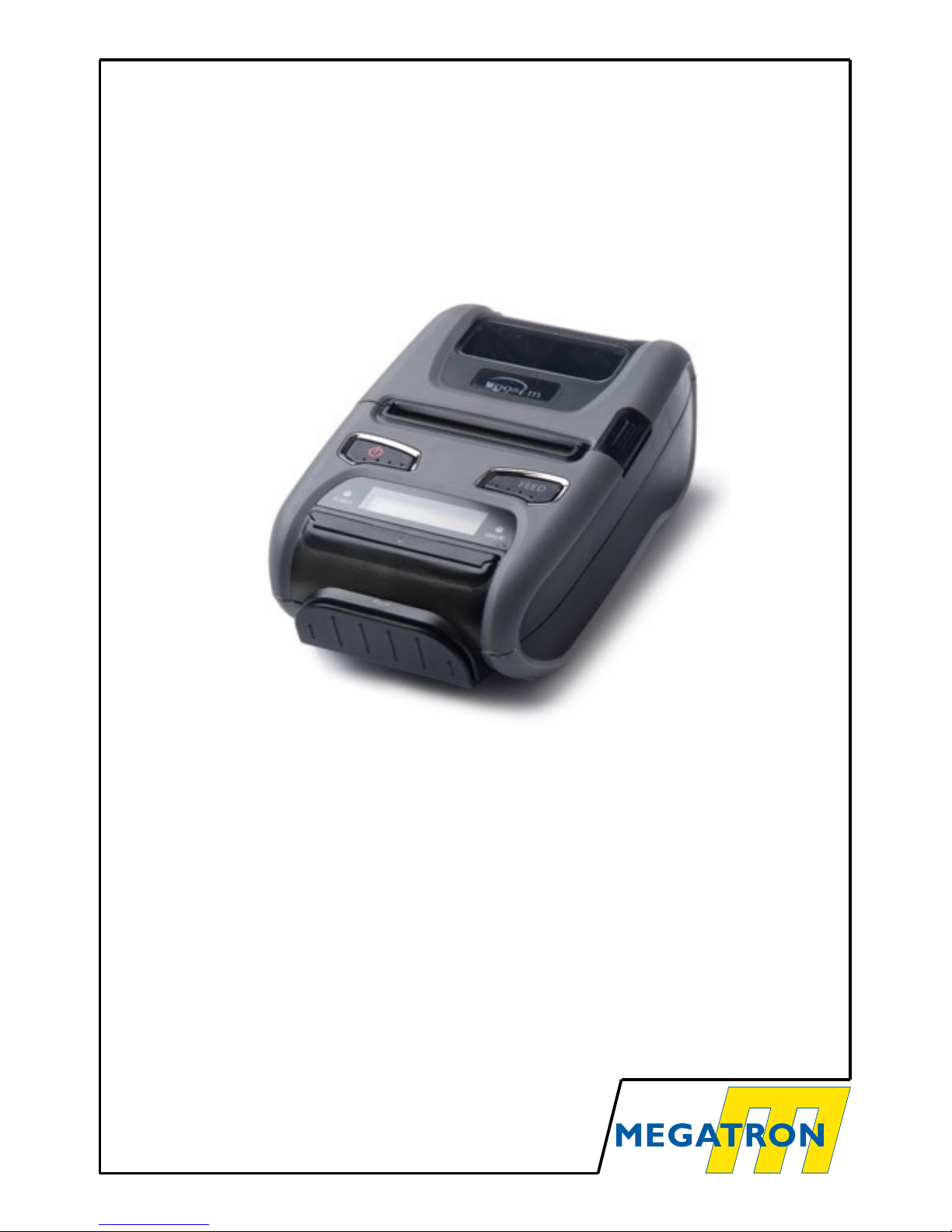
WSP-i250
Mobile thermal printer
● Pocket size
● Support text and graphic printing
● LCD screen with backlight
● UART (RS-232C or TTL), Bluetooth Ver2.1, USB, WiFi
● High resolution (203dpi : 8 points /mm)
Version 0.1
Page 2
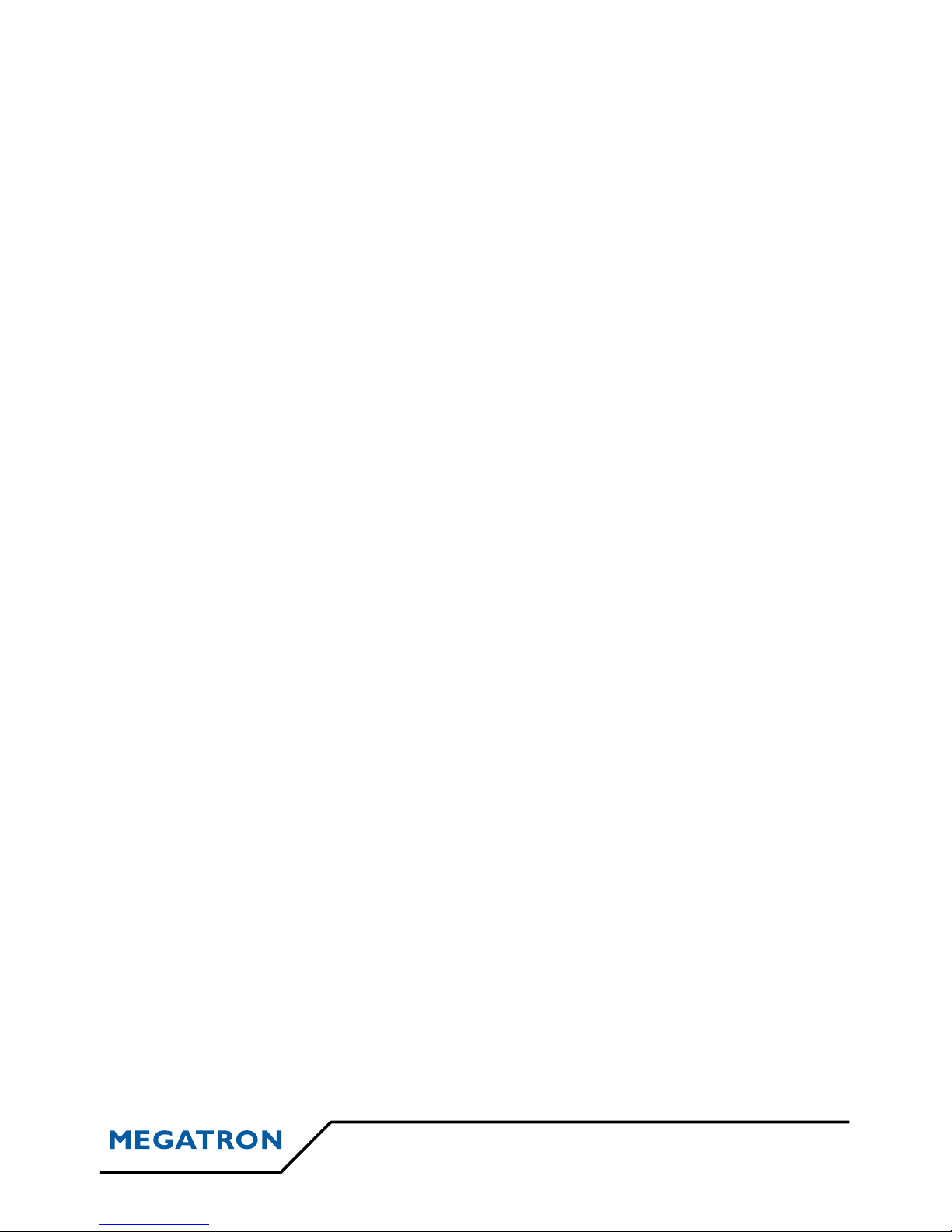
Summary
Introduction...................................................................................................3
Operating precautions :.................................................................................4
Spécifications :..............................................................................................5
Setting up the printer :..................................................................................6
Printer features :............................................................................................7
Dimensions :.................................................................................................8
Replacing the paper roll:.............................................................................10
Power supply :............................................................................................11
Control panel :............................................................................................13
Set operation mode :...................................................................................14
Interface :....................................................................................................16
The self-test :..............................................................................................19
Using belt-clip :..........................................................................................19
Consumable parts :......................................................................................20
Doc WSP-i250 2
Page 3
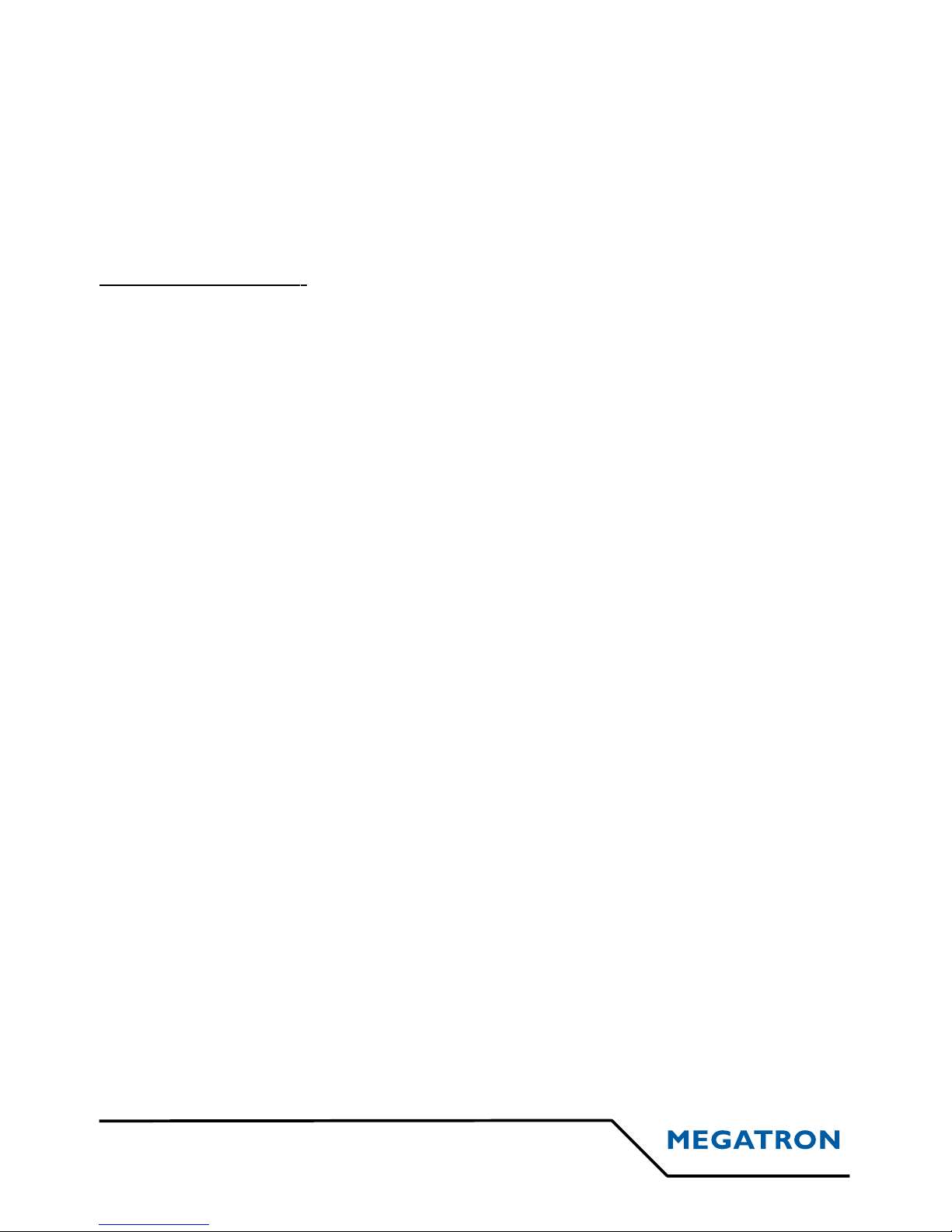
Introduction
→ The WSP-i250 is the perfect partner in application such as mobile bank
system, retail, point of sales, credit card transaction, other travelling and mobile
computing, etc...
→ General features :
➢ Compact size (92.2 x 140.56 x 59.75 mm)
➢ Light weight (406.5 g)
➢ Very silent printing through direct thermal printing method.
➢ High speed (120 mm /sec, MAX)
➢ High resolution (203dpi, 8 dots /mm)
➢ UART(RS-232C or TTL), Bluetooth Ver2.1 + EDR, USB [option], Wireless
LAN (IEEE802.11b/g) [option] interface.
➢ Support graphic LCD (128 x 32 dots) with blue LED backlight.
➢ Support Magnetic Stripe Reader (MSR). [option]
➢ Support Smart Card module. [option]
➢ Support text and graphic printing.
➢ Intuitive LED’s indicate Power(on/off), Error.
➢ Easier paper roll loading by CLAMSHELL design.
➢ One touch paper cover.
➢ Printer door open & paper out sensor.
➢ Easier maintenance with self-diagnostic.
➢ Water resistant (IP54).
➢ Microsoft Windows XP/VISTA/7-32bit/7-64 bit/CE, Linux, Android compatible
➢ Free fall: 2m drop resistance.
3 Doc WSP-i250
Page 4
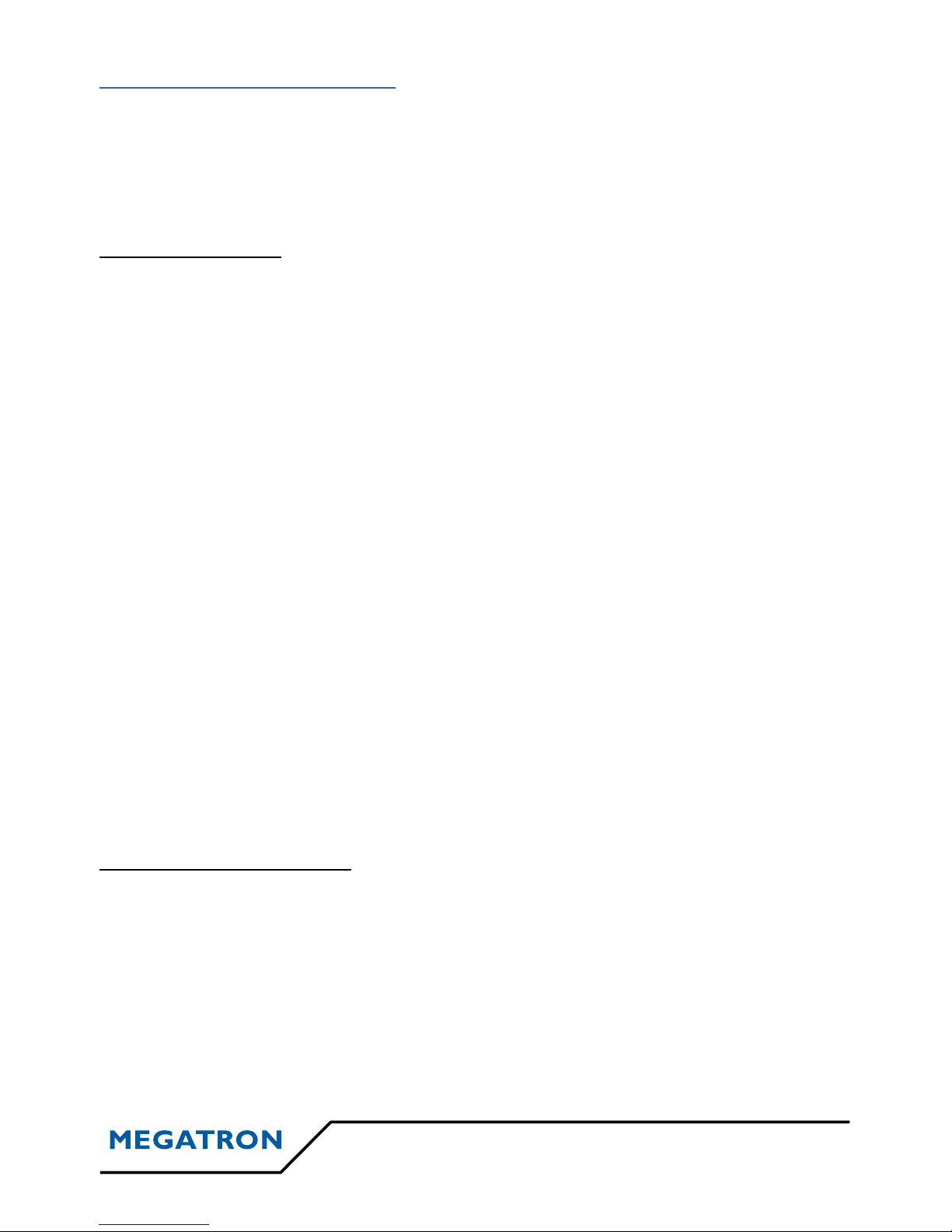
Operating precautions :
→ Please follow the precautions below to enjoy and maintain the full
performance of the printer.
Using the printer :
• Be careful not to drop or bump the printer on a hard surface;
• Do not install the printer in direct sunlight or such areas. Suitable environment
for the use of the printer is as follows:
Operating temperature : -10°c à 50°C
Relative humidity : 30 % et 80 %
• Do not install the printer near devices that generate strong electromagnetic fields
such as a copy machine.
• Do not open platen cover during printing.
• Do not remove or reinstall the communication cable during printing or
transmission.
• Do not touch the connectors of the communication cable during printing.
• Switch the POWER OFF when not in use.
• Do not use other solvent.
• The AC adapter, the battery charger and the battery pack may
become warm when in use. This is normal and is not a malfunction.
• When the battery pack is used at low temperature, the length of time
the printer can be used may be shortened.
Thermal paper handling :
• Store the thermal paper in a cool, dry and dark place.
• Do not rub the paper with hard object.
• Do not allow plastic film, erasers, or adhesive tape to touch the paper for long
periods.
• Do not use chemical glue.
• Always use the clean thermal paper.
Doc WSP-i250 4
Page 5

Spécifications :
Item Specifications
Printing method Direct thermal line printing
Characters per line 42cpl (max)
Character size
Eng : 9x24 dots, 12x24 dots
Kor : 16x24 points, [24x24 dots]
Resolution 203dpi, 8 dots /mm
Printing width 2 inches (56mm, 448 dots)
Printing speed 120 mm /sec (MAX)
Dimensions
92.12 x 140.56 x 59.75 mm
92.12 x 144.47 x 59.75 mm (MSR model)
Weight (without
battery)
406.5 / 413.5g (MSR)
Interface
UART (RS-232C or TTL), Bluetooth Ver2.1 + EDR
USB [option], Wireless LAN interface (IEEE802.11b/g) [option]
Paper Thermal roll paper (58mm wide, 50Ø)
Barcodes
1-D : Code128, Code39, I2/5, Code93 UPC, EAN, KAN, JAN,
CODABAR, GS1 Databar
2-D : PDF417, QR CODE, DATA Matrix, Micro PDF417,
Truncated PDF417, Maxicode
Driver
Microsoft Windows XP/VISTA/7-32bit/7-64 bit/CE, Linux,
Android compatible
Black mark Support black mark detection
H/W spec. MCU: Renesas 32Bit, FLASH: 8 M bytes, RAM: 16M bytes
Receive buffer size 1M bytes
MSR [option] ISO 7810/7811/7812 Triple tracks (1&2&3) reading
Module Smart Card
ISO 7816 Compliant (EMV level 1 certified)
T=0, T=1 / 1 SAM (Security Application Module)
LCD 128 x 32 dots FSTN (Blue LED backlight)
Batterie Rechargeable, 7.4V DC, 1400mAh/1800mAh/2200 mAh (Li-ion)
5 Doc WSP-i250
Page 6
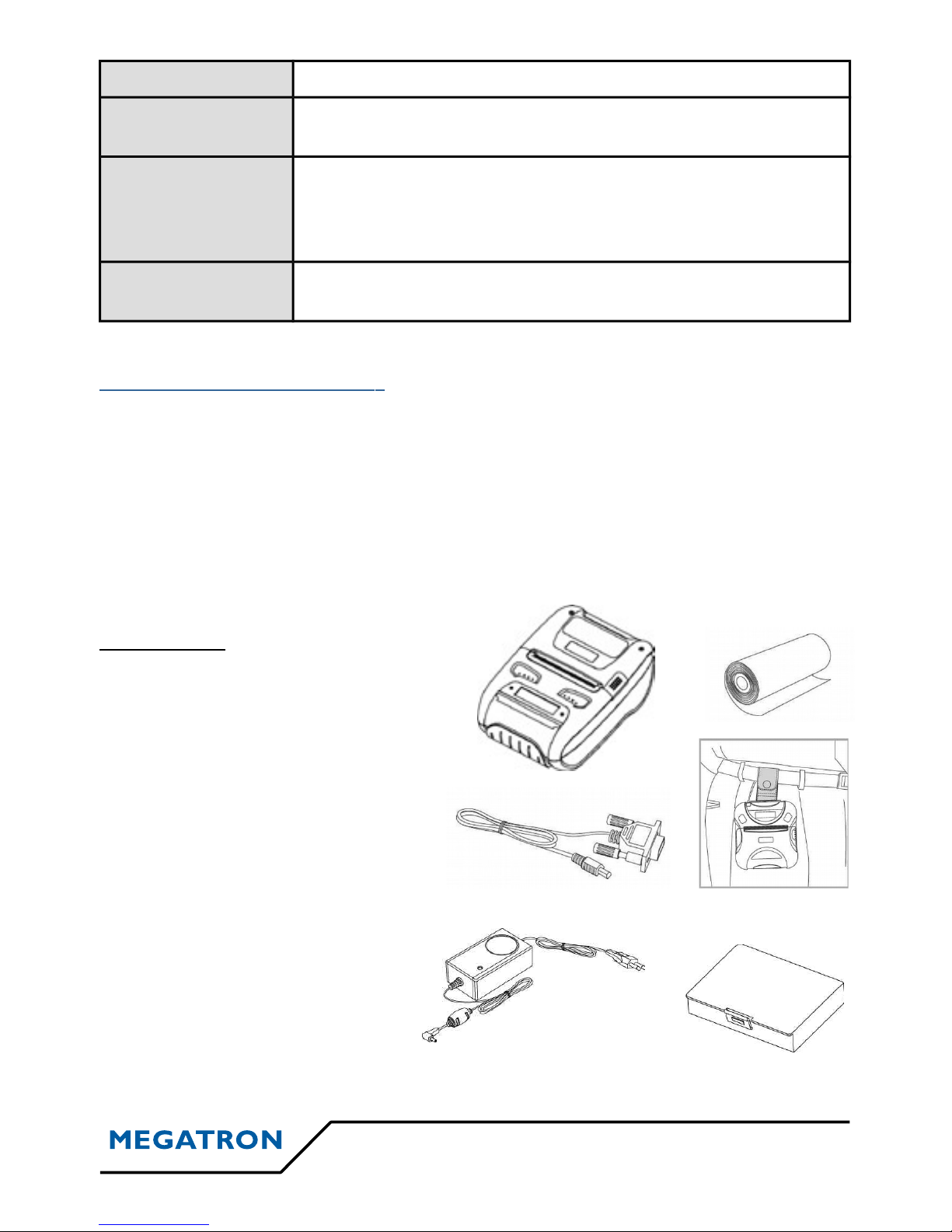
Battery duration 1 hour of continuous printing
Battery charger
Input (100~250V AC, 50~60Hz)
Output (8.4VDC/0.8A), 4 hours full time charge
Environmental
conditions
Temperature : -10°C ~ 50°C (operating)
-10°C ~ 70°C (storage)
Humidity : 30 % - 80 % (operating)
10 % - 90 % (storage)
MCBF (Mean Cycle
Before Failure)
Mechanical : 37.000.000 lines
Head : Approximatively 50km
Setting up the printer :
a) Printer & accessories
→ Your printer should include these items. If any items are damaged or missing,
please contact your dealer for assistance.
Box contents :
• Printer WSP-i250 :
• Thermal Roll Paper :
• Communication cable :
• Battery pack :
• Battery charger adaptor :
• Belt-clip:
Doc WSP-i250 6
Page 7

Optional accessories:
• MSR:
• Car charger:
• Smart Card:
• Shoulder strap:
• SAM:
Printer features :
7 Doc WSP-i250
Page 8

Note : The features are the same for the MSR printer.
Dimensions :
Doc WSP-i250 8
Page 9

MSR model :
9 Doc WSP-i250
Page 10

Replacing the paper roll:
Note : → Be sure too use paper rolls that meet the specifications.
→ Do not use paper rolls that have the paper glued to the core because the printer
can not detect the paper end correctly.
Steps to follow: →Make sure that the printer is not receiving data; otherwise, data may
be lost.
→ Remove the used paper roll (if there is one)
→ Install the paper roll as shown below :
1) – Open the paper cover by pressing the open switch:
2) – Insert the paper roll as shown:
3) – Tear the excess paper off using the edge of paper door as a tear bar :
Doc WSP-i250 10
Page 11

Power supply :
Power supply specifications :
→ The following specification is requested for power supply :
Input : 8.4V DC / 0.8A
Avoid using power supply which it’s power capacity of power current is extremely high.
Installing the battery :
→ To install the battery, please follow the steps as shown below :
1) – Insert the battery connector in the direction of the arrow :
2) – To remove battery pack, proceed the above order reverse.
11 Doc WSP-i250
Page 12

Recharging the battery :
→ For recharging the battery pack, insert the battery pack in the printer. Insert
the battery charger to the charge connector of the printer:
Note :
→ Switch off the printer during charging.
→ Do not remove the battery during charging.
→ The battery is consumable part and when purchasing, compared to the use
hour is gradually decreases. (Warranty 6 month)
→ The recharging time depends on the voltage level and ambient temperature of
the battery. Normally, it takes around 4 to 5 hours to recharge a battery pack.
→ You must use only the supplied adapter.
→ Red lamp : charging the battery.
→ Green lamp : charging is finished.
Doc WSP-i250 12
Page 13

Control panel :
• Buttons :
→ FEED : Use FEED button to feed the paper continuously.
→ POWER : This button is used to power ON/OFF. You need to press it around
5 seconds to switch ON or OFF the printer.
• Lamps:
→ POWER (green) : The printer is on and ready to receive data.
→ ERROR (red) : Indicates a fault condition or a printer error (no paper, paper
cover open, etc...).
• LCD:
→ The LCD screen will display most of the printer status (connetion type, end of
paper, etc...)
13 Doc WSP-i250
Page 14

Set operation mode :
→ To switch on operation mode, press the FEED and POWER button
simultaneously. Then from this moment, the ERROR lamp blink. You need to keep
pressing on the FEED and POWER button until the ERROR lamp blink for 5 times. Then
you are now in the operation mode.
→The menu navigation in operation mode is done as:
POWER button: Used for changing OPTION status of a mode.
FEED button: Used to switch from one MODE to another.
Doc WSP-i250 14
Page 15

→ The WSP-R241 present the following modes and options :
Mode Options
Communication type
UART (RS-232C)
Protocol UART (RS-232C)
Bluetooth
Protocol Bluetooth
Bluetooth (iAP)
Baud rate
9600 bps
19200 bps
38400 bps
57600 bps
115200 bps
Data bit
7 DATA bits
8 DATA bits
Parity bit
No parity
Odd parity
Even parity
Stop bit
1 Stop bit
2 Stop bit
Density
Low
Medium
High
Quality
Low
High
Mark
No use
Use
Gap/hole
15 Doc WSP-i250
Page 16

Sensor
Low
Medium 1
Medium 2
High
Power down
No use
1 minutes
2 minutes
3 minutes
4 minutes
5 minutes
To leave the operation mode, press simultaneously on the FEED and
POWER button again.
Note :
→Bluetooth(iAP) is used only for Apple devices (iPod, iPhone, iPad,,,)
→ When you will leave the operation mode, the printer will print a
ticket with her setting on.
Interface :
a) UART(RS-232C or TTL) / USB interface
Doc WSP-i250 16
Page 17

→ The WSP-R241 printer has a USB interface and is connectd by a means of 5
pin mini USB socket. In the following table, the signal present on the mini-USB socket
are listed :
USB:
N° pin Name Function
1 VCC +5V
2 DM DATA « - »
3 DP DATA « + »
4 NC. -
5 GND Ground
UART (RS-232C or TTL):
N° pin Name Direction Function
1 TxD Output Transmit data
2 RxD Input Receive data
3 CTS - -
4 NC. - -
5 GND - Ground
b) Bluetooth specifications :
Category Specification
Bluetooth spec. Bluetooth Ver2.1 / Class2 (10m)
Frequency range 2.4GHz ISM band
Data transmission rate 57600 bps
Data bit 8 data bit fixed
Parity bit No parity fixed
Stop bit 1 stop bit fixed
17 Doc WSP-i250
Page 18

c) WiFi specifications:
Category Specification
Interface Network IEE802.11b/g
Protocol
TCP, UDP, IP, ICMP, ARP, DHCP, PPPoE
DNS lookup, DNS (Dynamic DNS), WEP
Communication mode
T2S TCP Server Mode
COD TCP Client Mode
ATC
TCP Server/ Client
(AT command emulation)
U2S UDP
d) Card reading and Smart Card insert:
Doc WSP-i250 18
Insert Smart
Card in the slot
with chip facing
down
Please notice that
magnetic card can be
read in both
directions.
Page 19

The self-test :
→ The self-test prints out the current setting value of printer. The way of self-test
is as follows:
1. Insert proper paper into the printer.
2. Power oon while pressing FEED button to start self-test.
3. The printer will print out her current settings (ROM version and communication
mode).
4. And then a pattern of characters will be printed out.
5. The self-test will be finished automatically and turned to the standby status.
Using belt-clip :
→ Insert belt-clip in the hole and screw it with a screwdriver or a coin.
19 Doc WSP-i250
Page 20

Consumable parts :
a) Recommended paper
• Type : Thermal paper.
• Paper width : 58 mm
• Paper thickness : 60 + 5μm
• Outer diameter : Ø40 mm or less.
• Recording side : Outside of the roll.
Caution
1) – Do not paste the paper to the core, and the roll paper which has near
end mark printing on its near end is recommended.
2) – chemicals or oil may change the color of paper, or printed characters
may fade.
3) – Change of paper color starts from approximatively 70°C.
4) – Color of paper may be changed by being scratched with a nail or
hard metal, etc…
Doc WSP-i250 20
Page 21

Printing position :
21 Doc WSP-i250
Page 22

Potentiomètres de précision
Résistances de précision
Servo-Systèmes
Capteurs
Interfaçage
Systèmes d'impression
Joysticks-Trackballs
Centre de production
et Bureaux Commerciaux
MEGATRON
451 route des Blaves
Z.I. de Noyer
F- 74200 ALLINGES
Tél: +33 (0) 4.50.70.54.54 - Fax: +33 (0) 4.50.70.56.56
Internet: http://www.megatron.fr - E-mail: info@megatron.fr
