Page 1
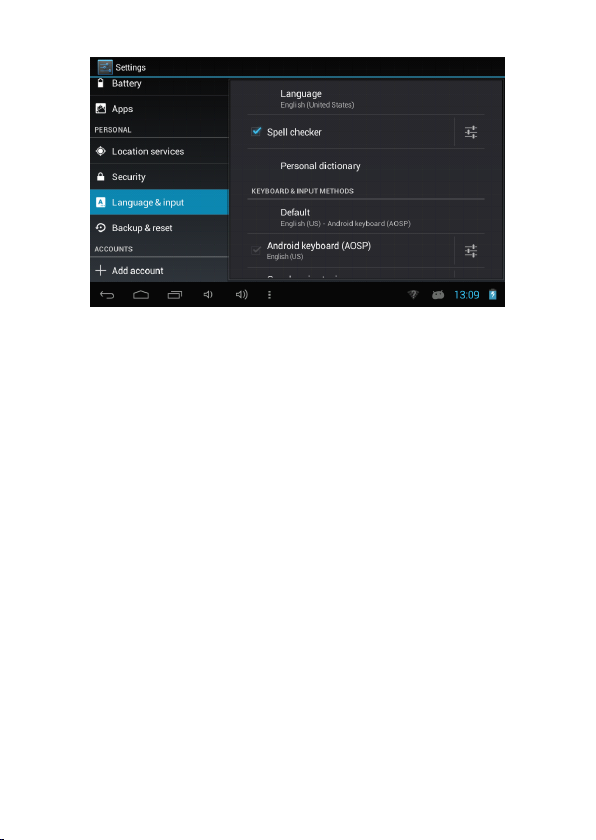
Language
Language
Language
Language : Choose your preferable language.
Keyboard
Keyboard
Keyboard
Keyboard &
On Language & input settings, if you need other languages besides English on
keyboard, press the relevant keyboard and enter the chosen Keyboard settings, select
Keyboards, press the language you need.
1.11
1.11
1.11
1.11 Date
Set date & time and format
1.12
1.12
1.12
1.12 Developer
Set options for application development
1.13
1.13
1.13
1.13 About
See status, legal information, ETC
&
input
&
input
& input
input method
Date
&
time
Date
&
time
Date &
& time
time
Developer
Developer
Developer options
About
About
About tablet
tablet
tablet
tablet
options
options
options
method
method
method : Change keyboard & keyboard settings.
- 9 -
Page 2
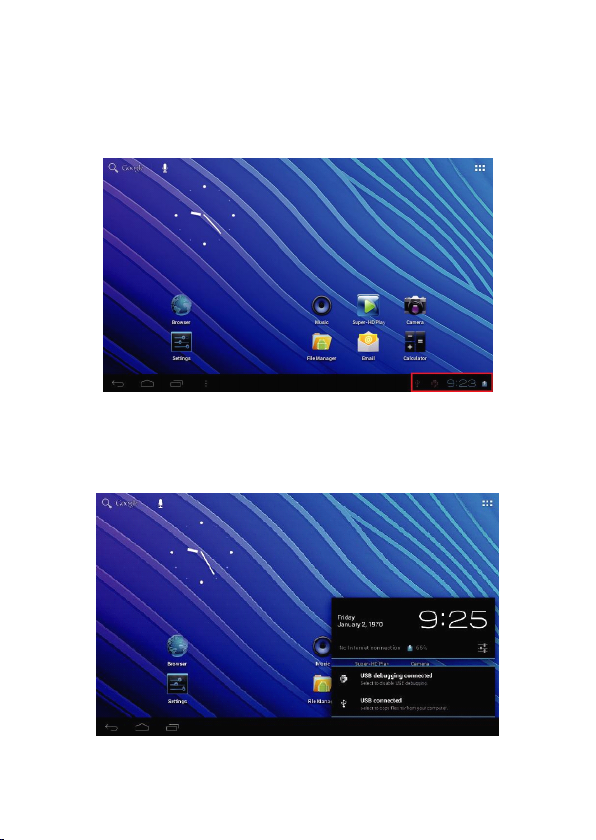
5.
How
to
5.
5.
5. How
on the bottom of desktop
Press “ USB connected ” , select “ Turn on USB storage ” . The device is recognized at
Explorer of the computer. Now you can use it as an external storage
connect/disconnect
How
to
connect/disconnect
How to
to connect/disconnect
connect/disconnect the
On main desktop, connect the device with the PC, touch right side of the status bar
the
device
the
device
the device
device with/from
with/from
with/from
with/from the
the
computer
the
computer
the computer
computer
- 10 -
Page 3
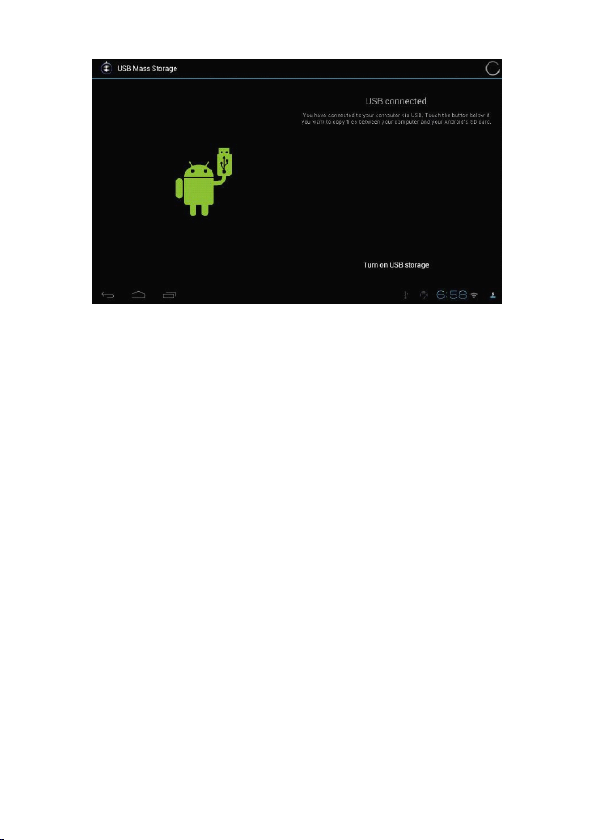
After finishing your work, press “ Turn off USB stotage ” to unmount it.
6.
How
to
install
6.
How
to
6.
6. How
How to
to install
Method
Method
Method
Method 1.
1. Connect the device with internet. See above [1.Wireless & networks] in order
to connect internet.
2. Run “ Getjar ” and search the applications you want to install.
3. Follow the instruction on the screen for installation.
Method
Method
Method
Method 2.
1. On your computer, search application file(.apk)that you want to install into the
device
2. Download the file(.apk) into your computer
3. Connect the device with your computer.
Applications(.apk
install
Applications(.apk
install Applications(.apk
Applications(.apk file)
1.
1.
1.
2.
2.
2.
file)
file)
file) into
- 11 -
into
into
into the
the
device
the
device
the device
device
Page 4

See above [How to connect/disconnect the device with/from the computer.]
4. Copy and paste .apk file into the device and disconnect it from your computer.
5. Run “ File browser ” and .apk file that was copied into the device.
6. Press the file to install and follow the instruction on the screen.
7.
How
to
make
desktop
7.
How
to
7.
7. How
make
How to
to make
make desktop
Press the upper right side icon of desktop, the pop-up displays.
icons
desktop
icons
desktop icons
icons
Shortcuts
Shortcuts
Shortcuts
Shortcuts
- 12 -
Page 5

Long press your desired APK icon and put it on the desktop.
Widgets
Widgets
Widgets
Widgets
Press Widgets and press your desired icon to put it on the desktop.
Wallpaper
Wallpaper
Wallpaper
Wallpaper
Long press the desktop, press W allpapers and select one of categories of
wallpaper.
Select one you desire and press Set wallpaper.
8.
Change
Input
8.
Change
8.
8. Change
Change Input
If your device was installed with other more input method, long press setting icon
of keyboard, and the pop-up displays.
Method
Input
Method
Input Method
Method
- 13 -
Page 6

Select the installed keyboard, then the keyboard will appear with your desired
language you installed.
- 14 -
Page 7

Specification
Specification
Specification
Specification
O / S Android 4. 2 Jelly Bean
CPU BOXCHIP A13 Cortex A8 1.2GHz
RA M & Flash DDR3 512MB , 4GB flash
Display 7" LCD 800*480 Capacitive multi- touch panel
Micro SD shot 2 / 4 / 8 / 16GB
Audio port 3.5 ø earphones
IO PORTS
Speaker 1.5W, Frequency response : 20Hz – 20k Hz, N/S : >85%
G-sensor
Camera Front 0.3M pixel , Rear 2.0MP pixel
Wi-Fi 802.11b/g/n
Power Adaptor 5V -2A
Battery 3.7V Li-Polymer
Dimension 192 x 117 x 1 1.5 mm
Charging time by charger approx. 3~4hours
USB port
OTG port Same with USB port
Button Power, VOL-, VOL+, reset,
Yes
1 x 5pin micro USB port (support
USB host and OTG)
- 15 -
Page 8

FCC warning statement.
This device complies withpart 15 of the FCCRules. Operation is subject to the followingtwo conditions: (1)
This device may not cause harmful interference, and (2) this device must accept any interference received,
including interference thatmay causeundesired operation.
Any Changes or modifications not expressly approved by the party responsible for compliance could void
the user's authority to operatethe equipment.
Note: This equipment has been tested and found to comply with the limits for a Class B digital device,
pursuant to part 15 of the FCC Rules. These limits are designed to provide reasonable protection against
harmful interference in a residential installation. This equipment generates uses and can radiate radio
frequency energy and, if not installed and used in accordance with the instructions, may cause harmful
interference to radio communications. However, there is no guarantee that interference will not occur in a
particular installation. If this equipment does cause harmful interference to radio or television reception,
which can be determined by turning the equipment off and on, the user is encouraged to try to correct the
interference by one or more of the following measures:
-Reorient or relocate the receiving antenna.
-Increase the separationbetween theequipment and receiver.
-Connect the equipment into an outlet ona circuitdifferent from that to which the receiveris connected.
-Consult the dealer or an experienced radio/TVtechnician for help.
RF warning statement:
The device has been evaluated to meet general RF exposure requirement. The device can be
used in portable exposure condition without restriction. ”。
-16-
