MEERA MTNTB708788I User Manual
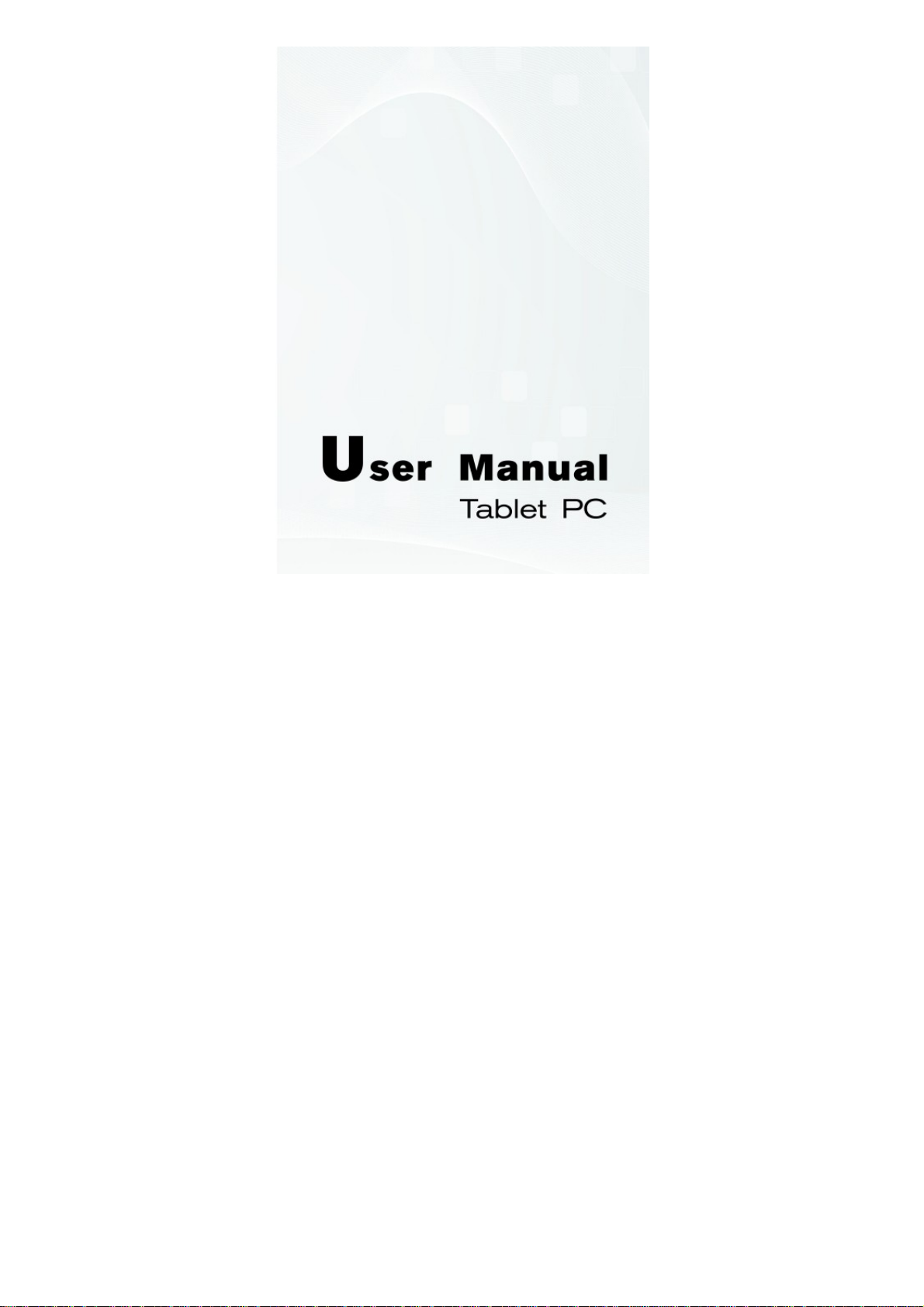
-0- -0-
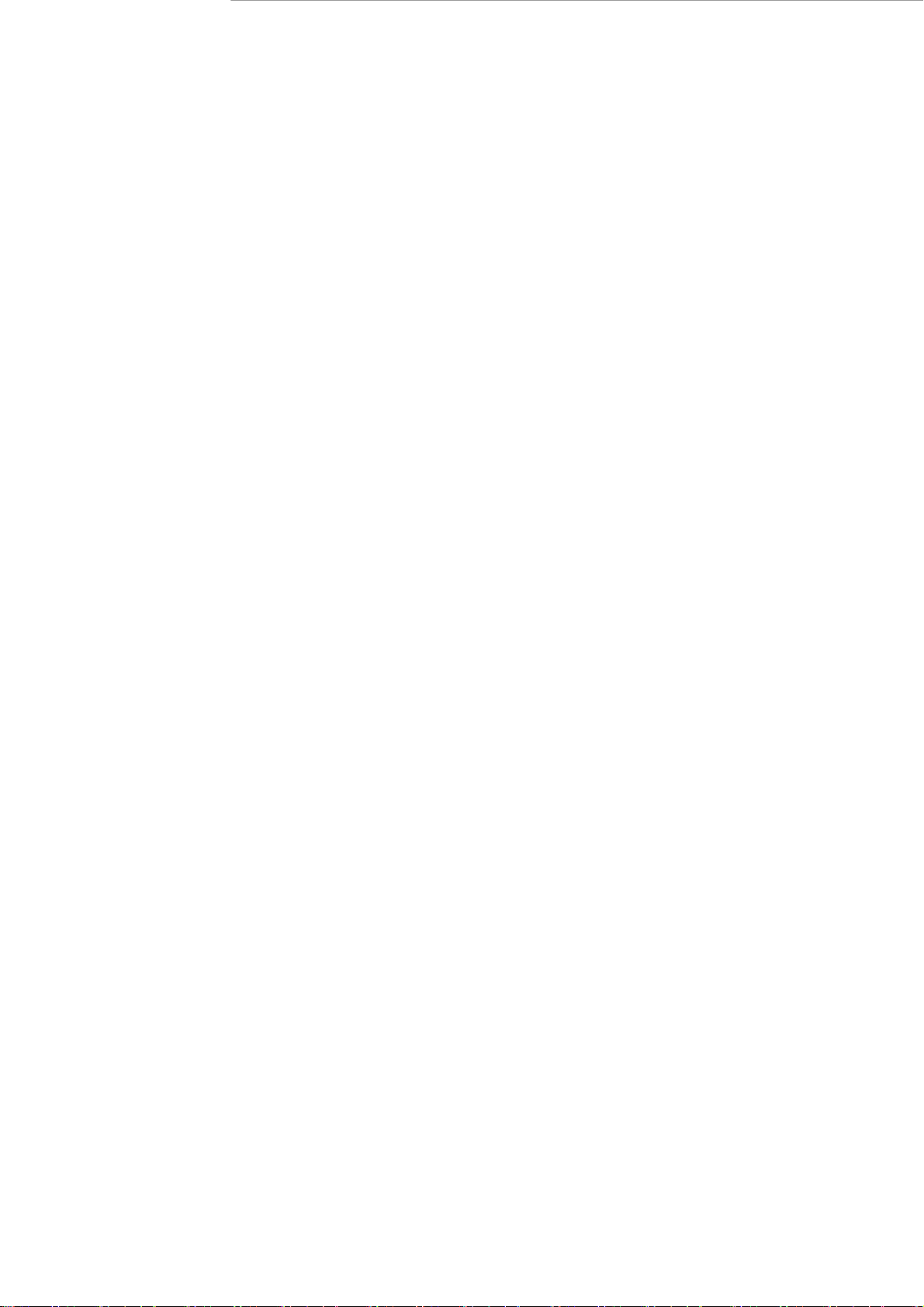
Content
Introduction………………………………………………………………………..….1
1. Power On/Off……………………………………………………………..……..…2
2. Desktop…………………………………………………………………………..…2
3. Standby mode (Screen off mode) /Unlock the screen………………………….…..2
4. System settings………………………………………………………….……...…..3
5. How to connect/disconnect the device with/from the computer…………….……..9
6. How to install Applications(.apk file) into the device…………………….…........10
7. How to make desktop icons…………………………………………………...…..11
8.Communication........................................................................................................13
Specification……………………………………………………………...………….19
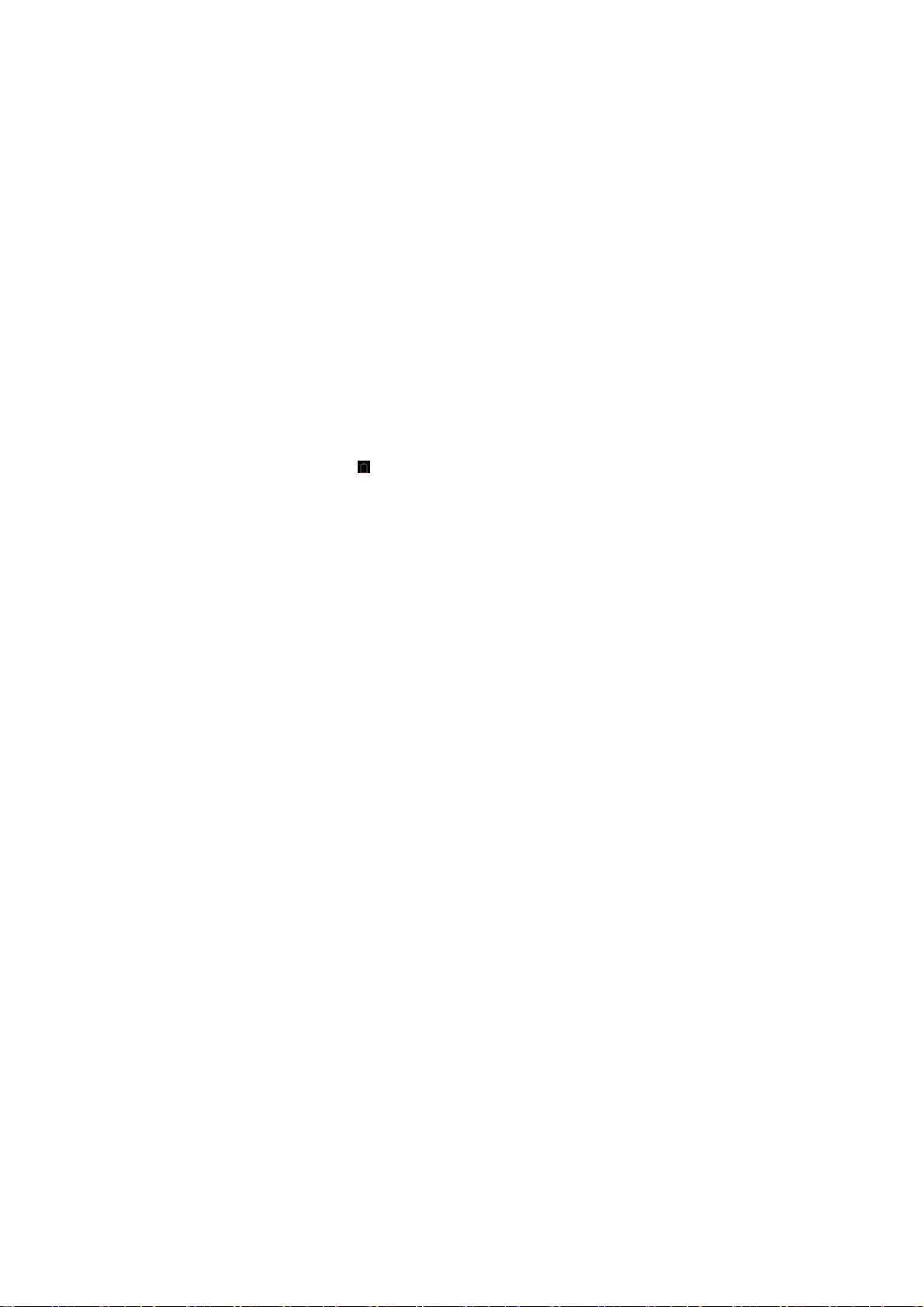
Introduction
This manual contains important safety precautions and information of correct
use.
Please be sure to read this manual carefully before use so as to avoid any
accidents.
Do not place the product in hot, wet or dusty environment, especially in summer, do
not leave the product inside a car with all windows closed.
Avoid dropping, impacting or shaking the product violently, otherwise it may cause
damages or malfunctions.
Select a proper volume to avoid ear problem when using earphones.
Do not cross the road or drive vehicles, using headphones to avoid traffic accident.
Be sure to use the provided chargers and accessories in the package.
Be sure to charge the product when the following situations take place:
- The battery icon shows lower or empty.
- System automatically shut down and it turns off soon after restart.
- Operation keys do not respond properly.
- The device shows on the bottom right corner.
-1-

1. Power On/Off
● Lo ng press power button to turn on/off the device, it may take a minute to
boot the device.
● Short press power butto n to turn on/off the screen. (Standby mode Refer to 3
below)
2. Desktop
● After turning on the device, desktop displays with shortcut icons and arrow
panel at the middle of bott om.
3. Standby mode (Screen off mode) /Unlock the screen
● Short press the power button to turm on/off the screen(standby mode on/off)
● After standby mode , slide the lock icon in order to unlock the screen.
-2-
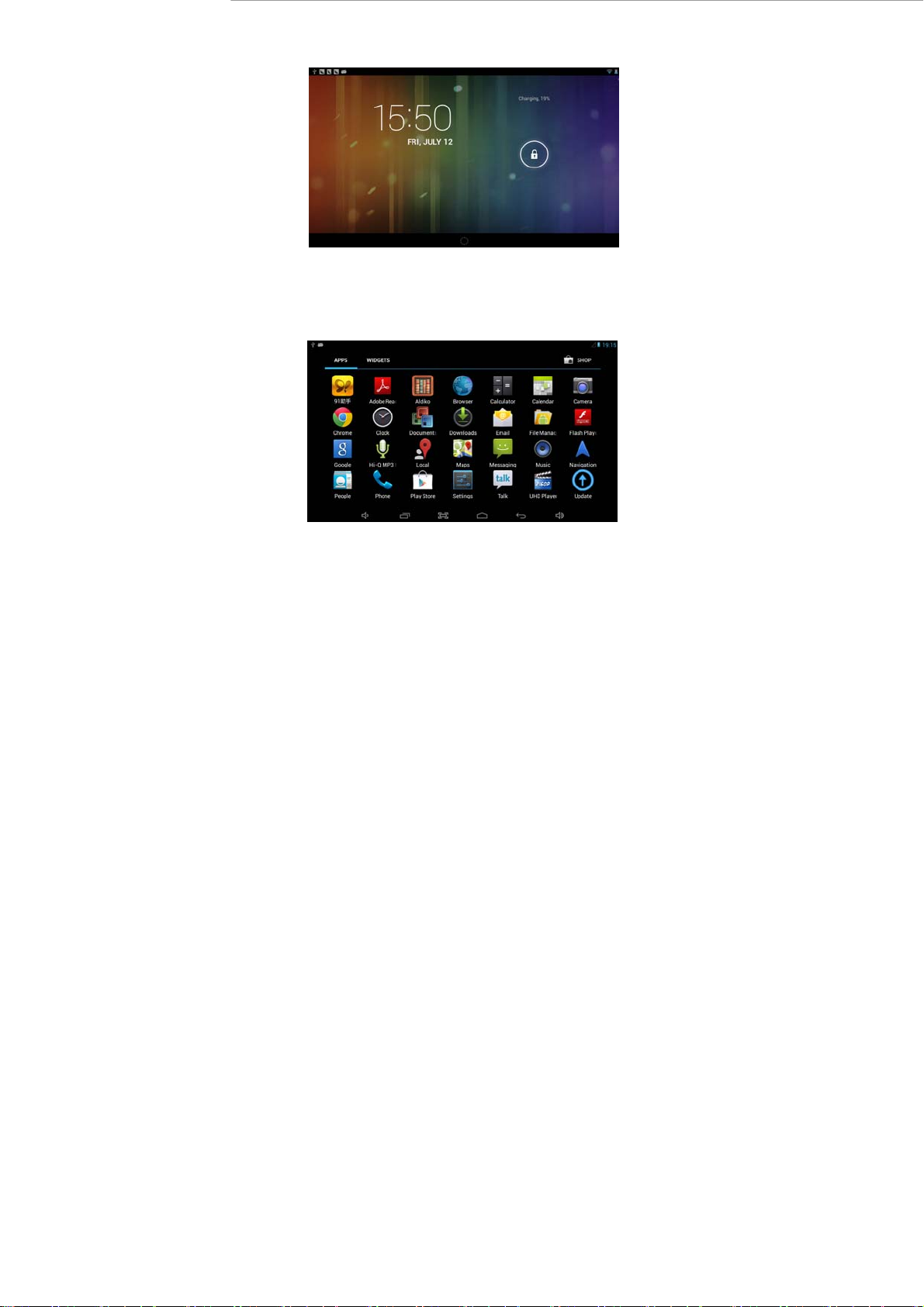
4. System settings
● On the desktop, press menu button and select settings
1.1 Wireless & Networks & Bluetooth
-3-
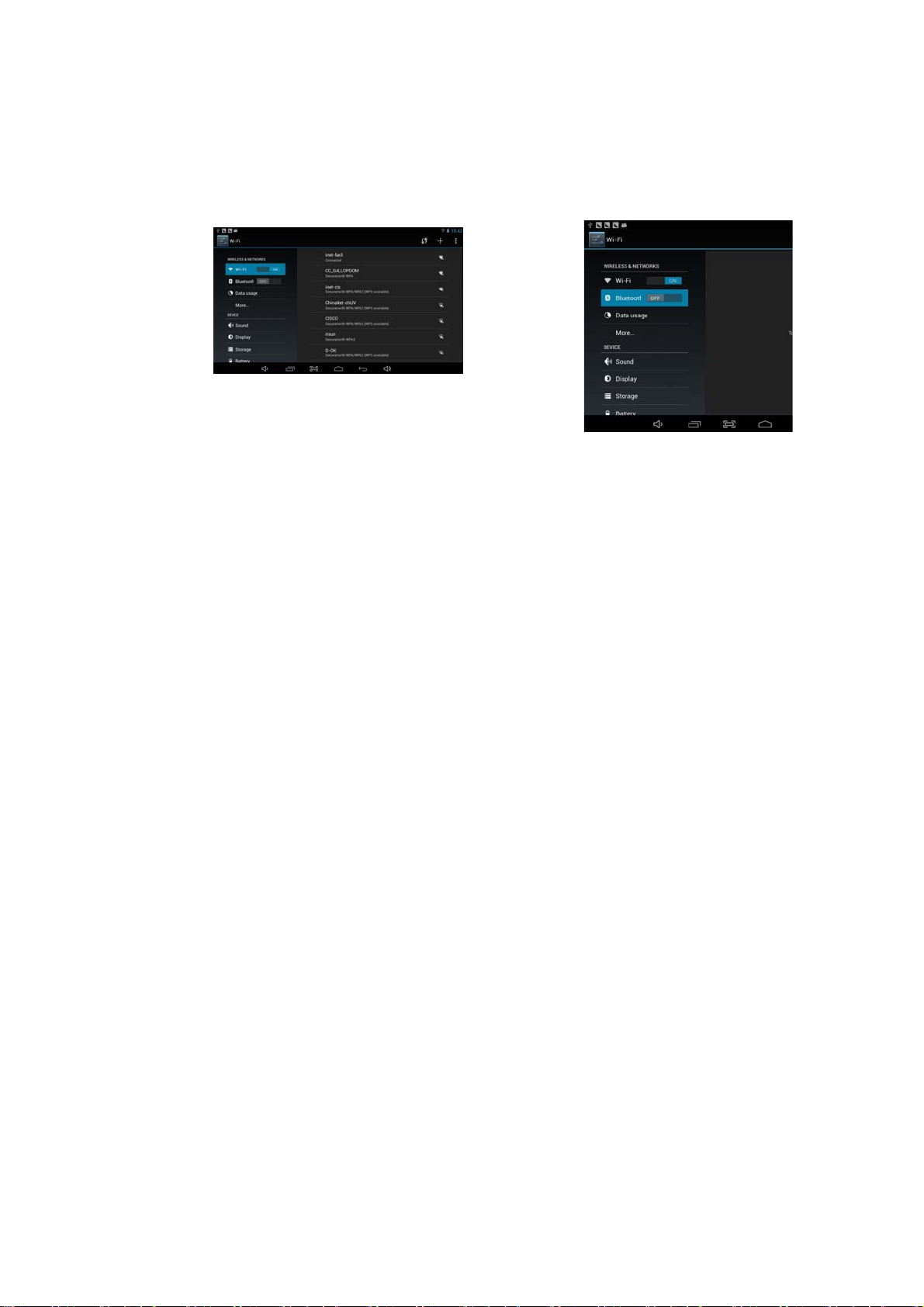
WIFI : Press WIFI to turn on /off Set up each setting as you like.
Press Wi-Fi settings, then the device will automatically search the available Wi-Fi
signals. Select the network you want to connect with.
1.2 Sound
-4-
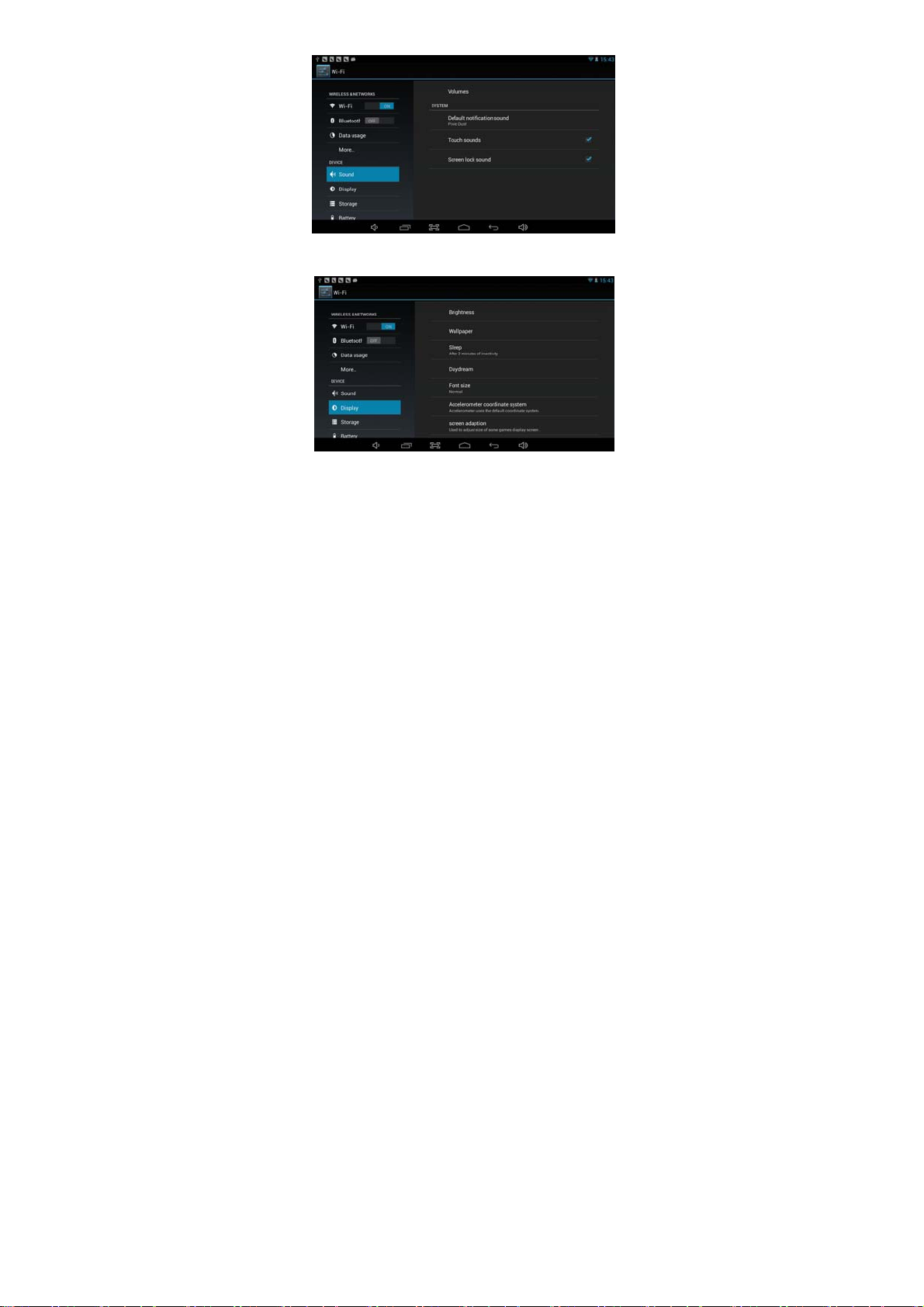
1.3 Display
Set up each setting as you like.
1.4 Storage
-5-
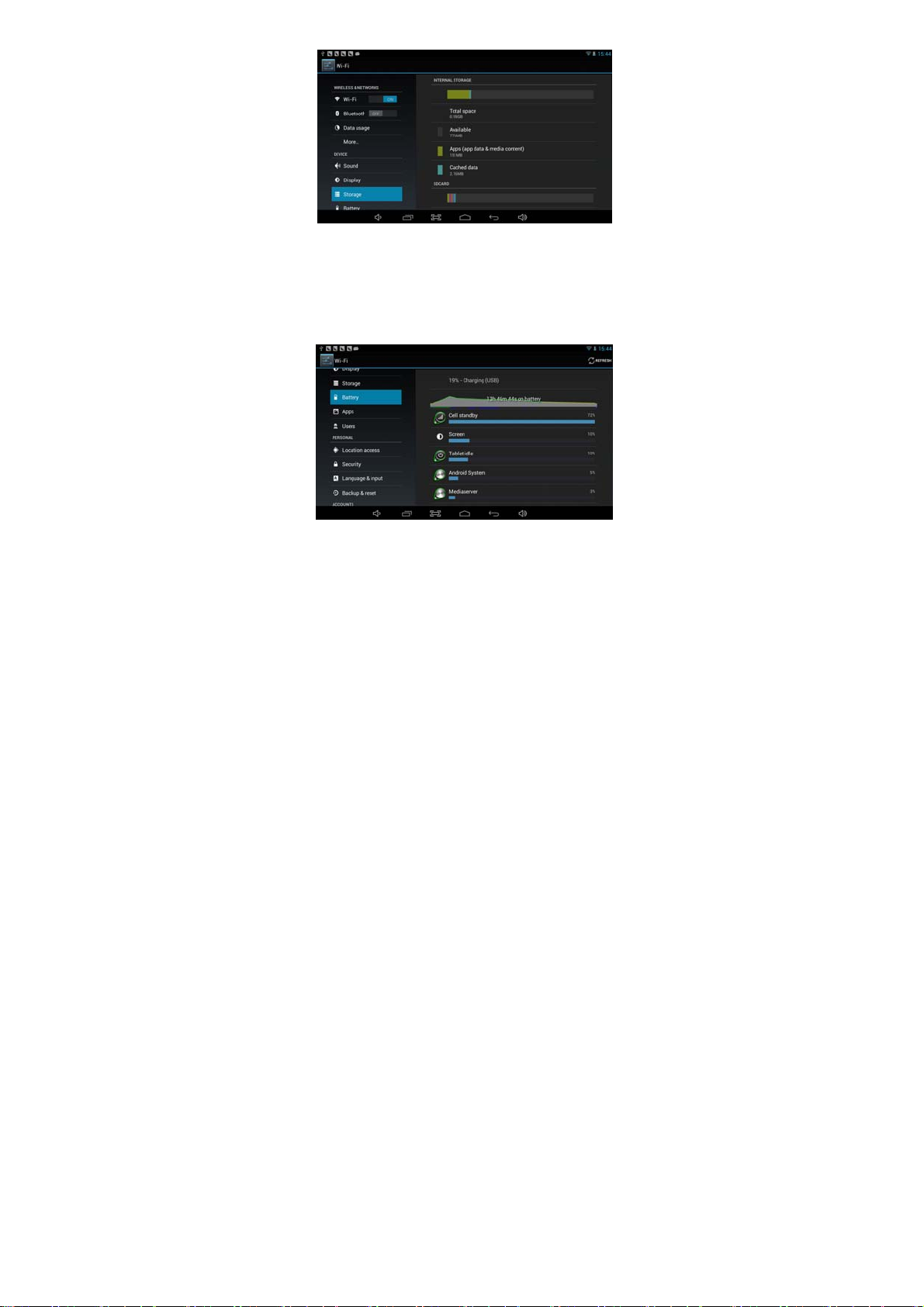
Check device memory and micro SD car d status. Unmount SD card – Unmount the
SD card for safe removal.
1.5 Battery
Check battery usage status.
1.6 Apps
Manage downloaded or running applications.
-6-
