Page 1
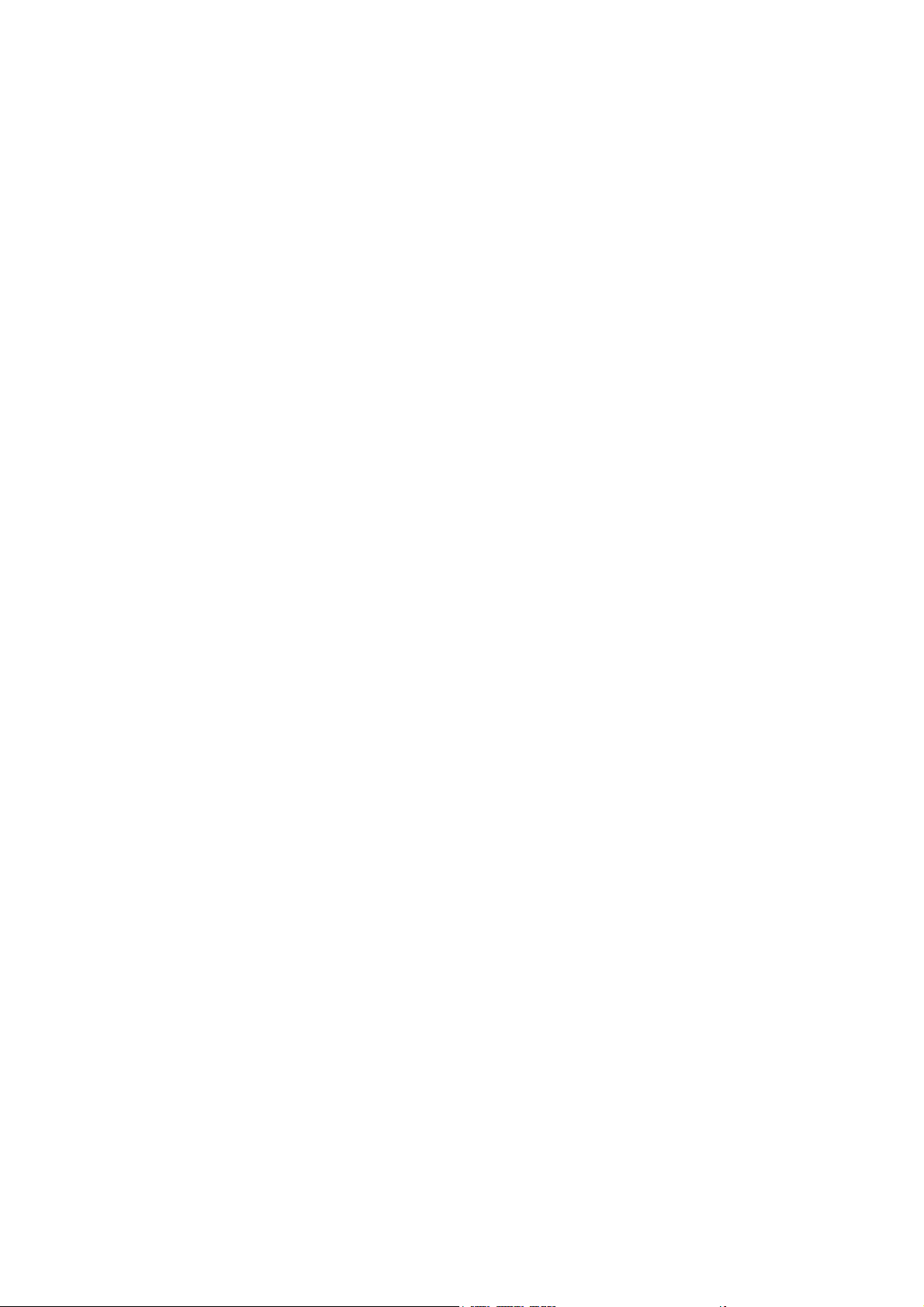
MT-901 User manual
User manual catalog - 1 -
1 Outer appearance and button introduction ...................................................................... - 2 -
2 Turn on/off ....................................................................................................................... - 3 -
3 Unlock/lock the touch screen ........................................................................................ - 3 -
4 Home Screen .................................................................................................................. - 3 -
5 The virtual keyboard and input method ............................................................................ - 3 -
6 WIFI internet ..................................................................................................................... - 4 -
7 Network download the APK application and the game installation .................................. - 4 -
8 Charge description ............................................................................................................ - 5 -
9 protect the machine and accessories ................................................................................. - 5 -
- 1 -
Page 2
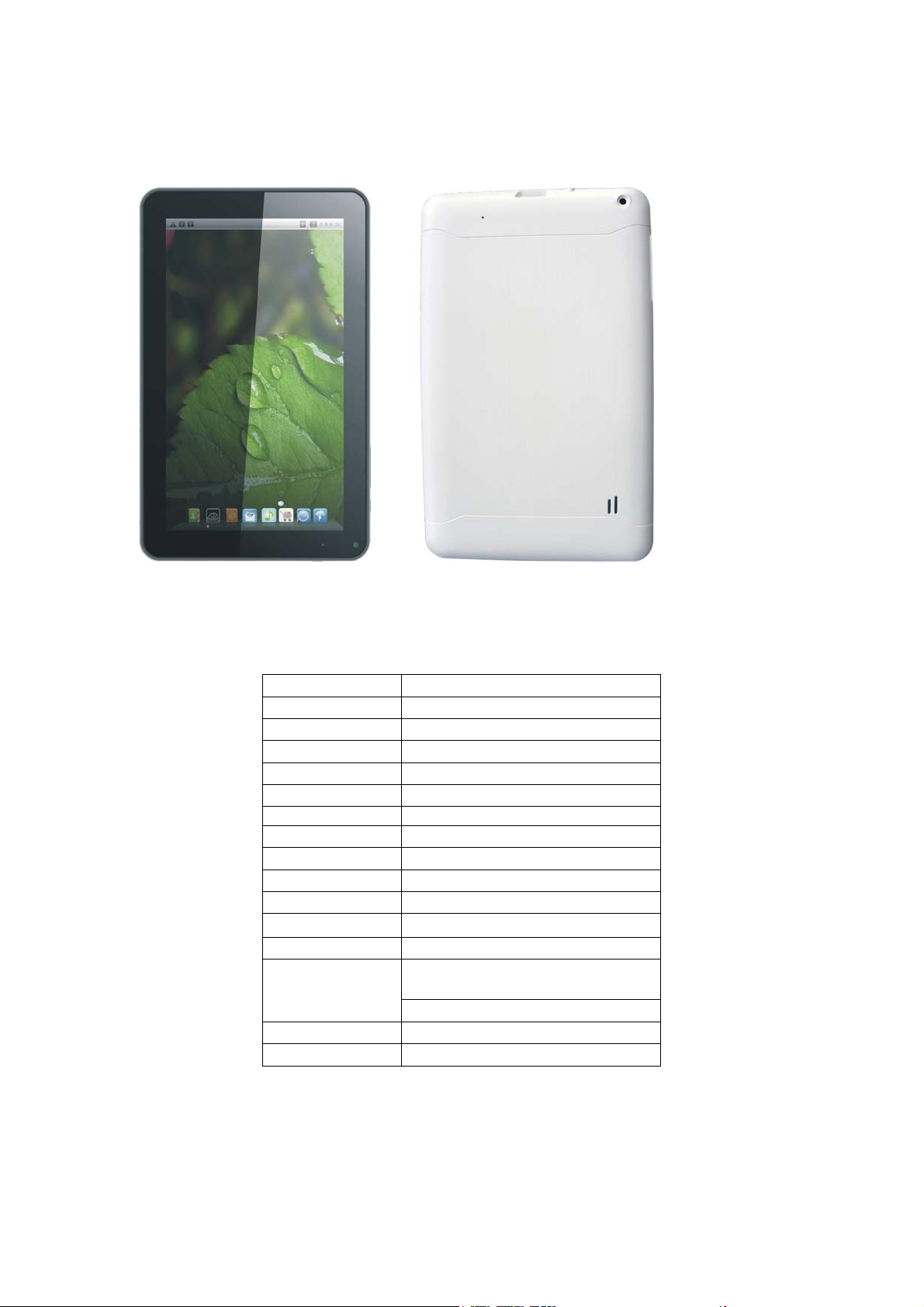
1 Outer appearance and button introduction
1.1 Hardware configurations
Size(L*W*H) 241x148.5x12.3mm
Weight
CPU All winner A13 1.0GHZ
Storage 4GB
DDR DDR3 512MB
TF Card slot
Cameras Front 0.3M / Rear 0.3M
Display
Resolution
Working time
USB Yes(MINI USB2.0)
Speaker One Stereo speakers
G-sensor Yes
I/O Port
Wifi Built in WiFi802.11b/g/n
HDMI NO
534g
T-flash 128M-32G
9”TFT capacitive multi touch
800*480
2-10Hours
Mini USB2.0,T-flash,3.5mm
stereo earphone
Built in MIC
- 2 -
Page 3

1.2 Software configuration
Operation
system
The browser Google browser
Video
Music MP3,APE,FLAC,AAC,AC3,WAV
Picture JPEG,BMP,GIF,PNG,TIFF
Email Gmail TM
Android4.1
MKV(H.264HP),RM/RMVB,FLV ,
AVI
MPEG-1/2 support 2160P
2 Open/close MID
1、 Open:long press the power button for 3-5seconds;
2、 Close:long press the power button for 3-5 seconds, choose turn off-yes。。
3 Unlock or lock the touch screen
1、 Lock: short press the power but ton the screen will enter the black screen
and lock;
2、 unlock: short press the power button the screen lights up, then the ring to
"lock" direction of the slide to unlock
4 Menu options
1、 In the main screen touch “ ” o enter application program interface list;
2、 short press“Return” Return to the previous menu ;
3、 short press“HOME” Return to the main menu
4、 view the recently taskbar,touch it soon entry directly.。
;
5 The virtual keyboard and input method
1、 Click on any input box;
- 3 -
Page 4

2、 the bottom of the pop-up virtual keyboard;
3、 press the input box 3 seconds to switch the input method options;
4、 Note: Baidu input method can us e Chinese handwriting input method, using
different in put metho d of the virtual keyb oard is slightly differ ent, the
following explains only Google Pinyin input method
5、 Touch to switch number and character;
6、 Touch
7、 click on the "English" or "Chinese" input switching in English;
8、 after the completion of the input and click "go" for sure。
to select the size of letters;
6 WIFI Surf the Internet
WI-FI access network the following steps:
1. into the "wireless network" and click the “WI-FI”;
2. click on the "WI-FI settings";
3. Click on the WI-FI to connect to the network;
4. if necessary, in the password entry dialog pop-up and click "connect"。
7 Network download the APK application and the game
installation
1、 WIFI/3G the network must be connected correctly;
2、 open any webpage search or download the suffix ".Apk" application / game, choose to in stall
the APK application / game, there will be "Install" option, click "Install", suggesting
"downloading -- finished downloading, installing -- the installation is complete," this can open
this application, can also be Click on the "uninstall", uninstall this program。
- 4 -
Page 5

8 Charge description
Charger
A. output voltage:5V-5.5V
B. output current:2000mA~2500mA
Note: the charger sp ecifications must me et the above specifications, or an y
failure or accident, the company is regarded as a man-made damage!
9 protect the machine and accessories
This machine is a complex electronic equipment, and can be used as a miniature computer. These
tips can help to extend the service life of the machine.
* the best equipment in a safe place, away from the water source to protect the machine and
accessories;
* use only original manufacturer in the production of machine parts, the parts without permission
is likely to damage the machine, the machine service life shorten;
* avoid by weight, fall from a height, not forced to run the machine。
The machine configuration and software in order to prevail in kind
- 5 -
Page 6

FCC Statment
This device complies with part 15 of the FCC Rules. Operation is subject to the follo wing t wo conditions:
(1) This device may not cause harmful interference, and (2) this device must accept a ny interference
received,
Any Changes or modifications not expressly approved by the party responsible for compliance could void
the user's authority to operate the equipment.
Note: This equipment has been tested and found to comply with the limits for a Class B digital device,
pursuant to part 15 of the FCC Rules. These limits are
against harmful interference in a residential installation. This
radiate radio frequency energy and, if not installed and used in accordance with the instructions, may
cause harmful interference to radio communications. However, there is no guar antee that interference
will not occur in a particular installation. If this equipment does cause harmful interference to radio or
television reception,
installed and used in accordance with the instructions, may cause harmful interference to radio
communications. However, there is no guarantee that interference will not occur in a particular
installation. If this equipment does cause harmful interference to radio or television reception,
—
Reorient or relocate the receiving antenna.
—
Increase the separation between the equipment and receiver.
—
Connect the equipment into an outlet on a circuit different from that to which the receiver is connected.
—
Consult the dealer or an experienced radio/TV technician for help.
including interference that may cause undesired operation.
designed to provide reasonable protection
equipment generates, uses and can radiate radio frequency energy and, if not
equipment generates, uses and can
RF warning statement
The device has been evaluated to meet general RF exposure requirement.The device can be used
in portable exposure condition without restriction.
- 6 -
