MEERA MT 703 User Manual
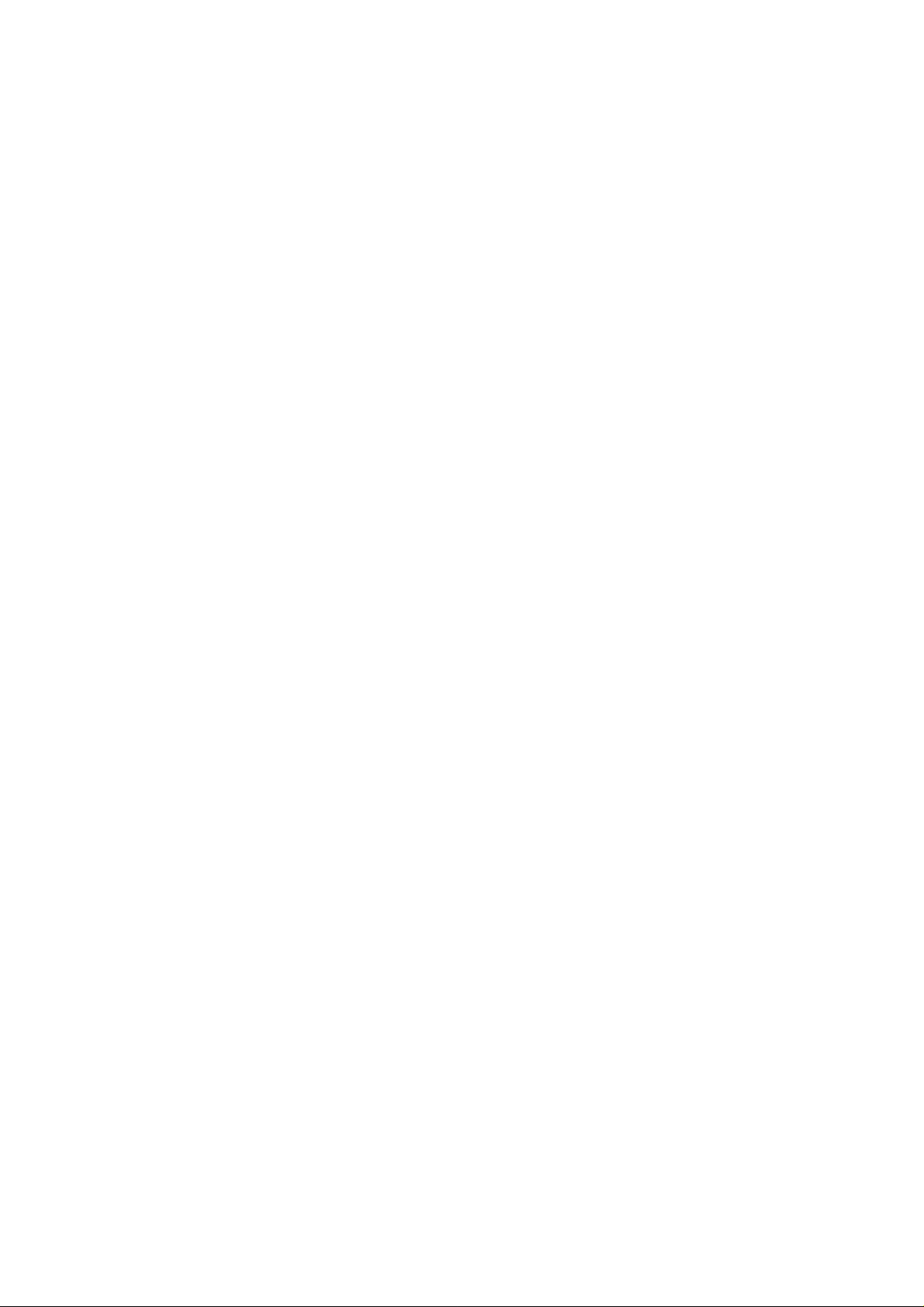
User Manual
Tablet PC
Model: MT-703
Flastar Technology Co., Ltd.
Made in china
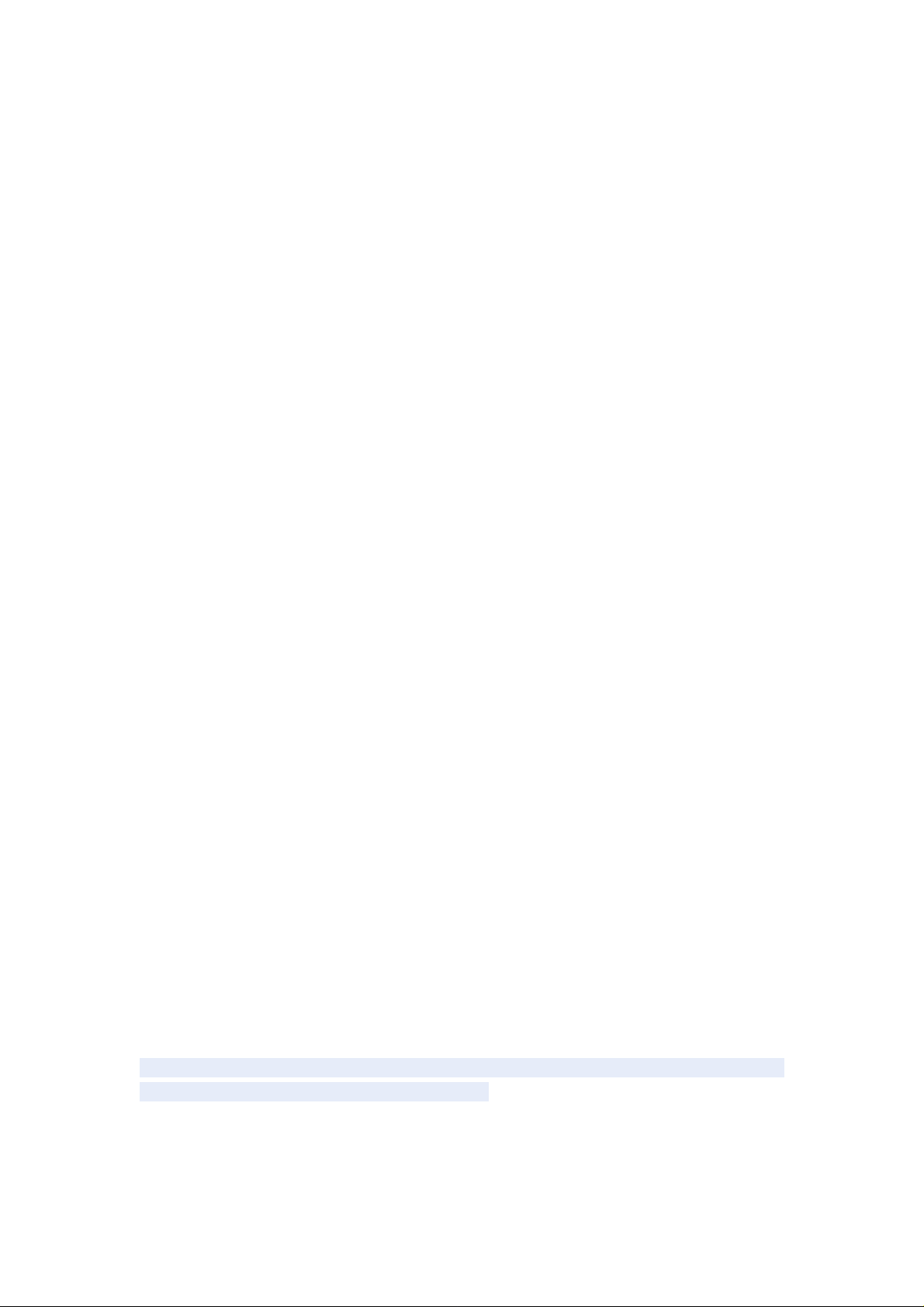
Contents:
Attention
1.Guide
2. First use
2.1 Battery management and charge
2.2 Connection with PC
3. Equipment operation interface
3.1 Main interface describe
3.2 status bar describe
3.3 Use touch panel
4. Equipment basic set
4.1 Basic setting
4.2 Application
4.3 Privacy
4.4 Storage
4.5 Language & keyboard
4.6 Date & time setting
4.7 USB Mode Select
4.8 About device
5. Apps Install and manage
6.
Operation
6.1 Network
6.2 Music
6.3 Video
6.4 Picture
6.5 Wallpaper
6.6 Camera
7. Hardware Specifications
8. Problem solution
9. FCC Warning
Thanks:
Dear User
Thank you for purchasing our product.
These operational guidelines for the user, to ensure you a quick and convenient to
use, read the instructions carefully before use.
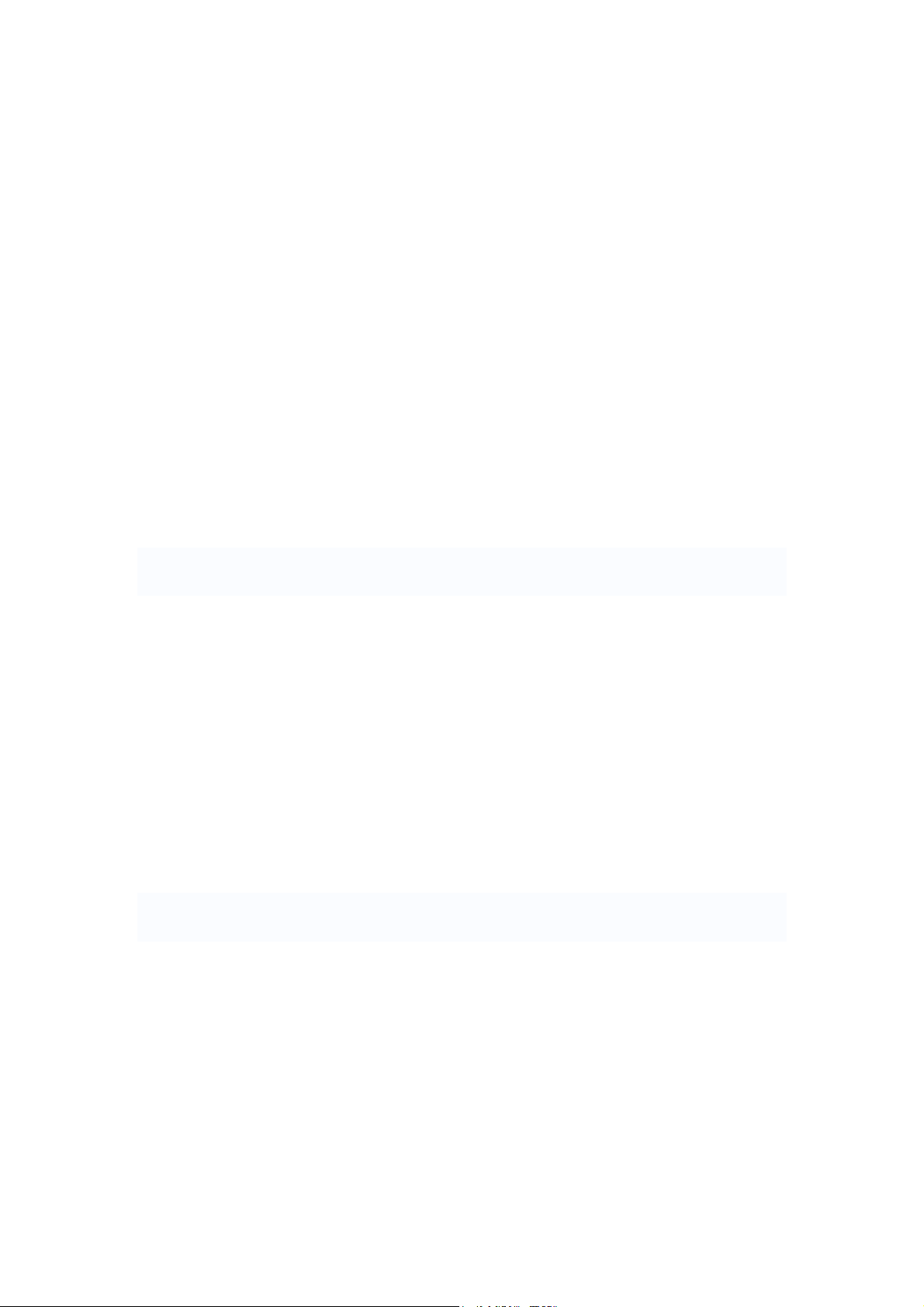
Attention:
This handbook contains important security measures and the correct use of the product
information, in order to avoid accidents. Please make sure to reading the manual carefully
before use the device.
z Please don’t be in high temperature, moisture or very dust place
z Please don’t be in high temperature, especially in summer don't put the device in the
car when Windows closed.
z Avoid fall or Violent collision of the device, don’t make the TFT display screen were
violent tremor, this could cause TFT display screen abnormal or damage.
z Please choose the appropriate volume, Use headphones should not be too big
volume, If feel tinnitus, Lower the volume or stop using it
z please charge In the following condition,
A、 The battery power ICONS shows have no power
B、 The system automatically shut off, startup after power off soon
C、 Operation buttons no response
D、 The machine that the top right corner show red icons
z When the device in the format or ongoing upload and download file, please do
n't suddenly disconnect. This could cause application error.
z For those who because of damage to the product, repair, or other causes of erased
the memory, The company shall not be liable for any responsibility, please follow the
user manual for the standardized operation to use the device.
z Don’t disassemble the product, don’t use alcohol、Thinner or benzene to scrubbing
products
z Don't use the device one of the place of prohibit to use electronic equipment in
regional (such as the plane)
z Please don't using the Tablet PC when you in driving or walking down the street,
z USB just only be used for data transmission
The company reserves the right to improve product, products specification and desi
gn have any change. The information is subject to changes without prior notice.
(This tablet is no waterproof function)
【Remark】All pictures in this manual is just for your reference. products specificati
on and design have any change, The information is subject to changes without pri
or notice.
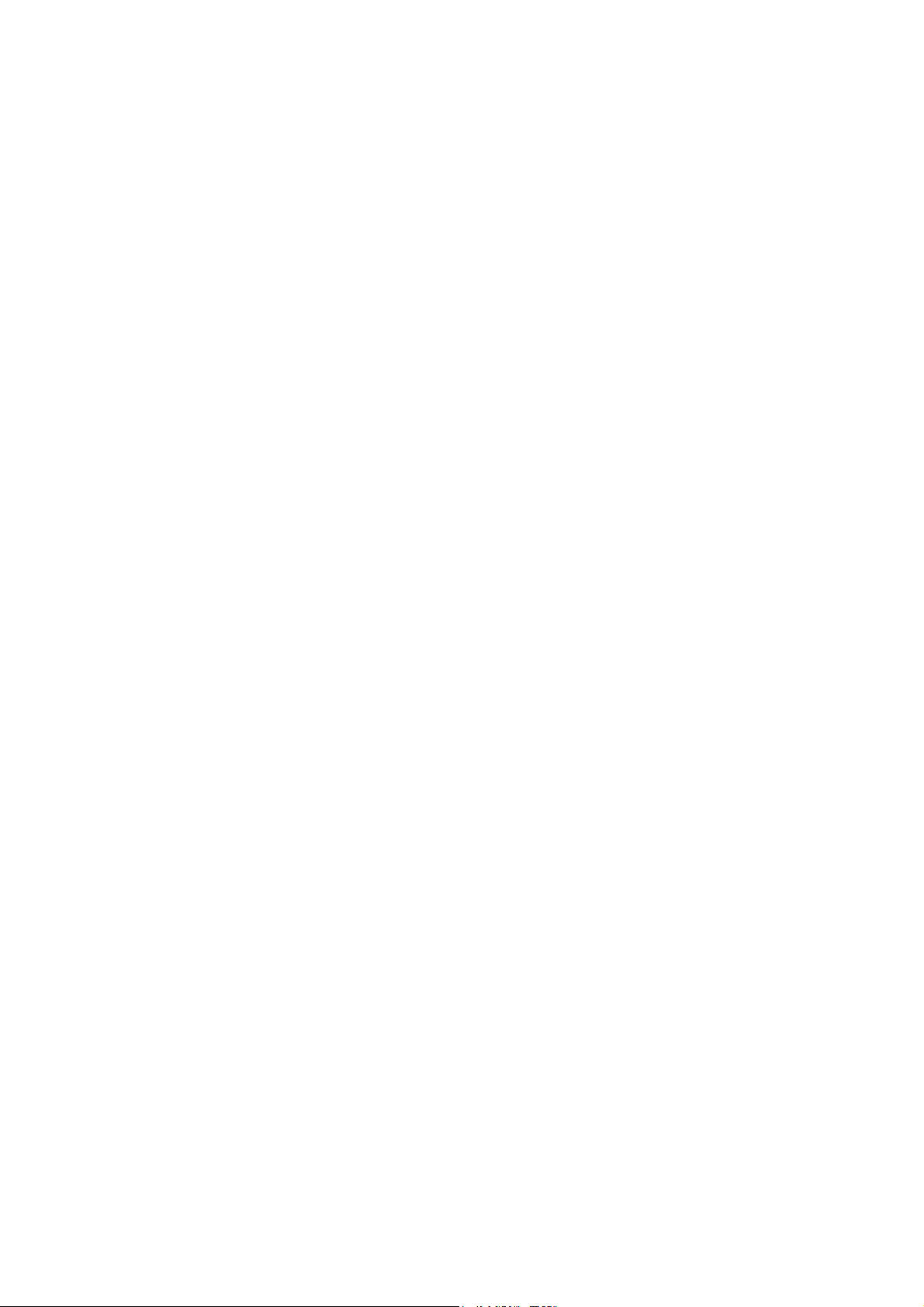
1. Guide
1.1 Touch panel
Capacitive touch panel: In The Operation, to click, dragging on the touch panel
1.2 POWER
startup: Long Press and hold the power button, the system will enter the main i
nterface
shutdown: In the main menu interface, Press the power button about 5 second to
shutdown, The system can hint "power off" option, Click ”ok”. you can safely shut down.
Lock screen: Short press Power button to lock screen or unlock screen.
Remark 1.When power is empty, system will shut down automatically.
2. Illegal turn off the device, restart will scan and restore the disk, it may take
longer time to enter into system
1.2HOME
Press Home button return home page
1.3VOL+
Turn up volume.
1.4VOLTurn down volume
1.5 earphone jack
3.5 mm standard earphone jack
1.6 Video output interface
HDMI output interface(Optional)
1.7 TF card
TF-CARD slot: external T-FLASH card
1.8 USB(Micro/Mini)
Charging and external connection USB flash drive;And you can use it to connect the
computer for data transmission
.
2. First use
2.1 Battery management and charge
Before first use, please set the device's battery is fully charged
Just need to connect the adaptor or USB interface, then you can charge
The first two times charging please keep about 10 hours, after that you just need 8
hours to charge.
【Remark】: This tablet using Built-in type polymer battery, Charge must be to choose
standard adaptor, this device without supply DC charging,.
During the charging, the battery icon will scroll
When finished charging, battery icon will become green and stop rolling
In order to prolong the service life of the machine, suggest use out battery power before
charge it
【Remark】: 1. If you long time don’t to use this Tablet, ,in order to avoid power
consumption caused damage, please charge/play the battery once a month.
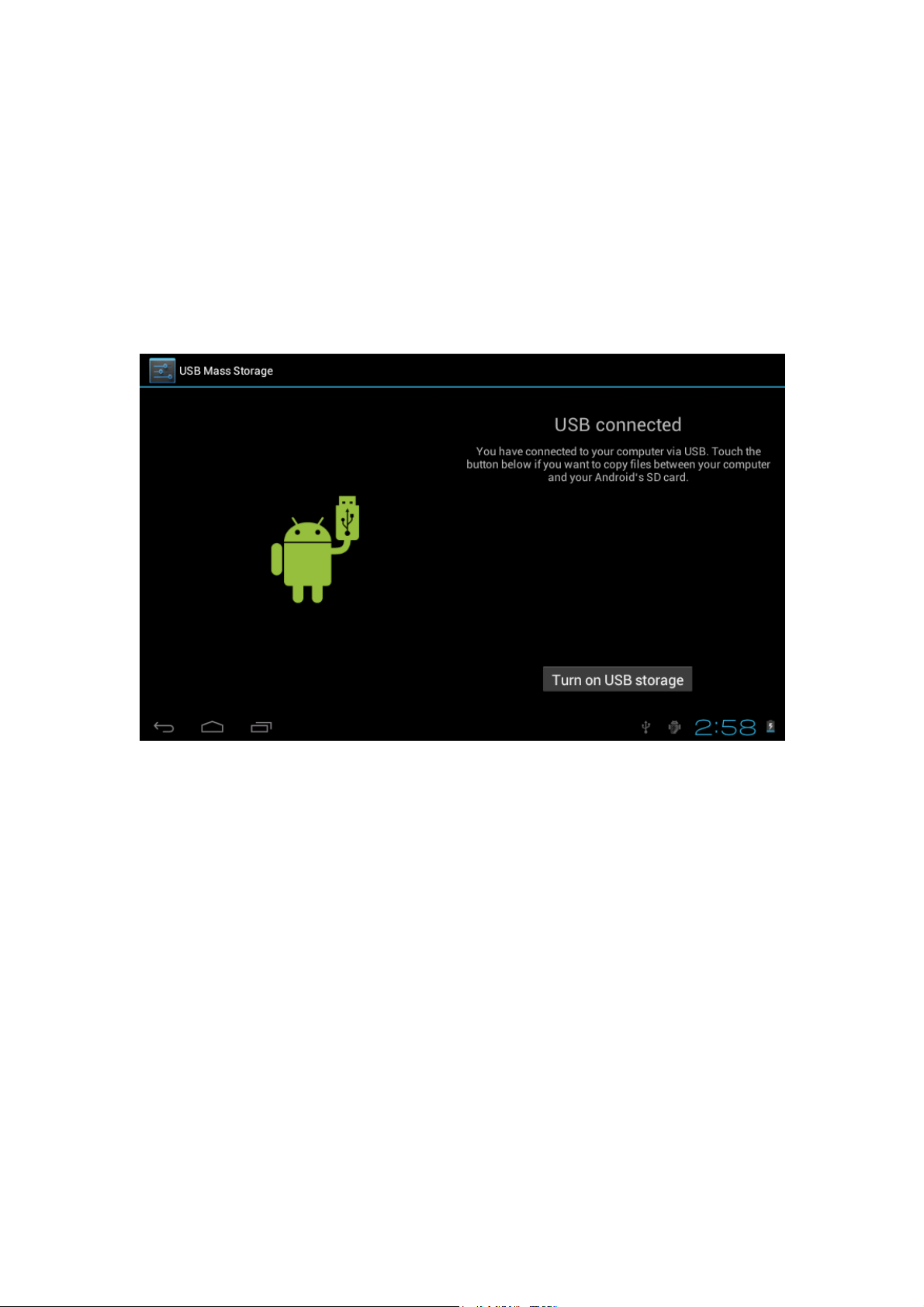
2、After low battery shut down, connect DC adaptor, device will remind low battery,
charging, need to wait some time until the battery is enough power to enter into main
menu.
3. Device charging should be in standby status for reach normal charging time.
Because with device and screen consumption, it may cause longer charging time.
2.2 Connection with PC
Use USB cable to connect device to PC, device will pop up the USB connection
window, click Turn on USB storage to connect to PC
Into the load mode, you can copy, delete the file on thedevice and the file on the memory
card.
3. Equipment operation interface
3.1 Main interface describe
After startup will enter the main interface
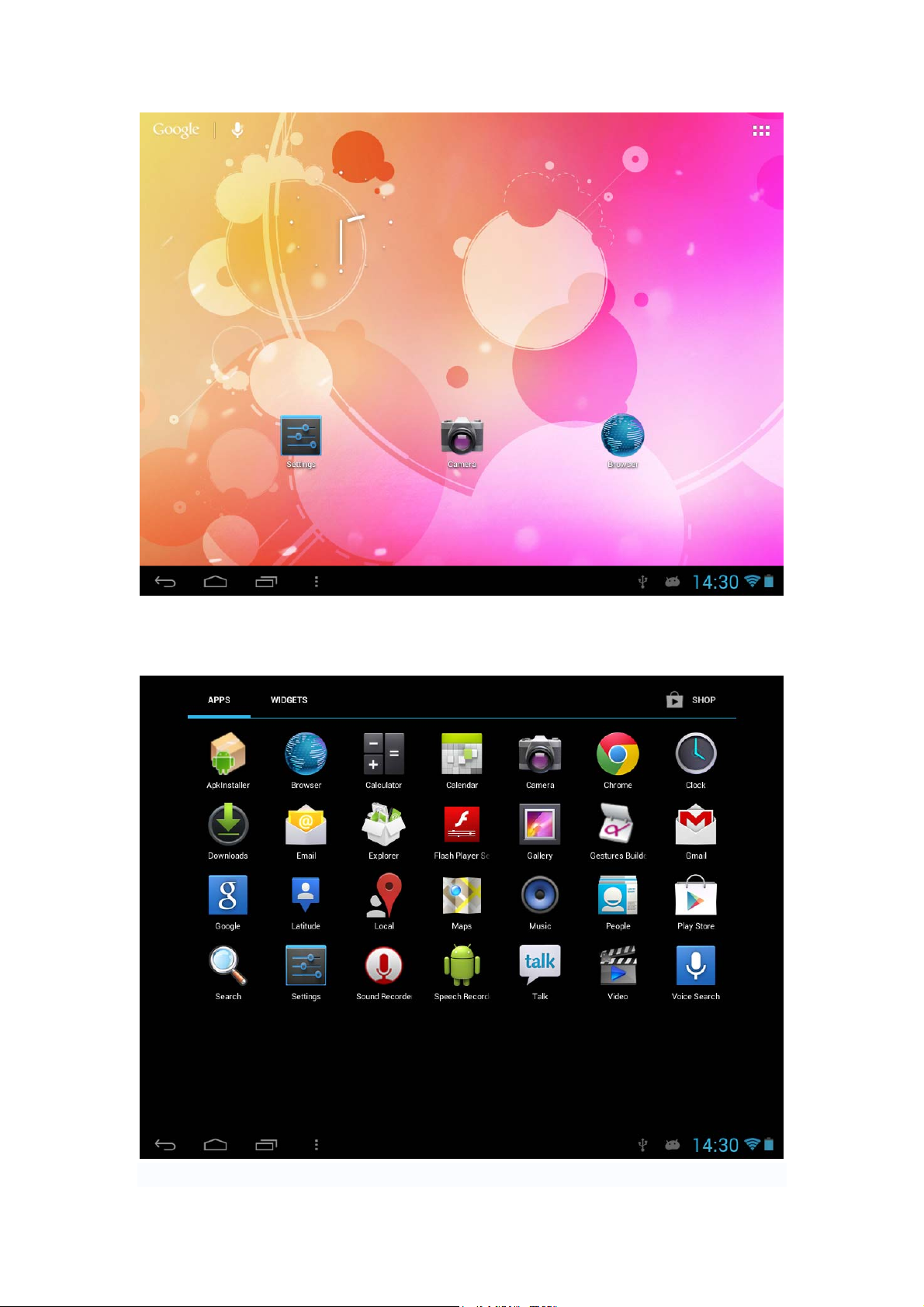
In the main interface, you can :
Management main interface software ICONS: long press the icons 3 second, after t
he icons will biger, then you can drag anywhere in the interface.
Delete icons: long press the icons 3 second, drag the icons to the Recycle Bin
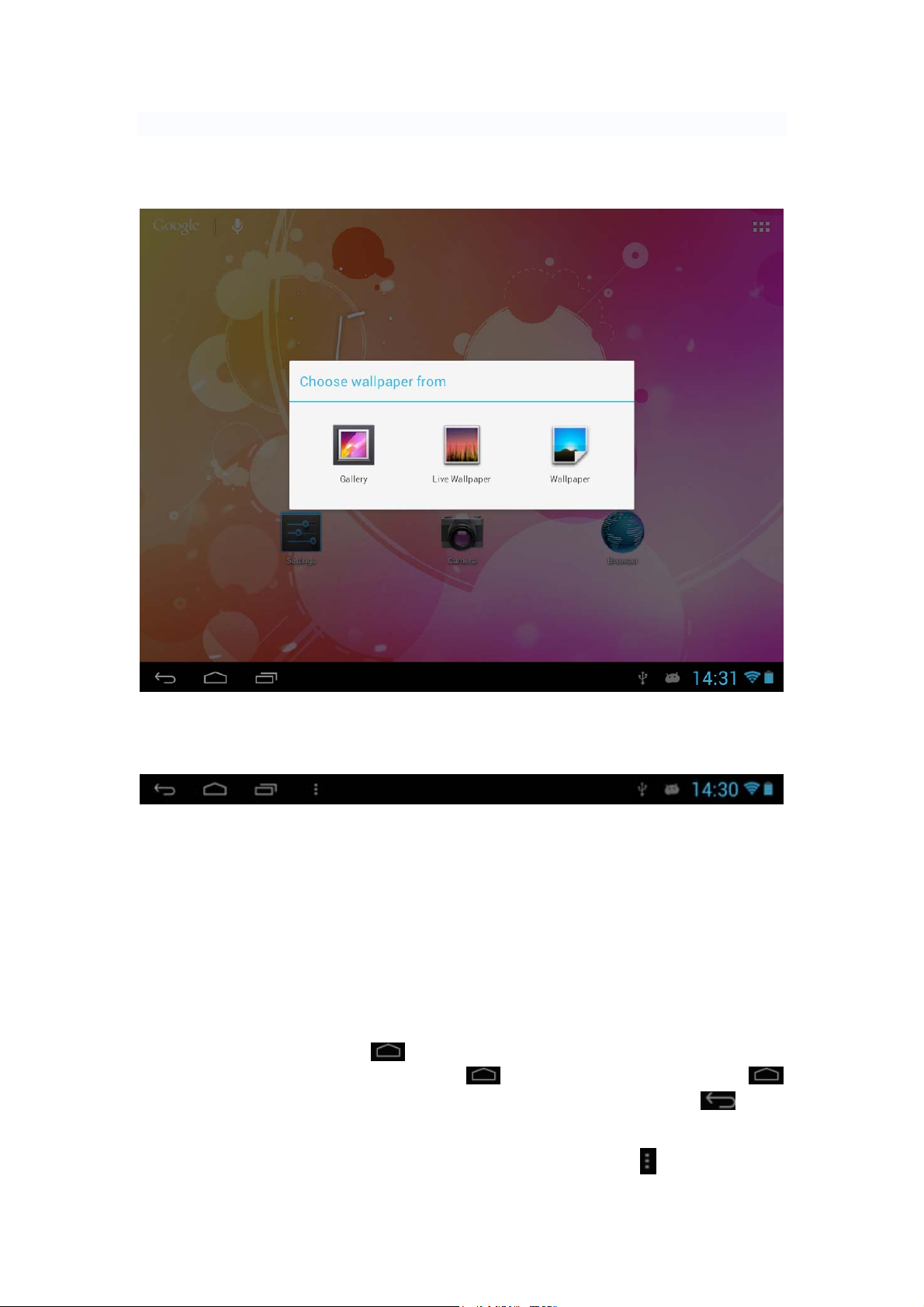
icon, once it become red, Loosen your hand, after that you can delete icon
You touch the screen keep a time, appear the dialog box “Add you Home screen” as
shown below:
3.2 status bar describe
z The status bar above of the screen
Top left display main interface software, T-Flash card, USB connection status and
so on
Top right display the battery, battery charge icons, current time, set time, S
ettings Menu, ESC button.
3.3 Use touch panel
Device equipped with touch screen. Following the main touch screen area is
described, and describes some of the tips for how to use the touch screen.
No matter which interface you are on the screen, can go back to main screen
through pressing the soft key
【Attention】The main screen soft key
In different applications, by tapping the back soft key
on the bottom right corner of the main screen.
functions as the machine back key
on the
bottom right corner on the touch screen, you can return to its interface on the up floor.
In different applications, by tapping the menu key
on the upper right
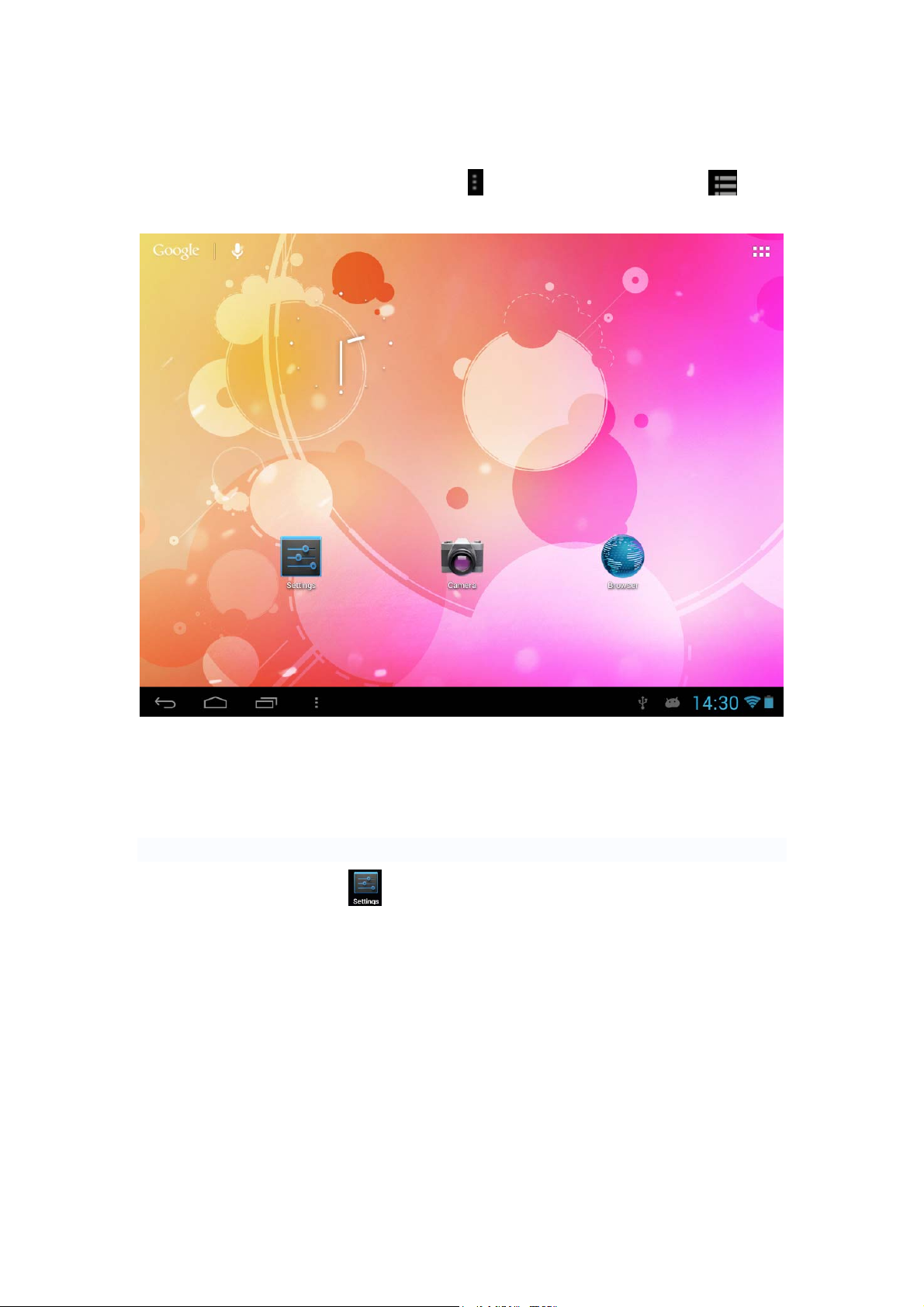
corner of touch screen, the screen will appear the operation setting interface as follows,
【Remark】: The main screen soft key
functions as the machine manu
In the main interface, you can touch the icon to open the APPs
In different browser(file, music, video, pictures), You shift and drag the scroll bar,
so that the file list can up or down to roll.
4. Equipment basic set
Setting: Click setting icons
, enter setting interface
