Page 1
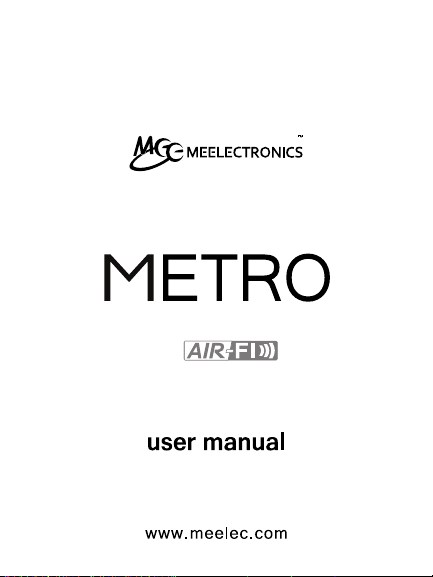
model: AF71
Stereo Bluetooth Headset
part of the series
Page 2
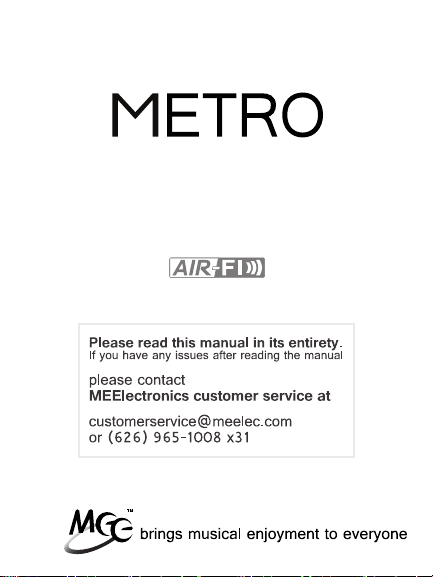
Thank you for your purchase of the
MEElectronics Air-Fi Metro AF71
Stereo Bluetooth Wireless In-Ear Headphones
with Microphone
Page 3
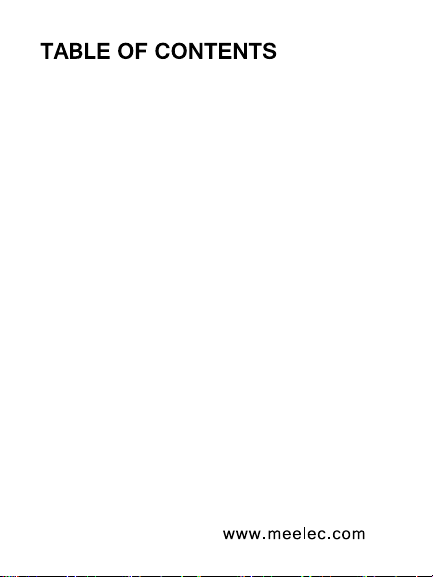
Package Contents
Bluetooth Information
Warning
Care and Safety
Product Overview
Functionality and Features
Charging
Changing Ear Tips
Using Ear Fins
Turning On and Off
Pairing with Bluetooth Devices
®
iPhone
Android™ Phones and Tablets
Windows 7 Computers and Laptops
Other Phones, Tablets, and Devices
, iPad®, and iPod touch
®
Connecting to Paired Devices
Adjusting the Volume
Controlling Phone Calls
Controlling Media Playback
Light Patterns and Tones
Factory Reset
Specifications
Troubleshooting
12
13
14
15
16
17
19
22
23
25
26
27
28
29
1
2
3
4
5
6
7
9
Page 4
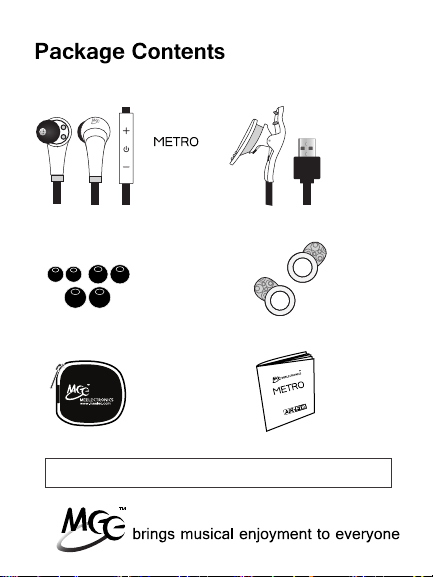
AF71
L
Stereo
Bluetooth
Headset
USB
Charging
Cable
Silicone
Ear Tips
(S, M, L)
Protective
Carrying
Case
user manual
www.meelec.com
Note: An online version of this manual is available on meelec.com
01
Silicone
Ear Fins
(S, L)
User
Manual
Page 5

Bluetooth Information
Bluetooth is a short-distance
two-way wireless communication technology
capable of transmitting data, commands, and audio
between devices. The Metro can connect with many devices such
as mobile phones, tablets, PDAs, computers, media players, and
more. Before you can use your Metro with your device they will
need to be paired.
02
Page 6
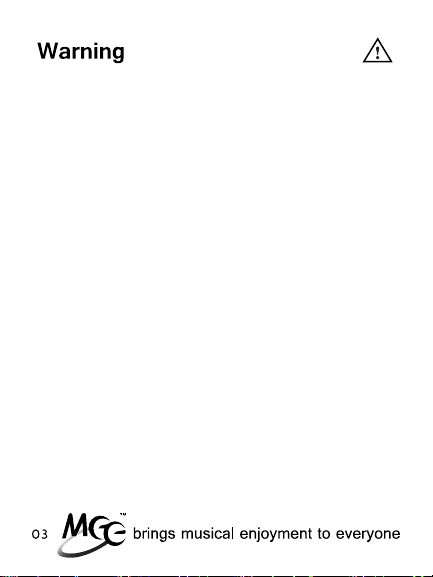
Turn down the volume prior to using the headphones; adjust the
volume to the desired level once they are connected. Do not use
headphones at high volumes for extended periods of time as doing so
will result in permanent hearing damage. It is advised you keep
volume levels moderate to low at all times for your safety, even when
loud background noise is present.
Please visit www.osha.gov for more info.
Follow all laws governing use of headsets while driving, cycling,
walking, and/or running. Do not insert both earphones while driving a
car, cycling, operating machinery, or performing other activities that
require hearing surrounding sounds.
Page 7
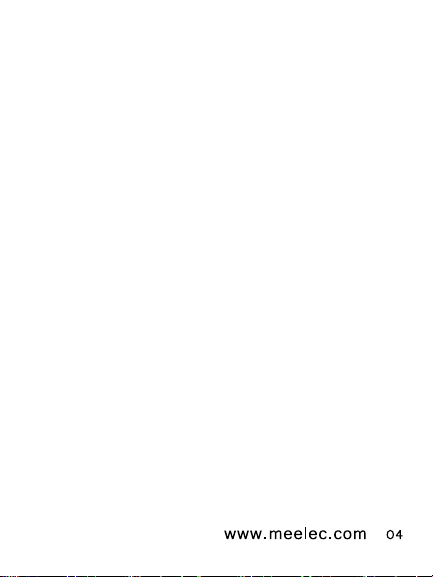
Care and Safety
Do not use your wireless headset around flammable gases
•
as fire or explosion may occur.
Keep the device and packaging out of the reach of children.
•
There are no user replaceable/reparable parts in the
•
headset. Disassembling it will void your warranty.
Do not expose the headset to moisture, sweat, water, or
•
other liquids, or excessive heat such as fire.
Do not drop as the internal circuit could be damaged.
•
Cleaning the Metro
Over time, the Metro may need to be cleaned. Most debris
can be cleaned off the Metro with a soft, dry cloth. For stuck
on debris, wipe with a cloth dampened with soapy water and
then again with a cloth dampened with water. Using chemical
cleaners on the Metro may cause discoloration and hardening
of the cable.
Storage
When not in use or charging, please store the Metro in the
included carrying case. Storing the Metro in a pocket or bag
without using the case may decrease the lifespan of the
Metro.
Page 8
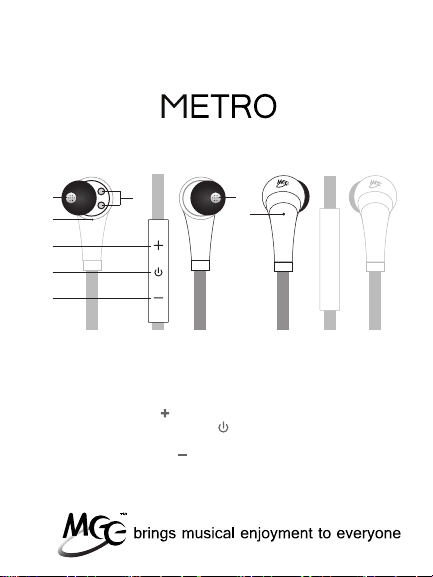
Product Overview
AF71 Stereo Bluetooth
Wireless Headset
A G
B
C
D
E
F
Front View
right speaker
A
built-in microphone
B
volume up
C
multi-function button:
D
on/off/pause/play
volume down
E
05
H
R L
Back View
charging contact jacks
F
left speaker
G
LED indicator
H
Page 9
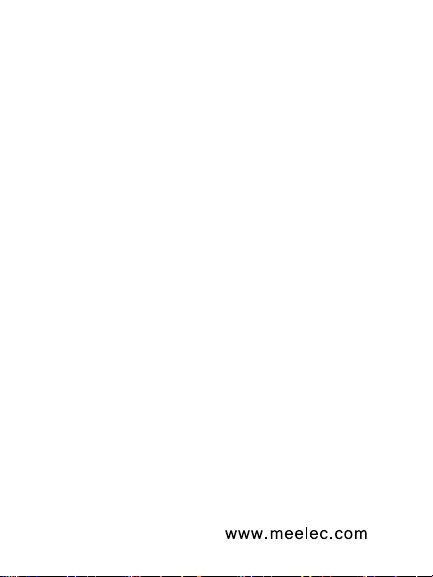
Functionality and Features
Functionality when paired with a Bluetooth cell phone or PDA
supporting HFP (Hands-Free Profile) profile.
•
Answer a call, end a call, and reject a call
•
Redial last number
•
Voice dial
•
Adjust the volume
•
Call transfer between the headset and your Bluetooth cell
phone
Microphone mute
•
Functionality when paired with a Bluetooth device or transmitter
supporting A2DP (Advanced Audio Distribution Profile) profile.
Enjoy music wirelessly in stereo
•
Adjust the volume
•
Remote control pause/play
•
Remote control previous/next track
•
Note: For proper functionality, the Bluetooth profiles of paired
device must be same as the headset. It is possible that even
though the paired device and the headset support the same
Bluetooth profiles, functions may vary due to specification
differences and custom operating systems/firmware of the paired
devices.
06
Page 10
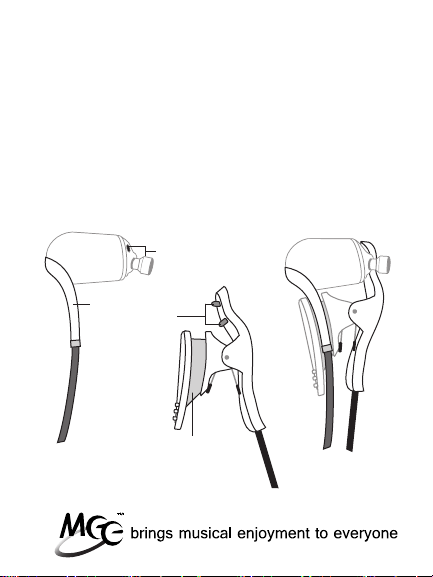
Charging
*** You must completely charge the headset before the first use ***
a)
Connect the USB charging cable to a powered USB source
such as a wall charger, powered on computer, or powered
car USB port.
Connect the charging cable to the right ear piece.
b)
i)
Pinch the clip on the charging cable
ii)
Insert the strain relief of the right earpiece into the
strain relief slot on the charger
iii)
Release the clip, making sure the pins of the charger
engage with the contacts on the ear piece
charging
contact
jacks
strain
charging
relief
pins
strain
relief
slot
07
Page 11
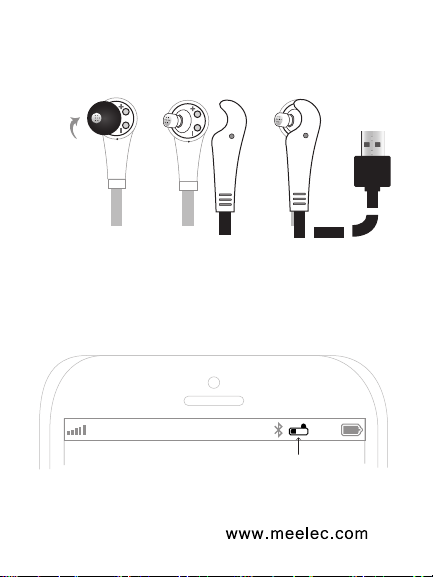
Charging (Cont.)
*** You must completely charge the headset before the first use ***
Ear tips
do not
need to be
removed
when
charging
c)
Connect the charging cable to the mini USB jack on the right
ear cup.
d)
The red LED indicator should light solid and stay on while
charging. Charge time is typically between 2-4 hours for the
first charge and 1-2 hours for subsequent charges depending
on the charging power.
When the battery is fully charged, the red LED indicator will
e)
turn off.
Note: When the headset power is low, the headset emits five
tones at 5 minute intervals and the LED flashes red instead of
blue. Please recharge the battery.
AT&T LTE
iDevices such as the iPhone, iPad, and iPod Touch will
display a battery indicator when the Metro is connected.
12:26 PM
Metro battery indicator
95%
08
Page 12

Changing and Cleaning Ear Tips
The Metro is an in-ear headphone that requires the ear tips to
seal with your ear canal. Three sizes of specially-made ear tips
are included to help you achieve the best fit and comfort. A
proper seal between the ear tip and ear canal is important for
getting the best sound.
Please try the ear tips you think will fit best to make sure you are
getting the best seal and comfort.
Removing Ear Tips
a)
Hold the ear tip firmly in one hand and the earpiece in the
other
With a firm grip on the ear tip, pull away from the earpiece at
b)
a 45 degree angle until you see the large part of the nozzle
Pull straight off the ear tip
c)
09
Page 13

Changing Ear Tips (Cont.)
Installing Ear Tips:
a)
Hold the smaller end of the ear tip firmly in one hand and the
earpiece in the other
Push the ear tip tube over the nozzle at a 45 degree angle
b)
Keep pushing it on and straighten the ear tip off, making sure
c)
the ear tip tube is not folded in
Wiggle the ear tip back and forth until the tube of the ear tip
d)
is pushed all the way to the earphone body
Pull back gently on the ear tip to make sure it is installed
e)
securely.
If it isn’t installed securely, repeat steps a) through e)
10
Page 14

Cleaning Ear Tips (Cont.)
Cleaning Ear Tips
a)
Remove the ear tips from your earphone as instructed
on page 9
b)
Take a cotton swab that is either dry or has been dampened
by a small amount of rubbing alcohol or hydrogen peroxide
on it (soapy water is OK)
c)
Swab around the nozzle of the earphone
d)
Swab the ear tip including the inside of the stalk
Note: Ear tips can also be submerged fully in rubbing alcohol or
hydrogen peroxide
e)
Wait for the earphones and ear tips to dry completely
f)
Put the tips back on the earphone, making sure they are fitted
securely
Caution:
Always make sure ear tips are installed properly on the earphone
nozzle to avoid an ear tip coming off in your ear. Frequent
cleaning of the outer portion of the nozzle and inside the stalk of
the ear tips will help keep them in place.
eartip stalk
11
Page 15

Using the Ear Fins
The Metro comes with two sets of ear fins
to help keep the Metro in place.
Installing the Ear Fins on the Metro
a)
Choose the size that will best fit your ears
b)
The ear fin rings are tapered; side with the
larger opening should be oriented toward
the earphone housing
c)
Slide the ear fin on the earphone housing
and position it 3-4 mm (about 1/8”) from
the end of the earphone housing; it will be
necessary to stretch the ear fin a bit
d)
Adjust the fin positioning to lock the
Metro in place
b. c. d.
If the ear fins slip off the earphone housing, clean the earphone
housing and ear fins with the same method found in the
Cleaning Ear Tips section.
a.
R
12
Page 16

Turning On and Off
Functions
Turning On
Turning Off
Notes:
In order to save power, the headset will turn off automatically if no
device is connected within 5 minutes.
13
Operation
Press and hold Multifunction
button for about 4 seconds until
blue LED flashes
Press and hold Multifunction
button for about 4 seconds until
red LED flashes
LED Indicator
Blue LED will
light and then flash
Red LED will light
for one second
Page 17

Pairing with Bluetooth Devices
*** It is only necessary to pair your Metro once with each device ***
iPhone, iPad, and iPod Touch
On your iPhone/iPad/iPod Touch, go to Settings
a)
Select Bluetooth (older devices or old versions of iOS, you
b)
may need to select General first)
Make sure the Metro AF71 is off and within 1 meter of your
c)
device
On your iPhone/iPad/iPod or Touch make sure Bluetooth
d)
is turned on
Turn on the Metro by pressing the Multifunction button for
e)
approximately 8 seconds, until the red and blue
LEDs flash in an alternating manner
(Note: The Metro will stay in pairing mode for 2 minutes.
If no devices pair within 2 minutes, the Metro will return to
standby mode automatically.)
Wait until you see “AF71” in the Devices section of the screen;
f)
it should show “Not Paired” as the status
Tap on “AF71” to pair and connect your iPhone/iPad/iPod
g)
Touch to the Metro
The Metro will beep twice upon pairing and connection and
h)
“AF71” should show “connected” on your device;
the blue LED on the Metro will flash twice every 4 seconds to
indicate a connection
If pairing fails, please repeat steps c) through g) above
14
Page 18

Pairing (Continued)
Android Phones and Tablets
On your Android phone or tablet, navigate to the Settings
a)
menu
Select Wireless & Networks
b)
Make sure the Metro AF71 is off and within 1 meter of your
c)
device
Turn on the Metro by pressing the Multifunction button for
d)
approximately 8 seconds, until the red and blue LEDs flash in
an alternating manner
(Note: The Metro will stay in pairing mode for 2 minutes.
If no devices pair within 2 minutes, the Metro will return to
standby mode automatically.)
Make sure Bluetooth is enabled on your device
e)
Select Bluetooth Settings
f)
Your Android device should now find your Metro AF71 headset.
g)
If it is not automatically found, select Scan for devices.
Once it has been found, select “AF71” to pair and connect
The Metro will beep twice upon pairing and connection and
h)
“AF71” should show “connected” on your device; the blue
LED on the Metro will flash twice every 4 seconds to indicate
a connection
If pairing fails, please repeat steps c) through h) above
15
Page 19

Pairing (Continued)
Windows 7 Computers and Laptops
Note: The Windows 7 operating system does not have built-in
Bluetooth drivers; drivers are provided by the Bluetooth transmitter
manufacturer. Actual pairing and connecting process can vary
depending on the Bluetooth device drivers and computer configuration.
Click on the Bluetooth icon in the notification area of your
a)
taskbar and select Add a Device
The Add a device popup window will appear with
b)
“Select a device to add to this computer”
Make sure the Metro AF71 is off and within 1 meter of your
c)
device
Turn on the Metro by pressing the Multifunction button for
d)
approximately 8 seconds until the red and blue LEDs flash
in an alternating manner
(Note: The Metro will stay in pairing mode for 2 minutes.
If no devices pair within 2 minutes, the Metro will return to
standby mode automatically.)
Wait until you see “AF71” in the Searching for devices area
e)
Select “AF71” and press the Next button;
f)
the Add a device popup will display “Connecting with this device”
When the computer is finished pairing with the Metro AF71
g)
headset, the Add a device popup will display
“This device has been successfully added to your computer”
On some computers, it can take a few minutes for the device
h)
driver software to install completely, and a “Your device is ready
to use” notification will appear in the notification area;
other computers will not show this notification
If pairing is successful, continue to the next page.
If pairing fails, please repeat steps a) through h) above.
16
Page 20

Pairing (Continued)
Windows 7 Computers and Laptops (Continued)
Now the Metro must be configured for audio and microphone use
(enable Bluetooth audio)
i)
Right click on the speaker in your notification area, or go to
Start Control Panel Hardware and Sound Manage Audio
Devices
j)
A popup window with “Sound” at the top should appear with
Playback tab selected; “Bluetooth Hands-free Audio” and
“Bluetooth Audio Render” should both appear in the list of audio
devices
k)
Select “Bluetooth Hands-free Audio” for headset use or
“Bluetooth Audio Render” for stereo audio streaming
l)
Press the Set Default Button
m)
Press the Apply button
n)
Select the Recording tab
o)
Select “Bluetooth Audio Input Device” from the list of recording
devices
p)
Press the Set Default Button
q)
Press the OK Button
Note: It may be necessary to repeat the above steps every time the
Metro is connected.
17
Page 21

Pairing (Continued)
Other Phones, Tablets, and Devices
Please refer to your device manual for instructions on how to pair
a)
Bluetooth devices
On your device, turn Bluetooth on and go to the appropriate pairing
b)
window
Make sure the Metro AF71 is off and within 1 meter of your device
c)
Make sure Bluetooth is enabled on your device and you are in the
d)
Bluetooth screen
Turn on the Metro by pressing the Multifunction button for
e)
approximately 8 seconds, until the red and blue LEDs flash in an
alternating manner
(Note: The Metro will stay in pairing mode for 2 minutes.
If no devices pair within 2 minutes, the Metro will return to standby
mode automatically.)
Wait until you see “AF71” in the list of Bluetooth devices
f)
Tap or click on “AF71” to pair and connect your device to the Metro;
g)
if your device asks for a pin, enter “0000”
The Metro will beep twice upon pairing and connection and “AF71”
h)
should show “connected” on your device; the blue LED on the
Metro will flash twice every 4 seconds to indicate a connection
If pairing fails after several tries, please refer to the Bluetooth
device’s user manual for further information.
Note: After pairing is successful, the Metro and device will remember
each other and not need to re-pair again. The Metro can remember
up to 8 paired devices; when the number of paired devices exceeds
8, the oldest previously paired device will be replaced.
For additional information on Bluetooth and pairing videos,
meelec.com/bluetooth.
please visit
18
Page 22

Connecting to Paired Devices
Connecting:
When the Metro is turned on and not in pairing mode, it will
connect to last connected device automatically. If the last connected
device is not within range or does not have Bluetooth on, the Metro
will connect to other paired devices in the order of last connection.
If the Metro does not connect and remains in standby mode, a short
press of the Multifunction button will connect to the last connected
device with Bluetooth on and within range.
Notes
On some Bluetooth devices, such as some Nokia and Blackberry
•
cell phones, the settings must allow for automatic connection.
Please refer to your devices manual for further information.
On some Mac
•
enable Bluetooth audio every time you connect.
** The Metro is equipped with Multipoint, which allows
simultaneous connection to two devices. Multipoint is turned
off by default and will need to be turned on prior to use. **
Multipoint Use
Multipoint allows users to connect two devices simultaneously.
For example, it is possible to listen to streaming audio from one
device such as a computer, tablet, or dedicated media player while
still being connected to your phone with the ability to take incoming
calls without having to remove your Metro. During an incoming call,
the Metro will pause the audio stream and resume it after the phone
call is over.
19
®
and PC computers you will need to manually
Page 23

Connecting to Paired Devices (Cont.)
Turning Multipoint On:
Make sure there are no paired devices with Bluetooth on and
a)
within range of the Metro; turn off/disable Bluetooth on your
paired devices if necessary
Turn on the Metro; you should see the blue LED flash once
b)
every 2 seconds. If the blue LED has a double flash every 4
seconds, it is connected to a device
Simultaneously press the Multifunction button and the Volume
c)
Up “+” button until you hear 4 ascending tones
Turn off your Metro; when it is turned back on Multipoint should
d)
be enabled
Turning Multipoint Off:
Make sure there are no paired devices with Bluetooth on and
a)
within range of the Metro; disable Bluetooth on your paired
devices if necessary
Turn on the Metro; you should see the blue LED flash once
b)
every 2 seconds. If the blue LED has a double flash every 4
seconds, it is connected to a device
Simultaneously press the Multifunction button and the Volume
c)
Down “
-
” button until you hear 4 descending tones
Turn off your Metro; when it is turned back on Multipoint should
be disabled
20
Page 24

Connecting to Paired Devices (Cont.)
Connecting when Multipoint is Enabled:
If paired with only one device, once the Metro is turned on it will
automatically connect when the device is within range and
Bluetooth on the device is turned on.
If two or more devices are paired with the Metro, the Metro will
connect with the last two devices it has connected with that are
within range and have Bluetooth turned on.
L
21
Page 25

Adjusting the Volume
Single press the Volume Up button to increase the volume
Single press the Volume Down button to decrease the volume
Volume Up
AF71 Stereo Bluetooth
Wireless Headset’s
Volume Control
Microphone
When the volume reaches the minimum or maximum level
there will be a single tone.
Volume is controlled both on the Metro and your device.
If the volume is not loud enough or too loud adjust the volume on
your device. Some computers allow volume control only via the
Bluetooth device.
Volume Down
22
Page 26

Controlling Phone Calls
Incoming
call
Call in
progress
Standbye
mode (phone
connected)
Call in
progress,
second
incoming call
Two active
calls, one
active, one
on hold
23
Status
Function
Answer a call
Reject a call
Volume up
Volume down
Transfer call to
handset
Mute
Cancel mute
(when muted)
End a call
Voice dial
Redial the last
number
Answer new call
and end current
call
Answer new call
and place the
current call on
hold
Switch to call
on hold
End current call
Single click the Multifunction button
Press and hold the Multifunction
button for 2 seconds until you hear a
tone
Single click the Volume Up button
Single click the Volume Down button
Press and hold the Multifunction
button for 2 seconds
Press and hold the Volume Up
button for 2 seconds
Press and hold the Volume Up
button for 2 seconds
Single click the Multifunction button
Single click the Multifunction button
and Volume Up button
simultaneously
Double click the Multifunction button
Single click the Multifunction button
Double click the Multifunction button
Double click the Multifunction button
Single click the Multifunction button
Operation
Page 27

Controlling Phone Calls (Cont.)
The Metro can work with two mobile phones simultaneously when
Multipoint is enabled and both phones are paired and connected.
Multipoint Phone Functionality
Status
Phone 1 has
an active call,
incoming call on
phone 2
One phone has
active call, other
phone on hold
Call Notes:
Not all mobile phones support all of the functions listed above.
Please refer to your mobile phone user’s manual for exact
functionality.
•
Some mobile phones will automatically default to handset
audio. Please refer to your mobile phone user manual for
additional information on how to change the default audio
device.
Function
Place phone 1 call on
hold and answer phone
2 call
End phone 1 call and
answer phone 2 call
Switch to call on hold
End current call and
switch to call on hold
Operation
Double click
the Multifunction button
Single click
the Multifunction button
Double click
the Multifunction button
Single click the
the Multifunction button
24
Page 28

Controlling Media Playback
Status
No media
playing
Media playing
All
Switching Audio from Media Playback when Two Devices are Connected
a)
Pause audio playback on the device with audio currently
playing
b)
Activate audio on the other connected device; it may take up
to 10 seconds for the audio to switch
When connected to two smartphones and/or tablets via Multipoint,
media is playing on one device, and there is an incoming call on the
other device, the Metro will pause the media and switch active devices.
Once the call is over the Metro will switch back to the original device
and resume playback with most applications.
25
Function
Play audio
Pause
Next song
Previous song
Volume up
Volume down
Operation
Single press the Multifunction button;
you may need to have the media
application open and in focus
Single press the Multifunction button
Press and hold the Volume Up button
for two seconds
Press and hold the Volume Down
button for two seconds
Single press the Volume Up button
Single press the Volume Down button
Page 29

Light Patterns and Tones
Charging
Status
Charging
Charging complete
Status Indicators
Status
Turning on
Turning off
In pairing
mode
Paired with
device
Pairing
mode off
On but not
connected
with a device
Connected
with a device
Incoming call
or making
a call
Call in
progress
Low battery
Blue LED lit for 1 second
Red LED lit for 2 seconds
Red and blue LED flash in
an alternating manner
Blue LED lit for 1 second
Two blue LED flashes
Blue LED flashes once
every 2 seconds
Blue LED flashes
every 4 seconds
Blue LED flashes
continuously
Blue LED flashes once
quickly every 2 seconds
Red LED flashes instead
Red LED on
Red LED off
LED Indicator
LED Indicator
Four tones of increasing pitch
Four tones of decreasing pitch
Two tones of increasing pitch
upon entering pairing mode
Long tone then short tone
when paired
Single tone when switching
modes
N/A
Single tone at time of
connection
N/A
N/A
Five low pitched tones at five
minute intervals
Sounds
26
Page 30

Factory Reset
Performing a factory reset will clear all of your paired devices.
While the unit is plugged in and charging, press and hold the
Volume Up button until you see both the blue and red LEDs turn
on. There will be four long tones and the red LED will remain on
until the Metro is disconnected from the charger.
Note:
The first time you turn the Metro on after performing a factory
reset it will enter pairing mode automatically.
The Metro will need to be paired before connecting.
27
Page 31

Specifications
Bluetooth Specifications
Bluetooth version
Bluetooth profiles
Operating distance
Headset music time
Headset talk time
Headset standby time
Charging input
Headset charging time
Dimension
Weight
Battery capacity
Notes
•
This device complies with Part 15 of the FCC Rules.
Operation is subject to the following two conditions:
(1) this device may not cause harmful interference, and
(2) this device must accept any interference received,
including interference that may cause undesired operation.
•
Changes or modifications not expressly approved by the
party responsible for compliance could void the user’s
authority to operate the equipment.
Bluetooth V4.0
Headset, Hands free, A2DP, AVRCP
10meters
About 4 hours
About 4.5 hours
Approx 150 hours
DC5.0V 60mA
About 2 hours
14.5*35*32.6mm
Approx 13.2g
80mAH
28
Page 32

Troubleshooting
Issue
Crackling noise,
static,
interference
No sound
or low volume
Volume won’t go
louder and you
hear a beep
Not charging
Won’t pair
29
Resolution
Make sure you are within range of your
Bluetooth-enabled device
Bluetooth devices are subject to interference
from other Bluetooth devices, microwave ovens,
power stations and transmission lines, Direct
Satellite Service (DSS), and wireless devices
operating on the 2.4 band. Eliminate as many
potential sources of interference as possible
while using your Bluetooth headphones.
Adjust the volume on your headset and device
as both control the sound
The Metro is at the maximum volume; try
increasing the volume on your connected device.
If using a wall charger, make sure it is plugged
in to a powered outlet. If using a computer,
make sure the computer is on and the USB port
has powered. If you are using a car USB port,
make sure the car is on.
Make sure that the pins of the charger are
engaged with the contact pads on the Metro.
Make sure the Metro is in pairing mode as
indicated by red and blue LEDs flashing in an
alternating manner
Page 33

Troubleshooting (Cont.)
Issue
Won’t connect
Won’t control
calls/media
players
Won’t turn on
or turns on and
then off
The light is
blinking red
instead of blue
The ear fins
are slipping off
Ear fins do not
hold the Metro
in place
Resolution
Make sure your Metro is powered on, Bluetooth is
enabled on your device, and it is within range.
Make sure your device is not connected to any
other Bluetooth headset. Make sure the Metro is
not connected to another device (two devices with
Multipoint enabled). If connecting still fails, power
off your Metro and turn it back on. If problems
persist, delete the device “AF71” from your list of
paired devices and pair the Metro again.
The Metro headset is compatible with many
Bluetooth versions, however not all versions of
Bluetooth support these functions and
functionality is dependent upon the operating
system of the device. Some functions, such as
“Rejecting a call,” “Redialing,” or “Voice dialing”
are only available if supported by your mobile
phone. Please check the device manual for
further information.
Charge your Metro
Charge your Metro
Clean the housing and ear fins with a cotton swab
moistened with either soapy water or rubbing
alcohol.
Adjust the positioning of the ear fins within your
ear, using the image in the Using ear fins section
as a guideline.
30
Page 34

MEElectronics and its logo are registered trademarks of S2E, Inc.
All rights reserved.
®
iPod
, iPhone®, iPad®, and Mac® are registered trademarks of Apple Inc.
™
Android
is a trademark of Google Inc.
Windows is a registered trademark of Microsoft Corporation in the United
States and other countries.
31
Page 35

MEElectronics and its logo are registered trademarks of S2E, Inc.
All rights reserved.
*
iPod®, iPhone®, and iPad® are registered trademarks of Apple, Inc.
*
Android is a trademark of Google Inc.
*
aptX® software is copyright CSR plc or its group companies.
All rights reserved. The aptX® mark and the aptX logo are trade
marks of CSR plc or one of its group companies and may be
registered in one or more jurisdictions.
*
The Trademark BlackBerry® is owned by Research In Motion Limited
and is registered in the United States and may be pending or registered
in other countries. MEElectronics is not endorsed, sponsored, affiliated
with or otherwise authorized by Research In Motion Limited.
