Page 1
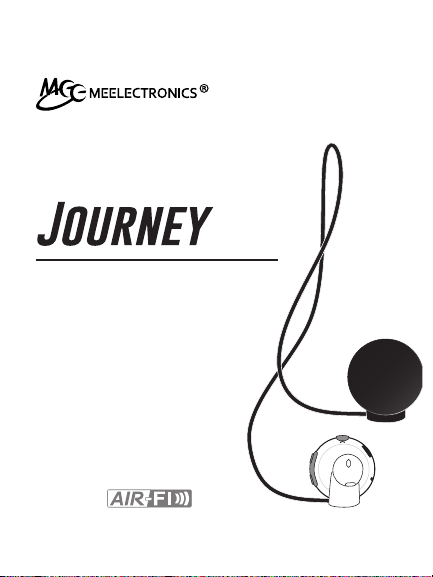
STEREO WIRELESS
BLUETOOTH® HEADSET
model: AF16
USER MANUAL
part of the series
-
+
R
Page 2
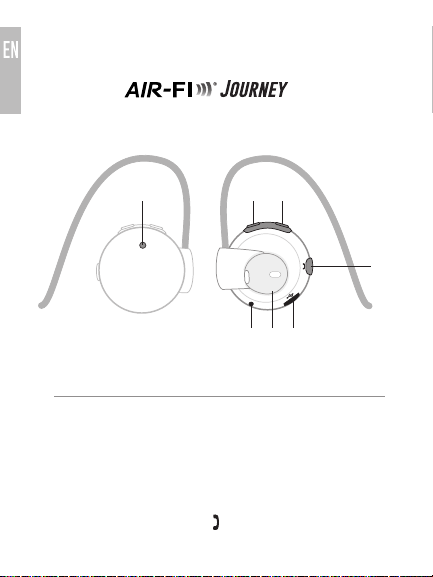
PRODUCT OVERVIEW
STEREO WIRELESS
BLUETOOTH HEADSET
front view
RIGHT EAR PIECE
LED indicator light
A
Volume up / skip
B
track button ( )
Volume down / previous
C
track button ( )
Multifunction button ( )
D
1
A
+
-
+
R
back view
B C
-
E G
F
Microphone
E
Removable
F
silicone earbud
cover
Micro-USB
G
charging port
D
Page 3
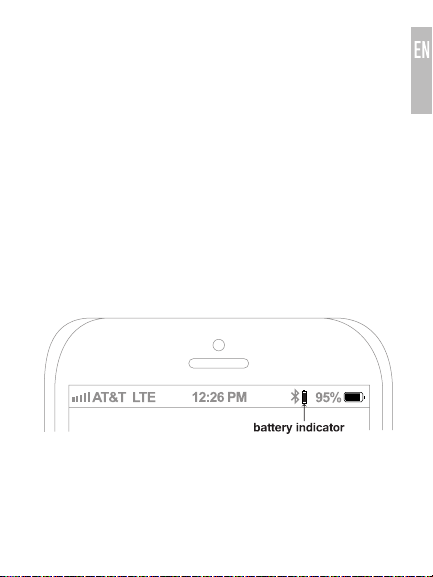
WARNING
Do not use headphones at high volumes for extended periods of time as
doing so will result in permanent hearing damage. It is advised you keep
volume levels moderate to low at all times for your safety.
Please visit www.osha.gov for more info.
Do not use while driving a car, cycling, operating machinery, or performing
other activities that require hearing surrounding sounds. It is advised to turn
the music down on your music player before playing media, and gradually
increasing volume to a comfortable level.
CHARGING
*** You must completely charge the headset before the first use ***
Connect the USB charging cable to any powered USB port and to the micro
USB jack on the right earpiece. Charge time is 2-3 hours. The red LED light will
stay lit while charging and turn blue when fully charged.
When the battery is low, the red LED light will flash once every 20 seconds.
Apple devices such as the iPhone®, iPad®, and iPod touch® will display a
headset battery indicator when the AF16 is connected.
2
Page 4
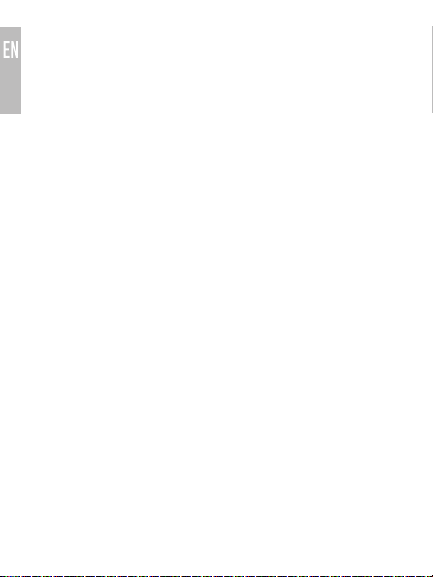
POWER ON/OFF
T
o turn on, press and hold the Multifunction button for approximately 2
seconds. The headphone will produce an ascending tone and the blue LED
light will flash.
To turn off, press and hold the Multifunction button for approximately 4
seconds. The headphone will produce a descending tone and the red LED
light will flash.
PAIRING WITH BLUETOOTH DEVICES
*** Your headset must be paired to a Bluetooth device before it can be
used. It is only necessary to pair your headset once with each device. ***
1) With the headset turned off, press and hold the Multifunction button for
4 seconds until you see the red and blue lights flashing in an alternating
manner to enter pairing mode. Pairing mode will remain active for 3
minutes or until paired.
2) Open the Bluetooth menu on the device you wish to pair (see Locating
the Bluetooth Menu on page 4 for more details). Some devices require
you to select “Search for Devices” or “Add New Device” in order to create a
Bluetooth pairing.
3) Wait until you see “AF16” on your device screen.
4) Select “AF16” on your device and follow any further prompts to pair. Use
0000 if a pin is required. Once pairing is complete and a connection is
established, the blue LED light will flash several times.
3
Page 5

LOCATING THE BLUETOOTH MENU
iPhone, iPad, and iPod Touch
a) On your device, go to
b) Select
Bluetooth
automatically search for new devices
Android® Phones and Tablets
a) On your device, go to the
b) Select
Bluetooth
Networks
if your phone or tablet does not automatically search for new devices
Windows® Phone 8 Devices
a) On your device, open the
b) Select
Bluetooth
automatically search for new devices
Computers, Laptops, and Other Devices
Visit www.meelec.com/bluetooth for pairing, connecting, and setup
information.
If pairing fails after several tries, please refer to your device’s user manual for
further information. Visit www.meelec.com/bluetooth for instructional pairing
videos, troubleshooting, and additional Bluetooth connectivity information.
Settings
. If Bluetooth is not on, turn it on. The iPhone/iPad/iPod will
Settings
menu
(on older devices Bluetooth is found in the
menu). If Bluetooth is not on, turn it on. Select “Search for Devices”
Settings
menu
. If Bluetooth is not on, turn it on. The Windows phone will
Wireless &
4
Page 6

CONNECTING WITH PAIRED DEVICES
Once the AF16 is turned on, it will automatically connect with the last paired
Bluetooth device that is on and within range. If the AF16 does not connect
automatically, open the Bluetooth menu on your device and select “AF16”
from the Bluetooth device list to connect.
On some computers, Bluetooth audio must be enabled manually every time
you connect.
WEARING THE EARPHONES
Identify the right and left channel. The right and left earpieces of the AF16 are
not interchangeable, and the cable must be worn over the ear and behind
the neck. Put the earphones in your ears, ensuring that the earpieces point
into your ear canals. Adjust the cable if necessary to achieve a comfortable
and secure fit.
5
Page 7

CONTROLS
The AF16 can control media and phone calls from a smartphone or tablet.
1. ADJUSTING THE VOLUME
FUNCTION OPERATION
Increase volume Short press the Volume Up (+) button
Decrease volume Short press the Volume Down (-) button
Note: In standby mode and while playing media, volume adjustments will only change
the volume of the headset. Adjust device volume as needed to further increase or
decrease the volume. During phone calls the headset will control device volume.
2. CONTROLLING PHONE CALLS
HEADSET
STATUS
Incoming call Answer call Short press the Multifunction ( ) button
Call in progress End call Short press the Multifunction ( ) button
Call in progress,
phone handset
active*
Call in progress,
second
incoming call
*If you answer an incoming call from your phone instead of the headset, most phones
will activate the phone handset. Press the Multifunction button to transfer the call to
the headset.
FUNCTION OPERATION
Reject call Press and hold the Multifunction ( )
Transfer call
to headset
Answer new
call and hang
up current call
button for 2 seconds
Short press the Multifunction ( ) button
Short press the Multifunction ( ) button
6
Page 8

CONTROLS
3. CONTROLLING MEDIA PLAYBACK
STATUS FUNCTION OPERATION
No media
playing*
Media playing Pause media
Media playing
or paused
*You may need to focus on the media player application for initial playback to start.
** Not all media players support this functionality.
Note: If you answer or make a call while listening to media, the media will be paused
until the call has ended.
4. ADDITIONAL FUNCTIONALITY
FUNCTIONALITY OPERATION NOTES
Redial last call* Double press
Activate Siri ®/
voice command/
voice dialing*
*Not all devices support this functionality. For more information, refer to the user
manual for your device.
Play media Short press the Multifunction ( ) button
playback
Skip to next
track**
Restart
track/previous
track**
the Multifunction
( ) button
Long press the
Multifunction
( ) button
Short press the Multifunction ( ) button
Long press the Volume Up (+) button
Long press the Volume Down (-) button
Headset will produce two short
tones
Headset will produce a long tone
7
Page 9

MULTIPOINT
1. MULTIPOINT PAIRING
Multipoint allows two Bluetooth devices to be connected to the AF16
simultaneously. To use two Bluetooth devices with the AF16, first pair each
device by following the pairing procedure described in Pairing with
Bluetooth Devices on page 3 and then turn off the headset. Both devices will
need to be paired before multipoint can be used. The device that is paired
first will receive priority.
When turned on, the AF16 will automatically attempt to connect to the 2
most recently-paired devices, as long as they have Bluetooth enabled and
are within range. If a device that has already been paired does not connect
automatically, select “AF16” from the Bluetooth menu of the device. If you no
longer wish to connect to multiple devices, disable Bluetooth on the device
you do not want connected to the AF16 or remove the “AF16” pairing from the
Bluetooth menu of the device.
2. MULTIPOINT FUNCTIONALITY
STATUS FUNCTION OPERATION
Media playing on
one device
Incoming call Answer call Short press the Multifunction ( ) button
Call in progress,
second incoming
call on same
device
Call in progress,
second incoming
call on other
device
*It may take up to 10 seconds for audio to switch
Note: Incoming calls will always take precedence over media audio. If two phones are
connected to the AF16, an incoming call on either phone will trigger a ringtone alert
and media playback will be paused if the call is answered. Once the call is terminated,
the AF16 will reactivate the original device and resume playback (with most media
applications).
Play media
on other
device
Reject call Press and hold the Multifunction ( )
Answer new
call and
hang up
current call
Answer new
call and
hang up
current call
Pause audio playback on the active
device and start audio playback on the
other connected device*
button for 2 seconds
Short press the Multifunction ( ) button
Press the Multifunction ( ) button twice
8
Page 10

CARE AND SAFETY
• When not in use, power the headphones off and store in a cool, dry place
• Clean with a soft cloth, damp with diluted soap water solution if necessary.
Never use chemical cleaners.
• The silicone cushions can be removed from the earpieces and rinsed if
necessary.
• There are no user replaceable/reparable parts in the headset.
Disassembling it will void your warranty.
• Do not expose the headset to liquids. If submersed in water, do not turn
the device on until completely dried. Note: liquid submersion voids the
warranty.
• Battery performance will be severely decreased when stored in extreme
temperatures: below -10°C/14°F or above 45°C/113°F.
LED STATUS LIGHTS
The blue and red LED lights on the AF16 indicate the status of the
headphones as follows:
STATUS INDICATOR LIGHTS
Charging
(USB cable connected)
Fully charged
(USB cable connected)
Connected
and in standby mode
Incoming call Blue LED light flashing quickly
Not connected Blue LED light flashing once every 5 seconds
Low battery Red LED light flashing once every 20 seconds
Pairing mode Red and Blue LED lights flashing in an
Red LED light on
Blue LED light on
Blue LED light flashing twice every 5 seconds
alternating manner
9
Page 11

SPECIFICATIONS
Bluetooth Version 3.0
Frequency Response 20Hz to 20kHz
Operating Range approx. 10 m (30 ft)
Music Playback Time approx. 5 hrs
Talk Time approx. 7 hrs
Standby Time approx. 120 hrs
TROUBLESHOOTING
Visit www.meelec.com/bluetooth for additional Bluetooth information and
troubleshooting.
WARRANTY
The AF16 is covered by a 1 year manufacturer warranty.
For more information, visit www.meelec.com/warranty.
MEElectronics and its logo are registered trademarks of S2E, Inc. All rights reserved.
iPhone®, iPad®, iPod touch®, Siri® is a registered trademark of Apple Inc.
Android™ is a registered trademark of Google Inc.
Windows® Phone is a registered trademark of Microsoft Corporation in the United States and other countries.
The Bluetooth® word mark and logos are registered trademarks owned by Bluetooth SIG, Inc.
and any use of such marks by MEElectronics is under license. Other trademarks and trade names
are those of their respective owners.
10
Page 12

www.meelec.com
