Page 1
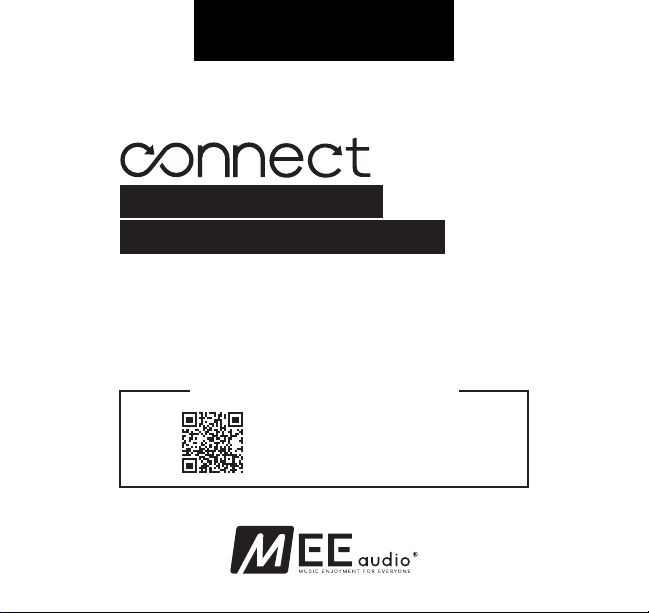
USER MANUAL
HD WIRELESS SOUND FOR YOUR HDTV
Bluetooth® Wireless
headphone system for tv
Includes Bluetooth Wireless Audio Transmitter
and Matrix Cinema Wireless HD Headphones
www.MEEaudio.com/T1CMA
CONNECT SUPPORT GUIDE
Scan QR code or enter the URL
below into your web browser:
MEEaudio.com/T1CMAVid
Model: T1CMA
Page 2
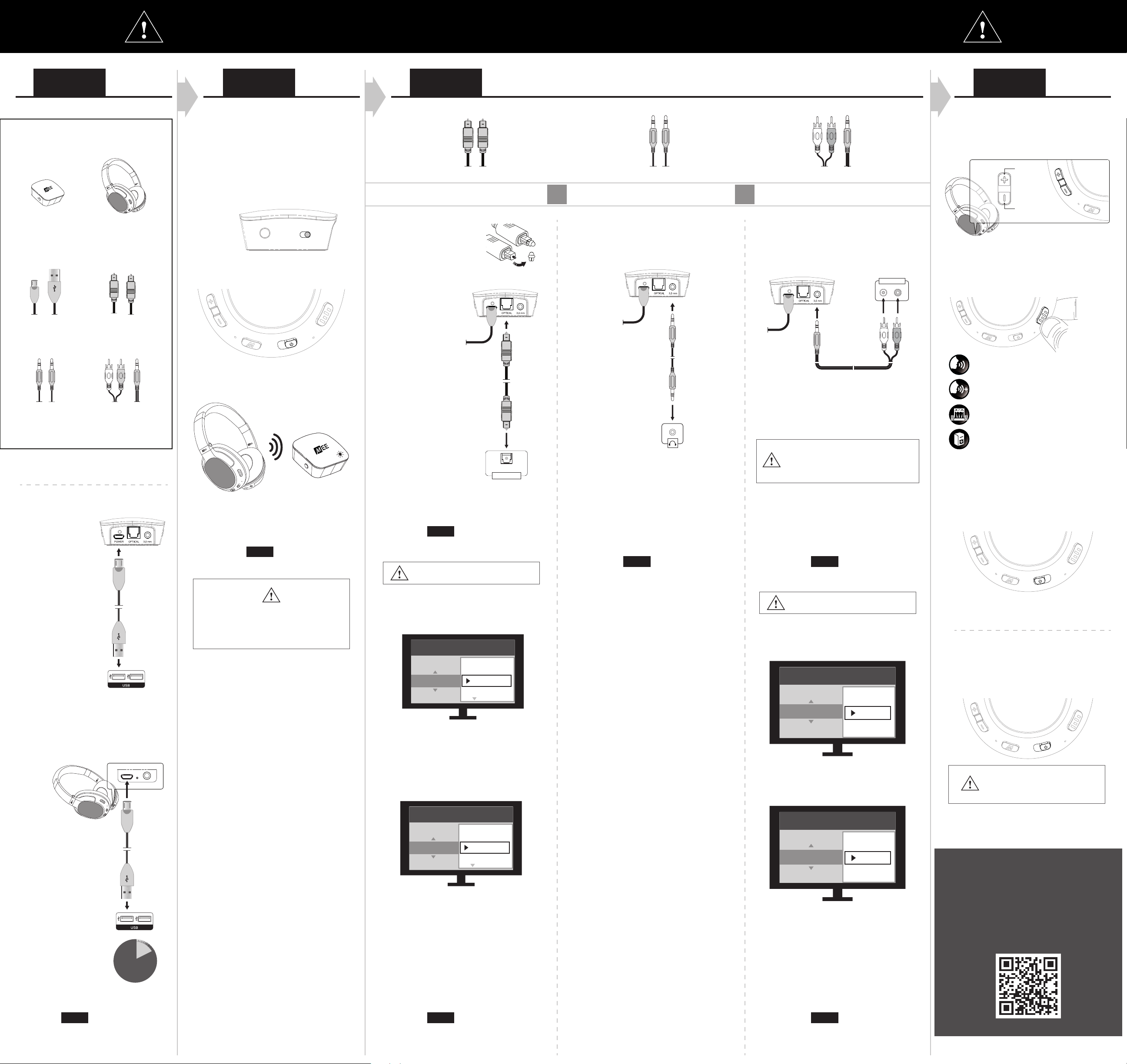
COMPLETE ALL 4 STEPS. REMEMBER TO PLUG IN ONE POWER CABLE AND ONE AUDIO CABLE
OFF
ON
STEP 1
PACKAGE CONTENTS:
CONNECT
Bluetooth
Transmitter
2 x Micro-USB
power cables
3.5mm
audio cable
GETTING STARTED
ON
OFF
MATRIX CINEMA
Bluetooth Stereo
Headphones
Digital optical S/PDIF
audio cable
RCA
audio cable
STEP 2 STEP 3
POWER ON AND CONNECT
The
Connect
headphones are paired and ready to use and
will connect automatically once powered on.
1.
Slide the ON/OFF switch of the
transmitter to the ON position.
Slide the ON/OFF switch of the
2.
Cinema
3.
A solid blue light will appear on the
transmitter to indicate that a connection
is established
A SOLID BLUE LIGHT ON TRANSMITTER
transmitter and
headphones to the ON position.
OFF
ON
OFF
Matrix Cinema
Connect
A OFF ON
Matrix
ON
B
INDICATES CONNECTION
Choose
CHOICE A: OPTICAL CHOICE B: 3.5 MM
1.
Remove protective caps
from both ends of the
digital optical S/PDIF
audio cable
2.
Plug digital optical
S/PDIF audio cable
into the OPTICAL
audio input of
Connect
the
3.
Plug the other end into
the TV’s DIGITAL AUDIO
OUT (OPTICAL) port.
4.
Test for sound. Make sure the volume on both
your TV and headphones is turned up.
Proceed to
5.
.
DIGITAL AUDIO OUT
OPTICAL
STEP 4
ONLY ONE
audio cable supported by your TV
OR OR
1.
Plug 3.5 mm audio cable into the
3.5 mm audio input of the
2.
Plug the other
end into the TV’s
headphone jack.
Headphone jack may be located on
rear, side, front, or bottom of TV.
Test for sound. Make sure the volume on
3.
both your TV and headphones is turned up.
Connect
.
CHOICE C: RCA
1.
Plug red/white ends of RCA audio cable
into the TV’s red/white RCA AUDIO OUT
port.
AUDIO OUT
R L
2.
Plug 3.5 mm end of RCA audio cable into
the 3.5 mm audio input of the
RCA jacks on TV must be designated
an AUDIO OUT. RCA input jacks,
commonly labeled AV IN, INPUT, or
COMP IN / COMPONENT will not work.
Test for sound. Make sure the volume on
both your TV and headphones is turned up.
Connect
STEP 4
ADJUSTING VOLUME
Tap the Volume Up or Volume Down buttons on
the
Matrix Cinema
OFF
CHANGING AUDIO MODE
Tap the CinemaEAR button on the
to enable CinemaEAR and to change the audio
mode. There are four audio modes available:
Clear Voice Mode
Boosts speech clarity to make dialogue easier
to hear over background sounds
Clear Voice Plus Mode
Additional enhancement to provide a greater
boost in speech clarity and intelligibility
.
Hold the CinemaEAR button for 3 seconds to disable the
CinemaEAR audio enhancement feature.
POWERING OFF
When finished listening, power off headphones
until next use.
Dynamic Music Mode
Improves bass and treble response to make
music sound more lively and exciting
Bass Boost Mode
Enhances bass response and depth to create
more impact and immersion with movies and
music
to adjust headphone volume
TAP
to increase
volume
TAP
to decrease
volume
ON
ON
OFF
Matrix Cinema
1.
Plug the micro-USB
power cable into
the micro-USB
POWER port of the
Connect
2.
Plug the USB end
of the cable into an
AC adapter, TV, or
computer USB port.
CHARGE HEADPHONES
.
Proceed to
4.
Note: If no solid blue light appears,
perform the pairing procedure in the
PAIR NEW/ADDITIONAL BLUETOOTH HEADPHONES
section on the reverse side of this page.
STEP 3
NO SOUND? CHECK YOUR TV SETTINGS.
1.
Change Sound Output to “Optical”**
settings
Sound / Audio
sound Output
2.
Change Digital Audio Output Format to
“STEREO” or “PCM”**
This may also need to done in the audio
output settings menu(s) of your streaming
app(s) and/or device(s) such as Apple TV
hdmi
optical
tv speaker
†
Proceed to
4.
STEP 4
4.3.Proceed to
STEP 4
NO SOUND? CHECK YOUR TV SETTINGS.
1.
Change audio output settings to “VARIABLE”.
OFF
Connect
The
and plugged into USB power.
transmitter can be left powered on
ON
SUBSEQUENT USE
settings
sound / audio
Analog audio out
®
2.
Set TV’s internal speakers to “OFF”.
fixed
variable
When ready to use again, simply power on the
headphones and they will reconnect automatically
OFF
Do not put the
headphones into pairing mode.
ON
Connect
or your
MATRIX CINEMA
Plug the micro-USB
1.
power cable into
the micro-USB
power port of the
Matrix Cinema
2.
Plug the USB end
of the cable into an
AC adapter, TV, or
computer USB port.
3.
Charge for 2 hours
4.
Proceed to
.
STEP 2
ON
OFF
settings
expert settings
Audio Output format
auto
dolby digital
pcm / stereo
DTS
settings
sound / audio
tv speakers
on
off
A solid blue light on the
a connection has been re-established.
Connect
will indicate that
NEED HELP?
VIEW OUR VIDEO SETUP GUIDE
2
hrs
**Exact menu and item names may vary
between TVs.
†
On some TVs settings may be located in
“Advanced settings” or “Expert settings”
submenus.
3.
Proceed to
STEP 4
**Exact menu and item names may vary
between TVs.
3.
Proceed to
STEP 4
Scan QR code or enter the URL
below into your web browser:
MEEaudio.com/T1CMAVid
Page 3

ADDITIONAL INFORMATION ADDITIONAL INFORMATION
OVERVIEW:
Pairing
button “A”
3.5 mm
audio input
ON/OFF switch
OPTICAL audio input
Micro-USB POWER port
Pairing
button “B”
LED INDICATOR LIGHTS
The status of the
indicator light on the rear of the unit and two blue indicator lights on
the top as follows:
Connect
is shown by a green power / charging
1. 2. 3. 4. 5. 6. 7. 9.8. 10.
Left Earcup
3.5 mm audio jack
1.
Charging Indicator
2.
light
Micro-USB
3.
charging port
CHARGING
OVERVIEW:
Right Earcup
Volume Up /
4.
Skip Track button
Volume Down /
5.
Previous Track button
Status Indicator light
6.
ON
OFF
Multifunction button
7.
Power On/Off switch
8.
Microphone
9.
CinemaEAR button
10.
CHANGING AUDIO MODE
CinemaEAR is an advanced audio enhancement feature that allows for
on-the-fly audio adjustment with four different hearing and sound
enhancement modes:
OFF
Clear Voice Mode
Boosts speech clarity to make dialogue easier to hear over
background sounds
Clear Voice Plus Mode
Additional enhancement to provide a greater boost in speech
clarity and intelligibility
Dynamic Music Mode
Improves bass and treble response to make music sound more
lively and exciting
Bass Boost Mode
Enhances bass response and depth to create more impact and
immersion with movies and music
button
[TAP]
- Enable CinemaEAR
[TAP]
- Next CinemaEAR mode
[HOLD 3 sec]
- Disable CinemaEAR
ON
(when disabled)
INDICATOR LIGHT (S)
USB Power plugged in,
CONNECT STATUS
Battery full
green power indicator light solid
USB Power plugged in,
green power indicator
Charging
light pulsing slowly
USB Power not plugged in,
Powered on
green power indicator light solid
USB Power not plugged in,
Low battery
green power indicator
light blinking rapidly
Blue light blinking
One solid blue light
Two solid blue lights
Pairing mode active
One Bluetooth device is connected
Two Bluetooth
devices are connected
PAIR NEW/ADDITIONAL BLUETOOTH HEADPHONES
This procedure is used to re-pair the
do not reconnect automatically, to pair a different headphone with the
Connect
transmitter, or to pair a second headphone when one is already
connected. Note: Turn off all nearby Bluetooth devices, including TVs,
phones, tablets, computers, etc. before beginning the pairing process.
1.
Put your Bluetooth headphones in pairing mode.
Matrix Cinema
headphones: Slide the ON/OFF switch to the ON
position, then hold the Multifunction button for about 5 seconds
until the status indicator light begins to flash red and blue and the
headphone says “Ready to Pair”.
Other headphones: Consult the user manual of your Bluetooth
headphones for the correct pairing procedure.
2.
Once the headphones are in pairing mode, click Pairing button “B”
once to put the
Connect
in pairing mode.
Matrix Cinema
headphones if they
The
Matrix Cinema
headphones should be charged roughly every 28
hours of use. Connect micro-USB cable to the charging port of the
Matrix Cinema
and a powered-on computer or USB charger. Charging
time is 2 hours. The red charging indicator light will turn off once fully
charged. Low battery is indicated by a flashing red status indicator light
and “battery low” voice notification every five minutes.
PAIRING WITH OTHER DEVICES
The
Matrix Cinema
can be used as a headset when connected to
phones and tablets. It will first need to be paired with each device.
To pair the
Matrix Cinema
with a new device, power it on and put it in
pairing mode by holding the Power / Multifunction button for about 5
seconds until the status indicator light begins to flash red and blue in
an alternating pattern and the headphone says “Ready to Pair”.
Open the Bluetooth menu on the device you wish to pair (usually
located in Settings->Bluetooth). If needed, select “search for devices”,
“add new device”, or “refresh.” Select “MEE audio Matrix Cinema” and
allow pairing to complete.
It is only necessary to pair your headphones once with each new
device.
CONTROLS WITH PHONES AND TABLETS
The headphone controls on the
right earcup.
Matrix Cinema
OFF
are located on the
ON
CinemaEAR is disabled by default.
DISABLING AUDIO PROMPTS
The
Matrix Cinema
’s voice prompts can be disabled for uninterrupted
listening.
Disable Audio Prompts:
In standby mode*, press and hold the Volume down button
for 5 seconds.
Enable Audio Prompts:
In standby mode*, press and hold the Volume up button for 5
seconds.
*Standby mode: headphones are powered on but not connected to any
Bluetooth device(s). While in standby mode, the blue status indicator light
blinks every second
DISABLING STATUS INDICATOR LIGHT
The status indicator light on the right earcup of the
be disabled for uninterrupted use in low-light environments.
Disable Indicator Light:
Press and hold Multifunction and Volume down buttons for
3 seconds
Enable Indicator Light:
Press and hold Multifunction and Volume down buttons for
3 seconds
Matrix Cinema
can
B
CLICK
Blinking blue light will change to solid blue light once successfully
paired. If two headphones are paired, two solid blue lights will be
shown.
PAIRING SIDE “B”
BLINKING BLUE LIGHT
HEADPHONES PAIRED
SOLID BLUE LIGHT
FACTORY RESET/CLEAR MEMORY
To perform a factory reset of the
hold Pairing button “A” for approximately 5 seconds until the blue
indicator light stops blinking.
All previously paired devices will be cleared from memory and a new
pairing will need to be created by following the pairing procedure above.
Connect
, power on the
Connect
and
Power On / Off Switch
[switch in ON position]
[switch in OFF position]
Multifunction button
[HOLD 2 sec]
[HOLD 2 sec]
[TAP twice]
Volume Down / Previous Track button
[HOLD 2 sec]
Volume Up / Skip Track button
[HOLD 2 sec]
HOLD BOTH
2 sec
*To start playing music, open a music app on your device and start playback.
**Not all devices support this functionality. For more information, refer to the user manual for your
device.
- Power On
- Power Off
- Play / Pause (during media playback*)
[TAP]
- Answer Incoming Call
[TAP]
- Reject Incoming Call
- Hang Up (during phone call)
[TAP]
®
- Siri
/ Google Assistant™ / Voice Command
- Redial**
[TAP]
- Decrease Volume
- Previous Track
[TAP]
- Increase Volume
- Next Track
- Mute Call (during phone call)
Note: the charging and low battery notification light on the left earcup
cannot be disabled
FACTORY RESET
This can be used to restore all of the features of the
their factory settings. Before the headphones can be used again, a new
pairing will need to be created.
Press and hold the Multifunction and CinemaEAR buttons
for 5 seconds.
Matrix Cinema
to
Page 4

FOR ADDITIONAL SUPPORT
VIEW OUR VIDEO SETUP GUIDE
Scan QR code or enter the URL below into
your web browser:
MEEaudio.com/T1CMAVid
QUESTIONS?
Get answers at MEEaudio.com/ConnectHelp
View and download complete user manuals for
Matrix Cinema
and
headphones at MEEaudio.com/Support
WE’RE HERE TO HELP!
Phone Support: 626-965-1008
Monday ~ Friday 9:00 am to 5:00 pm PST
Email Support: support@MEEaudio.com
All emails are responded to within 2 business days
WARRANTY
MEE audio products purchased from authorized resellers are covered by a 1-year manufacturer warranty.
For more information, contact your local MEE audio dealer or visit MEEaudio.com/support
Connect
transmitter
WARNINGS
Using headphones at high to moderate volumes for extended periods of time will result in permanent hearing
damage. It is advised you keep volume levels moderate to low at all times for your safety. Do not use while
driving a car, cycling, operating machinery, or performing other activities that require hearing surrounding
sounds.
Keep the device and packaging out of reach of children.
This device is designed and manufactured to operate within its defined design limits. Misuse may result in
electric shock or fire. Read and follow these instructions carefully.
Danger of explosion or fire if batteries are damaged. Keep away from direct sunlight, naked flames,
•
flammable gasses, or heat sources such as radiators or stoves
Battery performance will be severely decreased when stored in extreme temperatures: below -10°C/14°F
•
or above 45°C/113°F including direct sunlight
The lifetime of the battery will be significantly reduced if your device is not charged for a long time. It is
•
recommended to charge your device at least once a month.
Clean with a soft, slightly damp cloth. Do not use chemical cleaners.
•
There are no user replaceable/reparable parts in this device. Disassembling it will void your warranty.
•
Do not expose the device to liquids. If the device comes in contact with liquids, quickly wipe away. If
•
submersed in water, do not turn the device on until completely dried. Note: liquid submersion voids the
warranty.
Do not use around flammable gasses as fire or explosion may occur
•
Only use attachments/accessories specified by the manufacturer
•
Changes or modifications to this unit not expressly approved by MEE audio could void the user’s authority to
operate the equipment.
COMPLIANCE INFORMATION
This device complies with part 15 of the FCC Rules. Operation is subject to the following two conditions: (1) This device
may not cause harmful interference, and (2) this device must accept any interference received, including interference
that may cause undesired operation.
FCC RULES
This equipment has been tested and found to comply with the limits for a Class B digital device, pursuant to
part 15 of the FCC Rules. These limits are designed to provide reasonable protection against harmful
interference in a residential installation. This equipment generates, uses and can radiate radio frequency
energy and, if not installed and used in accordance with the instruction manual, may cause harmful
interference to radio communications.
However, there is no guarantee that interference will not occur in a particular installation. If this equipment
does cause harmful interference to radio or television reception, which can be determined by turning the
equipment off and on, the user is encouraged to try to correct the interference by one or more of the
following measures:
•
Relocate the receiving antenna.
•
Increase the separation between equipment and receiver.
•
Connect the equipment into an outlet on a circuit different from that to which the receiver is connected.
•
Consult the dealer or an experienced radio/TV technician for help.
DISPOSAL AND RECYCLING
Dispose of this product in accordance with all local laws and regulations. Because this product contains
electronic components and a battery, it must be disposed of separately from household waste. Contact local
authorities to learn about disposal and recycling options.
POWERED BY
MEE audio
The Bluetooth
and any use of such marks by MEE audio is under license. Other trademarks and trade
names are those of their respective owners.
Qualcomm aptX is a product of Qualcomm Technologies, Inc. and/or its subsidiaries.
Qualcomm is a trademark of Qualcomm Incorporated, registered in the United States and
other countries. aptX is a trademark of Qualcomm Technologies International, Ltd., registered
in the United States and other countries.
Siri
Google Assistant™ is a trademark of Google Inc.
and its logo are registered trademarks of S2E, Inc. All rights reserved.
®
word mark and logos are registered trademarks owned by Bluetooth SIG, Inc.
®
and Apple TV® are registered trademarks of Apple Inc.
