Page 1
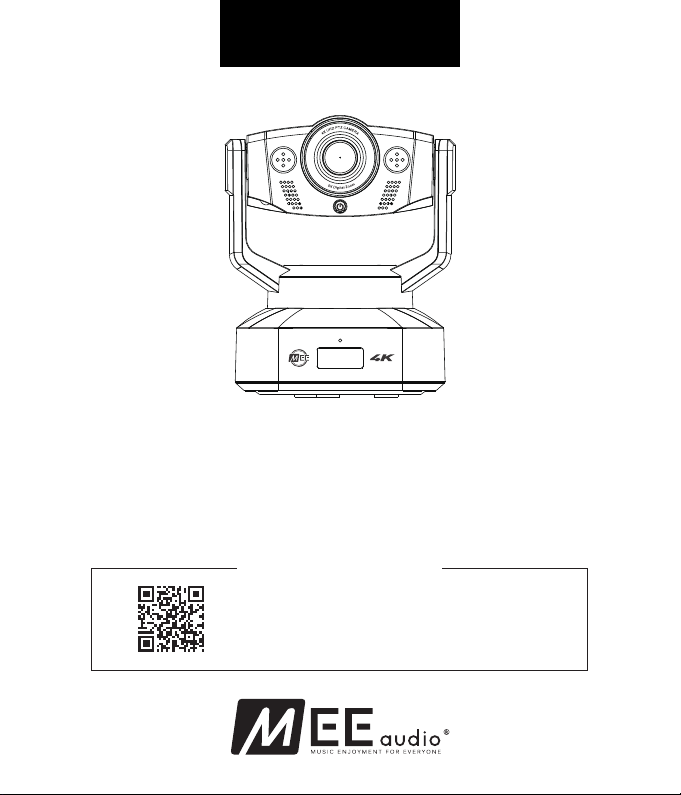
USER MANUAL
PROFESSIONAL USB CAMERA
with PAN-TILT-ZOOM FUNCTIONALITY
Model: C20PTZ
SETUP GUIDE
To learn more about using your camera, scan the
QR code or enter the URL below into your web
browser:
MEEaudio.com/CameraHelp
Page 2
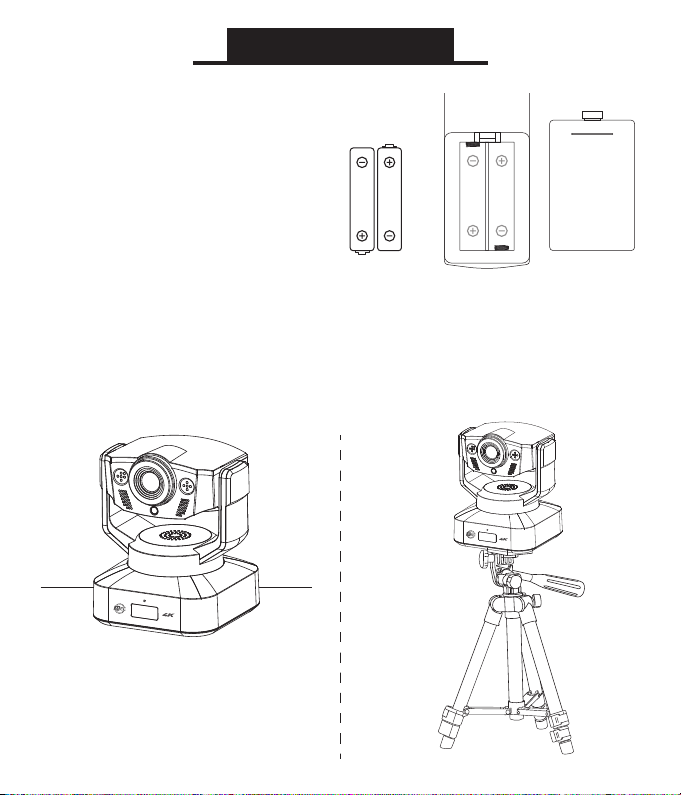
Getting Started
Installing Batteries
Install 2x AAA batteries in the
battery compartment located on
AAA
the back of the remote control
AAA
AAA
AAA
Note: Batteries not included
Placement Option 1: Table or Tripod
Place the camera on a flat, stable surface or on attach to a compatible
tripod
Page 3
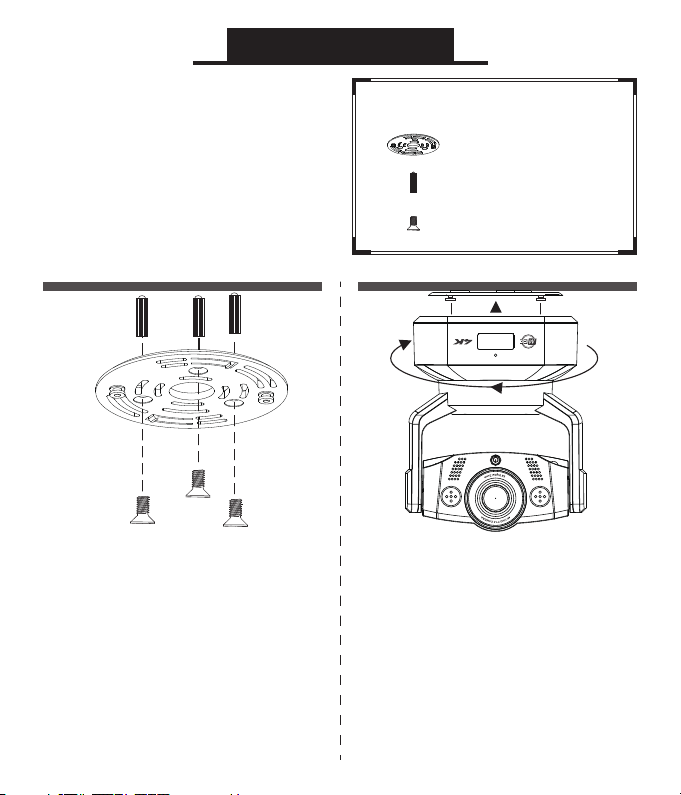
Getting Started
Placement Option 2:
Ceiling Mount
The camera can also be
mounted on a ceiling using
the included mounting kit
Use the included hardware to
attach the mounting plate to the
ceiling as shown. Point the arrow
on the mounting plate in the
direction you want the camera to
face.
Caution: If you’re mounting the
camera on drywall, be sure to use
the included drywall anchors.
Mounting Kit Contents
1x mounting plate
3x drywall anchor
3x screw
Push the camera against the
mounting plate and rotate it
clockwise.
Caution: Always hold the camera
by the base and avoid touching
the lens
Page 4

Setup
Connect the camera to your computer’s USB port
Note: The camera will perform an automatic scan across its full range
of motion when connected
Video Setup
This camera is a plug-and-play device and does not require additional
software but you may have to select it as the default video device in
your video recording or teleconferencing app:
settings
video
camera
mee C20PTZ camera
integrated webcam
For more information about using your camera with
different applications, scan the QR code or enter
the URL below into your web browser:
MEEaudio.com/CameraHelp
Page 5

Setup
Microphone Setup
To use the integrated microphone, you may also need to select it from
your video recording or teleconferencing app:
settings
audio
MEE C20PTZ camera audio
Microphone
This camera also supports up to two external 3.5mm microphones. To
use external microphones, simply plug them into the 3.5mm inputs on
the back of the camera.
Microphone Array
default communications device
3.5 mm
microphone input
3.5 mm
microphone input
Page 6

Functionality
Camera Overview
3.5 mm
microphone input
(with 1/4 inch tripod thread)
microphone input
Base
3.5 mm
4K UHD Lens
ANC Mic
Privacy indicator
IR remote sensor
ANC Mic
Power buttonPower Indicator
Mute indicator
Page 7

Functionality
Using the Remote Control
Note: Aim the remote at the IR sensor on the base of the camera.
Power on/off
A B
C
D E
F
H
K
*
The Power on/off button on the remote and on the camera body work
A
Audio mute
B
C
Pan up
D
Pan left
E
G
I
J
L
Pan right
F
Pan down
G
Reset camera
position and zoom
H
Zoom in
I
Zoom out
J
Vertical flip
K
Increase volume
L
Decrease volume
*
**
***
**
**
50°
independently. If the camera is powered off via the Power button on the
camera body, the red Power indicator light will light up to indicate that
the master power switch has been used and the remote is disabled
**
Affects both the built-in microphones and any external microphones
connected to the 3.5 mm microphone input(s). The Mute indicator light
on the base of the camera will be red while the microphones are muted
***
For placement on ceilings
340°
Page 8

Additional Information
Safety and Care
Avoid touching the camera lens with your
•
fingers, sharp objects, and coarse materials
Use a clean, soft cloth to clean the camera if
•
needed. Do not use chemical cleaners.
Avoid dropping the camera as impact may
•
damage its internal components or scratch its
lens
There are no user replaceable/reparable
•
parts in this device. Disassembling it will void
your warranty.
Disposal and Recycling
Dispose of this product in accordance with all
local laws and regulations. Because this product
contains electronic components, it must be
disposed of separately from household waste.
Contact local authorities to learn about disposal
and recycling options.
Warranty
MEE audio products purchased from authorized
resellers are covered by a 1-year manufacturer
warranty. For more information, visit
MEEaudio.com/support
MEE audio and its logo are registered trademarks of S2E, Inc.
All rights reserved.
Microsoft® Windows® is a registered trademark of Microsoft
Corporation in the United States and other countries.
©2018 Google LLC All rights reserved. Chrome OS™
operating system is a trademark of Google LLC.
macOS® is a registered trademark of Apple Inc.
All other trademarks are the property of their respective
owners.
WARNING: Cancer and Reproductive Harm -
www.P65Warnings.ca.gov
For more information about this warning visit
MEEaudio.com/prop65
Warnings
This device is designed and manufactured to
operate within its defined design limits. Misuse
may result in electric shock or fire. Read and
follow these instructions carefully.
•
To prevent fire or shock hazards, do not
expose this unit to rain or moisture. If the
device comes in contact with liquids, quickly
wipe away. If submersed in water, do not
turn the device on until completely dried.
Note: liquid submersion voids the warranty.
•
Only use attachments/accessories specified
by the manufacturer
Changes or modifications to this unit not
expressly approved by MEE audio could void the
user’s authority to operate the equipment.
Keep the device and packaging out of reach of
children.
For Additional Support
View MEEaudio.com/CameraHelp for
easy-to-follow setup videos and the latest
troubleshooting information.
Still Have Questions?
Email Support: support@meeaudio.com
