Page 1
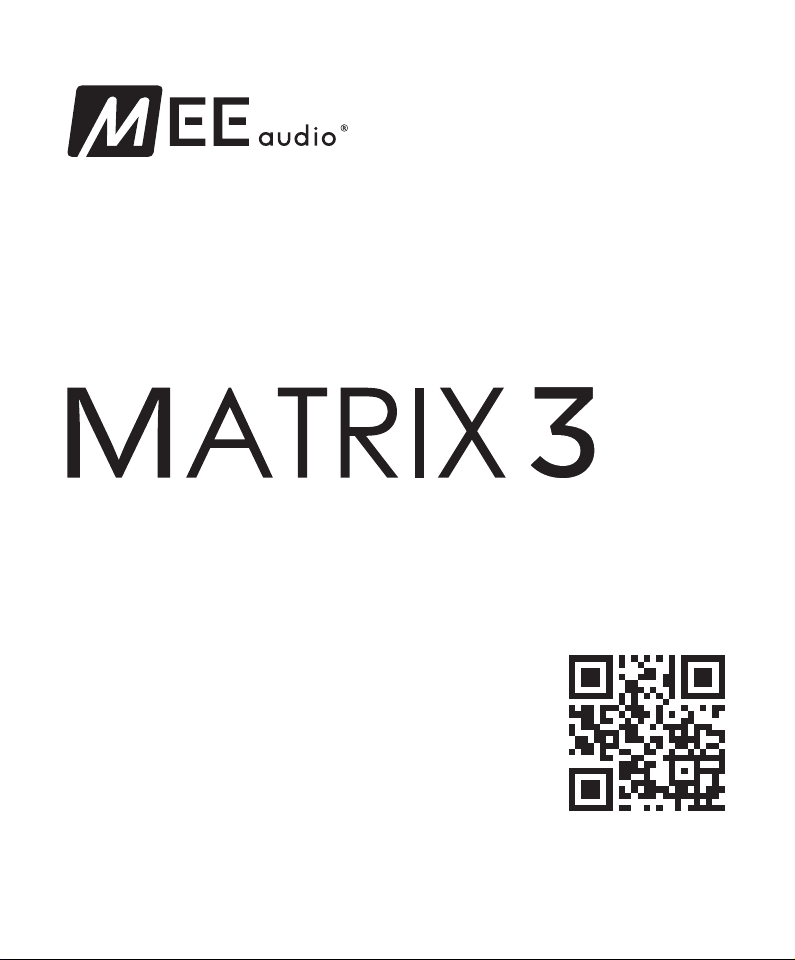
USER MANUAL
English
Bluetooth Wireless HD Headphones
Model: AF68
BLUETOOTH SUPPORT PAGE
Please visit the Bluetooth Support Guide
at www.MEEaudio.com/Bluetooth for
easy-to-follow video setup guides and
the latest troubleshooting information.
POWERED BY Qualcomm aptX® AND Bluetooth
®
Page 2
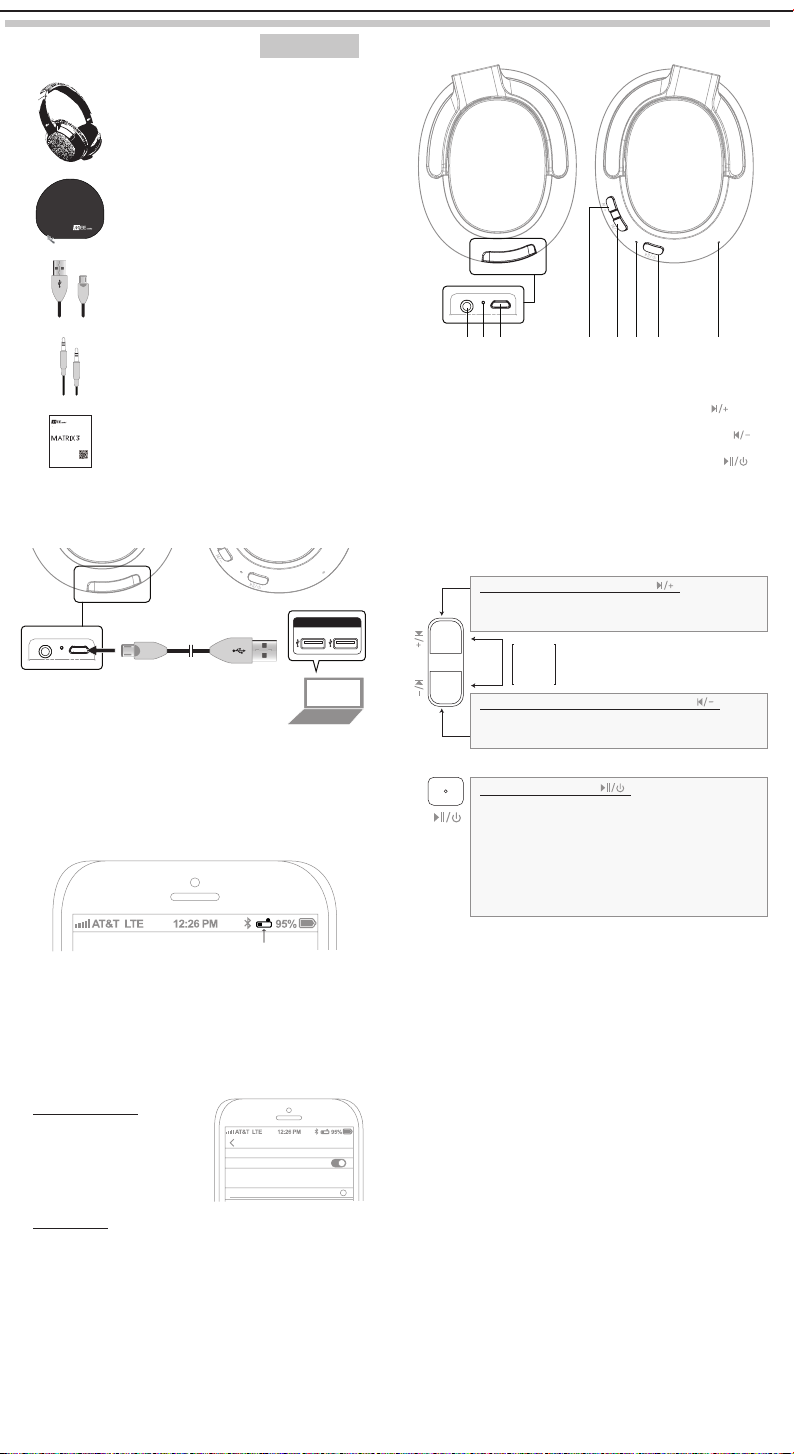
PACKAGE CONTENTS
Matrix3 AF68
Stereo Bluetooth Headphones
Premium protective
carrying case
Micro-USB
charging cable
Stereo
audio cable
user manual
English
Bluetooth Wireless HD Headphones
Model: AF68
Bluetooth support page
Please visit the Bluetooth Support Guide page at
www.MEEaudio.com/Bluetooth for easy-to-follow
video setup guides, the full user manual, and the latest
troubleshooting information.
Powered by qualcomm aptX and Bluetoot h
User manual
ENGLISH
PRODUCT OVERVIEW
A. B. C. D. E. F. G. H.
Left Earcup
A. 3.5mm audio jack
B. Charging Indicator light
C. Micro-USB charging port
Right Earcup
D. Volume Up /
Skip Track button ( )
E. Volume Down /
Previous Track button ( )
F. Status Indicator light
G. Multifunction button ( )
H. Microphone
CHARGING
PORT
USB Port
Connect micro-USB cable to Matrix3 charging
port and powered-on computer or USB charger.
Charge time is ~2 hours. The red charging indicator light will turn off
once fully charged.
Low battery is indicated by a flashing red status indicator light and
“Battery Low” voice notification every 60 seconds.
Apple® devices such as the iPhone®, iPad®, and iPod touch® will
also display an on-screen headset battery indicator near the top
right corner of the screen when the Matrix3 is connected.
USB
battery indicator
BLUETOOTH PAIRING
Make sure the Matrix3 is turned off and within 3 feet (1 meter)
of your device. Put the headset in pairing mode by holding the
Multifunction
light begins to flash red and blue in an alternating pattern and the
headphone says “Ready to Pair”.
Wait until you see “MEE audio Matrix3” on the screen of your
device. Select it and follow any further prompts to pair. Use “0000”
if a pin is required. Once connected, the status indicator light will
turn blue.
Note: It is only necessary to pair your headset once with each
device.
If pairing fails, please refer to your device’s user manual for
further information. Visit the Bluetooth Support Page at
www.MEEaudio.com/Bluetooth for instructional pairing videos
and troubleshooting information.
button for about 6 seconds until the status indicator
Phones and tablets
Open the Settings menu
and select "Bluetooth". If
Bluetooth is not on, turn it on.
Select “Search for Devices”
or “Refresh” if your phone or
tablet does not automatically
search for new devices.
Settings
Bluetooth
Now discoverable as “Your iPhone”.
MY DEVICES
MEE audio Matrix3
Bluetooth
Connected
Other devices
Visit www.MEEaudio.com/Bluetooth for pairing & setup
information.
i
CONTROLS
The headphone controls on the Matrix3 are located on the right
earcup.
Volume Up / Skip Track button (
[TAP] - Increase volume
[HOLD 3 sec] - Next track
HOLD
- Mute call (during phone call)
BOTH
1 sec
Volume Down / Previous Track button (
[TAP]
[HOLD 3 sec]
Multifunction button (
[HOLD 4 sec] - Power On/Off
[HOLD 2 sec] - Reject Incoming Call
[HOLD 1 sec] - Siri/voice command/voice dialing**
* To start playing music, open a music app on your device and start playback.
** Not all devices support this functionality. For more information, refer to the user
manual for your device.
- Decrease volume
- Previous track
[TAP] - Play/pause (during media playback*)
[TAP] - Answer Incoming Call
[TAP] - Hang up (during phone call)
[TAP twice] - Redial**
)
)
)
RECONNECTING TO PAIRED DEVICES
The Matrix3 can remember previously paired devices. Any time
it is turned on, it will automatically connect with the last paired
Bluetooth device that is on and within range. If the headset does not
connect automatically once turned on, open the Bluetooth menu
on your device and select “MEE audio Matrix3” from the Bluetooth
device list.
Page 3

MULTIPOINT
Multipoint is an optional feature which allows two Bluetooth
devices to be connected to the Matrix3 simultaneously.
Enabling Multipoint
To turn on Multipoint, first put the Matrix3 headphones in standby
mode (standby mode is when the headphones are powered on
but not connected to any device). To enter standby mode, turn
off the Bluetooth functions on all nearby devices that have
been previously paired with the Matrix3 and then power on the
headphones. In standby mode, the blue status indicator light will
blink slowly.
Once in standby mode, press and hold the
Volume Down
you hear an ascending tone indicating that Multipoint has been
turned on.
To turn Multipoint off again, enter standby mode and hold the
Volume Up
5 seconds or until you hear a descending tone indicating that
Multipoint has been turned off.
buttons for approximately two seconds or until
and
Volume Down
[HOLD 2 sec] Turn Multipoint On
[HOLD 5 sec] Turn Multipoint Off
Volume Up
buttons for approximately
and
MULTIPOINT CONT.
Multipoint Pairing
To use two Bluetooth devices with the Matrix3, first pair each one
by following the pairing procedure described in the Bluetooth
Pairing section and then power the headset off. When powered
on again, the headset will connect to the 2 most recently-paired
devices, as long as they have Bluetooth enabled and are within
range. If a device that has already been paired does not connect
automatically, select “MEE audio Matrix3” from the Bluetooth
menu of the device.
Multipoint Functionality
To switch between the two connected devices, pause audio
playback on the active device and start audio playback on the
other connected device. It may take up to 30 seconds for the
audio to switch.
Incoming calls will always take precedence over media.
The Matrix3 will automatically activate the connected device
that has an incoming call.
Disabling Multipoint
If you no longer wish to connect to multiple devices, disable
Multipoint by following the instructions in the Enabling Multipoint
section above, disable Bluetooth on the device you do not want
connected to the Matrix3, or remove the “MEE audio Matrix3” entry
from the Bluetooth menu of the device.
DISABLING AUDIO PROMPTS
Voice prompts and other audible notifications of the Matrix3
can be disabled. To turn off all audio prompts, put the Matrix3 in
standby mode (see the Enabling Multipoint section) and then
press and hold the
hear two descending tones.
To turn audio prompts back on, repeat the above procedure using
the
Volume Up
Note: this will turn off all sound alerts and other audio notifications.
Volume Down
button and listen for two ascending tones.
[HOLD 4 sec] Turn Audio Prompts On
[HOLD 4 sec] Turn Audio Prompts Off
button for 4 seconds, until you
SAFETY AND CARE
• Clean with a soft cloth, damp with diluted soap water solution
if necessary. Do not use chemical cleaners.
• When not in use, power the headphones off and store in the
included protective carrying case.
• Battery performance will be severely decreased when
stored in extreme temperatures: below -10°C/14°F or above
45°C/113°F including direct sunlight.
• The lifetime of the battery will be significantly reduced if your
headset is not charged for a long time. It is recommended to
charge your headset at least once a month.
• There are no user replaceable/reparable parts in the headset.
Disassembling it will void your warranty.
• If the device comes in contact with liquids, quickly wipe
away. If submersed in water, do not turn the device on until
completely dried. Note: liquid submersion voids the warranty.
• Do not use around flammable gasses as fire or explosion
may occur.
USE AS WIRED HEADPHONE
The Matrix3 can be used as a wired headphone with the
included 3.5mm stereo audio cable. This allows use when the
battery is depleted and with devices that do not have Bluetooth
(such in-flight entertainment systems) or aren’t paired.
The wired connection can also be used while the Matrix3 is
connected to another device wirelessly via Bluetooth. Bluetooth
audio takes precedence over wired audio. Wired audio will be
partially muted whenever a signal is transmitted via Bluetooth
and will resume approximately 5 seconds after the Bluetooth
transmission ends.
Note: the built-in microphone of the Matrix3 will not work when the
headphones are used only in wired mode.
3.5mm
WARNING
Using headphones at high volumes for extended periods of time
will result in permanent hearing damage. It is advised you keep
volume levels moderate to low at all times for your safety. Turn
the volume all the way down after connecting your earphones,
then gradually increase the volume until you reach a comfortable
listening level. Do not use while driving a car, cycling, operating
machinery, or performing other activities that require hearing
surrounding sounds.
TROUBLESHOOTING
Visit the Bluetooth Support Page at
www.MEEaudio.com/Bluetooth for troubleshooting procedures.
SPECIFICATIONS
Visit www.MEEaudio.com/Matrix3 for product specifications.
WARRANTY
The Matrix3 is covered by a 1-year manufacturer warranty.
For more information, contact your local MEE audio dealer
or visit www.MEEaudio.com/Support
Page 4

www.MEEaudio.com
support@MEEaudio.com
Have a question?
Email support@MEEaudio.com
MEE audio and its logo are registered trademarks of S2E, Inc. All rights reserved.
The Bluetooth® word mark and logos are registered trademarks owned by Bluetooth SIG, Inc. and any use of such marks by
MEE audio is under license. Other trademarks and trade names are those of their respective owners.
Qualcomm aptX is a product of Qualcomm Technologies International, Ltd. Qualcomm is a trademark of Qualcomm
Incorporated, registered in the United States and other countries, used with permission. aptX is a trademark of Qualcomm
Technologies International, Ltd., registered in the United States and other countries, used with permission.
iPhone®, iPad®, and iPod® are registered trademarks of Apple Inc.
