Page 1

AF18
Stereo Wireless Sports Earphones
USER
MANUAL
Please read this manual in its entirety
to ensure best fit and sound.
Page 2
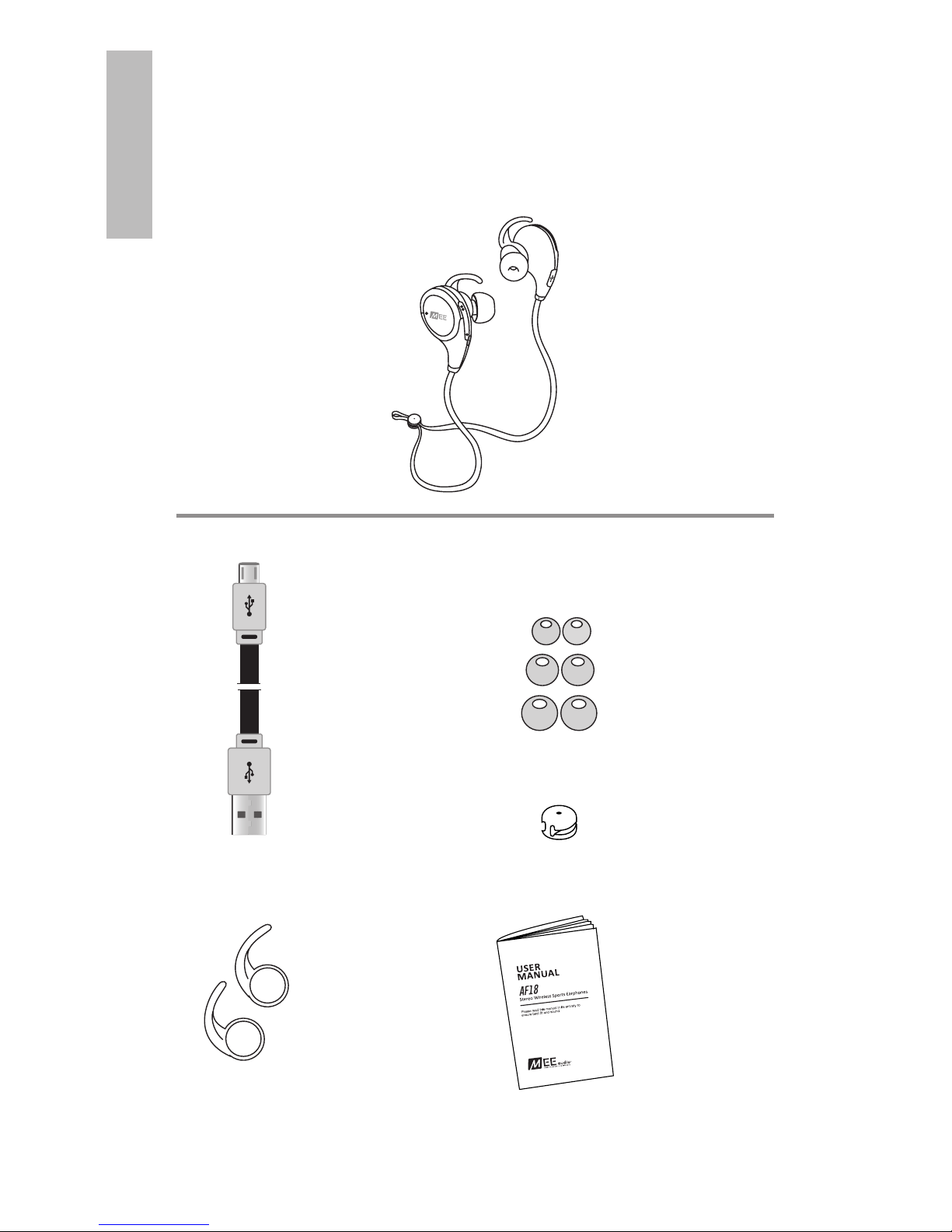
EN
PACKAGE CONTENTS
User
manual
Micro-USB
charging
cable
3 pairs of
eartips
1
1 pair of
Earfins
AF18 Stereo Wireless
Sports Earphones
Cable
cinch
Page 3
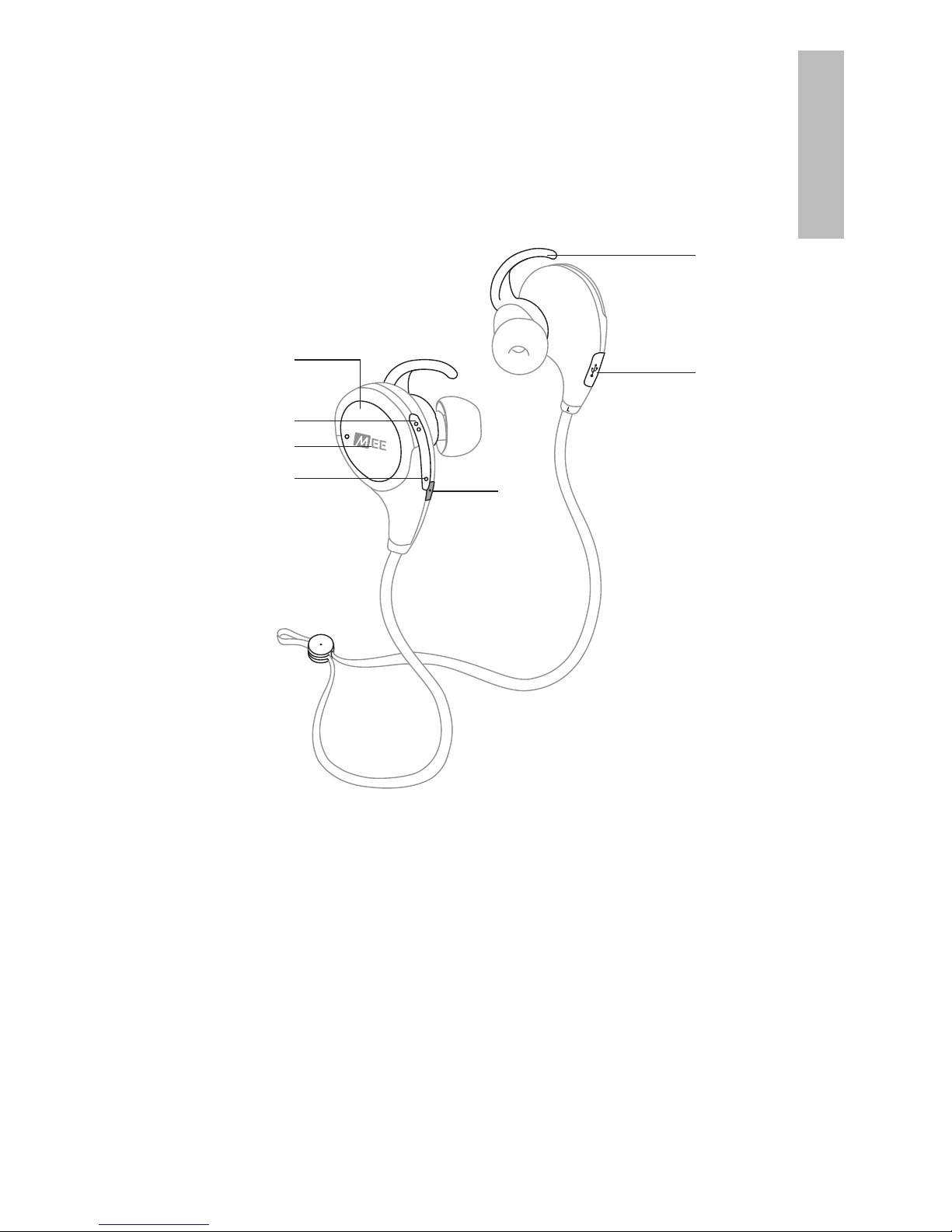
PRODUCT OVERVIEW
EN
Right Earpiece Left Earpiece
67Earfin
Micro-USB
charging port
2
AF18 Stereo Wireless
Sports Earphones
3
2
4
5
7
1
6
1
2
3
4
5
Multifunction button
Volume up /
skip track button
LED status indicator light
Volume down /
previous track button
Built-in microphone
Page 4
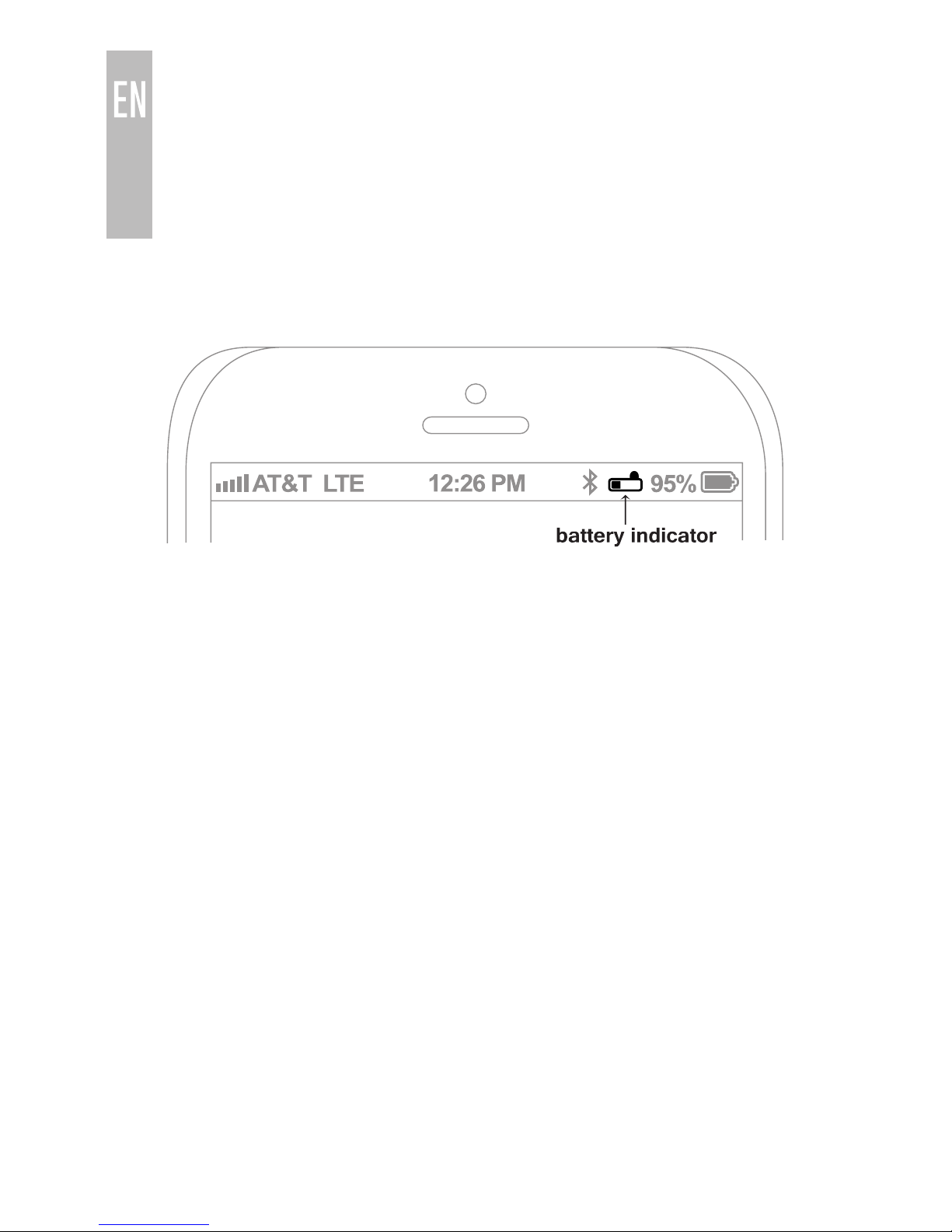
CHARGING
Connect the charging cable to any powered USB port
and to the charging port located on the left earpiece. The
status indicator light will stay red while charging and turn
blue when fully charged.
When the battery is low, the headset will say “battery low”.
Apple devices such as the iPhone®, iPad®, and iPod
touch® will also display an on-screen headset battery
indicator when the AF18 is connected.
Note: the lifetime of the battery will be significantly
reduced if your headset is not charged for a long period of
time. It is recommended to charge your headset at least
once a month.
3
Page 5

4
WEARING THE EARPHONES
Wearing the earphones correctly will ensure the most
comfortable and secure fit
Step 1: Select and install the correct eartips. The AF18 is
an in-ear headphone and relies on a tight seal between
eartip and ear canal to deliver great sound and bass.
Three sizes of eartips are included to help you achieve the
best fit. We recommend trying all of them and selecting
the ones with the best sound and comfort for your ears.
Step 2: Identify the right and left earpieces and put the
earphones in your ears. Adjust the earpieces for an airtight
seal. Rotate earfins as needed for best stability in the ear.
Step 3 (Optional): Adjust the cable cinch to reduce cable
slack for a more secure and comfortable fit.
Move cinch to
desired position
When worn correctly, the earphones will reduce outside
noise and deliver a warm sound with good bass impact.
If you do not get much bass or hear tinny sound with
excessive treble presence, re-adjust the fit of the
earphones in your ears and/or try a different size
of eartips.
Page 6

5
Computers, Laptops, and Other Devices
Visit the Bluetooth Support Page at
www.MEEaudio.com for pairing and setup information.
BLUETOOTH PAIRING
Your headset must be paired to a Bluetooth device before it
can be used. It is only necessary to pair your headset once
with each device.
Make sure the AF18 is turned off and within 3 feet (1
meter) of your device. Put the headset in pairing mode by
pressing and holding the Multifunction button for about 5
seconds until the status indicator begins to flash red and
blue in an alternating pattern.
Open the Bluetooth menu on the device you wish to pair.
Wait until you see “AF18” on the screen of your device.
Select “AF18” on your device and follow any further
prompts to pair. Use “0000” if a pin is required. Once
connected, the blue indicator light will flash once every
8 seconds.
1.
2.
3.
4.
iPhone, iPad, and iPod touch
On your device, open the
Settings
menu
Select
Bluetooth.
If Bluetooth is not on, turn it on.
The iPhone/iPad/iPod® will automatically search for
new devices
a)
b)
Android™ Phones and Tablets
On your device, open the
Settings
menu
Select
Bluetooth
(on older Android devices
Bluetooth
is
found in the
Wireless & Networks
menu). If Bluetooth
is not on, turn it on. Select “Search for Devices” or
“Refresh” if your phone or tablet does not
automatically search for new devices.
a)
b)
Windows® Phone 8 devices
On your device, open the
Settings
menu
Select
Bluetooth. If Bluetooth is not on, turn it on.
Windows Phone 8 will automatically search for new
devices
a)
b)
If pairing fails after several tries, please refer to your
device’s user manual.
Visit the Bluetooth Support Page at www.MEEaudio.com for
instructional pairing videos and troubleshooting information.
Page 7

6
CONNECTING TO PAIRED DEVICES
The AF18 can remember previously paired devices. Any
time it is turned on, it will automatically connect with the
last paired Bluetooth device that is on and within range. If
the headset does not connect automatically once turned
on, open the Bluetooth menu on your device and select
“AF18” from the Bluetooth device list.
MULTIPOINT
Multipoint allows two Bluetooth devices to be connected
to the AF18 simultaneously. Both devices will need to be
paired before Multipoint can be used.
To use two Bluetooth devices with the AF18, first pair them
by following the procedure described in the Bluetooth
pairing section for each device and then turn off the
headset.
When turned on again, the headset will automatically
attempt to connect to the 2 most recently paired devices,
as long as they have Bluetooth enabled and are within
range. If a device that has already been paired does not
connect automatically, select “AF18” from the Bluetooth
menu of the device.
To switch between the two devices, pause audio playback
on the active device and start audio playback on the other
connected device. It takes several seconds for the audio
to switch.
Incoming calls will always take precedence over media.
When a call comes in, the AF18 will automatically activate
the device with the incoming call.
Page 8

7
FUNCTIONALITY & CONTROLS
Headset
Status
Function Operation
Powered off Power on
Press and hold the
Multifunction button
for 1 second
Powered on
Power off
Press and hold the
Multifunction button
for 3 seconds
Raise or lower
volume
Press the Volume up or
Volume down button
Incoming
phone call
Answer phone
call
Press the Multifunction
button
Phone call in
progress
End phone
call
Mute the call
Double press the
Multifunction button
Incoming
phone call
Reject
phone call
Media
playing
Play/pause
media*
Press the Multifunction
button
Next track**
Press and hold the
Volume up button for 1
second
Previous
track**
Press and hold the
Volume down button for
1 second
No phone
calls in
progress
Redial**
Double press the
Multifunction button
Activate
Siri/voice
command**
Press and hold the
Multifunction button
for 2 seconds
* You may need to bring your media player up on the screen
for initial playback to start
** Not all devices/applications support this functionality.
Page 9

8
FACTORY RESET
A factory reset will clear all paired devices and restore all
settings to factory default. To perform a factory reset, insert
charging cable, then press and hold the Multifunction
button for 3-5 seconds. The status indicator light will
flash purple three times to confirm that the system was
successfully reset.
VOICE PROMPTS
To disable voice prompts, enter pairing mode, then press
and hold the Volume down button for 4 seconds.
To re-enable voice prompts, enter pairing mode, then
press and hold the Volume up button for 4 seconds.
SAFETY AND CARE
To clean, remove the eartips and rinse them under
running water. Clean the earphones using a cotton
swab damp with a small amount of rubbing alcohol.
Allow the earphones and eartips to dry completely
before resuming use
Use only the supplied Micro-USB charging cable or a
compatible replacement from a reputable manufacturer
Battery performance will be severely decreased when
stored in extreme temperatures: below -10°C/14°F or
above 45°C/113°F, including direct sunlight
There are no user replaceable/reparable parts in the
headset. Disassembling it will void your warranty
If the device comes in contact with liquids, quickly wipe
away. If submersed in water, do not turn the device on
until completely dried. Note: liquid submersion voids
the warranty
Do not use around flammable gasses as fire may occur
Keep the device and packaging out of reach of children
•
•
•
•
•
•
•
Page 10

WARNING
Using headphones at high volumes for extended periods
of time will result in permanent hearing damage. It is
advised you keep volume levels moderate to low at all
times for your safety. Turn the volume all the way down
after connecting your earphones, then gradually increase
the volume until you reach a comfortable listening level.
Do not use while driving a car, cycling, operating
machinery, or performing other activities that require
hearing surrounding sounds.
TROUBLESHOOTING
Visit the Bluetooth Support Page at www.MEEaudio.com
for troubleshooting procedures
SPECIFICATIONS
Visit the AF18 product page at www.MEEaudio.com for
product specifications
WARRANTY:
The AF18 is covered by a 1-year manufacturer warranty.
For more information, visit www.MEEaudio.com
MEE audio and its logo are registered trademarks of S2E, Inc.
All rights reserved.
iPhone®, iPad®, iPod®, iPod touch®, and Siri® are registered trademarks of Apple Inc.
Android™ is a registered trademark of Google Inc.
Windows® Phone is a registered trademark of Microsoft Corporation in the United States
and other countries.
9
Have a question?
Email support@meelec.com
Page 11

www.MEEaudio.com
support@meelec.com
