
User’s Guide
TM
Valleylab
FX Series Energy Platform
FX8


User’s Guide
ValleylabTM FX8
FX Series Energy Platform
For use with software version 1.1x
Part Number: PT00129336

Preface
Preface
This guide and the equipment it describes are for use only by qualified medical professionals
trained in the particular technique and surgical procedure to be performed. It is intended as
a guide for using the Covidien Valleylab™ FX8 FX Series energy platform only.
Additional technical information, such as circuit diagrams, component part lists,
descriptions, calibration instructions, component-replacement instructions, and softwareupdate instructions, is available in the Valleylab™ FX8 FX Series Energy Platform Service
Manual.
Equipment Covered in this Manual
Valleylab™ FX8 FX Series energy platform (VLFX8GEN) with software version 1.1x
The latest versions of the user’s guide and service manual are available at:
www.medtronic.com/covidien/support/biomed-connect/electrosurgery
Call these numbers to request a hard copy of the service manual:
• USA and Canada: 1 800 255 8522 Option 2
• International: 1 303 476 7996
A complete list of service centers world wide is available at:
www.medtronic.com/covidien/support/service-centers
ii Valleylab™ FX8 FX Series Energy Platform User’s Guide

Limited Warranty
Covidien warrants the covered product listed below to be free from defects in material and
workmanship for normal use and service for the period(s) set forth below. Covidien’s
obligation under this warranty is limited to the repair or replacement, at its sole option, of
any product, or part thereof, which has been returned to it (or its authorized distributor)
within the applicable time period shown below after delivery of the product to the original
purchaser, and which examination discloses, to Covidien’s satisfaction, that the product is
defective. This limited warranty does not apply to any product, or part thereof, which has
been repaired or altered in a way so as, in Covidien’s judgment, to affect its stability or
reliability, or which has been subjected to misuse, neglect, or accident.
The warranty period for this Covidien product is as follows:
Valleylab™ FX8 FX Series Energy Platform One year from date of shipping
Limited Warranty
Notwithstanding any other provision herein or in any other document or communication,
Covidien’s liability with respect to this limited warranty and the products sold hereunder
shall be limited to the aggregate purchase price for the products sold to the customer. This
limited warranty is non-transferable and runs only to the original purchaser of the covered
product(s). There are no warranties which extend beyond the terms hereof. Covidien
disclaims any liability hereunder or elsewhere in connection with the sale of products and
for any form of indirect, tort, or consequential damages.
This limited warranty and the rights and obligations hereunder shall be construed under and
governed by the laws of the State of Colorado, USA. The sole forum for resolving disputes
arising under or relating in any way to this limited warranty is the District Court of the County
of Boulder, State of Colorado, USA.
Covidien reserves the right to make changes in covered products built or sold by it at any
time without incurring any obligation to make the same or similar changes to equipment
previously built or sold by it.
THE OBLIGATION TO REPAIR OR REPLACE A DEFECTIVE OR NONPERFORMING PRODUCT IS
THE SOLE REMEDY OF THE CUSTOMER UNDER THIS LIMITED WARRANTY. EXCEPT AS
EXPRESSLY PROVIDED HEREIN, COVIDIEN DISCLAIMS ALL OTHER WARRANTIES,
WHETHER EXPRESS OR IMPLIED, ORAL OR WRITTEN, WITH RESPECT TO PRODUCTS,
INCLUDING WITHOUT LIMITATION ALL IMPLIED WARRANTIES, WARRANTIES OF
MERCHANTABILITY OR FITNESS FOR A PARTICULAR PURPOSE.
Valleylab™ FX8 FX Series Energy Platform User’s Guide iii

Software License
Software License
Customer hereby acknowledges that Covidien LP and or its affiliates (collectively called
“COVIDIEN” herein) owns the entire right, title, and interest in and to the Software, as may be
installed in the Products or Equipment addressed herein or provided separately (“Software”)
(including all of the computer code, source and object, comprising the Software and all
components and elements thereof), and all associated manuals, drawings, technical
information and Documentation (collectively, the “Documentation”), including, without
limitation, all patent, copyright, trademark, trade secret and other intellectual property or
proprietary rights (“Intellectual Property Rights”) in and to the Software and all components
and elements thereof all of which shall remain the sole and exclusive property of Covidien.
The amount paid by the Customer for the Products and/or Equipment incorporating the
Software includes as a portion of that amount, a license fee granting Customer only the
rights set forth in this Software License. This Software License will be superseded by any
express Software agreement between Covidien and Customer The use of term “Product”
herein includes Products and/or Equipment as applicable.
1. Single User License Grant: COVIDIEN grants to Customer a limited, nonexclusive, nonsublicensable, nontransferable and revocable license to use the Software, exclusively at
location identified by Customer on the order form as the ship-to location of the Products,
solely in machine-readable object code form, and only on a single central processing unit
embedded in the Products as provided by COVIDIEN under this agreement, and solely for the
Customer’s internal business purpose in the operation of the Products provided by
COVIDIEN under this agreement. Notwithstanding anything to the contrary contained in this
Agreement, the Software is licensed to be used on only one computing device or Product,
and a valid license must be obtained under this Agreement for each computing device or
Product with which the Software is used or in which the Software is embedded.
2. Restrictions on Use: Except to the extent expressly authorized in these Software License
Terms or by law, Customer shall not and shall not cause any third part to; (i) decompile,
disassemble, or reverse engineer the Software; (ii) modify or create any derivative works
(including, without limitation, translations, transformations, adaptations or other recast or
altered versions) of or based on the Software, or alter the Software in any way; (iii) merge the
Software with any other software or product not supplied by Covidien; (iv) use, copy, sell,
sublicense, lease, rent, loan, assign, convey or otherwise transfer the Software except as
expressly authorized by this Agreement; (v) distribute, disclose or allow use of the Software,
in any format, through any timesharing service, service bureau, network or by any other
means, to or by third parties; (vi) remove or modify any copyright, confidential or proprietary
markings, legends or restrictions that are in the Software originally supplied to Customer; or
(vii) violate any obligations with regard to Covidien’s Confidential Information (as defined
below). To the extent that Customer is expressly permitted by applicable mandatory law to
undertake any of the activities listed in the preceding sentence, Customer will not exercise
those rights unless and until Customer has given Covidien not less than 30 days’ prior written
notice of Customer’s intent to exercise any such rights unless an order of a government
agency of competent jurisdiction will not so allow. This License will terminate immediately
upon notice from Covidien if Customer fails to comply with any provision of this License or
any agreement.
3. Reservation of Rights: Notwithstanding anything to the contrary contained in this
Agreement, or any order form, purchase order or agreement between the parties, all rights
not expressly granted by Covidien to Customer are reserved to and retained by Covidien and
iv Valleylab™ FX8 FX Series Energy Platform User’s Guide

Covidien expressly is not selling, assigning or otherwise transferring to Customer, and
Customer is not purchasing or otherwise acquiring or obtaining, any of Covidien’s
Intellectual Property Rights or other rights in or to the Software or Documentation.
4. Confidentiality: Customer agrees that the Software and the Documentation, and all
components and elements of the Software and Documentation, including, without
limitation, the specific design and structure of individual programs, constitutes confidential
information and trade secrets of Covidien (the “Confidential Information”). Customer agrees
not to disclose, provide, or otherwise make available such Confidential Information,
including, without limitation, any trade secrets or copyrighted material, in any form to any
third party. Customer agrees that it will make the Software available only to those
employees, contractors, or consultants of Customer with a specific need to know, who are
obligated to comply with the restrictions contained in these Software License Terms and to
maintain secrecy of the Software and all other Confidential Information and are properly
trained in its use. Customer is responsible for the compliance of all users of the Software and
Products with these obligations and shall cause all users of the Software and Products to
comply with these obligations. Customer acknowledges that the Software embodies
proprietary trade secrets of Covidien including, without limitation, technical and nontechnical information regarding the Software and the development and manufacture of the
same. Customer hereby agrees to maintain the confidentiality of such trade secrets using at
least as great a degree of care as Customer uses to maintain the confidentiality of its own
most confidential information. Customer shall communicate these obligations to those
employees and agents of Customer who come into contact with the Software, and shall use
its best efforts to ensure their compliance with all confidentiality obligations applicable to
Customer.
Software License
5. Change Orders: Covidien shall have the right, at any time during the Term, by written
request to Customer (an “Update Notice”), to require that Customer return the Products and
Software to Covidien for such periods of time as are required by Covidien (“Update Periods”)
or to allow Covidien to access the Software at the Customer’s location for the purpose of
enabling Covidien to incorporate Software revisions, updates or modifications from time to
time. Upon receipt of an Update Notice, Customer shall return the requested Products and
Software to Covidien at Covidien’s cost and expense, or work with Covidien to find a suitable
time for Covidien to access the Software at the Customer’s location. Customer acknowledges
and agrees that during Update Periods, if the Software must be returned to Covidien, the
Products and Software will be unavailable to Customer and in Covidien’s possession.
Covidien will use reasonable commercial efforts to perform the revisions, updates or
modifications and to return the revised, updated or modified Products and Software to
Customer as soon as is reasonably practicable.
6. Software License Term: The term of the Software license granted under this Software
License shall be for the commercial life of the associated Product or Equipment.
7. Limited Warranty: Covidien represents and warrants to Customer that the Software will
perform substantially as described in Covidien's then current Documentation for such
Software and the remaining warranty, or extended warranty, if any, applicable to the Product
or Equipment with which such Software was delivered. If Customer notifies Covidien of
defects during the applicable warranty period, and those defects are verified by Covidien, as
Customer’s sole and exclusive remedy, Covidien will replace the defective Software or, at its
option, terminate this Software License and refund to Customer the amount paid by
Customer to Covidien for the Software (if provided separately from a Product) or for the
Product in which the defective Software is installed (if embedded within a Product).
Valleylab™ FX8 FX Series Energy Platform User’s Guide v

Software License
Customer’s remedy for breach of this limited warranty shall be limited to the foregoing
replacement or refund and shall not encompass any other damages. No dealer, distributor,
agent or employee of Covidien is authorized to make any modification or addition to the
warranty and remedies stated herein.
Notwithstanding these limited warranty provisions, all of Covidien’s obligations with respect
to such warranties shall be contingent on Customer’s use of the Software in accordance with
this Agreement and in accordance with Covidien’s instructions as provided by Covidien in
the Documentation provided by Covidien, as such instructions may be amended,
supplemented, or modified by Covidien, in its sole discretion, from time to time. Covidien
shall have no warranty obligations with respect to any failures of the Software that are the
result of accident, abuse, misapplication, extreme power surge or extreme electromagnetic
field, or any other cause outside of Covidien’s control.
This limited warranty does not apply to any damages, malfunctions, or non-conformities
caused to or by; (i) Customer’s use of Software in violation of these Software License Terms
or in a manner inconsistent with any Documentation or instructions provided by Covidien;
(ii) use of non-Covidien furnished equipment, software, or facilities with its equipment or
Products; (iii) Customer’s failure to follow Covidien’s installation, operation, repair or
maintenance instructions; (iv) Customer’s failure to permit Covidien timely access, remote or
otherwise, to Products; (v) failure to implement all features, revisions, modifications,
updates, patches, “bug fixes”, or new versions of or to the Software provided by Covidien
under this Agreement or otherwise; (vi) Products with there original manufacturer’s serial
numbers altered, defaced or deleted; (vii) Products that been altered, serviced or modified
by a party other than Covidien; or (viii) Software that has been subjected to abnormal
physical or electrical stress, misuse, negligence or accident by Customer or a third party.
8. Export Laws: THESE SOFTWARE TERMS ARE EXPRESSLY MADE SUBJECT TO ANY AND ALL
LAWS, REGULATIONS, ORDERS, OR OTHER RESTRICTIONS WITH RESPECT TO THE EXPORT
FROM THE UNITED STATES OF AMERICA OF THE SOFTWARE. BUYER SHALL NOT EXPORT OR
RE-EXPORT THE SOFTWARE (I) WITHOUT FULL COMPLIANCE WITH SUCH LAWS,
REGULATIONS, ORDERS AND OTHER RESTRICTIONS, INCLUDING, WITHOUT LIMITATION,
OBTAINING ALL NECESSARY APPROVAL FROM ALL REQUIRED GOVERNMENTAL AGENCIES
AND (II) WITHOUT THE PRIOR WRITTEN CONSENT OF COVIDIEN.
9. U.S. Government Rights. The Software is a “commercial item” developed exclusively at
private expense, consisting of “commercial computer software” and “commercial computer
software Documentation” as such terms are defined or used in the applicable U.S. acquisition
regulations. The Software is licensed hereunder (i) only as a commercial item and (ii) with
only those rights as are granted to all other customers pursuant to the terms and conditions
of this License. Customer shall not use, duplicate, or disclose the Software in any way not
specifically permitted by this License. Nothing in this License requires Covidien to produce
or furnish technical data for or to Customer.
10. Survival. Sections 2, 3, 4, 8, 9 and this Section 10 shall survive the termination or
expiration of these Software License Terms.
vi Valleylab™ FX8 FX Series Energy Platform User’s Guide

Table of Contents
Preface . . . . . . . . . . . . . . . . . . . . . . . . . . . . . . . . . . . . . . . . . . . . . . . . . . . . . . . . . . . . . . . . ii
Equipment Covered in this Manual . . . . . . . . . . . . . . . . . . . . . . . . . . . . . . . . . . . . . ii
Limited Warranty . . . . . . . . . . . . . . . . . . . . . . . . . . . . . . . . . . . . . . . . . . . . . . . . . . . . . iii
Software License. . . . . . . . . . . . . . . . . . . . . . . . . . . . . . . . . . . . . . . . . . . . . . . . . . . . . . iv
Chapter 1. Overview and General Features
The Energy Platform . . . . . . . . . . . . . . . . . . . . . . . . . . . . . . . . . . . . . . . . . . . . . . . . . 1-2
Introduction . . . . . . . . . . . . . . . . . . . . . . . . . . . . . . . . . . . . . . . . . . . . . . . . . . . 1-2
Front Panel . . . . . . . . . . . . . . . . . . . . . . . . . . . . . . . . . . . . . . . . . . . . . . . . . . . . 1-3
Rear Panel . . . . . . . . . . . . . . . . . . . . . . . . . . . . . . . . . . . . . . . . . . . . . . . . . . . . . 1-4
Modes and Settings . . . . . . . . . . . . . . . . . . . . . . . . . . . . . . . . . . . . . . . . . . . . 1-5
System Conventions . . . . . . . . . . . . . . . . . . . . . . . . . . . . . . . . . . . . . . . . . . . . . . . . 1-13
The Touchscreen. . . . . . . . . . . . . . . . . . . . . . . . . . . . . . . . . . . . . . . . . . . . . . 1-13
System Buttons . . . . . . . . . . . . . . . . . . . . . . . . . . . . . . . . . . . . . . . . . . . . . . .1-15
Interface Conventions. . . . . . . . . . . . . . . . . . . . . . . . . . . . . . . . . . . . . . . . . 1-16
Chapter 2. Warnings and Precautions for Patient and
Operating Room Safety
Conventions Used in this Guide . . . . . . . . . . . . . . . . . . . . . . . . . . . . . . . . . . . . . . 2-1
General Warnings and Precautions . . . . . . . . . . . . . . . . . . . . . . . . . . . . . . . . . . . 2-2
Fire/Explosion Hazards . . . . . . . . . . . . . . . . . . . . . . . . . . . . . . . . . . . . . . . . . 2-2
System Setup Warnings and Precautions. . . . . . . . . . . . . . . . . . . . . . . . 2-3
Warnings and Precautions for the Energy Platform . . . . . . . . . . . . . . 2-6
Warnings and Precautions for Active Instruments . . . . . . . . . . . . . . . 2-7
Warnings for Implanted Electronic Devices (IEDs) . . . . . . . . . . . . . . . 2-8
Post Surgery Safety Issues . . . . . . . . . . . . . . . . . . . . . . . . . . . . . . . . . . . . . . 2-8
Warnings and Precautions for Monopolar Procedures . . . . . . . . . . . . . . . . . 2-9
Warnings and Precautions for Patient Return Electrodes. . . . . . . . 2-10
Inadvertent Radio Frequency (RF) Burns . . . . . . . . . . . . . . . . . . . . . . .2-11
Warnings and Cautions for Laparoscopic Procedures. . . . . . . . . . . . . . . . . 2-12
Warnings and Precautions for Bipolar Procedures . . . . . . . . . . . . . . . . . . . .2-13
Servicing . . . . . . . . . . . . . . . . . . . . . . . . . . . . . . . . . . . . . . . . . . . . . . . . . . . . . . . . . . . 2-13
Shunt Cords . . . . . . . . . . . . . . . . . . . . . . . . . . . . . . . . . . . . . . . . . . . . . . . . . . . . . . . .2-14
Conductive Fluid In the Surgical Site. . . . . . . . . . . . . . . . . . . . . . . . . . . . . . . . . 2-14
Chapter 3. System Setup
Setup. . . . . . . . . . . . . . . . . . . . . . . . . . . . . . . . . . . . . . . . . . . . . . . . . . . . . . . . . . . . . . . . 3-2
Unpacking . . . . . . . . . . . . . . . . . . . . . . . . . . . . . . . . . . . . . . . . . . . . . . . . . . . . . 3-2
Before Starting . . . . . . . . . . . . . . . . . . . . . . . . . . . . . . . . . . . . . . . . . . . . . . . . . 3-2
Valleylab™ FX8 FX Series Energy Platform User’s Guide vii

Turning On the Energy Platform . . . . . . . . . . . . . . . . . . . . . . . . . . . . . . . . 3-3
Turning Off the Energy Platform . . . . . . . . . . . . . . . . . . . . . . . . . . . . . . . 3-3
Energy Platform Functions . . . . . . . . . . . . . . . . . . . . . . . . . . . . . . . . . . . . . . . . . . . 3-4
On/Off . . . . . . . . . . . . . . . . . . . . . . . . . . . . . . . . . . . . . . . . . . . . . . . . . . . . . . . . . 3-4
Restore Settings. . . . . . . . . . . . . . . . . . . . . . . . . . . . . . . . . . . . . . . . . . . . . . . . 3-4
Audio Volume . . . . . . . . . . . . . . . . . . . . . . . . . . . . . . . . . . . . . . . . . . . . . . . . . 3-5
Service and Settings. . . . . . . . . . . . . . . . . . . . . . . . . . . . . . . . . . . . . . . . . . . . 3-5
Chapter 4. Monopolar
Front Panel Monopolar Features . . . . . . . . . . . . . . . . . . . . . . . . . . . . . . . . . . . . . 4-2
Rear Panel Monopolar Features . . . . . . . . . . . . . . . . . . . . . . . . . . . . . . . . . . . . . . 4-3
Monopolar Quick Setup Instructions. . . . . . . . . . . . . . . . . . . . . . . . . . . . . . . . . . 4-4
Monopolar Function Overview . . . . . . . . . . . . . . . . . . . . . . . . . . . . . . . . . . . . . . . 4-5
Monopolar Power Output . . . . . . . . . . . . . . . . . . . . . . . . . . . . . . . . . . . . . . 4-5
Foot Pedal . . . . . . . . . . . . . . . . . . . . . . . . . . . . . . . . . . . . . . . . . . . . . . . . . . . . . . . . . . . 4-5
Monopolar Foot Pedal Activation . . . . . . . . . . . . . . . . . . . . . . . . . . . . . . . 4-6
Return Electrodes – REM Contact Quality Monitoring System . . . . . . . . . . 4-7
Patient Return Electrode Considerations . . . . . . . . . . . . . . . . . . . . . . . . 4-7
How the REM System Works . . . . . . . . . . . . . . . . . . . . . . . . . . . . . . . . . . . . 4-7
Patient Return Electrode Setup . . . . . . . . . . . . . . . . . . . . . . . . . . . . . . . . . 4-8
Monopolar Electrodes . . . . . . . . . . . . . . . . . . . . . . . . . . . . . . . . . . . . . . . . . . . . . .4-10
Monopolar Mode Settings. . . . . . . . . . . . . . . . . . . . . . . . . . . . . . . . . . . . . 4-10
VALLEYLAB Mode Functionality . . . . . . . . . . . . . . . . . . . . . . . . . . . . . . .4-12
Using a VALLEYLAB-Mode Instrument . . . . . . . . . . . . . . . . . . . . . . . . .4-13
SHARED COAG Functionality . . . . . . . . . . . . . . . . . . . . . . . . . . . . . . . . . .4-14
After Surgery . . . . . . . . . . . . . . . . . . . . . . . . . . . . . . . . . . . . . . . . . . . . . . . . . . . . . . . 4-16
Disconnect the Instruments . . . . . . . . . . . . . . . . . . . . . . . . . . . . . . . . . . .4-16
Chapter 5. Bipolar
Front Panel Bipolar Features . . . . . . . . . . . . . . . . . . . . . . . . . . . . . . . . . . . . . . . . . 5-2
Rear Panel Bipolar Features . . . . . . . . . . . . . . . . . . . . . . . . . . . . . . . . . . . . . . . . . . 5-2
Bipolar Quick Setup Instructions. . . . . . . . . . . . . . . . . . . . . . . . . . . . . . . . . . . . . . 5-3
Bipolar Function Overview . . . . . . . . . . . . . . . . . . . . . . . . . . . . . . . . . . . . . . . . . . . 5-3
Bipolar Power Output . . . . . . . . . . . . . . . . . . . . . . . . . . . . . . . . . . . . . . . . . . 5-3
Bipolar Default Settings . . . . . . . . . . . . . . . . . . . . . . . . . . . . . . . . . . . . . . . . 5-4
Foot Pedal . . . . . . . . . . . . . . . . . . . . . . . . . . . . . . . . . . . . . . . . . . . . . . . . . . . . . . . . . . . 5-5
Virtual Ammeter . . . . . . . . . . . . . . . . . . . . . . . . . . . . . . . . . . . . . . . . . . . . . . . . . . . . . 5-5
Setting the Ammeter. . . . . . . . . . . . . . . . . . . . . . . . . . . . . . . . . . . . . . . . . . . 5-5
Auto Bipolar Function. . . . . . . . . . . . . . . . . . . . . . . . . . . . . . . . . . . . . . . . . . . . . . . . 5-6
Turning Auto Bipolar ON/OFF . . . . . . . . . . . . . . . . . . . . . . . . . . . . . . . . . . 5-6
Auto Bipolar Activation Impedance . . . . . . . . . . . . . . . . . . . . . . . . . . . . . 5-7
viii Valleylab™ FX8 FX Series Energy Platform User’s Guide

Setting the Auto Bipolar Activation Delay . . . . . . . . . . . . . . . . . . . . . . . 5-8
Closing the Bipolar Settings Window . . . . . . . . . . . . . . . . . . . . . . . . . . . 5-8
After Surgery . . . . . . . . . . . . . . . . . . . . . . . . . . . . . . . . . . . . . . . . . . . . . . . . . . . . . . . . 5-9
Disconnect the Instruments . . . . . . . . . . . . . . . . . . . . . . . . . . . . . . . . . . . . 5-9
Chapter 6. Troubleshooting
General Troubleshooting Guidelines . . . . . . . . . . . . . . . . . . . . . . . . . . . . . . . . . 6-2
REM Alarms. . . . . . . . . . . . . . . . . . . . . . . . . . . . . . . . . . . . . . . . . . . . . . . . . . . . . . . . . . 6-2
Correcting a REM Alarm Condition. . . . . . . . . . . . . . . . . . . . . . . . . . . . . . 6-2
Correcting Malfunctions . . . . . . . . . . . . . . . . . . . . . . . . . . . . . . . . . . . . . . . . . . . . . 6-3
System Errors . . . . . . . . . . . . . . . . . . . . . . . . . . . . . . . . . . . . . . . . . . . . . . . . . . 6-7
Chapter 7. Maintenance and Repair
Responsibility of the Manufacturer . . . . . . . . . . . . . . . . . . . . . . . . . . . . . . . . . . . 7-2
Routine Maintenance and Periodic Safety Checks . . . . . . . . . . . . . . . . . . . . . 7-2
Cleaning. . . . . . . . . . . . . . . . . . . . . . . . . . . . . . . . . . . . . . . . . . . . . . . . . . . . . . . . . . . . . 7-3
Product Service . . . . . . . . . . . . . . . . . . . . . . . . . . . . . . . . . . . . . . . . . . . . . . . . . . . . . . 7-3
Returning the Energy Platform for Service. . . . . . . . . . . . . . . . . . . . . . . 7-3
Software Updates. . . . . . . . . . . . . . . . . . . . . . . . . . . . . . . . . . . . . . . . . . . . . . . . . . . . 7-4
Updating Energy Platform Software . . . . . . . . . . . . . . . . . . . . . . . . . . . . 7-4
Service Manual Copies and Updates . . . . . . . . . . . . . . . . . . . . . . . . . . . . . . . . . . 7-5
Covidien Technical Service . . . . . . . . . . . . . . . . . . . . . . . . . . . . . . . . . . . . . . . . . . . 7-6
Training and Education . . . . . . . . . . . . . . . . . . . . . . . . . . . . . . . . . . . . . . . . . . . . . . 7-6
Chapter 8. Technical Specifications
Energy Platform Specifications . . . . . . . . . . . . . . . . . . . . . . . . . . . . . . . . . . . . . . . 8-2
General . . . . . . . . . . . . . . . . . . . . . . . . . . . . . . . . . . . . . . . . . . . . . . . . . . . . . . . . 8-2
Dimensions and Weight . . . . . . . . . . . . . . . . . . . . . . . . . . . . . . . . . . . . . . . . 8-2
Environmental Parameters . . . . . . . . . . . . . . . . . . . . . . . . . . . . . . . . . . . . . 8-3
Input Power . . . . . . . . . . . . . . . . . . . . . . . . . . . . . . . . . . . . . . . . . . . . . . . . . . . 8-3
Power Cord Specifications. . . . . . . . . . . . . . . . . . . . . . . . . . . . . . . . . . . . . . 8-4
Backup Power. . . . . . . . . . . . . . . . . . . . . . . . . . . . . . . . . . . . . . . . . . . . . . . . . . 8-4
Equipotential Ground Connection . . . . . . . . . . . . . . . . . . . . . . . . . . . . . . 8-4
EKG Blanking and Smoke Evacuation . . . . . . . . . . . . . . . . . . . . . . . . . . . 8-4
Internal Memory . . . . . . . . . . . . . . . . . . . . . . . . . . . . . . . . . . . . . . . . . . . . . . . 8-4
Duty Cycle . . . . . . . . . . . . . . . . . . . . . . . . . . . . . . . . . . . . . . . . . . . . . . . . . . . . . 8-5
Leakage . . . . . . . . . . . . . . . . . . . . . . . . . . . . . . . . . . . . . . . . . . . . . . . . . . . . . . . 8-5
Ethernet . . . . . . . . . . . . . . . . . . . . . . . . . . . . . . . . . . . . . . . . . . . . . . . . . . . . . . . 8-5
Universal Serial Bus (USB). . . . . . . . . . . . . . . . . . . . . . . . . . . . . . . . . . . . . . . 8-6
Symbols Used . . . . . . . . . . . . . . . . . . . . . . . . . . . . . . . . . . . . . . . . . . . . . . . . . . . . . . . 8-6
Standards and IEC Classifications . . . . . . . . . . . . . . . . . . . . . . . . . . . . . . . . . . . . . 8-8
Class I Equipment (IEC 60601-1) . . . . . . . . . . . . . . . . . . . . . . . . . . . . . . . . 8-8
Valleylab™ FX8 FX Series Energy Platform User’s Guide ix

Type CF Equipment/Defibrillator Proof
(IEC 60601-1, IEC 60601-2-2, and ANSI/AAMI HF18) . . . . . . . . . . . . . . 8-8
IP21 Liquid Ingress/Spillage
(IEC 60601-1 and IEC 60601-2-2) . . . . . . . . . . . . . . . . . . . . . . . . . . . . . . . . 8-8
Voltage Transients – Energy Platform Mains Transfer
(IEC 60601-1, IEC 60601-2-2, and ANSI/AAMI HF18) . . . . . . . . . . . . . . 8-8
CISPR 11 Class A. . . . . . . . . . . . . . . . . . . . . . . . . . . . . . . . . . . . . . . . . . . . . . . . 8-9
Electromagnetic Compatibility
(IEC 60601-1-2 and IEC 60601-2-2) . . . . . . . . . . . . . . . . . . . . . . . . . . . . . . 8-9
Return Electrode Monitor (REM) . . . . . . . . . . . . . . . . . . . . . . . . . . . . . . . . 8-9
Auto Bipolar . . . . . . . . . . . . . . . . . . . . . . . . . . . . . . . . . . . . . . . . . . . . . . . . . . 8-10
Audio Tones . . . . . . . . . . . . . . . . . . . . . . . . . . . . . . . . . . . . . . . . . . . . . . . . . .8-10
Energy Output Characteristics. . . . . . . . . . . . . . . . . . . . . . . . . . . . . . . . . . . . . . . 8-12
Output Waveforms. . . . . . . . . . . . . . . . . . . . . . . . . . . . . . . . . . . . . . . . . . . . 8-13
Output Power vs. Resistance Graphs. . . . . . . . . . . . . . . . . . . . . . . . . . . . . . . . .8-15
Monopolar Graphs . . . . . . . . . . . . . . . . . . . . . . . . . . . . . . . . . . . . . . . . . . . .8-15
Bipolar Graphs . . . . . . . . . . . . . . . . . . . . . . . . . . . . . . . . . . . . . . . . . . . . . . . .8-30
Discontinuous Power Curves . . . . . . . . . . . . . . . . . . . . . . . . . . . . . . . . . . 8-40
x Valleylab™ FX8 FX Series Energy Platform User’s Guide

Chapter 1
Overview and General Features
This chapter provides an overview of the features and functions of the Valleylab™ FX8 FX
Series energy platform.
Precaution
Read the instructions, warnings, and precautions provided with this energy platform and associated
accessories before using. Specific instructions for electrosurgical instruments are not included in this
manual.
Valleylab™ FX8 FX Series Energy Platform User’s Guide 1-1

The Energy Platform
The Energy Platform
Introduction
The Valleylab™ FX8 FX Series energy platform (model number VLFX8GEN, generally referred
to in this manual as “the energy platform” or “the generator” or “the system”) provides RF
energy for monopolar and bipolar surgical applications. It features a touchscreen divided
into three sections for viewing and user input of settings and options available for any
application. The energy platform automatically detects coded handsets and configures the
energy platform accordingly. Safety and diagnostic functionality include automatic fail-safe
functions.
The energy platform and applied parts (patient return electrodes and active instruments) are
designed to work as a system. Covidien offers a selection of patient return electrodes and
active instruments that are fully compatible with this energy platform.
• Refer to each instrument’s instructions for use (IFU) for indications, warnings, and specific
contraindications.
• When considering other manufacturers’ patient return electrodes or active instruments,
customers should seek detailed user instructions and warning information from the
manufacturer.
The generator is intended for use in general surgery and such surgical specialties as urologic,
vascular, thoracic, plastic, gynecologic, reconstructive, and colorectal surgery.
Indications for Use
The Valleylab™ FX8 FX Series Energy Platform is a high frequency electrosurgical generator
intended for use with monopolar and bipolar accessories for cutting and coagulating tissue.
Contraindications
None known.
1-2 Valleylab™ FX8 FX Series Energy Platform User’s Guide

Front Panel
The Energy Platform
Overview and General Features
On/Off button
ཱ User interface touchscreen
ི Restore Settings button
ཱི Audio Volume Control button
ུ Service and Settings button
ཱུ REM (Return Electrode Monitoring) indicator
ྲྀ REM patient return electrode receptacle
ཷ Monopolar 2 instrument receptacle
ླྀ Monopolar 1 Universal Foot Pedal Port (UFP) receptacle
ཹ Bipolar instrument receptacle
Valleylab™ FX8 FX Series Energy Platform User’s Guide 1-3

The Energy Platform
Rear Panel
Monopolar 2 foot-pedal receptacle (requires included adapter to connect standard four-
pin monopolar foot pedal)
ཱ Monopolar 1 foot-pedal receptacle
ི Bipolar foot-pedal receptacle
ཱི Interlink cable receptacles for EKG blanking and smoke-evacuation control
ུ USB port and Ethernet port (covered; for service only)
ཱུ Equipotential ground connection
ྲྀ Power cord receptacle
ཷ Fuse drawer
1-4 Valleylab™ FX8 FX Series Energy Platform User’s Guide

Modes and Settings
The energy platform provides the following modes and settings for a variety of surgical
procedures:
Monopolar modes Power Setting Ranges Peak Voltage
· CUT
- PURE Off, 1–300 W 1287 V
- BLEND Off, 1–200 W 2178 V
· VALLEYLAB 5–60 W 2783 V
· COAG
The Energy Platform
Overview and General Features
FX Bipolar modes
· PRECISE Off, 1–70 W 284 V
· STANDARD Off, 1–70 W 415 V
· MACRO Off, 1–70 W 530 V
FT Bipolar effects
· LOW Off, 1–15 W 133 V
· MEDIUM 16–40 W 214 V
· HIGH 45–95 W 462 V
- SOFT Off, 1–120 W 264 V
- FULGURATE Off, 1–120 W 3448 V
- SHARED FULGURATE Off, 1–120 W 3448 V
- SPRAY Off, 1–120 W 3932 V
-SHARED SPRAY Off, 1–120 W 3932 V
Valleylab™ FX8 FX Series Energy Platform User’s Guide 1-5

The Energy Platform
Monopolar Modes
The system produces several modes of monopolar power output.
Precaution
To provide expected functionality from a handpiece, proper insertion is required. Refer to the
alignment dots below the receptacles for proper insertion orientation.
CUT Modes
PURE CUT provides a clean, precise cut in any tissue with little or no hemostasis.
BLEND CUT is a conventional blended waveform that provides slower cutting with
simultaneous hemostasis.
VALLEYLAB Mode
VALLEYLAB mode is a unique combination of hemostasis and dissection that allows the
user to slow down for more hemostasis and speed up for faster dissection.
COAG Modes
SOFT desiccates tissue at a relatively slower rate with deeper thermal penetration. It is
typically performed with a ball electrode.
FULGURATE coagulates tissue by sparking from the active electrode, through air, to the
patient tissue.
SPRAY delivers wider fulguration; penetration is shallower and the affected tissue area is
larger than with the FULGURATE mode.
SHARED allows two monopolar instruments to activate simultaneously in either
FULGURATE or SPRAY modes. A single power setting is provided and power is shared
between the two instruments.
Note: SOFT and SHARED COAG modes are available for clinical use once they have been
enabled in the Clinical Settings window. See Clinical Settings Window on page 3-6.
Compatible Monopolar Instruments & Devices
Catalog numbers for Covidien monopolar surgical instruments, return electrodes, foot
pedals, and adapters that are fully compatible with the Valleylab™ FX8 FX Series Energy
Platform are listed in the following sections.
Monopolar UFP Instruments (connect only to Monopolar 1 receptacle)
E05021 monopolar adapter
E050212 monopolar adapter
The Monopolar 1 UFP-receptacle, identified by a blue ring, accepts UFP connectors with
diameters of 4 mm to 8 mm, and lengths of 15.2 mm to 41.7 mm. UFP connectors with a
diameter of less than 4 mm require an adapter to connect to the Monopolar 1 UFP
receptacle.
1-6 Valleylab™ FX8 FX Series Energy Platform User’s Guide

Monopolar Instruments (connect only to Monopolar 2 receptacle)
FT3000DB Force TriVerse™ electrosurgical device
FT3000 Force TriVerse™ electrosurgical device
Monopolar Instruments (connect to either monopolar receptacle)
This generator is designed for use with Covidien monopolar instruments. However, other
monopolar instruments are compatible with the energy platform if they have a connector that
matches the following illustration, and are rated for peak voltages of at least 3932 V.
The Energy Platform
Overview and General Features
Return Electrodes (Monitoring)
E0560 REM™ patient return electrode cord
E7507 REM Polyhesive™ adult patient return electrode
E7507DB REM Polyhesive™ adult patient return electrode
E7508 REM Polyhesive™ adult cordless patient return electrode
E7509 REM Polyhesive™ adult cordless patient return electrode
E7509B REM Polyhesive™ adult cordless patient return electrode
E7510-25 REM Polyhesive™ infant patient return electrode
E7510-25DB REM Polyhesive™ infant patient return electrode
E7512 REM Polyhesive™ neonatal patient return electrode
Return Electrodes (Non-Monitoring, for use in DEMO mode only; not for clinical use)
E7506 Non-REM Polyhesive™ patient return electrode
Valleylab™ FX8 FX Series Energy Platform User’s Guide 1-7

The Energy Platform
REM Connector
E0507B Valleylab™ multiple return/S cord adapter
Foot Pedals
FT6003 ForceTriad™ three-pedal footswitch (Monopolar 2 only)
E6008 Valleylab™ monopolar footswitch (Monopolar 1, Monopolar 2 with adapter)
E6008B Valleylab™ monopolar footswitch (Monopolar 1, Monopolar 2 with adapter)
1017577 6-pin to 4-pin monopolar footswitch adapter (Monopolar 2 only)
Warning
Foot pedals made by manufacturers other than Covidien may activate the COAG mode when the CUT
pedal is pressed, and activate the CUT mode when the COAG pedal is pressed. Do not use these foot
pedals with the energy platform, as patient injury may result.
1-8 Valleylab™ FX8 FX Series Energy Platform User’s Guide

Bipolar Modes and Effects
Selection of bipolar modes, effects, and power settings is dependent on surgeon
preferences, tissue characteristics, accessory selection, and the intended clinical application.
Default Modes
The energy platform’s default bipolar modes are the FX modes. These include the following:
• PRECISE mode may be used when it is essential to maintain a high degree of precision
and fine control over the amount of desiccation. Voltage is kept low to prevent sparking.
Power remains constant over a specific range of tissue resistance, allowing a consistent
tissue effect.
• STANDARD mode may be used for most bipolar applications. Voltage is kept low to
prevent sparking. Power remains constant over a specific range of tissue resistance,
allowing a consistent tissue effect.
• MACRO mode may be used for bipolar cutting or rapid coagulation. Voltage is higher
and there is more power than in the other available bipolar modes.
The Energy Platform
Overview and General Features
Optional Mode and Effects
The energy platform has an optional bipolar mode called the FT mode. This mode’s effects
include the following:
• LOW effect is for power selections of 1–15 watts. It delivers low-voltage output for
precision and fine control of the amount of desiccation typically used with small-surface
area instruments.
• MEDIUM effect is for power selections of 16–40 watts. It is a conventional bipolar output
typically used with medium-surface area electrodes.
• HIGH effect is for power selections of 45–95 watts. Power remains constant over a wide
range of tissue types and may be used for large electrodes.
Important
The PRECISE, STANDARD, and MACRO modes (legacy Valleylab™ Force FX™ bipolar modes) are
enabled by default.
The energy platform’s optional bipolar effects (LOW, MEDIUM, and HIGH) are available for clinical use
if the FX mode is disabled in the Clinical Settings window. See Clinical Settings Window on page 3-6.
Important
The PRECISE, STANDARD, and MACRO modes do not correspond to the LOW, MEDIUM, and HIGH
effects, respectively. Each bipolar mode and effect has its own distinct output.
For more information, see Energy Output Characteristics on page 8-12, Output Waveforms on page 8-
13, Bipolar Graphs on page 8-30, and Discontinuous Power Curves on page 8-40.
Valleylab™ FX8 FX Series Energy Platform User’s Guide 1-9

The Energy Platform
Mode or Effect
Setting
PRECISE 1–70 watts • Small surface-area instruments
STANDARD 1–70 watts • Medium surface-area instruments
MACRO 1–70 watts • Large surface-area instruments
LOW 1–15 watts • Small surface-area instruments
MEDIUM 16–40 watts • Medium surface-area instruments
Power Setting Range Optimized Instrumentation
• Micro-tip forceps (0.4–2.2 mm)
• Micro-tip forceps (1.0–2.2 mm)
• Small paddle lap forceps
• Bipolar scissors
• Large paddle lap forceps
• Micro-tip forceps (0.4–2.2 mm)
• Micro-tip forceps (1.0–2.2 mm)
• Small paddle lap forceps
• Bipolar scissors
HIGH 45–95 watts
(5 watt increments)
• Large surface-area instruments
• Large paddle lap forceps
Auto Bipolar
The Auto Bipolar feature allows for activation and energy delivery without using a foot pedal.
When using this feature, the energy platform senses tissue impedance between the two
bipolar electrodes, then uses the impedance information to automatically start or stop
bipolar RF energy delivery. Optionally, the user may select a timed activation delay for auto
start of RF activation.
Note: When using Auto Bipolar, the tissue in the grasp of the bipolar device must have an
impedance less than 2200 Ω. The activation impedance safety feature will not deliver RF
power to the tissue if it is not within the specified range. This is a factory-set value that
cannot be reset by the user.
Use of a foot pedal disables the Auto Bipolar feature.
Precaution
Do not use instruments with flying leads with the energy platform.
Do not use the FT0501 ForceTriad™ bipolar adapter with the Valleylab™ FX8 FX Series Energy
Platform.
1-10 Valleylab™ FX8 FX Series Energy Platform User’s Guide

Important
The Auto Bipolar feature is not available for clinical use until enabled via the Clinical Settings window
(see Clinical Settings Window on page 3-6).
Compatible Bipolar Instruments & Devices
The energy platform is designed for use with Covidien bipolar instruments. However, other
bipolar instruments are compatible if their connectors match the following illustration, and
are rated for peak voltages of at least 530 V.
The Energy Platform
Overview and General Features
Catalog numbers for Covidien bipolar foot pedals that are fully compatible with the
Valleylab™ FX8 FX Series energy platform are listed in the following table.
Foot Pedals
E6009 Valleylab™ bipolar standard footswitch
E6009B Valleylab™ bipolar standard footswitch
E6019 Valleylab™ bipolar dome footswitch
Valleylab™ FX8 FX Series Energy Platform User’s Guide 1-11

The Energy Platform
Connection to External Systems
The energy platform can be connected to an external system. For example, connections can
be made to enable smoke evacuation or EKG blanking during monopolar activation, or
provide argon-enhanced coagulation. Refer to the external system user’s guide for detailed
instructions regarding how to connect it to the generator.
Two external system receptacles on the back of the generator, labeled Interlink 1 and
Interlink 2, can signal RF activation in either of the following ways:
• Both external receptacles signal any RF activation
• Both external receptacles signal any monopolar RF activation
The behavior that signals RF activation is in accordance with smoke evacuation regulations
in the country in which the platform is being used, as denoted by the country code selected
during platform setup. Refer to the external system user’s guide for detailed instructions
regarding how to connect it to the generator.
Compatible External Systems
SEA3730 RapidVac™ smoke evacuator interlink cable
SE3690 RapidVac™ smoke evacuator
Valleylab
Valleylab
Warning
Only medical devices compliant with IEC 60601-1 may be connected to the external system
receptacles. The use of any external system connected to the energy platform should be evaluated
by qualified personnel.
™ Force Argon II-8 argon gas delivery unit
™ Force Argon II-20 argon gas delivery unit II
1-12 Valleylab™ FX8 FX Series Energy Platform User’s Guide

System Conventions
The Touchscreen
The energy platform features a user-friendly touchscreen interface to control system
functions. The touchscreen is divided into three sections, each of which is associated with an
adjacent instrument receptacle.
• Section 1—Settings entered in this section of the touchscreen control an instrument
attached to the Bipolar receptacle.
• Section 2—Settings entered in this section of the touchscreen control an instrument
attached to the Monopolar 1 receptacle.
• Section 3—Settings entered in this section of the touchscreen control an instrument
attached to the Monopolar 2 receptacle.
System Conventions
Overview and General Features
Valleylab™ FX8 FX Series Energy Platform User’s Guide 1-13

System Conventions
Generator States
The appearance of touchscreen components indicates the current state of the system.
Edit
When the system is powered on, but no instrument is attached, the instrument controls in all
sections of the screen are a flat gray color, indicating that the controls can be preset. The
following illustration shows monopolar controls edited prior to inserting an instrument.
Inserted
The controls change from a flat gray to a brightly illuminated color when an instrument is
inserted into the associated receptacle. The following illustration shows the monopolar
controls when a two-button pencil is inserted.
1-14 Valleylab™ FX8 FX Series Energy Platform User’s Guide

Activation
The black background illuminates brightly when the instrument is activated, showing the
energy the instrument is delivering. Mode controls are locked during activation, preventing
any change in the mode. However, power settings can be changed during activation. The
following illustration shows a two-button pencil delivering energy for PURE CUT.
System Conventions
Overview and General Features
System Buttons
There are four buttons on the energy platform’s front panel:
Turns system power on and off. To turn power on, hold the
On/Off
Restore Settings
Audio Volume
Service and Settings
button for at least 1 second. To turn off, hold the button for
at least 1 second. To reset a non-responsive system, hold for
10 seconds.
Restores settings from the last time the system was powered
down using the On/Off button.
Opens the Volume window to allow changing sound levels.
Opens the Additional Features window, which allows access
to clinical features and to energy platform settings.
Valleylab™ FX8 FX Series Energy Platform User’s Guide 1-15

System Conventions
Interface Conventions
Interface Element Name Description
Pop-up window or
menu
Up/Down arrows Up and down arrows indicate additional
Software Buttons Options and confirmations are
Pop-up windows and menus appear on
screen when user input is needed or
requested. Pop-ups close if the user
touches anywhere outside of the pop-up
window.
values or selections are available for the
current setting.
For numeric values, press the up or down
arrow to increase or decrease the displayed
value. When the value is at its maximum or
minimum available setting, the
appropriate arrow button becomes
inactive.
represented by virtual buttons on the
touchscreen. Touch on-screen buttons to
select preference.
Toggle Switches Touch the virtual toggle switches to enable
(ON) or disable (OFF) options or functions.
1-16 Valleylab™ FX8 FX Series Energy Platform User’s Guide

Chapter 2
Warnings and Precautions for Patient and Operating
Room Safety
This chapter provides warnings, precautions, notices, and other important information
applicable to the Valleylab™ FX8 FX Series energy platform.
The safe and effective use of electrosurgery depends to a large degree upon factors solely
under the control of the operator. There is no substitute for a properly trained and vigilant
surgical team. It is important that the operating instructions supplied with this or any
electrosurgical equipment be read, understood, and followed.
Electrosurgery has been used safely in millions of procedures. Before starting any surgical
procedure, the surgeon should be trained in the particular technique and surgical procedure
to be performed, should be familiar with the medical literature related to the procedure and
potential complications, and should be familiar with the risks versus the benefits of utilizing
electrosurgery in the procedure.
Conventions Used in this Guide
Warning
Indicates a hazardous situation which, if not avoided, could result in death or serious injury.
Precaution
Indicates a hazardous situation which, if not avoided, may result in minor or moderate injury.
Notice
Indicates a hazard which may result in product damage.
Important
Indicates an operating tip or maintenance suggestion.
Valleylab™ FX8 FX Series Energy Platform User’s Guide 2-1

General Warnings and Precautions
General Warnings and Precautions
Fire/Explosion Hazards
Warning
Danger - Explosion Hazard Do not use electrosurgery in the presence of flammable anesthetics or
oxidizing gases (such as nitrous oxide (N
as ether or alcohol).
Fire Hazard
Do not place active instruments near or in contact with flammable materials (such as gauze or surgical
drapes). Electrosurgical instruments that are activated or hot from use can cause a fire. When not in
use, place electrosurgical instruments in a safety holster or safely away from patients, the surgical
team, and flammable materials.
Sparking and heating associated with electrosurgery can be an ignition source. Keep gauze and
sponges wet. Keep electrosurgical electrodes away from flammable materials and oxygen (O
enriched environments.
O and oxygen) or in close proximity to volatile solvents (such
2
)
2
Use of electrosurgery in O
reduce the O
If possible, stop supplemental oxygen at least 1 minute before and during use of electrosurgery.
The use of non-flammable agents is recommended for cleaning and disinfecting wherever possible.
If flammable agents are used, do not activate the energy platform until flammable vapors from skinpreparation solutions and tinctures have dissipated.
There is a risk of pooling of flammable solutions under the patient or in body depressions, such as the
umbilicus, and in body cavities, such as the vagina. Any fluid pooled in these areas should be removed
before activating the energy platform.
Avoid the accumulation of naturally occurring flammable gases that may accumulate in body cavities
such as the bowel.
Prevent the accumulation of flammable or oxidizing gases or vapors under surgical drapes or near the
surgical site.
Tissue buildup (eschar) on the tip of an active electrode may create embers that pose a fire hazard,
especially in oxygen-enriched environments. Keep the electrode clean and free of all debris.
Facial and other body hair is flammable. Water soluble surgical lubricating jelly may be used to cover
hair close to the surgical site to decrease flammability.
Verify that all anesthesia circuit connections are leak free before and during use of electrosurgery.
Fire Hazard During Oropharyngeal Surgery
Verify endotracheal tubes are leak free and that the cuff seals properly to prevent oxygen leaks.
concentration at the surgical site.
2
rich environments increases the risk of fire. Therefore, take measures to
2
If an uncuffed tube is in use, pack the throat with wet sponges around the uncuffed tube, and be sure
to keep sponges wet throughout the procedure.
Question the need for 100% O2 during oropharyngeal or head and neck surgery.
If necessary, scavenge excess O
Do not attempt to recharge the generator’s lithium battery. This can cause the battery to explode.
with separate suction.
2
2-2 Valleylab™ FX8 FX Series Energy Platform User’s Guide
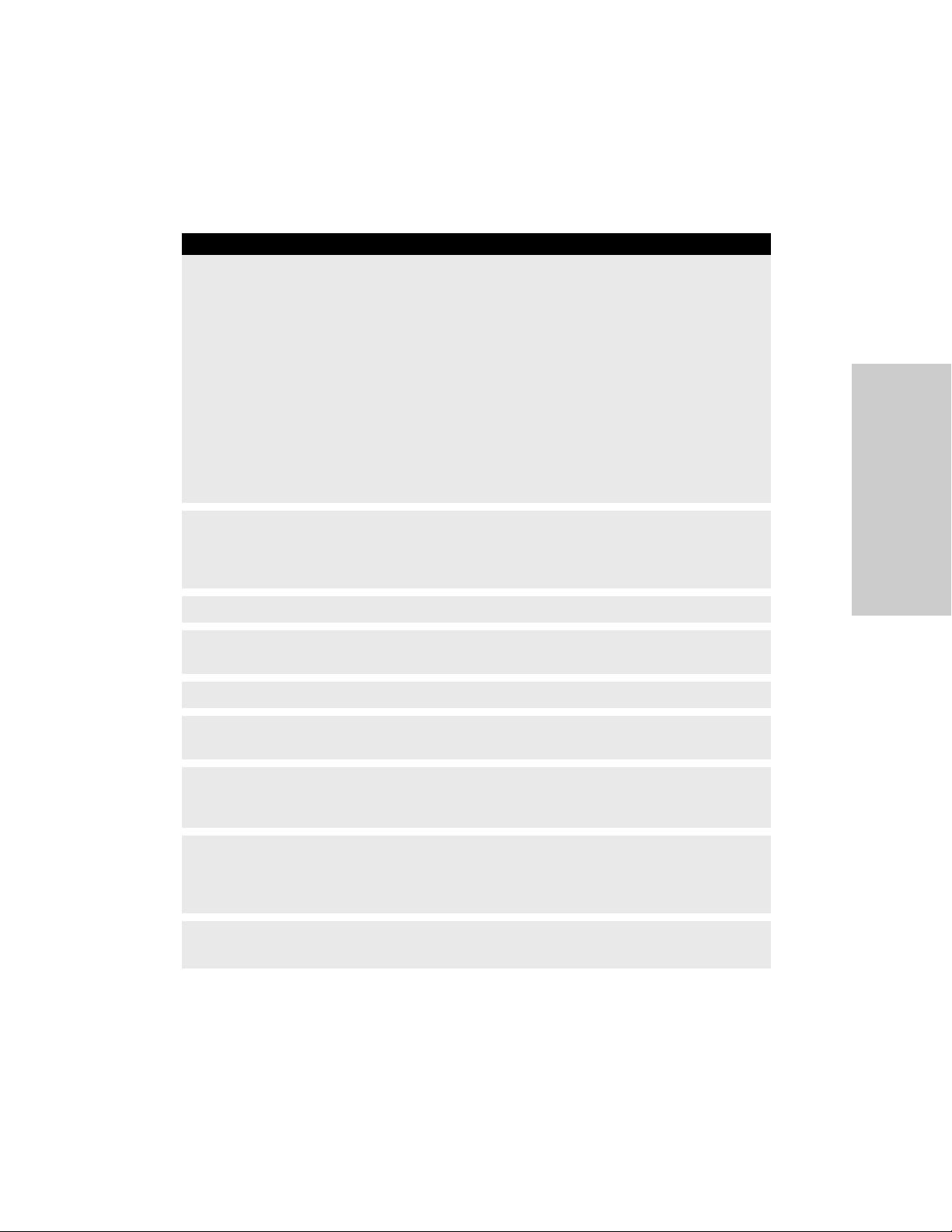
General Warnings and Precautions
System Setup Warnings and Precautions
Warning
Electric Shock Hazard
Connect the system power cord to a properly grounded power receptacle. Do not use power plug
adapters.
When taking measurements or troubleshooting the system, take appropriate precautions, such as
using isolated tools and equipment, using the “one hand rule,” etc.
Do not touch any exposed wiring or conductive surfaces while the system is disassembled and
energized. Never wear a grounding strap when working on an energized system.
To allow stored energy to dissipate after power is disconnected, wait at least 5 minutes before
replacing parts.
Do not connect wet instruments to the energy platform. Ensure that all instruments and adapters are
correctly connected and that no metal is exposed at any connection points.
Warnings and Precautions for
Patient and Operating Room
Safety
Hazardous Electrical Output This equipment is for use only by trained, licensed physicians. Do not
use electrosurgical equipment unless properly trained to use it in the specific procedure being
undertaken. Use of this equipment without such training can result in serious, unintended patient
injury, including bowel perforation and unintended, irreversible tissue necrosis.
Fire Hazard Do not plug the system power cord into a power strip or extension cord.
Patient Safety Use the energy platform only if the power-on self-test has been completed as
described in this manual, otherwise inaccurate power outputs may result.
Position the generator where it can be easily unplugged in an emergency.
Do not touch the patient while touching a connector or fuse contact at the same time. Simultaneous
contact can cause electric shock or burns.
Do not wrap the instrument cords or patient-return-electrode cords around metal objects. This may
induce currents (capacitive coupling) that could lead to shocks, fires, or injury to the patient or
surgical team.
Confirm proper power settings before proceeding with surgery. If the proper power settings are not
known, set the power to a low setting and cautiously increase the power until the desired effect is
achieved. If increased power settings are requested, check the patient return electrode and all
instrument connections before major power-setting adjustments.
Contact between the active electrode and any metal will greatly increase current flow and can result
in unintended surgical effect.
Valleylab™ FX8 FX Series Energy Platform User’s Guide 2-3
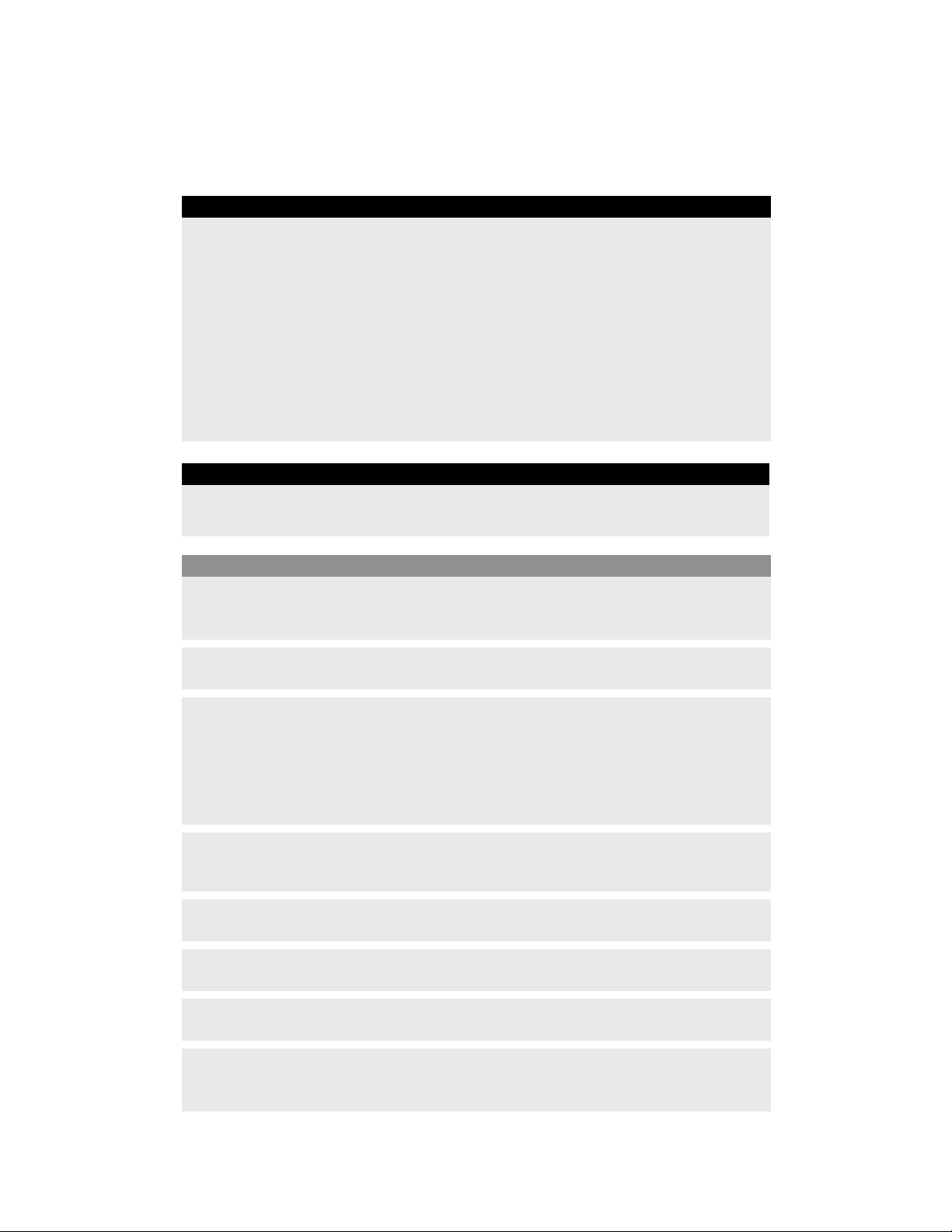
General Warnings and Precautions
Warning
While using electrosurgery, the user and patient should not be allowed to come into direct contact
with grounded metal objects (e.g., surgical-table frame, instrument table, etc.). If this is not possible
during certain procedures (e.g., those in which noninsulated head frames are used), use extreme
caution to maximize patient safety:
• Use the lowest power setting that achieves the desired effect.
• Place the patient return electrode as close to the surgical site as possible.
• Place dry gauze between the patient and the grounded object if possible.
• Continually monitor the contact point(s).
• Do not use metal needle monitoring electrodes.
Warning
Ensure the UFP connector is fully inserted in the generator prior to use. A partially inserted connector
may result in injury to the surgical team if the exposed connector is touched during use.
Precaution
Read the instructions, warnings, and precautions provided with this energy platform and associated
accessories before using. Specific instructions for electrosurgical instruments are not included in this
manual.
Read the instructions, warnings, and precautions provided with electrosurgical instruments before
using. Specific instructions for electrosurgical instruments are not included in this manual.
Always use the lowest power setting that achieves the desired surgical effect. The active electrode
should be utilized only for the minimum time necessary in order to lessen the possibility of
unintended burn injury. Accidental and unintended burn injury has occurred during procedures in
small surgical fields and on small appendages. Pediatric applications and/or procedures performed
on small anatomic structures may require reduced power settings. The higher the current flow and
the longer the current is applied, the greater the possibility of unintended thermal damage to tissue,
especially during use on small structures.
Certain devices or accessories may present an unacceptable risk at low power settings. For example,
with argon beam coagulation, the risk of gas embolism increases if there is insufficient high frequency
(HF) power to produce a rapid, impermeable eschar on the target tissue.
For surgical procedures where the current could flow through delicate parts of the body, the use of
bipolar techniques may be desirable in order to avoid unwanted coagulation.
Connect only Covidien-approved devices. Using devices from other manufacturers may cause
equipment malfunction or patient injury.
Examine all instruments and connections to the system before using. Improper connection may result
in arcs, sparks, instrument malfunction, or unintended surgical effects.
Do not operate the generator for clinical use while cables are connected to the USB port or Ethernet
port on the back of the generator. This may cause a system error that would halt the procedure and
require restarting the generator.
2-4 Valleylab™ FX8 FX Series Energy Platform User’s Guide

General Warnings and Precautions
Precaution
Do not turn the activation tone down to an inaudible level. The activation tone alerts the surgical
team when the energy platform is delivering RF energy.
When using a smoke evacuator in conjunction with the energy platform, set the system volume
control at a level that ensures the activation tones can be heard.
A non-functioning energy platform may cause an interruption of surgery. A backup system should be
available for use, or the surgeon should be prepared to use non-electrosurgical methods.
Inadvertent activation may occur while installing, removing, or bending electrodes. Ensure that the
instrument cord is not connected to the energy platform or that the system is off.
Leads connected to the patient should be positioned in such a way that contact with the patient or
other leads is avoided because the capacitance between the electrode cable and the patient may
result in some local high current densities. When not in use, place electrosurgical instruments in a
safety holster or safely away from patients, the surgical team, and flammable materials.
Warnings and Precautions for
Patient and Operating Room
Safety
Two generators (and two patient return electrodes) may be used simultaneously on the same patient,
provided the generators are the same type (both are isolated). However, the two generators are not
synchronized. One return electrode frequently acquires a high positive voltage while the other
acquires an opposite negative charge. When this occurs, the potential voltage difference between
them may cause current to flow from one patient return electrode to the other. Place each patient
return electrode as close as possible to the site of the surgery being performed using the generator
to which it is connected. Ensure that the two patient return electrodes do not touch.
Studies have shown that smoke generated during electrosurgical procedures can be potentially
harmful to patients and the surgical team. These studies recommend adequately ventilating the
smoke by using a surgical-smoke evacuator or other means.
1. U.S. Department of Health and Human Services. National Institute for Occupational Safety and Health (NIOSH). Control
of Smoke from Laser/Electric Surgical Procedures. HAZARD CONTROLS, Publication No. 96-128, September, 1996
Notice
Connect the power cord to a properly grounded power receptacle having the correct voltage.
Otherwise, product damage may result.
The energy platform requires special precautions regarding EMC and needs to be installed and put
into service according to the EMC information provided in the service manual.
Portable and mobile RF communications equipment can affect the energy platform. Refer to the EMC
information provided in the service manual.
1
The system should not be used adjacent to or stacked with equipment other than specified in this
manual. If adjacent or stacked use is necessary, the system should be observed to verify normal
operation in the configuration in which it will be used.
The system intentionally applies RF energy for diagnosis or treatment during activation. Observe
other electronic medical equipment in the vicinity during the system activation for any possible
adverse electromagnetic effects. Ensure adequate separation of electronic medical equipment based
on observed reactions.
Valleylab™ FX8 FX Series Energy Platform User’s Guide 2-5

General Warnings and Precautions
Notice
The use of accessories, other than specified in this manual, may result in increased emissions or
decreased immunity of the system.
Before plugging the generator into a power receptacle, verify that the installed fuses are appropriate
for the local input line voltage. See Input Power on page 8-3.
Important
The Valleylab™ FX8 FX Series energy platform is intended for use in a hospital or medical center
environment.
If required by local codes, connect the energy platform to the hospital potential equalization system
with an equipotential cable.
The operator of the generator may be as far away as 60 cm (2 ft) (direct product interaction), 1.5 m (5
ft) (inside the sterile field), and 4 m (13 ft) (across the room working with other equipment).
Log files are maintained when the system is powered down. The time when the system was powered
down or experiences a total loss of power is also logged.
When log files reach capacity, the earliest log is deleted to make room for the newest log.
Warnings and Precautions for the Energy Platform
Warning
Each instrument receptacle on this energy platform is designed to accept only one instrument at a
time. Follow the instructions provided with electrosurgical instruments for proper connection and
use.
Failure of the generator could result in an unintended increase of output power or activation.
Only medical devices compliant with IEC 60601-1 may be connected to the external system
receptacles. The use of any external system connected to the energy platform should be evaluated by
qualified personnel.
Precaution
Do not stack equipment on top of the energy platform or place the energy platform on top of
electrical equipment. This is an unstable configuration and does not allow for adequate cooling.
Provide at least 10 to 15 cm (4 to 6 in.) of unobstructed space around the top and sides of the
generator to ensure proper cooling.
Provide as much distance as possible between the energy platform and other electronic equipment
(such as monitors). Do not cross or bundle cords from electronic devices. This energy platform may
cause interference with other electronic equipment.
The use of monitoring systems that incorporate high-frequency current-limiting devices is
recommended to reduce interference with the monitoring device.
2-6 Valleylab™ FX8 FX Series Energy Platform User’s Guide

General Warnings and Precautions
Notice
Make no modifications to the electrosurgical generator. Any modifications to the system will void the
warranty.
When testing RF equipment, follow these test procedures. Keep test leads to the minimum length
usable; lead inductance and stray capacitance can adversely affect readings. Carefully select suitable
ground points to avoid ground loop error in measurements.
The accuracy of most RF measuring equipment is approximately 1% to 5% of full scale. Using
uncompensated scope probes causes large errors when measuring high-voltage RF waveforms.
Warnings and Precautions for Active Instruments
Warning
Energy applied to an electrosurgical instrument can convert liquids to steam. The thermal energy of
steam may cause unintended injury in close proximity to the tip of the instrument. Care should be
taken in surgical procedures occurring in confined spaces in anticipation of this possibility.
Fluid in the body cavity should be kept to a minimum during treatment. Conductive fluids (for
example, blood or saline) in direct contact with, or in close proximity to, the instrument may carry
electrical current or heat, which may cause unintended burns to the patient. Aspirate fluid from
around the instrument jaws before activating the instrument.
Do not activate the energy platform in an open-circuit condition. To reduce the chances of
unintended burns, activate the energy platform only when the active electrode is near or touching
the target tissue.
Use the lowest power setting that achieves the desired surgical effect and use a low-voltage
waveform (PURE CUT, BLEND, or VALLEYLAB mode) to lessen the potential for the creation of
capacitive currents.
If energy delivery from the generator cannot be stopped, remove the handpiece from the patient and
disconnect the handpiece or power cord.
Warnings and Precautions for
Patient and Operating Room
Safety
Do not activate the instrument when not in contact with target tissue as this may cause injuries due
to capacitive coupling.
The surface of the active electrode may remain hot enough to cause burns after RF current is
deactivated.
Keep the active electrodes clear. Build-up of eschar may reduce the instrument's effectiveness. Do not
activate the instrument while cleaning. Injury to operating room personnel may result.
Precaution
Read the instructions, warnings, and precautions provided with electrosurgical instruments before
using. Specific instructions for electrosurgical instruments are not included in this manual.
Inspect instruments and cords—especially for laparoscopic/endoscopic instruments—for breaks,
cracks, nicks, and other damage before every use. If damaged, do not use. Damaged instruments or
cords may result in injury or electrical shock to the patient or surgical team.
Valleylab™ FX8 FX Series Energy Platform User’s Guide 2-7

General Warnings and Precautions
Precaution
Use only instruments that can withstand the maximum output (peak) voltage for each output mode
as listed in Chapter 8, Technical Specifications. Using an instrument with a voltage rating that is lower
than the maximum output voltage may result in injury to the patient or the operator, or damage to
the instrument.
Information on voltage ratings for non-Covidien instruments should be obtained from the
instrument’s manufacturer.
Notice
All Covidien instruments have voltage ratings that are greater than the maximum output voltages in
the energy platform.
Inspect instrument plugs for wear before every use. A worn plug may result in a loose connection, or
an inability to disconnect the plug from the generator.
Warnings for Implanted Electronic Devices (IEDs)
IEDs include, but are not limited to, pacemakers, neurostimulators, implantable cardioverter
defibrillators (ICDs), ventricular assist devices (VAD), spinal cord stimulators, cochlear
implants, infusion pumps, and bone growth stimulators.
Warning
Use the system with caution in the presence of internal or external pacemakers or other implanted
devices. Interference produced by electrosurgical equipment can cause a pacemaker or other device
to enter an unsafe mode or permanently damage the device. Consult the device manufacturer or
responsible hospital department for further information when use is planned in patients with
implanted medical devices.
Post Surgery Safety Issues
Warning
Shock Hazard Before cleaning or servicing the unit, disconnect the power plug from the power
outlet in order to completely isolate the generator from mains power.
Notice
Disconnect the power plug from the wall receptacle by pulling the plug, not the cable. Failure to do
so may damage the power cord.
Do not clean the energy platform with abrasive cleaning or disinfectant compounds, solvents, or
other materials that could scratch the panels or damage the energy platform.
2-8 Valleylab™ FX8 FX Series Energy Platform User’s Guide

Warnings and Precautions for Monopolar Procedures
Warnings and Precautions for Monopolar Procedures
Warning
Simultaneously activating suction/irrigation and electrosurgical current may result in increased
arcing at the electrode tip, burns to unintended tissues, or shocks and burns to the surgical team.
Power output of a two- or three-button pencil (COAG selection) can change during use when another
monopolar instrument is activated.
Some surgeons may elect to “buzz the hemostat” during surgical procedures. It is not recommended,
and the hazards of such a practice probably cannot be eliminated. Burns to the surgeon’s hands are
possible. To minimize the risk take these precautions:
• Do not buzz the hemostat with a needle electrode.
• Do not lean on the patient, the table, or the retractors while buzzing the hemostat.
• Activate CUT rather than COAG. CUT has a lower voltage than COAG.
Warnings and Precautions for
Patient and Operating Room
Safety
• Firmly grasp as much of the hemostat as possible before activating the energy platform. This
disperses the current over a larger area and minimizes the current concentration at the finger tips.
• Buzz the hemostat below hand level (as close as possible to the patient) to reduce the
opportunity for current to follow alternate paths through the surgeon’s hands.
• Use the lowest power setting possible for the minimum time necessary to achieve hemostasis.
• Activate the energy platform after the instrument makes contact with the hemostat. Do not arc
to the hemostat.
• When using a coated- or nonstick-blade electrode, place the edge of the electrode against the
hemostat or other metal instrument.
DEMO mode delivers monopolar energy without the use of a patient return electrode, and is
intended for demonstration purposes only. Chance of burns to the patient significantly increase when
DEMO mode is used for clinical procedures.
Precaution
To provide expected functionality from a handpiece, proper insertion is required. Refer to the
alignment dots below the receptacles for proper insertion orientation.
The use of modes that produce electrical arcs between the active electrode and tissue may result in
neuromuscular stimulation.
Valleylab™ FX8 FX Series Energy Platform User’s Guide 2-9

Warnings and Precautions for Monopolar Procedures
Warnings and Precautions for Patient Return Electrodes
Warning
It is not possible to foresee what combination of current and duty cycle may be safely used in every
situation—for example, when higher currents or longer duty cycles are used for procedures such as
tissue lesioning, tissue ablation, and tissue vaporization; or for procedures where conductive fluid is
introduced into the surgical site. Under these conditions a greater risk may exist that the heating
under a fully applied return electrode may be high enough to injure the patient.
When using a Valleylab
procedures, the user should seek written guidance in the form of detailed user instructions from the
manufacturer of the active accessory regarding the currents and duty cycles that can be expected. In
some instances, the application of additional patient return electrodes may help mitigate the
increased risk.
Do not attempt to use patient return electrodes that disable the Return Electrode Monitoring (REM)
system. The REM system will function correctly only with contact quality monitoring (CQM) split-style
patient return electrodes. Other patient-return-electrode products may not identify loss of safe
contact between the return electrode and the patient, thereby failing to provide an auditory alarm
and causing patient injury or product damage.
The safe use of monopolar electrosurgery requires proper placement of the patient return electrode.
To avoid electrosurgical burns beneath the patient return electrode, follow all directions provided
with the product.
Do not cut a patient return electrode to reduce its size. Patient burns due to high current density may
result.
To avoid patient burns, ensure that the patient return electrode makes firm and complete contact
with the skin. Always check the patient return electrode periodically, after the patient is repositioned,
and during procedures involving long periods of activation.
Use of duty cycles greater than 25% (10 seconds active followed by 30 seconds inactive) will increase
the risk that heat build-up under a return electrode may be high enough to injure the patient. Do not
continuously activate for longer than one minute.
™ energy platform or a patient return electrode during these types of surgical
Apparent low-power output at the normal operating settings may indicate faulty application of the
return electrode. Verify the return electrode is correctly placed and attached to the patient as
described in the electrode’s instructions for use. Verify the connection between the electrode and the
generator before selecting a higher output power.
DEMO mode does not monitor the quality of pad contact with the patient. Therefore, no warning will
be issued from the generator when pad-to-patient contact degrades.
Precaution
Valleylab™ REM Polyhesive™ patient return electrodes are recommended for use with the energy
platform. Return electrodes from other manufacturers may not provide proper impedance to work
correctly with the energy platform.
2-10 Valleylab™ FX8 FX Series Energy Platform User’s Guide
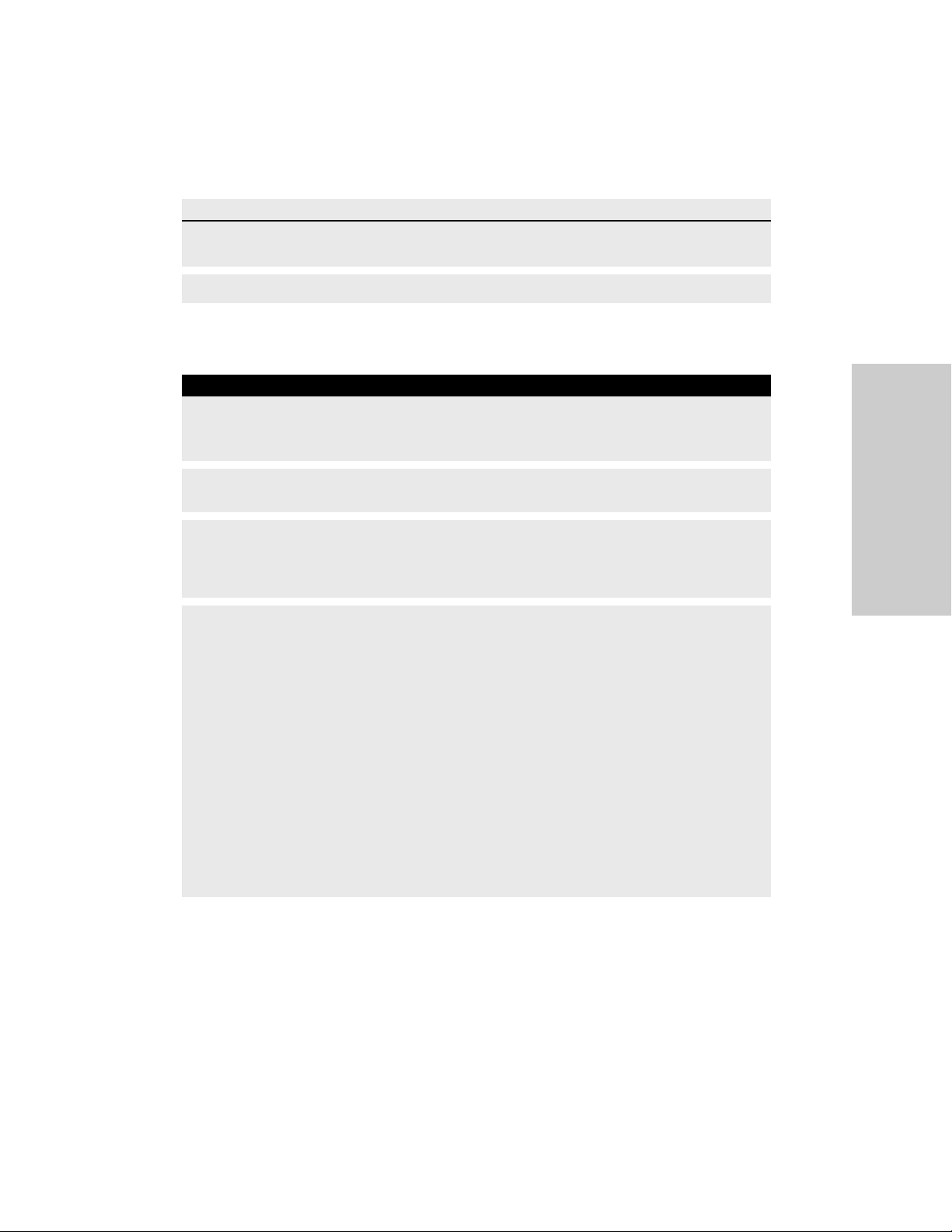
Warnings and Precautions for Monopolar Procedures
Important
A statement of compatibility from the CQM patient return electrode manufacturer should be
obtained prior to the use of a non-Covidien CQM patient return electrode.
A patient return electrode is not necessary in bipolar procedures.
Inadvertent Radio Frequency (RF) Burns
Warning
Electrodes and probes used with monitoring, stimulation, and imaging devices (or similar equipment)
can provide a path for high frequency current even if the electrodes or probes are isolated at 50–60
Hz, insulated, and/or battery operated.
Do not use needles as monitoring electrodes during electrosurgical procedures. Inadvertent
electrosurgical burns may result.
Warnings and Precautions for
Patient and Operating Room
Safety
To reduce the risk of an inadvertent electrosurgical burn at the monitoring electrode or probe site,
place the electrode and/or probe as far away as possible from the electrosurgical site and/or patient
return electrode. Protective impedances (resistors or RF inductors) installed in the monitoring leads
may reduce the risk of such burns. Consult the hospital biomedical engineer for further information.
In some circumstances, the potential exists for alternate site burns at points of skin contact (e.g.,
between the arm and the side of the body). This occurs when electrosurgical current seeks a path to
the patient return electrode that includes the skin-to-skin contact point. Current passing through
small skin-to-skin contact points is concentrated and may cause a burn. This is true for ground
referenced and isolated output electrosurgical energy systems.
To reduce the potential for alternate site burns, do one or more of the following:
• Avoid skin-to-skin contact points, such as fingers touching leg or knee touching knee when
positioning the patient.
• Place insulation, such as dry gauze or towel, between contact points to ensure that contact does
not occur.
• Position the patient return electrode to provide a direct current route between the surgical site
and the return electrode which avoids skin-to-skin contact areas.
• In addition, place patient return electrodes according to the manufacturer’s instructions.
Valleylab™ FX8 FX Series Energy Platform User’s Guide 2-11

Warnings and Cautions for Laparoscopic Procedures
Warnings and Cautions for Laparoscopic Procedures
Warning
For laparoscopic procedures, be alert to these potential hazards:
• Laparoscopic surgery may result in gas embolism due to insufflation of gas in the abdomen.
• The electrode tip may remain hot enough to cause burns after the electrosurgical current is
deactivated.
• Inadvertent activation or movement of the activated instrument electrode or jaws outside of the
field of vision may result in injury to the patient.
• Localized burns to the patient or physician may result from electrical currents carried through
conductive objects (such as other instruments, cannulas, or scopes). Electrical current may be
generated in conductive objects through direct contact with the active electrode or jaws,
capacitative coupling, or by the active instrument (electrode or cable) being in close proximity to
the conductive object.
• Do not use hybrid trocars that have a non-conductive locking anchor placed over a conductive
sleeve. For the operative channel, use all-metal or all-plastic systems. At no time should electrical
energy pass through hybrid systems. Capacitive coupling of RF current may cause unintended
burns.
• When using laparoscopic instrumentation with metal cannulas, the potential exists for burns to
the abdominal wall due to direct electrode contact or capacitive coupling of RF current. This is
most likely to occur in instances where the energy platform is activated for extended periods at
high power levels inducing high current levels in the cannula.
• Carefully insert and withdraw instruments from cannulas to avoid possible damage to the devices
and/or injury to the patient.
• Ensure that the insulation of single-use and reusable laparoscopic instrumentation is intact and
uncompromised. Compromised insulation may lead to inadvertent metal-to-metal sparking and
neuromuscular stimulation and/or inadvertent sparking to adjacent tissue.
• Do not activate the instrument function in an open-circuit condition. Activate the energy
platform only when the instrument is near or in direct contact with the target tissue to reduce the
possibility of unintended burns.
Covidien recommends against the use of laparoscopic surgery on pregnant patients.
2-12 Valleylab™ FX8 FX Series Energy Platform User’s Guide

Warnings and Precautions for Bipolar Procedures
Warnings and Precautions for Bipolar Procedures
Warning
Use of different Covidien cord models or cords from other manufacturers may not achieve proper
electrical output for this device, thereby failing to produce the desired clinical effect. For example,
Auto Bipolar activation/deactivation settings may not work properly using cords other than those
specified by Covidien.
In the Auto Bipolar setting, activation may occur with contact of any material. When not in use, place
electrosurgical instruments in a safety holster or safely away from patients, the surgical team, and
flammable materials
Precaution
Bipolar instruments must be connected to the bipolar instrument receptacle only. Improper
connection may result in inadvertent system activation.
Do not use instruments with flying leads with the energy platform.
Do not use the FT0501 ForceTriad™ bipolar adapter with the Valleylab™ FX8 FX Series energy
platform.
Bipolar forceps should not be set down while Auto Bipolar is active. Contact with any material may
cause activation. Turn off Auto Bipolar before setting down an instrument.
Servicing
Warning
Electric Shock Hazard Do not remove the energy platform cover. Contact qualified personnel for
service.
Warnings and Precautions for
Patient and Operating Room
Safety
Do not dispose of electrical appliances as unsorted municipal waste. Use separate
collection facilities.
Electrical appliances that are incorrectly disposed in dumps or landfills can leach
dangerous substances causing contamination of soil and groundwater, and damaging
the environment.
Contact your local government, or point of sale for information regarding the collection of waste
electrical appliances.
Notice
Refer to the service manual for maintenance recommendations, and function and output power
verification procedures.
Do not spray cleaning fluids directly on the generator as damage to the generator may occur.
Valleylab™ FX8 FX Series Energy Platform User’s Guide 2-13

Shunt Cords
Notice
The latest version of the service manual is available at:
www.medtronic.com/covidien/support/biomed-connect/electrosurgery
or
quickconnect.medtronic.com (browse the Electrosurgical Hardware section)
Call these numbers to request a hard copy:
• USA and Canada: 1 800 255 8522 Option 2
• International: 1 303 476 7996
Shunt Cords
Warning
Some surgical instruments (e.g., colonoscopes) may allow substantial leakage current that could burn
the surgeon. If the instrument manufacturer recommends the use of a shunt cord (s-cord) to direct
the current back to the energy platform, an E0507-B adapter must also be used. To avoid a REM alarm,
a REM Polyhesive™ patient return electrode with the E0507-B adapter must be used.
Conductive Fluid In the Surgical Site
Warning
When this energy platform is used in monopolar procedures where conductive fluid (including, but
not limited to saline or lactated Ringer’s) is introduced into the surgical site for distention or to
conduct RF current, higher than normal currents (greater than one amp) may be produced. In this
situation, use one or more adult-size return electrodes. Do not use return electrodes labeled for
children, infants, babies, neonatal use, or pediatric use.
Use of duty cycles greater than 25% (10 seconds active followed by 30 seconds inactive) will increase
the risk that heat build-up under a return electrode may be high enough to injure the patient. Do not
continuously activate for longer than one minute.
2-14 Valleylab™ FX8 FX Series Energy Platform User’s Guide

Chapter 3
System Setup
This chapter describes how to set up the Valleylab™ FX8 FX Series energy platform, turn it on,
and configure system settings.
Precaution
Read the instructions, warnings, and precautions provided with this energy platform and associated
accessories before using. Specific instructions for electrosurgical instruments are not included in this
manual.
Valleylab™ FX8 FX Series Energy Platform User’s Guide 3-1
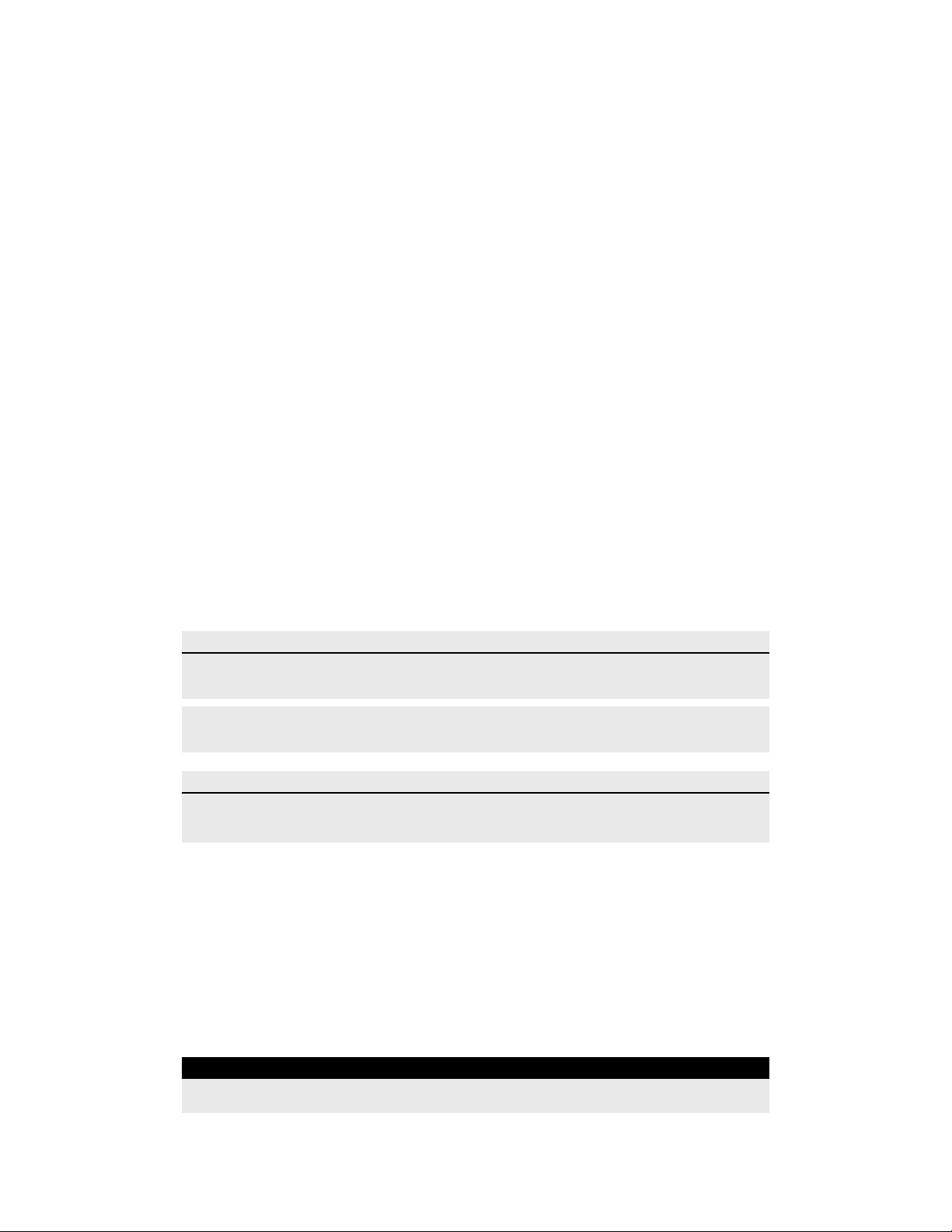
Setup
Setup
Unpacking
Carefully unpack the contents of the shipping container. The container contains the
following items:
• Valleylab™ FX8 FX Series energy platform
• Power cord
• First-time setup guide (or guides)
• Quick reference card
• User’s guide
• DVD with user’s guide translations and service manual
• Monopolar foot-pedal adapter
• Fuses for 220–240 VAC
Before Starting
Important
The Valleylab™ FX8 FX Series energy platform is intended for use in a hospital or medical center
environment.
The operator of the generator may be as far away as 60 cm (2 ft) [direct product interaction], 1.5 m (5
ft) [inside the sterile field], and 4 m (13 ft) [across the room working with other equipment].
Notice
Before plugging the generator into a power receptacle, verify that the installed fuses are appropriate
for the local input line voltage. See Input Power on page 8-3.
1. Verify the system is off and the power cord is unplugged.
2. Place the energy platform outside the sterile field on a flat, stable surface such as a table,
platform, boom system, or Valleylab™ universal generator cart (VLFTCRT). Refer to local
codes or the procedures for the local institution.
3. If necessary, connect the equipotential ground connection to a ground source.
4. Plug the system power cord into the rear panel receptacle.
5. Plug the system power cord into a grounded power receptacle. The On/Off button
illuminates yellow.
Warning
Fire Hazard Do not plug the system power cord into a power strip or extension cord.
3-2 Valleylab™ FX8 FX Series Energy Platform User’s Guide

Turning On the Energy Platform
1. Turn on the energy platform by pressing the On/Off button on the front panel. Observe
the following during the power-on self-test (POST):
• The startup screen appears.
• A status bar indicates authentication activity.
• The system revision code appears.
• A tone sounds upon completion of POST.
• The REM (Return Electrode Monitoring) indicator appears below the touchscreen: red
if a REM alarm condition exists; green if no REM alarm condition exists.
• If a REM alarm condition exists, refer to Correcting a REM Alarm Condition on page 6-2.
2. If the self-test is not successful, an alert tone sounds. An error indication appears on the
touchscreen. Note the information on the display and refer to Chapter 6, Troubleshooting.
Setup
Warning
Patient Safety Use the energy platform only if the power-on self-test has been completed as
described in this manual, otherwise inaccurate power outputs may result.
3. Required for first-time start up—The generator may be set up using the Valleylab™
Exchange remote software system. For instructions, refer to the First-Time Setup Guide
and the Valleylab™ Exchange Remote Software System User’s Guide.
These documents are available online at:
www.medtronic.com/covidien/support/valleylab-exchange
Turning Off the Energy Platform
1. Normal Power-off: Turn off the energy platform by depressing the On/Off button
(illuminated green) on the front panel for at least 1 second. Observe the following during
the power-off:
• The system exits the clinical screen.
• The screen displays the power-down sequence.
• Once the power-down sequence is complete, the screen turns off and the On/Off
button illuminates yellow.
• Power-down is complete.
System Setup
2. Force Quit option: If the energy platform was powered up but is non-responsive, press
and hold the On/Off button for at least 10 seconds and observe the following:
• The screen turns off and the On/Off button illuminates yellow.
• Power-down is complete.
Valleylab™ FX8 FX Series Energy Platform User’s Guide 3-3

Energy Platform Functions
Energy Platform Functions
Access the energy platform’s functions using the buttons on the front panel: On/Off, Restore
Settings, Audio Volume, and Service and Settings. Additional entries in the touchscreen may
also be required, depending on the function.
On/Off
When the system is plugged into a power source, the On/Off button illuminates yellow. Press
and hold the button for at least 1 second to turn power to the energy platform on. After a
successful power-on self-test, the On/Off button illuminates green. A tone sounds to signal
a successful system power up.
Press and hold the button for at least 1 second to turn power off. The button illuminates
yellow when the system is powered down. If the system is non-responsive, holding the
button for approximately 10 seconds will power down the system.
Restore Settings
Press the Restore Settings button on the front panel to open a dialog box on the
touchscreen, allowing reset of the system to the settings in use when the system was last
powered down using the On/Off button.
Accepting the prompt in the dialog box will reset all sections of the touchscreen to their last
setting. All modes and values are reset with the exception of Audio Volume and Auto Bipolar
setting.
Touch OK and the touchscreen will display the last settings entered into each section prior
to shutting off the system.
3-4 Valleylab™ FX8 FX Series Energy Platform User’s Guide

Energy Platform Functions
Important
In the event that the energy platform suffers an unexpected loss of power, the Restore Settings
button will not restore the settings in use at the time of the power loss. The unit must be powered
down normally in order for settings to be retained.
Audio Volume
Press the Audio Volume button on the front panel to view the volume level and controls.
The energy platform has five levels of audio volume. The factory setting is as shown, with the
volume set at its highest level. Adjust the volume using the + or - buttons. Dismiss the dialog
box by touching the screen outside of the volume menu.
The volume setting remains unchanged when restarting the energy platform.
Service and Settings
Press the Service and Settings button on the front panel to access the Service and Settings
and Clinical Settings windows. A dialog box will appear on the touchscreen for window
selection.
System Setup
Touch the button for the desired window to access that window.
Valleylab™ FX8 FX Series Energy Platform User’s Guide 3-5

Energy Platform Functions
Clinical Settings Window
The Clinical Settings window shows selection buttons for all available monopolar and bipolar
features. Buttons are blue for features that are currently enabled, and gray for features that
are currently disabled.
Monopolar features appear when first accessing this window. To show bipolar features,
touch the BIPOLAR tab at upper right. To once again show monopolar features, touch the
MONOPOLAR tab at upper left.
To enable any currently disabled feature, touch the button for the desired feature. The
button will change color from gray to blue. On subsequent use of the generator, the feature
will be available for clinical use.
To disable any currently enabled feature, touch the button for the desired feature. The
button will change color from blue to gray. On subsequent use of the generator, the feature
will not be available for clinical use.
When finished making desired changes, touch DONE to save changes and exit to the clinical
screen. Activating any connected instrument or pressing any button on the front panel also
saves current settings and exits to the clinical screen. If the user does not make any entries
for 10 seconds, the window will automatically time out, saving current settings.
Important
Certain clinical features are disabled by default. However, any selections made are retained after exit,
even if the generator is powered off or if AC power becomes unavailable.
Service and Settings Window
The Service and Settings window shows the generator serial number, IP address (if connected
to the network), and software version number.
3-6 Valleylab™ FX8 FX Series Energy Platform User’s Guide

Buttons in this window allow access to the following functions:
1) Logs
• Events Log
• Error Log
• Error Histogram
2) System settings
• System Config
• Diagnostics
• Network
• Time Zone
• Calibration Info
3) System service functions
Energy Platform Functions
4) Service center contact information
5) Language selection
6) Demonstration (DEMO) mode
Important
Qualified service personnel can access service functions from a password-protected menu. Refer to
the service manual for instructions.
Logs
The LOGS button displays the LOGS menu with three options.
1. Touch the LOGS button to view the Logs menu:
• EVENTS—A detailed display of all user actions and generator events
• ERROR—A display of all recorded system errors with details
• ERROR HISTOGRAM—A summary of how often an error has occurred
2. Touch entries to view available details:
• EVENTS—Touch an event entry to view details. Touch BACK to return to the Event
Log.
• ERROR LOG—Touch an error to view its details in the Error Details dialog. Touch the
SHOW EVENTS button to view related events in the Events log entries. Touch BACK
to return to the Error Log.
System Setup
• ERROR HISTOGRAM—Entries in the Error Histogram dialog are not linked to other
logs.
Important
Log files are maintained when the system is powered down. The time when the system was powered
down or experiences a total loss of power is also logged.
Valleylab™ FX8 FX Series Energy Platform User’s Guide 3-7

Energy Platform Functions
Important
When log files reach capacity, the earliest log is deleted to make room for the newest log.
Generator log files can be downloaded for viewing on a computer using the Valleylab™ Exchange
remote software system. Refer to the Valleylab™ Exchange Remote Software System User’s Guide,
available at: www.medtronic.com/covidien/support/valleylab-exchange
System Menu
Touch the System button to access the following settings:
• System Configuration
• Diagnostics
• Network
• Calibration Info
• Time Zone
System Configuration
Touch the System Configuration button to show the generator’s hardware, software, and
firmware components.
This information is for reference only. No changes to the configuration can be performed in
this window.
Diagnostics
Touch the Diagnostics button to run the same system test the generator runs at startup.
Current power and mode settings in each section of the clinical screen will be lost as the
system is reset to run the power-on self-test. These settings can be retrieved by pressing the
Restore Settings button on the front panel. If the self-test is successful, a tone sounds.
Network
Touch the Network button to select a network connection to the Valleylab™ Exchange server
for service operations. There are three ways to connect to the IT network:
• Wired Point-to-Point: This selection allows the generator to communicate directly with
another computer through an Ethernet cable that is connected from the generator to the
computer.
• Wired Automatic: This selection allows the generator to communicate on the IT network
through an Ethernet cable that is connected from the generator to a router or the
facility’s DHCP server. The generator is automatically assigned an IP address by the
facility’s DHCP server.
• Wired Manual: This selection allows the generator to communicate on the IT network
through an Ethernet cable that is connected from the generator to a router or the
facility’s DHCP server. The technician must manually set a static IP address, network
mask, and default gateway address.
3-8 Valleylab™ FX8 FX Series Energy Platform User’s Guide

Energy Platform Functions
Calibration Info
Touch the Calibration Info button to show all energy calibration values stored in the
generator.
This information is for reference only. No changes to the calibration values can be performed
in this window.
Time Zone
Touch the Time Zone button and select a region from the drop-down menu to set the time
zone used by the system clock. The time and date are originally set during the initial
connection to Valleylab™ Exchange (see page 3-3).
Service Menu
Touch the Service button to access the Service menu.
Functions on this menu are specifically for use by qualified service personnel, and are
password-protected.
Service Center Information
Touch the About button to show contact information for the Covidien Service Center.
Language Selection Menu
Touch the Language button to access the Language Selection menu, which allows users to
change the language appearing in the energy platform user interface. The energy platform
allows selection from among 31 different languages.
To change the language shown in the user interface, select the desired language from the
menu. Non-service windows change to the selected language after exiting this screen.
(Some service screens are not translated.)
Demonstration Mode
Demonstration mode (referred to as DEMO mode) is intended for demonstrating the
generator and accessories.
DEMO mode enables monopolar activation through an attached instrument without the use
of a REM patient return electrode. (Normally, when performing monopolar surgery, the
electrode provides a safe path for the current introduced to the patient’s body.)
Warning
DEMO mode delivers monopolar energy without the use of a patient return electrode, and is
intended for demonstration purposes only. Chance of burns to the patient significantly increase when
DEMO mode is used for clinical procedures.
System Setup
Valleylab™ FX8 FX Series Energy Platform User’s Guide 3-9
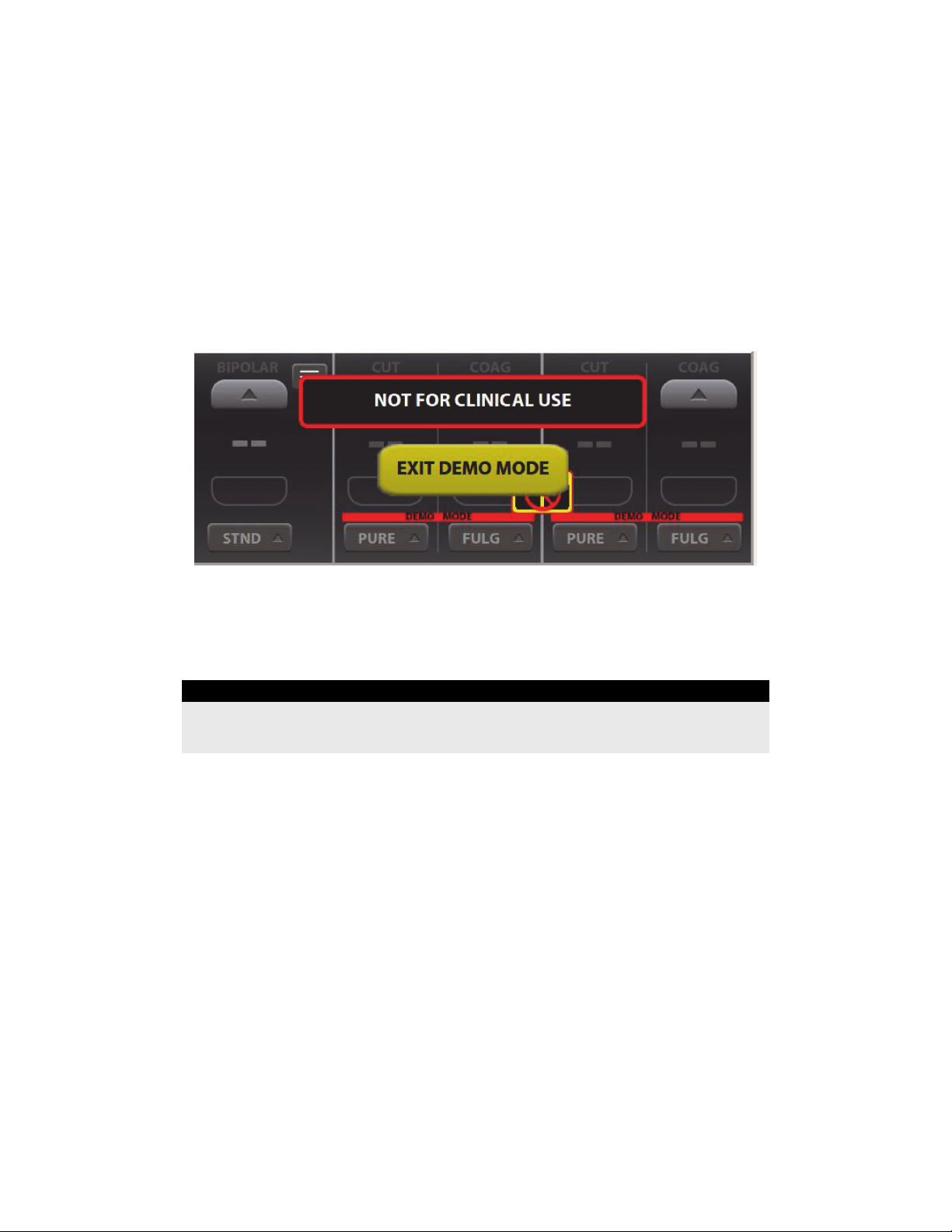
Energy Platform Functions
Enable DEMO Mode
1. If not already in the Service and Settings window, access it by pressing the gears button
and selecting SERVICE in the Additional Functions dialog.
2. Touch the DEMO MODE button.
3. Touch the Enable DEMO MODE button to place the energy platform in DEMO mode. A
message indicating that this mode is not for clinical use will appear.
4. Touch the screen anywhere other than the EXIT DEMO MODE button to temporarily
remove the warning message, allowing full access to the controls.
5. Proceed with any practice or demonstration scenarios. While in DEMO mode, the REM
alarm is deactivated, but RF power is still delivered.
Warning
DEMO mode does not monitor the quality of pad contact with the patient. Therefore, no warning will
be issued from the generator when pad-to-patient contact degrades.
6. Touch EXIT DEMO MODE to close DEMO mode and return to the clinical screen. This will
enable the REM return electrode.
3-10 Valleylab™ FX8 FX Series Energy Platform User’s Guide

Chapter 4
Monopolar
This chapter describes the monopolar function of the Valleylab™ FX8 FX Series Energy
Platform.
Precaution
Read the instructions, warnings, and precautions provided with this energy platform and associated
accessories before using. Specific instructions for electrosurgical instruments are not included in this
manual.
Valleylab™ FX8 FX Series Energy Platform User’s Guide 4-1

Front Panel Monopolar Features
Front Panel Monopolar Features
Monopolar 1 touchscreen section
ཱ Monopolar 2 touchscreen section
ི Return electrode monitoring (REM) indicator
ཱི REM patient return electrode receptacle
ུ Monopolar 2 instrument receptacle
ཱུ Monopolar 1 Universal Foot Pedal Port (UFP) receptacle
4-2 Valleylab™ FX8 FX Series Energy Platform User’s Guide

Rear Panel Monopolar Features
Rear Panel Monopolar Features
Monopolar 2 foot-pedal receptacle (requires adapter to connect standard four-pin
Monopolar foot pedal)
ཱ Monopolar 1 foot-pedal receptacle
ི Interlink cable receptacle for EKG or smoke-evacuation control devices
ཱི Power cord receptacle
Monopolar
Valleylab™ FX8 FX Series Energy Platform User’s Guide 4-3

Monopolar Quick Setup Instructions
Monopolar Quick Setup Instructions
If familiar with the Valleylab™ FX8 FX Series Energy Platform, follow this abbreviated
procedure to set up the system for monopolar surgery.
If more detailed instructions are required, refer to subsequent sections in this chapter for
detailed instructions.
1. Plug the system power cord into the rear panel receptacle.
2. Plug the other end of the system power cord into a grounded power outlet.
Warning
Fire Hazard Do not plug the system power cord into a power strip or extension cord.
3. Turn on the energy platform and verify that the power-on self-test is successfully
completed.
4. If using a foot pedal, connect it to a monopolar foot-pedal receptacle on the rear panel
and position it on the floor within reach of the surgeon. The Monopolar 2 receptacle
requires an adapter to connect a standard 4-pin monopolar foot pedal.
Warning
Connect only foot pedals that are compatible with the energy platform (see the list beginning on
page 1-8). Use of other foot pedals may cause unexpected output to occur, which could lead to
patient injury.
5. Apply the patient return electrode to the patient and connect it to the patient return
electrode receptacle on the generator’s front panel.
6. Connect the instrument to the appropriate instrument receptacle on the front panel.
Align the connector pins with the dots below each Monopolar receptacle to ensure full
functionality of the instrument. Inserting an instrument into the Monopolar 1 receptacle
will require additional force.
7. Verify or change the mode and power settings in the corresponding section of the
touchscreen.
4-4 Valleylab™ FX8 FX Series Energy Platform User’s Guide

Monopolar Function Overview
Monopolar Function Overview
Monopolar Power Output
The monopolar energy channels can be configured to these modes: PURE CUT, BLEND,
VALLEYLAB, SOFT (if enabled), FULGURATE, SPRAY, and SHARED (if enabled).
Warning
Electric Shock Hazard
• Do not connect wet instruments to the system.
• Ensure that all instruments and adapters are correctly connected and that no metal is exposed at
any connection point.
Connect instruments to the proper receptacle. Improper connection may result in inadvertent
instrument activation or other potentially hazardous conditions. Follow the instructions provided
with electrosurgical instruments for proper connection and use.
Each instrument receptacle on this energy platform is designed to accept only one instrument at a
time. Follow the instructions provided with electrosurgical instruments for proper connection and
use.
Precaution
Read the instructions, warnings, and precautions provided with electrosurgical instruments before
use. Specific instructions are not included in this manual.
Inspect instruments and cords—especially for laparoscopic or endoscopic instruments—for breaks,
cracks, nicks, and other damage before every use. If damaged, do not use. Damaged instruments or
cords may result in injury or electrical shock to the patient or surgical team.
Important
Each monopolar mode has its own distinct output.
Foot Pedal
Monopolar foot pedals connect to the rear panel and correspond to either the Monopolar 1
or Monopolar 2 receptacles on the front panel.
Standard foot-pedal devices attached to the Monopolar 1 Universal Foot Pedal Port
receptacle on the front panel can be controlled with a Covidien foot pedal attached to the
Monopolar 1 foot-pedal receptacle on the back panel.
Monopolar
Warning
Connect only foot pedals that are compatible with the energy platform (see the list beginning on
page 1-8). Use of other foot pedals may cause unexpected output to occur, which could lead to
patient injury.
Valleylab™ FX8 FX Series Energy Platform User’s Guide 4-5
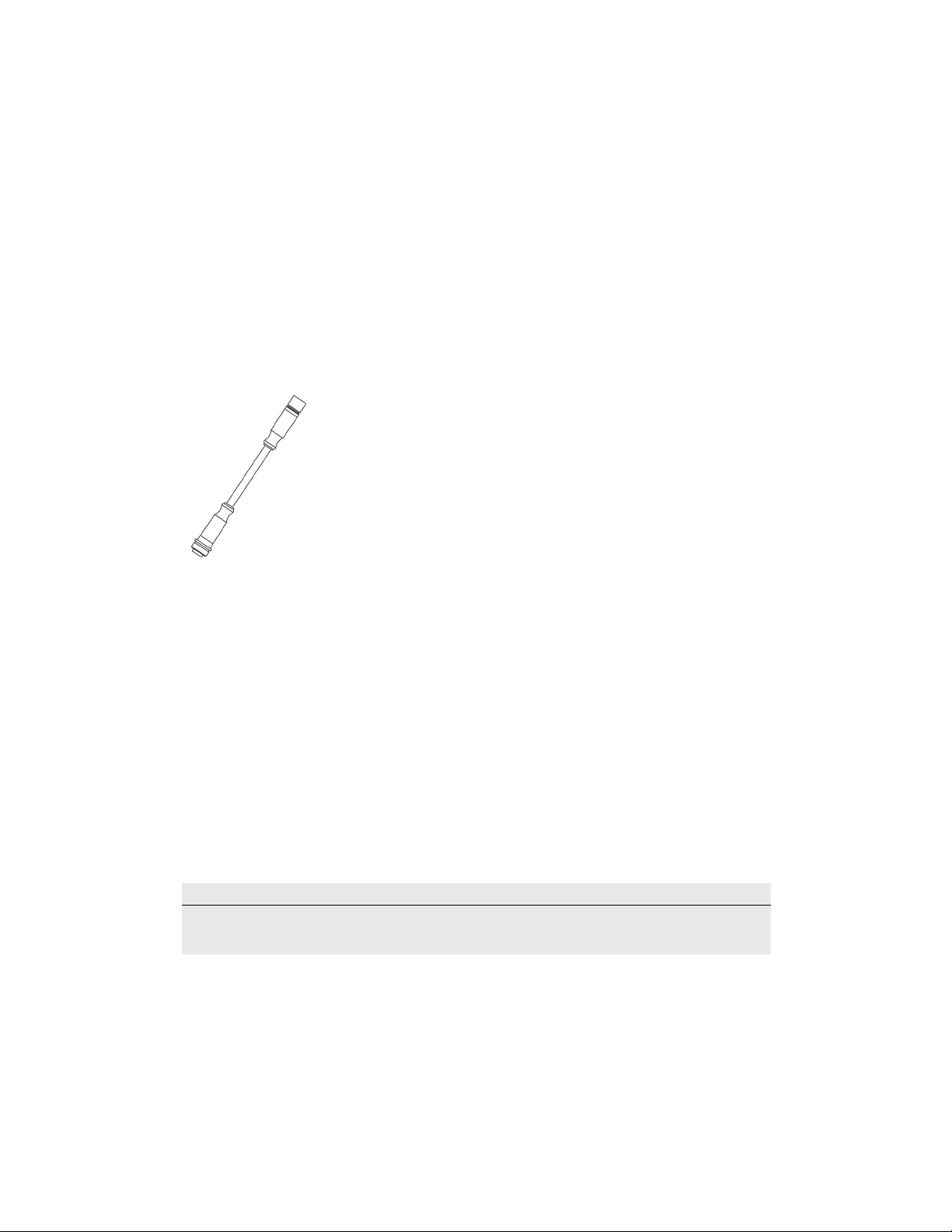
Foot Pedal
Monopolar Foot Pedal Activation
Most devices attached to the Monopolar 1 or Monopolar 2 receptacle—whether
handswitching or foot-pedal-activated accessories—can be controlled with a foot pedal.
Monopolar foot pedal activation can be set up using compatible accessories:
• Two- or three-button pencil or pedal-activated instrument
• Two- or three-pedal foot pedal
• Foot-pedal adapter 1017577 for Monopolar 2 (shown below)
Setup:
1. Plug the two-pedal foot-pedal connector into the Monopolar 1 foot-pedal receptacle on
the rear panel.
2. Plug a two-button pencil into the Monopolar 1 receptacle, or plug a pedal-activated
instrument cord into the Universal Foot Pedal Port (UFP) portion of the Monopolar 1
receptacle (identified by a blue ring). A UFP adapter is required for UFP-instrument
connectors that have a plug diameter less than 4 mm.
3. Attach a FT6003 three-pedal foot pedal or two-pedal foot pedal with 6-pin-to-4-pin
adapter 1017577 to the Monopolar 2 foot-pedal receptacle on the back panel.
4. Plug the two-button pencil or a Force TriVerse™ instrument into the Monopolar 2
receptacle.
5. Select settings for the procedure.
6. Step on the appropriate pedal to deliver monopolar power.
Important
CUT and COAG activation is also available for Force TriVerse™ instruments controlled by a two-pedal
foot pedal.
4-6 Valleylab™ FX8 FX Series Energy Platform User’s Guide

Return Electrodes – REM Contact Quality Monitoring System
Return Electrodes – REM Contact Quality Monitoring
System
Notice
Only contact-quality-monitoring-system patient return electrodes can be used with the energy
platform.
Patient Return Electrode Considerations
Warning
It is not possible to foresee what combination of current and duty cycle may be safely used in every
situation—for example, when higher currents or longer duty cycles are used for procedures such as
tissue lesioning, tissue ablation, and tissue vaporization; or for procedures where conductive fluid is
introduced into the surgical site. Under these conditions a greater risk may exist that the heating
under a fully applied return electrode may be high enough to injure the patient.
When using a Valleylab
procedures, the user should seek written guidance in the form of detailed user instructions from the
manufacturer of the active accessory regarding the currents and duty cycles that can be expected. In
some instances, the application of additional patient return electrodes may help mitigate the
increased risk.
During monopolar electrosurgery, a patient return electrode is always required to safely
recover the current that flows through the patient’s body and return it to the energy
platform. A reduction in surface area contact or poor conductivity between the patient and
the return electrode can cause the current to become concentrated, potentially resulting in
burns at the return-electrode site.
During a surgical procedure, the amount of current delivered in a given time determines the
amount of heating that occurs under the return electrode. REM Polyhesive™ patient return
electrodes are designed for use during conventional electrosurgical procedures and duty
cycles (on time compared to total on/off time). Users should consult Chapter 8, Technical
Specifications for the recommended maximum duty cycle specifications.
™ energy platform or a patient return electrode during these types of surgical
How the REM System Works
The energy platform uses the REM contact-quality monitoring system to monitor the quality
of electrical contact between the patient return electrode and the patient. The REM system
is designed to reduce the risk of burns at the return electrode site. A non-REM return
electrode is not to be used with the energy platform.
Monopolar
The REM system continuously measures the resistance at the return electrode site and
compares it to a standard range of safe resistance (between 5 Ω and 135 Ω), thus eliminating
intermittent false alarms that could result from small changes in resistance.
The REM system also adapts to individual patients by measuring the initial contact resistance
between the patient and the patient return electrode and lowering the baseline resistance if
the contact resistance drops.
Valleylab™ FX8 FX Series Energy Platform User’s Guide 4-7

Return Electrodes – REM Contact Quality Monitoring System
A REM alarm sounds and the system stops producing output power when either of the
following occurs:
• The measured resistance is below 5 Ω or above 135 Ω, the limits of the standard range of
safe resistance.
• An increase in contact resistance is greater than 40% from the baseline measurement.
Patient Return Electrode Setup
When the power-on self-test is complete, the REM icon appears on the main
screen if a REM return electrode is not connected to the energy platform, or is
incorrectly attached to a patient. The REM icon disappears when the return
electrode is correctly attached to the system and patient.
REM icon
ཱ REM LED indicator
A REM indicator located below and to the right of the touchscreen also displays the status of
the return electrode by illuminating red when the electrode is not connected or is
improperly applied to the patient.
The REM indicator illuminates green when the system senses that the patient return
electrode is properly connected to the energy platform and patient.
Warning
The safe use of monopolar electrosurgery requires proper placement of the patient return electrode.
To avoid electrosurgical burns beneath the patient return electrode, follow all directions on the
product package and the instructions for use for proper return electrode placement and use.
Do not cut a patient return electrode to reduce its size. Patient burns due to high-current density may
result.
4-8 Valleylab™ FX8 FX Series Energy Platform User’s Guide

Return Electrodes – REM Contact Quality Monitoring System
1. Select a well vascularized, convex area in close proximity to the surgical site for electrode
application. Avoid scar tissue, bony prominences, excessive adipose tissue, and areas
where fluid may pool.
2. The patient return electrode site should be free of excessive hair. Remove hair from the
selected application site in accordance with the policies and procedures of your facility.
3. Clean and dry the application site as needed. The application site must be free of oils,
lotions, and other topically applied products to ensure secure contact between the
patient’s skin and the return electrode.
4. Remove the return electrode from its pouch.
5. Remove the liner from the electrode and apply it to the patient.
6. Turn on the generator and allow it to complete the self test.
7. Insert the return-electrode connector into the REM patient return electrode receptacle
on the front panel. See page 4-2 for the receptacle location.
REM Alarm (Visual and Audible)
If the REM system senses an alarm condition during the activation of an instrument, RF
power delivery stops. An error message is displayed on the touchscreen and two audible
warnings sound. The indicator below and to the right of the touchscreen illuminates red.
When the alarm condition is corrected, the error message or REM symbol (whichever is on
the screen) closes and the REM LED illuminates green.
For instructions to correct REM alarms, refer to Chapter 6, Troubleshooting and the
troubleshooting flow chart in the REM Polyhesive™ patient return electrode instructions for
use.
Monopolar
Valleylab™ FX8 FX Series Energy Platform User’s Guide 4-9
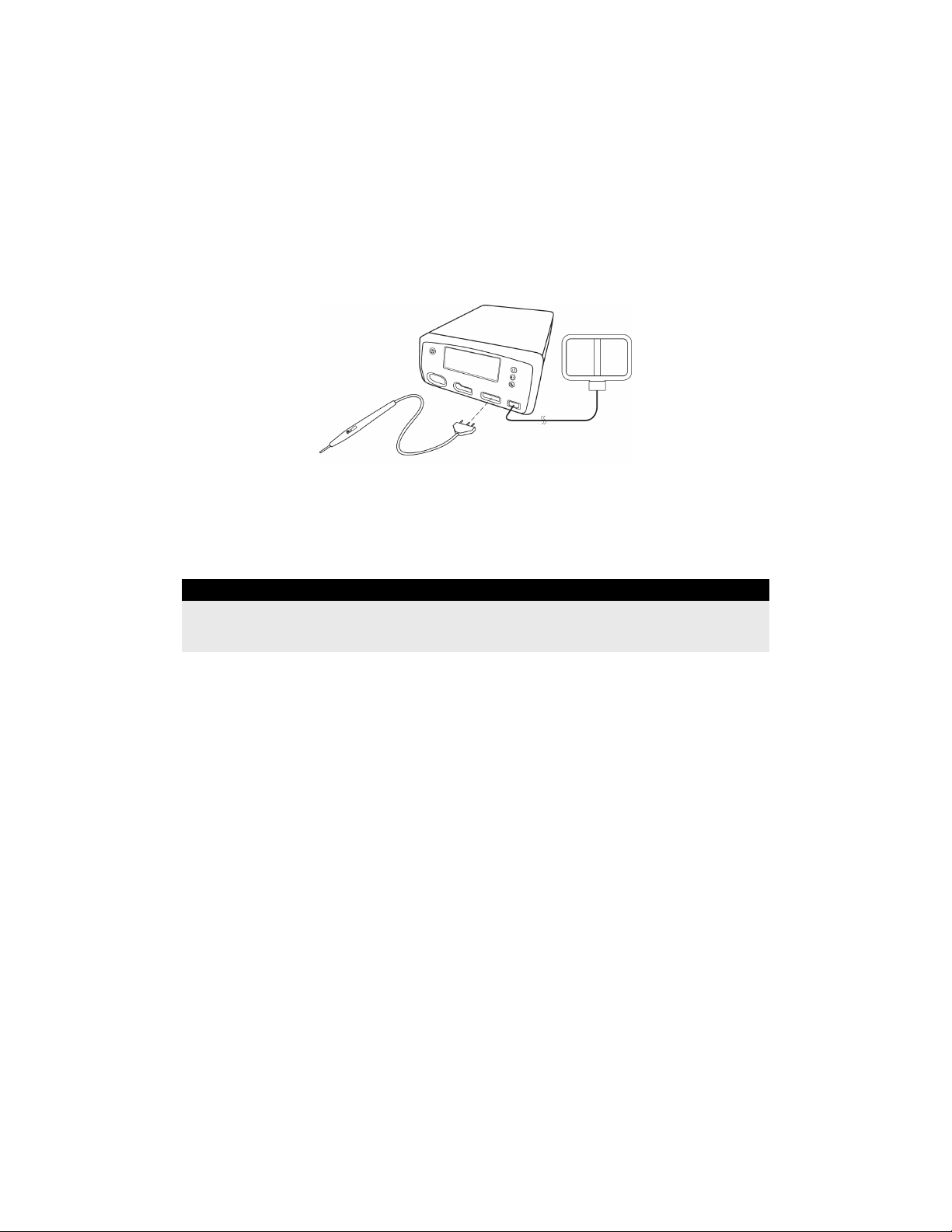
Monopolar Electrodes
Monopolar Electrodes
Connect a monopolar instrument to the Monopolar 1 or Monopolar 2 instrument receptacle
on the front of the energy platform. See the Covidien instrument’s instructions for use for
recommendations on which receptacle to use.
The Monopolar 1 UFP-receptacle, identified by a blue ring, accepts UFP connectors with
diameters of 4 mm to 8 mm, and lengths of 15.2 mm to 41.7 mm. UFP connectors with a
diameter of less than 4 mm require an adapter to connect to the Monopolar 1 UFP
receptacle.
Warning
Ensure the UFP connector is fully inserted in the generator prior to use. A partially inserted connector
may result in injury to the surgical team if the exposed connector is touched during use.
Monopolar Mode Settings
Monopolar settings can be selected for an instrument by three methods:
• User Input - Modes and power levels are selected before or after attaching the
instrument.
• Automatic - Settings are selected by the system when an attached instrument is
identified. Most Automatic settings override Preset settings.
• Restore Settings - Using the Restore Settings button to reset the system to the settings
in use when the system was last powered down.
User Input Instrument Settings
Monopolar settings can be set on the energy platform touchscreen before or after inserting
a monopolar instrument that is not recognized by the energy platform, such as two-button
pencils and pedal-activated instruments. If the settings are made before inserting an
instrument, the settings will be in effect when the instrument is attached to the Monopolar
receptacle, unless the energy platform detects an instrument type in the Monopolar 2
receptacle that includes automatic settings.
1. Place the energy platform in the edit state (power on, no instrument attached).
2. Manually select a mode and power-output level for a monopolar instrument from the
touchscreen.
4-10 Valleylab™ FX8 FX Series Energy Platform User’s Guide

Monopolar Electrodes
3. Attach an instrument to the Monopolar receptacle that corresponds to the section of the
touchscreen just edited (middle for Monopolar 1, right for Monopolar 2). Inserting an
instrument into the Monopolar 1 receptacle will require additional force.
4. Further edit the monopolar settings if so desired, or if Step 2 was skipped.
The preset settings are active for the attached instrument only if the instrument does not
include automatic settings.
Automatic Settings for a Recognized Instrument
Some Covidien instruments compatible with the energy platform have an identification that
is recognized by the system when attached to the Monopolar 2 receptacle. The energy
platform automatically sets the default mode and power level assigned to the instrument.
These settings are displayed on screen. Settings can be changed prior to activation.
Note: Inserting a monopolar instrument that is not recognized by the system will result in no
change to the existing monopolar settings. If the settings have been manually changed prior
to insertion or the Restore Settings button was used, those settings remain in effect.
Monopolar Default Settings
Monopolar Instrument Default
Two-button Pencil and PedalActivated Instrument
Force TriVerse™
PURE CUT (CUT mode) and FULGURATE (COAG mode)
Power setting defaults to disabled (--)
PURE CUT, VALLEYLAB, COAG
Power setting is 1 power bar
CUT mode is on (enabled)
Restore to the Last Settings Used
Use the Restore button to use the settings in place when the system was last powered down.
The Restore button can be used either prior to or after insertion of the instrument.
1. Press the Restore Settings button. A dialog box appears indicating the current settings
will be replaced with those from the last time the energy platform was powered down.
All sections of the touchscreen are populated with previous settings for each.
2. Press OK to confirm the use of the last settings.
Inserting an instrument changes the corresponding section’s control from flat gray to a
brightly illuminated color.
Monopolar
Valleylab™ FX8 FX Series Energy Platform User’s Guide 4-11

Monopolar Electrodes
VALLEYLAB Mode Functionality
Certain Covidien instruments featuring the VALLEYLAB mode—a unique combination of
hemostasis and dissection—are specialty devices providing output control from the sterile
field. Those with a sliding power control on the instrument enable direct adjustments to
power output during surgery.
These output modes, if available on the instrument, are selected at the handset with the
following buttons:
• The yellow CUT button enables a cutting function.
• The clear VALLEYLAB button enables a hemostasis function while providing dissection.
• The blue COAG button enables a coagulation function.
If available on the instrument, a dual slider control adjusts power output in all available
modes.
Note: Monopolar 1 does not support VALLEYLAB mode and Force TriVerse™.
Note: When a Force TriVerse™ instrument is inserted, the screen changes from the default
two-button instrument display to the Force TriVerse insert state, in which the controls
change from flat gray to a brightly illuminated color.
When an instrument with VALLEYLAB-mode capability is attached to the Monopolar 2
receptacle, the energy platform detects the instrument type and changes on-screen controls
appropriately.
Force TriVerse™ Screen
CUT mode on/off switch
ཱ CUT mode power indicator (watts)
ི VALLEYLAB mode power indicator (watts)
ཱི Power bar indicator
4-12 Valleylab™ FX8 FX Series Energy Platform User’s Guide

Monopolar Electrodes
ུ Slider position indicator
ཱུ COAG mode power indicator (watts)
Power Bars—The power bars represent the range of power available for the instrument
attached to the energy platform receptacle. The system automatically identifies the
instrument and selects the default power setting (indicated by colored bars). The power bars
represent power available to the instrument and can be set independently from the slider
bars indicated in the slider-position indicator. Power settings can only be changed at the
touchscreen interface on the energy platform.
Note: Refer to the individual instrument instructions for power-bar output in watts.
ON/OFF Switch for CUT—Enable or disable CUT. The CUT mode will not be available from
the yellow button on the instrument when disabled on the touchscreen.
Slider Position (if available on the instrument)—The energy platform detects the position
of the instrument’s slider switch, and the slider position indicator indicates this position with
colored bars. Slider position can only be changed by the instrument user in the sterile field.
Using a VALLEYLAB-Mode Instrument
1. Select the desired power level by touching the up and down arrows on the Power Bar
indicator. A brief double tone sounds. Power output is displayed in watts. The power level
cannot be changed during instrument activation.
Warning
The power-selecting slider, if available on the instrument, increases and decreases power output.
Verify the slider position prior to activation.
2. Activate power output by pressing the desired button on the instrument.
• Activate the CUT mode by pressing the yellow button on the electrosurgical
instrument. The Monopolar 2 section of the touchscreen illuminates yellow and a
tone sounds for the duration of the activation.
Note: CUT mode is not available when disabled on the touchscreen with the ON/OFF
switch.
• Activate the VALLEYLAB mode by pressing the clear button on the electrosurgical
instrument. The Monopolar 2 section illuminates white and a tone sounds for the
duration of the activation. VALLEYLAB mode can also be activated with the middle
(white) pedal of the FT6003 three-pedal footswitch.
• Activate the COAG mode by pressing the blue button on the electrosurgical
instrument. The Monopolar 2 section illuminates blue and a tone sounds for the
duration of the activation.
Monopolar
3. If the instrument has a slider, the power output can be changed while in the sterile field
by adjusting the slider position on the electrosurgical instrument. A double tone will
sound when the slider position is changed. The slider position cannot be changed while
RF energy is being delivered.
Valleylab™ FX8 FX Series Energy Platform User’s Guide 4-13

Monopolar Electrodes
CUT Mode Disable
When using a Force TriVerse™ instrument, power output can be disabled in the CUT mode
using the ON/OFF switch.
1. Disable the CUT mode by touching the ON/OFF selector below CUT. The power indicator
2. Enable the CUT mode by touching the ON/OFF switch below CUT on the screen. The
SHARED COAG Functionality
The energy platform provides the ability to share COAG power between two simultaneously
activated monopolar instruments. A single power level is set, and the generator controls the
total power shared between the two activated instruments.
is grayed out when disabled.
grayed out power indicator in the CUT box will be enabled. The CUT mode is also reenabled when the energy platform is restarted.
The energy platform treats the two monopolar instruments like parallel circuits, so the
amount of power each instrument receives is based on the impedance at both instruments;
a greater share of the power will go to the lower impedance.
SHARED COAG Setup
SHARED COAG can be entered by touching the COAG mode setting for either Monopolar 1
or Monopolar 2 (if the default two-button pencil screen is presented) and selecting SHARED.
Important
If the SHARED option does not appear, it will need to be enabled before clinical use. See Clinical
Settings Window on page 3-6.
4-14 Valleylab™ FX8 FX Series Energy Platform User’s Guide

Once sharing instruments, select the mode and available power to be used for both
instruments.
Monopolar Electrodes
Monopolar device COAG activation indicator
ཱ SHARED COAG power setting
ི COAG Mode indicator
COAG Activation Indicator
An arrow appears on the screen to indicate which monopolar device is activating. The arrow
appears on the left side and points to the left for Monopolar 1 activation, and it appears on
the right side and points to the right for Monopolar 2 activation. Arrows appear on both sides
when the two monopolar devices are activating simultaneously.
SHARED COAG Power
The SHARED COAG power can be set to OFF or a power setting from 1 to 120 watts in the
same manner that power is normally selected. The displayed power is the total monopolar
COAG power output available to the two connected monopolar instruments. This power is
shared between the two monopolar devices when the devices are activated simultaneously,
so one instrument receives a portion of the selected power and the other instrument
receives the remainder. The amount of power each instrument receives is based on the
impedance at both instruments; a greater share of the power will go to the lower impedance.
Important
If both instruments are activated, and then one instrument is deactivated, the instrument that is still
activated will experience a surge in power output. However, this increase will not exceed the SHARED
COAG power setting.
Monopolar
Valleylab™ FX8 FX Series Energy Platform User’s Guide 4-15

After Surgery
COAG Mode
SHARED COAG can be set to either FULGURATE or SPRAY mode in the same manner that
either mode is normally selected. The selected setting appears on the screen. Both
monopolar instruments use the same COAG mode.
SHARED COAG Exit
To exit SHARED COAG completely, touch the COAG Mode menu on the touchscreen and
select EXIT SHARED.
This changes the monopolar sections of the touchscreen back to their standard appearance.
Previous COAG settings are also restored.
Note: The SHARED COAG settings are retained while the generator remains powered on.
Reentering SHARED COAG will restore the previous settings.
After Surgery
Disconnect the Instruments
1. Turn off the energy platform.
2. Disconnect all instruments from the front panel.
3. Dispose of the instrument according to the procedures for your institution.
4. Disconnect and store any foot pedals used. For the cleaning procedure, see Cleaning on
page 7-3.
5. Disconnect the power plug from the wall receptacle by pulling the plug, not the cable.
4-16 Valleylab™ FX8 FX Series Energy Platform User’s Guide

Chapter 5
Bipolar
This chapter describes the bipolar function of the Valleylab™ FX8 FX Series energy platform.
Precaution
Read the instructions, warnings, and precautions provided with this energy platform and associated
accessories before using. Specific instructions for electrosurgical instruments are not included in this
manual.
Valleylab™ FX8 FX Series Energy Platform User’s Guide 5-1

Front Panel Bipolar Features
Front Panel Bipolar Features
Bipolar touchscreen section
ཱ Bipolar settings button
ི Bipolar receptacle
Rear Panel Bipolar Features
Bipolar foot-pedal receptacle
ཱ Power cord receptacle
5-2 Valleylab™ FX8 FX Series Energy Platform User’s Guide

Bipolar Quick Setup Instructions
Bipolar Quick Setup Instructions
If familiar with the Valleylab™ FX8 FX Series Energy Platform, follow this abbreviated
procedure to set up the system for bipolar surgery.
If not familiar with the energy platform, refer to subsequent sections in this chapter for
detailed instructions.
1. Plug the system power cord into the rear panel receptacle.
2. Plug the other end of the system power cord into a grounded wall receptacle.
Warning
Fire Hazard Do not plug the system power cord into a power strip or extension cord.
3. Turn on the system and verify that the power-on self-test successfully completes.
4. If using a foot pedal, connect it to the bipolar foot-pedal receptacle on the rear panel and
position it on the floor within reach of the surgeon.
Warning
Connect only foot pedals that are compatible with the energy platform (see the list on
other foot pedals may cause unexpected output to occur, which could lead to patient injury.
5. Connect the instrument to the bipolar instrument receptacle on the front panel.
page 1-8
). Use of
Bipolar
6. Verify or change the mode and power settings.
Bipolar Function Overview
Delicate tissue requires less energy to desiccate. The energy platform provides low-voltage,
continuous wave current for faster dessication with minimal sparking.
The possibility of sparking increases as desiccated tissue becomes more resistant to energy
flow. The system reduces the possibility of sparking by limiting or reducing the bipolar
voltage at relatively high levels of tissue impedance.
Bipolar Power Output
The energy platform has two options for bipolar mode selection.
The FX modes (enabled by default) are PRECISE (1–70 watts), STANDARD (1–70 watts), and
MACRO (1–70 watts).
The FT mode has three effects: LOW (1–15 watts), MEDIUM (16–40 watts), and HIGH (45–95
watts).
Valleylab™ FX8 FX Series Energy Platform User’s Guide 5-3

Bipolar Function Overview
Warning
Electric Shock Hazard
• Do not connect wet instruments to the energy platform.
• Ensure that all instruments and adapters are correctly connected and that no metal is exposed at
any connection point.
Connect instruments to the proper receptacle. Improper connection may result in inadvertent
instrument activation or other potentially hazardous conditions. Follow the instructions provided
with electrosurgical instruments for proper connection and use.
The instrument receptacles on this system are designed to accept only one instrument at a time.
Precaution
Read the instructions, warnings, and precautions provided with electrosurgical instruments before
use. Specific instructions are not included in this manual.
Inspect instruments and cords—especially for laparoscopic or endoscopic instruments—for breaks,
cracks, nicks, and other damage before every use. If damaged, do not use. Damaged instruments or
cords may result in injury or electrical shock to the patient or surgical team.
Do not use instruments with flying leads with the energy platform.
Do not use the FT0501 ForceTriad™ Bipolar Adapter with the Valleylab™ FX8 FX Series Energy
Platform.
Important
The PRECISE, STANDARD, and MACRO modes do not correspond to the LOW, MEDIUM, and HIGH
effects, respectively. Each bipolar effect and mode has its own distinct output.
Bipolar Default Settings
Output Default
Bipolar • STANDARD effect
• Power—disabled (--)
5-4 Valleylab™ FX8 FX Series Energy Platform User’s Guide
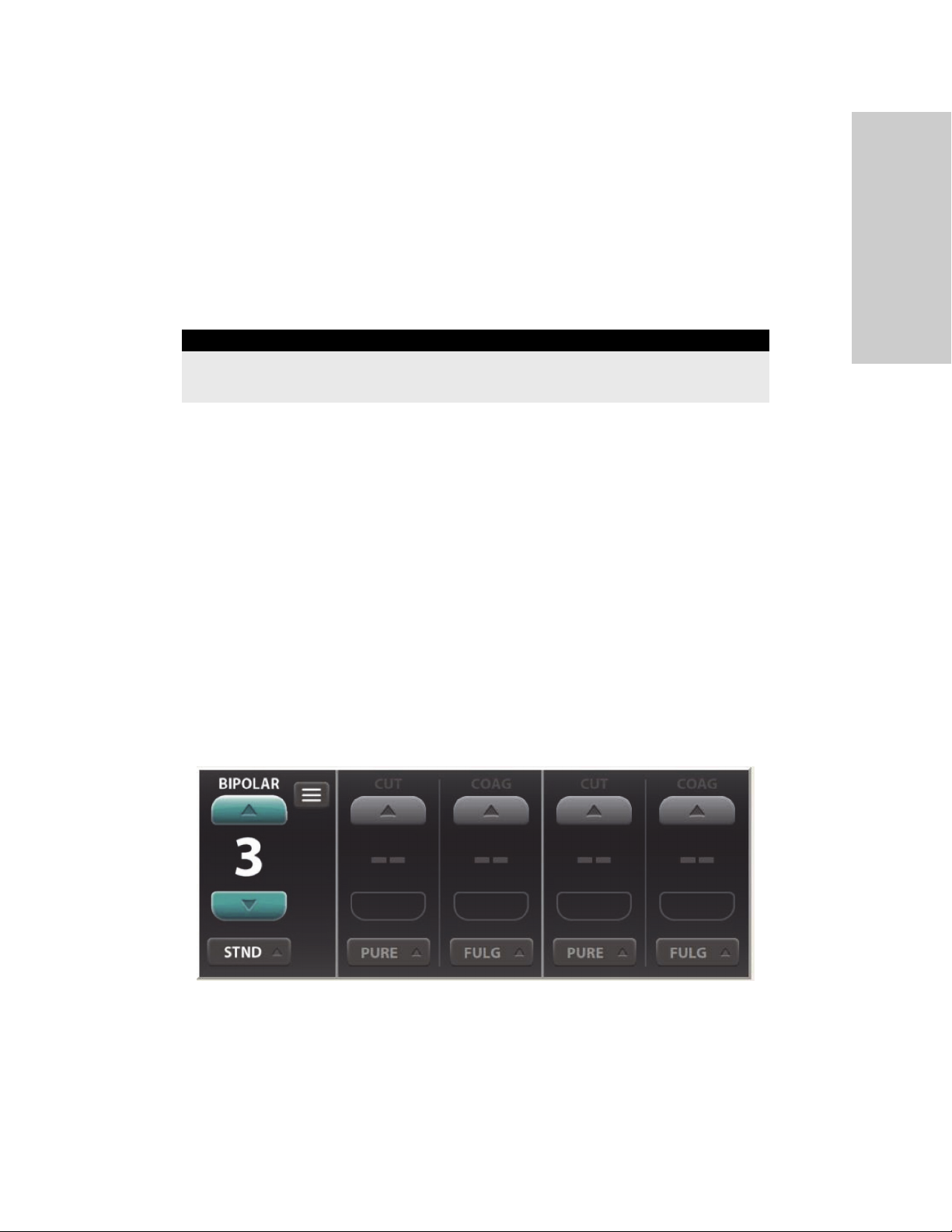
Foot Pedal
Foot Pedal
The energy platform in Bipolar mode can accommodate a three-pin, single-pedal bipolar
foot pedal.
If pedal activation is to be used with a bipolar instrument, attach the bipolar foot-pedal
connector to the bipolar foot-pedal receptacle on the rear panel.
Warning
Connect only foot pedals that are compatible with the energy platform (see the list on page 1-8). Use
of other foot pedals may cause unexpected output to occur, which could lead to patient injury.
Virtual Ammeter
The virtual ammeter on the Bipolar section of the touchscreen shows the current delivered
during bipolar-instrument activation. The ammeter registers current between 1 and 1,000
milliamps. An audio tone sounds to indicate increases and decreases in current delivery.
Note: The virtual ammeter is a feature that is not available on the clinical screen until it is
enabled. This feature can be enabled through the Clinical Settings window. See Clinical
Settings Window on page 3-6.
Bipolar
Setting the Ammeter
To setup the ammeter to display during bipolar procedures:
1. Access Bipolar Settings by touching the settings button in the upper right corner of the
Bipolar section of the screen.
The Bipolar Settings window appears, with the ammeter set to OFF.
Valleylab™ FX8 FX Series Energy Platform User’s Guide 5-5
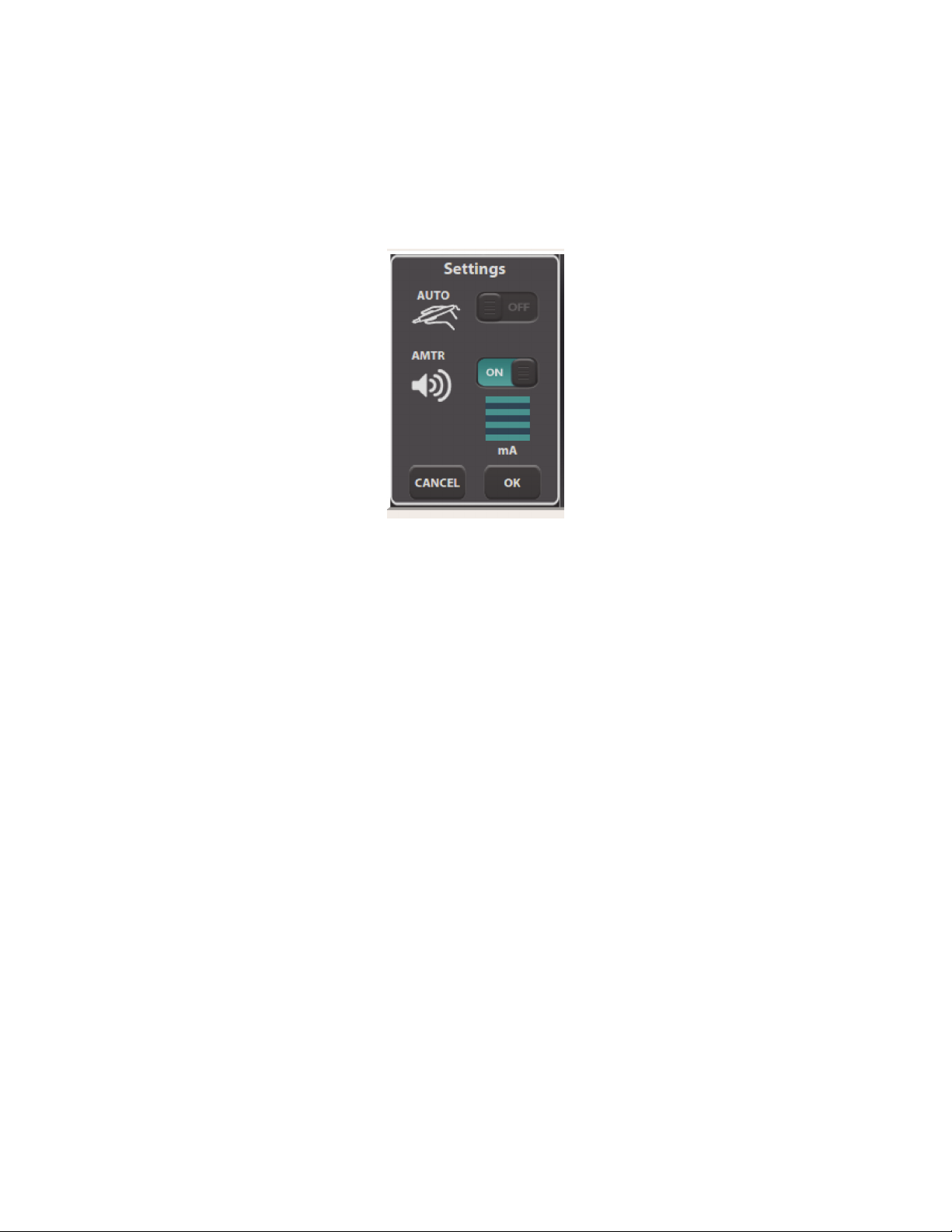
Auto Bipolar Function
2. Touch the ammeter ON/OFF switch to enable the visual ammeter and audio ammeter
tones for bipolar procedures.
Note: The ammeter setting is not available in this window if the Auto Bipolar feature is
set to ON.
3. Touch OK to close the window and save changes. The visual ammeter is added to the
Bipolar section of the screen, and audio and visual feedback will occur during bipolar
activation.
Ammeter settings are retained in the Bipolar section until the system is powered down.
Auto Bipolar Function
The energy platform is equipped with an Auto Bipolar feature that configures the system for
automatic activation and cessation of bipolar energy.
Auto Bipolar must be turned on in the Bipolar Settings window before the Auto Bipolar
function can be used, as the default setting is OFF.
Use of a foot pedal disables the Auto Bipolar function.
Note: Auto Bipolar is available on the clinical screen once it is enabled in the Clinical Settings
window. See Clinical Settings Window on page 3-6.
Turning Auto Bipolar ON/OFF
1. Access Bipolar settings by touching the Bipolar Settings button in the Bipolar section.
The Bipolar settings appear with the default Auto Bipolar setting OFF.
2. Touch the AUTO ON/OFF switch.
5-6 Valleylab™ FX8 FX Series Energy Platform User’s Guide

Auto Bipolar Function
Important
When Auto Bipolar is turned ON, the ammeter setting option disappears. If the ammeter was ON
before, it will automatically be turned OFF.
3. Set the Auto Bipolar activation delay and touch OK. The Bipolar section shows the Auto
Bipolar symbol and the delay time (if greater than 0 seconds) to indicate that Auto
Bipolar is ON.
Important
When Auto Bipolar is turned ON while no bipolar instrument is inserted, an Auto Bipolar confirmation
window will appear upon instrument insertion.
Bipolar
Auto Bipolar Activation Impedance
The impedance of the tissue grasped by the bipolar device must be within a factory-set
range of up to 2200 Ω to activate. If impedance during activation increases to greater than
4000 Ω, RF energy will deactivate. The activation impedance range is a safety feature that
prevents power delivery if the grasped tissue is not within the anticipated range.
Tissues such as scar tissue, moles, and others with low blood flow are likely to have
impedance greater than 2200 Ω. While grasping high-impedance tissue, the energy platform
will not activate regardless of customer-set preferences.
Warning
Use of different Covidien cord models or cords from other manufacturers may not achieve proper
electrical output for this device, thereby failing to produce the desired clinical effect. For example,
Auto Bipolar activation/deactivation settings may not work properly using cords other than those
specified by Covidien.
Precaution
Bipolar forceps should not be set down while Auto Bipolar is active. Contact with any material may
cause activation. Turn off Auto Bipolar before setting down an instrument.
Valleylab™ FX8 FX Series Energy Platform User’s Guide 5-7

Auto Bipolar Function
Setting the Auto Bipolar Activation Delay
Specify a delay between the instrument’s initial contact with tissue and delivery of bipolar
energy.
1. When Auto Bipolar is ON, access the activation delay settings by touching the settings
2. Use the up or down arrows to set the activation delay time (in seconds). Delay selections
button in the Bipolar section.
are 0.0 seconds (default), 0.5 seconds, 1.0 seconds, 1.5 seconds, 2.0 seconds, and 2.5
seconds.
3. Touch OK to close the window and save the delay setting. If the delay selected is greater
than 0.0 seconds, the delay time will be displayed in the Bipolar section.
Important
The tines of the bipolar instrument must be removed from the tissue between each Auto Bipolar
activation.
Closing the Bipolar Settings Window
The Bipolar Settings window can be exited quickly to change power and effect settings in
response to the surgeon’s needs. Any of the following actions closes the Bipolar Settings
window without saving the selected changes.
• Touch the screen outside the settings window (if settings are unchanged)
• Select Cancel
• Press any button on the front panel
• Wait 10 seconds for window timeout
• Activate the bipolar instrument
• Connect a bipolar instrument
5-8 Valleylab™ FX8 FX Series Energy Platform User’s Guide

After Surgery
• Remove a bipolar instrument
• Depress the bipolar foot pedal
After Surgery
Disconnect the Instruments
1. Turn off the energy platform.
2. Disconnect all instruments from the front panel.
3. Dispose of the instrument according to the procedures for your institution.
4. Disconnect and store any foot pedals used. For the cleaning procedure, see Cleaning on
page 7-3.
5. Disconnect the power plug from the wall receptacle by pulling the plug, not the cable.
Bipolar
Valleylab™ FX8 FX Series Energy Platform User’s Guide 5-9
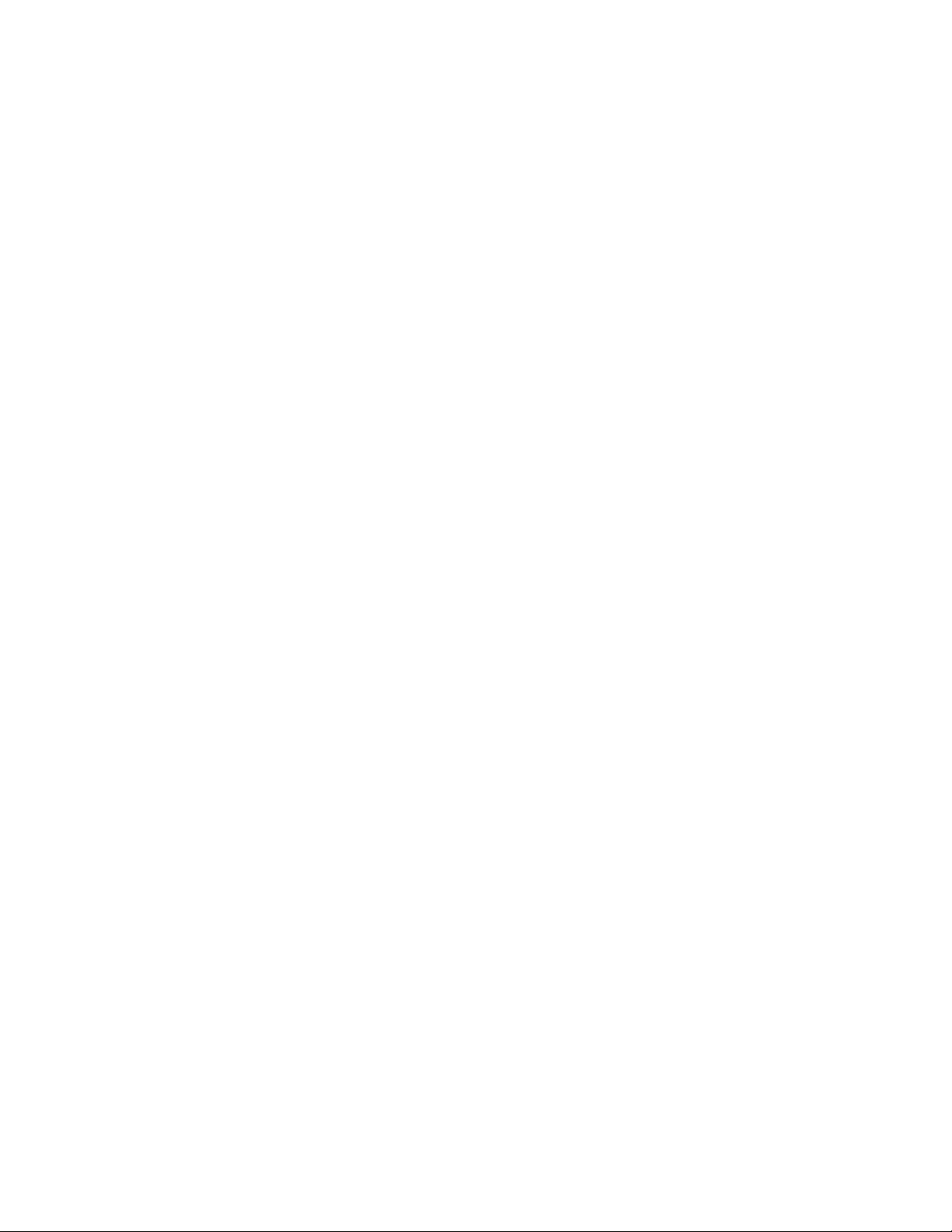

Chapter 6
Troubleshooting
This chapter provides procedures for troubleshooting if users encounter problems with the
Valleylab™ FX8 FX Series energy platform.
Precaution
Read the instructions, warnings, and precautions provided with this energy platform and associated
accessories before using. Specific instructions for electrosurgical instruments are not included in this
manual.
Valleylab™ FX8 FX Series Energy Platform User’s Guide 6-1

General Troubleshooting Guidelines
General Troubleshooting Guidelines
If the energy platform malfunctions, check for obvious conditions that may have caused the
problem:
• Check the system for visible signs of physical damage.
• Make sure the fuse drawer is tightly closed.
• Verify that all cords are connected and attached properly.
• If an error code is displayed on the touchscreen, note the code along with all information
in the error log and use the information in this chapter to proceed. See Lo gs on page 3-7.
• If the problem is still unclear, turn the energy platform off, then wait 10 seconds before
turning it on again.
If the malfunction persists, the system may require service. Contact your institution’s
biomedical engineering department. Covidien Technical Service contact information is
listed on page 7-6.
REM Alarms
If the energy platform does not sense the correct impedance for the connected patient
return electrode, monopolar energy is disabled, the REM indicator on the front panel
illuminates red, the REM message appears on the touchscreen, and an alarm tone sounds
twice. After some time the REM message disappears, the REM symbol appears and remains
red, and RF energy remains disabled until the REM alarm is corrected.
When you correct a REM alarm condition, the system is enabled and the REM alarm indicator
on the front panel illuminates green.
Precaution
Valleylab™ REM Polyhesive™ patient return electrodes are recommended for use with the energy
platform. Return electrodes from other manufacturers may not provide proper impedance to work
correctly with the energy platform.
Notice
Alarm and alert characteristics cannot be changed.
Correcting a REM Alarm Condition
To correct a REM alarm condition, follow these steps:
1. Inspect the return-electrode plug and cord. If there is evidence of cracks, breaks, or other
visible damage, replace the return electrode and/or the cord.
2. Verify that the patient return electrode cord is correctly connected to the energy
platform.
6-2 Valleylab™ FX8 FX Series Energy Platform User’s Guide

3. Verify that there is full contact between the patient and return electrode. Follow the
instructions for use provided with the patient return electrode to ensure proper
attachment.
4. If the REM alarm persists, it may be necessary to use more than one patient return
electrode. Refer to the troubleshooting flow chart in the patient return electrode
instructions for use for more detail.
Correcting Malfunctions
Correcting Malfunctions
If a solution is not readily apparent, use the table below to help identify and correct specific
malfunctions. After you correct the malfunction, verify that the system completes the selftest as described in Chapter 3, System Setup.
Situation Possible Cause Solution
Abnormal
neuromuscular
stimulation (stop surgery
immediately).
Energy platform does not
respond when turned on.
Metal-to-metal sparking. Check all connections to the
energy platform, patient return
electrode, and active electrodes.
High settings used for the
FULGURATE and the SPRAY
modes.
Abnormal 50–60 Hz leakage
currents.
Disconnected power cord or
faulty wall outlet.
Faulty power cord. Replace the power cord.
Use a lower power setting for the
FULGURATE and the SPRAY
modes.
Contact your biomedical
engineering department or a
Covidien technical service
representative for assistance.
Check power cord connections
(energy platform and wall outlet).
Connect the power cord to a
functional outlet.
Troubleshooting
Fuse drawer is open or fuses are
blown.
Internal component
malfunction.
Replace the blown fuse(s). Close
the fuse drawer. See Chapter 8,
Technical Specifications.
Use a backup energy platform.
Contact your biomedical
engineering department or a
Covidien technical service
representative for assistance.
Valleylab™ FX8 FX Series Energy Platform User’s Guide 6-3

Correcting Malfunctions
Situation Possible Cause Solution
System is on, but did not
complete the self-test.
Energy platform is on and
instrument is activated,
but system does not
deliver output.
Software malfunction. Turn off the energy platform, then
turn on.
Internal component
malfunction.
Malfunctioning foot pedal or
handswitching instrument.
Power is set too low or turned
off.
An error condition exists. Note the code along with all
Note the code along with all
information on the error screen.
Refer to System Errors on page 6-7.
Use a backup energy platform.
Contact your biomedical
engineering department or a
Covidien technical service
representative for assistance.
Turn off the energy platform.
Check and correct all instrument
connections.
Turn on the energy platform.
Replace the instrument if it
continues to malfunction.
Increase the power setting.
information on the error screen.
Refer to System Errors on page 6-7.
Internal component
malfunction.
System does not detect
monopolar instrument.
System does not detect bipolar
instrument.
In case of a REM alarm, refer to
Correcting a REM Alarm Condition
on page 6-2.
Contact your biomedical
engineering department or a
Covidien technical service
representative for assistance.
Firmly insert the connector into
the appropriate receptacle on the
front panel. Ensure the associated
section of the touchscreen
indicates the instrument has been
detected.
Firmly insert the connector into
the appropriate receptacle on the
front panel. Ensure the associated
section of the touchscreen
indicates the instrument has been
detected.
6-4 Valleylab™ FX8 FX Series Energy Platform User’s Guide

Situation Possible Cause Solution
Correcting Malfunctions
Continuous monitor
interference.
Interference with other
devices only when the
energy platform is
activated.
Malfunctioning monitor. Replace the monitor.
Faulty chassis-to-ground
connections.
Electrical equipment is
grounded to different objects
rather than to a common
ground. The energy platform
may respond to the resulting
voltage differences between
grounded objects.
Metal-to-metal sparking. Check all connections to the
High settings used for
FULGURATE and SPRAY modes.
Electrically inconsistent ground
wires in the operating room.
Check and correct the chassis
ground connections for the
monitor and for the energy
platform.
Check other electrical equipment
in the room for defective grounds.
Plug all electrical equipment into
line power at the same location.
Contact your biomedical
engineering department or a
Covidien technical service
representative for assistance.
energy platform, patient return
electrode, and instruments.
Use lower power settings for
FULGURATE and SPRAY modes.
Verify that all ground wires are as
short as possible and go to the
same grounded metal.
Troubleshooting
If interference continues when
the energy platform is
activated, the monitor is
responding to radiated
frequencies.
Ask your biomedical engineering
department to check with the
manufacturer of the monitor.
Some manufacturers offer RF
choke filters for use in monitor
leads. The filters reduce
interference when the energy
platform is activated and minimize
the potential for an electrosurgical
burn at the site of the monitor
electrode.
Valleylab™ FX8 FX Series Energy Platform User’s Guide 6-5

Correcting Malfunctions
Situation Possible Cause Solution
Pacemaker interference. Intermittent connections or
metal-to-metal sparking.
Current traveling from active to
return electrode during
monopolar electrosurgery is
passing too close to pacemaker.
Check the active and patient
return electrode cord connections.
It may be necessary to reprogram
the pacemaker.
Consult the pacemaker
manufacturer or hospital
cardiology department for further
information when use of
electrosurgical appliances is
planned in patients with cardiac
pacemakers.
Use bipolar instruments, if
possible.
If you must use a monopolar
instrument, place the patient
return electrode as close as
possible to the surgical site. Make
sure the current path from the
surgical site to the patient return
electrode does not pass through
the vicinity of the heart or the site
where the pacemaker is implanted.
Always monitor patients with
pacemakers during surgery and
keep a defibrillator available.
Internal Cardiac
Defibrillator (ICD)
activation.
Touchscreen button does
not respond to touch.
ICD is activated by energy
platform.
Touchscreen is out of
calibration.
Touchscreen is broken. Request biomedical department to
Stop the procedure and contact
the ICD manufacturer for
instructions.
Request biomedical department to
perform touchscreen calibration as
described in the service manual.
replace the touchscreen as
described in the service manual.
6-6 Valleylab™ FX8 FX Series Energy Platform User’s Guide

Correcting Malfunctions
System Errors
Most system errors require some action on the user’s part to correct the condition; however,
some are corrected automatically. Use the following list to determine how to correct an error
condition.
After correcting the error condition, verify that the system completes the self-test as
described in Chapter 3, System Setup.
All errors are classified as Informational Signals in IEC 60601-1-8, with the exception of E419,
E422, and E426 (classified as Other Alarm Conditions).
Important
Certain errors (marked with * in the table) have different priorities, depending on when they occur.
If any of these errors occurs during power on self test (POST), its error message priority is High. If any
of these errors occurs at any other time, its error message priority is Medium.
Error Code
Error
Code
E101 High System Error FPGA Failure Contact biomed
E102 High System Error CPLD Failure Contact biomed
E103 High System Error FPGA Failure Contact biomed
E104 High System Error Boot Sector Failure Contact biomed
E105 High System Error RAM Test Failure Contact biomed
E106 High System Error Processor Exception Contact biomed
E107 High System Error Unexpected Interrupt Contact biomed
E201 High System Error Storage Failure Contact biomed
Error
Message
Priority
Title Description Troubleshooting
(biomedical technician)
Troubleshooting
E202 High System Error RTOS Failure Contact biomed
E203 High System Error OS Failure Contact biomed
E204 High System Error Assert Error Contact biomed
E205 High System Error Null Pointer Error Contact biomed
E206 High System Error Database Error Contact biomed
E207 High System Error Mem Allocate Error Contact biomed
E208 High System Error Stack Overflow Contact biomed
E209 High System Error DMA Failure Contact biomed
Valleylab™ FX8 FX Series Energy Platform User’s Guide 6-7

Correcting Malfunctions
Error
Code
E210 High System Error Thread Limit Error Contact biomed
E211 High System Error Internal Messaging
E212 High System Error PCBA Failure Contact biomed
E214 High System Error RF PCBA Failure Contact biomed
E215 High System Error Software State Error Contact biomed
E216 High System Error Low Voltage Rail
E217 High System Error High Voltage Rail
E218 High System Error Display Driver Error Contact biomed
E219 High System Error Audio Circuit Failure Contact biomed
E220 High System Error Multi-tasking Error Contact biomed
E221 High System Error Processor Timebase
Error
Message
Priority
Title Description Troubleshooting
Contact biomed
Error
Contact biomed
Failure
Contact biomed
Failure
Contact biomed
Error
E222 High System Error Processor Timebase
Error
E223 High System Error FPGA Timebase Error Contact biomed
E224 High System Error System Timebase
Error
E225 High System Error Processor Watchdog
Error
E226 High System Error FPGA Comm Error Contact biomed
E227 High System Error REM Circuit Failure Contact biomed
E228 High System Error Relay Feedback
Failure
E229 High System Error Connector Diagnostic
Failure
E230 High System Error Critical Data Failure Contact biomed
E231 High System Error Security Access Error Contact biomed
Contact biomed
Contact biomed
Contact biomed
Contact biomed
Contact biomed
6-8 Valleylab™ FX8 FX Series Energy Platform User’s Guide

Correcting Malfunctions
Error
Code
E232 High Configuration
E233 High Configuration
E234 High System Error Processor Comm
E235 Medium REM Pad
E236 High System Error Processor Watchdog
E238 High System Error Software Failure Contact biomed
E239 High System Error Software Failure Contact biomed
Error
Message
Priority
Title Description Troubleshooting
Mismatch
Mismatch
Contact
Quality
Invalid System
Configuration
Field Replaceable Unit
Updated
Failure
None • Connect REM pad
Error
Dock to Valleylab™
Exchange Remote Software
System
Dock to Valleylab
Exchange Remote Software
System
Contact biomed
• Check connection at
patient site
• Replace REM pad
Contact biomed
™
Troubleshooting
E240 High System Error Thread Check Failure Contact biomed
E241 High System Error RF Data Error Contact biomed
E242 High System Error RF Data Timing Error Contact biomed
E243 High System Error RF Data Delay Error Contact biomed
E244 High System Error RF Interrupt Error Contact biomed
E246 High System Error HWC Control
Selection Error
E247 High System Error PS PCBA Failure Contact biomed
E248 High System Error FP PCBA Failure Contact biomed
E301 High or
Medium *
Internal Check Network Diagnostic
Issue
Contact biomed
• Wait for the internal
check to complete,
then touch message to
dismiss
• If this message
reappears, contact
biomed
Valleylab™ FX8 FX Series Energy Platform User’s Guide 6-9

Correcting Malfunctions
Error
Code
E302 High or
E303 High or
E304 High or
Error
Message
Priority
Medium *
Medium *
Medium *
Title Description Troubleshooting
Internal Check Mono 1 Port Comm
Issue
Internal Check Mono 2 Port Comm
Issue
Internal Check Bipolar Port Comm
Issue
• Wait for the internal
check to complete, the
n touch message to
dismiss
• If this message
reappears, contact
biomed
• Wait for the internal
check to complete then
touch message to
dismiss
• If this message
reappears, contact
biomed
• Wait for the internal
check to complete,
then touch message to
dismiss
E307 Medium Internal Check Unsupported
Command
E308 Medium Internal Check Software Timeout
Issue
E309 Medium Internal Check Activation Timing
Issue
• If this message
reappears, contact
biomed
Touch message to dismiss
• Wait for the internal
check to complete,
then touch message to
dismiss
• If this message
reappears, contact
biomed
• Wait for the internal
check to complete,
then touch message to
dismiss
• If this message
reappears, contact
biomed
6-10 Valleylab™ FX8 FX Series Energy Platform User’s Guide

Correcting Malfunctions
Error
Code
E310 Medium Touchscreen
E312 High or
E313 High or
Error
Message
Priority
Medium *
Medium *
Title Description Troubleshooting
Error
Internal Check Absolute Integrated
Internal Check Voltage Sensor
Unintentional Screen
Input
Error
Compare Error
• Inspect touchscreen
• If this message
reappears, contact
biomed
• Wait for the internal
check to complete,
then touch message to
dismiss
• If this message
reappears, contact
biomed
• Wait for the internal
check to complete,
then touch message to
dismiss
• If this message
reappears, contact
biomed
Troubleshooting
E314 High or
Medium *
E315 High or
Medium *
E316 High or
Medium *
Internal Check Current Sensor
Compare Error
Internal Check Power Sensor
Compare Error
Internal Check Power Compare Error • Wait for the internal
• Wait for the internal
check to complete,
then touch message to
dismiss
• If this message
reappears, contact
biomed
• Wait for the internal
check to complete,
then touch message to
dismiss
• If this message
reappears, contact
biomed
check to complete,
then touch message to
dismiss
• If this message
reappears, contact
biomed
Valleylab™ FX8 FX Series Energy Platform User’s Guide 6-11

Correcting Malfunctions
Error
Code
E317 High or
E318 High or
E319 High or
Error
Message
Priority
Medium *
Medium *
Medium *
Title Description Troubleshooting
Internal Check PVI Curve Compare
Error
Internal Check Voltage Sensor Clip
Error
Internal Check Current Sensor Clip
Error
• Wait for the internal
check to complete,
then touch message to
dismiss
• If this message
reappears, contact
biomed
• Wait for the internal
check to complete,
then touch message to
dismiss
• If this message
reappears, contact
biomed
• Wait for the internal
check to complete,
then touch message to
dismiss
E320 Medium Check
Instrument
E321 Medium Check Foot
Pedal
E322 Medium Check
Instrument
• If this message
reappears, contact
biomed
N/A • Mono 1 handswitch
pressed
• Release switch
• Replace instrument
N/A • Mono 1 foot pedal
pressed
• Release pedal
• If issue persists, replace
foot pedal
N/A • Mono 2 handswitch
pressed
• Release switch
• If issue persists, replace
instrument
6-12 Valleylab™ FX8 FX Series Energy Platform User’s Guide

Correcting Malfunctions
Error
Code
E323 Medium Check Foot
E324 Medium Check
E325 Medium Check Foot
E328 Medium Unintentional
Error
Message
Priority
Title Description Troubleshooting
Pedal
Instrument
Pedal
Input
N/A • Mono 2 foot pedal
pressed
• Release pedal
• If issue persists, replace
foot pedal
N/A • Bipolar handswitch
pressed
• Release switch
• If issue persists, replace
instrument
N/A • Bipolar foot pedal
pressed
• Release pedal
• If issue persists, replace
foot pedal
Panel Button Error • Release front panel
button
Troubleshooting
E329 Medium Check Foot
Pedal
E330 Medium Prolonged
Activation
E331 Medium Invalid
Instrument
E332 High or
Medium *
E333 High or
Medium *
System Issue Chassis Over Temp
System Issue Cooling Fan Failure Contact biomed
• If this message
reappears, contact
biomed
Invalid Foot Pedal
Input
Prolonged Activation • Wait for the internal
Invalid Instrument Replace instrument
Detected
• Release pedal
• If issue persists, replace
foot pedal
check to complete,
then touch message to
dismiss or reactivate
• If this message
reappears, contact
biomed
Contact biomed
Valleylab™ FX8 FX Series Energy Platform User’s Guide 6-13

Correcting Malfunctions
Error
Code
E334 High or
E335 Medium System Issue Driver Comm Issue Contact biomed
E336 High or
E337 High or
Error
Message
Priority
Medium *
Medium *
Medium *
Title Description Troubleshooting
REM Check
Issue
Internal Check ADC Sync Issue • Wait for the internal
Internal Check Real Time Clock Issue • Wait for the internal
REM Automated
Check Error
• Wait for the REM check
to complete
• Touch message to
dismiss or reactivate
check to complete,
then touch message to
dismiss or reactivate
• If this message
reappears, contact
biomed
check to complete,
then touch message to
dismiss or reactivate
• If this message
reappears, contact
biomed
E339 Medium Internal Check RF Control Limit
Check Issue
E340 Medium Configuration
Mismatch
Invalid Country Code • Energy temporarily
• Wait for the RF Limit
Error check to complete
• Touch message to
dismiss or reactivate
• If this message
reappears, contact
biomed
disabled
• Contact biomed
• Dock to Valleylab
Exchange
™
6-14 Valleylab™ FX8 FX Series Energy Platform User’s Guide

Correcting Malfunctions
Error
Code
E341 High or
E342 High or
E343 High or
Error
Message
Priority
Medium *
Medium *
Medium *
Title Description Troubleshooting
Internal Check Panel Comm Issue • Wait for the internal
check to complete,
then touch message to
dismiss
• If this message
reappears, contact
biomed
Internal Check Foot Pedal Comm
Issue
Internal Check REM Comm Issue • Wait for the internal
• Wait for the internal
check to complete,
then touch message to
dismiss
• If message reappears,
contact Biomed
check to complete,
then touch message to
dismiss
• If this message
reappears, contact
biomed
Troubleshooting
E344 High or
Medium *
E345 High or
Medium *
Internal Check REM Comm Issue • Wait for the internal
check to complete,
then touch message to
dismiss
• If this message
reappears, contact
biomed
Internal Check REM Comm Issue • Wait for the internal
check to complete,
then touch message to
dismiss
• If this message
reappears, contact
biomed
Valleylab™ FX8 FX Series Energy Platform User’s Guide 6-15

Correcting Malfunctions
Error
Code
E346 High or
E347 High or
E348 Medium Internal Check Software Assert Issue • Wait for the internal
Error
Message
Priority
Medium *
Medium *
Title Description Troubleshooting
Internal Check REM Comm Issue • Wait for the internal
check to complete,
then touch message to
dismiss
• If this message
reappears, contact
biomed
Internal Check REM Data Issue • Wait for the internal
check to complete,
then touch message to
dismiss
• If this message
reappears, contact
biomed
check to complete,
then touch message to
dismiss
• If this message
reappears, contact
biomed
E349 Medium Internal Check Thread Check Issue • Wait for the internal
check to complete,
then touch message to
dismiss
• If this message
reappears, contact
biomed
E350 Medium Internal Check Return Electrode
Overtemp
E351 Medium System Issue Processor Watchdog
Error
E352 Medium Internal Check Software Update Issue Contact biomed
• Allow cooling time
• Reactivate instrument
• Wait for the internal
check to complete,
then touch message to
dismiss
• If this message
reappears, contact
biomed
6-16 Valleylab™ FX8 FX Series Energy Platform User’s Guide
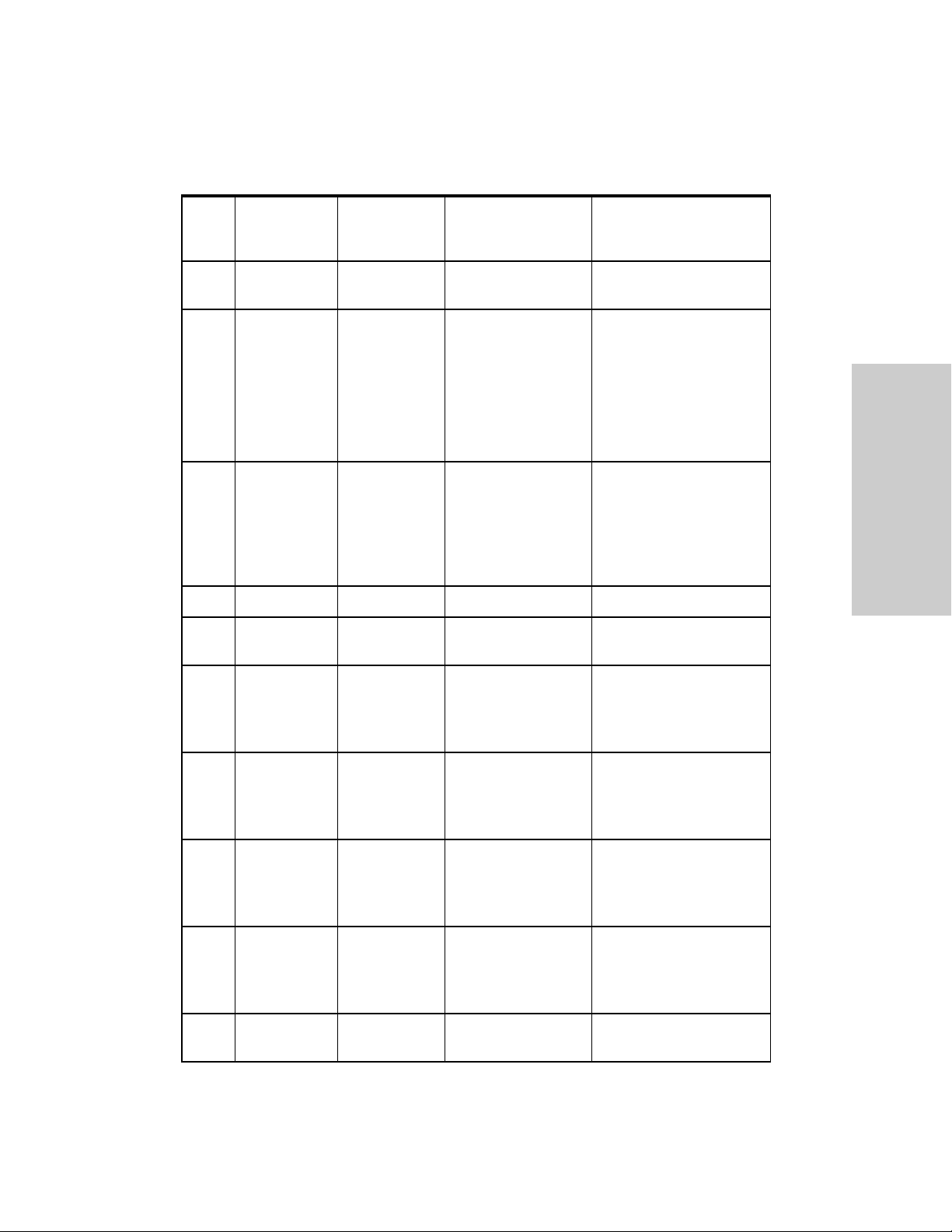
Correcting Malfunctions
Error
Code
E353 Medium System Issue Touchscreen
E354 High or
E355 Medium Invalid
E356 Medium System Error Invalid RF Calibration Contact biomed
E401 Low Authorization
Error
Message
Priority
Medium *
Title Description Troubleshooting
Contact biomed
Calibration Reset
Internal Check SWC Target Variance • Wait for the internal
check to complete,
then touch message to
dismiss
• If this message
reappears, contact
biomed
Activation
Issue
Foot Pedal Not
Supported
Invalid Pairing Code Touch message to dismiss
• Touch message to
dismiss
• Reactivate instrument
• Activation from
instrument only
Troubleshooting
E419 Informational
Signal
E422 Informational
Signal
E424 Informational
Signal
E425 Informational
Signal
E426 Informational
Signal
Incomplete
Setup
Incomplete
Setup
Activation
Time Exceeded
Contact time
Exceeded
Incomplete
Setup
N/A • Separate forceps tips
• Remove from tissue
• Remove from fluids
N/A • Check cable insertion
• Separate forceps tips
• Remove from tissue
N/A • Remove from tissue
• Separate forceps tips
• Remove from fluids
N/A • Remove from tissue
• Separate forceps tips
• Remove from fluids
N/A Check cable insertion
Valleylab™ FX8 FX Series Energy Platform User’s Guide 6-17
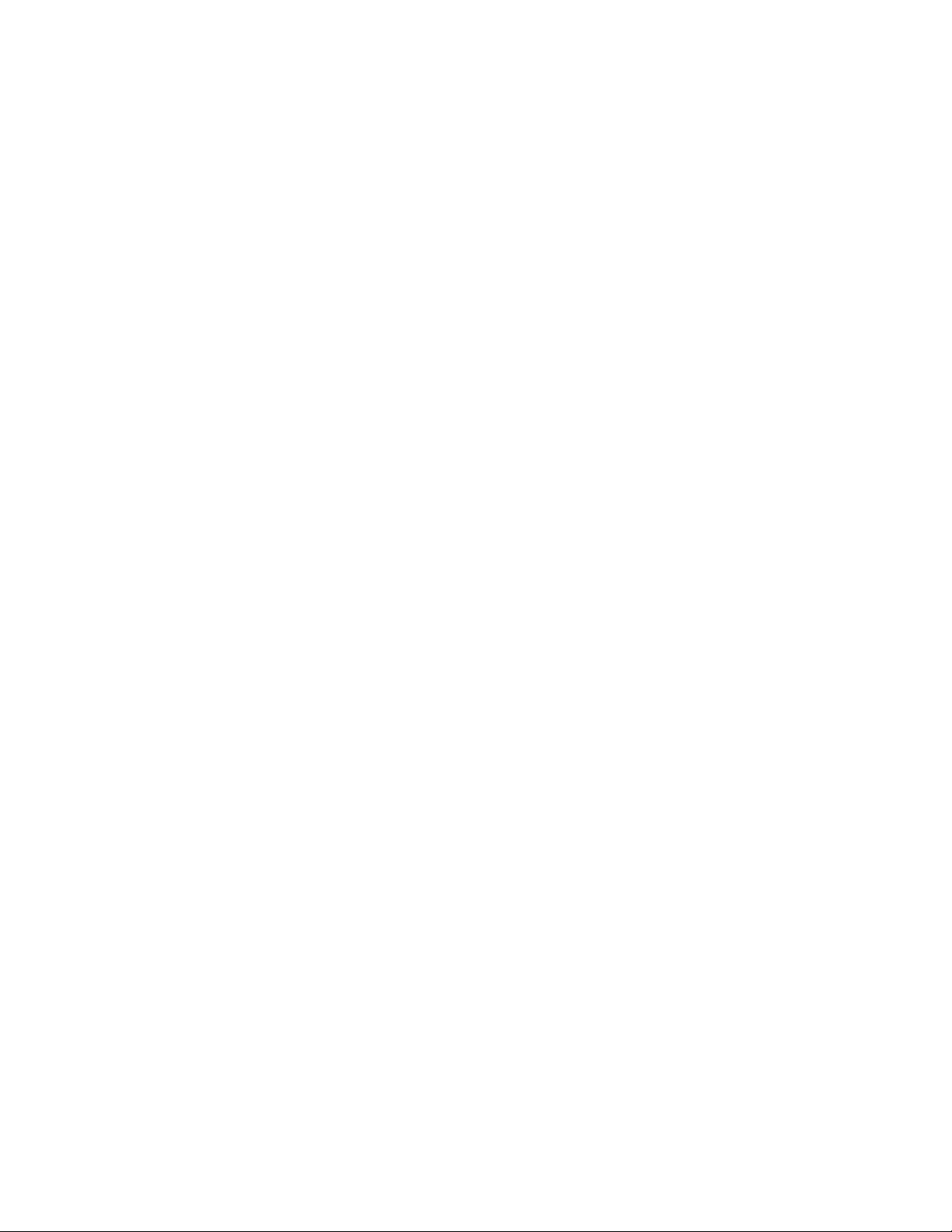

Chapter 7
Maintenance and Repair
This chapter describes maintenance and repair of the Valleylab™ FX8 FX Series energy
platform.
This includes the following information:
• The manufacturer’s responsibility
• Routine maintenance and safety checks
• Cleaning the energy platform
• Product service
• Service manual copies and updates
• Returning the energy platform for service
• Software updates
• Covidien Technical Service
• Training and education
Precaution
Read the instructions, warnings, and precautions provided with this energy platform and associated
accessories before using. Specific instructions for electrosurgical instruments are not included in this
manual.
Valleylab™ FX8 FX Series Energy Platform User’s Guide 7-1

Responsibility of the Manufacturer
Responsibility of the Manufacturer
Covidien is responsible for the safety, reliability, and performance of the energy platform
only if all of the following conditions have been met:
• Installation and setup procedures in this manual are followed.
• Assembly, operation, readjustments, modifications, or repairs are carried out by persons
authorized by Covidien.
• The electrical installation of the relevant room complies with local codes and regulatory
requirements, such as IEC and BSI.
• The equipment is used in accordance with the Covidien instructions for use.
For warranty information, refer to the Limited Warranty section in this manual.
Routine Maintenance and Periodic Safety Checks
Notice
Refer to the energy platform service manual for maintenance recommendations and function and
output-power verification procedures.
When should the energy platform be checked or serviced?
Covidien recommends that the energy platform be inspected by qualified service personnel
at least once a year. This inspection should include adjusting the system to factory
specifications.
When should the power cord be checked or replaced?
Check the power cord before each use of the system or at the intervals recommended by
your institution. Check the power cord for exposed wires, cracks, frayed edges, or a damaged
connector. Replace damaged cords.
When should the fuses be replaced?
An internal component malfunction can damage the fuses. The system fuses may need to be
replaced if the system fails the power-on self-test or if the system stops functioning, even
though it is receiving power from a wall outlet.
7-2 Valleylab™ FX8 FX Series Energy Platform User’s Guide

Cleaning
Warning
Shock Hazard Before cleaning or servicing the unit, disconnect the power plug from the power
outlet in order to completely isolate the generator from mains power.
Notice
Do not clean the energy platform with abrasive cleaning or disinfectant compounds, solvents, or
other materials that could scratch the panels or damage the energy platform.
Do not spray cleaning fluids directly on the generator as damage to the generator may occur.
1. Turn off the system and unplug the power cord from the wall outlet.
2. Thoroughly wipe all surfaces of the energy platform and power cord with a damp cloth
and mild cleaning solution or disinfectant. The energy platform will withstand the effects
of cleaning over time without degrading the enclosure or display quality.
Cleaning
Product Service
Covidien recommends that the Valleylab™ FX8 FX Series energy platform be returned to the
manufacturer for all service requirements. If any service is required without returning the
system to the manufacturer, Covidien recommends that only qualified personnel service the
energy platform.
Covidien defines qualified personnel as a person with electrosurgical equipment repair
experience, such as biomedical personnel, and/or individuals who have taken official
Covidien training courses.
Returning the Energy Platform for Service
Before returning the energy platform, call a Covidien sales representative for assistance. If
the energy platform is to be sent to Covidien, do the following:
1. Obtain a return authorization number.
Call the Covidien Technical Service Center (see page 7-6) to obtain a Return
Authorization Number. Have the following information ready before calling:
• Hospital/clinic name/customer number
• Telephone number
• Department/address, city, state, and zip code
• Model number
Maintenance and Repair
• Serial number
• Description of the problem
• Type of repair to be done
Valleylab™ FX8 FX Series Energy Platform User’s Guide 7-3

Software Updates
2. Clean the energy platform.
See the previous section, Cleaning.
3. Ship the energy platform.
a. Attach a tag to the energy platform that includes the return authorization number
and the information (hospital, phone number, etc.) listed in step 1.
b. Be sure the energy platform is completely dry before packing it for shipment.
Package it in its original shipping container, if available.
c. Ship the energy platform, prepaid, to the Covidien Service Center.
Software Updates
Software updates are available directly from Covidien by using the Valleylab™ Exchange
remote software system application. For the latest version of the application, go to:
www.medtronic.com/covidien/support/valleylab-exchange
For additional information, the Valleylab Exchange Remote Software System User’s Guide is
available on the Valleylab™ Exchange website.
Updating Energy Platform Software
Once the application has been installed on the computer to be used for the update, follow
these brief instructions. Refer to the Valleylab™ Exchange Remote Software System User’s
Guide for more extensive information if needed.
To remotely update software on the energy platform:
1. Turn on the facility computer that has the Valleylab™ Exchange remote software system
installed.
2. Remove the cover on the back of the generator to expose the data ports.
Power cord receptacle
ཱ Ethernet port cover
ི Ethernet port
7-4 Valleylab™ FX8 FX Series Energy Platform User’s Guide
