
Vital Sync™
Virtual Patient Monitoring Platform and Informatics Manager
Reference Manual

Medtronic, Medtronic with rising man logo, and Medtronic logo are trademarks of Medtronic. Third-party trademarks (“TM*”) belong to their
respective owners. The following list includes trademarks or registered trademarks of a Medtronic entity in the United States and/or in other
countries.
BIS™, Capnostream™, INVOS™, Nellcor™, Newport™, OxiMax™, Puritan Bennett™, Vital Sync™
U.S. patents: www.medtronic.com/patents

Symbols
Federal law restricts this device to sale by or on the order of a physician
Consult instructions for use
Manufacturer
3

Contents
1 Introduction . . . . . . . . . . . . . . . . . . . . . . . . . . . . . . . . . . . . . . . . . . . . . . . . . . . . . . . . . . . . . . . . . . . . . . . . . . . . . . . . 13
1.1 Overview . . . . . . . . . . . . . . . . . . . . . . . . . . . . . . . . . . . . . . . . . . . . . . . . . . . . . . . . . . . . . . . . . . . . . . . . . . . . . . . . . . . . . . . . . . . . . 13
1.2 Conventions . . . . . . . . . . . . . . . . . . . . . . . . . . . . . . . . . . . . . . . . . . . . . . . . . . . . . . . . . . . . . . . . . . . . . . . . . . . . . . . . . . . . . . . . . . 13
1.3 Applicable Version . . . . . . . . . . . . . . . . . . . . . . . . . . . . . . . . . . . . . . . . . . . . . . . . . . . . . . . . . . . . . . . . . . . . . . . . . . . . . . . . . . . . 13
1.4 Safety Information . . . . . . . . . . . . . . . . . . . . . . . . . . . . . . . . . . . . . . . . . . . . . . . . . . . . . . . . . . . . . . . . . . . . . . . . . . . . . . . . . . . . 14
1.5 Obtaining Technical Assistance . . . . . . . . . . . . . . . . . . . . . . . . . . . . . . . . . . . . . . . . . . . . . . . . . . . . . . . . . . . . . . . . . . . . . . . 16
1.6 Warranty Information . . . . . . . . . . . . . . . . . . . . . . . . . . . . . . . . . . . . . . . . . . . . . . . . . . . . . . . . . . . . . . . . . . . . . . . . . . . . . . . . . 16
1.7 Licensing Information . . . . . . . . . . . . . . . . . . . . . . . . . . . . . . . . . . . . . . . . . . . . . . . . . . . . . . . . . . . . . . . . . . . . . . . . . . . . . . . . . 16
1.8 HIPAA Disclaimer . . . . . . . . . . . . . . . . . . . . . . . . . . . . . . . . . . . . . . . . . . . . . . . . . . . . . . . . . . . . . . . . . . . . . . . . . . . . . . . . . . . . . 16
1.9 Statement Regarding FDA Clearance of Features . . . . . . . . . . . . . . . . . . . . . . . . . . . . . . . . . . . . . . . . . . . . . . . . . . . . . . 16
2 Product Overview . . . . . . . . . . . . . . . . . . . . . . . . . . . . . . . . . . . . . . . . . . . . . . . . . . . . . . . . . . . . . . . . . . . . . . . . . . . 19
2.1 Overview . . . . . . . . . . . . . . . . . . . . . . . . . . . . . . . . . . . . . . . . . . . . . . . . . . . . . . . . . . . . . . . . . . . . . . . . . . . . . . . . . . . . . . . . . . . . . 19
2.2 Intended Use . . . . . . . . . . . . . . . . . . . . . . . . . . . . . . . . . . . . . . . . . . . . . . . . . . . . . . . . . . . . . . . . . . . . . . . . . . . . . . . . . . . . . . . . . 19
2.3 Contraindications . . . . . . . . . . . . . . . . . . . . . . . . . . . . . . . . . . . . . . . . . . . . . . . . . . . . . . . . . . . . . . . . . . . . . . . . . . . . . . . . . . . . . 19
2.4 User Interface Overview . . . . . . . . . . . . . . . . . . . . . . . . . . . . . . . . . . . . . . . . . . . . . . . . . . . . . . . . . . . . . . . . . . . . . . . . . . . . . . 19
2.5 User Interface Symbols . . . . . . . . . . . . . . . . . . . . . . . . . . . . . . . . . . . . . . . . . . . . . . . . . . . . . . . . . . . . . . . . . . . . . . . . . . . . . . . 22
2.6 Device Types Supported . . . . . . . . . . . . . . . . . . . . . . . . . . . . . . . . . . . . . . . . . . . . . . . . . . . . . . . . . . . . . . . . . . . . . . . . . . . . . . 27
3 Installation and Access . . . . . . . . . . . . . . . . . . . . . . . . . . . . . . . . . . . . . . . . . . . . . . . . . . . . . . . . . . . . . . . . . . . . . . 29
3.1 Overview . . . . . . . . . . . . . . . . . . . . . . . . . . . . . . . . . . . . . . . . . . . . . . . . . . . . . . . . . . . . . . . . . . . . . . . . . . . . . . . . . . . . . . . . . . . . . 29
3.2 System Requirements . . . . . . . . . . . . . . . . . . . . . . . . . . . . . . . . . . . . . . . . . . . . . . . . . . . . . . . . . . . . . . . . . . . . . . . . . . . . . . . . . 29
3.3 Security Requirements and Recommendations . . . . . . . . . . . . . . . . . . . . . . . . . . . . . . . . . . . . . . . . . . . . . . . . . . . . . . . . 29
3.4 Installation . . . . . . . . . . . . . . . . . . . . . . . . . . . . . . . . . . . . . . . . . . . . . . . . . . . . . . . . . . . . . . . . . . . . . . . . . . . . . . . . . . . . . . . . . . . . 32
4 Access . . . . . . . . . . . . . . . . . . . . . . . . . . . . . . . . . . . . . . . . . . . . . . . . . . . . . . . . . . . . . . . . . . . . . . . . . . . . . . . . . . . . . . 33
4.1 Overview . . . . . . . . . . . . . . . . . . . . . . . . . . . . . . . . . . . . . . . . . . . . . . . . . . . . . . . . . . . . . . . . . . . . . . . . . . . . . . . . . . . . . . . . . . . . . 33
4.2 Access the Software . . . . . . . . . . . . . . . . . . . . . . . . . . . . . . . . . . . . . . . . . . . . . . . . . . . . . . . . . . . . . . . . . . . . . . . . . . . . . . . . . . 33
4.3 Login . . . . . . . . . . . . . . . . . . . . . . . . . . . . . . . . . . . . . . . . . . . . . . . . . . . . . . . . . . . . . . . . . . . . . . . . . . . . . . . . . . . . . . . . . . . . . . . . . 33
4.4 Clinician Functions . . . . . . . . . . . . . . . . . . . . . . . . . . . . . . . . . . . . . . . . . . . . . . . . . . . . . . . . . . . . . . . . . . . . . . . . . . . . . . . . . . . . 34
4.5 Supervisor Functions . . . . . . . . . . . . . . . . . . . . . . . . . . . . . . . . . . . . . . . . . . . . . . . . . . . . . . . . . . . . . . . . . . . . . . . . . . . . . . . . . 36
4.6 Administrator Functions . . . . . . . . . . . . . . . . . . . . . . . . . . . . . . . . . . . . . . . . . . . . . . . . . . . . . . . . . . . . . . . . . . . . . . . . . . . . . . 40
4.7 Functions for Other Roles . . . . . . . . . . . . . . . . . . . . . . . . . . . . . . . . . . . . . . . . . . . . . . . . . . . . . . . . . . . . . . . . . . . . . . . . . . . . . 42
5 Clinician and Supervisor Operation . . . . . . . . . . . . . . . . . . . . . . . . . . . . . . . . . . . . . . . . . . . . . . . . . . . . . . . . . . 45
5.1 Overview . . . . . . . . . . . . . . . . . . . . . . . . . . . . . . . . . . . . . . . . . . . . . . . . . . . . . . . . . . . . . . . . . . . . . . . . . . . . . . . . . . . . . . . . . . . . . 45
5.2 Alarms and Notications . . . . . . . . . . . . . . . . . . . . . . . . . . . . . . . . . . . . . . . . . . . . . . . . . . . . . . . . . . . . . . . . . . . . . . . . . . . . . . 45
5.3 Navigation and Basic User Interface . . . . . . . . . . . . . . . . . . . . . . . . . . . . . . . . . . . . . . . . . . . . . . . . . . . . . . . . . . . . . . . . . . . 45
5.4 Tile View (Patient Overview Screen) . . . . . . . . . . . . . . . . . . . . . . . . . . . . . . . . . . . . . . . . . . . . . . . . . . . . . . . . . . . . . . . . . . . 49
5.5 Device Detail Screen . . . . . . . . . . . . . . . . . . . . . . . . . . . . . . . . . . . . . . . . . . . . . . . . . . . . . . . . . . . . . . . . . . . . . . . . . . . . . . . . . . 53
5.6 All Patients and Devices Screen . . . . . . . . . . . . . . . . . . . . . . . . . . . . . . . . . . . . . . . . . . . . . . . . . . . . . . . . . . . . . . . . . . . . . . . 76
5.7 Admit a Patient . . . . . . . . . . . . . . . . . . . . . . . . . . . . . . . . . . . . . . . . . . . . . . . . . . . . . . . . . . . . . . . . . . . . . . . . . . . . . . . . . . . . . . . 78
5.8 Manual Parameter Entry . . . . . . . . . . . . . . . . . . . . . . . . . . . . . . . . . . . . . . . . . . . . . . . . . . . . . . . . . . . . . . . . . . . . . . . . . . . . . . 86
5.9 Discharge (Remove) a Patient . . . . . . . . . . . . . . . . . . . . . . . . . . . . . . . . . . . . . . . . . . . . . . . . . . . . . . . . . . . . . . . . . . . . . . . . . 86
5.10 Patient Assignments . . . . . . . . . . . . . . . . . . . . . . . . . . . . . . . . . . . . . . . . . . . . . . . . . . . . . . . . . . . . . . . . . . . . . . . . . . . . . . . . . 89
4

5.11 Area Assignments . . . . . . . . . . . . . . . . . . . . . . . . . . . . . . . . . . . . . . . . . . . . . . . . . . . . . . . . . . . . . . . . . . . . . . . . . . . . . . . . . . . 95
5.12 Select User Mode . . . . . . . . . . . . . . . . . . . . . . . . . . . . . . . . . . . . . . . . . . . . . . . . . . . . . . . . . . . . . . . . . . . . . . . . . . . . . . . . . . 101
5.13 Event List . . . . . . . . . . . . . . . . . . . . . . . . . . . . . . . . . . . . . . . . . . . . . . . . . . . . . . . . . . . . . . . . . . . . . . . . . . . . . . . . . . . . . . . . . . . 103
5.14 Reports . . . . . . . . . . . . . . . . . . . . . . . . . . . . . . . . . . . . . . . . . . . . . . . . . . . . . . . . . . . . . . . . . . . . . . . . . . . . . . . . . . . . . . . . . . . . 104
5.15 Change Password . . . . . . . . . . . . . . . . . . . . . . . . . . . . . . . . . . . . . . . . . . . . . . . . . . . . . . . . . . . . . . . . . . . . . . . . . . . . . . . . . . 105
5.16 Audible Alerts . . . . . . . . . . . . . . . . . . . . . . . . . . . . . . . . . . . . . . . . . . . . . . . . . . . . . . . . . . . . . . . . . . . . . . . . . . . . . . . . . . . . . . 105
5.17 Help . . . . . . . . . . . . . . . . . . . . . . . . . . . . . . . . . . . . . . . . . . . . . . . . . . . . . . . . . . . . . . . . . . . . . . . . . . . . . . . . . . . . . . . . . . . . . . . 107
5.18 Version Information . . . . . . . . . . . . . . . . . . . . . . . . . . . . . . . . . . . . . . . . . . . . . . . . . . . . . . . . . . . . . . . . . . . . . . . . . . . . . . . . 107
5.19 Platform Logout . . . . . . . . . . . . . . . . . . . . . . . . . . . . . . . . . . . . . . . . . . . . . . . . . . . . . . . . . . . . . . . . . . . . . . . . . . . . . . . . . . . . 108
6 Administrator Operation . . . . . . . . . . . . . . . . . . . . . . . . . . . . . . . . . . . . . . . . . . . . . . . . . . . . . . . . . . . . . . . . . . . 109
6.1 Overview . . . . . . . . . . . . . . . . . . . . . . . . . . . . . . . . . . . . . . . . . . . . . . . . . . . . . . . . . . . . . . . . . . . . . . . . . . . . . . . . . . . . . . . . . . . . 109
6.2 Navigation and Basic User Interface . . . . . . . . . . . . . . . . . . . . . . . . . . . . . . . . . . . . . . . . . . . . . . . . . . . . . . . . . . . . . . . . . . 109
6.3 Administrative Home Screen . . . . . . . . . . . . . . . . . . . . . . . . . . . . . . . . . . . . . . . . . . . . . . . . . . . . . . . . . . . . . . . . . . . . . . . . . 111
6.4 Manage User Accounts . . . . . . . . . . . . . . . . . . . . . . . . . . . . . . . . . . . . . . . . . . . . . . . . . . . . . . . . . . . . . . . . . . . . . . . . . . . . . . 112
6.5 Manage Monitoring Station Accounts . . . . . . . . . . . . . . . . . . . . . . . . . . . . . . . . . . . . . . . . . . . . . . . . . . . . . . . . . . . . . . . 120
6.6 Manage Bedside Display Accounts . . . . . . . . . . . . . . . . . . . . . . . . . . . . . . . . . . . . . . . . . . . . . . . . . . . . . . . . . . . . . . . . . . . 124
6.7 Manage Shifts . . . . . . . . . . . . . . . . . . . . . . . . . . . . . . . . . . . . . . . . . . . . . . . . . . . . . . . . . . . . . . . . . . . . . . . . . . . . . . . . . . . . . . . 127
6.8 Manage Locations . . . . . . . . . . . . . . . . . . . . . . . . . . . . . . . . . . . . . . . . . . . . . . . . . . . . . . . . . . . . . . . . . . . . . . . . . . . . . . . . . . . 129
6.9 Manage Device Inventory . . . . . . . . . . . . . . . . . . . . . . . . . . . . . . . . . . . . . . . . . . . . . . . . . . . . . . . . . . . . . . . . . . . . . . . . . . . 135
6.10 Device Status . . . . . . . . . . . . . . . . . . . . . . . . . . . . . . . . . . . . . . . . . . . . . . . . . . . . . . . . . . . . . . . . . . . . . . . . . . . . . . . . . . . . . . . 138
6.11 Manage Alarm, Notication, and Setting Rules . . . . . . . . . . . . . . . . . . . . . . . . . . . . . . . . . . . . . . . . . . . . . . . . . . . . . . 140
6.12 Manage Alerts . . . . . . . . . . . . . . . . . . . . . . . . . . . . . . . . . . . . . . . . . . . . . . . . . . . . . . . . . . . . . . . . . . . . . . . . . . . . . . . . . . . . . . 149
6.13 Manage Parameters . . . . . . . . . . . . . . . . . . . . . . . . . . . . . . . . . . . . . . . . . . . . . . . . . . . . . . . . . . . . . . . . . . . . . . . . . . . . . . . . 151
6.14 Manage Algorithms . . . . . . . . . . . . . . . . . . . . . . . . . . . . . . . . . . . . . . . . . . . . . . . . . . . . . . . . . . . . . . . . . . . . . . . . . . . . . . . . 152
6.15 Reports . . . . . . . . . . . . . . . . . . . . . . . . . . . . . . . . . . . . . . . . . . . . . . . . . . . . . . . . . . . . . . . . . . . . . . . . . . . . . . . . . . . . . . . . . . . . 154
6.16 Help . . . . . . . . . . . . . . . . . . . . . . . . . . . . . . . . . . . . . . . . . . . . . . . . . . . . . . . . . . . . . . . . . . . . . . . . . . . . . . . . . . . . . . . . . . . . . . . 155
6.17 Version Information . . . . . . . . . . . . . . . . . . . . . . . . . . . . . . . . . . . . . . . . . . . . . . . . . . . . . . . . . . . . . . . . . . . . . . . . . . . . . . . . 155
6.18 Platform Logout . . . . . . . . . . . . . . . . . . . . . . . . . . . . . . . . . . . . . . . . . . . . . . . . . . . . . . . . . . . . . . . . . . . . . . . . . . . . . . . . . . . . 155
7 Alarms . . . . . . . . . . . . . . . . . . . . . . . . . . . . . . . . . . . . . . . . . . . . . . . . . . . . . . . . . . . . . . . . . . . . . . . . . . . . . . . . . . . . 157
7.1 Overview . . . . . . . . . . . . . . . . . . . . . . . . . . . . . . . . . . . . . . . . . . . . . . . . . . . . . . . . . . . . . . . . . . . . . . . . . . . . . . . . . . . . . . . . . . . . 157
7.2 Summary of Alarm Indicators . . . . . . . . . . . . . . . . . . . . . . . . . . . . . . . . . . . . . . . . . . . . . . . . . . . . . . . . . . . . . . . . . . . . . . . . 157
7.3 Clear Alarm Indicators . . . . . . . . . . . . . . . . . . . . . . . . . . . . . . . . . . . . . . . . . . . . . . . . . . . . . . . . . . . . . . . . . . . . . . . . . . . . . . . 159
7.4 Audible Alerts and Alarms . . . . . . . . . . . . . . . . . . . . . . . . . . . . . . . . . . . . . . . . . . . . . . . . . . . . . . . . . . . . . . . . . . . . . . . . . . . 159
7.5 View Alarm Information . . . . . . . . . . . . . . . . . . . . . . . . . . . . . . . . . . . . . . . . . . . . . . . . . . . . . . . . . . . . . . . . . . . . . . . . . . . . . 161
7.6 Filtered Alarms . . . . . . . . . . . . . . . . . . . . . . . . . . . . . . . . . . . . . . . . . . . . . . . . . . . . . . . . . . . . . . . . . . . . . . . . . . . . . . . . . . . . . . 164
7.7 Event Priority . . . . . . . . . . . . . . . . . . . . . . . . . . . . . . . . . . . . . . . . . . . . . . . . . . . . . . . . . . . . . . . . . . . . . . . . . . . . . . . . . . . . . . . . 167
7.8 Alarm Behavior in the Platform . . . . . . . . . . . . . . . . . . . . . . . . . . . . . . . . . . . . . . . . . . . . . . . . . . . . . . . . . . . . . . . . . . . . . . . 168
8 Notications . . . . . . . . . . . . . . . . . . . . . . . . . . . . . . . . . . . . . . . . . . . . . . . . . . . . . . . . . . . . . . . . . . . . . . . . . . . . . . . 169
8.1 Overview . . . . . . . . . . . . . . . . . . . . . . . . . . . . . . . . . . . . . . . . . . . . . . . . . . . . . . . . . . . . . . . . . . . . . . . . . . . . . . . . . . . . . . . . . . . . 169
8.2 Summary of Notication Indicators . . . . . . . . . . . . . . . . . . . . . . . . . . . . . . . . . . . . . . . . . . . . . . . . . . . . . . . . . . . . . . . . . . 169
8.3 View Notication Information . . . . . . . . . . . . . . . . . . . . . . . . . . . . . . . . . . . . . . . . . . . . . . . . . . . . . . . . . . . . . . . . . . . . . . . . 170
8.4 View and Acknowledge Setting Changes . . . . . . . . . . . . . . . . . . . . . . . . . . . . . . . . . . . . . . . . . . . . . . . . . . . . . . . . . . . . 176
5

8.5 Event Priority . . . . . . . . . . . . . . . . . . . . . . . . . . . . . . . . . . . . . . . . . . . . . . . . . . . . . . . . . . . . . . . . . . . . . . . . . . . . . . . . . . . . . . . . 176
Appendix A Supplementary Information . . . . . . . . . . . . . . . . . . . . . . . . . . . . . . . . . . . . . . . . . . . . . . . . . . . . . . 179
A.1 Overview . . . . . . . . . . . . . . . . . . . . . . . . . . . . . . . . . . . . . . . . . . . . . . . . . . . . . . . . . . . . . . . . . . . . . . . . . . . . . . . . . . . . . . . . . . . . 179
A.2 Alarm Communication from Devices . . . . . . . . . . . . . . . . . . . . . . . . . . . . . . . . . . . . . . . . . . . . . . . . . . . . . . . . . . . . . . . . 179
A.3 Locations . . . . . . . . . . . . . . . . . . . . . . . . . . . . . . . . . . . . . . . . . . . . . . . . . . . . . . . . . . . . . . . . . . . . . . . . . . . . . . . . . . . . . . . . . . . . 179
A.4 Alarm Functionality and Behavior . . . . . . . . . . . . . . . . . . . . . . . . . . . . . . . . . . . . . . . . . . . . . . . . . . . . . . . . . . . . . . . . . . . . 180
A.5 Alarm Rule Considerations . . . . . . . . . . . . . . . . . . . . . . . . . . . . . . . . . . . . . . . . . . . . . . . . . . . . . . . . . . . . . . . . . . . . . . . . . . . 182
A.6 Event Priority . . . . . . . . . . . . . . . . . . . . . . . . . . . . . . . . . . . . . . . . . . . . . . . . . . . . . . . . . . . . . . . . . . . . . . . . . . . . . . . . . . . . . . . . 184
A.7 Default Alarm Priority by Device . . . . . . . . . . . . . . . . . . . . . . . . . . . . . . . . . . . . . . . . . . . . . . . . . . . . . . . . . . . . . . . . . . . . . 185
A.8 Audible Alert Tones . . . . . . . . . . . . . . . . . . . . . . . . . . . . . . . . . . . . . . . . . . . . . . . . . . . . . . . . . . . . . . . . . . . . . . . . . . . . . . . . . 186
A.9 Device Auto-Reconnection . . . . . . . . . . . . . . . . . . . . . . . . . . . . . . . . . . . . . . . . . . . . . . . . . . . . . . . . . . . . . . . . . . . . . . . . . . 187
A.10 Device Data Handling After Unlinking . . . . . . . . . . . . . . . . . . . . . . . . . . . . . . . . . . . . . . . . . . . . . . . . . . . . . . . . . . . . . . 188
A.11 Admission, Discharge, and Transfer (ADT) Functionality . . . . . . . . . . . . . . . . . . . . . . . . . . . . . . . . . . . . . . . . . . . . . 188
A.12 Web API Functionality . . . . . . . . . . . . . . . . . . . . . . . . . . . . . . . . . . . . . . . . . . . . . . . . . . . . . . . . . . . . . . . . . . . . . . . . . . . . . . 188
Appendix B Reports . . . . . . . . . . . . . . . . . . . . . . . . . . . . . . . . . . . . . . . . . . . . . . . . . . . . . . . . . . . . . . . . . . . . . . . . . 189
B.1 Overview . . . . . . . . . . . . . . . . . . . . . . . . . . . . . . . . . . . . . . . . . . . . . . . . . . . . . . . . . . . . . . . . . . . . . . . . . . . . . . . . . . . . . . . . . . . . 189
B.2 Access . . . . . . . . . . . . . . . . . . . . . . . . . . . . . . . . . . . . . . . . . . . . . . . . . . . . . . . . . . . . . . . . . . . . . . . . . . . . . . . . . . . . . . . . . . . . . . . 189
B.3 Report Functions . . . . . . . . . . . . . . . . . . . . . . . . . . . . . . . . . . . . . . . . . . . . . . . . . . . . . . . . . . . . . . . . . . . . . . . . . . . . . . . . . . . . 189
B.4 Clinician and Supervisory Reports . . . . . . . . . . . . . . . . . . . . . . . . . . . . . . . . . . . . . . . . . . . . . . . . . . . . . . . . . . . . . . . . . . . . 193
B.5 Administrative Reports . . . . . . . . . . . . . . . . . . . . . . . . . . . . . . . . . . . . . . . . . . . . . . . . . . . . . . . . . . . . . . . . . . . . . . . . . . . . . . 217
Figures
Figure 1. Login Screen . . . . . . . . . . . . . . . . . . . . . . . . . . . . . . . . . . . . . . . . . . . . . . . . . . . . . . . . . . . . . . . . . . . . . . . . . . . . . . . . . . . 33
Figure 2. Common Navigation Bar (Standard) . . . . . . . . . . . . . . . . . . . . . . . . . . . . . . . . . . . . . . . . . . . . . . . . . . . . . . . . . . . . 46
Figure 3. Function Menu (Clinician) . . . . . . . . . . . . . . . . . . . . . . . . . . . . . . . . . . . . . . . . . . . . . . . . . . . . . . . . . . . . . . . . . . . . . . 46
Figure 4. Function Menu (Supervisor) . . . . . . . . . . . . . . . . . . . . . . . . . . . . . . . . . . . . . . . . . . . . . . . . . . . . . . . . . . . . . . . . . . . . 47
Figure 5. Alarm Button Menu . . . . . . . . . . . . . . . . . . . . . . . . . . . . . . . . . . . . . . . . . . . . . . . . . . . . . . . . . . . . . . . . . . . . . . . . . . . . 47
Figure 6. Notication Button Menu . . . . . . . . . . . . . . . . . . . . . . . . . . . . . . . . . . . . . . . . . . . . . . . . . . . . . . . . . . . . . . . . . . . . . . 48
Figure 7. Device Button Menu . . . . . . . . . . . . . . . . . . . . . . . . . . . . . . . . . . . . . . . . . . . . . . . . . . . . . . . . . . . . . . . . . . . . . . . . . . . 48
Figure 8. Example Function Drop-Down Menu . . . . . . . . . . . . . . . . . . . . . . . . . . . . . . . . . . . . . . . . . . . . . . . . . . . . . . . . . . . 48
Figure 9. Example System Message . . . . . . . . . . . . . . . . . . . . . . . . . . . . . . . . . . . . . . . . . . . . . . . . . . . . . . . . . . . . . . . . . . . . . . 49
Figure 10. Tool Tip . . . . . . . . . . . . . . . . . . . . . . . . . . . . . . . . . . . . . . . . . . . . . . . . . . . . . . . . . . . . . . . . . . . . . . . . . . . . . . . . . . . . . . . 49
Figure 11. Patient Overview Screen (Tile View) . . . . . . . . . . . . . . . . . . . . . . . . . . . . . . . . . . . . . . . . . . . . . . . . . . . . . . . . . . . 50
Figure 12. Bed Tile Detail . . . . . . . . . . . . . . . . . . . . . . . . . . . . . . . . . . . . . . . . . . . . . . . . . . . . . . . . . . . . . . . . . . . . . . . . . . . . . . . . 50
Figure 13. Device Tile Detail . . . . . . . . . . . . . . . . . . . . . . . . . . . . . . . . . . . . . . . . . . . . . . . . . . . . . . . . . . . . . . . . . . . . . . . . . . . . . 51
Figure 14. Bed Tile (patient name masked) . . . . . . . . . . . . . . . . . . . . . . . . . . . . . . . . . . . . . . . . . . . . . . . . . . . . . . . . . . . . . . . 53
Figure 15. Device Detail Screen Layout (ventilator) . . . . . . . . . . . . . . . . . . . . . . . . . . . . . . . . . . . . . . . . . . . . . . . . . . . . . . . 54
Figure 16. Device Detail Screen Layout (Philips™* V60 and V60 Plus ventilators) . . . . . . . . . . . . . . . . . . . . . . . . . . . 55
Figure 17. Device Detail Screen Layout (pulse oximeter or capnography monitor) . . . . . . . . . . . . . . . . . . . . . . . . 56
Figure 18. Device Detail Screen Layout (derived parameter algorithm) . . . . . . . . . . . . . . . . . . . . . . . . . . . . . . . . . . . 56
Figure 19. Patient Header Panel . . . . . . . . . . . . . . . . . . . . . . . . . . . . . . . . . . . . . . . . . . . . . . . . . . . . . . . . . . . . . . . . . . . . . . . . . . 57
Figure 20. Patient Header Panel (alarm indicated) . . . . . . . . . . . . . . . . . . . . . . . . . . . . . . . . . . . . . . . . . . . . . . . . . . . . . . . . 57
6

Figure 21. Device Header Panel (ventilator) . . . . . . . . . . . . . . . . . . . . . . . . . . . . . . . . . . . . . . . . . . . . . . . . . . . . . . . . . . . . . . 58
Figure 22. Device Header Panel (pulse oximeter or capnography monitor) . . . . . . . . . . . . . . . . . . . . . . . . . . . . . . . 58
Figure 23. Device Header Panel (regional saturation monitor) . . . . . . . . . . . . . . . . . . . . . . . . . . . . . . . . . . . . . . . . . . . . 58
Figure 24. Parameter Panel (ventilator data) . . . . . . . . . . . . . . . . . . . . . . . . . . . . . . . . . . . . . . . . . . . . . . . . . . . . . . . . . . . . . . 59
Figure 25. Parameter Panel (Philips™* V60 or V60 Plus ventilator data) . . . . . . . . . . . . . . . . . . . . . . . . . . . . . . . . . . . . 59
Figure 26. Parameter Panel (pulse oximeter data) . . . . . . . . . . . . . . . . . . . . . . . . . . . . . . . . . . . . . . . . . . . . . . . . . . . . . . . . 60
Figure 27. Parameter Panel (capnography monitor data) . . . . . . . . . . . . . . . . . . . . . . . . . . . . . . . . . . . . . . . . . . . . . . . . . 60
Figure 28. Parameter Panel (bispectral index monitor data) . . . . . . . . . . . . . . . . . . . . . . . . . . . . . . . . . . . . . . . . . . . . . . . 61
Figure 29. Parameter Panel (multiparameter monitor data) . . . . . . . . . . . . . . . . . . . . . . . . . . . . . . . . . . . . . . . . . . . . . . . 62
Figure 30. Parameter Panel (four-channel regional saturation monitor data) . . . . . . . . . . . . . . . . . . . . . . . . . . . . . . 63
Figure 31. Parameter Panel (two-channel regional saturation monitor data) . . . . . . . . . . . . . . . . . . . . . . . . . . . . . . 64
Figure 32. Waveform Panel (ventilator data) . . . . . . . . . . . . . . . . . . . . . . . . . . . . . . . . . . . . . . . . . . . . . . . . . . . . . . . . . . . . . . 65
Figure 33. Waveform Panel (pulse oximeter data) . . . . . . . . . . . . . . . . . . . . . . . . . . . . . . . . . . . . . . . . . . . . . . . . . . . . . . . . 65
Figure 34. Waveform Panel (capnography monitor data) . . . . . . . . . . . . . . . . . . . . . . . . . . . . . . . . . . . . . . . . . . . . . . . . . 65
Figure 35. Settings Panel (ventilator settings) . . . . . . . . . . . . . . . . . . . . . . . . . . . . . . . . . . . . . . . . . . . . . . . . . . . . . . . . . . . . 66
Figure 36.
Figure 37.
Figure 38.
Figure 39.
Figure 40.
Figure 41.
Figure 42.
Figure 43.
Figure 44.
Figure 45.
Figure 46.
Figure 47.
Figure 48.
Figure 49.
Figure 50.
Figure 51. Tile View (device tile dragged onto bed tile at lower left) . . . . . . . . . . . . . . . . . . . . . . . . . . . . . . . . . . . . . . 79
Figure 52. Admit Patient Screen . . . . . . . . . . . . . . . . . . . . . . . . . . . . . . . . . . . . . . . . . . . . . . . . . . . . . . . . . . . . . . . . . . . . . . . . . 79
Figure 53. Admit Patient Screen (available device list) . . . . . . . . . . . . . . . . . . . . . . . . . . . . . . . . . . . . . . . . . . . . . . . . . . . . 81
Trend Panel . . . . . . . . . . . . . . . . . . . . . . . . . . . . . . . . . . . . . . . . . . . . . . . . . . . . . . . . . . . . . . . . . . . . . . . . . . . . . . . . . . . 66
Event Panel . . . . . . . . . . . . . . . . . . . . . . . . . . . . . . . . . . . . . . . . . . . . . . . . . . . . . . . . . . . . . . . . . . . . . . . . . . . . . . . . . . . 67
Parameter Trend Window . . . . . . . . . . . . . . . . . . . . . . . . . . . . . . . . . . . . . . . . . . . . . . . . . . . . . . . . . . . . . . . . . . . . . 68
Parameter Trend Window (alarm and setting change icons and alarm message shown) . . . . . . . . 69
Parameter Trend Window (specic data point shown) . . . . . . . . . . . . . . . . . . . . . . . . . . . . . . . . . . . . . . . . . 69
Waveform Detail Window . . . . . . . . . . . . . . . . . . . . . . . . . . . . . . . . . . . . . . . . . . . . . . . . . . . . . . . . . . . . . . . . . . . . . 70
Waveform Detail Window (specic data shown) . . . . . . . . . . . . . . . . . . . . . . . . . . . . . . . . . . . . . . . . . . . . . . . 71
Waveform Detail Window (specic data shown for multiple ventilator waveforms) . . . . . . . . . . . . . 71
Device Detail Screen (patient information elds) . . . . . . . . . . . . . . . . . . . . . . . . . . . . . . . . . . . . . . . . . . . . . . 72
Update Patient Information Window . . . . . . . . . . . . . . . . . . . . . . . . . . . . . . . . . . . . . . . . . . . . . . . . . . . . . . . . . . 73
Update Patient Location Window . . . . . . . . . . . . . . . . . . . . . . . . . . . . . . . . . . . . . . . . . . . . . . . . . . . . . . . . . . . . . 73
Rules and Settings Dialog (example delay rules shown) . . . . . . . . . . . . . . . . . . . . . . . . . . . . . . . . . . . . . . . . 74
Rules and Settings Dialog (example alert thresholds shown) . . . . . . . . . . . . . . . . . . . . . . . . . . . . . . . . . . . 75
All Patients and Devices Screen . . . . . . . . . . . . . . . . . . . . . . . . . . . . . . . . . . . . . . . . . . . . . . . . . . . . . . . . . . . . . . . 76
All Patients and Devices Screen (assignments shown for a patient) . . . . . . . . . . . . . . . . . . . . . . . . . . . . 78
Figure 54. Link New Device/Algorithm dialog . . . . . . . . . . . . . . . . . . . . . . . . . . . . . . . . . . . . . . . . . . . . . . . . . . . . . . . . . . . . 82
Figure 55. Device Detail Screen (making a device primary) . . . . . . . . . . . . . . . . . . . . . . . . . . . . . . . . . . . . . . . . . . . . . . . 83
Figure 56. Device Detail Screen (device disconnected from the platform) . . . . . . . . . . . . . . . . . . . . . . . . . . . . . . . . 84
Figure 57. Replace Linked Device Dialog . . . . . . . . . . . . . . . . . . . . . . . . . . . . . . . . . . . . . . . . . . . . . . . . . . . . . . . . . . . . . . . . . 85
Figure 58. Device Detail Screen (manual discharge) . . . . . . . . . . . . . . . . . . . . . . . . . . . . . . . . . . . . . . . . . . . . . . . . . . . . . . 87
Figure 59. Patient Discharge History Screen . . . . . . . . . . . . . . . . . . . . . . . . . . . . . . . . . . . . . . . . . . . . . . . . . . . . . . . . . . . . . . 89
Figure 60. Patient Assignment Screen . . . . . . . . . . . . . . . . . . . . . . . . . . . . . . . . . . . . . . . . . . . . . . . . . . . . . . . . . . . . . . . . . . . . 90
Figure 61. Patient Assignment Screen (unassigned patients shown) . . . . . . . . . . . . . . . . . . . . . . . . . . . . . . . . . . . . . . 91
Figure 62. Patient Assignment Screen (other user selected) . . . . . . . . . . . . . . . . . . . . . . . . . . . . . . . . . . . . . . . . . . . . . . 92
7

Figure 63. Patient Assignment Screen (other user’s assignments) . . . . . . . . . . . . . . . . . . . . . . . . . . . . . . . . . . . . . . . . . 92
Figure 64. Patient Assignment Screen (shift menu shown) . . . . . . . . . . . . . . . . . . . . . . . . . . . . . . . . . . . . . . . . . . . . . . . 93
Figure 65. Area Assignment Screen . . . . . . . . . . . . . . . . . . . . . . . . . . . . . . . . . . . . . . . . . . . . . . . . . . . . . . . . . . . . . . . . . . . . . . 96
Figure 66. Area Assignment Screen (unassigned areas shown) . . . . . . . . . . . . . . . . . . . . . . . . . . . . . . . . . . . . . . . . . . . 97
Figure 67. Area Assignment Screen (other user selected) . . . . . . . . . . . . . . . . . . . . . . . . . . . . . . . . . . . . . . . . . . . . . . . . . 98
Figure 68. Area Assignment Screen (other user’s assignments) . . . . . . . . . . . . . . . . . . . . . . . . . . . . . . . . . . . . . . . . . . . 98
Figure 69. Area Assignment Screen (shift menu shown) . . . . . . . . . . . . . . . . . . . . . . . . . . . . . . . . . . . . . . . . . . . . . . . . . . 99
Figure 70. Select User Menu . . . . . . . . . . . . . . . . . . . . . . . . . . . . . . . . . . . . . . . . . . . . . . . . . . . . . . . . . . . . . . . . . . . . . . . . . . . . 102
Figure 71. Navigation Bar and Function Menu (Select User Mode) . . . . . . . . . . . . . . . . . . . . . . . . . . . . . . . . . . . . . . . 102
Figure 72. Event List Screen . . . . . . . . . . . . . . . . . . . . . . . . . . . . . . . . . . . . . . . . . . . . . . . . . . . . . . . . . . . . . . . . . . . . . . . . . . . . 103
Figure 73. Device Detail Screen (Patient Reports tab) . . . . . . . . . . . . . . . . . . . . . . . . . . . . . . . . . . . . . . . . . . . . . . . . . . . 104
Figure 74. Change Password Dialog . . . . . . . . . . . . . . . . . . . . . . . . . . . . . . . . . . . . . . . . . . . . . . . . . . . . . . . . . . . . . . . . . . . . 105
Figure 75. Audible Alerts Dialog (control of alerts locked) . . . . . . . . . . . . . . . . . . . . . . . . . . . . . . . . . . . . . . . . . . . . . . . 106
Figure 76. Audible Alerts Dialog (control of alerts unlocked) . . . . . . . . . . . . . . . . . . . . . . . . . . . . . . . . . . . . . . . . . . . . 106
Figure 77. Version Information (About) Dialog . . . . . . . . . . . . . . . . . . . . . . . . . . . . . . . . . . . . . . . . . . . . . . . . . . . . . . . . . . 107
Figure 78.
Figure 79.
Figure 80.
Figure 81.
Figure 82.
Figure 83.
Figure 84.
Figure 85.
Figure 86.
Figure 87.
Figure 88.
Figure 89.
Figure 90.
Figure 91.
Figure 92.
Figure 93. Manage Monitoring Station Accounts Screen . . . . . . . . . . . . . . . . . . . . . . . . . . . . . . . . . . . . . . . . . . . . . . . . 121
Figure 94. Manage Monitoring Station Accounts Screen (inactive accounts shown) . . . . . . . . . . . . . . . . . . . . . 122
Figure 95. Edit Monitoring Station Account Screen . . . . . . . . . . . . . . . . . . . . . . . . . . . . . . . . . . . . . . . . . . . . . . . . . . . . . 122
Example Administrative Navigation Links . . . . . . . . . . . . . . . . . . . . . . . . . . . . . . . . . . . . . . . . . . . . . . . . . . . . 109
Example System Message . . . . . . . . . . . . . . . . . . . . . . . . . . . . . . . . . . . . . . . . . . . . . . . . . . . . . . . . . . . . . . . . . . . 110
Column Sort (cursor and heading to be sorted shown) . . . . . . . . . . . . . . . . . . . . . . . . . . . . . . . . . . . . . . . 110
Administrative Home Screen . . . . . . . . . . . . . . . . . . . . . . . . . . . . . . . . . . . . . . . . . . . . . . . . . . . . . . . . . . . . . . . . . 111
Manage User Accounts Screen . . . . . . . . . . . . . . . . . . . . . . . . . . . . . . . . . . . . . . . . . . . . . . . . . . . . . . . . . . . . . . . 113
Manage User Accounts Screen (inactive accounts shown) . . . . . . . . . . . . . . . . . . . . . . . . . . . . . . . . . . . . 114
Create User Account Screen . . . . . . . . . . . . . . . . . . . . . . . . . . . . . . . . . . . . . . . . . . . . . . . . . . . . . . . . . . . . . . . . . 115
Edit User Account Screen . . . . . . . . . . . . . . . . . . . . . . . . . . . . . . . . . . . . . . . . . . . . . . . . . . . . . . . . . . . . . . . . . . . . 116
User Account Deactivation Dialog . . . . . . . . . . . . . . . . . . . . . . . . . . . . . . . . . . . . . . . . . . . . . . . . . . . . . . . . . . . 117
User Account Activation Dialog . . . . . . . . . . . . . . . . . . . . . . . . . . . . . . . . . . . . . . . . . . . . . . . . . . . . . . . . . . . . . . 118
User Account Deletion Conrmation Dialog . . . . . . . . . . . . . . . . . . . . . . . . . . . . . . . . . . . . . . . . . . . . . . . . . 118
User Account Unlock Dialog . . . . . . . . . . . . . . . . . . . . . . . . . . . . . . . . . . . . . . . . . . . . . . . . . . . . . . . . . . . . . . . . . 119
Password Reset Conrmation Dialog . . . . . . . . . . . . . . . . . . . . . . . . . . . . . . . . . . . . . . . . . . . . . . . . . . . . . . . . . 119
Password Reset Conrmation Message . . . . . . . . . . . . . . . . . . . . . . . . . . . . . . . . . . . . . . . . . . . . . . . . . . . . . . 120
Change Password Dialog . . . . . . . . . . . . . . . . . . . . . . . . . . . . . . . . . . . . . . . . . . . . . . . . . . . . . . . . . . . . . . . . . . . . 120
Figure 96. Monitoring Station Account Deactivation Dialog . . . . . . . . . . . . . . . . . . . . . . . . . . . . . . . . . . . . . . . . . . . . . 123
Figure 97. Monitoring Station Account Activation Dialog . . . . . . . . . . . . . . . . . . . . . . . . . . . . . . . . . . . . . . . . . . . . . . . 124
Figure 98. Manage Bedside Display Accounts Screen . . . . . . . . . . . . . . . . . . . . . . . . . . . . . . . . . . . . . . . . . . . . . . . . . . . 125
Figure 99. Manage Bedside Display Accounts Screen (inactive accounts shown) . . . . . . . . . . . . . . . . . . . . . . . . 126
Figure 100. Edit Bedside Display Account Screen . . . . . . . . . . . . . . . . . . . . . . . . . . . . . . . . . . . . . . . . . . . . . . . . . . . . . . . 126
Figure 101. Bedside Display Account Deactivation Dialog . . . . . . . . . . . . . . . . . . . . . . . . . . . . . . . . . . . . . . . . . . . . . . 127
Figure 102. Bedside Display Account Activation Dialog . . . . . . . . . . . . . . . . . . . . . . . . . . . . . . . . . . . . . . . . . . . . . . . . . 127
Figure 103. Manage Shifts Screen . . . . . . . . . . . . . . . . . . . . . . . . . . . . . . . . . . . . . . . . . . . . . . . . . . . . . . . . . . . . . . . . . . . . . . 128
Figure 104. Add Shift Screen . . . . . . . . . . . . . . . . . . . . . . . . . . . . . . . . . . . . . . . . . . . . . . . . . . . . . . . . . . . . . . . . . . . . . . . . . . . 128
8

Figure 105. Edit Shift Screen . . . . . . . . . . . . . . . . . . . . . . . . . . . . . . . . . . . . . . . . . . . . . . . . . . . . . . . . . . . . . . . . . . . . . . . . . . . . 129
Figure 106. Manage Areas Screen . . . . . . . . . . . . . . . . . . . . . . . . . . . . . . . . . . . . . . . . . . . . . . . . . . . . . . . . . . . . . . . . . . . . . . 130
Figure 107. Add Areas Screen . . . . . . . . . . . . . . . . . . . . . . . . . . . . . . . . . . . . . . . . . . . . . . . . . . . . . . . . . . . . . . . . . . . . . . . . . . 131
Figure 108. Edit Area Screen . . . . . . . . . . . . . . . . . . . . . . . . . . . . . . . . . . . . . . . . . . . . . . . . . . . . . . . . . . . . . . . . . . . . . . . . . . . . 131
Figure 109. Manage Beds Screen . . . . . . . . . . . . . . . . . . . . . . . . . . . . . . . . . . . . . . . . . . . . . . . . . . . . . . . . . . . . . . . . . . . . . . . 133
Figure 110. Add Bed Screen . . . . . . . . . . . . . . . . . . . . . . . . . . . . . . . . . . . . . . . . . . . . . . . . . . . . . . . . . . . . . . . . . . . . . . . . . . . . 134
Figure 111. Edit Bed Screen . . . . . . . . . . . . . . . . . . . . . . . . . . . . . . . . . . . . . . . . . . . . . . . . . . . . . . . . . . . . . . . . . . . . . . . . . . . . 134
Figure 112. Manage Device Inventory Screen . . . . . . . . . . . . . . . . . . . . . . . . . . . . . . . . . . . . . . . . . . . . . . . . . . . . . . . . . . . 135
Figure 113. Add Device Screen . . . . . . . . . . . . . . . . . . . . . . . . . . . . . . . . . . . . . . . . . . . . . . . . . . . . . . . . . . . . . . . . . . . . . . . . . 136
Figure 114. Edit Device Screen . . . . . . . . . . . . . . . . . . . . . . . . . . . . . . . . . . . . . . . . . . . . . . . . . . . . . . . . . . . . . . . . . . . . . . . . . 137
Figure 115. Device Status Screen . . . . . . . . . . . . . . . . . . . . . . . . . . . . . . . . . . . . . . . . . . . . . . . . . . . . . . . . . . . . . . . . . . . . . . . 138
Figure 116. Device Detail Window (General tab) . . . . . . . . . . . . . . . . . . . . . . . . . . . . . . . . . . . . . . . . . . . . . . . . . . . . . . . . 139
Figure 117. Device Detail Window (Support tab) . . . . . . . . . . . . . . . . . . . . . . . . . . . . . . . . . . . . . . . . . . . . . . . . . . . . . . . . 140
Figure 118. Manage Rule Sets Screen . . . . . . . . . . . . . . . . . . . . . . . . . . . . . . . . . . . . . . . . . . . . . . . . . . . . . . . . . . . . . . . . . . . 141
Figure 119. Add Rule Set Screen (Alarm Rules tab) . . . . . . . . . . . . . . . . . . . . . . . . . . . . . . . . . . . . . . . . . . . . . . . . . . . . . . 142
Figure 120.
Figure 121.
Figure 122.
Figure 123.
Figure 124.
Figure 125.
Figure 126.
Figure 127.
Figure 128.
Figure 129.
Figure 130.
Figure 131.
Figure 132.
Figure 133.
Figure 134.
Figure 135. Silence Button (alerts silenced) . . . . . . . . . . . . . . . . . . . . . . . . . . . . . . . . . . . . . . . . . . . . . . . . . . . . . . . . . . . . . 160
Figure 136. Bed Tile (platform alert silence indicated) . . . . . . . . . . . . . . . . . . . . . . . . . . . . . . . . . . . . . . . . . . . . . . . . . . . 160
Figure 137. Bed Tile (device alarm pause or silence indicated) . . . . . . . . . . . . . . . . . . . . . . . . . . . . . . . . . . . . . . . . . . 161
Add Rule Set Screen (Settings Rules Tab) . . . . . . . . . . . . . . . . . . . . . . . . . . . . . . . . . . . . . . . . . . . . . . . . . . . . 142
Edit Rule Set Screen (Alarm Rules tab) . . . . . . . . . . . . . . . . . . . . . . . . . . . . . . . . . . . . . . . . . . . . . . . . . . . . . . 143
Edit Rule Set Screen (Settings Rules Tab) . . . . . . . . . . . . . . . . . . . . . . . . . . . . . . . . . . . . . . . . . . . . . . . . . . . . 144
Custom Alarm Rule Dialog . . . . . . . . . . . . . . . . . . . . . . . . . . . . . . . . . . . . . . . . . . . . . . . . . . . . . . . . . . . . . . . . . 146
Alarm Rules Tab (with custom rule) . . . . . . . . . . . . . . . . . . . . . . . . . . . . . . . . . . . . . . . . . . . . . . . . . . . . . . . . . 147
Alarm Rules Tab (custom rule deletion) . . . . . . . . . . . . . . . . . . . . . . . . . . . . . . . . . . . . . . . . . . . . . . . . . . . . . 148
Manage Alerts Screen . . . . . . . . . . . . . . . . . . . . . . . . . . . . . . . . . . . . . . . . . . . . . . . . . . . . . . . . . . . . . . . . . . . . . . 149
Alert Edit Screen . . . . . . . . . . . . . . . . . . . . . . . . . . . . . . . . . . . . . . . . . . . . . . . . . . . . . . . . . . . . . . . . . . . . . . . . . . . 150
Manage Parameters Screen . . . . . . . . . . . . . . . . . . . . . . . . . . . . . . . . . . . . . . . . . . . . . . . . . . . . . . . . . . . . . . . . . 151
Upload Parameter Denitions Screen . . . . . . . . . . . . . . . . . . . . . . . . . . . . . . . . . . . . . . . . . . . . . . . . . . . . . . . 152
Manage Algorithms Screen . . . . . . . . . . . . . . . . . . . . . . . . . . . . . . . . . . . . . . . . . . . . . . . . . . . . . . . . . . . . . . . . . 153
Add Algorithm Screen . . . . . . . . . . . . . . . . . . . . . . . . . . . . . . . . . . . . . . . . . . . . . . . . . . . . . . . . . . . . . . . . . . . . . . 153
Version Information (About) Dialog . . . . . . . . . . . . . . . . . . . . . . . . . . . . . . . . . . . . . . . . . . . . . . . . . . . . . . . . . 155
Common Navigation Bar (alarms indicated) . . . . . . . . . . . . . . . . . . . . . . . . . . . . . . . . . . . . . . . . . . . . . . . . . 157
Silence Button . . . . . . . . . . . . . . . . . . . . . . . . . . . . . . . . . . . . . . . . . . . . . . . . . . . . . . . . . . . . . . . . . . . . . . . . . . . . . 160
Figure 138. Patient Header Panel (device alarm pause or silence indicated) . . . . . . . . . . . . . . . . . . . . . . . . . . . . . 161
Figure 139. Bed Tile (alarm indicated) . . . . . . . . . . . . . . . . . . . . . . . . . . . . . . . . . . . . . . . . . . . . . . . . . . . . . . . . . . . . . . . . . . . 162
Figure 140. Bed Tile (secondary alarm indicator shown) . . . . . . . . . . . . . . . . . . . . . . . . . . . . . . . . . . . . . . . . . . . . . . . . . 162
Figure 141. Patient Header (active alarm indicated on device) . . . . . . . . . . . . . . . . . . . . . . . . . . . . . . . . . . . . . . . . . . 163
Figure 142. Parameter Panel (alarm indicators shown) . . . . . . . . . . . . . . . . . . . . . . . . . . . . . . . . . . . . . . . . . . . . . . . . . . 163
Figure 143. Parameter Trend Window (alarm message shown) . . . . . . . . . . . . . . . . . . . . . . . . . . . . . . . . . . . . . . . . . . 163
Figure 144. Event Panel (alarms and durations shown) . . . . . . . . . . . . . . . . . . . . . . . . . . . . . . . . . . . . . . . . . . . . . . . . . . 164
Figure 145. Alarm Information Window . . . . . . . . . . . . . . . . . . . . . . . . . . . . . . . . . . . . . . . . . . . . . . . . . . . . . . . . . . . . . . . . 164
Figure 146. Bed Tile (ltered alarm indicated) . . . . . . . . . . . . . . . . . . . . . . . . . . . . . . . . . . . . . . . . . . . . . . . . . . . . . . . . . . . 165
9

Figure 147. Bed Tile (secondary alarm indicator shown for ltered alarm) . . . . . . . . . . . . . . . . . . . . . . . . . . . . . . . 165
Figure 148. Patient Header (ltered alarm indicated on device) . . . . . . . . . . . . . . . . . . . . . . . . . . . . . . . . . . . . . . . . . 166
Figure 149. Parameter Panel (ltered alarm indicated for parameter) . . . . . . . . . . . . . . . . . . . . . . . . . . . . . . . . . . . . 166
Figure 150. Event Panel (ltered alarm message shown) . . . . . . . . . . . . . . . . . . . . . . . . . . . . . . . . . . . . . . . . . . . . . . . . 166
Figure 151. Filtered Out Alarm Information Window . . . . . . . . . . . . . . . . . . . . . . . . . . . . . . . . . . . . . . . . . . . . . . . . . . . . 167
Figure 152. Common Navigation Bar (notications indicated) . . . . . . . . . . . . . . . . . . . . . . . . . . . . . . . . . . . . . . . . . . . 170
Figure 153. Bed Tile (reset alarm indicated) . . . . . . . . . . . . . . . . . . . . . . . . . . . . . . . . . . . . . . . . . . . . . . . . . . . . . . . . . . . . . 171
Figure 154. Bed Tile (setting change indicated) . . . . . . . . . . . . . . . . . . . . . . . . . . . . . . . . . . . . . . . . . . . . . . . . . . . . . . . . . 171
Figure 155. Bed Tile (device disconnection indicated) . . . . . . . . . . . . . . . . . . . . . . . . . . . . . . . . . . . . . . . . . . . . . . . . . . 172
Figure 156. Bed Tile (informational notication indicated) . . . . . . . . . . . . . . . . . . . . . . . . . . . . . . . . . . . . . . . . . . . . . . 172
Figure 157. Bed Tile (unfavorable patient event indicated) . . . . . . . . . . . . . . . . . . . . . . . . . . . . . . . . . . . . . . . . . . . . . . 173
Figure 158. Bed Tile (favorable patient event indicated) . . . . . . . . . . . . . . . . . . . . . . . . . . . . . . . . . . . . . . . . . . . . . . . . . 173
Figure 159. Bed Tile (secondary notication indicator shown) . . . . . . . . . . . . . . . . . . . . . . . . . . . . . . . . . . . . . . . . . . . 174
Figure 160. Patient Header (standard notication indicated) . . . . . . . . . . . . . . . . . . . . . . . . . . . . . . . . . . . . . . . . . . . . 174
Figure 161. Patient Header (unfavorable patient event indicated) . . . . . . . . . . . . . . . . . . . . . . . . . . . . . . . . . . . . . . . 174
Figure 162.
Figure 163.
Figure 164.
Figure 165.
Figure 166.
Figure 167.
Figure 168.
Figure 169.
Figure 170.
Figure 171.
Figure 172.
Figure 173.
Figure 174.
Figure 175.
Figure 176.
Figure 177. Alarm Threshold Analysis . . . . . . . . . . . . . . . . . . . . . . . . . . . . . . . . . . . . . . . . . . . . . . . . . . . . . . . . . . . . . . . . . . . 208
Figure 178. Device Usage Hours Per Patient . . . . . . . . . . . . . . . . . . . . . . . . . . . . . . . . . . . . . . . . . . . . . . . . . . . . . . . . . . . . 210
Figure 179. Device Utilization Report . . . . . . . . . . . . . . . . . . . . . . . . . . . . . . . . . . . . . . . . . . . . . . . . . . . . . . . . . . . . . . . . . . . 212
Patient Header (favorable patient event indicated) . . . . . . . . . . . . . . . . . . . . . . . . . . . . . . . . . . . . . . . . . . 174
Parameter Panel (reset alarm indicator shown) . . . . . . . . . . . . . . . . . . . . . . . . . . . . . . . . . . . . . . . . . . . . . . 175
Settings Panel (changed settings shown) . . . . . . . . . . . . . . . . . . . . . . . . . . . . . . . . . . . . . . . . . . . . . . . . . . . 175
Unacknowledged Settings Changes Window . . . . . . . . . . . . . . . . . . . . . . . . . . . . . . . . . . . . . . . . . . . . . . . 176
Patient Reports Tab in Device Detail Screen . . . . . . . . . . . . . . . . . . . . . . . . . . . . . . . . . . . . . . . . . . . . . . . . . 189
Reports Screen (including example selection buttons and output) . . . . . . . . . . . . . . . . . . . . . . . . . . 190
Calendar Drop-Down Window . . . . . . . . . . . . . . . . . . . . . . . . . . . . . . . . . . . . . . . . . . . . . . . . . . . . . . . . . . . . . 191
Time Drop-Down Window . . . . . . . . . . . . . . . . . . . . . . . . . . . . . . . . . . . . . . . . . . . . . . . . . . . . . . . . . . . . . . . . . 192
Comprehensive Oximetry and Capnography Report (initial page) . . . . . . . . . . . . . . . . . . . . . . . . . . . 195
Comprehensive Oximetry and Capnography Report (comparison summary) . . . . . . . . . . . . . . . . 196
Oxygenation Snapshot Report . . . . . . . . . . . . . . . . . . . . . . . . . . . . . . . . . . . . . . . . . . . . . . . . . . . . . . . . . . . . . 199
Reported Apneas Per Hour Report (12-hour output shown) . . . . . . . . . . . . . . . . . . . . . . . . . . . . . . . . . 201
Ventilation Snapshot Report . . . . . . . . . . . . . . . . . . . . . . . . . . . . . . . . . . . . . . . . . . . . . . . . . . . . . . . . . . . . . . . . 203
Alarm Duration by Time of Day Report . . . . . . . . . . . . . . . . . . . . . . . . . . . . . . . . . . . . . . . . . . . . . . . . . . . . . 205
Alarm Occurrence Pareto Chart . . . . . . . . . . . . . . . . . . . . . . . . . . . . . . . . . . . . . . . . . . . . . . . . . . . . . . . . . . . . . 206
Figure 180. Highest Frequency Setting Changes Report . . . . . . . . . . . . . . . . . . . . . . . . . . . . . . . . . . . . . . . . . . . . . . . . 214
Figure 181. Monitored Patients Per Day Report . . . . . . . . . . . . . . . . . . . . . . . . . . . . . . . . . . . . . . . . . . . . . . . . . . . . . . . . . 216
Figure 182. Alarm Normalization Report . . . . . . . . . . . . . . . . . . . . . . . . . . . . . . . . . . . . . . . . . . . . . . . . . . . . . . . . . . . . . . . . 219
Figure 183. Alarm Rule Set Report . . . . . . . . . . . . . . . . . . . . . . . . . . . . . . . . . . . . . . . . . . . . . . . . . . . . . . . . . . . . . . . . . . . . . . 221
Figure 184. Subscription Utilization Report . . . . . . . . . . . . . . . . . . . . . . . . . . . . . . . . . . . . . . . . . . . . . . . . . . . . . . . . . . . . . 223
Figure 185. Application Event Log . . . . . . . . . . . . . . . . . . . . . . . . . . . . . . . . . . . . . . . . . . . . . . . . . . . . . . . . . . . . . . . . . . . . . . 225
Figure 186. Connectivity Details Report . . . . . . . . . . . . . . . . . . . . . . . . . . . . . . . . . . . . . . . . . . . . . . . . . . . . . . . . . . . . . . . . 226
Figure 187. Connectivity Summary Report . . . . . . . . . . . . . . . . . . . . . . . . . . . . . . . . . . . . . . . . . . . . . . . . . . . . . . . . . . . . . 228
Figure 188. DPA Usage Summary Report . . . . . . . . . . . . . . . . . . . . . . . . . . . . . . . . . . . . . . . . . . . . . . . . . . . . . . . . . . . . . . . 230
10

Figure 189. Historical Performance Log . . . . . . . . . . . . . . . . . . . . . . . . . . . . . . . . . . . . . . . . . . . . . . . . . . . . . . . . . . . . . . . . . 232
Tables
Table 1. Device Symbol Denitions . . . . . . . . . . . . . . . . . . . . . . . . . . . . . . . . . . . . . . . . . . . . . . . . . . . . . . . . . . . . . . . . . . . . . . 22
Table 2. Alarm and Status Symbol Denitions . . . . . . . . . . . . . . . . . . . . . . . . . . . . . . . . . . . . . . . . . . . . . . . . . . . . . . . . . . . . 23
Table 3. Miscellaneous User Interface Symbol Denitions . . . . . . . . . . . . . . . . . . . . . . . . . . . . . . . . . . . . . . . . . . . . . . . . 26
Table 4. Visual Alarm Indicators (normal alarms) . . . . . . . . . . . . . . . . . . . . . . . . . . . . . . . . . . . . . . . . . . . . . . . . . . . . . . . . . 157
Table 5. Visual Alarm Indicators (ltered or silenced alarms) . . . . . . . . . . . . . . . . . . . . . . . . . . . . . . . . . . . . . . . . . . . . . 158
Table 6. Alarm Colors . . . . . . . . . . . . . . . . . . . . . . . . . . . . . . . . . . . . . . . . . . . . . . . . . . . . . . . . . . . . . . . . . . . . . . . . . . . . . . . . . . . 158
Table 7. Visual Notication Indicators (device-related) . . . . . . . . . . . . . . . . . . . . . . . . . . . . . . . . . . . . . . . . . . . . . . . . . . . 169
Table 8. Visual Notication Indicators (informational) . . . . . . . . . . . . . . . . . . . . . . . . . . . . . . . . . . . . . . . . . . . . . . . . . . . . 169
Table 9. Notication Colors . . . . . . . . . . . . . . . . . . . . . . . . . . . . . . . . . . . . . . . . . . . . . . . . . . . . . . . . . . . . . . . . . . . . . . . . . . . . . 170
Table 10. Device Communication Rules and Disconnect Periods . . . . . . . . . . . . . . . . . . . . . . . . . . . . . . . . . . . . . . . . 181
Table 11. Event Priority Ranking . . . . . . . . . . . . . . . . . . . . . . . . . . . . . . . . . . . . . . . . . . . . . . . . . . . . . . . . . . . . . . . . . . . . . . . . 185
Table 12. Device and Algorithm Priority Ranking . . . . . . . . . . . . . . . . . . . . . . . . . . . . . . . . . . . . . . . . . . . . . . . . . . . . . . . . 185
Table 13. Default Automatic Reconnection Intervals . . . . . . . . . . . . . . . . . . . . . . . . . . . . . . . . . . . . . . . . . . . . . . . . . . . . 188
Table 14. Reports Available to Clinicians and Supervisors . . . . . . . . . . . . . . . . . . . . . . . . . . . . . . . . . . . . . . . . . . . . . . . 194
Table 15. Comprehensive Oxygenation and Capnography Report Parameters . . . . . . . . . . . . . . . . . . . . . . . . . . . 197
Table 16. Oxygenation Snapshot Report Parameters . . . . . . . . . . . . . . . . . . . . . . . . . . . . . . . . . . . . . . . . . . . . . . . . . . . . 199
Table 17. Reported Apneas Per Hour Report Parameters . . . . . . . . . . . . . . . . . . . . . . . . . . . . . . . . . . . . . . . . . . . . . . . . 202
Table 18. Ventilation Snapshot Report Parameters . . . . . . . . . . . . . . . . . . . . . . . . . . . . . . . . . . . . . . . . . . . . . . . . . . . . . . 203
Table 19. Alarm Duration by Time of Day Report Parameters . . . . . . . . . . . . . . . . . . . . . . . . . . . . . . . . . . . . . . . . . . . . 205
Table 20. Alarm Occurrence Pareto Chart Parameters . . . . . . . . . . . . . . . . . . . . . . . . . . . . . . . . . . . . . . . . . . . . . . . . . . . 207
Table 21. Alarm Threshold Analysis Report Parameters . . . . . . . . . . . . . . . . . . . . . . . . . . . . . . . . . . . . . . . . . . . . . . . . . . 208
Table 22. Device Usage Hours Per Patient Report Parameters . . . . . . . . . . . . . . . . . . . . . . . . . . . . . . . . . . . . . . . . . . . 210
Table 23. Device Utilization Report Parameters . . . . . . . . . . . . . . . . . . . . . . . . . . . . . . . . . . . . . . . . . . . . . . . . . . . . . . . . . 213
Table 24. Highest Frequency Setting Changes Report Parameters . . . . . . . . . . . . . . . . . . . . . . . . . . . . . . . . . . . . . . . 214
Table 25. Monitored Patients Per Day Report Parameters . . . . . . . . . . . . . . . . . . . . . . . . . . . . . . . . . . . . . . . . . . . . . . . . 217
Table 26. Reports Available to Administrators . . . . . . . . . . . . . . . . . . . . . . . . . . . . . . . . . . . . . . . . . . . . . . . . . . . . . . . . . . . 218
Table 27. Alarm Rule Set Report Parameters . . . . . . . . . . . . . . . . . . . . . . . . . . . . . . . . . . . . . . . . . . . . . . . . . . . . . . . . . . . . 222
Table 28. Subscription Utilization Report Parameters . . . . . . . . . . . . . . . . . . . . . . . . . . . . . . . . . . . . . . . . . . . . . . . . . . . . 224
Table 29. Application Event Log Parameters . . . . . . . . . . . . . . . . . . . . . . . . . . . . . . . . . . . . . . . . . . . . . . . . . . . . . . . . . . . . 226
Table 30. Connectivity Details Report Parameters . . . . . . . . . . . . . . . . . . . . . . . . . . . . . . . . . . . . . . . . . . . . . . . . . . . . . . . 226
Table 31. Connectivity Summary Report Parameters . . . . . . . . . . . . . . . . . . . . . . . . . . . . . . . . . . . . . . . . . . . . . . . . . . . . 228
Table 32. DPA Usage Summary Report Parameters . . . . . . . . . . . . . . . . . . . . . . . . . . . . . . . . . . . . . . . . . . . . . . . . . . . . . . 230
Table 33. Historical Performance Log Parameters . . . . . . . . . . . . . . . . . . . . . . . . . . . . . . . . . . . . . . . . . . . . . . . . . . . . . . . 233
11

12

1 Introduction
1.1 Overview
This manual provides instructions for the Vital Sync virtual patient monitoring platform and informatics manager
software. It includes functionality descriptions for users acting in a clinical, supervisory, or link management role,
as well as for system and clinical administrators.
• Section 1.2, Conventions • Section 1.6, Warranty Information
• Section 1.3, Applicable Version • Section 1.7, Licensing Information
• Section 1.4, Safety Information • Section 1.8, HIPAA Disclaimer
• Section 1.5, Obtaining Technical Assistance
1.2 Conventions
Text and terminology conventions used in this manual include the following:
• Warnings alert users to potential serious outcomes (death, injury, or adverse events) to the patient, user, or
environment.
• Cautions alert users to exercise appropriate care for safe and eective use of the product.
• Notes provide additional guidelines or information.
• “Clinician” generally refers to nurses, physicians, respiratory care professionals, and other caregivers.
• “Platform” and “platform component” generally refer to functional areas of the software accessible to users
acting as clinicians, supervisors, and link managers.
• “Software” generally refers to functional areas accessible to users acting as administrators and clinical
administrators, and also to the product as a whole.
•
Button names, menu options, eld names, and report eld names appear in
• “Click” refers to the action activating buttons and menus in the software user interface. If using a touchscreen,
substitute “touch” for “click” where it appears in the text.
• “Drag and drop” refers to clicking on or touching a user interface element, moving it over another user
interface element, then letting go of the mouse button or breaking contact with the touchscreen.
• Unless otherwise specied, “device” refers to patient devices (for example, pulse oximeters, ventilators, or
capnography monitors),
access and perform functions in the software.
• “Priority” and “severity” are used interchangeably to refer to events.
• “Event” refers both to alarms and notications from devices and algorithms.
to smartphones, tablets, or optional dedicated bedside display units used to
not
boldface
text.
Note: The terms “clinician”, “supervisor”, “administrator”, “clinical administrator”, “link manager”, and “external
services user”, as used in this manual, refer only to types of users and to roles fullled when using the software.
These terms do not necessarily correspond to similar titles used for employees of any particular facility, nor to
functions those employees perform at that facility.
Note: Names of persons and facilities used as examples in this document are ctitious, and are intended for
illustrative and instructional purposes only. Any similarity to actual names of persons or facilities is coincidental.
1.3 Applicable Version
This manual applies to version 3.1 of the Vital Sync virtual patient monitoring platform and informatics manager.
Users can view specic version information for their installation by accessing the Version Information (“About”)
dialog in the software.
13

1.4 Safety Information
This section contains generally applicable safety information for this product.
1.4.1 Warnings
•
Warning: The Vital Sync Virtual Patient Monitoring Platform and Informatics Manager is intended to
supplement and not to replace any part of the facility’s monitoring. Do not rely on the Vital Sync Virtual Patient
Monitoring Platform and Informatics Manager as the sole source of alarms. In order to assure a timely
response to device alarms, a clinician (not necessarily the clinician viewing data in the platform) must be
within visual and/or audible range of the alarming device. In order to provide medical intervention, a clinician
must interact with the device at the bedside.
•
Warning: The platform is intended only as an adjunct in patient assessment. It must be used in conjunction
with clinical signs and symptoms and periodic patient observations.
•
Warning: The dedicated bedside display unit is designed for use in conjunction with the Vital Sync Virtual
Patient Monitoring Platform and Informatics Manager. Do not rely on the dedicated bedside display unit as
a primary source of alarms.
•
Warning: Always follow the facility’s established patient safety protocols when using the Vital Sync Virtual
Patient Monitoring Platform and Informatics Manager.
•
Warning: The alarm rule functionality within the software is intended to supplement and not replace any
part of the facility’s monitoring. Do not rely on the platform as the sole source of alarms.
•
Warning: Alarm rules should adhere to facility policy, procedures, and alarm management protocols. This
alarm management protocol should address alarm safety and the potential impact of alarm fatigue in all
patient care areas within the facility.
•
Warning: Alarm priority normalization and ranking functionality within the software is intended to
supplement and not replace any part of the facility’s monitoring. Do not rely on the platform as the sole source
of alarms.
•
Warning: The default alarm priority is determined by the connected device, and cannot be changed on the
device itself. The same alarm condition may be reported with a dierent priority on dierent device models.
Carefully review the Alarm Normalization Report for default alarm priorities for each connected device model.
•
Warning: Alarm priorities in the software should not be set to be lower than those on the actual device. Use
caution if changing the priority of a device alarm in the software to a dierent level than is indicated on the
actual device, especially for devices that are life-sustaining.
•
Warning: Alarms from connected devices should not be set as notications in the platform, especially for
devices that are life-sustaining. Because notications do not audibly annunciate, setting an alarm as a
notication may cause users to not respond or delay in responding to a clinically signicant event.
•
Warning: Notications from connected devices should not be set as alarms in the platform, especially for
events not requiring clinical intervention. Setting a notication as an alarm may create nuisance audible alerts
that are not clinically signicant.
•
Warning: If using audible alerts, ensure the sound volume of the PC or mobile device on which the software
is used is sucient for alerts to be heard and recognized.
•
Warning: It is possible for the platform’s audible alert tone to be confused with audible alarm tones from
connected devices when in close physical proximity. Users should carefully attend to all audible indicators
when within audible range of connected devices.
•
Warning: When setting alarm rules and priorities in the software for any device, consult the operator’s
manual for the device in question for default priority levels of device alarms, and for a description of each
device alarm. Obtain a detailed understanding of the patient or device conditions that trigger any alarm
before creating an alarm rule or adjusting the alarm’s priority in the software.
14

•
Warning: Medtronic does not assume any responsibility for accuracy, reliability, or clinical relevance of
user-designed derived parameter algorithms.
•
Warning: Remote control functionality allows modication of threshold settings and silencing of audible
alarms on supported devices. These actions are visible in the platform user interface, but require version 3.0.0
of the Vital Sync Mobile Application to perform. See the Vital Sync Mobile Application (version 3.0.0) reference
manual for a list of devices that support remote control functionality.
1.4.2 Cautions
•
Caution: Federal law restricts this device to sale by or on the order of a physician.
•
Caution: Do not set alarm limits to extreme values that render the monitoring system useless. Ensure alarm
limits are appropriate for each patient.
•
Caution: Connected devices report data to the platform periodically, not continuously. Because of this, as
well as delays caused by network bandwidth or hardware limitations or network loading, the true duration
of any device alarm will be longer than the delay set in this screen for that alarm. Carefully consider these
factors when choosing delay settings, and use the shortest delay settings that are practical to reduce nuisance
alarms, to avoid undue delay in response to events actually requiring direct clinical intervention.
•
Caution: Loss of patient privacy may occur if using the software on unsecured or unencrypted networks.
Always adhere to facility patient privacy practices and procedures to ensure security of patient data on the
facility’s network.
•
Caution: For the most accurate interpretation of data and alerts from the Vital Sync software, the intended
user (operator) position is less than 4 meters from the display screen and audio speakers.
1.4.3 Notes
•
Note: Before use, carefully review appropriate sections of this manual and the operator’s manual for each
connected device, applicable accessory instructions for use, and all precautionary information and
specications.
•
Note: The platform’s data and audible alerts (including those appearing on optional dedicated bedside
display units) are informational. Except as specied for derived parameter algorithms with adjustable alarm
thresholds, the platform does not provide the ability to change device settings or control linked devices in any
way (including adjusting or silencing device alarms).
•
Note: Before acting on information shown in the platform, assess the patient at the bedside.
•
Note: Patients monitored via optional dedicated bedside display units should also be monitored at a central
monitoring station, as the dedicated bedside display unit is not intended to be a primary source of alarms.
•
Note: Some smartphones and tablets do not support the sounding of audible alerts from the platform. Make
sure to test audible alert capability.
•
Note: Audible alerts only sound to indicate alarms on devices linked to patients. Audible alerts do not sound
for notications.
•
Note: Software performance and system health should be consistently monitored to allow timely detection
and resolution of problems, especially with communication of alarm messages.
•
Note: A real-time application event list and multiple system performance reports are available in the
Vital Sync software. Refer to Section 5.13, Event List, page 103 and Section B.5, Administrative Reports, page 217 for
details.
•
Note: The platform has been veried on systems using Microsoft™* Windows™* and Windows™*-based
software. User experience may vary with other operating systems and hardware and software congurations.
15

1.5 Obtaining Technical Assistance
1.5.1 Technical Services
For technical information and assistance if unable to correct a problem while using the platform or
platform-related applications, contact a local Medtronic representative, or contact Medtronic Technical Services
directly.
Medtronic Technical Services
15 Hampshire Street
Manseld, MA 02048 USA
1 800 497 4968, or 1 925 463 4635, or contact a local Medtronic representative
HIMSupport@Medtronic.com
When calling Medtronic or a local Medtronic representative, provide the software version number, build number,
date of build, and GTIN (Global Trade Item Number), shown on the About screen.
1.5.2 Related Documents
Before using the software, carefully review appropriate sections of both this manual and the operator’s manual for
any connected device. This information is essential for understanding the software’s functions and information
displays.
Also read all precautionary information and specications, both for the platform (and any platform-related
applications installed) and for any connected device.
1.6 Warranty Information
The information contained in this document is subject to change without notice. Medtronic makes no warranty
of any kind with regard to this material, including, but not limited to, the implied warranties or merchantability and
tness for a particular purpose. Medtronic shall not be liable for errors contained herein or for incidental or
consequential damages in connection with the furnishing, performance, or use of this material.
1.7 Licensing Information
Licenses obtained from Medtronic for use of the virtual patient monitoring platform (including the informatics
manager) do not include licenses for any third party software, including software identied in the platform
installation manual.
Users must obtain their own licenses for the downloading and use of such third party software.
1.8 HIPAA Disclaimer
The Vital Sync Virtual Patient Monitoring Platform and Informatics Manager is a software application used in
conjunction with electronic medical devices within the customer’s secure health information system. Healthcare
providers using the software are expected to take appropriate security measures to protect the condentiality of
all data created, stored or transmitted on their systems. See Section 3.3, Security Requirements and
Recommendations, page 29.
Although the software contains certain features to assist users in the users’ steps to protect their data, Medtronic
cannot provide any assurance that the user’s use of the software will comply with HIPAA regulations or be
otherwise in compliance with the customer’s obligations as a covered entity.
1.9 Statement Regarding FDA Clearance of Features
The remote control feature in the Vital Sync software has not been cleared by the United States Food and Drug
Administration. The feature is being introduced using FDA’s Enforcement Policy for Non-Invasive Remote
16

Monitoring Devices Used to Support Patient Monitoring During the Coronavirus Disease 2019
(COVID-19) Public Health Emergency (Revised), updated October 2020.
17

18

2 Product Overview
2.1 Overview
This chapter provides an overall description of the functionality of the Vital Sync virtual patient monitoring
platform and informatics manager software.
• Section 2.2, Intended Use • Section 2.5, User Interface Symbols
• Section 2.3, Contraindications • Section 2.6, Device Types Supported
• Section 2.4, User Interface Overview
2.2 Intended Use
The Vital Sync Informatics Manager is software that is intended to route and store medical device data and device
diagnostic information from supported devices to the Virtual Patient Monitoring Platform, 3rd Party Annunciation
Systems, Electronic Medical Record (eMR) and Clinical Information System (CIS).
The Vital Sync Virtual Patient Monitoring Platform (VPMP) is a display system that provides visual and audible
renderings of physiologic data, waveforms and alarms routed through the Vital Sync Informatics Manager from
supported devices.
The Vital Sync Virtual Patient Monitoring Platform is intended to be used by healthcare professionals in a hospital
or hospital-type facility for the following purposes:
• To remotely view and review patient data, waveforms, alerts, and alarm information from supported devices
and clinical information systems to facilitate clinical management.
• To facilitate remote collaboration with other healthcare professionals regarding patient data from supported
devices.
• To access additional processed parameters to facilitate patient monitoring, assessment and clinical
management.
• To set and adjust thresholds on supported devices where this capability is not available on the device itself.
• To access data, waveforms and alerts from supported devices where these capabilities are not enabled or
available on the device itself.
• To remotely control supported devices.
Note: This functionality requires use of the Vital Sync Mobile Application.
Remote-control functionality has not been cleared by the FDA and is being released per FDA’s Enforcement
Policy for Non-Invasive Monitoring Devices Used to Support Patient Monitoring During the
Coronavirus Disease 2019 (COVID-19) Public Health Emergency (Revised), updated October 2020.
Warning: The Vital Sync Informatics Manager and Virtual Patient Monitoring Platform are notication systems and
are not replacements for direct patient observation, patient assessment, or clinical judgment.
2.3 Contraindications
None.
2.4 User Interface Overview
The Vital Sync virtual patient monitoring platform is designed to allow nurses, physicians, respiratory care
professionals and other caregivers (referred to in this manual as “clinicians”), as well as users acting in a supervisory
role, to access data from connected devices via a computer terminal, smartphone, tablet, or optional dedicated
bedside display unit.
19

The Vital Sync informatics manager is designed to allow administrative users to access and manage system
records for users, devices, algorithms, locations, and shifts; perform alarm rule and normalization functions; and
view system events and performance.
Users view data and perform other program functions within a Web browser window.
2.4.1 Basic Functions
Users can view general information, including alarms and advisory messages, for multiple medical devices. The
platform supports a wide range of devices.
In the general device view (called the Tile View), each bed and unassociated device is represented by a tile. Clicking
on a bed tile accesses detailed information for a specic bed and devices linked to the patient in that bed. Clicking
on a tile for an unassociated device, or dragging it onto a bed tile, accesses functions for linking the device to a
patient.
Patient names in the Tile View can be masked if desired to enhance patient privacy, especially if using the software
at a central monitoring station.
Users can also admit patients in the platform; create, manage, and remove links between patients and devices; and
discharge patients within the platform if appropriate. They can also create and remove patient and area
assignments. Shift management features help streamline the process of assigning patients and areas to individual
clinicians and supervisors.
Device, bed, and area management functions allow users to associate individual devices (including optional
dedicated bedside display units) with specic beds in the facility, and to dene areas in the platform that
correspond with specic locations (also sometimes referred to as zones or areas of care) within the facility. Areas
are assignable to specic clinicians and supervisors just as patients are, and can be designated as home areas for
central monitoring station accounts to streamline patient assignment at associated stations.
Alarm and event management functions allow users to set up rule sets to rene the timing of alarm and
notication annunciation in the platform, also known as alarm ltering; this can assist in reducing the incidence
of nuisance alarms. In addition, users can adjust alarm priorities for devices in the platform, in order to normalize
alarm priorities across a facility.
Single-tone or multi-tone audible alerts are available, allowing users to hear as well as see alarm indications when
using the platform. Audible alerts can be enabled or disabled for any user. Any user who has audible alerts enabled
can temporarily silence them as they occur. The platform visually indicates silenced alerts, alarms paused or
silenced on devices, and ltered alarms.
Reporting functions allow access to both current and historical information about monitored devices and
patients, users and usage, and the functioning of the platform itself. These can be used in conjunction with derived
parameter algorithms (which can be linked to patients in the same way as devices are) as an aid in monitoring and
managing patient conditions. They also allow system administrators to monitor performance and events within
the platform, and also on its associated hardware.
The platform supports the use of optional dedicated bedside display units, which allow view-only access to
patient and device data for a specic bed, and are especially intended for devices that use the platform as their
primary user interface. The platform also can be used at a central monitoring station, via a non-user-specic
account specically designed for this purpose.
•
Note: The platform’s data displays and audible alerts (including those appearing on optional dedicated
bedside display units) are informational. Except as specied for derived parameter algorithms with adjustable
alarm thresholds, the platform does not provide the ability to change device settings or control linked devices
in any way (including adjusting or silencing device alarms).
•
Note: The current release of this software allows viewing of data from ventilators, capnography monitors,
pulse oximeters, regional saturation monitors, bispectral index monitors, and multiparameter monitors. The
20

software also shows information from derived parameter algorithms. See Section 2.6, Device Types Supported,
page 27 for a list of specic device types with which this software is usable.
•
Note: Some smartphones and tablets do not support the sounding of audible alerts from the platform. Make
sure to test audible alert capability.
•
Note: The platform has been veried on systems using Microsoft™* Windows™* and Windows™*-based
software. User experience may vary with other operating systems and hardware and software congurations.
2.4.2 User Roles
Each user is identied in the software by username and password, and enters these to log into the software.
Functions available depend on the user’s assigned role.
•
Clinicians—Users in this role may view device information for many patients and devices at once in a tiled
overview screen, clicking on any tile to access detailed information. They may also link devices with patients
in the platform, manage patient identifying information and links between patients and devices, and manage
their own patient and area assignments. They will hear an alert tone (if enabled in the platform) when a device
linked to any of their patients enters an alarm state, and may also receive email and text message alerts for
alarms. Several reports are available for clinicians, most notably “snapshot” reports showing oxygenation or
ventilation data for specic patients, as well as apnea event information for multiple patients.
•
Supervisors—Users in this role are able to perform the same tasks in the platform as clinicians can,
complemented with additional functions to assist in their supervisory role. These functions include a
multi-device list view; the ability to manage patient and area assignments for other users; and a virtual user
function allowing a view of the platform as the selected clinician would see it. A wide range of reporting
functions is also available, providing information on alarm and setting change information, system utilization
statistics, and other historical data.
•
Administrators—Users in this role perform various system administration functions. They may set up,
maintain and deactivate user accounts in the platform, reset passwords, and unlock locked-out users (if the
deployment allows). They also manage the inventory of connected devices; set up and maintain beds, areas,
and work shifts; assign beds to bedside display units; and assign home areas for central monitoring stations.
Administrators manage rule sets governing alarm and event annunciation, normalize alarm priorities in the
platform (if needed), and may set up algorithms and derived parameter algorithms in addition to those
already supported in the platform. They also may access event and system performance logs and usage
reports, as well as reports showing alarm rule setting and priority information.
•
Clinical Administrators—Users in this role access the platform as administrators do, but are not tasked with
direct management of users, locations, or devices. Instead, their role is to manage alarm and event priorities,
rules, and rule sets, as well as to manage parameters and derived parameter algorithms.
•
Link Managers—Users in this role access the platform as clinicians and supervisors do, but do not directly
monitor patients. Instead, their role is to link devices to patients to support reporting of device data to an
electronic medical record (eMR) system. As such, link manager functionality is limited to linking of devices and
management of existing links. Consult the Medtronic Solution Delivery Team for more details, and for
information on enabling this role.
•
External Services—Users in this role manage and congure interfaces between the platform and various
external application services. Consult the Medtronic Solution Delivery Team for more details.
In addition to using the platform on a PC, smartphone, or tablet, users may also access it via a central monitoring
station (which does not require individualized login credentials) or on an optional dedicated bedside display unit,
which runs a streamlined version of the software and shows patient and device data for a single bed. Consult the
Medtronic Solution Delivery Team for more details on setup for either of these options. (Platform operations at
central monitoring stations or on bedside units are similar to those for individual users, varying only in the scope
of functions available.)
21

•
Warning: The dedicated bedside display unit is designed for use in conjunction with the Vital Sync Virtual
Patient Monitoring Platform and Informatics Manager. Do not rely on the dedicated bedside display unit as
a primary source of alarms.
•
Note: Patients monitored via dedicated bedside display units should also be monitored independently at a
central monitoring station, as the dedicated bedside display unit is not intended to be a primary source of
alarms.
•
Note: The terms “clinician”, “supervisor”, “administrator”, “clinical administrator”, “link manager”, and “external
services user”, as used in this manual, refer only to types of users and to roles fullled when using the software.
These terms do not necessarily correspond to similar titles used for employees of any particular facility, nor
to functions those employees perform at that facility.
2.5 User Interface Symbols
The software makes use of icons and symbols to denote user functions and to show data from patients and
devices. These are dened in the tables in this section.
Note: Some symbols may appear in dierent colors in the software than are shown in the tables (for example,
device icons shown in dark colors on a light background here may, in certain locations, appear in light colors on
a dark background). Unless noted, symbols in the tables have the same meaning even if appearing in a dierent
color scheme than is shown here.
Table 1. Device Symbol Denitions
Icon Description Denition
Ventilator Represents a ventilator linked to a patient in the platform, or
available for linking.
Appears in various locations in the platform.
Capnography monitor Represents a capnography monitor linked to a patient in the
platform, or available for linking.
Appears in various locations.
Pulse oximeter Represents a pulse oximeter linked to a patient in the platform, or
available for linking.
Appears in various locations.
Bispectral index (BIS) mon‐
itor
Regional saturation moni‐
tor
Multiparameter monitor Represents a multiparameter monitor linked to a patient in the
Derived parameter algo‐
rithm (DPA)
Represents a bispectral index monitor linked to a patient in the
platform, or available for linking.
Appears in various locations.
Represents a regional saturation monitor linked to a patient in the
platform, or available for linking.
Appears in various locations in the platform.
platform, or available for linking.
Appears in various locations.
Represents a derived parameter algorithm linked to a patient in
the platform, or available for linking.
Note: Certain algorithms may have their own specic sym‐
bols.
Appears in various locations.
22

Table 2. Alarm and Status Symbol Denitions
Icon Description Denition
Alarms active for patients Alarms are active for the indicated number of patients.
No alarms active No alarms are active on any devices linked to this user’s patients.
Device with active alarm One or more alarms is active on the device indicated by the icon.
Device with active alarm
(priority indicated)
Algorithm with active
alarm
Algorithm with active
alarm (priority indicated)
High priority alarm When shown on the alarm button menu, the message bar on bed
Medium priority alarm When shown on the alarm button menu, the message bar on bed
Note: This symbol does not indicate alarm priority.
Appears on the common navigation bar (alarm button).
Appears on the common navigation bar (alarm button).
(See Table 1 for device icons.)
Note: This symbol does not indicate alarm priority, but only
indicates that alarms are active on this device.
Appears in the All Patients and Devices screen.
One or more alarms is active on the device indicated by the icon.
(See Table 1 for device icons.)
The colored square indicates the priority of the highest-priority
alarm currently active on the device. (Alarm priority symbols are
explained elsewhere in this table.)
Appears on bed tiles in the Tile View, and in the Device Detail
screen’s patient header.
The patient is in an alarm condition, according to the derived
parameter algorithm (DPA) indicated by the icon.
Note: This symbol does not indicate alarm priority, but only
indicates that alarms are active for this algorithm.
Note: If an algorithm has its own specic symbol, it will appear
instead, with the designator for an alarm or missing data at
lower right.
Appears on the All Patients and Devices screen.
The patient is in an alarm condition, according to the derived
parameter algorithm indicated by the icon.
The colored square indicates the priority of the patient’s alarm
state, as dened in the algorithm. (Alarm priority symbols are
explained elsewhere in this table.)
Note: If an algorithm has its own specic symbol, it will appear
instead, with the designator for an alarm or missing data at
lower right.
Appears on bed tiles in the Tile View, and in the Device Detail
screen’s patient header.
tiles in the Tile View, or in the Device Detail screen’s patient head‐
er—The active event with the highest priority on the indicated
device or for the indicated algorithm is a high-priority alarm.
When shown in other locations—At least one high-priority alarm
is active on the indicated device, or the indicated parameter or
algorithm is in a high-priority alarm condition.
tiles in the Tile View, or in the Device Detail screen’s patient head‐
er—The active event with the highest priority on the indicated
device or for the indicated algorithm is a medium-priority alarm.
23

Table 2. Alarm and Status Symbol Denitions (continued)
Icon Description Denition
When shown in other locations—At least one high-priority alarm
is active on the indicated device, or the indicated parameter or
algorithm is in a medium-priority alarm condition.
Low priority alarm When shown on the alarm button menu, the message bar on bed
tiles in the Tile View, or in the Device Detail screen’s patient head‐
er—The active event with the highest priority on the indicated
device or for the indicated algorithm is a low-priority alarm.
When shown in other locations—At least one high-priority alarm
is active on the indicated device, or the indicated parameter or
algorithm is in a low-priority alarm condition.
Standard notication When shown on the alarm button menu, the message bar on bed
tiles in the Tile View, or in the Device Detail screen’s patient head‐
er—The active event with the highest priority on the indicated
device is a notication. (Specically, this means no alarms are
active on any devices or algorithms linked to this patient.)
When shown in other locations—At least one notication is active
on the indicated device or algorithm.
Unfavorable patient event
notication
Favorable patient event
notication
Filtered alarm An alarm is active on the indicated device, but the delay interval
Device with ltered alarm One or more alarms that have been ltered (that is, annunciation
When shown on the alarm button menu, the message bar on
bed tiles in the Tile View, or in the Device Detail screen’s patient
header—A potentially unfavorable event has occurred for the
patient linked to the indicated algorithm. This requires attention
from the user.
When shown in other locations—At least one unfavorable event
notication is active on the indicated algorithm.
When shown on the alarm button menu, the message bar on
bed tiles in the Tile View, or in the Device Detail screen’s patient
header—A favorable event has occurred for the patient linked to
the indicated algorithm (for example, completion of an activity
related to an algorithm).
When shown in other locations—At least one favorable notica‐
tion is active on the indicated algorithm.
before visible and audible annunciation in the platform has not
completely elapsed.
Appears on bed tiles in the Tile View, in the All Patients and Devices
screen, and on the parameter tile associated with the alarm in the
Device Detail screen.
is delayed or turned o) is active on the device indicated by the
icon. (See Table 1 for device icons.)
Note: This symbol does not indicate alarm priority, but only
indicates that ltered alarms are active on this device.
Appears on bed tiles in the Tile View, in the All Patients and Devices
screen, and (in a slightly dierent form) in the Device Detail screen’s
patient header.
24

Table 2. Alarm and Status Symbol Denitions (continued)
Icon Description Denition
Audible alerts silenced in
the platform
Audible alarms paused or
silenced on a device
Device with audible
alarms paused or silenced
Notications active for pa‐
tients
Indicates that the platform’s audible alerts are currently silenced
for one or more devices linked to a patient.
Appears in the Tile View on the bed tile for the aected patient
during the alert silence period.
Indicates that the platform’s audible alerts are currently silenced
for the device currently shown in the Device Detail screen.
Appears in the Device Detail screen’s patient header (in the color
scheme shown) during the alert silence period.
Audible alarms have been paused or silenced at the bedside on a
device linked to one of this user’s patients.
Appears in various locations.
Indicates that audible alarms have been paused or silenced at the
bedside on the indicated device. (See Table 1 for device icons.)
Appears on bed tiles in the Tile View, in the All Patients and Devices
screen, and (in a slightly dierent form) in the Device Detail screen’s
patient header.
Notications are active for the indicated number of patients.
Appears on the common navigation bar (notication button).
No notications active No notications are active on any devices linked to this user’s
patients.
Appears on the common navigation bar (notication button).
Setting change on device One or more settings have been changed on a device linked to
one of this user’s patients.
Appears in various locations.
Device with active setting
changes
Reset alarm on device An alarm on a device linked to one of this user’s patients has reset
Device with reset alarms One or more reset alarms has occurred on the device indicated
Algorithm with standard
notication
Unassociated devices
available
One or more setting change notications is active on the device
indicated by the icon, and has not yet been acknowledged. (See
Table 1 for device icons.)
Appears in bed tiles on the Tile View, and in the Device Detail
screen’s patient header.
(i.e., an alarm condition temporarily existed, but has resolved itself
without intervention).
Appears in various locations.
by the icon. (See Table 1 for device icons.)
Appears on bed tiles in the Tile View, in the Device Detail screen’s
patient header, and in the All Patients and Devices screen.
An event has occurred for the patient linked to the algorithm
indicated by the icon.
Note: If an algorithm has its own specic symbol, it will appear
instead, with the notication designator at lower right.
Appears on bed tiles in the Tile View, and in the Device Detail
screen’s patient header.
The indicated number of devices are connected to the platform,
but are not currently linked to any patient.
Appears in the common navigation bar (device button).
25

Table 2. Alarm and Status Symbol Denitions (continued)
Icon Description Denition
No unassociated devices All devices connected to the platform are currently linked to
patients.
Appears in the common navigation bar (device button).
Disconnection A device is not currently communicating with the platform.
Appears in various locations. On the Device Detail screen for a
disconnected device, this symbol appears in a much larger form.
Device disconnected The device indicated by the icon is not communicating with the
platform.
Appears on bed tiles on the Tile View, in the Device Detail screen’s
patient header, and on the All Patients and Devices screen.
Database connected The platform is currently communicating with its databases.
The squares cycle through various colors when a data request is
in process.
Appears on the common navigation bar, at far right.
Database disconnected Communication between the platform and its databases is cur‐
rently interrupted.
Appears on the common navigation bar, at far right.
Table 3. Miscellaneous User Interface Symbol Denitions
Icon Description Denition
Silence audible alert in the
platform
View patient and location
information
Edit patient information or
location information
Reports Denotes a link to available report functions.
Link new device Denotes the button used to access the Admit Patient screen for
Home screen Denotes a link to the current user’s home screen.
Denotes the button used to silence alert tones for a specic patient
in the platform.
This function does not silence audible alarms on any linked
device; those must be silenced on the device itself at the
bedside.
Appears on the Device Detail screen’s patient header when alarms
are present on the selected device.
Denotes a link to information about the current patient.
Appears in the patient header on the Device Detail screen.
Denotes a link to a dialog for editing information about the current
patient or location.
Appears in the Device Detail screen (patient detail).
Appears in the patient header on the Device Detail screen.
purposes of linking a new device to a patient.
Appears in the patient header on the Device Detail screen.
Appears in the common navigation bar (Home button).
Patient type The patient type (from left to right, indicates neonatal, pediatric,
or adult, respectively).
The darkened icon indicates the patient type for the patient
currently linked to this device.
Appears in the device header on the Device Detail screen.
26

Table 3. Miscellaneous User Interface Symbol Denitions (continued)
Icon Description Denition
Freshness level Denotes the level of condence in the data used in calculation of
certain derived parameters.
Freshness levels shown are 100%, 75%, 50%, 25%, and 0%. The top
half of the icon ranges from completely black for the 100% level
to completely white for the 0% level. (The icon at left indicates a
50% freshness level.)
Appears on the Device Detail screen for the algorithm.
Mark for deletion Denotes the button used to mark alarm rules for deletion.
Appears in the Manage Alarm Rules screen next to each custom
alarm rule.
Search Denotes the button used to search the platform databases for a
patient ID number.
Appears in the Admit Patient screen and the Update Patient
Information window.
Battery charge For supported devices, shows the current battery charge level
(more black boxes indicate a higher charge level).
Appears in the device header on the Device Detail screen.
2.6 Device Types Supported
Note: Medtronic has veried the communication protocols used with the device types listed in this section.
For more information on communication protocols, see Section A.4.1, Device Data Reporting, page 181.
The current release of the software supports the following device types:
• Ventilators (including the Puritan Bennett 980 ventilator, Puritan Bennett 840 ventilator, Newport HT70
ventilator, and Philips™* V60 and V60 Plus ventilators)
• Pulse oximeters (including the Nellcor OxiMax N-595, Nellcor OxiMax N-600x, and Nellcor N-600x-A bedside
pulse oximeters, the Nellcor OxiMax N-85 handheld pulse oximeter, and the Nellcor bedside respiratory
patient monitoring system)
• Capnography monitoring devices (including the Oridion Capnostream 20 and Oridion Capnostream 20P
capnography monitors and the Capnostream 35 portable bedside monitor)
• Regional saturation monitors (including the INVOS 5100C regional saturation patient monitoring system)
• Bispectral index monitors (including the BIS Vista monitoring system)
• Multiparameter monitors (including the Welch Allyn™* Connex™* 6700 (models 67NCTX-B and 67NXTX-B)
and Welch Allyn™* Connex™* 6800 (models 68NCTX-B and 68NXTX-B) vital signs monitors)
Also, derived parameter algorithms, if set up and used in the software, will appear in various screens as if they are
devices, and can be linked to patients in the same way as devices of the other types listed in this section.
Note: This manual includes only a partial listing of supported device types, and examples of devices supported.
Individual facilities may also support additional devices not listed in this manual. Contact the Medtronic Solution
Delivery Team for a complete list of devices currently supported.
Note: The term “device type” is replaced in some screens and report output in the software with the term “device
category”. For purposes of this manual and the software user interface, the terms are interchangeable.
27

28

3 Installation and Access
3.1 Overview
This chapter directs users to the requirements and process for installation of the Vital Sync virtual patient
monitoring platform and informatics manager software, and also provides security recommendations for
installation and use of the software.
• Section 3.2, System Requirements • Section 3.4, Installation
• Section 3.3, Security Requirements and Recom‐
mendations
3.2 System Requirements
To install and use the software, the systems in question must meet certain hardware and operating system
requirements, and must also in some cases have other supporting software installed.
For minimum hardware and software requirements, as well as recommended congurations for best results when
using the platform, refer to the installation manual.
For the most current information regarding minimum requirements and recommended congurations, as well as
additional installation and conguration information and lists of known and resolved issues, refer to the release
notes. Consult with the Medtronic Solution Delivery Team for the most current applicable revision.
3.3 Security Requirements and Recommendations
Cybersecurity risks from using the Vital Sync software have been addressed using a combination of application
logic, installation conguration, and particular software and hardware settings. However, using the Vital Sync
software does carry some residual risk.
The potential adverse events associated with the residual cybersecurity risks in the Vital Sync software include, but
are not limited to, the following:
1. Delay of treatment due to loss of Vital Sync software availability or Vital Sync software data integrity
2. Misdiagnosis due to loss of Vital Sync software data integrity
3. Loss of patient privacy
3.3.1 Required Actions
The following actions are required during installation and software conguration to reduce cybersecurity risks to
an acceptable and controlled level:
1. Congure Microsoft™* Windows™* Server to disable weak ciphers. For details, see the following document:
https://docs.microsoft.com/en-us/windows-server/identity/ad-fs/operations/manage-ssl-protocols-in-a
d-fs
2. Congure Microsoft™* Windows™* Server to enforce NLA authentication for RDP, to reduce the possibility
of exploiting the RDP protocol.
3. Congure Microsoft™* Windows™* Server to disable TCP global timestamps on Vital Sync servers.
4. Congure Internet Information Services (IIS) to disable the default IIS home page.
5. Congure IIS to prevent cross-site-scripting attacks.
6. After installation, disable unused Data Collection Service protocol handler listeners to limit the number of
open ports.
7. Disable password caching for browsers used to access the Vital Sync software.
8. Congure Microsoft™* SQL Server™* to enable TDE encryption of the MDF le.
29

9. Disable TLS 1.0 and 1.1, and use TLS 1.2 instead, to protect communication to and from Microsoft™* SQL
Server™*.
10. Congure Microsoft™* SQL Server™* to use a signed certicate for encryption, and congure client servers
to trust the signed certicate.
11. Congure IIS to require SSL using signed certicates, to force clients to connect using HTTPS. Utilize TLS 1.2,
and disable weaker encryption protocols and ciphers.
12. Encrypt Vital Sync service and IIS application conguration les (including connection string les) to
prevent unauthorized viewing or modication.
13. Congure the Vital Sync client to always use HTTPS to connect to the InformaticsWeb application. See the
installation manual for details.
Consult with the Medtronic Solution Delivery Team and with facility IT personnel for assistance.
3.3.2 Recommended Actions
Medtronic recommends additional practices and procedures to reduce cybersecurity risks to an acceptable and
controlled level. Consult with the Medtronic Solution Delivery Team and with facility IT personnel for assistance.
3.3.2.1 Network Conguration
• All medical devices should exist on the same domain.
• Use whitelisting with regard to communication controls across the facility network. Use blacklisting to block
unwanted sites.
• Wireless communication should be encrypted where possible.
• Analysis of the overall security conguration of the network should be current.
• Use appropriate third party software to monitor the facility network for suspicious or unauthorized use.
3.3.2.2 Vital Sync Servers and Operating Systems
• The user is responsible for maintaining the operating system software with all current patches and upgrades.
Consult facility IT or the Medtronic Solution Delivery Team for details. Medtronic recommends that the
operating system server is appropriately congured to optimize cybersecurity.
• The user is responsible for maintaining certain other software components with all current patches and
upgrades. Consult facility IT or the Medtronic Solution Delivery Team for details. Medtronic recommends that
these components are appropriately congured to optimize cybersecurity.
• If possible, control physical access to the Vital Sync servers and hard drives at the facility.
• Deploy antivirus software on Vital Sync servers.
• Deploy rewall software and congure it to only accept connections from a specic list of IP addresses on
Vital Sync servers to specic ports.
• Use appropriate third party security products designed to monitor les or folders for access and modications
and alert security personnel if warranted.
• Make critical BIOS updates according to server vendor hardware and security patch recommendations.
• Change BIOS and system conguration to disable USB ports on systems where the Vital Sync software is
installed.
• Congure operating systems on servers to limit user access to the operating system control panel.
• Enable SSH or TLS tunneling.
• Congure Windows™* Remote Desktop Connection to use TLS 1.2 encryption.
• Disable SMB version 1. Enable SMB signing to reduce the possibility of exploiting the SMB protocol.
• Use le structure or disk encryption to protect les on Vital Sync servers.
30

•
Service accounts should use the domain account that is given access to the service, and should not have an
administrative role, in order to prevent service dumps containing sensitive information.
• Congure user accounts to lock after multiple subsequent failed login attempts, to prevent brute force
attacks.
• Utilize active directory authentication and authorization.
• Do not congure Web browsers to automatically save authentication credentials.
• Disable web page caching in Web browsers used to access the Vital Sync software.
3.3.2.3 Platform Installer
For security considerations related to the installer and additional recommendations included within the
installation procedure, see the installation manual or consult with the Medtronic Solution Delivery Team.
3.3.2.4 Database Server Software
• The user is responsible for maintaining the Microsoft™* SQL Server™* software with all current patches and
upgrades. Consult facility IT or the Medtronic Solution Delivery Team for details. Medtronic recommends that
servers on which Microsoft™* SQL Server™* is installed are appropriately congured to optimize
cybersecurity.
• Create and use a new custom account to connect to the database, instead of using the default network
service role.
• If possible, use Windows™* authentication instead of mixed mode authentication for Microsoft™* SQL
Server™*. For example terminology, see the following document:
https://docs.microsoft.com/en-us/dotnet/framework/data/adonet/sql/authentication-in-sql-server
• Encrypt physical database les using TDE to protect data at rest.
3.3.2.5 Vital Sync Services, IIS Applications, and Device Conguration
• Install the Data Collection, Alarm Reporter, and Applet Manager services on the system where MSMQ is
congured.
• Congure MSMQ per active directory user account. It is possible to congure and limit the Data Collection,
Applet Manager, and Alarm Reporter services with a Microsoft™* Windows™* domains account with
permissions for the MSMQ system. The Data Collection and Applet Manager services should have write
permissions; the Alarm Reporter service should have read permission.
• Deploy ECDHE or use a 2048-bit or stronger Die-Hellman group.
• Congure IIS to use HTTPS. See the installation manual for details.
• Congure IIS to send the Strict-Transport-Security response header with value “max-age=31536000;”.
•
Congure HTTP response headers to nosni for X-Content-Type-Options in the IIS Admin Console.
• Congure IIS to disable the X-Powered-By and X-AspNet-Version headers.
• During platform installation, set the Alarm Reporter email plugin to use SSL to encrypt communications
between the Alarm Reporter and the external SMTP server. (If using SSL, also congure the operating system
to use TLS 1.2.)
• Congure the ADT In Adapter Service to only accept connections from a single, specic IP address. (It will then
reject connections from any other IP address.)
• Data Collection Service raw protocol handler data le logging is disabled by default. This function should only
be enabled temporarily if needed for debugging purposes.
• Congure the DeviceData and InformaticsWeb applications to use HTTPS. See the installation manual for
details.
• The Device Data Service only needs to be running during Vital Sync software installation. It can be stopped
when installation is complete.
31
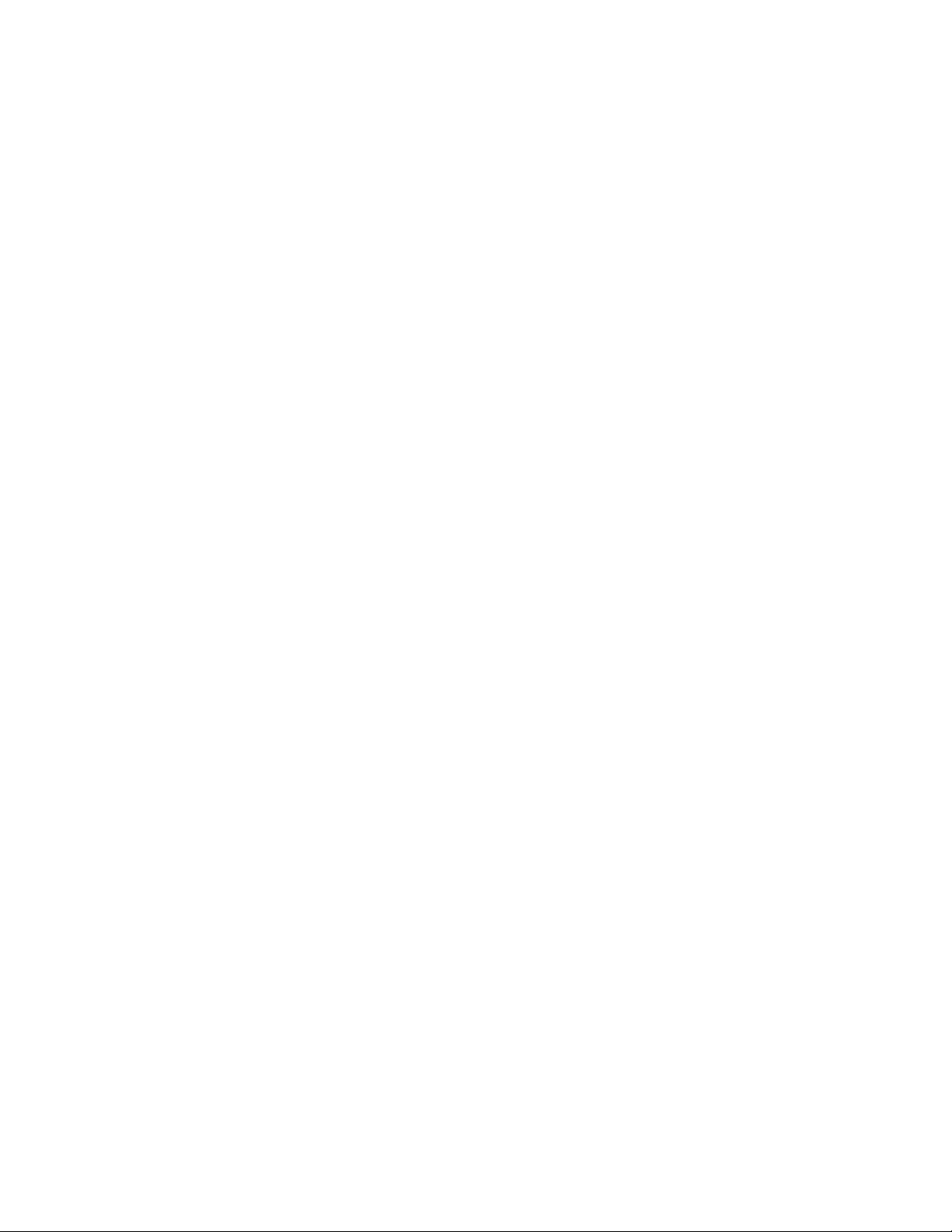
• Vital Sync software users should follow secure password guidelines when creating passwords, to reduce the
likelihood of a brute force attack guessing a password.
• Congure any device that does not show its serial number by default in the Vital Sync software to use an
inventory tag, to reduce visibility of that device’s IP address in the platform user interface. See Section 6.9.3, Add
or Edit a Device, page 136 for more information.
3.4 Installation
For detailed information on installing and conguring platform components and supporting software, refer to the
installation manual as well as the release notes for this release of the software, or consult with the Medtronic
Solution Delivery Team.
Note: Licenses obtained from Medtronic for installation and use of the Vital Sync virtual patient monitoring
platform (including the informatics manager) do not include licenses for any third party software identied in this
manual or the installation manual. Users must obtain their own licenses for the downloading and use of such third
party software.
32
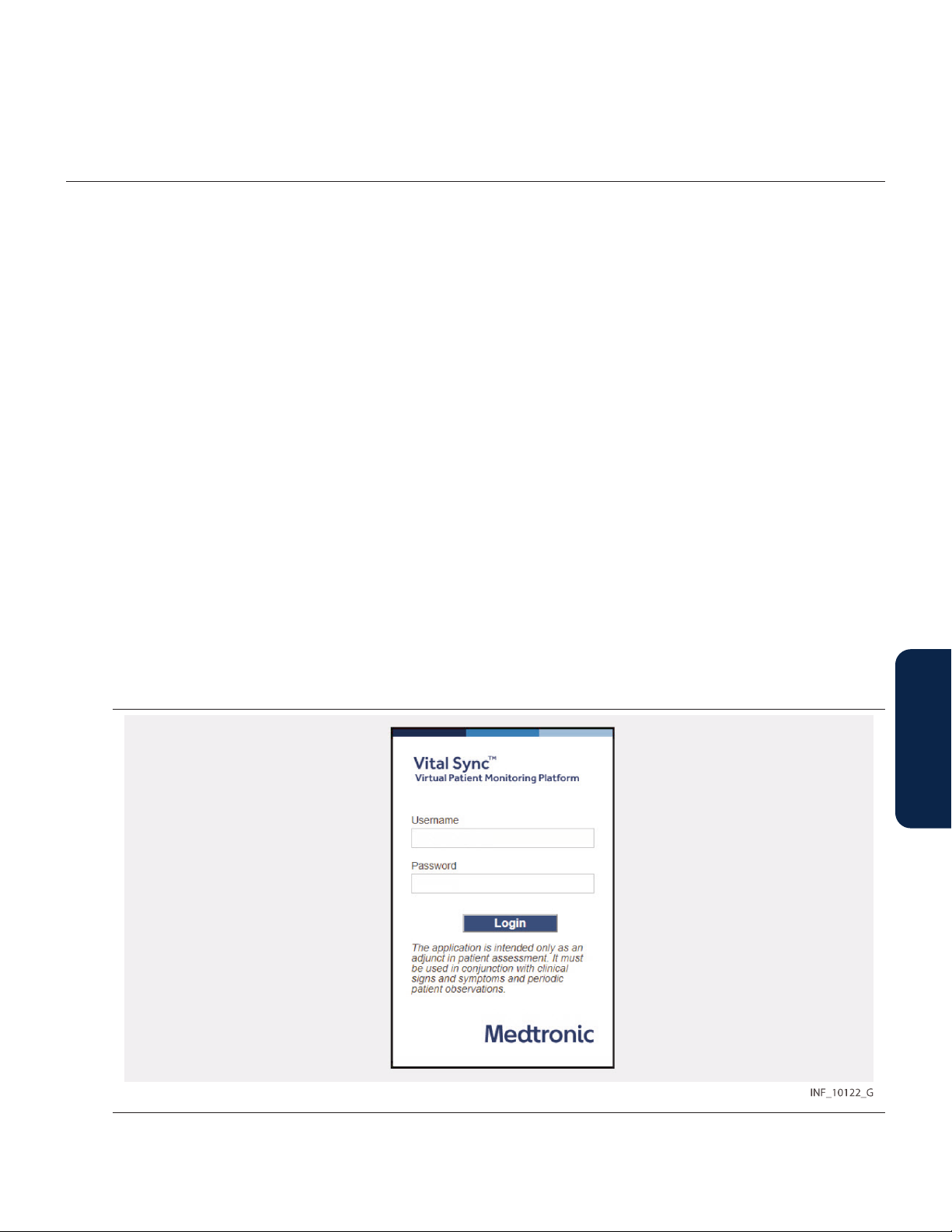
4 Access
4.1 Overview
This chapter describes how to access and log into the software, and also provides a summary of how to access
software functions in each user role.
• Section 4.2, Access the Software • Section 4.5 , Supervisor Functions
• Section 4.3, Login • Section 4.6 , Administrator Functions
• Section 4.4, Clinician Functions • Section 4.7 , Functions for Other Roles
4.2 Access the Software
To access the software:
1. Open the Web browser on the PC, smartphone, or tablet.
2. Enter the software’s Uniform Resource Locator (URL) in one of these formats, depending on facility IT setup
and policy:
• http://{server name or IP address}/InformaticsWeb
• https://{server name or IP address}/InformaticsWeb
Note: Before rst using the software, consult facility IT personnel to obtain the server name or IP address needed
for access, and to nd out whether to use “http” or “https” in the URL.
Note: To maximize data security, Medtronic recommends an HTTPS connection to the Vital Sync software.
4.3 Login
To log into the software:
1. Access the platform in a Web browser.
2. Make sure the login screen is shown. Figure 1. Login Screen
3.
Username—Enter the username.
33
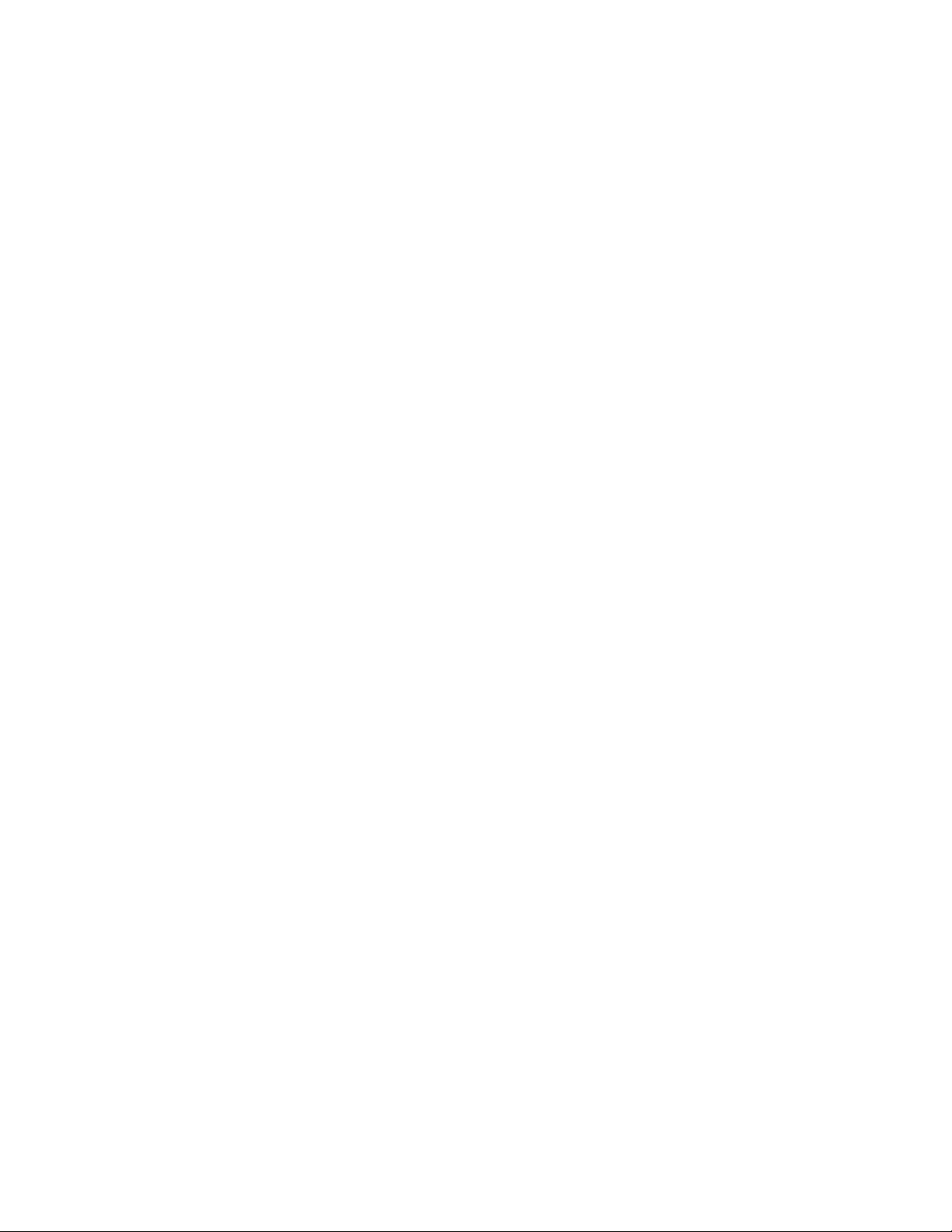
4.
Password—Enter the password associated with the username. (The password will appear as a series of
dots when entered.)
5.
Click Login.
Upon login, the home screen appropriate to the user’s role will appear.
•
Note: If credentials are entered incorrectly, the login screen will show a system message indicating incorrect
entry. If this user is locked out, or if a network or system problem is preventing system access, a system
message will appear with a brief description of the problem. Consult with an administrative user or with
facility IT personnel for assistance.
•
Note: To protect password integrity when using a public or shared computer to access the platform, ensure
the Web browser does not “remember” login information.
•
Note: Screen captures in this manual are representative. Actual screens may vary slightly from those shown
here, depending on the specic software release used, how the user is accessing and viewing the software,
and specic facility requirements. Also, the size and position of tiles and other screen elements will vary with
the number of elements present and the size of the browser window. Finally, the format in which dates appear
may dier depending on the localized software build used.
4.4 Clinician Functions
This section summarizes how to navigate the platform user interface to perform common clinician functions. See
Chapter 5 for detailed information on all listed functions.
• View summary information for assigned patients and unassigned devices—Navigation bar → Home button
→
Tile View screen
• Access Tile View sorting and informational functions—Navigation bar → User function menu → Tile View →
Tile View submenu
–
Sort bed tiles alphabetically by patient name ⇒
–
Sort bed tiles alphanumerically by location ⇒
–
Show device identiers on Tile View bed tiles ⇒
–
Hide device identiers on Tile View bed tiles ⇒
–
Show tiles for all available devices regardless of area assignment ⇒
–
Show tiles only for available devices assigned to a user’s assigned areas ⇒
• View detailed device information and access device-related functions—Navigation bar → User function
menu →
–
–
–
– Change a patient’s identifying information ⇒ Patient header → Patient Detail tab → Name or ID edit icon →
–
–
– Silence audible alert for a currently active alarm ⇒ Patient header → Device tab for desired device with
–
Tile View
View detailed information for a dierent device ⇒ Patient header →
View patient detail ⇒ Patient header → Patient Detail tab
Change a patient’s location ⇒ Patient header → Patient Detail tab → Location edit icon → Update Patient
Location window
Update Patient Information window
View detailed information for active non-ltered alarms ⇒ Event panel → Alarm message → Alarm
Information window
View detailed information for active ltered alarms ⇒ Event panel → Filtered alarm message → Filtered
Out Alarm information window
active alarm (if not currently shown) → Silence button
View and acknowledge setting changes ⇒ Event panel → Setting change message → Unacknowledged
Setting Changes window
, or Navigation bar → User function menu → Tile View →
Sort By Name
Sort By Location
Show Device ID
Hide Device ID
Show All Available Devices
→ Desired bed tile →
Device Detail screen
Device tab for the desired device
Tile View screen
Show My Available Devices
34
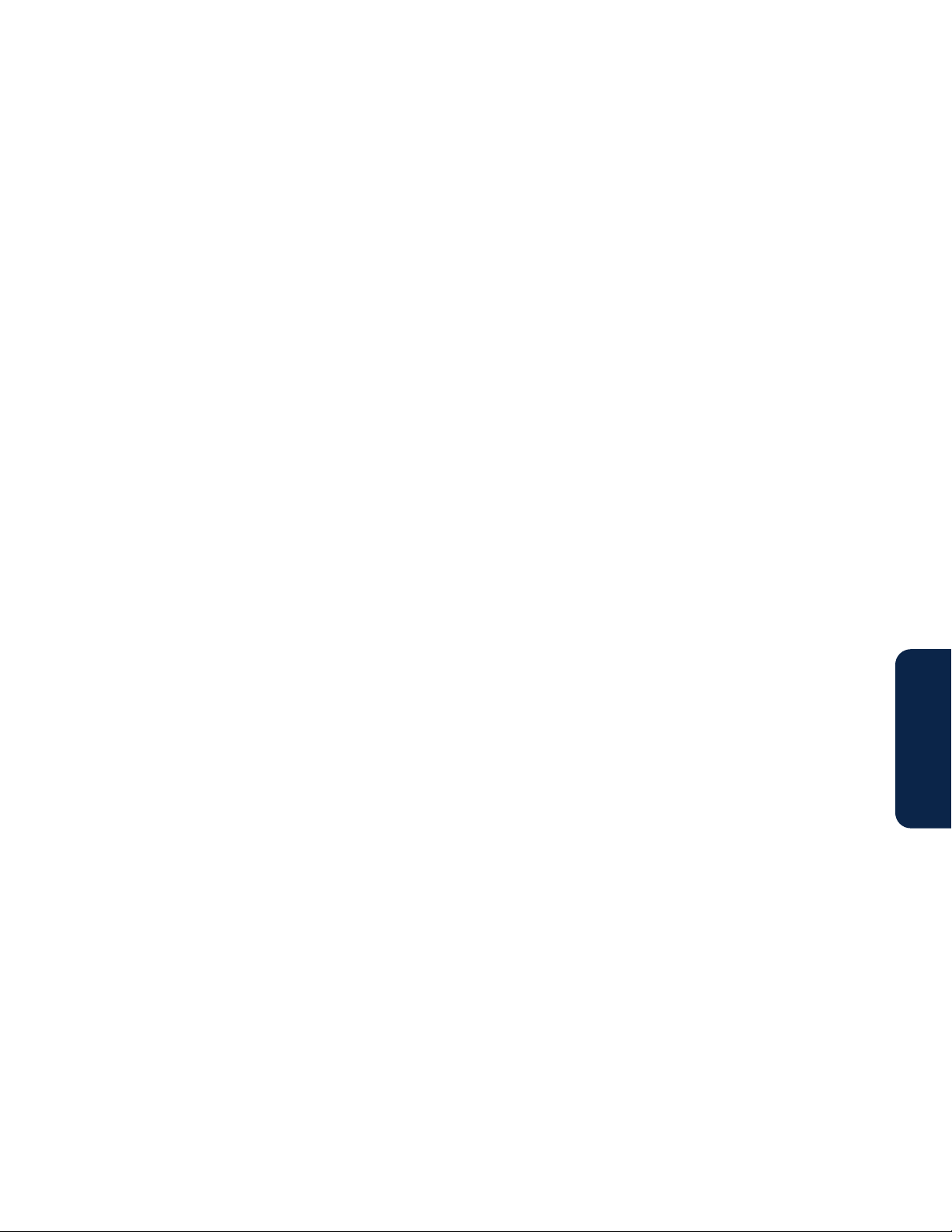
–
View alert thresholds for devices and algorithms ⇒ Event panel → Settings (gear) icon → Rules and
Settings dialog
–
Change alert thresholds for algorithms ⇒ Event panel → Settings (gear) icon → Rules and Settings dialog
– View parameter trends for a pulse oximeter, capnography device, or multiparameter monitor ⇒ Parameter
panel → Desired parameter tile → Trend window; or Device Detail → Trend panel (for general trend data)
→ Trend window (for detailed trend data)
–
View parameter trends for any other device ⇒ Parameter panel → Desired parameter tile → Trend window
–
View device waveform detail ⇒ Waveform panel → Waveform Detail window
–
Run a report ⇒ Patient header → Patient Reports tab → Desired report in drop-down menu → Reports
screen
• Jump to device information for a patient with active device alarms—Navigation bar → Alarm menu → Desired
patient → Device Detail screen (device with highest-priority alarm shown)
• Jump to device information for a patient with active device notications—Navigation bar → Notication
menu → Desired patient → Device Detail screen (if patient has active alarms: → Patient header → Device tab
for the desired device)
• Manually admit a new patient in the platform:
–
From the Tile View—Admit Patient link (if user has no monitored patients) → Admit Patient screen; or bed
tile with no patient →
–
From any other screen—Navigation bar → User function menu →
–
With a specic device—Navigation bar → Device menu → Desired device →
Navigation bar → User function menu → Tile View → Desired device tile →
–
With a specic device in a specic bed—Navigation bar → User function menu →
device tile (drag and drop onto desired empty bed tile) →
• Link a device to a patient already in the platform:
– From the Device Detail screen for the patient → Patient header → Link New Device/Algorithm button →
Link New Device/Algorithm window
–
From the Tile View → Desired bed or device tile → Admit Patient screen → ID
patient ID); or desired device tile (drag and drop tile onto desired occupied bed tile) →
screen
–
From any other screen → Navigation bar → User function menu →
→ ID
Patient screen → ID
•
Relink a device that has lost communication with the platform—Navigation bar → User function menu →
View → Desired bed tile → Device Detail screen → Device header menu → Relink Device; or Navigation bar →
User function menu → Tile View → Tile for device ready for reconnection (drag and drop onto bed tile
showing same device)
•
Unlink a linked device—Navigation bar → User function menu → Tile View → Desired bed tile → Device Detail
screen → Device header menu → Unlink Device
• Manually discharge a patient:
–
With linked devices—Navigation bar → User function menu → Tile View → Desired bed tile → Device
Detail screen → Patient header → Patient Detail tab → Discharge Patient from System button
– Without linked devices—Navigation bar → User function menu → Tile View → Desired bed tile → Device
Detail screen (Patient Detail tab) → Discharge Patient from System button
•
View discharge information for user’s assigned patients—Navigation bar → User function menu → Patient
Discharge History screen
(search for desired patient ID); or Navigation bar → Device menu → Desired device → Admit
eld
Admit Patient screen
(search for desired patient ID)
eld
Admit Patient
Admit Patient screen
Admit Patient
→
Admit Patient screen
Admit Patient screen
eld
→
Admit Patient screen
; or
Tile View
(search for desired
Admit Patient screen
→ Desired
Admit Patient
Tile
35

• Access patient assignment functions—Navigation bar → User function menu → Patient Assignment →
Patient Assignment screen
–
View or change user’s own assignments ⇒ Default view (drag and drop patient tiles to change
assignments)
– View or change user’s own secondary contact or monitoring only assignments ⇒ Default view →
Secondary Contact tab or Monitoring Only tab (drag and drop patient tiles to change assignments)
–
View or change user’s own assignments by shift ⇒ Drop-down menu in top left corner of screen → Desired
shift (drag and drop patient tiles to change assignments)
–
View unassigned patients ⇒ Drop-down menu just above top of right column → Unassigned Patients
•
Access area assignment functions—Navigation bar → User function menu → Area Assignment → Area
Assignment screen
–
View or change user’s own assignments ⇒ Default view (drag and drop area tiles to change assignments)
– View or change user’s own secondary contact or monitoring only assignments ⇒ Default view →
Secondary Contact tab or Monitoring Only tab (drag and drop area tiles to change assignments)
–
View or change user’s own assignments by shift ⇒ Drop-down menu in top left corner of screen → Desired
shift (drag and drop area tiles to change assignments)
–
View unassigned areas ⇒ Drop-down menu just above top of right column → Unassigned Areas
• Run a report:
– From the Device Detail screen ⇒ Patient header → Patient Reports tab → Desired report in drop-down
menu →
– From any other screen—Navigation bar → User function menu → Reports → Desired report in drop-down
menu →
• Enable or disable user’s own audible alerts (if enabled and allowed)—Navigation bar → User function menu →
Audible Alerts → Audible Alerts dialog →
• Test user’s own audible alerts (if enabled)—Navigation bar → User function menu → Audible Alerts → Audible
Alerts dialog →
•
Change user’s own password—Navigation bar → User function menu → Change Password →
Password dialog
•
Access software documentation in the browser—Navigation bar → User function menu →
document in a new browser tab)
•
Show software version information—Navigation bar → User function menu → About →
dialog
•
Log out of the platform—Navigation bar → User function menu →
Reports screen
Reports screen
Enable or Disable buttons
High Priority, Medium Priority, and Low Priority test buttons
Log Out
Change
(opens
Help
Version information
4.5 Supervisor Functions
This section summarizes how to navigate the platform user interface to perform common supervisory functions.
See Chapter 5 for detailed information on all listed functions.
• View summary information for assigned patients and unassigned devices—Navigation bar → Home button
→ Tile View screen, or Navigation bar → User function menu → Tile View → Tile View screen
• Access Tile View sorting and informational functions—Navigation bar → User function menu → Tile View →
Tile View submenu
–
Sort bed tiles alphabetically by patient name ⇒ Sort By Name
–
Sort bed tiles alphanumerically by location ⇒ Sort By Location
–
Show device identiers on Tile View bed tiles ⇒ Show Device ID
–
Hide device identiers on Tile View bed tiles ⇒ Hide Device ID
36

–
Show tiles for all available devices regardless of area assignment ⇒ Show All Available Devices
–
Show tiles only for available devices assigned to a user’s assigned areas ⇒ Show My Available Devices
• View summary information for patients and devices—Navigation bar → User function menu → All Patients
and Devices → All Patients and Devices screen
–
Show only unassigned devices ⇒ Drop-down menu at top of screen → Unassigned Devices
–
Show only unassigned patients ⇒ Drop-down menu at top of screen → Unassigned Patients
–
View patient assignments ⇒ Monitored By eld (hover cursor over green triangle)
– Change a patient’s location ⇒ Desired patient listing → Device Detail screen → Patient header → Patient
Detail tab → Location edit icon → Update Patient Location window
– Change a patient’s identifying information ⇒ Desired patient listing → Device Detail screen → Patient
header → Patient Detail tab → Name or ID edit icon → Update Patient Information window
• View detailed device information and access device-related functions—Navigation bar → User function
menu → Tile View → Desired bed tile → Device Detail screen; or Navigation bar → User function menu → All
Patients and Devices → Desired patient listing → Device Detail screen
–
View detailed information for a dierent device ⇒ Patient header → Device tab for the desired device
–
View patient detail ⇒ Patient header → Patient Detail tab
–
Change a patient’s location ⇒ Patient header → Patient Detail tab → Location edit icon → Update Patient
Location window
– Change a patient’s identifying information ⇒ Patient header → Patient Detail tab → Name or ID edit icon →
Update Patient Information window
–
View detailed information for active non-ltered alarms ⇒ Event panel → Alarm message → Alarm
Information window
–
View detailed information for active ltered alarms ⇒ Event panel → Filtered alarm message → Filtered
Out Alarm Information window
– Silence audible alert for a currently active alarm ⇒ Patient header → Device tab for desired device with
active alarm (if not currently shown) → Silence button
–
View and acknowledge setting changes ⇒ Event panel → Setting change message → Unacknowledged
Setting Changes window
–
View alert thresholds for devices and algorithms ⇒ Event panel → Settings (gear) icon → Rules and
Settings dialog
–
Change alert thresholds for algorithms ⇒ Event panel → Settings (gear) icon → Rules and Settings dialog
– View parameter trends for a pulse oximeter, capnography device, or multiparameter monitor ⇒ Parameter
panel → Desired parameter tile → Trend window; or Device Detail → Trend panel (for general trend data)
→ Trend window (for detailed trend data)
–
View parameter trends for any other device ⇒ Parameter panel → Desired parameter tile → Trend window
–
View device waveform detail ⇒ Waveform panel → Waveform Detail window
–
Run a report ⇒ Patient header → Patient Reports tab → Desired report in drop-down menu → Reports
screen
• Jump to device information for a patient with active device alarms—Navigation bar → Alarm menu → Desired
patient → Device Detail screen (device with highest-priority alarm shown)
• Jump to device information for a patient with active device notications—Navigation bar → Notication
menu → Desired patient → Device Detail screen (if patient has active alarms: → Patient header → Device tab
for the desired device)
37

• Manually admit a new patient in the platform:
–
From the Tile View ⇒ Admit Patient link (if user has no monitored patients) → Admit Patient screen; or
bed tile with no patient → Admit Patient screen
–
From any other screen ⇒ Navigation bar → User function menu → Admit Patient → Admit Patient screen
–
With a specic device ⇒ Navigation bar → Device menu → Desired device → Admit Patient screen; or
Navigation bar → User function menu → Tile View → Desired device tile → Admit Patient screen; or
Navigation bar → User function menu → All Patients and Devices → All Patients and Devices screen →
Desired unassociated device listing → Admit Patient screen
– With a specic device in a specic bed ⇒ Navigation bar → User function menu → Tile View → Desired
device tile (drag and drop onto desired empty bed tile) → Admit Patient screen
• Link a device to a patient already in the platform:
– From the Device Detail screen for the patient ⇒ Patient header → Link New Device/Algorithm button →
Link New Device/Algorithm window
–
From the Tile View ⇒ Desired bed or device tile → Admit Patient screen → ID eld (search for desired
patient ID); or desired device tile (drag and drop tile onto desired occupied bed tile) → Admit Patient
screen
– From the All Patients and Devices screen ⇒ Desired unassociated device listing → Admit Patient screen →
ID eld
– From any other screen ⇒ Navigation bar → User function menu → Admit Patient → Admit Patient screen →
ID eld
screen → ID
•
Relink a device that has lost communication with the platform—Navigation bar → User function menu →
View
User function menu →
showing same device)
•
Unlink a linked device—Navigation bar → User function menu →
screen → Device header menu →
• Manually discharge a patient:
– With linked devices ⇒ Navigation bar → User function menu → Tile View → Desired bed tile → Device Detail
screen → Patient header → Patient Detail tab →
bar → User function menu → All Patients and Devices → Desired patient listing → Device Detail screen →
Patient header → Patient Detail tab →
– Without linked devices ⇒ Navigation bar → User function menu → Tile View → Desired bed tile → Device
Detail screen (Patient Detail tab) → Discharge Patient from System button; or Navigation bar → User
function menu → All Patients and Devices → Desired patient listing → Device Detail screen (Patient Detail
tab) → Discharge Patient from System button
•
View discharge information for user’s assigned patients—Navigation bar → User function menu → Patient
Discharge History screen
• Access patient assignment functions—Navigation bar → User function menu → Patient Assignment →
Patient Assignment screen
–
View or change user’s own assignments ⇒Default view (drag and drop patient tiles to change
assignments)
–
View or change other user’s assignments ⇒ Drop-down menu just above top of left column → Desired
user name (drag and drop patient tiles to change assignments)
– View or change user’s own secondary contact or monitoring only assignments ⇒ Default view →
Secondary Contact tab or Monitoring Only tab (drag and drop patient tiles to change assignments)
(search for desired patient ID)
(search for desired patient ID); or Navigation bar → Device menu → Desired device → Admit Patient
(search for desired patient ID)
eld
→ Desired bed tile → Device Detail screen → Device header menu →
Tile View
→
Tile for device ready for reconnection
Tile View
Unlink Device
Discharge Patient from System button
Discharge Patient from System button
Relink Device
(drag and drop onto bed tile
→ Desired bed tile → Device Detail
; or Navigation bar →
; or Navigation
Tile
38

– View or change other user’s secondary contact or monitoring only assignments ⇒ Drop-down menu just
above top of left column → Desired user name → Secondary Contact tab or Monitoring Only tab (drag
and drop patient tiles to change assignments)
–
View or change user’s own assignments by shift ⇒ Drop-down menu in top left corner of screen → Desired
shift (drag and drop patient tiles to change assignments)
– View or change other user’s assignments by shift ⇒ Drop-down menu just above top of left column →
Desired user name → Drop-down menu in top left corner of screen → Desired shift (drag and drop patient
tiles to change assignments)
–
View unassigned patients ⇒ Drop-down menu just above top of right column → Unassigned Patients
•
Access area assignment functions—Navigation bar → User function menu → Area Assignment → Area
Assignment screen
–
View or change user’s own assignments ⇒Default view (drag and drop area tiles to change assignments)
–
View or change other user’s assignments ⇒ Drop-down menu just above top of left column → Desired
user name (drag and drop area tiles to change assignments)
– View or change user’s own secondary contact or monitoring only assignments ⇒ Default view →
Secondary Contact tab or Monitoring Only tab (drag and drop area tiles to change assignments)
– View or change other user’s secondary contact or monitoring only assignments ⇒ Drop-down menu just
above top of left column → Desired user name →
and drop area tiles to change assignments)
–
View or change user’s own assignments by shift ⇒ Drop-down menu in top left corner of screen →
(drag and drop area tiles to change assignments)
shift
– View or change other user’s assignments by shift ⇒ Drop-down menu just above top of left column →
Desired user name → Drop-down menu in top left corner of screen →
tiles to change assignments)
–
View unassigned areas ⇒ Drop-down menu just above top of right column →
• Run a report:
– From the Device Detail screen ⇒ Patient header → Patient Reports tab → Desired report in drop-down
menu →
– From any other screen—Navigation bar → User function menu → Reports → Desired report in drop-down
menu →
• Access a clinical user’s functions—Navigation bar → User function menu → Select User → User submenu →
Desired user
•
View platform events—Navigation bar → User function menu → Event List →
• Enable or disable user’s own audible alerts (if enabled and allowed)—Navigation bar → User function menu →
Audible Alerts → Audible Alerts dialog → Enable or Disable buttons
• Test user’s own audible alerts (if enabled)—Navigation bar → User function menu → Audible Alerts → Audible
Alerts dialog → High Priority, Medium Priority, and Low Priority test buttons
•
Change user’s own password—Navigation bar → User function menu → Change Password → Change
Password dialog
•
Access software documentation in the browser—Navigation bar → User function menu → Help (opens
document in a new browser tab)
•
Show software version information—Navigation bar → User function menu → About → Version information
dialog
•
Log out of the platform—Navigation bar → User function menu → Log Out
Reports screen
Reports screen
Secondary Contact tab
or
Monitoring Only tab
Desired shift
Event List screen
(drag and drop area
Unassigned Areas
(drag
Desired
39

4.6 Administrator Functions
This section summarizes how to navigate the informatics manager user interface to perform common
administrative functions. See Chapter 6 for detailed information on all listed functions.
• Access user account management functions—Home → User Accounts tile → Manage User Accounts →
Manage User Accounts screen
–
View all currently active user accounts ⇒ Active tab (default view)
–
View all currently inactive user accounts ⇒ Inactive tab
–
Add a user account ⇒ Create User Account button → Create User Account screen
–
Edit a user account ⇒ Desired user account name → Edit User Account screen
– Enable audible alerts for a new user account ⇒ Create User Account button → Create User Account screen
→ Audible Alerts eld (Multi-Tone or Single Tone selection)
– Enable audible alerts for an existing user account ⇒ Desired user account name → Edit User Account
screen → Audible Alerts eld (Multi-Tone or Single Tone selection)
–
Deactivate a user account ⇒ Active tab → Deactivate link for desired user account → Deactivate dialog
–
Reactivate a user account ⇒ Inactive tab → Activate link for desired user account → Reactivate dialog
–
Reset a user account password ⇒ Reset Password link for desired user account → Reset Password dialog
–
Unlock a user account ⇒ Unlock link for desired user account →
accounts locked out of the platform)
–
Delete a user account ⇒ Delete link for desired user account →
accounts never logged in)
•
Access shift management functions—Home → User Accounts tile → Manage Shifts →
–
Add a work shift ⇒ Add Shift button →
–
Edit a work shift ⇒ Desired shift name →
–
Delete a work shift (if allowed) ⇒ Delete link for desired shift →
no associated patients or areas)
• Access monitoring station account management functions—Home → Monitoring Station Accounts tile →
Manage Monitoring Station Accounts →
–
View all currently active monitoring station accounts ⇒
–
View all currently inactive monitoring station accounts ⇒
–
Edit name or home area for a monitoring station account ⇒ Name of desired account →
Station Account screen
–
Deactivate a monitoring station account ⇒ Active tab → Deactivate link for desired account → Deactivate
dialog
–
Reactivate a monitoring station account ⇒ Inactive tab → Activate link for desired account → Reactivate
dialog
• Access bedside display account management functions—Home → Bedside Display Accounts tile → Manage
Bedside Display Accounts → Manage Bedside Display Accounts screen
–
View all currently active bedside display accounts ⇒ Active tab (default view)
–
View all currently inactive bedside display accounts ⇒ Inactive tab
–
Edit a bedside display account’s bed assignment ⇒ Name of desired account → Edit Bedside Display
Account screen
–
Deactivate a bedside display account ⇒ Active tab → Deactivate link for desired account → Deactivate
dialog
–
Reactivate a bedside display account ⇒ Inactive tab → Activate link for desired account → Reactivate
dialog
Add Shift screen
Edit Shift screen
Manage Monitoring Station Accounts screen
Active tab (default view)
Inactive tab
Unlock dialog
Delete dialog
Delete dialog
(available only for user
(available only for user
Manage Shifts screen
(available only for shifts with
Edit Monitoring
40

•
Access area management functions—Home → Areas and Beds tile → Manage Areas screen
–
Add an area ⇒ Add Area button → Add Area screen
–
Edit an area ⇒ Desired area ID → Edit Area screen
–
Delete an area ⇒ Delete link for desired area → Delete dialog (available only for areas with no associated
beds or assigned users, and not designated as a home area for a central monitoring station account)
•
Access bed management functions—Home → Areas and Beds tile → Manage Beds screen
–
Add a bed ⇒ Add Bed button → Add Bed screen
–
Edit a bed ⇒ Desired bed ID → Edit Bed screen
–
Enable automatic admission and discharge for a new bed ⇒ Add Bed button → Add Bed screen → HL7
Location eld (make appropriate entry)
–
Enable automatic admission and discharge for an existing bed ⇒ Desired bed ID → Edit Bed screen → HL7
Location eld (make appropriate entry)
–
Delete a bed ⇒ Delete link for desired bed → Delete dialog (available only for beds with no patients or
associated devices and no assigned users)
• Access device inventory management functions—Home → Devices tile → Manage Device Inventory →
Manage Device Inventory screen
–
Add a device ⇒ Add Device button → Add Device screen
–
Edit a device ⇒ Name of desired device → Edit Device screen
–
Delete a device ⇒ Delete link for desired device → Delete dialog (available only for devices that have never
been linked to a patients currently present in the platform)
•
Access device status functions—Home → Devices tile → Device Status → Device Status screen
–
View general status of all devices ⇒ Default view
– Check detailed status of a specic device ⇒ Name or address of desired device → Device Status window →
General tab or Support tab
–
Edit a device ⇒ Desired device serial number → Edit Device screen
•
Access alarm and notication (event) rule set functions—Home → Alarms tile → Manage Rule Sets → Manage
Rule Sets screen
–
View existing alarm and notication (event) rule sets ⇒ Default view
–
Add a new event rule set ⇒ Add Rule Set button → Add Rule Set screen
–
Edit an existing event rule set ⇒ Name of desired rule set → Edit Rule Set screen
–
Enable platform automatic discharge ⇒ Add Rule Set screen or Edit Rule Set screen → Auto-discharge
and Discharge After elds
–
Set patient name masking ⇒ Add Rule Set screen or Edit Rule Set screen → Patient Name Mask eld
–
Set alarm rules ⇒ Add Rule Set screen or Edit Rule Set screen → Alarm Rules tab elds
–
Set setting rules ⇒ Add Rule Set screen or Edit Rule Set screen → Settings Rules tab elds
– Add a custom event rule ⇒ Add Rule Set screen or Edit Rule Set screen → Alarm Rules tab → Add button
on panel for desired device type → Custom Alarm Rule dialog
–
Delete a custom event rule ⇒ Delete button for desired custom rule → Delete dialog
–
Delete an event rule set ⇒ Delete link for desired rule set → Delete dialog
•
Access alert management functions—Home → Alarms tile → Manage Alerts → Manage Alerts screen
–
View devices and number of modied alerts ⇒ Default view
–
Modify alerts for a device ⇒ Desired device name → Alerts screen
41

• Access parameter management functions—Home → Parameters and Algorithms tile → Manage Parameters
→ Manage Parameters screen
–
View parameters ⇒ Default view
–
Add a parameter ⇒ Add Parameter button → Upload Parameter Denition(s) screen
–
Export a parameter ⇒ Export link for desired parameter
• Access derived parameter algorithm (DPA) management functions—Home → Parameters and Algorithms
tile → Manage Algorithms → Manage Algorithms screen
–
View available DPAs ⇒ Default view
–
Add a DPA ⇒ Add Algorithm button → Upload Algorithms screen
–
Activate a DPA for availability in the platform ⇒ Activate link for desired DPA
–
Deactivate a DPA from availability in the platform ⇒ Deactivate link for desired DPA
•
Run a report—Home → System tile → Reports → Desired report in drop-down menu → Reports screen
•
Access software documentation in the browser—Top of any screen → Help (opens document in a new
browser tab)
•
Show software version information—Top of any screen → About → Version information dialog
•
Change user’s own password—Top of any screen → Change Password → Change Password dialog
•
Log out of the platform—Top of any screen → Log Out
4.7 Functions for Other Roles
Users in other roles access and use the software in much the same way as clinicians, supervisors, and
administrators do. However, available functionality for these users is more narrowly focused on specic functions
those users perform, or determined from where users are accessing the software.
This section lists available functions for users in other roles.
4.7.1 Link Managers
Link managers have access to the following screens and platform functions:
• All Patients and Devices
• Device Detail
– View device settings and information
– Modify device settings (for certain derived parameter algorithms)
– Edit patient details or patient location
– Discharge a patient
– Link or unlink devices or algorithms
• Admit Patient screen (all functions)
• Change Password dialog
• Help
• About dialog
• Log Out
For details on accessing functions, refer to Section 4.4, Clinician Functions, page 34, or Section 4.5, Supervisor
Functions, page 36. Refer to Chapter 5 for more information on how to use available functionality.
4.7.2 Clinical Administrators
Clinical administrators have access to the following screens and software functions:
• Administrator Home screen
42

• Manage Rule Sets
– Add Rule Sets screen (all functions)
– Edit Rule Sets screen (all functions)
• Manage Alerts screen (all functions)
• Manage Parameters screen (all functions)
• Manage Algorithms screen (all functions)
• Reports (system status reports only)
• Change Password dialog
• Help
• About dialog
• Log Out
For details on accessing functions, refer to Section 4.6, Administrator Functions, page 40. Refer to Chapter 6 for more
information on how to use available functionality.
4.7.3 Central Monitoring Station Users
Central monitoring station users have access to the following screens and platform functions:
• Tile View (sorted by name, location, or device ID)
• Device Detail
– View device settings and information
– Modify device settings (for certain derived parameter algorithms)
– Edit patient details or patient location
– Discharge a patient
– View and run reports
– Link or unlink devices or algorithms
• Patient Assignment screen (all functions); limited to patients in the station’s designated home area and any
of its child areas
• Area Assignment screen (all functions); limited to the station’s designated home area and any of its child areas
• Admit Patient screen (all functions)
• Patient Discharge History
• Reports
• Audible Alerts dialog
• Help
• About dialog
For details on accessing functions, refer to Section 4.4, Clinician Functions, page 34, or Section 4.5, Supervisor
Functions, page 36. Refer to Chapter 5 for more information on how to use available functionality.
4.7.4 Bedside Unit Users
Users of optional dedicated bedside display units have access to the following screens and platform functions:
• Tile View (shows only the bed associated with that specic optional unit)
• Device Detail (shows only the device settings and information for the associated bed)
• Audible Alerts dialog
• About dialog
43
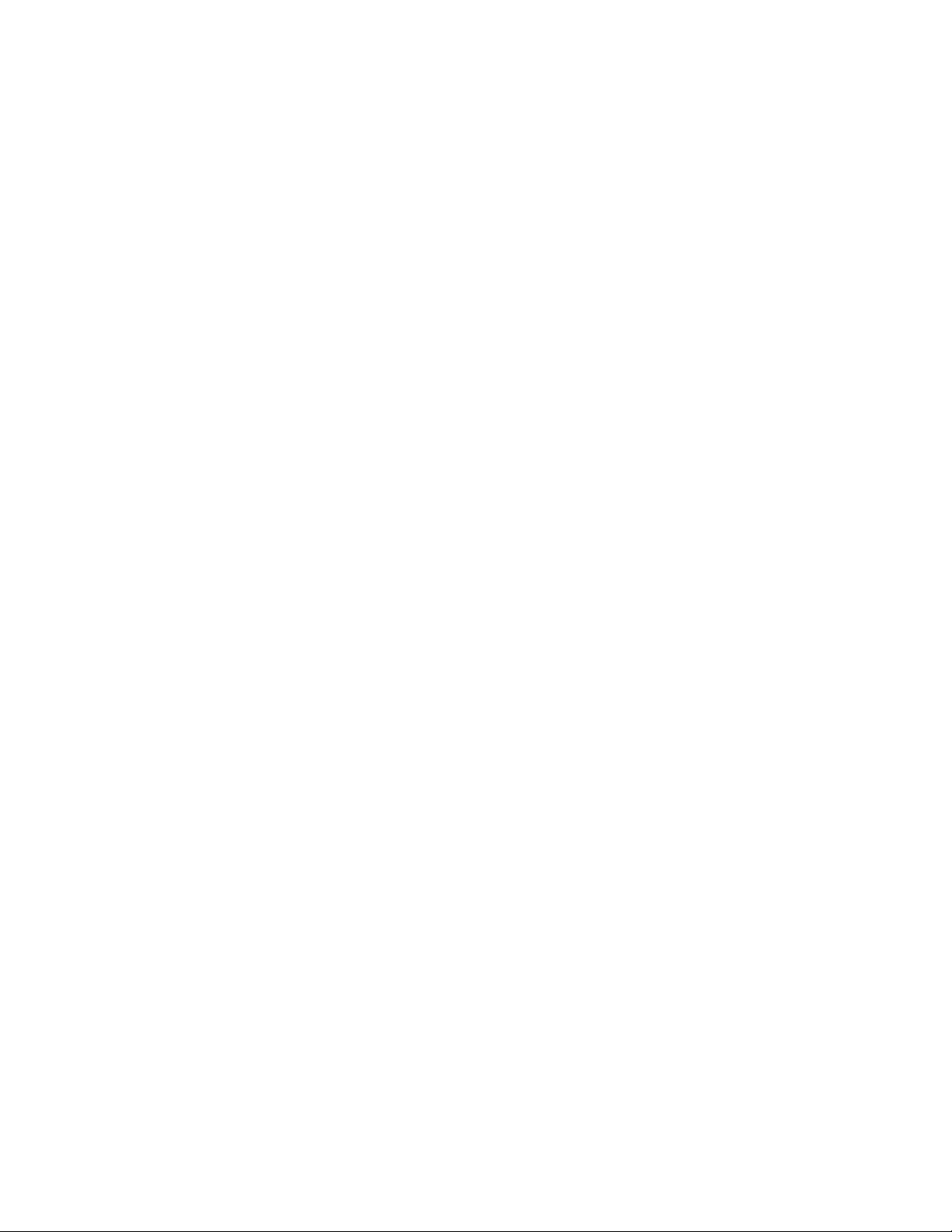
For details on accessing functions, refer to Section 4.4, Clinician Functions, page 34. Refer to Chapter 5 for more
information on how to use available functionality.
4.7.5 External Services Users
External services users manage and congure interfaces between the platform and various external application
services. Consult the Medtronic Solution Delivery Team for more information.
44
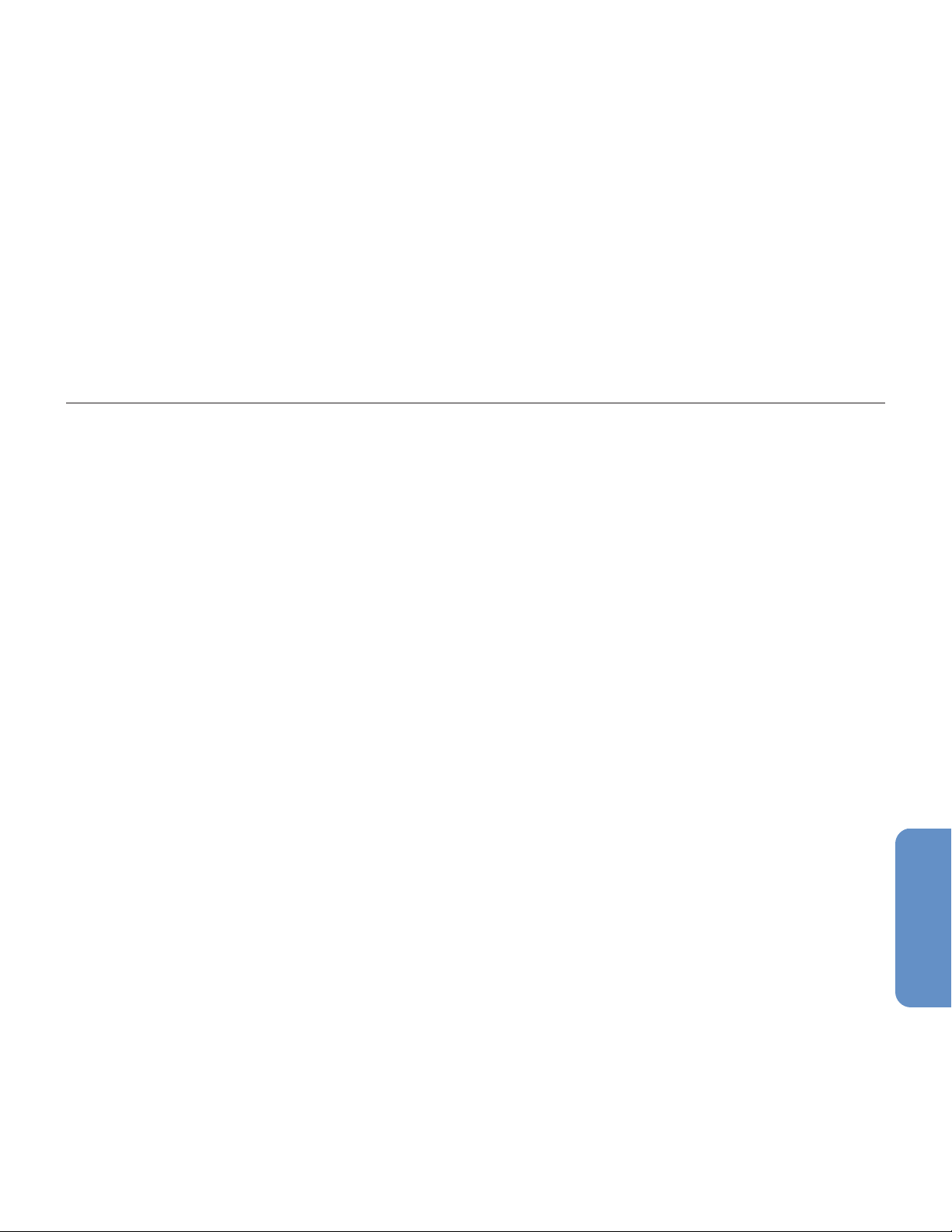
5 Clinician and Supervisor Operation
5.1 Overview
This chapter describes functionality and operation of the Vital Sync virtual patient monitoring platform and
informatics manager software for respiratory care professionals and caregivers (referred to as “clinicians”
throughout this chapter) and supervisory users. This information also applies to users at central monitoring
stations or optional dedicated bedside display units, as well as link managers.
For administrative functionality and operations, see Chapter 6.
Note: The terms “clinician”, “supervisor”, and “link manager”, as used in this manual, refer only to types of users and
to roles fullled when using the software. These terms do not necessarily correspond to similar titles used for
employees of any particular facility, nor to functions those employees perform at that facility.
Note: Parameter values converted from other units of measure may be rounded when shown in the platform. This
may lead to some loss of precision. For more information regarding unit conversions, consult with the Medtronic
Solution Delivery Team.
• Section 5.2, Alarms and Notications
• Section 5.3, Navigation and Basic User Interface • Section 5.12, Select User Mode
• Section 5.4, Tile View (Patient Overview Screen) • Section 5.13, Event List
• Section 5.5, Device Detail Screen • Section 5.14, Reports
• Section 5.6, All Patients and Devices Screen • Section 5.15, Change Password
• Section 5.7, Admit a Patient • Section 5.16, Audible Alerts
• Section 5.8, Manual Parameter Entry • Section 5.17, Help
• Section 5.9, Discharge (Remove) a Patient • Section 5.18, Version Information
• Section 5.10, Patient Assignments • Section 5.19, Platform Logout
• Section 5.11, Area Assignments
5.2 Alarms and Notications
The Vital Sync virtual patient monitoring platform reports alarms and notications from linked devices and
algorithms in many places. Symbols and colors denote event types and priority.
If enabled, an audible alert tone will sound on the PC or central monitoring station in response to alarms active
for any of the user’s assigned patients. It will also sound on an optional dedicated bedside display unit (if used).
For details on alarms, see Chapter 7. For details on notications, see Chapter 8.
Administrative users can adjust how alarms behave in the platform using alarm rule sets and annunciation settings
in the Vital Sync informatics manager. See Section 6.11, Manage Alarm, Notication, and Setting Rules, page 140 and
Section 6.12, Manage Alerts, page 149 for details.
5.3 Navigation and Basic User Interface
This section details navigation and user interface features that clinicians, supervisors, and link managers, as well
as users at central monitoring stations and optional dedicated bedside display units, will commonly encounter
when using the platform.
Note: Do not use the browser’s “forward” or “back” buttons to navigate in the platform. Only use links and buttons
provided in the platform’s user interface.
Note: Screen captures in this manual are representative. Actual screens may vary slightly from those shown here,
depending on the specic software release used, how the user is accessing and viewing the software, and specic
facility requirements. Also, the size and position of tiles and other screen elements will vary with the number of
45
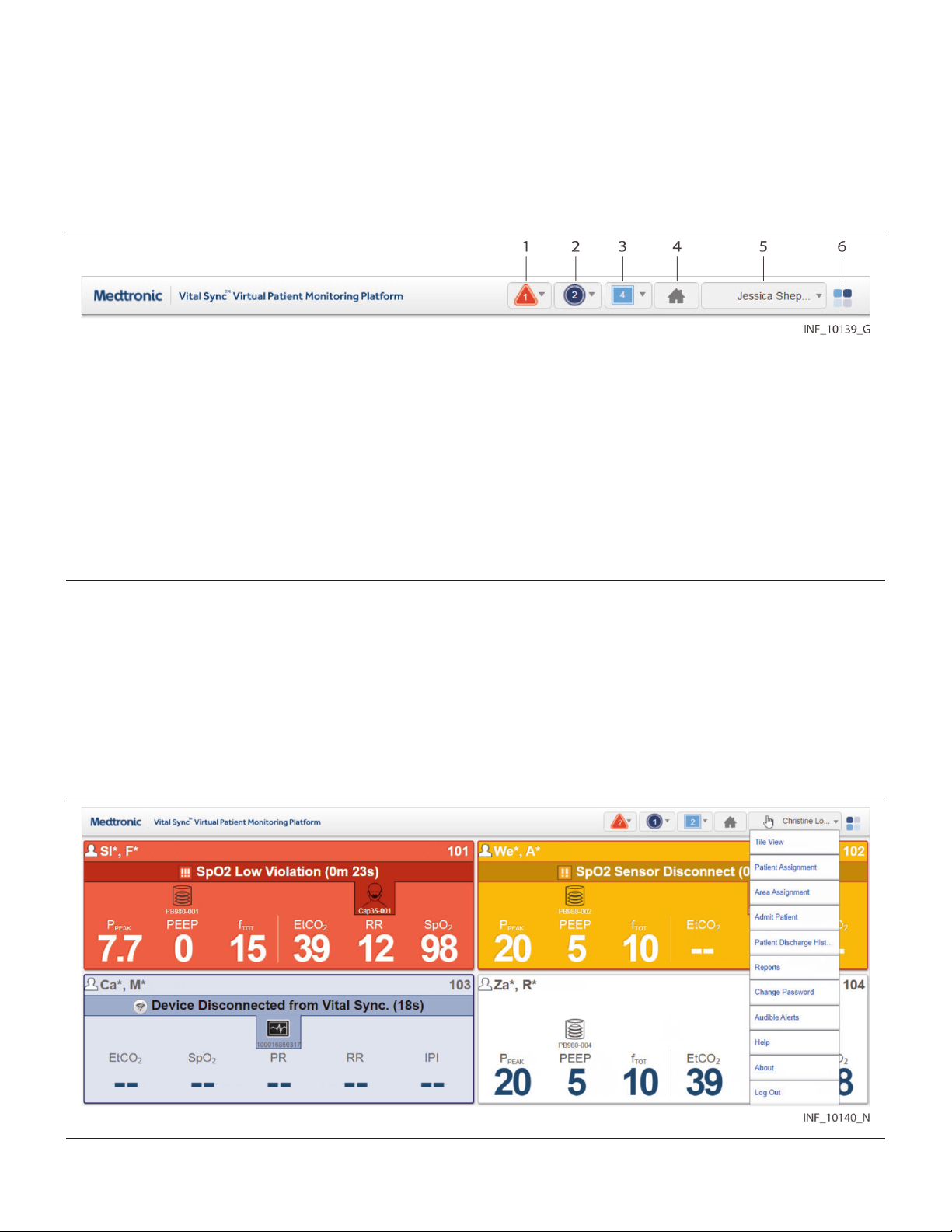
elements present and the size of the browser window. Finally, the format in which dates appear may dier by
software localization.
5.3.1 Common Navigation Bar
Users access available functions via the common navigation bar, which appears at the top of all screens. See
Section 2.5, User Interface Symbols, page 22 for additional explanation of symbols appearing in the common
navigation bar.
Figure 2. Common Navigation Bar (Standard)
1
Alarm button—Shows the number of active alarms for currently assigned patients; click to access a menu of patients with alarms. (Icon is blank
if no alarms are active.)
2
Notication button—Shows the number of active notications for currently assigned patients; click to access a menu of patients with
notications. (Icon is blank if no notications are active.)
3
Device button—Shows the number of devices currently unassociated with patients; click to access a menu of unassociated devices. (Icon is blank
if there are no unassociated devices.)
4
Home button—Click to return to the home screen.
5
User function button—Shows the name of the user currently logged in (or the name of the central monitoring station or optional dedicated
bedside display unit at which the platform is used). Click to access a menu of available functions.
6
Connection icon—Indicates the current database connection status for the platform.
If using the platform on an optional dedicated bedside display unit, the common navigation bar does not
Note:
include the alarm, notication, or device buttons, since dedicated bedside display units are specic to a single bed.
5.3.1.1 Function Menu
For a menu of functions, hover over the user function button.
Available functions depend on the user’s role, as shown in Figure 3 and Figure 4, and on whether audible alerts are
enabled for the user (see Section 6.4.4, Add or Edit a User Account, page 114).
Figure 3.
Function Menu (Clinician)
46
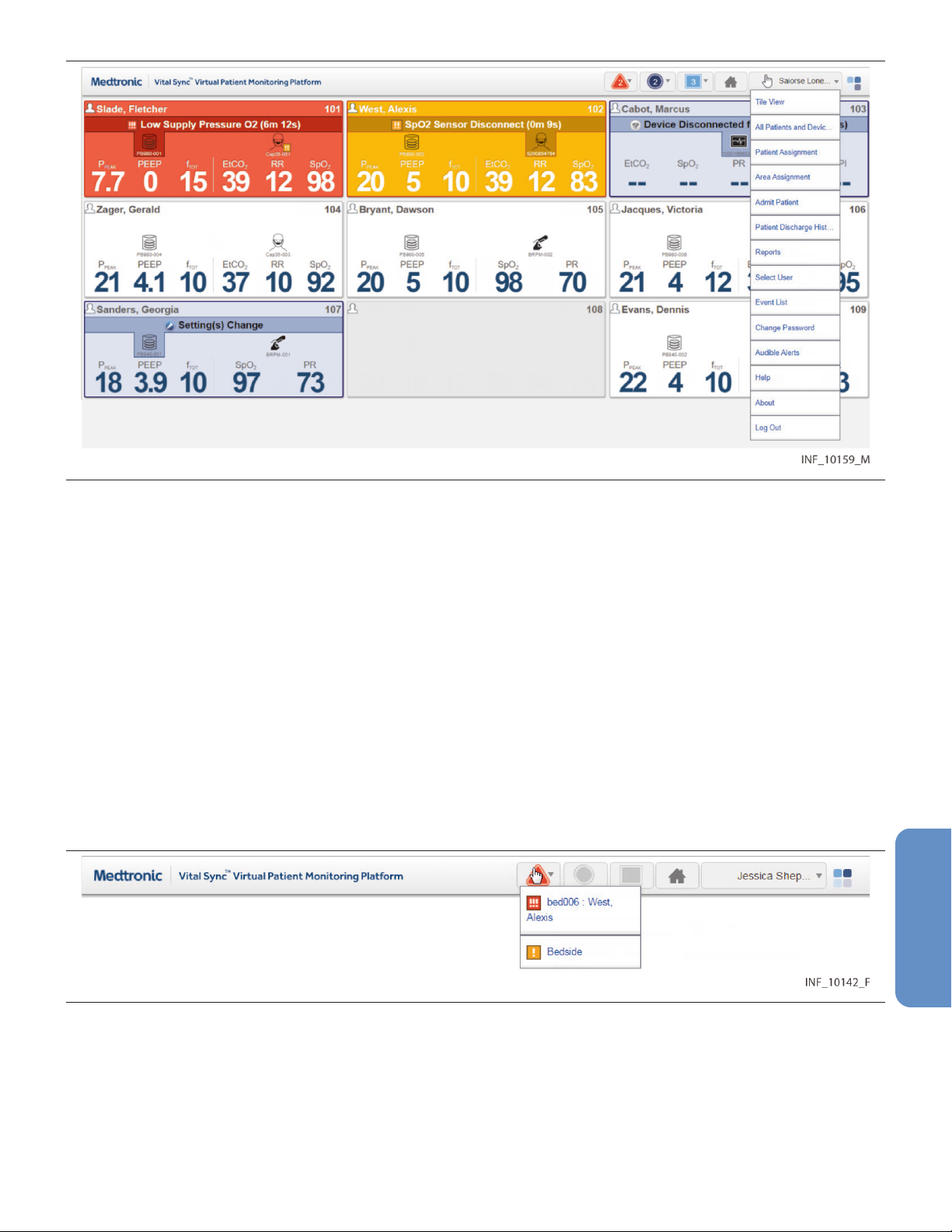
Figure 4. Function Menu (Supervisor)
For functions available at a central monitoring station, see Section 4.7.3, Central Monitoring Station Users, page 43.
For functions available on an optional dedicated bedside display unit, see Section 4.7.4, Bedside Unit Users, page 43.
The clinician and supervisor roles are designed for individual users who are actively supporting patient care
Note:
and patient care decisions. The link manager role is intended only to address device connectivity and device
linking issues, not for active patient support. Refer to Section 4.7.1, Link Managers, page 42, or consult the Medtronic
Solution Delivery Team for more information on availability, setup, and accessible functions. Users may also use
the platform at a central monitoring station or on an optional dedicated bedside display unit, each of which allow
use of a subset of the functions available to individual clinicians and supervisors. In any case, platform functions
described in this manual work in the same way for clinicians, supervisors, link managers, or at central monitoring
stations or optional dedicated bedside display units, unless noted otherwise.
5.3.1.2 Alarm and Notication Button Menus
For a menu of this user’s patients who have active alarms, hover over the alarm button. An icon next to each
patient’s name indicates the priority of the alarm.
Figure 5. Alarm Button Menu
For a menu of this user’s patients who have active notications, or with devices that have lost communication with
the platform, hover over the notication button. An icon next to each patient’s name indicates the type of
notication.
47

Figure 6. Notication Button Menu
On either of these menus, click on an item to open the Device Detail screen to view specic data for that patient
and device.
Note: Numbers on the alarm and notication buttons denote the number of patients who have active alarms
or notication on linked devices, not the total number of alarms or notications currently active. Any patient
may have multiple active alarms or notications. For supervisors, numbers on the alarm and notication buttons
denote all patients with active alarms or notications on linked devices, not just patients assigned to the current
supervisor.
5.3.1.3 Device Button Menu
For a menu of devices not currently linked to patients in the platform, hover over the device button. An icon next
to the device identier indicates the device type.
Figure 7. Device Button Menu
In this menu, click on a device to open the Admit Patient screen for linking of that device to a patient.
5.3.2 Function Drop-Down Menu
Occasionally, additional functions are consolidated into a drop-down menu (similar to the button menus on the
common navigation bar), denoted by a downward-pointing triangle on one or more buttons on the screen.
Figure 8. Example Function Drop-Down Menu
To open the drop-down menu, hover over the button. Click on a function to select it.
5.3.3 System Messages
System messages will sometimes appear near the top of the screen (just below the navigation links) in response
to events or user actions.
48

Figure 9. Example System Message
Standard informational messages appear in a blue box. A message in a red box indicates either a user error or a
platform error. A message in a yellow box indicates an issue possibly requiring user intervention.
To dismiss a system message, click the X on the right side of the message box, or navigate to a dierent screen.
5.3.4 Multi-Page Lists
Certain screens may list more records than can be shown on a single screen. When this occurs, navigation links
will appear near a corner of the list, as follows:
• Numbered links access specic pages in the list. Click a numbered link to navigate to that page.
• Click the leftward-pointing arrows to show the rst page in the list.
• Click the rightward-pointing arrows to show the last page in the list.
5.3.5 Tool Tips
Users can obtain additional information about devices and controls by hovering the cursor over some associated
user interface elements. This will cause a small text box (also called a tool tip) to appear, which shows the
information.
Figure 10.
Tool tips will appear when hovering over some controls in the Device Detail and Reports screens, and also when
hovering over device icons in the Tile View and All Patients and Devices screens.
Tool Tip
5.4 Tile View (Patient Overview Screen)
The Patient Overview screen (generally referred to as the Tile View) is the home screen for clinicians and
supervisors; for those users, it appears automatically after login. To access the Tile View from elsewhere in the
platform at any time, click on the Home button on the navigation bar, or hover over the navigation bar’s user
function button and select Tile View from the menu.
The Tile View shows identiers, key monitored parameters, and device messages for multiple patients and devices
or derived parameter algorithms simultaneously via bed and device tiles.
Note: Illustrations of derived parameter algorithms in this section show generic algorithm icons and data. Each
individual algorithm has its own specic parameters, and may have a specic icon (not shown here). Basic platform
behavior described here is the same for all algorithms.
49

Figure 11. Patient Overview Screen (Tile View)
Each large tile on the screen represents a single bed. If a patient is present in the bed, the tile will show the patient’s
name and linked devices (if any). If no patient is present, but at least one device is associated with the bed, icons
for any devices associated with the bed will appear. See Section 6.9, Manage Device Inventory, page 135 and
Section 5.4.2, Tile Information, page 51.
Figure 12.
1 Key monitored parameters
2 Patient name
3 Device message (highlighting indicates associated device)
4 Time elapsed for the alarm in the platform
Bed Tile Detail
5 Location
6 Silence icon (if an audible alert is silenced for this patient)
7 Device type icon
8 Device identier
Each small tile on the screen represents a single device that is currently in the device inventory, but is not currently
linked to any patient or associated with any bed.
50
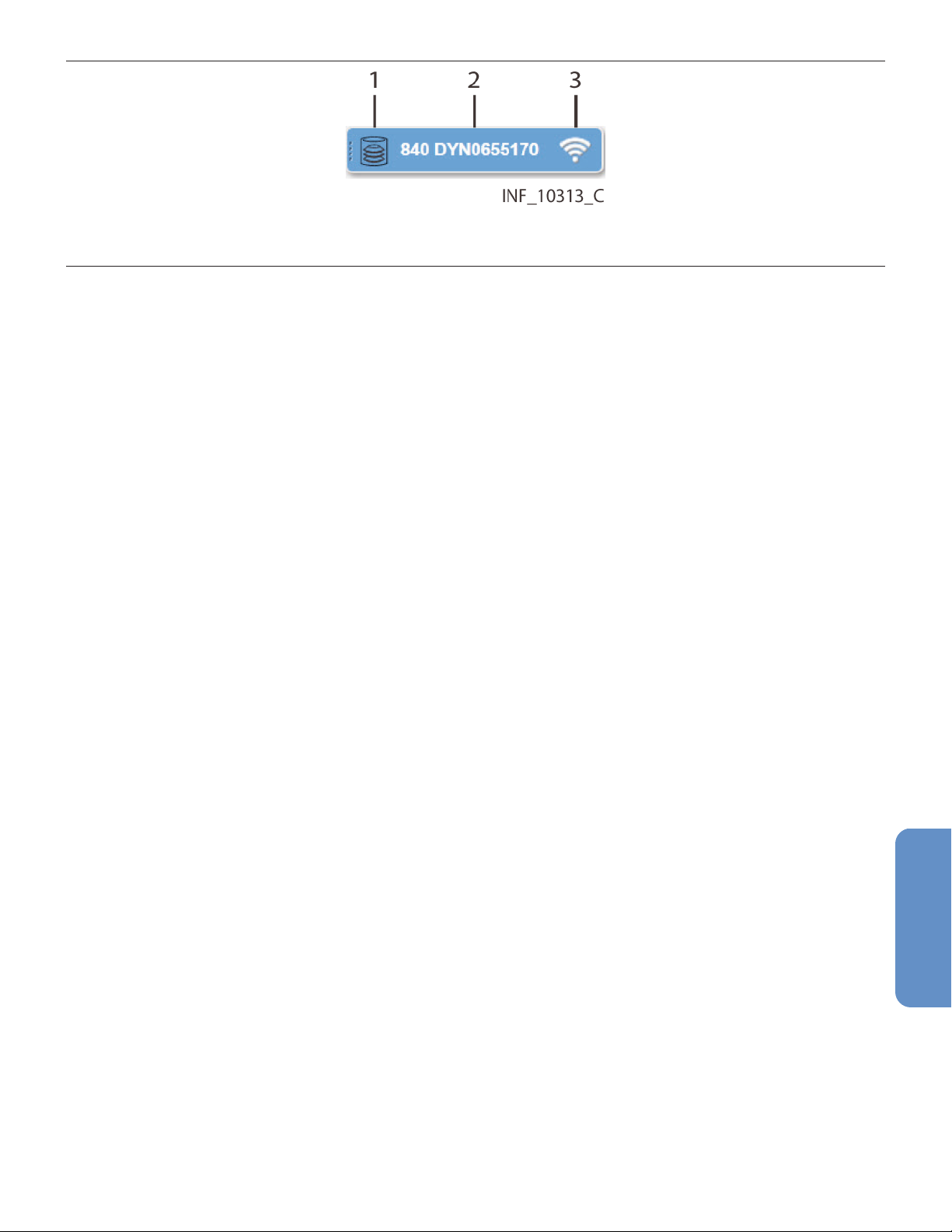
Figure 13. Device Tile Detail
1 Device type icon
2 Device identier
3 Device connection icon
Note: Unless otherwise specied, the term “device” refers to patient devices (for example, pulse oximeters,
ventilators, or capnography monitors), not smartphones, tablets, or optional dedicated bedside display units used
to access and perform functions in the software.
5.4.1 Availability by User Role
Clinicians, supervisors, and central monitoring station users may use all functions in the Tile View. Bedside unit
users may view only the bed tile for the bed associated with the dedicated bedside display unit. Link managers
do not have access to the Tile View.
5.4.2 Tile Information
Bed tiles show patient information and data from linked devices. If alarms or notications are active on a linked
device or algorithm, the bed tile will show a message and will change color to indicate the priority of the event.
Unless otherwise indicated, the term “linked device” can also be used to refer to a derived parameter
Note:
algorithm (DPA) linked to a patient in the platform.
Information shown in each bed tile includes:
•
Patient Data
•
Device Message
—The patient name (if any)
—If alarms or notications are active on any device linked with this patient, a message for
the alarm or notication with the highest priority (the text of the alarm or notication message is the same
as that which appears on the device itself )
•
Location
—The bed number in the platform (see
Section 6.8.2, Manage Beds, page 132
for details on setting up
beds)
•
Device Type Icon
—Icons showing the type of device or devices linked to this patient; if an alarm or
notication message is currently shown on the bed tile, the icon denoting the device involved will be
highlighted
•
Key Monitored Parameters—Important parameters for each linked device (parameters and parameter
names shown will vary by device and by the communication protocol the device uses)
Device tiles show the device type and device identier for each device not currently linked to a patient or
associated with a bed.
Hovering the cursor over a device type icon on a bed tile will open a tool tip showing the device serial number.
Hovering the cursor over a device tile will open a tool tip showing the device model.
This release of the software allows the following standard parameters to appear on bed tiles:
•
Pulse oximeters—Blood oxygen saturation (SpO2) and pulse rate (PR)
•
Capnography monitors and multiparameter monitors—End tidal carbon dioxide level (ETCO2), blood
oxygen saturation (SpO2), pulse rate (PR), and respiration rate (RR)
•
Ventilators—Peak inspiratory circuit pressure (P
respiratory rate (f
or Rate), exhaled minute volume (⩒E), and exhaled tidal volume (VTE)
TOT
or PIP), positive end expiratory pressure (PEEP), total
PEAK
51
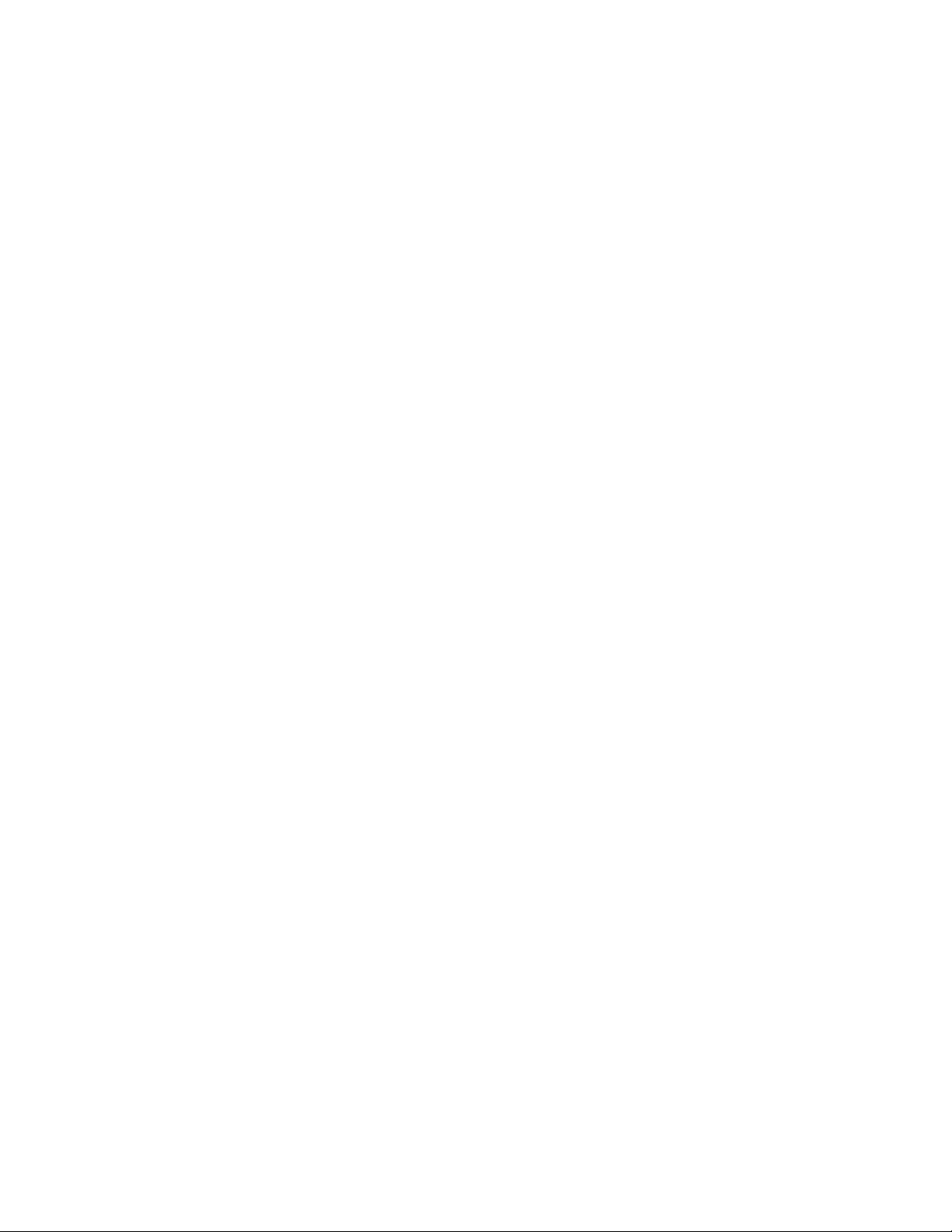
•
Regional saturation monitors—Regional saturation of oxygen (rSO2) and blood volume index (BVI)
•
Bispectral index monitors—Bilateral bispectral index (BIS) and electromyography (EMG) values
•
Early warning score algorithms (if used)—The current early warning score value
•
Spontaneous breathing trial algorithms (if used)—Fraction of inspired oxygen (FiO2) and blood oxygen
saturation (SpO2) when evaluating weaning readiness, or the current status or outcome of the actual trial
Not all devices may measure all parameters listed here, and some communication protocols limit the types of data
reported to the platform. If not measured or reported, the parameter will not appear on the tile.
•
Note: Parameter unit conversion in the software may result in some loss of precision due to decimal rounding.
•
Note: Additional device parameters not shown on bed tiles in the standard conguration of the software may
be available for use with additional conguration. Consult the Medtronic Solution Delivery Team for more
information.
•
Note: The platform’s data displays are informational. Except as specied for derived parameter algorithms
with adjustable alarm thresholds, the platform does not provide the ability to change device settings or
control linked devices in any way (including adjusting or silencing device alarms).
•
Note: Before acting on information shown in the platform, assess the patient at the bedside.
5.4.3 Bed Tile Colors
Bed tile colors depend on whether or not a patient is present or has linked devices, and on whether any device
linked with the patient in the bed in question has active alarms or notications.
•
•
•
•
•
•
•
If multiple alarms or notications are active, the alarm or notication with the highest priority determines the color
of the tile. See Section 7.7, Event Priority, page 167 and Section 7.2.1, Visual Indicators, page 157 (for alarms) or
Section 8.2.1, Visual Indicators, page 169 (for notications).
Note: The same tile color is used for medium-priority and low-priority alarms. The alarm symbol in the message
area of the tile denotes the specic alarm priority. See Section 2.5, User Interface Symbols, page 22.
Note: The colors that appear in the bed tile are also used to indicate alarms and notications in various locations
in the Device Detail screen. See Section 7.2.1, Visual Indicators, page 157 or Section 8.2.1.
—Indicates a patient with no linked devices, or (if no patient name is shown) an empty bed
Grey
White
with no patient, but with at least one associated device
Yellow
to the patient in this bed
Red
Blue
bed
Light Yellow
linked to the patient in this bed
Green
the patient in this bed
—Indicates no active alarms or notications on any of this patient’s linked devices, or indicates a bed
—Indicates at least one low-priority or medium-priority alarm is active on at least one device linked
—Indicates at least one high-priority alarm is active on at least one device linked to the patient in this bed
—Indicates at least one standard notication is active on at least one device linked to the patient in this
—Indicates at least one unfavorable patient event notication is active on at least one device
—Indicates at least one favorable patient event notication is active on at least one device linked to
5.4.4 Additional Tile View Functions
For user convenience, additional sorting and view settings are available for the Tile View.
To access, hover over Tile View on the user function menu to open the Tile View function submenu.
Note: Selections made in the Tile View function submenu persist for the user in question or at a central monitoring
station until actively changed.
52

5.4.4.1 Sort Order
To sort tiles alphabetically by patient last name, select Sort by Name in the Tile View function submenu. To sort
tiles alphanumerically by patient location, select Sort by Location. The default sort order is by location.
5.4.4.2 Device Identiers
Device identiers appear below device icons on bed tiles by default. To hide device identiers on bed tiles, select
Hide Device ID in the Tile View function submenu. To once again show identiers, select Show Device ID.
5.4.4.3 Available Devices
Devices available to the current user (that is, assigned to one of the user’s assigned areas) appear in the Tile View
by default. To show all available devices in the Tile View, regardless of user, select Show All Available Devices in
the Tile View function submenu. To show only devices available to the current user, select Show My Available
Devices.
Note: Devices not assigned to any area will show as available regardless of the view mode selected. See
Section 5.11, Area Assignments, page 95 for information on assigning areas to users; see Section 6.9, Manage Device
Inventory, page 135 for information on assigning devices to areas.
5.4.4.4 Patient Names
Patient names are masked on bed tiles by default. Depending on the setting selected, masking replaces some or
all of patients’ rst and last names with one or more asterisks. See Figure 14 for an example.
Figure 14.
To show patient names in the Tile View, select
again mask patient names, select
Note: To enhance patient privacy, ensure that the Tile View is set to mask patient names if the screen on which
the Tile View is visible is in an open or heavily tracked area, such as a central monitoring station.
Note: The Sort by Name function will still work correctly even if names are masked.
5.4.4.5 Empty Bed Tiles
Tiles for empty beds (that is, beds with no associated patients or devices) are hidden in the Tile View by default.
To show tiles in the Tile View for all beds assigned to the current user, including empty beds, select Show Empty
Beds in the Tile View function submenu. To once again hide tiles for empty beds, select Hide Empty Beds.
Bed Tile (patient name masked)
Mask Patient Name
Show Patient Name
.
in the Tile View function submenu. To once
5.5 Device Detail Screen
Users can view detailed information about device and algorithm parameters and settings and active alarms and
notications for a patient in the Device Detail screen. From here, users can also link patients with devices and
algorithms, manage device links, and edit certain patient information.
53

To access the Device Detail screen, click on any Tile View bed tile, or select a patient listed in the Alarm or
Notication menus.
•
Note: Before acting on information shown in the platform, assess the patient at the bedside.
•
Note: The platform’s data displays are informational. Except as specied for derived parameter algorithms
with adjustable alarm thresholds, the platform does not provide the ability to change settings or control
devices in any way (including adjusting or silencing device alarms).
•
Note: Illustrations of derived parameter algorithms in this section show generic algorithm icons and data.
Each individual algorithm has its own specic parameters, and may have a specic icon (not shown here).
Basic platform behavior described here is the same for all algorithms.
5.5.1 Availability by User Role
Clinicians, supervisors, central monitoring station users, and link managers may use all functions in the Device
Detail screen. Bedside unit users have view-only access to detail for devices linked to the patient in the associated
bed, and to patient detail.
5.5.2 Screen Layout
The Device Detail screen is divided into panels that show data for the patient and the selected device or algorithm.
General screen features are shown in Figure 15, Figure 16, Figure 17, and Figure 18.
Figure 15.
Device Detail Screen Layout (ventilator)
1 Patient header panel
2 Device header panel
3 Parameter panel
4 Waveform panel
5 Setting panel
6 Event panel
54

Figure 16. Device Detail Screen Layout (Philips™* V60 and V60 Plus ventilators)
1 Patient header panel
2 Device header panel
3 Parameter panel
4 Trend panel
5 Event panel
55

Figure 17. Device Detail Screen Layout (pulse oximeter or capnography monitor)
1 Patient header panel
2 Device header panel
3 Waveform panel
Figure 18.
1 Patient header panel
2 Device header panel
Device Detail Screen Layout (derived parameter algorithm)
4 Parameter panel
5 Trend panel
6 Event panel
3 Algorithm data panel
4 Event panel
The Device Detail screen layout for multiparameter monitors is similar to Figure 17, but does not include a
waveform panel.
56

The Device Detail screen layout for regional saturation monitors and bispectral index monitors is similar to
Figure 18, and does not include a waveform or trend panel.
Derived parameter algorithms will have Device Detail screens specically designed for the algorithm and the
parameters monitored. For more information on the Device Detail screen for any algorithm, contact the
Medtronic Solution Delivery Team.
Note: The screen captures for the Device Detail screen show examples of data for specic device types. Data
appearing on the Device Detail screen will vary by device type, and also among devices of the same type,
depending on operation mode and settings, parameters supported, and the communication protocol used. Not
all data shown in the screen captures may be shown for all devices.
5.5.2.1 Patient Header Panel
The patient header panel at the top of the screen (just below the navigation bar) shows information for the
currently selected patient.
Figure 19. Patient Header Panel
1 Patient ID information
2 Patient location
3 Device tab (device or algorithm currently selected)
4 Device tab (other device or algorithm)
5 Patient Detail tab
6 Patient Reports tab
7 Link New Device/Algorithm button
Patient data includes room number or location identier, patient name, and patient ID number. Device icons on
tabs denote each device or algorithm currently linked to this patient. The icon for the currently selected device
or algorithm appears on a lighter-colored tab.
To select the device or algorithm for which to show detail on the Device Detail screen, click a device tab. See
Section 5.5.3, Select a Device, page 67.
The patient header shown in Figure 19 indicates no active alarms or notications on any of the patient’s linked
devices. If any linked device or algorithm has active alarms or notications, the patient header will change color
to indicate the event with the highest priority among all devices and algorithms linked to this patient.
Figure 20. Patient Header Panel (alarm indicated)
1 Silence Audible Alerts button
2 Tab indicating device with other event
3 Tab indicating device with alarm
The device tab for any device or algorithm with an active alarm or notication will show a symbol for the event
with the highest priority on that device or for that algorithm. A button for silencing audible alerts (if enabled) will
also appear if an alarm is active. (See Section 7.5.6, Device Detail Screen (Event Panel), page 164 or Section 8.3.5, Device
Detail Screen (Event Panel), page 175, and Section 7.4, Audible Alerts and Alarms, page 159.)
To link another device to this patient, click the Link New Device button. See Section 5.7, Admit a Patient, page 78.
57

To view patient information, click on the Patient Detail tab. See Section 5.5.7, Manage Patient Detail, page 72.
To access reports for this patient without leaving the Device Detail screen, click the Patient Reports tab. See
Figure 166, page 189.
5.5.2.2 Device Header Panel
Basic mode and identier information for the device appears in the device header, just below the patient header.
Figure 21. Device Header Panel (ventilator)
Information shown in the device header for a ventilator includes some or all of the following items, if supported
on the device or by the device’s communication protocol:
• Circuit type (adult, pediatric, or neonatal)
• Ventilation mode
• Mandatory breath type
• Trigger type
• Ventilation type
• Spontaneous breath type
• Device model and identier (shown on the blue function button)
Figure 22. Device Header Panel (pulse oximeter or capnography monitor)
Figure 23.
Information shown in the device header for a pulse oximeter, capnography monitor, or regional saturation
monitor includes some or all of the following, if supported on the device or by the device’s communication
protocol:
• Patient type
• Signal strength from sensor
• Sensor type
• Battery charge remaining
• Sensor identier (serial and lot number)
• Device model and identier (shown on the blue function button)
Device Header Panel (regional saturation monitor)
To disconnect or reconnect devices in the platform, use the drop-down function menu on this panel. See
Section 5.5.4, Manage Device Connections, page 67.
Note: Information appearing in the device header depends on device type and mode of operation and the
communication protocol used. Not all devices support display of all possible information, and some information
is not applicable in certain modes of operation. See the operator’s manual for the device for more information on
specic data shown.
58

5.5.2.3 Parameter Panel
The most recent parameter data reported for the device (unless data is not available for that parameter) appears
on tiles in the parameter panel.
Figure 24. Parameter Panel (ventilator data)
1 Parameter name and unit of measure
2 Parameter value
3 Medium-priority alarm icon
4 High-priority alarm icon
Note: The alarm priority icons shown in
Figure 24
are used in parameter panels for all device types.
5 Low-priority alarm icon
6 Parameter upper and lower alarm limits (if set or applicable)
7 Reset alarm icon
Figure 25. Parameter Panel (Philips™* V60 or V60 Plus ventilator data)
1 Trend panel with trend tiles
2 Parameter value
3 Parameter upper and lower alarm limits
4 Parameter name and unit of measure
59
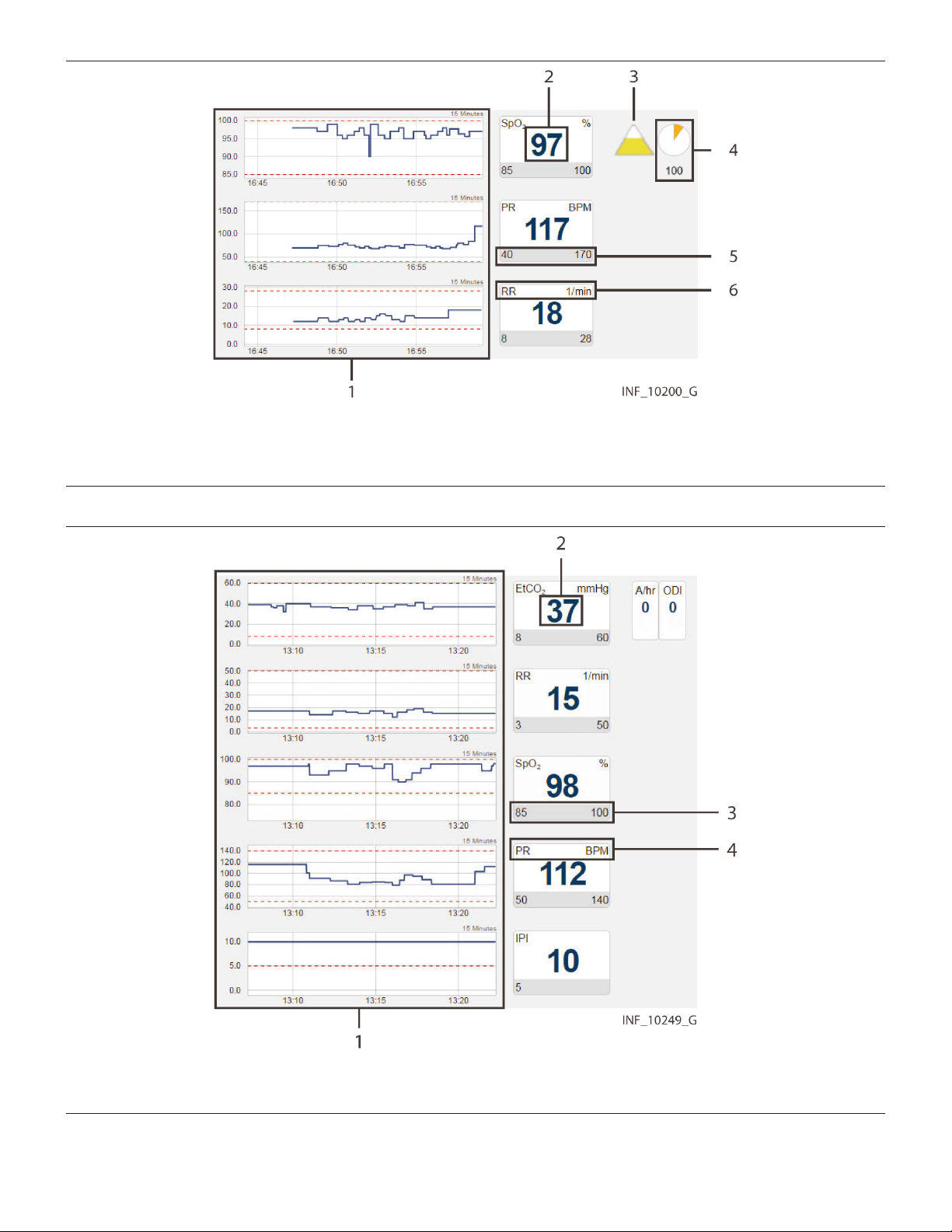
Figure 26. Parameter Panel (pulse oximeter data)
1 Trend panel with trend tiles
2 Parameter value
3 Saturation pattern detection (SPD) indicator (if supported)
Figure 27. Parameter Panel (capnography monitor data)
4 SatSeconds indicator and value (if supported)
5 Parameter upper and lower alarm limits (if set or applicable)
6 Parameter name and unit of measure
1 Trend panel with trend tiles
2 Parameter value
3 Parameter upper and lower alarm limits (if set or applicable)
4 Parameter name and unit of measure
Note: For more information on trend tiles, see Section 5.5.2.6, Trend Panel, page 66.
60

Figure 28. Parameter Panel (bispectral index monitor data)
1 Parameter value
2 Parameter name and unit of measure
61

Figure 29. Parameter Panel (multiparameter monitor data)
1 Trend panel with trend tiles (continuous data)
2 Parameter value
3 Parameter name and unit of measure
•
Note: The parameter panel layout shown is for the Welch Allyn™* Connex™* 6700 and Welch Allyn™*
4 Timestamp for episodic parameter
5 Trend panel with trend tiles (episodic data)
Connex™* 6800 vital signs monitors. Other multiparameter monitors that report dierent parameters will
have a dierent panel layout.
•
Note: An episodic timestamp indicates the collection time for the parameter in question, using a 24-hour
clock.
62

•
Note: Episodic parameter tiles will show a missing data indicator (“- -”) and no associated timestamp if the
platform has not received data for the parameter for 24 hours.
•
Note: For more information on trend tiles, see Section 5.5.2.6, Trend Panel, page 66.
Figure 30. Parameter Panel (four-channel regional saturation monitor data)
1 Sensor channel
2 Parameter value
3 Parameter name and unit of measure
4 Parameter upper and lower alarm limits (if set)
63

Figure 31. Parameter Panel (two-channel regional saturation monitor data)
1 Parameter value
2 Sensor channel
•
Note: Not all devices monitor all parameters the platform can show for that device type. If the device does
3 Parameter upper and lower alarm limits (if set)
4 Parameter name and unit of measure
not monitor a particular parameter, the tile for that parameter will not appear in the parameter panel.
•
Note: The screen captures for the Device Detail screen show examples of data for specic device types. Data
appearing on the Device Detail screen will vary by device type, and also among devices of the same type,
depending on operation mode and settings, parameters supported, and the communication protocol used.
Not all data shown in the screen captures may be shown for all devices.
•
Note: If an audible alert sounds, the alert will be related to the alarm message with the highest priority on the
linked device with the highest priority. This device may not be the device that is currently selected.
Parameters shown are specic to the device and ventilation mode or sensor type selected. Reference the
operator’s manual for the device for more information.
If data is unavailable for a parameter the device normally monitors, two dashes (- -) will appear in the tile.
Regardless of device type, if any parameters are outside alarm limits set on the device, an alarm icon will appear
below the lower right corner of the tile, and the tile will change color to red (indicating a high-priority alarm) or
yellow (indicating a low-priority or medium-priority alarm). If audible alerts are enabled, an alert tone will also
sound. See Section 7.2.2, Audible Indicators, page 158.
If a reset alarm occurs for a parameter, the reset alarm icon will appear below the lower right corner of the tile, and
the tile will change color to blue. See Section 8.2.1, Visual Indicators, page 169.
To access detailed trend data for individual parameters, click on any tile. See Section 5.5.5, View Parameter Trend
Data, page 67.
5.5.2.4 Waveform Panel
The waveform panel shows real-time waveform data for the selected device.
64
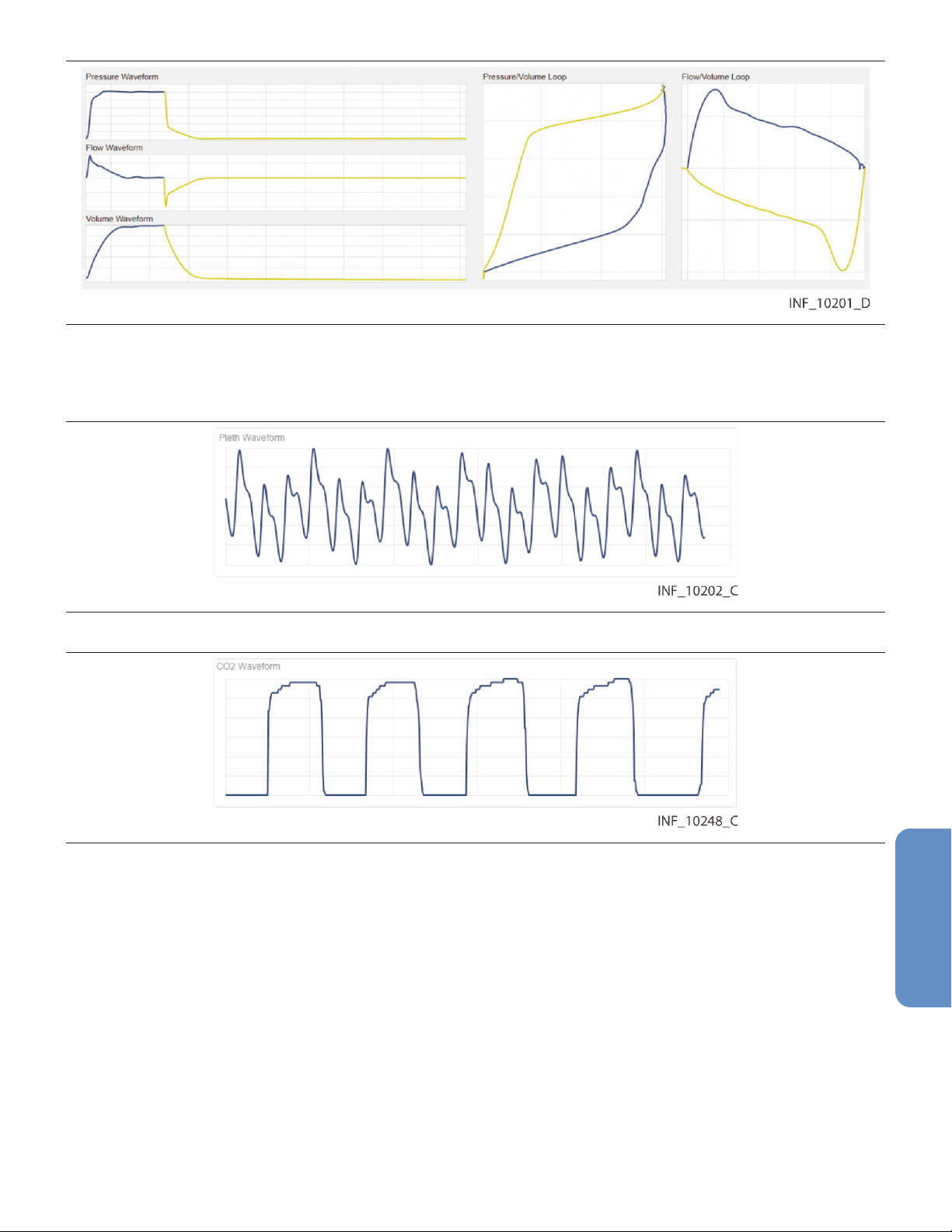
Figure 32. Waveform Panel (ventilator data)
For ventilators, loop waveforms (showing the most recent monitored breath) and scalar waveforms (showing a
collection of breaths over time) appear here.
Figure 33. Waveform Panel (pulse oximeter data)
Figure 34. Waveform Panel (capnography monitor data)
For pulse oximeters and capnography monitors, waveform data for the most recent ten seconds monitored
appears here.
Waveforms shown vary by device and conguration; reference the operator’s manual for the specic device for
more information.
If a particular waveform is not supported, or data is unavailable for a supported waveform, the message “No Data
Available” will appear in the panel for that waveform.
To access more detailed information for a specic waveform, click on the waveform. See Section 5.5.6, View
Waveform Detail, page 70.
5.5.2.5 Settings Panel
The settings panel shows the settings for the currently selected device, with indicators for unused and changed
settings.
65

Figure 35. Settings Panel (ventilator settings)
1 Device mode label (mode changed)
2 Settings tile (setting changed)
3 Device mode label (mode unchanged)
4 Settings tile (setting unchanged)
5 Settings tile (setting not used or not supported)
The tile layout in the settings panel is the same regardless of the device linked; active tile content and unused tiles
are specic to the device and device mode. For details on settings, reference the operator’s manual for the specic
device.
If a setting shown in the settings panel is changed on the device, the tile showing that setting will change color
to show a blue outline, or the label indicating a device mode will be outlined in blue. Click on the tile to view details
of, and acknowledge, changes to settings. See Section 8.3.6, Device Detail Screen (Settings Panel), page 175.
Note: The Device Detail screen settings panel only shows settings data for ventilators.
Note: Changes made on the device to any setting shown in the settings panel will trigger a setting change
notication in the event panel. Changes to any alarm limit setting will also trigger a setting change notication in
the event panel, but are not denoted on the corresponding tile in the parameter panel.
5.5.2.6 Trend Panel
The trend panel shows trend data for the previous 15 minutes for parameters measured by the currently selected
device.
Figure 36. Trend Panel
1 Parameter trend line
2 Parameter alarm limit indicator line
3 Parameter trend time axis
4 Parameter trend value axis
5 Parameter trend time interval indicator
6 Parameter panel with parameter tiles
66
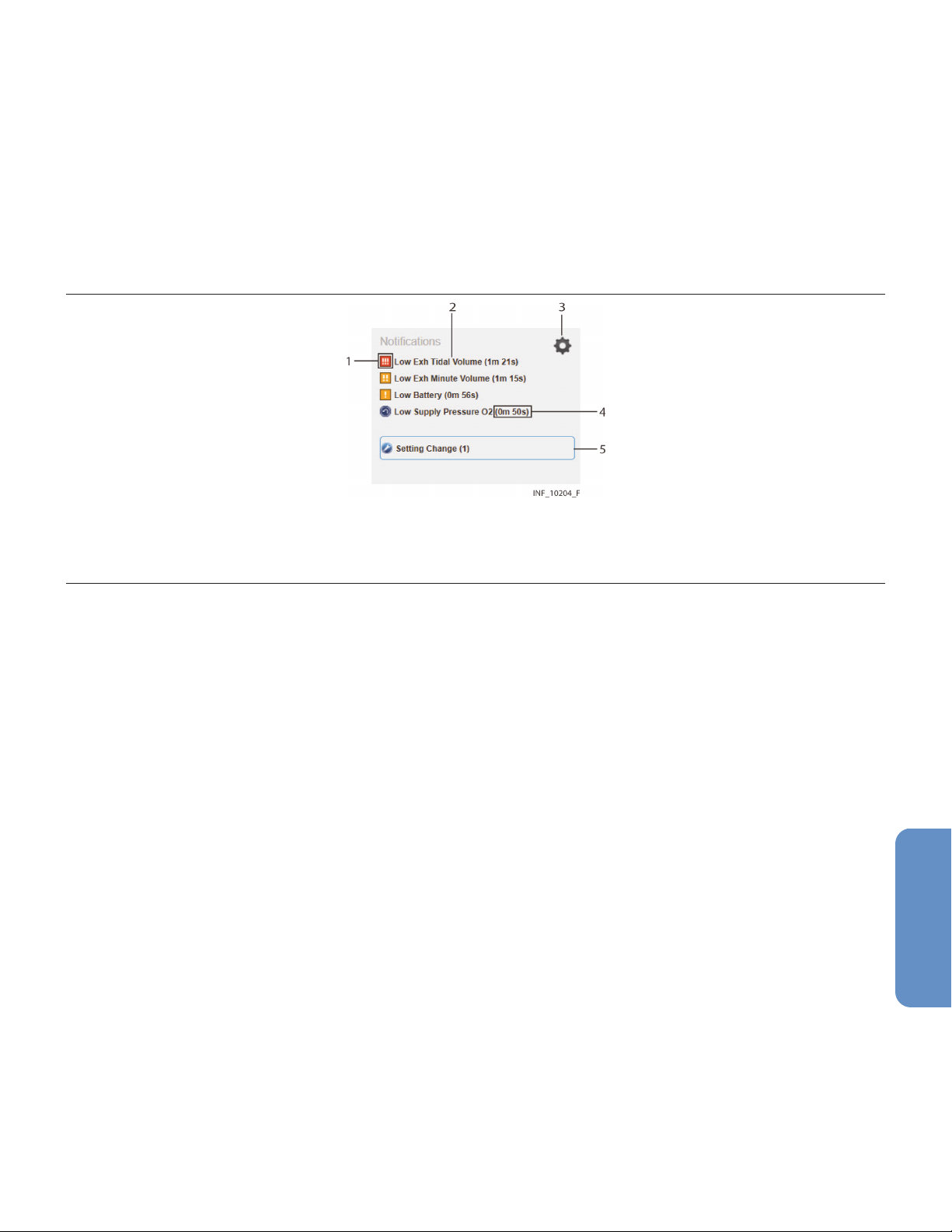
In addition to the trend line, each trend tile has dotted indicator lines for upper and lower alarm limits for the
associated parameter, as set on the device (and if the device reports them to the platform). For details on settings,
reference the operator’s manual for the specic device.
Note: The Device Detail screen trend panel only shows trend data for pulse oximeters, capnography devices, and
certain multiparameter monitors.
Note: Clicking on a parameter trend tile will open the Parameter Trend window for that parameter.
5.5.2.7 Event Panel
The event panel shows recent device alarms and notications that require the user to acknowledge them.
Figure 37. Event Panel
1 Alarm/notication icon
2 Alarm/notication message
3 Settings icon
4 Time elapsed since alarm or notication onset
5 Setting change indicator
To view details of alarms, or to view details of and acknowledge notications, click on an alarm or a notication
message. See Section 7.5.6, Device Detail Screen (Event Panel), page 164 or Section 8.3.5, Device Detail Screen (Event
Panel), page 175.
5.5.3 Select a Device
When initially accessed, the Device Detail screen shows details for the device with the highest priority, based on
device type, whether the device is the primary device, and on priority of active alarms if any are present.
To select a dierent device:
1. Find the tab showing the icon for the desired device in the patient header panel.
2. Click on the tab for the desired device. Data for the device will appear in the other panels on the screen.
See Section 7.7, Event Priority, page 167 for device priority details.
5.5.4 Manage Device Connections
Users can access device connection controls from the device header panel to attempt to reconnect or replace
devices that have lost communication with the platform, or to unlink devices from patients in the platform.
See Section 5.7.6, Device Connection Functions, page 83 for details.
5.5.5 View Parameter Trend Data
To view recent trend data (including alarm conditions and setting changes) for a parameter, click on the desired
parameter tile to open the Parameter Trend window.
67

Figure 38. Parameter Trend Window
5.5.5.1 Default Data
The default data shown is for the previous 15 minutes. Click on the drop-down box at lower left for other options
(30 minutes, or 1, 2, or 4 hours).
Upper and lower alarm limits set on the device for this parameter are indicated by red dotted lines. (The vertical
axis is scaled automatically according to the limits set for the parameter.)
5.5.5.2 Additional View Options
Alarms and setting changes occurring during the timeframe shown are indicated on the trend graph with
appropriate icons. To view the alarm message associated with an alarm, click the desired alarm icon.
68

Figure 39. Parameter Trend Window (alarm and setting change icons and alarm message shown)
To get the exact value for the parameter at any point on the trend data graph, simply click on the line at the desired
time point.
Figure 40. Parameter Trend Window (specic data point shown)
To view a dierent part of the trend graph not currently shown (if any), click and drag the graph to either the left
or the right.
To refresh the trend graph to show the most recent data, click Refresh.
To close the Parameter Trend window, click the X at upper right in the window.
69

5.5.6 View Waveform Detail
To view a more detailed view of any waveform shown in the waveform panel, click on the desired waveform to
open the Waveform Detail window.
Figure 41. Waveform Detail Window
5.5.6.1 Default Data
The default data shown is for the previous breath for a ventilator waveform, or for the previous minute for
waveforms from other device types. Click on the drop-down box at lower left for other options (2, 4, or 8 breaths
for a ventilator waveform, or 2, 4, or 8 minutes for other waveforms).
5.5.6.2 Additional View Options
To get the exact value at any point on the waveform, simply click on the line at the desired time point.
70

Figure 42. Waveform Detail Window (specic data shown)
If viewing waveform detail for multiple waveforms at once, specic data will be shown on all waveforms for the
time point selected. Users can select dierent time points for each waveform shown.
Figure 43. Waveform Detail Window (specic data shown for multiple ventilator waveforms)
71

To refresh the waveform view to show the most recent data, click Refresh.
To close the Waveform Detail window, click the X at upper right in the window.
5.5.7 Manage Patient Detail
Users can view patient information, including the bed location and platform users assigned to any patient, directly
from the patient header in the Device Detail screen. Users (except for those using the platform on optional
dedicated bedside display units) can also edit identifying information and locations for patients.
To access patient information, click the Patient Detail tab in the patient header.
Figure 44. Device Detail Screen (patient information elds)
The following information appears here:
•
Name
•
ID
•
DOB—The patient’s date of birth (if entered)
•
Location—The patient’s location, including all associated areas starting with the highest-level area and
ending with the patient’s bed (for details on locations in the platform, see Section A.3, Locations, page 179)
•
Primary Contact—The usernames and assignment types (permanent or shift-based) of all users who have
primary responsibility in the platform for this patient
•
Secondary Contact—The usernames and assignment types (permanent or shift-based) of all users who
have secondary responsibility in the platform for this patient
•
Monitoring Only—The usernames and assignment types (permanent or shift-based) of all users who are
only monitoring this patient in the platform
The Discharge Patient from System button allows the user to discharge this patient in the platform. See
Section 5.9, Discharge (Remove) a Patient, page 86 for details.
—The patient’s name (last name, middle name, rst name)
—The patient’s identication number
72

5.5.7.1 Edit Information for a Patient
To update patient information:
1.
With the patient information elds shown, click on the edit button next to the Name, ID, or DOB eld to
open the Update Patient Information window.
Figure 45. Update Patient Information Window
2.
ID—The ID number currently used for the patient appears here. If desired, edit this number, then click the
magnifying glass icon to make sure the new number is not in use. (If changing the ID number for the patient,
all patient information will need to be reentered in this window.)
3.
First Name—The rst name currently used for the patient appears here. If desired, edit this name. (This eld
is optional.)
4.
Middle Name—The middle name currently used for the patient appears here. If desired, edit this name.
(This eld is optional.)
5.
Last Name—The last name currently used for the patient appears here. If desired, edit this name. (This eld
is optional.)
6.
Date of Birth—The date of birth currently indicated for the patient appears here. If desired, edit this date.
(This eld is optional.)
7.
Click Save to update the information in the platform.
5.5.7.2 Change a Patient Location
To change a patient’s location:
1. Click on the tile for the desired patient to access the Device Detail screen.
2. Click on the Patient Detail tab to access patient information.
3.
Click on the edit button next to the patient’s bed number in the Location eld to open the Update Patient
Location window. Figure 46. Update Patient Location Window
4.
Old Location—The patient’s current bed in the platform appears here.
73

5.
New Location—Click on the drop-down box to view available beds, then click on a bed in the list to select
it.
Note: Users at a central monitoring station will only be able to select beds assigned to the designated home
area (and its child areas, if any) for that station.
6.
Click Save to update the location in the platform. The patient’s information will appear in the bed tile for
the new location in the Tile View.
Note: When updating a patient’s location, if any device not currently associated with the new location is currently
linked to the patient, a message will appear indicating that the patient’s new location does not match the location
associated with the device. See Section 6.9, Manage Device Inventory, page 135 for details on updating location
assignments for devices.
5.5.8 View Event Rules
To access a dialog showing current delay rules in use for alarms and notications, click on the settings icon in the
upper right corner of the Device Detail screen event panel.
Figure 47. Rules and Settings Dialog (example delay rules shown)
The name and description of the current rule set in eect for the selected device appears at upper left. Time
periods for automatic setting change acknowledgment and automatic patient discharge, if set, also appear.
The following information appears in the Alarm Rules panel for each event (an alarm of a particular priority level,
or a specic device alarm) dened in the rule set:
•
Description—The device alarm priority level or the specic device alarm
•
System Delay—The delay (if any) before the indicated event will annunciate in the platform
•
Primary Contact Delay—The delay (if any) before the indicated event will trigger an email or SMS message
to users assigned to the aected patient as primary contacts
•
Secondary Contact Delay—The delay (if any) before the indicated event will trigger an email or SMS
message to users assigned to the aected patient as secondary contacts
This dialog allows users to view the rule set in eect for the currently selected device, but does not allow changes.
Administrative users set up and maintain rule sets and determine where they are applied. For more information
on setting up delay rules, see Section 6.11.4, Add or Edit a Rule Set, page 141, and Section 6.11.5, Dene Alarm and
Notication Rules, page 145.
74

5.5.9 Manage Settings
Users can change alert threshold settings for derived parameter algorithms and supported devices from the
Device Detail screen, using rules dened in the informatics manager.
To access a dialog showing current settings and setting rules, click on the settings icon in the upper right corner
of the Device Detail screen event panel.
Figure 48. Rules and Settings Dialog (example alert thresholds shown)
Note: The alert thresholds shown in
settings. Basic functionality described here is the same for all algorithms.
The following information appears in the Alert Thresholds panel of the dialog for each alert supported:
•
Name
•
Value—The value to which the alert threshold is currently set
•
Min—The lowest value to which the threshold can be set
•
Max—The highest value to which the threshold can be set
•
Default—The default value for the alert threshold
To change setting rules:
1.
2.
For details on thresholds used with a specic algorithm, consult with the Medtronic Solution Delivery Team.
Administrative users set the minimum, maximum, and default thresholds (that is, the Min, Max, and Default
values appearing in the Rules and Settings dialog) in the Vital Sync informatics manager. These thresholds apply
to all devices of a specic type that use specic setting rules in the platform. For more information, see
Section 6.11.5.3, Dene a Setting Rule, page 147.
—The name of the alert threshold
Click in the Value eld for the desired threshold and enter a new value. The value entered must be no lower
than the value shown in the Min eld, and must be no higher than the value in the Max eld.
When nished, click Save to exit the dialog.
Figure 48
are purely illustrative. Individual algorithms have their own specic
75
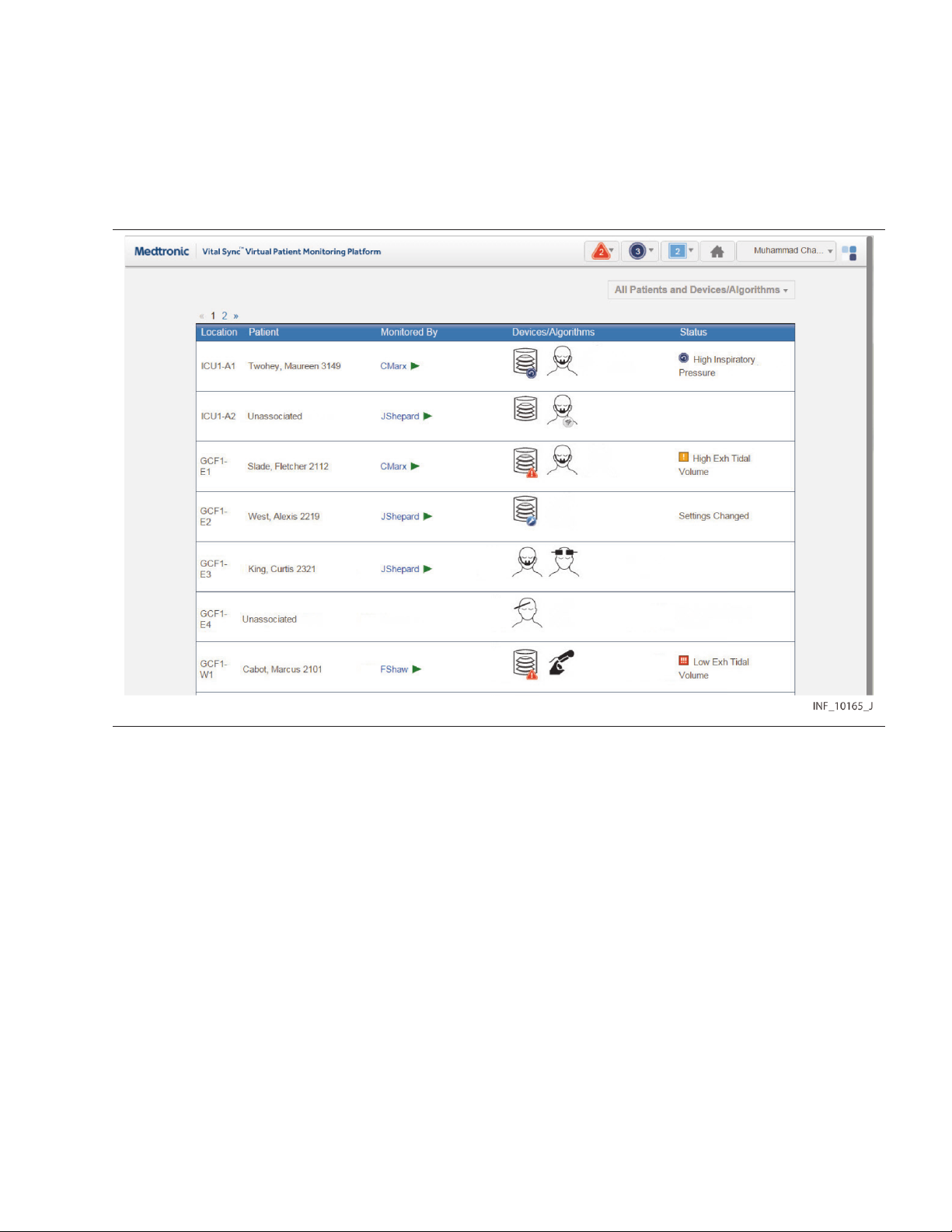
5.6 All Patients and Devices Screen
The All Patients and Devices screen provides users with a summary of all patients and linked devices, assigned
personnel, and current status. This screen is the home screen for link managers.
To access the All Patients and Devices screen:
1. Hover over the navigation bar’s user function button to access the function menu.
2.
Select All Patients and Devices.
Figure 49. All Patients and Devices Screen
5.6.1 Availability by User Role
Supervisors and link managers may use all functions in the All Patients and Devices screen. Clinicians do not have
access to this screen, nor is it accessible from a central monitoring station or optional dedicated bedside display
unit.
5.6.2 Patient and Device Information
Information shown for each patient includes:
•
Location—The room number or location identier
•
Patient—The patient’s name
•
Monitored By—The rst user to whom the patient is assigned
•
Devices—The device or devices linked to the patient
•
Status—The currently active alarm or notication (if any) with the highest priority
The All Patients and Devices screen shows all patients currently monitored in the platform, not just those patients
who are assigned to the supervisor currently logged in. There may be multiple pages of patients and devices; if
the desired patient or device is not immediately visible, navigate through additional pages to nd the patient or
device.
76

Note: Before acting on information shown in the platform, assess the patient at the bedside.
Note: The platform’s data displays are informational. Except as specied for derived parameter algorithms with
adjustable alarm thresholds, the platform does not provide the ability to change settings or control linked devices
in any way (including adjusting or silencing device alarms).
5.6.3 Additional View Options
The default view for the All Patients and Devices screen is of all patients currently monitored in the platform, along
with all devices currently linked to patients. Users can also view currently unassigned patients and devices.
To change the patient and device view:
1. Hover over the drop-down menu near the upper right corner of the screen.
2. To show only devices communicating with the platform but not currently linked to any patients, select
Unassigned Devices. To show only patients not currently assigned to any users, select Unassigned
Patients. To select all patients regardless of status, select All Patients. A check mark will appear next to the
currently selected view option.
If there are no unassigned patients or devices, a message indicating as such will appear after selecting the view
option.
5.6.4 View Patient and Device Detail
Users can access the Device Detail screen from the All Patients and Devices screen.
To access patient and device detail:
1. Navigate the All Patients and Devices screen until the row for the desired patient is visible.
2. Click anywhere in the row showing the desired patient. The Device Detail screen will appear.
See Section 5.5, Device Detail Screen, page 53 for more information.
5.6.5 View Patient Assignments
The rst user to whom a patient is assigned appears in the
To view all users to whom a patient is assigned:
1. Navigate the All Patients and Devices screen until the row for the desired patient is visible.
2.
Hover over the green triangle in the
assigned will appear in a tool tip next to the mouse cursor.
Monitored By
Monitored By
eld. The names of all users to whom the patient is
eld.
77

Figure 50. All Patients and Devices Screen (assignments shown for a patient)
5.7 Admit a Patient
For users to be able to view device data for a patient, the patient must be admitted in the platform, with one or
more devices linked.
Users can manually admit patients in the platform at any time. If the facility has an admission, discharge, and
transfer (ADT) system, automatic admission of patients is also available with proper conguration.
Note: The terms “device category” (as used in the software user interface and in this section) and “device type” (as
used elsewhere in this manual) are interchangeable.
5.7.1 Availability by User Role
Clinicians, supervisors, link managers, and central monitoring station users may use all functions in the Admit
Patient screen. Bedside unit users do not have access to the Admit Patient screen.
Clinicians, supervisors, link managers, and central monitoring station users may use all other device linking and
device connection functions. Bedside unit users cannot use these functions, since their access to device detail is
view-only.
Note: If a monitoring station has a home area designated for it in the platform, user function at that station is
limited to patients and devices accessible from that area or its child areas.
Automatic admission does not require user action. Once a patient is automatically admitted, the same functions
usable for manually admitted patients are available.
5.7.2 Manual Admission
Users admit patients in the platform and link devices and derived parameter algorithms to those patients via the
Admit Patient screen.
Once a patient is admitted in the platform and a patient record is created, the Device Detail screen oers the ability
to link additional devices, choose primary devices, manage connections, and manage certain patient data.
5.7.2.1 Access
To access the Admit Patient screen from any screen:
1. Hover over the navigation bar’s user function button to access the function menu.
2.
Select Admit Patient.
78

To access the Admit Patient screen from the Tile View, do any of the following:
• Drag and drop a tile for the desired unassociated device (if it is visible in the Tile View) onto the desired bed
tile. A dotted line will appear around the edge of the bed tile.
Figure 51. Tile View (device tile dragged onto bed tile at lower left)
• Click on a tile for an unassociated device not currently linked to any patient.
• Click on an empty bed tile.
Figure 52. Admit Patient Screen
Information appearing in the Admit Patient screen varies depending on how the user accesses it.
• If accessed from the user function menu, all elds will be empty.
• If accessed by dragging and dropping a device tile onto a bed tile in the Tile View, location and device
information will appear. If a patient is already assigned to the bed, that patient’s information will also appear.
79

• If accessed by clicking a bed tile in the Tile View, location information will appear; other elds will be empty.
• If accessed by clicking a device tile in the Tile View, device information will appear; other elds will be empty.
Note: If the facility’s ADT system has sent a message to the platform indicating a patient admission or transfer to
the bed viewed, patient information for that patient will appear regardless of the user’s means of accessing the
screen.
5.7.2.2 Field Entry
Note: Instructions for all eld entries in this screen are presented in this section. However, not all elds may require
entries or be immediately editable, depending on how the user accesses the screen and whether patient
information is already shown because of automatic admission.
To enter location and patient information when admitting a patient in the platform:
1.
Location—Select the desired bed from the drop-down list. (If the desired bed is already selected, skip this
step.)
Note: If viewing this screen from a monitoring station that has a designated home area, the only available
beds in this list will be those assigned to the home area or any of its child areas.
2.
ID—Enter the desired patient ID, then click the search button to the right of this eld. (If the patient ID for
the desired patient is already selected, skip this step.)
If a record for a patient with this ID number is already present, current information for that patient will
appear, including linked devices.
If this is a new patient, a message will appear indicating the ID number was not found. Completing
admission in the platform will create a record in the software for the new patient.
3.
First Name—Enter the patient’s rst name. This eld is optional.
4.
Middle Name—Enter the patient’s middle name. This eld is optional.
5.
Last Name—Enter the patient’s last name. This eld is optional.
6.
Date of Birth—Enter the patient’s date of birth, following the date format shown in the lower left corner
of the screen. This eld is optional.
After entering or conrming location and patient information, link any available device or algorithm.
Note: A device is considered available if it is currently in the device inventory, connected to and communicating
with the platform, and not associated with another patient or another bed. For a monitoring station with a
designated home area, available devices are also limited to those accessible in the platform within the home area
or one of its child areas.
To link a device or algorithm when admitting a patient in the platform:
1.
Category—Select the category for the device or algorithm to be linked from the list of available categories.
(If a device or algorithm is already selected, the category will automatically appear here; if the category is
correct, skip this step.)
2.
ID—Select the desired device or algorithm from the drop-down list. Devices are listed by serial number or
network address, while algorithms are listed by name. (If a device or algorithm is already selected, its
information will automatically appear here; if the information matches the desired device or algorithm, skip
this step.)
80

Figure 53. Admit Patient Screen (available device list)
Note:
in the platform from within that area or its child areas.
Note:
or Deactivate an Algorithm, page 154.
3.
Once all elds in the screen have entries, the Link button will be available. Conrm the information on the
screen is correct, including all automatically populated information.
After conrming that the information is correct, click Link to complete the admission in the platform,
linking the device or algorithm just selected to the patient. The Device Detail screen will appear, showing
data for the device or algorithm, as well as a system message describing the operations just completed.
•
Note: After linking a device to the patient in the platform, visually check the device itself to conrm that the
data it is showing also appears on the Device Detail screen for that patient.
•
Note: If, after linking a device to a patient, both the patient and the linked device are moved to a dierent bed,
make sure the device inventory is updated to indicate the new bed association. (Refer to Section 6.9, Manage
Device Inventory, page 135.) Otherwise, an error message will appear in the Device Detail screen indicating that
the device is not in its associated location.
•
Note: Linking a patient and a device adds the new patient record (if new patient data is entered), and
automatically assigns the patient to the current user. If needed, use the Patient Assignment screen to remove
the assignment. See Section 5.10, Patient Assignments, page 89.
•
Note: If automatically populated patient information is incorrect, remove the number in the ID eld for the
patient. The subsequent patient information elds will then be editable.
Users at a monitoring station with a designated home area will only see available devices accessible
Algorithms must be activated in the software to be available for selection. See
Section 6.14.4, Activate
5.7.3 Automatic Admission
If the facility ADT system is integrated with the Vital Sync software, admission of a patient in the ADT system will
result in creation of a patient record and automatic admission of that patient in the platform. The patient name
will appear in the bed indicated by the ADT system. This requires no action by platform users.
Certain setup steps are required in the informatics manager to enable automatic admission in the platform; see
Section 6.8.2.3. Also, integration setup with the facility’s ADT system is required; consult the Medtronic Solution
Delivery Team for details.
81

Note: When any automatic admission takes place, conrm that the patient physically present in the bed is the
patient indicated in the platform. Also, conrm that any devices physically linked to the patient are the devices
linked to that patient in the platform.
5.7.4 Link Additional Devices
Users can link more devices or algorithms to admitted patients using the same procedure used for the rst device
or algorithm. (See Section 5.7.2, Manual Admission, page 78.)
Users also can link more devices to a patient directly from the Device Detail screen for that patient.
To link another device or algorithm to a patient from the Device Detail screen:
1. Click on the tile for the desired patient in the Tile View.
2. In the Device Detail screen, click on the blue Add Device icon in the patient header, near the top right corner
of the screen. A dialog for selecting a device will appear.
Figure 54. Link New Device/Algorithm dialog
3.
Category
4.
—Select the desired device or algorithm from the drop-down list. Devices are listed by serial number or
ID
network address, while algorithms are listed by name.
Note:
in the platform from within that area or its child areas.
5.
Click
device or algorithm just linked, as well as a system message describing the operation just completed.
5.7.5 Manage Primary Devices
Users may designate a linked device as the primary device of that type for the patient.
The platform will show data from the primary device in places where data for only a single device can be shown
(for example, on a bed tile in the Tile View), unless the presence of active alarms or notications of higher priority
on another linked device overrides this.
Also, alarms and notications on the primary device have a higher priority in the platform than alarms and
notications of the same priority on other linked devices. See Section 7.7, Event Priority, page 167.
Note: Designating a primary device is only possible when multiple devices of a particular type are linked to the
patient. If only one device of a particular type is linked to the patient, it is automatically the primary device, and
will remain the primary device if another device of the same type is subsequently linked to the same patient
(unless changed).
—Select the desired device or algorithm category from the list of available categories.
Users at a monitoring station with a designated home area will only see available devices accessible
to link the device or algorithm to the patient. The Device Detail screen will show data for the
Link
To make a linked device the primary device of its type:
82

1. In the Tile View, click on the bed tile for the desired patient to access the Device Detail screen.
2. Show the device that is to be the primary device of its type by clicking on its tab in the patient header.
3. Hover over the device button in the device header to access a drop-down menu. Figure 55. Device Detail Screen (making a device primary)
4.
In the drop-down menu, select
designated as the primary device.
Make This Device Primary
. The device currently shown will now be
5.7.6 Device Connection Functions
Devices may occasionally lose communication with the software. The software allows devices to automatically
reconnect once able to communicate again. However, if the aected device has not automatically reconnected,
or has been out of communication for a longer period than the automatic reconnection period set in the software,
users may try to manually reestablish communication with (relink) the aected device. They may also unlink a
device entirely.
To relink a disconnected device or unlink a currently linked device, use the drop-down menu on the device button
in the Device Detail screen.
The frequency with which devices lose communication will vary depending on the amount of data being
Note:
passed over the facility’s network, the specic conguration of the network, and on network settings. Always
check the actual device rst, especially if diculties with maintaining communication are common or remain
persistent. If there are no problems with the device, consult with facility IT personnel or contact Medtronic (see
Section 1.5, Obtaining Technical Assistance, page 16).
5.7.6.1 Relink a Device
If a device has lost communication, the bed tile and the device tab in the device header will show a device
disconnection icon.
If the device is selected in the Device Detail screen, the device panels will be blank, replaced by the device
disconnection icon. The date and time when communication was lost is also shown.
83

Figure 56. Device Detail Screen (device disconnected from the platform)
Both the bed tile and the Device Detail screen will also show a message with more detail on the type of problem,
as follows:
•
Device O—Both the platform and the device are able to communicate with the network, but no device
data is being received.
•
Device Disconnected from Vital Sync—The platform is able to communicate with the network, but the
device is not visible on the network.
•
Device Disconnected - Available to Reconnect—Both the platform and the device are able to
communicate with the network, and the device is available for relinking to the patient.
To attempt to relink a disconnected device in the Device Detail screen:
1. With the disconnected device selected, hover over the device button in the device header to access
connection functions.
2.
Select Reconnect Device.
To attempt to relink a disconnected device in the Tile View:
1. Find the device tile for the disconnected device, ensuring that the serial number or identier on the device
tile matches the serial number or identier of the disconnected device.
2. Find the bed tile for the patient with the disconnected device. (If no alarms are active for devices linked to
this patient, the message “Device Disconnected – Available to Reconnect” will appear on the bed tile.)
3. Drag the device tile for the disconnected device onto the bed tile.
If communication is reestablished, data for the device will appear, along with a system message (in blue) indicating
success. If communication cannot be reestablished, a system message (in red) will appear indicating failure.
84

•
Note: If the device has been disconnected for longer than the automatic reconnection interval set in the
software, it is possible to link the device to the patient multiple times, or for the device to have already been
linked to a dierent patient. To avoid these possibilities, unlink the device rst.
•
Note: Always check the actual device for problems if reconnecting is unsuccessful.
•
Note: After linking the device to the patient in the platform, visually check the device itself to conrm that the
data it is showing also appears on the Device Detail screen for this patient.
•
Note: If automatic discharge is enabled, and all of a patient’s linked devices are turned o at the bedside, the
patient will be discharged in the platform after a set time period. See Section 5.9.2, Automated Discharge,
page 88 for more information.
5.7.6.2 Replace a Device
Users may replace a currently linked device with another available device of the same type and model.
To replace a currently linked device:
1. With the desired device selected, hover over the device button in the device header to access
communication functions.
2.
Select Replace Device. A dialog for selecting a device will appear. Figure 57. Replace Linked Device Dialog
3.
Category
4.
—Select the desired device from the drop-down list.
ID
5.
Click
Note: If the Replace Device option does not appear in the device button menu, there are no devices of the same
type and model available for linking. If an appropriate device of the same type (but a dierent model) is available,
link that device, then unlink the device being replaced.
5.7.6.3 Unlink a Device
When removing a device from a patient, the device also needs to be unlinked from the patient in the platform.
To unlink a currently linked device:
1. With the desired device selected, hover over the device button in the device header to access connection
functions.
2.
Select Unlink Device. A warning dialog will appear indicating that unlinking is a permanent action; click
Yes to continue with unlinking, or click No to abort and return to the Admit Patient screen.
Once unlinked, a system message appears conrming that the device is no longer linked to this patient, and data
for the device will no longer appear on the Device Detail screen. Once the device is available for linking, a tile
—The appropriate category for the device being replaced automatically appears in this eld.
to link the new device.
Link
85

representing the device will appear in the Tile View. (For information on how the platform handles data collected
on the device after unlinking, see Section A.10, Device Data Handling After Unlinking, page 188.)
Note: Unlinking a device from a patient only removes the link between the device and the patient within the
platform, stopping the platform from reporting data from that device. Unlinking does not aect or control the
functioning of the actual device in any way.
5.8 Manual Parameter Entry
If a derived parameter algorithm is activated and linked to a patient in the platform, users may need to enter data
manually in order to properly use the algorithm. For information on setting up and activating algorithms in the
platform, see
Clinicians, supervisors, link managers, and central monitoring stations may enter parameter data. Bedside unit
users cannot enter parameter data, since their access to device detail is view-only.
To enter parameter data manually:
1. Click on the tile for the desired patient to access the Device Detail screen.
2. If needed, click on the tab for the algorithm in the patient header to show algorithm information.
3.
Click Enter Manual Parameters. A dialog will appear for entry of parameter data. (Available elds in the
dialog may or may not correspond directly to the parameters shown on the Device Detail screen,
depending on the algorithm.)
Section 6.14, Manage Algorithms, page 152
.
Note:
4.
Make appropriate entries in parameter elds. When nished, click
Once parameters are entered, if an alarm state is indicated for the patient according to the rules dened in the
algorithm, an alarm will annunciate in the platform according to rules and delay setting set up for the algorithm.
If data for one or more parameters on which the algorithm is dependent is unavailable (for example, due to
disconnection of an associated device, or because the user has not entered manual parameter data), a notication
will appear indicating there is missing data, along with a time interval since the platform received the most recent
usable data.
If the algorithm is prevented from functioning at all, it will appear in the platform (after a certain period of time)
as a disconnected device.
•
Note:
measured or manually entered parameters exist. Some algorithms will only generate notications in the
platform.
•
Note:
a disconnected device is dependent on the frequency with which the platform reports algorithm data, and
on the parameters involved. Generally, the more frequently the platform reports algorithm data, the shorter
the default period is before the algorithm appears as a disconnected device.
•
Note: Algorithm disconnection is typically an uncommon occurrence. It may be possible to reconnect an
algorithm, depending on how it is dened. Otherwise, assistance from facility IT personnel or the Medtronic
Solution Delivery Team may be required.
•
Note: Algorithm parameters shown on the Device Detail screen or available for manual entry are specic to
each algorithm. Discussion of specic parameters, or the nature and frequency of manual parameter entry,
is beyond the scope of this manual. Consult with the Medtronic Solution Delivery Team for details on setting
up parameters and algorithms in the platform.
Data and available manually-entered parameters are specic to the particular algorithm.
.
Save
Not all algorithms are designed to indicate an alarm state if particular conditions or combinations of
If an algorithm is not functioning, the period of time before it appears in the platform user interface as
5.9 Discharge (Remove) a Patient
A patient who is no longer present in a bed must be discharged (removed from monitoring) in the platform in
order to make that bed available in the platform for other patients.
86

Manual discharge is available for any patient. Automated discharge is available for patients whose linked devices
are turned o at the bedside, or for patients who have had an HL7 discharge message sent to the Vital Sync
software.
Note: The discharge functionality removes the patient from monitoring in the platform. This functionality is
distinct from procedures or systems used to physically discharge the patient from the facility.
Note: The discharge functionality does not clear existing platform data pertaining to the patient removed.
5.9.1 Manual Discharge
Clinicians, supervisors, link managers, and users at central monitoring stations may manually remove patients at
any time. Bedside unit users cannot manually remove patients, since their access to patient detail is view only.
To remove a patient from a bed with currently associated devices:
1. In the Tile View, nd the tile showing the patient to be removed.
2. Click on the tile to access the Device Detail screen.
3. Click on the Patient Detail tab on the right side of the patient header to access the patient information elds.
4.
Click Discharge Patient from System. A warning dialog will appear indicating that this action will
permanently remove the patient from the system.
5.
Click
the location ID and information for the bed’s associated devices. (Click No or click the X at upper right in the
dialog to return to the patient information elds without removing the patient.)
to conrm and return to the Tile View. The bed tile for the patient removed will now only show
Yes
To remove a patient from a bed with no currently associated devices:
1. In the Tile View, nd the tile showing the patient to be discharged. (The tile will be grey and will show no
device data or messages.)
2. Click on the tile to access the Device Detail screen. A message will appear indicating that the patient
currently has no linked devices, and the patient information elds will also appear.
Figure 58.
Device Detail Screen (manual discharge)
87

3.
Click Discharge Patient from System. A warning dialog will appear indicating that this action will remove
the patient from the system.
4.
Click Yes to conrm the discharge and return to the Tile View; the bed tile for the patient removed will now
be completely blank except for the location ID. (Click No or click the X at upper right in the dialog to return
to the patient information elds without discharging the patient.)
Note: A patient who has no linked devices remains visible and accessible in the platform (in the most recent
associated bed), in case devices need to be linked again later, or all existing device links need to be replaced.
5.9.2 Automated Discharge
Automated discharge proceeds for eligible patients without intervention from any platform user.
Eligible patients include:
•
If platform automatic discharge is enabled—Those whose linked devices are turned o at the bedside
and have not communicated with the platform beyond the set discharge time period.
•
If ADT discharge functionality is congured—Those for whom the Vital Sync software has received an HL7
discharge message.
To use platform automatic discharge, an administrative user must enable it and set the discharge time period in
an event rule set, then apply the rule set to one or more areas. See Section 6.11.4, Add or Edit a Rule Set, page 141 and
Section 6.8.1.3, Add or Edit an Area, page 130.
To use ADT discharge, an administrative user must add HL7 location information to beds in one or more areas; see
Section 6.8.2.3, Add or Edit a Bed, page 133. Integration with facility systems is also required; consult with the
Medtronic Solution Delivery Team for details.
•
•
•
5.9.3 Patient Discharge History
The Patient Discharge History screen shows a list of the user’s assigned patients who were discharged in the
platform, either manually or automatically, within the last 24 hours.
Clinicians, supervisors, and central monitoring station users can access this screen.
To access the Patient Discharge History screen:
1. Hover over the navigation bar’s user function button to access the function menu.
2.
Patients with devices out of communication for reasons other than being turned o at the bedside will
Note:
be automatically discharged via the rule set for their area, even if devices are out of communication
not
beyond the discharge time period.
Note:
patients with no associated devices manually.
Note:
discharged. Use the Rules and Settings dialog in the Device Detail screen to view the discharge time period
in use for the area in which a specic bed is located. See Section 5.5.8, View Event Rules, page 74.
Patients with no associated devices will not be discharged via the rule set for their area. Discharge
Patients subject to automated discharge will remain visible and accessible in the platform until
Select Patient Discharge History.
88

Figure 59. Patient Discharge History Screen
The screen shows the following information for each patient listed:
•
Time—The date and time of discharge
•
Bed—The bed name
•
Patient Name—The patient’s name
•
Patient ID
•
Patient Discharged by
–
User
–
ADT
–
Auto-Discharge
—The patient’s ID number in the platform
—How the patient was discharged; options include:
—The patient was discharged by a platform user.
—The patient was discharged via ADT discharge functionality.
—The patient was discharged via platform automatic discharge functionality.
The list of patients shown is not a comprehensive list of all patients discharged for all users in the previous
Note:
24 hours, but is a list of discharged patients assigned to the user viewing the Patient Discharge History screen.
The
Note:
This can be the user currently viewing the list, or a dierent user to whom the patient was assigned.
designation indicates the patient was discharged by a user to whom that patient was assigned.
User
5.10 Patient Assignments
The Patient Assignment screen shows patients assigned to the current user, as well as all patients currently linked
to devices in the platform.
Clinicians can manage their patient assignments in this screen, while supervisors can manage their own patient
assignments and those of other users. Users at a central monitoring station can manage that station’s patient
assignments.
Patients selected will appear in the Tile View for the users to whom they are assigned. Assignments can be
permanent, or can be based on work shifts. Patients permanently assigned to a user will appear in the platform
at all times for that user, while patients assigned to a user for a particular shift will appear during the hours of that
shift.
Note: All patients in areas assigned to a user will automatically appear in the Tile View for that user, unless changed
in the Patient Assignment screen. (See Section 5.11, Area Assignments, page 95.)
To access the Patient Assignment screen:
1. Hover over the navigation bar’s user function button to access the function menu.
2.
Select Patient Assignment.
89

Figure 60. Patient Assignment Screen
5.10.1 Availability by User Role
Clinicians, supervisors, link managers, and central monitoring station users can use all functions in the Patient
Assignment screen, as described in this section. Bedside unit users do not have access to this screen.
5.10.2 Screen Layout
The Patient Assignment screen is divided into two panels, showing current assignments and patients available for
assignment.
The panel on the left (also called the left-side panel) contains tabs for dierent types of patient assignments for
a user. These include:
•
Primary Contact tab—If there is an alarm or notication for any patient on this tab, this user is the primary
person to be contacted via Short Message Service (SMS) message or email.
•
Secondary Contact tab—If there is an alarm or notication for any patient on this tab, this user is a secondary
person to be contacted via SMS message or email.
•
Monitoring Only tab—If there is an alarm or notication for any patient on this tab, this user will not be
contacted via SMS message or email (the user is only assigned to monitor the patient, not provide care).
Each tab shows a number denoting the number of patient assignments of that type for this user.
Tiles representing the patients assigned to the current user will appear on the tab on the left appropriate to the
assignment type. The number of patients assigned to the current user appears in parentheses above the panel.
(For supervisors, the number is in a drop-down menu.)
90

The panel on the right (also called the right-side panel) contains tiles showing either all patients currently linked
to devices in the platform or all patients currently unassigned to any user. In either case, the number of patients
in this column appears in parentheses in a drop-down menu above the panel.
If there are too many patients in a panel or a tab to be shown all at once, scroll bars will appear in that panel or tab.
Each patient tile shows the patient’s room number, ID number and name.
Note: When initially accessed, the Patient Assignment screen shows the current user’s permanent primary
contact patient assignments in the left-side panel (on the Primary Contact tab), and all patients currently linked
to devices in the platform in the right-side panel.
Note: When initially accessed from a monitoring station that has a home area designated for it (see
Edit a Monitoring Station Account, page 122
to that home area or its child areas.
5.10.3 Show Unassigned Patients
To show only patients who are not currently assigned to any users, click on the drop-down menu at the top of the
right-side panel and select Unassigned Patients.
Figure 61. Patient Assignment Screen (unassigned patients shown)
), the patients shown in the right-side panel will all be in beds assigned
Section 6.5.4,
If viewing this screen from a monitoring station that has a designated home area, the only patients that can
Note:
be shown in the right-side panel are those in beds assigned to the home area and any child areas. Other patients
will not appear.
To once again show all patients in the right-side panel, click on the drop-down menu and select
5.10.4 Show Another User’s Assignments
Supervisors may show their own patients, or patients assigned to a dierent user.
To show patients assigned to another user:
1. Click on the drop-down menu at the top of the left-side panel.
91
All Patients
.
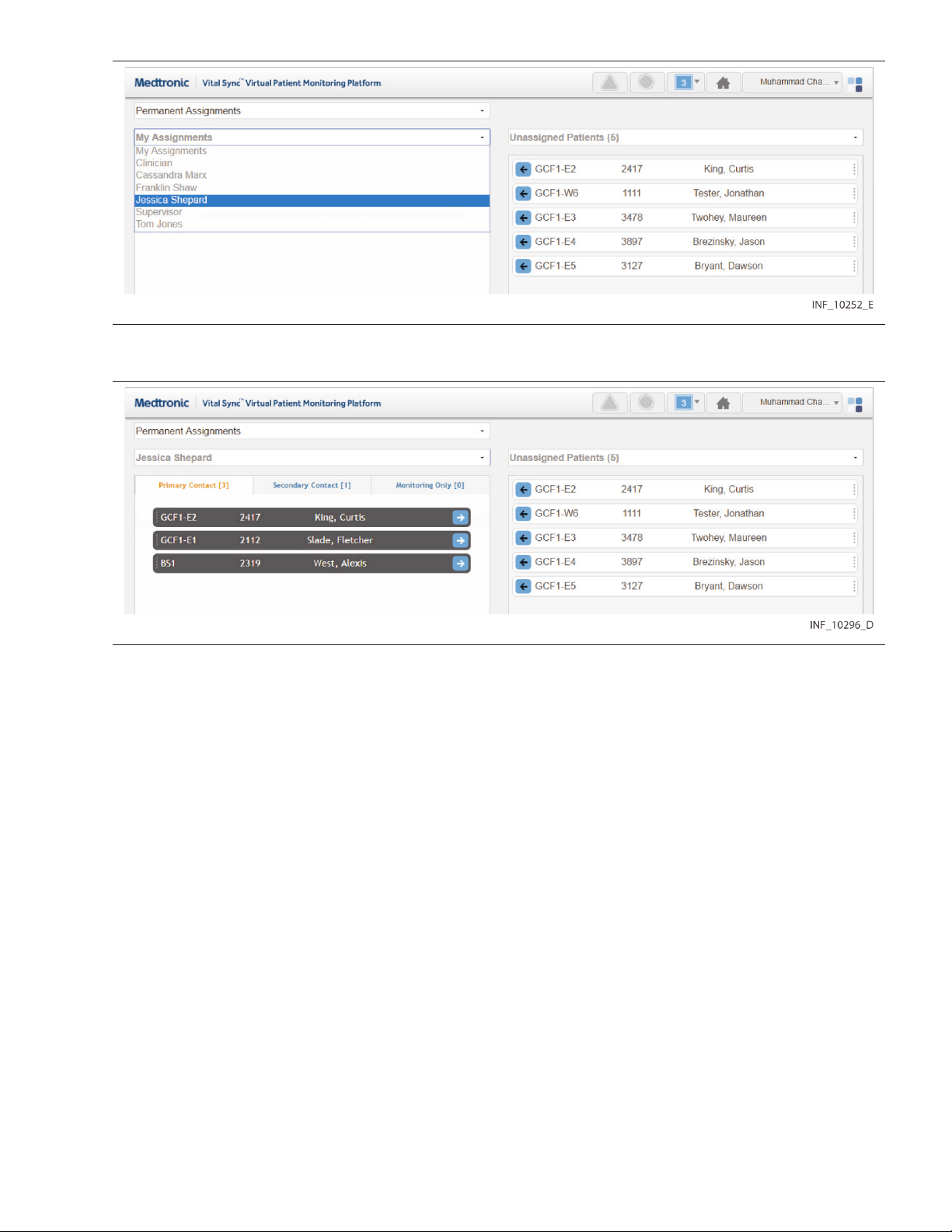
Figure 62. Patient Assignment Screen (other user selected)
2. Select the desired user from the list. Figure 63. Patient Assignment Screen (other user’s assignments)
3. Patients to whom the desired user is assigned as a primary contact user will appear in the left-side panel.
To view other patient assignments, click on the Secondary Contact or Monitoring Only tabs.
To once again show patients assigned to the current user in the left-side panel, click on the drop-down menu and
select My Assignments.
5.10.5 Show Assignments by Work Shift
Patient assignments can be permanent, or can be associated with a specic work shift. Patients permanently
assigned to a user will appear in the Tile View for that user at all times. Patients assigned to a user during a specic
shift will only appear in the Tile View for that user during that shift.
To show patient assignments for a specic work shift:
1. With the desired user selected, click in the drop-down menu at the top of the Patient Assignment screen
to show a list of work shifts available in the platform.
92

Figure 64. Patient Assignment Screen (shift menu shown)
2. Select the desired shift. The screen will show patients assigned to the currently selected user. If the patient
assignment is associated with the selected shift, it will appear in color; if not, the patient assignment will
appear in grey and will not be selectable.
For details on work shift setup, see Section 6.7, Manage Shifts, page 127.
Note: For added convenience, the date (relative to the current date) when each shift begins next is shown in the
drop-down list.
5.10.6 Change Patient Assignments
Clinicians can assign patients to themselves, change the assignment type for an assigned patient, or remove their
own patient assignments. Supervisors can perform all of these tasks, and also change assignments for other users.
Note: Users viewing the platform from a central monitoring station can perform the same patient assignment
tasks as clinicians. However, the only patients available for assignment are those in the designated home area for
the station, or in any of that area’s child areas.
Assignments are of three types:
•
Primary Contact—This user is the primary person to be contacted (via SMS message or email) if there is an
alarm or notication for this patient.
•
Secondary Contact—This user is a secondary person to be contacted (via SMS message or email) if there is
an alarm or notication for this patient.
•
Monitoring Only—This user is assigned only to monitor this patient, not to provide care, and will not receive
contact messages even if there is an alarm or notication for this patient.
5.10.6.1 Assign a Patient to a User
To assign a patient as a clinician or from a monitoring station:
1. Find the desired patient in the right-side panel. If needed, use the scroll bar to move up or down the list. Any
patient available for assignment will appear on a tile in color; patients already assigned to this user (if any)
will appear in grey and will not be selectable.
2.
If the assignment should be permanent (not specic to a work shift), select Permanent Assignments in
the drop-down menu at the top of the screen (if not already selected). If the assignment is only for a specic
work shift, select the desired shift from the drop-down menu at the top of the screen.
3. To assign the patient as a primary contact assignment, click the arrow on the left side of the tile for the
desired patient, or click on the Primary Assignment tab in the left-side panel and drag and drop the patient
tile into the left-side panel. To assign the patient as a secondary contact or monitoring-only assignment,
click on the appropriate tab in the left-side panel to open it, then drag and drop the patient tile into the
left-side panel.
93

To assign a patient as a supervisor:
1. Click on the drop-down menu at the top of the left-side panel.
2.
If self-assigning the patient, select My Assigned Patients from the menu. If assigning the patient to
another user, select the name of the desired user from the menu. Patients assigned to the user selected will
appear in the left-side panel; primary assignments are shown by default.
3. Find the desired patient in the right-side panel. If needed, use the scroll bar to move up or down the list. Any
patient available for assignment will appear on a tile in color; patients (if any) already assigned to the user
currently shown will appear in grey and will not be selectable.
4.
If the assignment should be permanent (not specic to a work shift), select Permanent Assignments in
the drop-down menu at the top of the screen (if not already selected). If the assignment is only for a specic
work shift, select the desired shift from the drop-down menu at the top of the screen.
5. To assign the patient as a primary contact assignment, click the arrow on the left side of the tile for the
desired patient, or click on the Primary Assignment tab in the left-side panel and drag and drop the patient
tile into the left-side panel. To assign the patient as a secondary contact or monitoring-only assignment,
click on the appropriate tab in the left-side panel to open it, then drag and drop the patient tile into the
left-side panel.
5.10.6.2 Change a Patient Assignment Type
To change an assignment type as a clinician or from a monitoring station:
1. Find the desired patient in the left-side panel. If needed, click on a dierent assignment type tab to open
it; use the scroll bar to move up or down the list if there are more tiles than can be shown in the tab.
2. Drag and drop the patient tile into the right-side panel.
3. Click on the tab for the desired assignment type in the left-side panel to open it.
4. Drag and drop the patient tile back into the left-side panel.
To change an assignment type as a supervisor:
1. Click on the drop-down menu at the top of the left-side panel.
2.
Select either
user (to show patients assigned to that user).
3. Find the desired patient in the left-side panel. If needed, click on a dierent assignment type tab to open
it; use the scroll bar to move up or down the list if there are more tiles than can be shown in the tab.
4. Drag and drop the patient tile into the right-side panel.
5. Click on the tab for the desired assignment type in the left-side panel to open it.
6. Drag and drop the patient tile back into the left-side panel.
5.10.6.3 Remove Patient Assignments
To remove an assignment as a clinician or from a monitoring station:
1. Find the desired patient in the left-side panel. If needed, click on a dierent assignment type tab to open
it; use the scroll bar to move up or down the list if there are more tiles than can be shown in the tab.
2. If the patient is assigned only during a specic work shift, select the appropriate shift from the drop-down
menu at the top of the screen. (Tiles for patients assigned during a specic shift will appear in grey and
cannot be selected unless that shift is selected rst.)
3. Click the arrow on the right side of the tile for the desired patient, or drag and drop the tile into the right-side
panel.
My Assignments
(to show patients assigned to the current user) or the name of the desired
To remove an assignment as a supervisor:
1. Click on the drop-down menu at the top of the left-side panel.
94

2.
Select either My Assignments (to show patients assigned to the current user) or the name of the desired
user (to show patients assigned to that user).
3. Find the desired patient in the left-side panel. If needed, click a dierent assignment type tab to open it, and
use the scroll bar to move up or down the list.
4. If the patient is assigned only during a specic work shift, select the appropriate shift from the drop-down
menu at the top of the screen. (Tiles for patients assigned during a specic shift will appear in grey and
cannot be selected unless that shift is selected rst.)
5. Click the arrow on the right side of the tile for the desired patient, or drag and drop the tile into the right-side
panel.
To remove all current assignments as a clinician or from a monitoring station:
1.
If removing all permanent assignments, select Permanent Assignments in the drop-down menu at the
top of the screen. If removing all assignments for a specic work shift, select the desired shift from the
drop-down menu at the top of the screen. If removing assignments for a specic shift, the tiles for patients
assigned to the shift will appear in color, while tiles for permanently assigned patients will appear in grey.
2.
Click the Remove Assignments button. All tiles appearing in color will disappear from the left-side panel,
and will now appear in color in the “All Patients” view in the right-side panel. The numbers on each tab in
the left-side panel will all change to zero, indicating no patients are assigned.
To remove all current assignments for a user or a monitoring station as a supervisor:
1. Click on the drop-down menu at the top of the left-side panel.
2.
If removing all assignments for the current user, select
assignments for another user, select the desired user from the list. The screen will show the patients
assigned to the selected user.
3.
If removing all permanent assignments, select
top of the screen. If removing all assignments for a specic work shift, select the desired shift from the
drop-down menu at the top of the screen. If removing assignments for a specic shift, the tiles for patients
assigned to the shift will appear in color, while tiles for permanently assigned patients will appear in grey.
4.
Click the
and will now appear in color in the “All Patients” view in the right-side panel. The numbers on the tabs in
the left-side panel will all change to zero, indicating no patients are assigned.
Remove Assignments
button. All tiles appearing in color will disappear from the left-side panel,
Permanent Assignments
My Assignments
from the list; if removing all
in the drop-down menu at the
Changes to patient assignments only aect the currently selected user or monitoring station. Patients
Note:
shown in either panel of the Patient Assignment screen may also already be assigned to other users.
5.11 Area Assignments
The Area Assignment screen shows areas in the facility (sometimes also referred to as zones or areas of care) to
which the current user is assigned, as well as areas with no assigned users or all areas set up in the platform.
Clinicians can manage their area assignments in this screen, while supervisors can manage their own area
assignments and those of other users. Users at a central monitoring station can manage that station’s area
assignments, within home area limits.
All patients in areas selected in this screen will appear in the platform for any user to whom the area is assigned,
unless specically unassigned from that user. Area assignments can be permanent, or can be based on work shifts;
in the latter case, patients in a particular area will appear to users to whom the area is assigned during those users’
work shifts.
Note: When an area is assigned to a user, all patients in that area are initially assigned to that user. To remove
specic individual patient assignments after assigning the area, use the Patient Assignment screen. (See
Section 5.10, Patient Assignments, page 89.) Also, a user to whom an area is assigned will not see, in the Tile View,
95

available devices assigned to other areas without adjusting the view to see all available devices (see Section 5.4.4,
Additional Tile View Functions, page 52 for details).
To access the Area Assignment screen:
1. Hover over the navigation bar’s user function button to access the function menu.
2.
Select Area Assignment.
Figure 65. Area Assignment Screen
5.11.1 Availability by User Role
Clinicians, supervisors, link managers, and central monitoring station users can use all functions in the Area
Assignment screen, as described in this section. Bedside unit users do not have access to this screen.
5.11.2 Screen Layout
The Area Assignment screen is divided into two panels, showing current assignments and areas available for
assignment.
The panel on the left (also called the left-side panel) contains tabs for dierent types of area assignments for a user.
These include:
•
Primary Contact tab—If there is an alarm or notication for any patient on this tab, this user is the primary
person to be contacted via Short Message Service (SMS) message or email.
•
Secondary Contact tab—If there is an alarm or notication for any patient on this tab, this user is a secondary
person to be contacted via SMS message or email.
96

•
Monitoring Only tab—If there is an alarm or notication for any patient on this tab, this user will not be
contacted via SMS message or email (the user is only assigned to monitor the area, not provide care to
patients).
Note: For an SMS message or email to be sent to a user to whom an area is assigned, the patient associated with
the alarm or notication triggering the SMS message or email also has to be assigned to that user.
Each tab shows a number denoting the number of area assignments of that type for this user.
Tiles representing the areas to which the user currently shown is assigned will appear in the tab on the left
appropriate to the assignment type. The number of areas assigned to the user appears in parentheses above the
panel. (For supervisors, the number is in a drop-down menu.)
The panel on the right (also called the right-side panel) contains tiles showing either all areas set up in the platform
or just the areas to which the current user is not assigned. In either case, the number of areas shown in this column
appears in parentheses in a drop-down menu above the panel.
If there are too many areas in a panel (or a pane within a panel) to be shown on a single screen, scroll bars will
appear in that panel or pane.
Each area tile shows the area identier and description.
Note: When initially accessed, the Area Assignment screen shows the current user’s permanent primary contact
area assignments in the left-side panel (on the Primary Contact tab), and all areas in the platform in the right-side
panel.
When initially accessed from a monitoring station that has a home area designated for it (see
Note:
Edit a Monitoring Station Account, page 122), the only areas shown in the right-side panel will be the designated
home area and its child areas. The designated home area’s name on the area tile will appear in brackets.
5.11.3 Show Unassigned Areas
To show only areas not currently assigned to any users, click on the drop-down menu at the top of the right-side
panel and select Unassigned Areas.
Figure 66. Area Assignment Screen (unassigned areas shown)
Section 6.5.4,
Note: If viewing this screen from a monitoring station that has a designated home area, the only areas that can
be shown in the right-side panel are the home area (denoted by brackets around its name on the area tile) and
any child areas. Other areas will not appear.
To once again show all areas in the right-side panel, click on the drop-down menu and select All Areas.
97
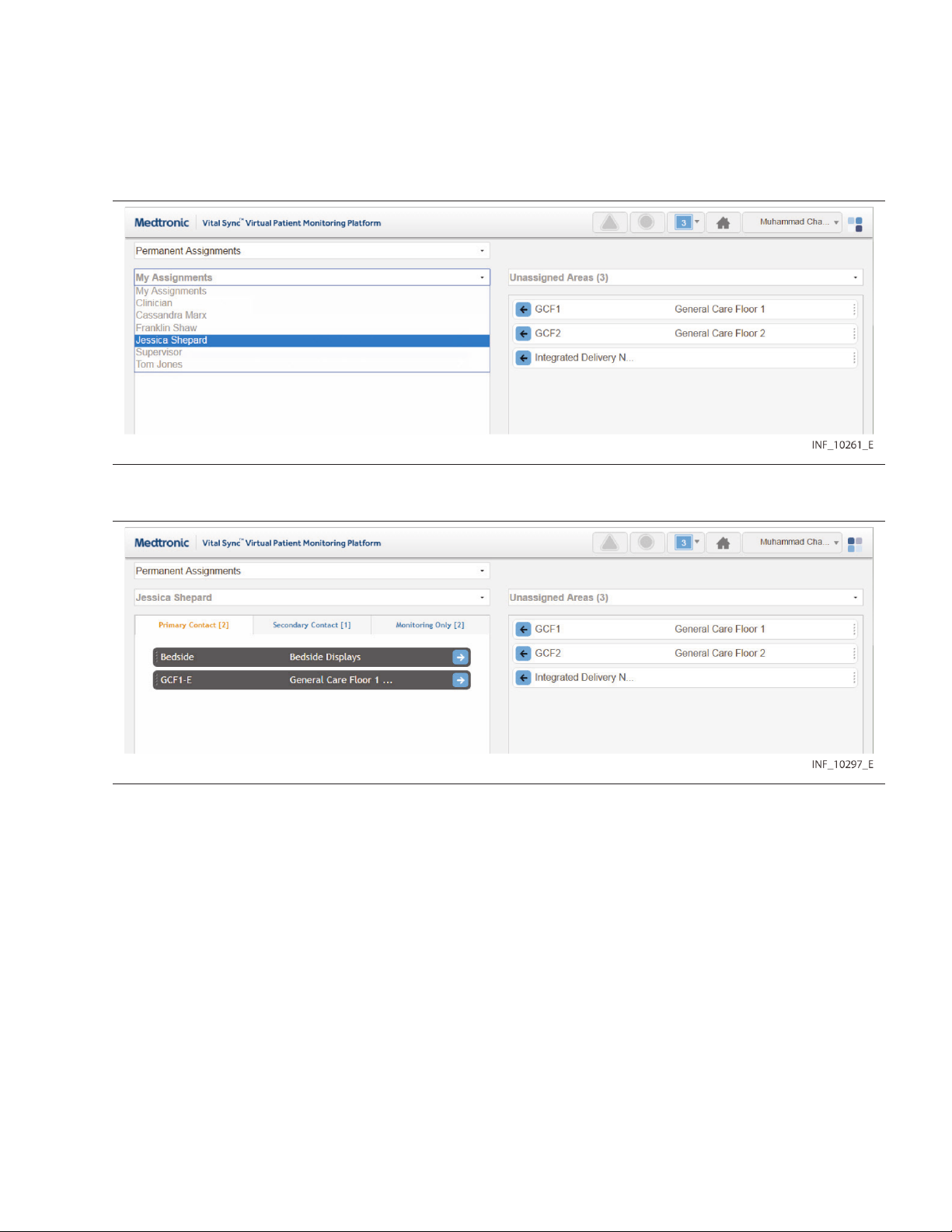
5.11.4 Show Another User’s Assignments
The default listing in the left-side panel is of the areas currently assigned to the current user. Supervisors may also
view areas to which a dierent user is assigned.
To show the areas to which another user is assigned:
1. Click on the drop-down menu at the top of the left-side panel. Figure 67. Area Assignment Screen (other user selected)
2. Select the desired user from the list. Figure 68. Area Assignment Screen (other user’s assignments)
To once again show areas assigned to the current user in the left-side panel, click on the drop-down menu and
select My Assignments.
5.11.5 Show Assignments by Work Shift
Area assignments can be permanent, or can be associated with a specic work shift. Patients in areas permanently
assigned to a user will appear in the Tile View for that user at all times. Patients in areas assigned to a user during a
specic shift will only appear in the Tile View for that user during that shift.
To show area assignments for a specic work shift:
1. With the desired user selected, click in the eld at the top of the Area Assignment screen to show a list of
work shifts dened in the platform.
98
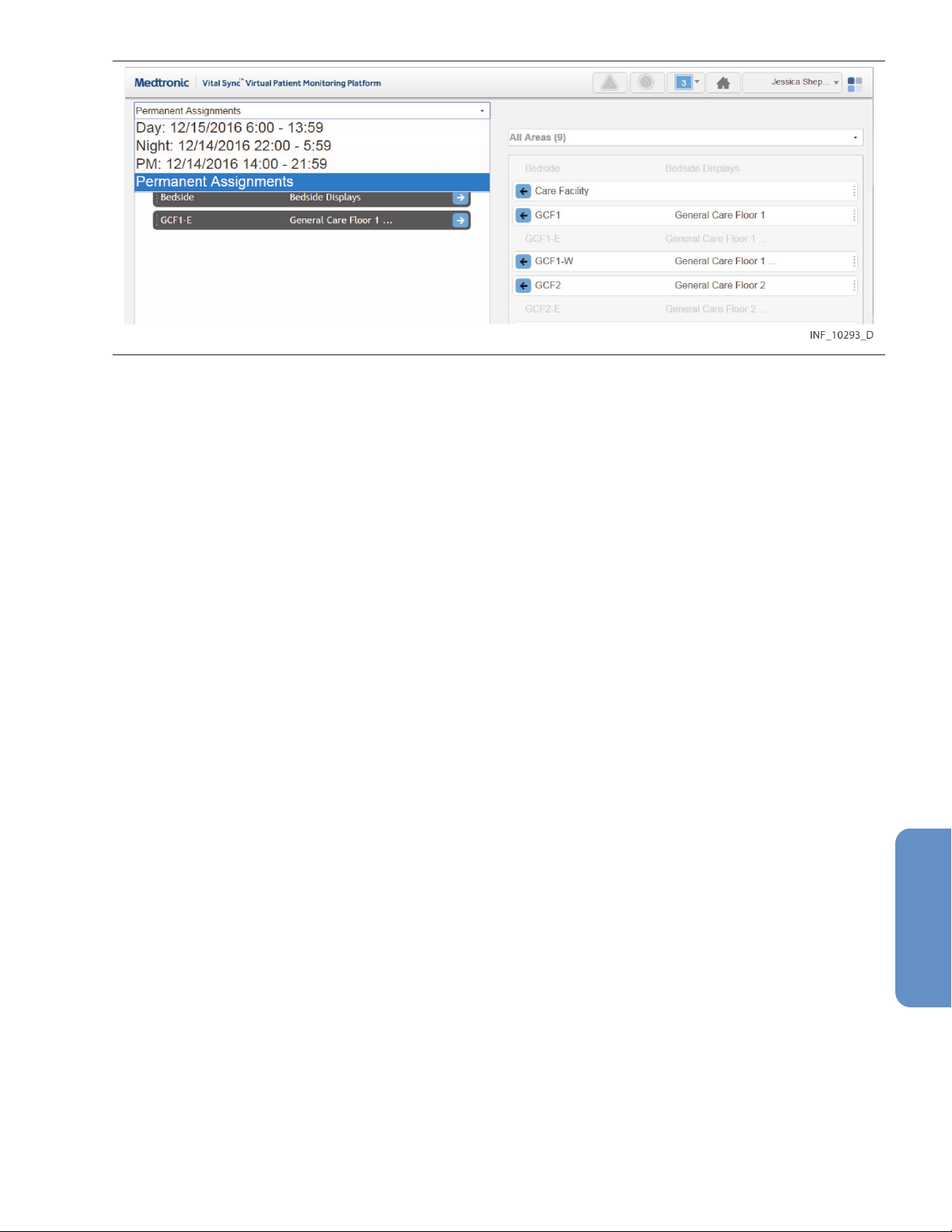
Figure 69. Area Assignment Screen (shift menu shown)
2. Select the desired shift. The left-side panel will show areas assigned to the currently selected user. If the area
assignment is associated with the currently selected shift, it will appear on a tile in color; if not, the area
assignment will appear in grey and will not be selectable.
For details on work shift setup, see Section 6.7, Manage Shifts, page 127.
For added convenience, the date (relative to the current date) when each shift begins next is shown in the
Note:
drop-down list.
5.11.6 Change Area Assignments
Clinicians can assign areas to themselves and remove their own area assignments. Supervisors can perform both
these tasks for themselves and for other users, and can also change assignment types.
Users viewing the platform from a central monitoring station can perform the same area assignment tasks
Note:
as clinicians. However, if the station has a home area designated for it, the only areas available for assignment are
the home area and any of its child areas.
Assignments are of three types:
•
Primary Contact
alarm or notication for a patient in this area and assigned to this user.
•
Secondary Contact
an alarm or notication for a patient in this area and assigned to this user.
•
Monitoring Only
an alarm or notication for a patient in this area who is assigned to this user.
5.11.6.1 Assign an Area to a User
To assign an area as a clinician or from a monitoring station:
1. Find the desired area in the right-side panel. If needed, use the scroll bar to move up or down the list.
Note: If viewing this screen from a monitoring station, the area name on the tile for the station’s designated
home area will appear in brackets.
2.
If this assignment should be permanent (not specic to a work shift), select Permanent Assignments in
the drop-down menu at the top of the screen (if not already selected). If this assignment is only for a specic
work shift, select the desired shift from the drop-down menu at the top of the screen.
3. To assign the area as a primary contact assignment, click the arrow on the left side of the tile for the desired
area, or click the Primary Assignment tab in the left-side panel and drag and drop the area tile into the
left-side panel. To assign the area as a secondary contact or monitoring-only assignment, click on the
appropriate tab in the left-side panel to open it, then drag and drop the area tile into the left-side panel.
—This user is the primary person to be contacted (via SMS message or email) if there is an
—This user is a secondary person to be contacted (via SMS message or email) if there is
—This user only monitors patients, and will not receive contact messages even if there is
99

To assign an area as a supervisor:
1. Click on the drop-down menu at the top of the left-side panel.
2.
If self-assigning the area, select My Assignments. If assigning the area to another user, select the name of
the desired user from the menu. Areas assigned to the user selected will appear in the left-side panel;
primary assignments are shown by default.
3. Find the desired area in the right-side panel. If needed, use the scroll bar to move up or down the list. Any
area available for assignment will appear on a tile in color; areas already assigned to the user currently shown
(if any) will appear in grey and will not be selectable.
4.
If the assignment should be permanent (not specic to a work shift), select Permanent Assignments in
the drop-down menu at the top of the screen (if not already selected). If this assignment is only for a specic
work shift, select the desired shift from the drop-down menu at the top of the screen.
5. To assign the area as a primary contact assignment, click the arrow on the left side of the tile for the desired
area, or click on the Primary Assignment tab in the left-side panel and drag and drop the area tile into the
left-side panel. To assign the area as a secondary contact or monitoring-only assignment, click on the
appropriate tab in the left-side panel to open it, then drag and drop the area tile into the left-side panel.
5.11.6.2 Change an Area Assignment Type
To change an assignment type as a clinician or from a monitoring station:
1. Find the desired area in the left-side panel. If needed, click on a dierent assignment type tab to open it; use
the scroll bar to move up or down the list if there are more tiles than can be shown in the tab.
2. Drag and drop the area tile into the right-side panel.
3. Click on the tab for the desired assignment type in the left-side panel to open it.
4. Drag and drop the area tile back into the left-side panel.
To change an assignment type as a supervisor:
1. Click on the drop-down menu at the top of the left-side panel.
2.
Select either
(to show areas assigned to that user).
3. Find the desired area in the left-side panel. If needed, click on a dierent assignment type tab to open it; use
the scroll bar to move up or down the list if there are more tiles than can be shown in the tab.
4. Drag and drop the area tile into the right-side panel.
5. Click on the tab for the desired assignment type in the left-side panel to open it.
6. Drag and drop the area tile back into the left-side panel.
5.11.6.3 Remove Area Assignments
To remove an assignment as a clinician or from a monitoring station:
1. Find the desired area in the left-side panel. If needed, click on a dierent assignment type tab to open it; use
the scroll bar to move up or down the list if there are more tiles than can be shown in the tab.
2. If the area is assigned only during a specic work shift, select the appropriate shift from the drop-down
menu at the top of the screen. (Tiles for areas assigned during a specic shift will appear in grey and cannot
be selected unless that shift is selected rst.)
3. Click the arrow on the right side of the tile for the desired patient, or drag and drop the tile into the right-side
panel.
My Assignments
(to show areas assigned to the current user) or the name of the desired user
To remove an assignment as a supervisor:
1. Click on the drop-down menu at the top of the left-side panel.
100
