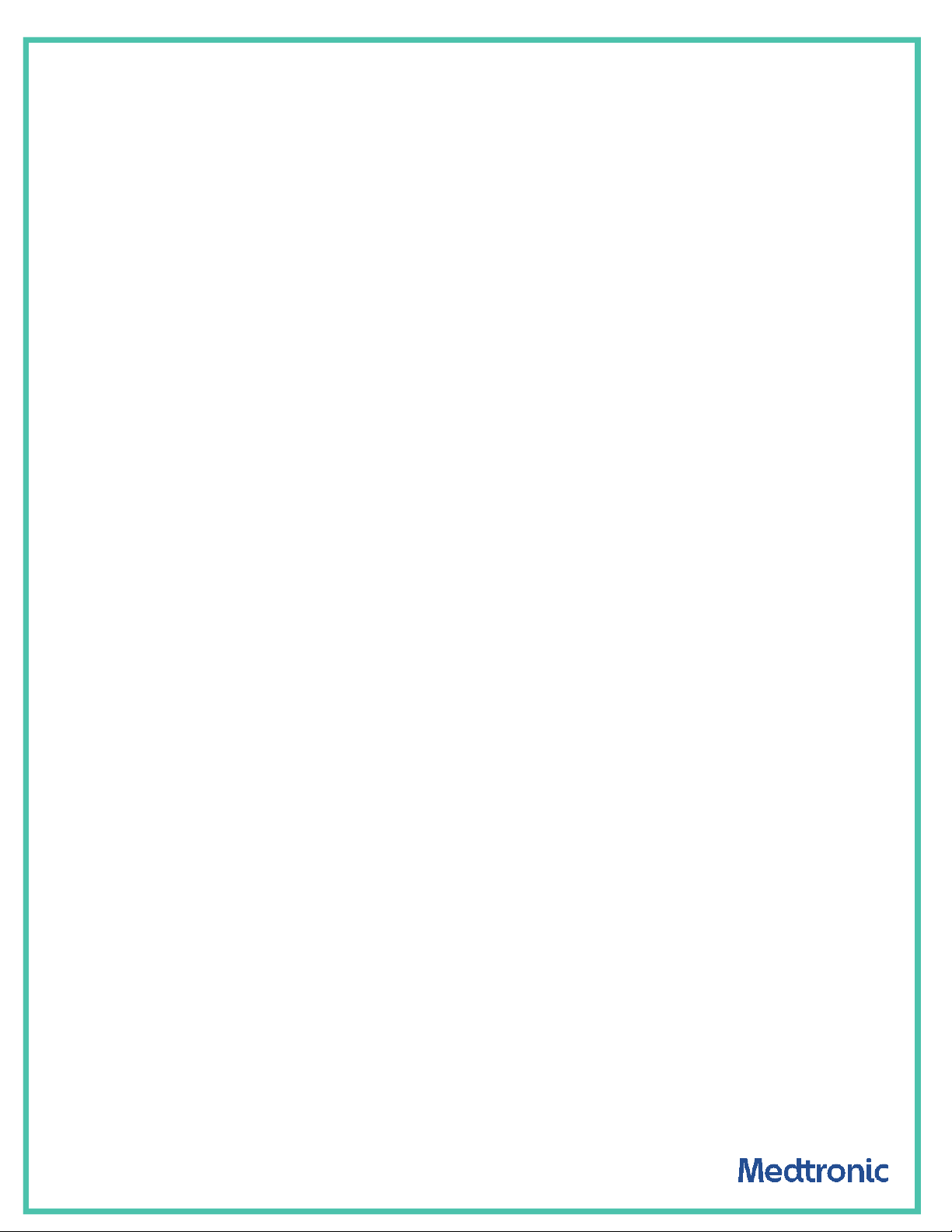
VITAL SYNC™ V2.9.1
REMOTE DESKTOP ACCESS – OMNITOOL SOFTWARE
REFERENCE GUIDE
FEATURE HAS NOT BEEN CLEARED BY US FDA
1 | For COVID-19 Response for Medtronic Customer & Hospital Only. Remote access feature has not been cleared by US FDA |
RE00255327 | Rev. A
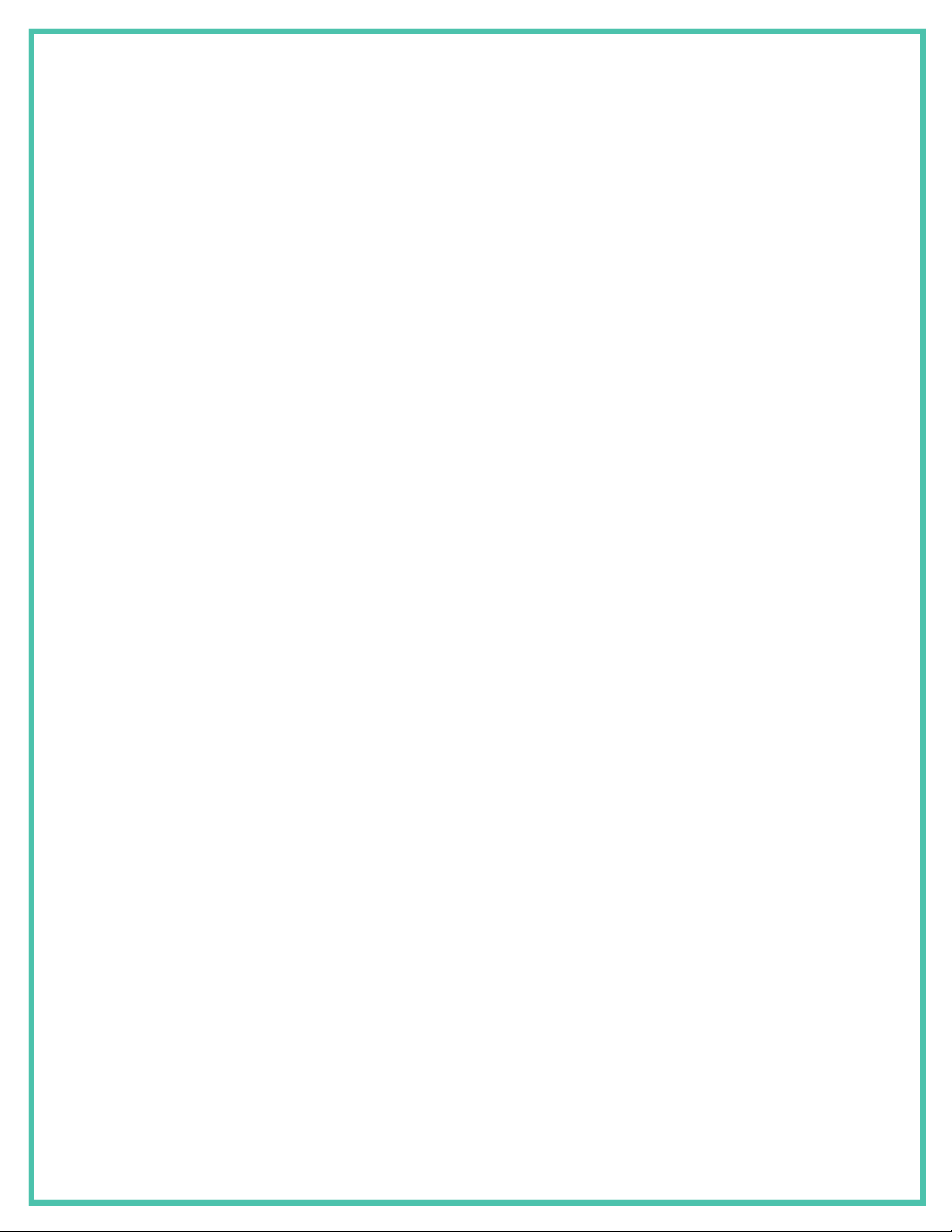
TABLE OF CONTENTS
Preface ................................................................................................................................................ 3
Installing Vital Sync™ Virtual Patient Monitoring Platform Software ................................................. 5
Installing Omnitool Software .............................................................................................................. 5
Configuring Vital Sync™ software for use with the Omnitool software .............................................. 5
Launching the Omnitool software from the Vital Sync™ Client .......................................................... 8
Launching Omnitool software from a Browser .................................................................................... 9
Caching Remote Desktop Credentials ............................................................................................... 10
2 | Medtronic Customer & Hospital Use Only For COVID-19 Response. Remote Access feature has not been cleared by US FDA |
RE00255327 | Rev. A
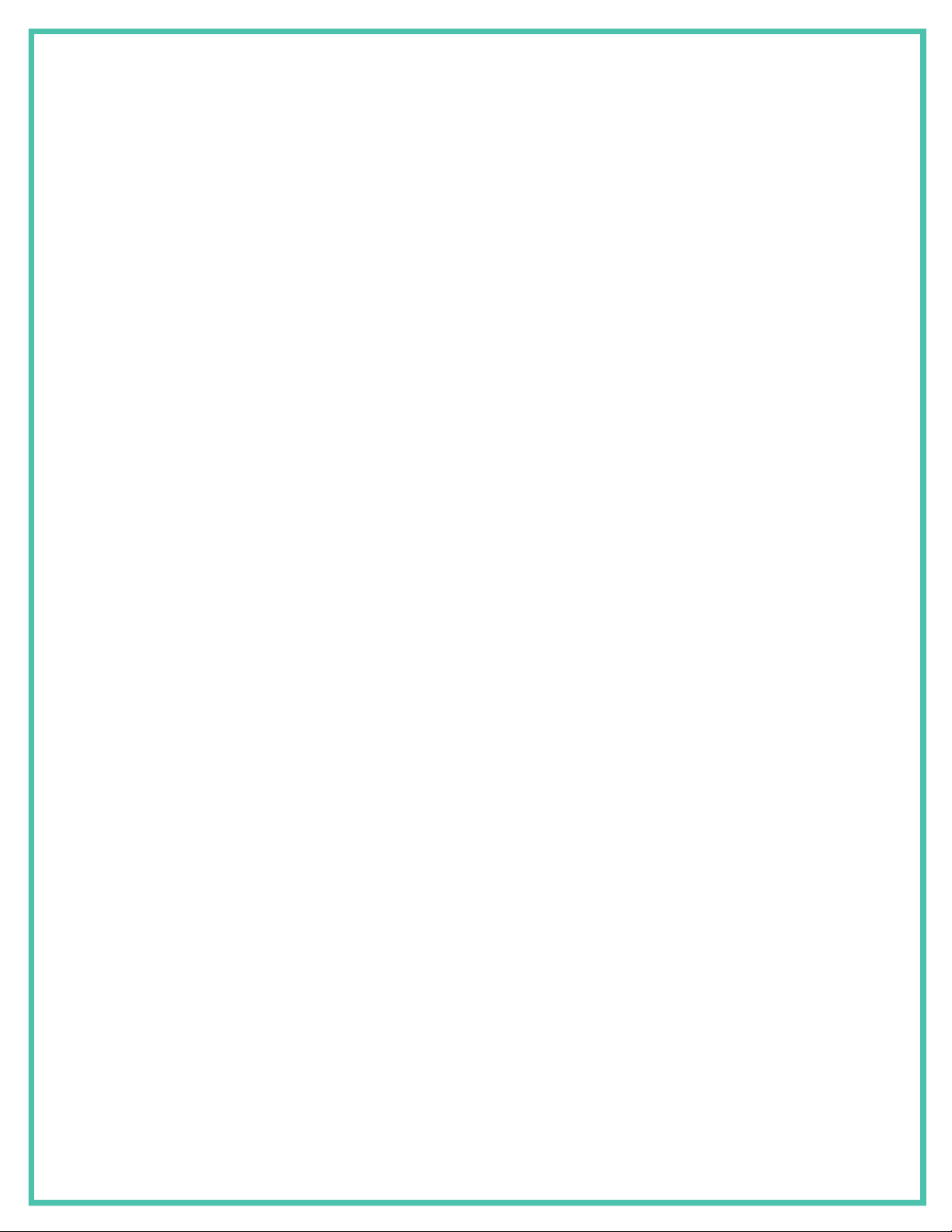
Preface
The Remote Access feature of the Vital Sync™ virtual patient monitoring platform v2.9.1 provides the ability
to remotely access the Remote Access Omnitool software for the Puritan Bennett™ 980 ventilator.
The Vital Sync™ virtual patient monitoring platform v2.9.1 Remote Access feature has not been cleared by the
United States Food and Drug Administration (“US FDA”) and has been introduced to help health care
professionals during the COVID-19 pandemic period using Clause IV.B.6 of the US FDA Enforcement Policy for
Ventilators and Accessories and Other Respiratory Devices during the Coronavirus Disease 2019 (COVID-19)
Public Health Emergency, published March 22
nd
, 2020.
THIS GUIDE WILL HELP YOU:
Configure & use the Vital Sync™ virtual patient monitoring platform to access the Remote Access Omnitool
software.
For instructions on using the Vital Sync™ virtual patient monitoring platform, please refer to the Vital Sync™
Virtual Patient Monitoring Platform Reference Manual (Medtronic Doc. No. PT00113168).
For instructions on using the Remote Access Omnitool software, please refer to the Omnitool Remote Access
Enablement Reference Guide (Medtronic Doc. No. RE00258256).
Note:
The Vital Sync™ virtual patient monitoring platform is intended only as an adjunct in patient assessment. It
must be used in conjunction with clinical signs and symptoms and periodic patient observations. Do not use
the Vital Sync™ software as the sole source of information for determining ventilator settings to use with a
patient, or to determine whether ventilator settings should be changed for a patient.
3 | Medtronic Customer & Hospital Use Only For COVID-19 Response. Remote Access feature has not been cleared by US FDA |
RE00255327 | Rev. A

Installation and Configuration of
Software
4 | Medtronic Customer & Hospital Use Only For COVID-19 Response. Remote Access feature has not been cleared by US FDA |
RE00255327 | Rev. A

Installing Vital Sync™ Virtual Patient Monitoring Platform Software
For instructions on installing the Vital Sync™ virtual patient monitoring platform and the Vital Sync™ Client,
please refer to the Vital Sync™ Virtual Patient Monitoring Platform and Informatics Manager Installation Manual
(Medtronic Doc. No. PT00113169).
For security-related deployment recommendations, please refer to the Vital Sync™ Virtual Patient Monitoring
Platform and Informatics Manager Installation Manual (Medtronic Doc. No. PT00113169).
Installing Omnitool Software
For instructions on installing and configuring the Remote Access Omnitool software, please refer to the
Omnitool Remote Access Enablement Reference Guide (Medtronic Doc. No. RE00258256).
Note:
When deploying the Vital Sync™ virtual patient monitoring platform and the Omnitool software, all machines
must be on the same network.
Configuring Vital Sync™ software for use with the Omnitool software
Configuring Ventilator to Omnitool Mapping
1. Log into the Vital Sync™ software as an administrator.
2. From the Manage Device Inventory page, navigate to the Edit Device page for the ventilator to be
configured.
3. Enter the IP address or machine name of the Omnitool software PC for that ventilator in the Remote
Desktop Connection field.
4. Click Save.
5. Repeat steps 2-4 for all ventilators with associated Omnitool PCs.
Note:
If a ventilator receives a new Omnitool software PC, this mapping will need to be reconfigured in the Vital
Sync™ platform. Medtronic recommends that each ventilator receives a dedicated Omnitool software PC.
5 | Medtronic Customer & Hospital Use Only For COVID-19 Response. Remote Access feature has not been cleared by US FDA |
RE00255327 | Rev. A

Configuring the Vital Sync™ Client
When launching a remote connection from the Vital Sync™ Client, the Remote Desktop Connection window
is not resizable to the user. Configure the static size of this window by modifying the Vital Sync™ Client
configuration file on the Vital Sync™ Client machines.
Adjust the values for <RemoteDesktopWidth> and <RemoteDesktopHeight> in this file to the desired
dimensions of the Remote Desktop Connection window.
6 | Medtronic Customer & Hospital Use Only For COVID-19 Response. Remote Access feature has not been cleared by US FDA |
RE00255327 | Rev. A

Launching the Omnitool software from
Vital Sync™
7 | Medtronic Customer & Hospital Use Only For COVID-19 Response. Remote Access feature has not been cleared by US FDA |
RE00255327 | Rev. A

Launching the Omnitool software from the Vital Sync™ Client
1. Launch the Vital Sync™ Client.
2. From the Vital Sync™ homepage, click on the patient tile to navigate to the Device Details page for the
ventilator to which the setting changes are to be applied.
3. From the Device button drop-down menu in the device header, select the Connect to Device option.
Before connecting, verify that the machine name or IP address listed matches that of the PC running
the Omnitool software for that ventilator.
4. In the Remote Desktop Connection window, enter the username and password to establish the remote
connection to the Omnitool software PC.
A Remote Desktop Connection window will open
5. Use the Omnitool software to change the settings on the ventilator as directed in the Omnitool Remote
Access Enablement Reference Guide (Medtronic Doc. No. RE00258256).
6. When done using the Omnitool software, close the Remote Desktop Connection window.
8 | Medtronic Customer & Hospital Use Only For COVID-19 Response. Remote Access feature has not been cleared by US FDA |
RE00255327 | Rev. A

Launching Omnitool software from a Browser
1. In a supported Web browser, log into the Vital Sync™ platform as a Clinician or Supervisor user.
2. From the Vital Sync™ homepage, click on the patient tile to navigate to the Device Details page of the
ventilator to which the setting changes are to be applied.
3. From the Device button drop-down menu in the device header, select the Connect to Device option.
Before connecting, verify that the machine name or IP address listed matches that of the PC running
the Omnitool software for that ventilator.
The browser will download a .rdp file.
4. Verify that the file name of the downloaded .rdp file corresponds to the machine name or IP address of
the PC running the Omnitool software of the ventilator to which setting changes are to be applied. Run
the .rdp file that was downloaded in step 3.
5. In the Remote Desktop Connection window, enter the username and password to establish the remote
connection to the Omnitool software PC.
6. Use the Omnitool software to change the settings on the ventilator as directed in the Omnitool Remote
Access Enablement Reference Guide (Medtronic Doc. No. RE00258256).
7. When done using the Omnitool software, close the Remote Desktop Connection window.
9 | Medtronic Customer & Hospital Use Only For COVID-19 Response. Remote Access feature has not been cleared by US FDA |
RE00255327 | Rev. A

Caching Remote Desktop Credentials
Customers may choose to use the Windows™* Credential Manager on the PC running the Vital Sync™ Client
to store the credentials of the Omnitool software PCs, so that users are not required to enter credentials
each time they access the Omnitool software PCs from the Vital Sync™ software. Doing so carries the
following additional risks:
a. Patient Risk – Unauthorized individuals could gain access to the Omnitool software PCs and change
ventilator settings which could adversely affect patient outcomes.
b. Security Risk – Persons with access to machines could utilize the remote desktop credentials for
unauthorized purposes.
For Support and Technical Assistance
Support is available by calling Medtronic at 1-800-497-4968.
Local support can be obtained by Medtronic Service staff through your normal communication channels.
© 2020 Medtronic. All rights reserved. Medtronic, Medtronic logo and Further, Together are trademarks of Medtronic. Agile P/N: RE00255327
10 | Medtronic Customer & Hospital Use Only For COVID-19 Response. Remote Access feature has not been cleared by US FDA |
RE00255327 | Rev. A
