Page 1

User Guide
INSULIN PUMP
Page 2
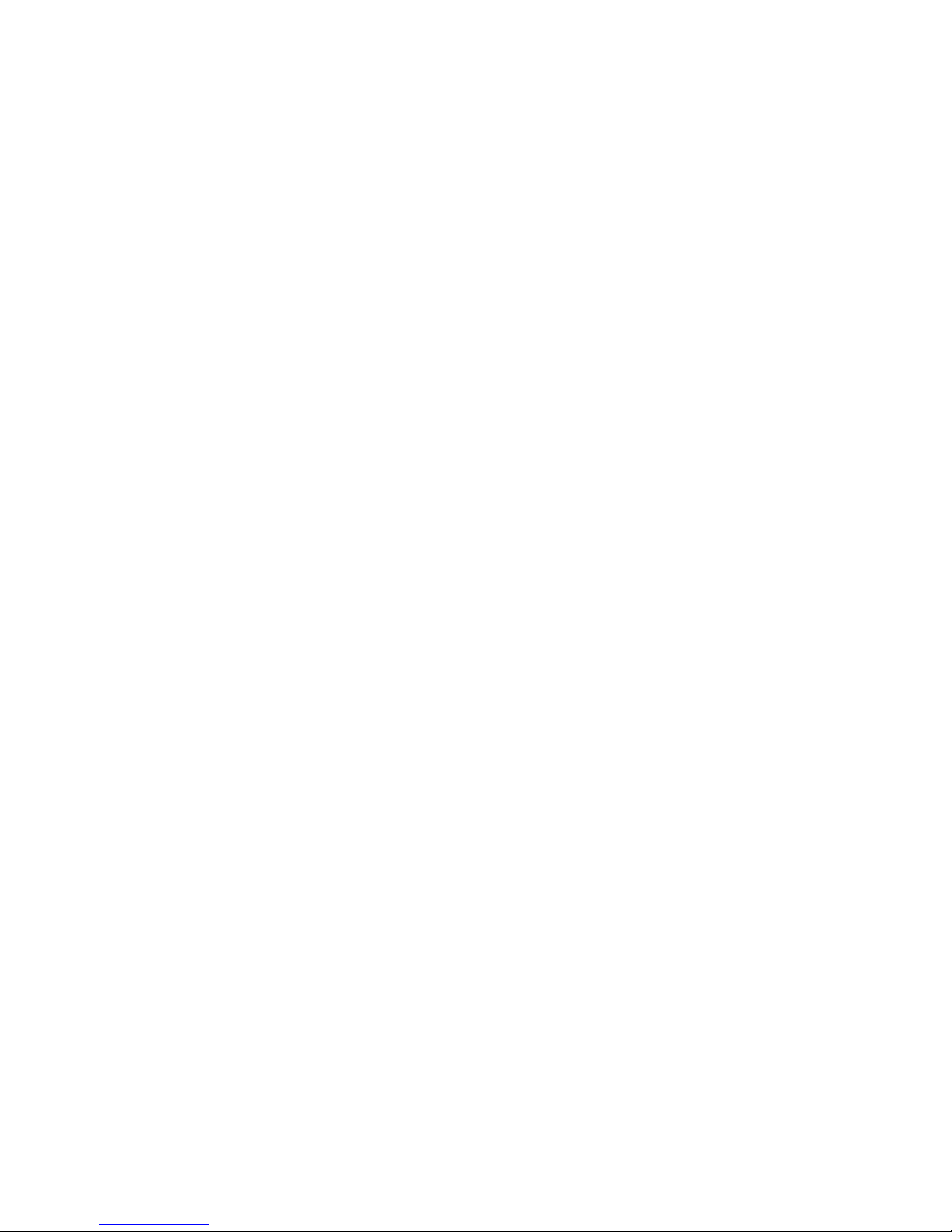
Paradigm
®
515 and 715 Insulin Pumps
User Guide
Page 3
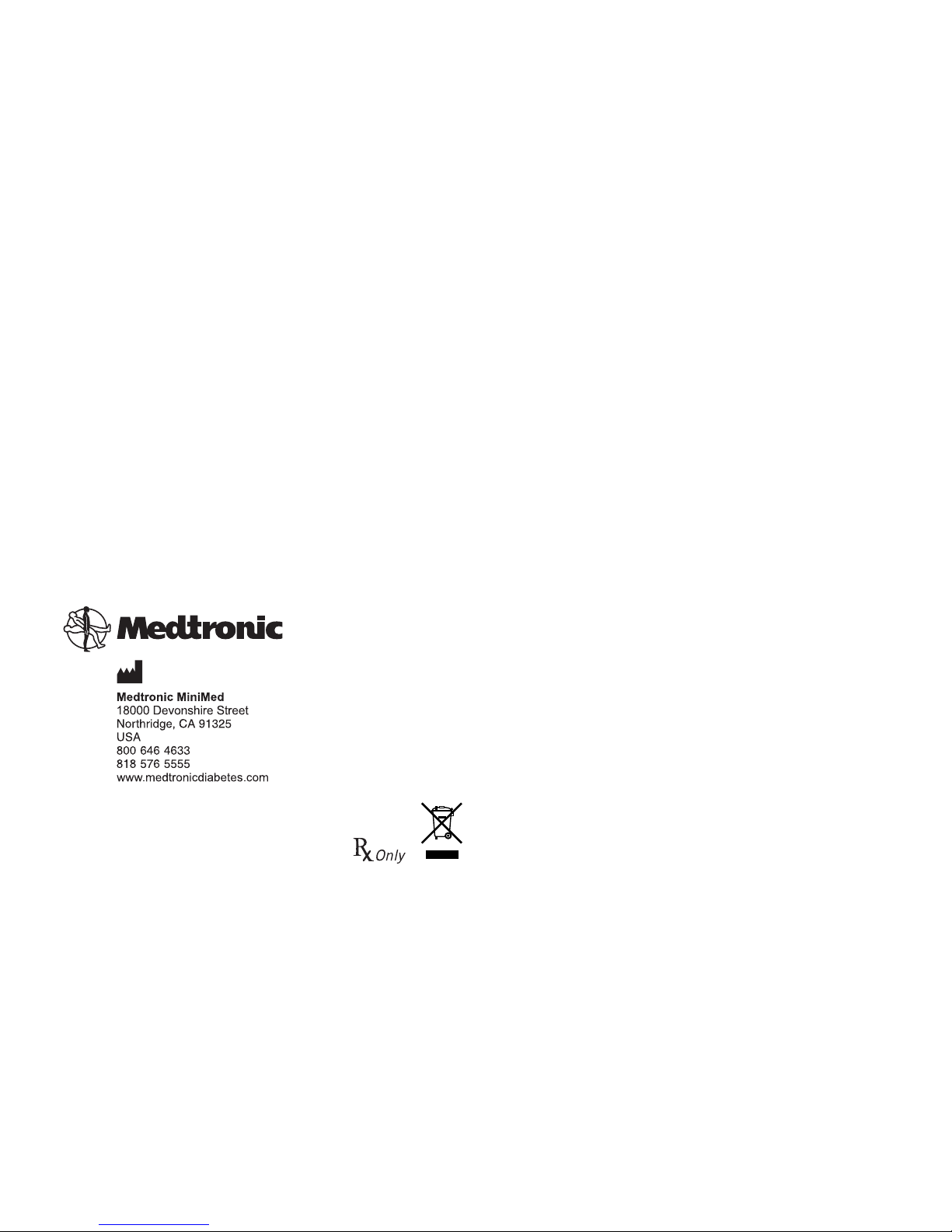
©2008 Medtronic MiniMed, Inc. All rights reserved.
This product is covered by U.S. Patent Nos. 6,551,276; 6,554,798; 6,872,200; 6,936,029; 6,979,326; 6,997,920 and
7,025,743. Other U.S. and/or foreign patents may be pending.
Bolus Wizard
®
, Dual Wave®, Guardian®, Guardian RT®, Paradigm®, Paradigm Link®, Quick-serter®, Quick-set®, Sof-set®, and
Square Wave
®
are registered trademarks of Medtronic MiniMed, Inc.
CareLink™ Personal and Easy Bolus™ are trademarks of Medtronic MiniMed, Inc.
Energizer
®
is a registered trademark of Eveready Battery Company.
Glucagon Emergency Kit
®
is a registered trademark of Eli Lilly and Company.
6025020-018_b
REF MMT-515 MMT-715
Page 4

Important Safety Information
Regarding Your Paradigm Insulin Infusion Pump
(includes all models)
Avoid Immersing Your Pump In Water
The pump was tested and met requirements for IPX7 at time of manufacture. For more information about
IPX7, see the Glossary on page 165. Be aware that drops and bumps that occur over time will affect the
integrity of the pump case and make it more vulnerable to damage from water. Lotions, sunscreens and
insect repellent can also damage the pump case. It is not known how much water is needed to damage
your pump. You should avoid getting your pump wet. To shower, bathe, swim, or participate in water
activities, always disconnect from your pump and reconnect after you are out of the water.
If you inadvertently submerge your pump in water, dry the pump quickly using a soft, clean towel and
verify that it is working properly by selecting Selftest from the pump's Utilities Menu. If you believe that
water has entered your pump or you observe any other possible pump malfunction, please check your
blood glucose, treat high blood glucose (if necessary) with an injection and contact our 24 Hour HelpLine
at 1 800 646 4633 for further assistance. Symptoms of high blood glucose include fatigue, excessive thirst
and nausea. Always contact your healthcare professional if you experience excessively high or low blood
glucose levels, or if you have any questions about your care.
Electrostatic Discharge
Although your Paradigm pump is designed to be unaffected by typical levels of electrostatic discharge
(ESD), very high levels of ESD can result in a reset of the pump's software with an associated pump error
alarm. In most cases, exposure to high levels of ESD will trigger the pump's A-13 alarm although, under
certain circumstances, high level ESD exposure can cause A-44, Bolus Stopped or Max Delivery alarms. High
levels of ESD are more likely in situations where the relative humidity is very low, such as inside a heated
building during the winter in areas where it is cold outside.
If your pump experiences an A-13 or other error alarm, press the ESC and ACT buttons to clear the alarm.
If you are unable to clear the alarm by pressing ESC and ACT, you may need to remove and replace the
pump's battery to clear the alarm. After clearing the alarm, you should always verify that your pump is set
to the correct date and time and that all other settings (basal rate, max basal and bolus limits, etc.) are
programmed to the desired values, since the software reset could erase your previously programmed
settings. Please see the Alarms and Alerts section of this User Guide for more details regarding what to do
if your pump displays an error alarm or other alert message.
Please contact our 24 Hour HelpLine at 1-800-MINIMED (1-800-646-4633) to report any error alarms or
other problems that occur with your pump.
Page 5
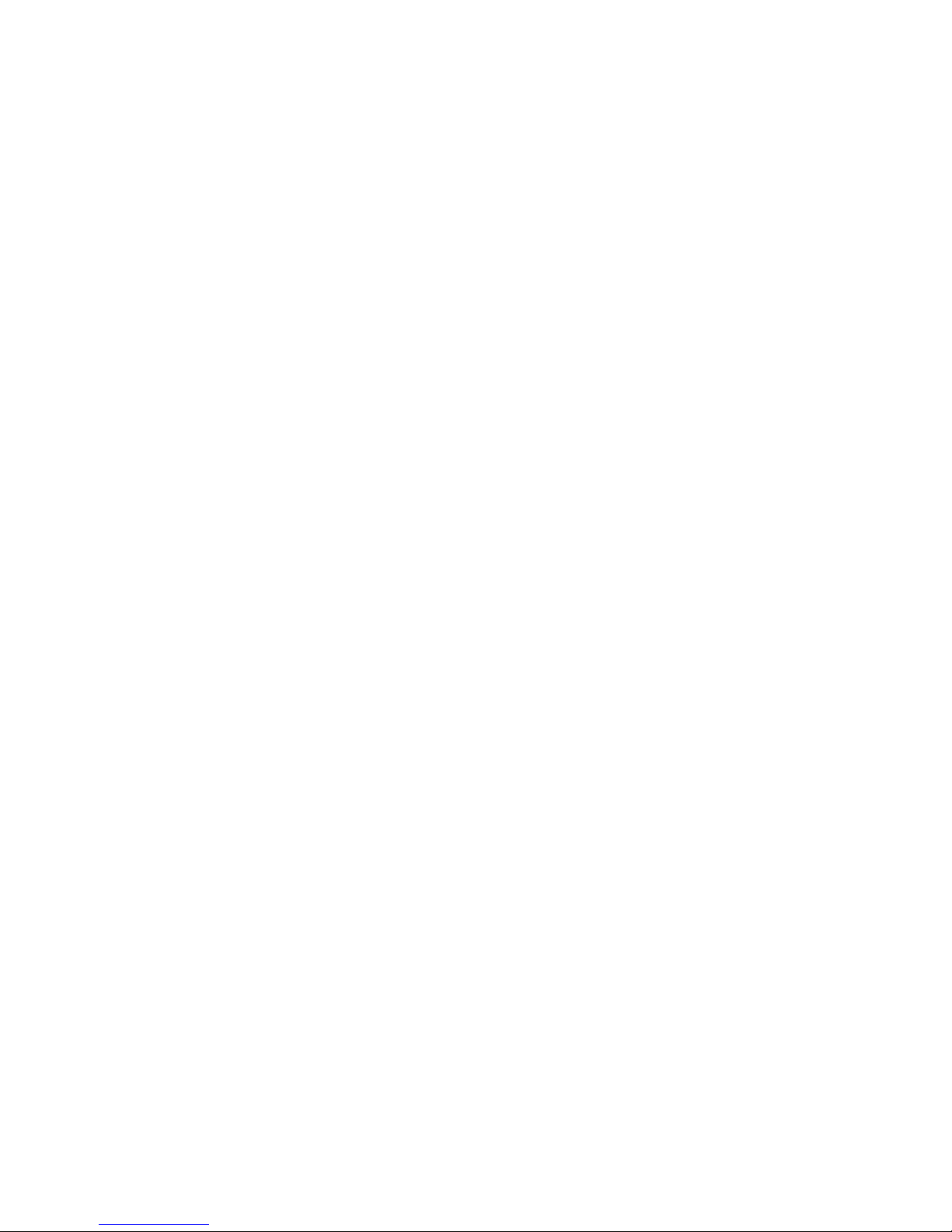
Page 6
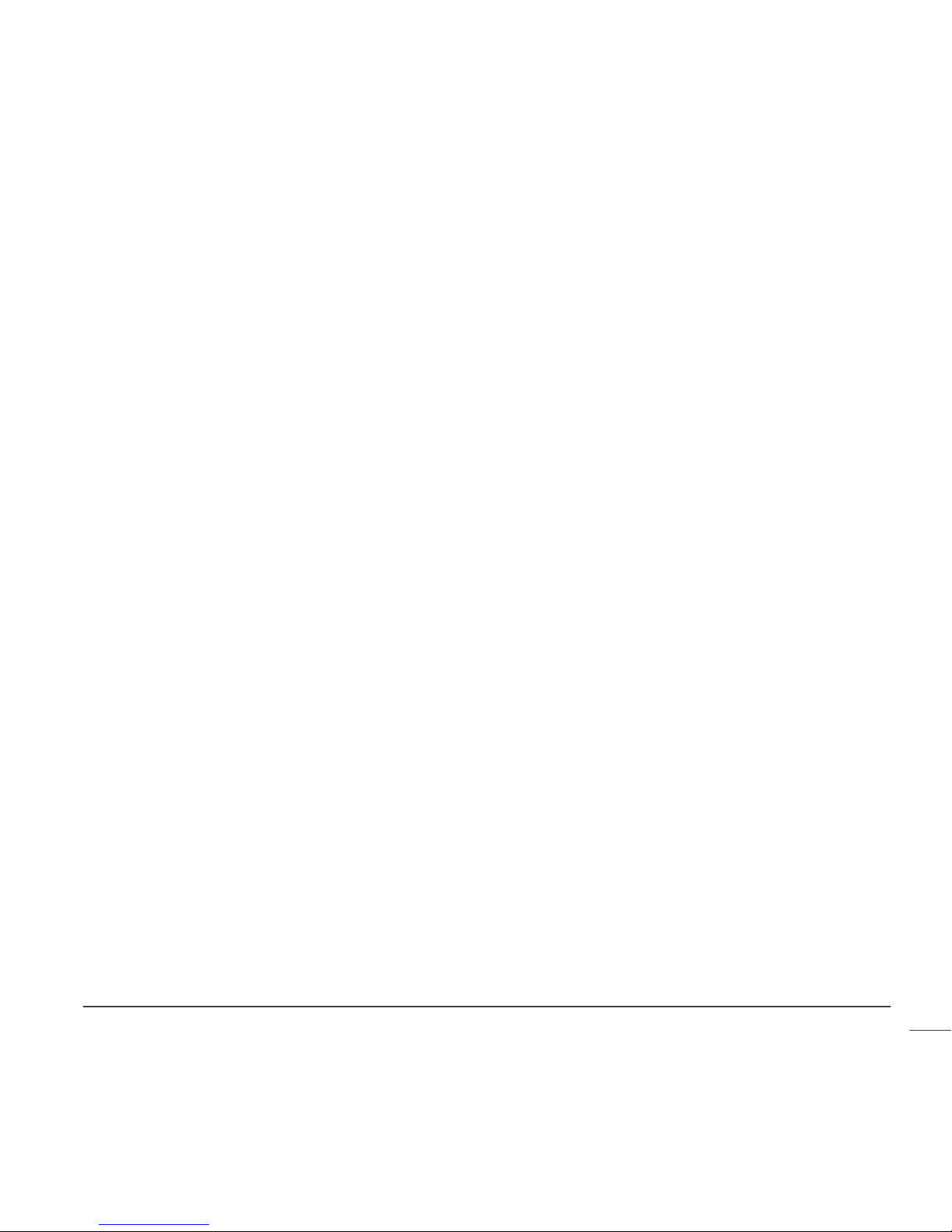
Contents
Chapter 1: Introduction ..................................................................... 1
Assistance ...................................................................................................... 1
Emergency kit ................................................................................................. 2
Consumables .................................................................................................. 2
Accessories .................................................................................................... 3
How to wear your pump ..................................................................................... 3
How to use this guide ........................................................................................ 4
User safety ..................................................................................................... 5
Indications .................................................................................................. 5
Pump ...................................................................................................... 5
Contraindications .......................................................................................... 5
Warnings .................................................................................................... 5
Pump ...................................................................................................... 5
Reservoir and infusion sets ............................................................................ 5
Tubing Connector ....................................................................................... 6
Magnetic fields .......................................................................................... 6
X-rays, MRIs and CT scans .............................................................................. 7
Precautions ................................................................................................. 7
Avoid extreme temperatures .......................................................................... 7
Infusion sets and sites .................................................................................. 7
Notice .......................................................................................................... 7
Insulin pump and RF accessories ........................................................................ 7
RF interference from other devices ..................................................................... 8
Chapter 2: Introduction to pump therapy .............................................. 11
Theory of insulin pump therapy ........................................................................... 11
Understanding pump therapy ............................................................................. 12
Basal rate .................................................................................................. 12
Contents v
Page 7
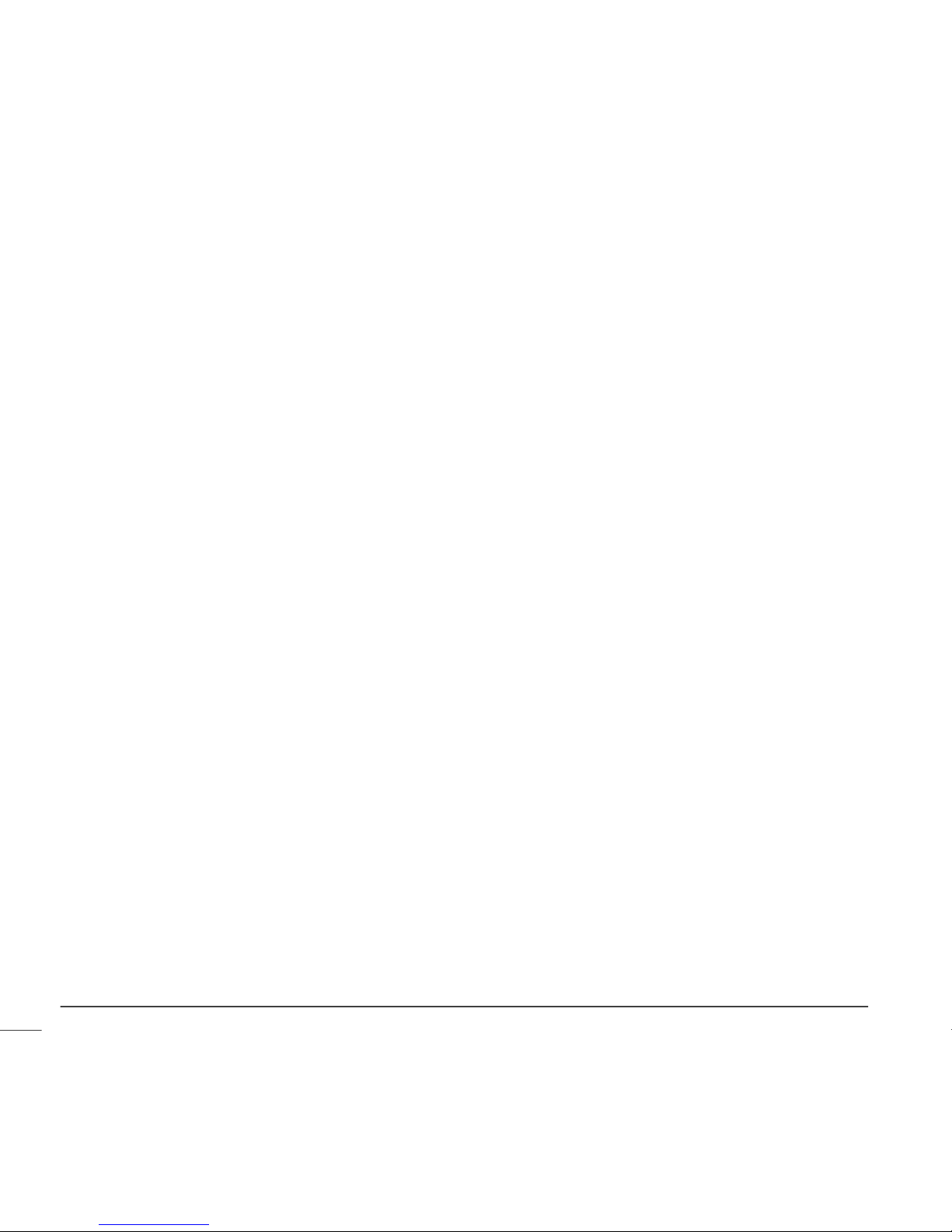
Meal bolus ................................................................................................. 12
Gram counting ......................................................................................... 12
Exchange counting ..................................................................................... 12
BG targets ................................................................................................. 12
Insulin sensitivity ......................................................................................... 13
Active Insulin .............................................................................................. 13
Blood glucose and A1C testing ............................................................................ 13
BG testing ................................................................................................. 13
A1C ......................................................................................................... 13
Low blood glucose (hypoglycemia) ....................................................................... 15
Hypoglycemia protocol: the rule of 15 ................................................................ 16
High blood glucose (hyperglycemia) ..................................................................... 16
Hyperglycemia protocol ................................................................................. 17
Diabetes ketoacidosis (DKA) ............................................................................... 17
Preventing DKA ........................................................................................... 17
Sick day management ...................................................................................... 18
Sick day protocol ......................................................................................... 18
Sick day supplies .......................................................................................... 19
Nutrition ...................................................................................................... 19
Carbohydrate counting .................................................................................. 20
Carbohydrate gram counting ......................................................................... 20
Carbohydrate exchange system ..................................................................... 20
Reading a food label ..................................................................................... 21
Fat and blood glucose ................................................................................... 22
Protein and blood glucose .............................................................................. 22
Other things that affect blood glucose ............................................................... 23
Healthy eating habits .................................................................................... 23
Exercise ....................................................................................................... 23
Chapter 3: The basics ...................................................................... 25
Your pump .................................................................................................... 25
Install battery ................................................................................................ 26
Pump buttons ................................................................................................ 28
The pump screen ............................................................................................ 29
HOME screen ................................................................................................. 29
Screen icons ............................................................................................... 30
Battery .................................................................................................. 30
Contentsvi
Page 8
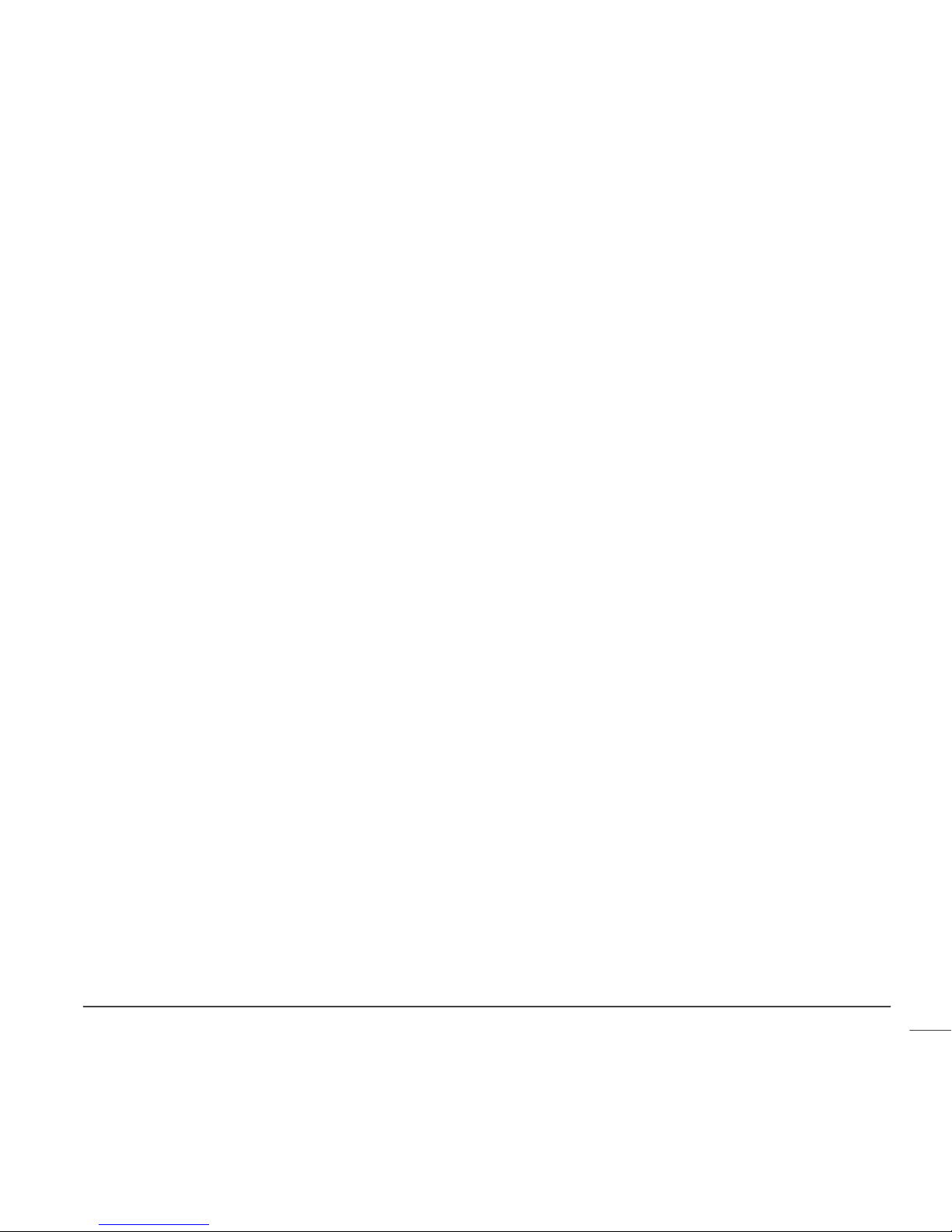
Time display ............................................................................................ 30
Reservoir volume ...................................................................................... 30
Alert and alarm icons ................................................................................. 31
Scroll bar .................................................................................................. 31
Screen backlight .......................................................................................... 31
Beep/vibrate ................................................................................................. 31
Operating modes ............................................................................................ 31
Normal mode .............................................................................................. 32
Special mode .............................................................................................. 32
Attention mode ........................................................................................... 32
Menus ......................................................................................................... 33
MAIN MENU ................................................................................................ 33
BOLUS MENU ............................................................................................... 33
SUSPEND ................................................................................................... 33
BASAL MENU ............................................................................................... 34
PRIME MENU ............................................................................................... 34
UTILITIES MENU ........................................................................................... 34
STATUS screen ............................................................................................... 34
If you remove your pump .................................................................................. 35
Chapter 4: Basic programming ............................................................ 37
Setting the time and date ................................................................................. 37
Selecting the language ..................................................................................... 39
Bolus .......................................................................................................... 40
Setting the Normal Bolus ................................................................................ 40
Review your bolus deliveries .............................................................................. 44
Bolus details ............................................................................................... 46
Maximum bolus limit ........................................................................................ 47
BG reminder ................................................................................................. 47
Basal .......................................................................................................... 48
Start and stop times ..................................................................................... 48
Your basal settings ....................................................................................... 49
Basal programming and delivery .................................................................... 50
Current basal delivery ................................................................................... 51
Daily basal rate(s) ..................................................................................... 51
Setting the Max basal rate ................................................................................. 52
Stopping your pump ........................................................................................ 53
Contents vii
Page 9
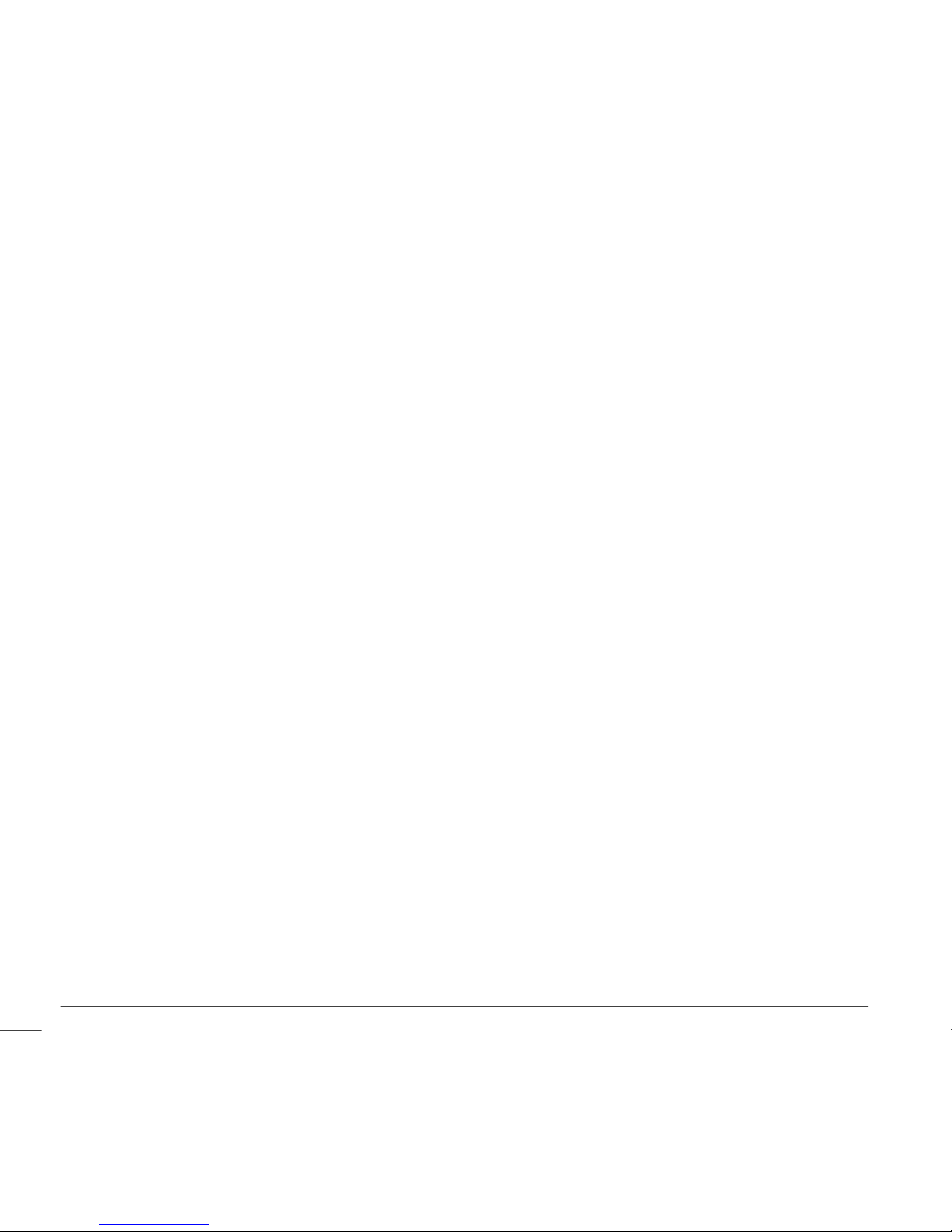
Resume pump delivery ..................................................................................... 54
Chapter 5: Starting on insulin ............................................................ 57
Prepare your pump for use ................................................................................ 57
Filling the reservoir ......................................................................................... 58
Changing your infusion set ................................................................................. 61
Removing the reservoir ................................................................................. 61
Rewinding your pump ................................................................................... 62
Inserting the reservoir in your pump ................................................................. 62
Manual prime .............................................................................................. 64
Inserting the infusion set ................................................................................ 65
Quick-set infusion set (with Quick-serter
®
) .......................................................... 67
Fixed prime ................................................................................................ 69
Prime history .............................................................................................. 69
Disconnecting Quick-set ................................................................................. 70
Reconnecting Quick-set ................................................................................. 71
Record keeping for diabetes management .............................................................. 71
Determining your pump settings .......................................................................... 72
Chapter 6: Using the Bolus Wizard feature ............................................ 73
What is it? .................................................................................................... 73
Carbohydrate counting .................................................................................. 73
Your blood glucose reading ............................................................................. 73
Your personal Bolus Wizard feature settings ......................................................... 74
How the Bolus Wizard feature works ..................................................................... 77
Bolus Wizard warnings ................................................................................... 77
High or low blood glucose levels ................................................................... 77
About maximum delivery ............................................................................ 77
How to program the Bolus Wizard feature .............................................................. 78
Turning on the Bolus Wizard feature ................................................................. 78
Selecting the Carb units ................................................................................ 78
Setting the Carb/Exch ratios ........................................................................... 79
Setting the BG units ..................................................................................... 79
Insulin sensitivity ........................................................................................ 80
Setting the BG targets .................................................................................. 81
About active insulin ...................................................................................... 82
Active insulin time ....................................................................................... 83
Contentsviii
Page 10
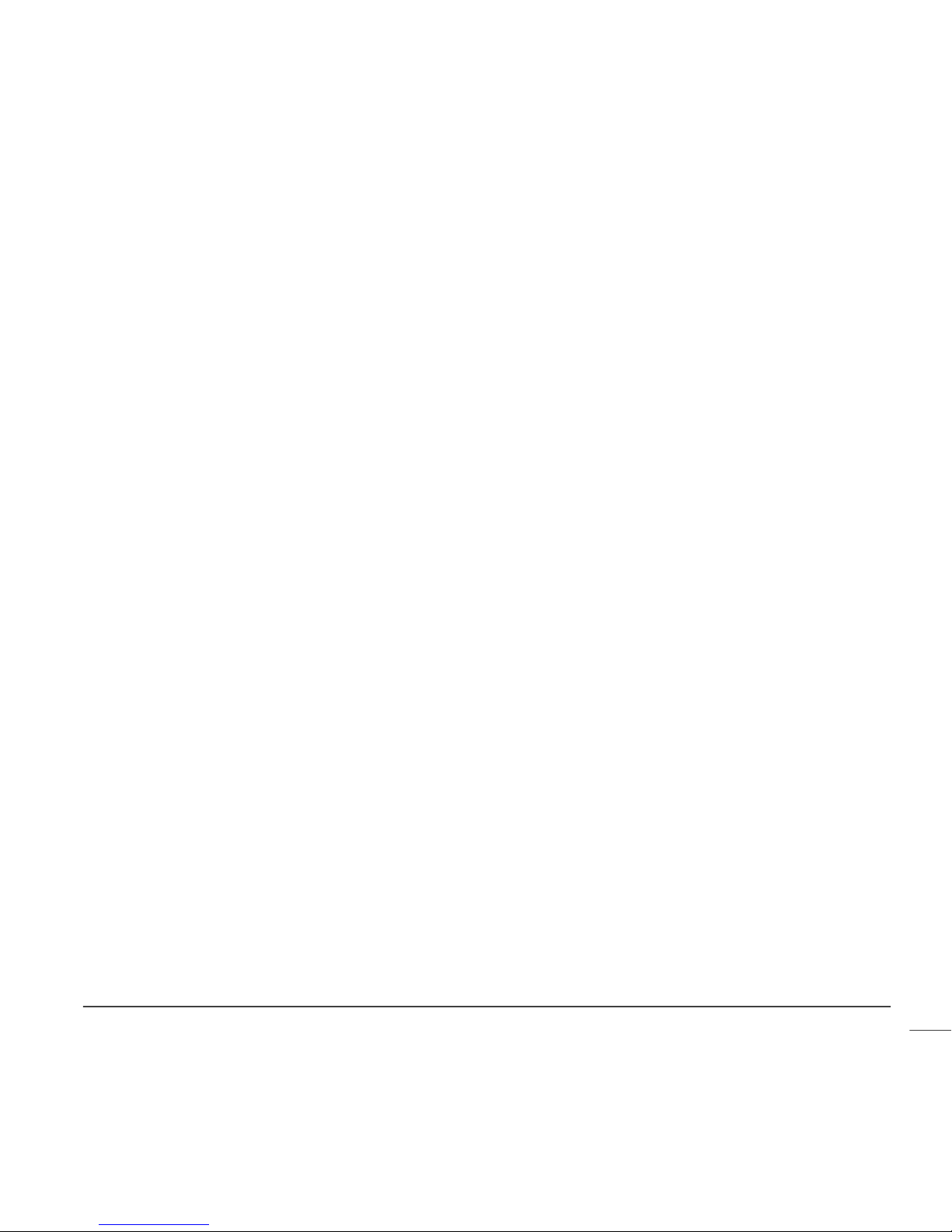
Review your Bolus Wizard feature settings ............................................................. 83
Meter option ................................................................................................. 83
Meter rules ............................................................................................... 84
Add, delete, review meter IDs ........................................................................ 85
Normal bolus using Bolus Wizard feature ................................................................ 85
Bolus Wizard feature examples ........................................................................... 87
Chapter 7: Optimizing pump therapy ................................................... 91
Square Wave and Dual Wave bolus ....................................................................... 91
Turning on the Dual Wave/Square Wave option .................................................... 92
Square Wave or Dual Wave bolus without Bolus Wizard feature ................................. 92
Using the Bolus Wizard feature for a Square Wave or Dual Wave bolus ........................ 95
Easy bolus .................................................................................................... 97
Easy bolus setup .......................................................................................... 97
Step value setup ......................................................................................... 98
Delivering Easy Bolus .................................................................................... 98
Basal patterns .............................................................................................. 100
Turning on the patterns ............................................................................... 100
Programming a pattern ................................................................................ 101
Select a pattern ........................................................................................ 102
Temp basal rates .......................................................................................... 103
How does temp basal work? ........................................................................... 103
Temp basal types ....................................................................................... 104
Insulin rate (U/H) .................................................................................... 104
Percent of basal ...................................................................................... 105
Chapter 8: Utilities ....................................................................... 111
Alarm review ............................................................................................... 111
Setting your alert type .................................................................................... 111
Auto-off ..................................................................................................... 112
LOW RESV WARNING (Low reservoir warning) ......................................................... 112
Review daily insulin totals ............................................................................... 113
Pump data management .................................................................................. 114
Meter blood glucose information ..................................................................... 114
Personal reminders ........................................................................................ 117
Alarm clock .............................................................................................. 117
Remote control option .................................................................................... 117
Contents ix
Page 11
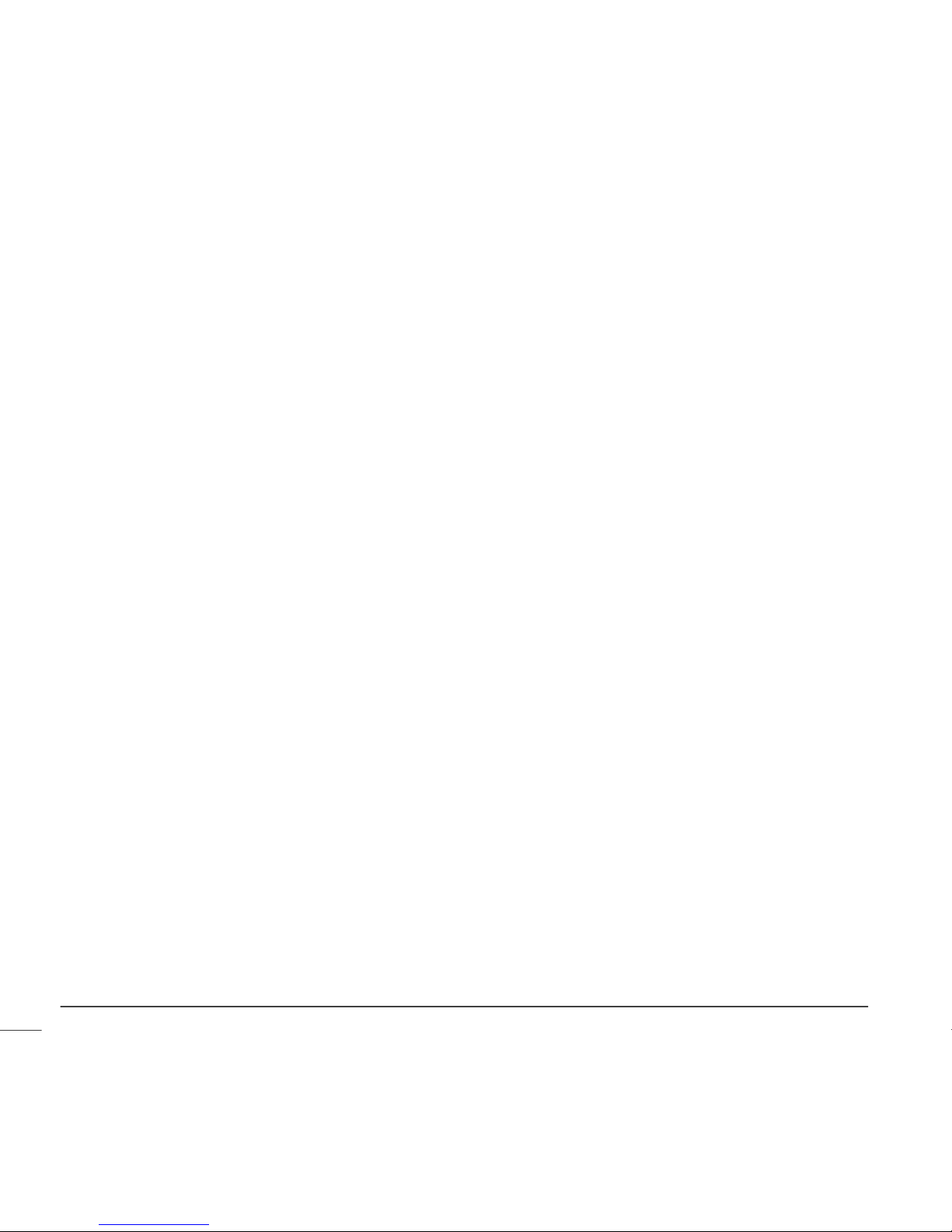
Turn on remote control option ....................................................................... 118
Add, delete, review remote control IDs ............................................................ 118
Block feature ............................................................................................... 119
Turning block on ....................................................................................... 119
Lock keypad feature ...................................................................................... 120
Locking the keypad ..................................................................................... 120
Unlocking the keypad .................................................................................. 120
Selftest ...................................................................................................... 120
User settings ................................................................................................ 121
Saving the settings ..................................................................................... 122
Restoring the settings ................................................................................. 122
Clearing the settings ................................................................................... 123
History ................................................................................................... 123
Chapter 9: Therapy software ............................................................ 125
CareLink Personal™ ........................................................................................ 125
Reports ................................................................................................... 125
Logbook ................................................................................................... 126
Chapter 10: Insulin pump therapy follow-up ......................................... 127
Recommended follow-up ................................................................................. 127
Everyday .................................................................................................. 127
Every month ............................................................................................. 127
Every 3 months .......................................................................................... 127
Laboratory tests ......................................................................................... 128
Every visit ................................................................................................ 128
Annually .................................................................................................. 128
Chapter 11: Troubleshooting and alarms ............................................. 129
My pump has a NO DELIVERY alarm ..................................................................... 129
What happens if I leave the pump battery out too long? ............................................ 130
Why doesn't my pump battery last very long? ......................................................... 130
What is a CHECK SETTINGS alarm? ...................................................................... 131
My screen appears distorted ............................................................................. 131
I cannot get out of the priming loop .................................................................... 131
The pump is asking me to rewind ....................................................................... 132
My bolus stopped .......................................................................................... 132
Contentsx
Page 12
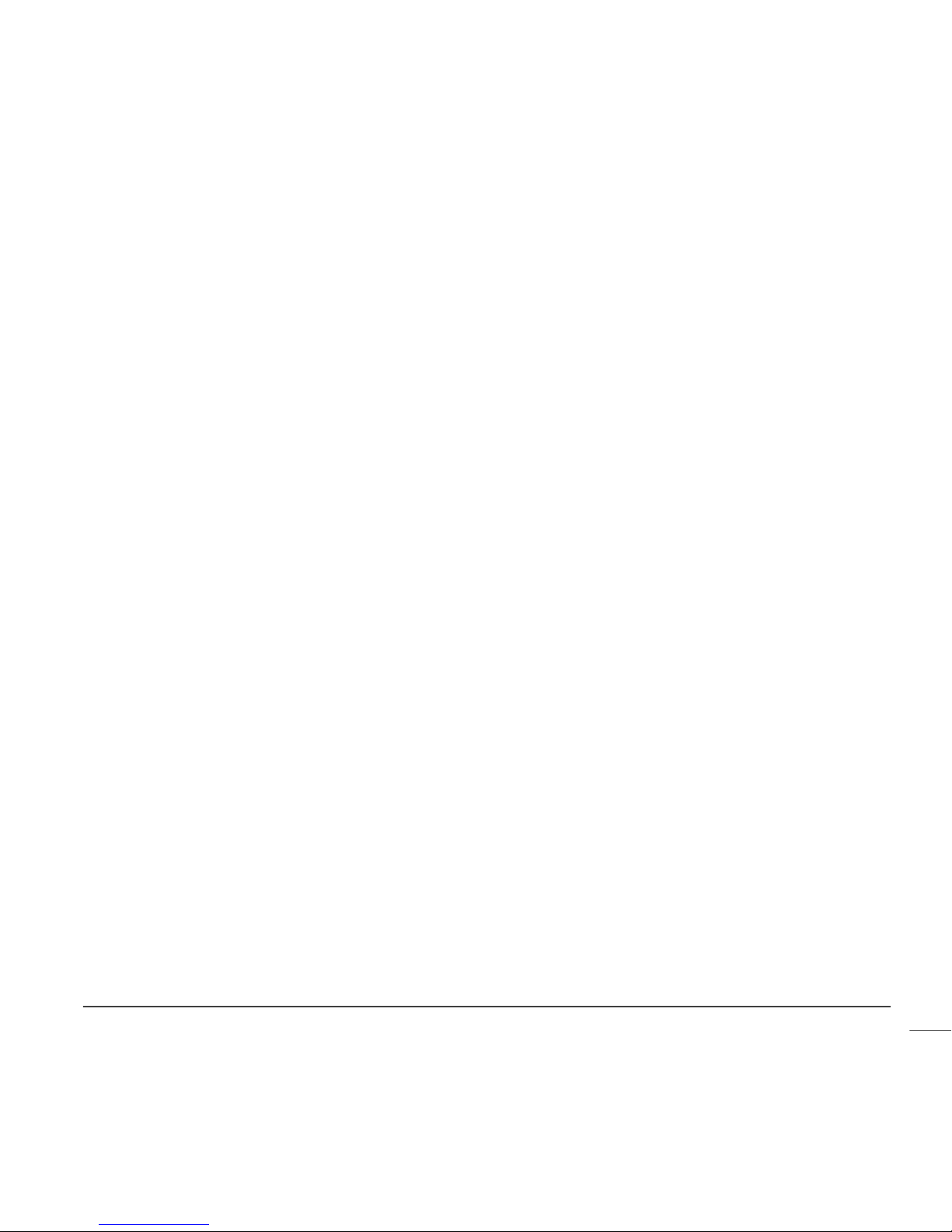
My pump buttons are not acting right during a bolus ................................................ 132
My pump will not display my blood glucose reading from my meter .............................. 132
I dropped my pump ........................................................................................ 133
I submerged my pump in water ......................................................................... 133
I cannot get to the User Settings screen ............................................................... 133
Alert conditions ............................................................................................ 134
What to do ............................................................................................... 135
LOW RESERVOIR ALERT ............................................................................. 135
LOW BATTERY ALERT ................................................................................ 135
Alarms ....................................................................................................... 135
What to do ............................................................................................... 136
Alarm conditions ........................................................................................... 137
A (ALARM) ............................................................................................... 137
AUTO OFF ................................................................................................ 137
BATT OUT LIMIT ........................................................................................ 137
BOLUS STOPPED ........................................................................................ 137
BUTTON ERROR .......................................................................................... 137
CHECK SETTINGS ....................................................................................... 137
E (ERROR) ............................................................................................... 138
EMPTY RESERVOIR ...................................................................................... 138
FAILED BATT TEST ...................................................................................... 138
MAX DELIVERY .......................................................................................... 139
MOTOR ERROR .......................................................................................... 139
NO DELIVERY ............................................................................................. 139
NO RESERVOIR ........................................................................................... 139
OFF NO POWER .......................................................................................... 139
RESET ..................................................................................................... 139
WEAK BATTERY .......................................................................................... 139
Chapter 12: Pump maintenance ........................................................ 141
Battery ...................................................................................................... 141
Storage ...................................................................................................... 142
Cleaning your pump ....................................................................................... 142
Chapter 13: Pump specifications ....................................................... 143
Alarms and error messages ............................................................................... 143
Alarm history ............................................................................................... 143
Contents xi
Page 13
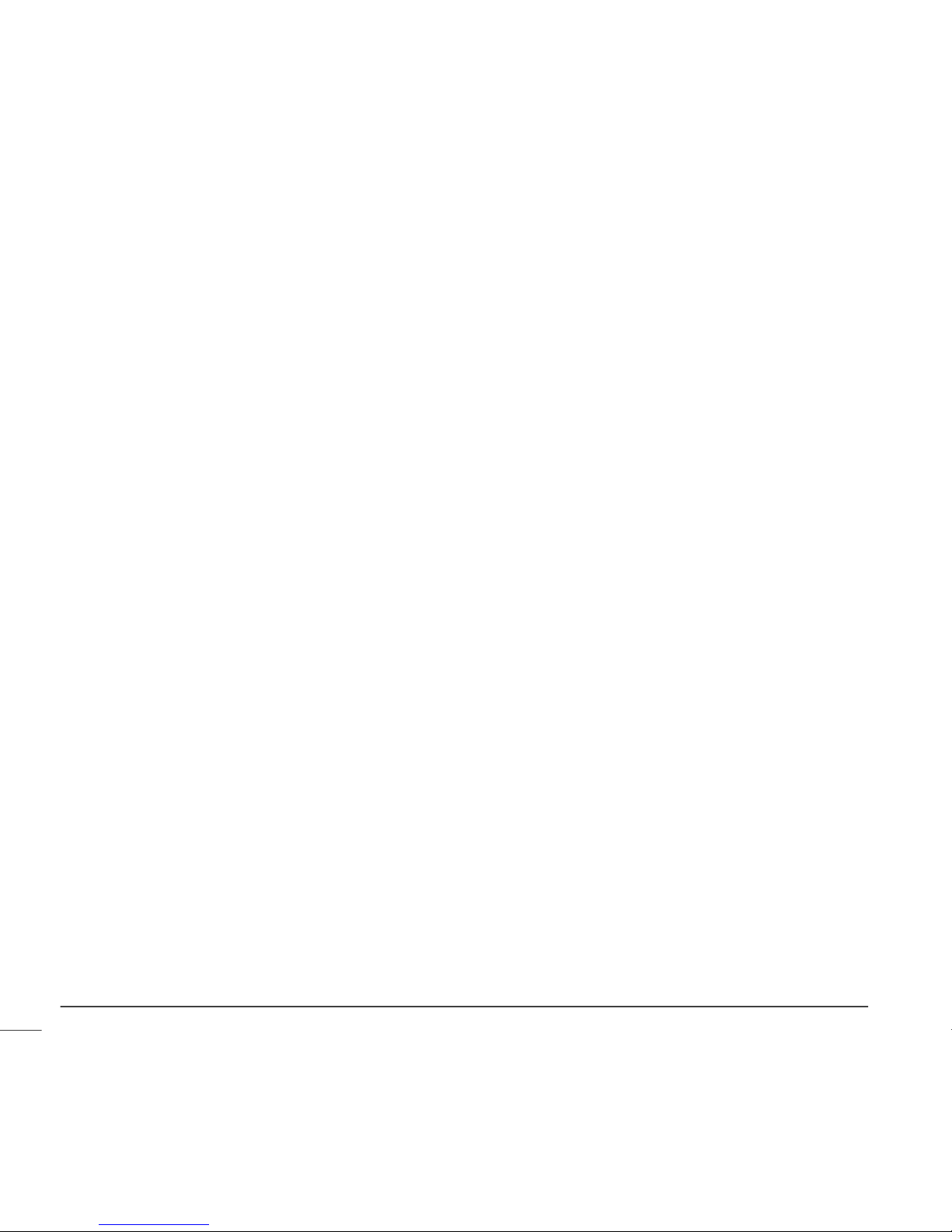
Audio frequency ........................................................................................... 143
Backlight .................................................................................................... 143
Basal ......................................................................................................... 143
BG target .................................................................................................... 144
Bolus delivery .............................................................................................. 144
Bolus history ................................................................................................ 144
Bolus units .................................................................................................. 144
Bolus Wizard feature ...................................................................................... 144
Carb ratios .................................................................................................. 145
Carb units ................................................................................................... 145
Daily totals .................................................................................................. 145
Default screen .............................................................................................. 145
Delivery accuracy .......................................................................................... 146
Pump motor ................................................................................................ 147
Dual Wave bolus ........................................................................................... 147
Easy bolus ................................................................................................... 147
Infusion pressure ........................................................................................... 147
Insulin sensitivity .......................................................................................... 147
Low resv (reservoir) warning ............................................................................. 148
Meter value ................................................................................................. 148
Normal bolus ............................................................................................... 148
Occlusion detection ....................................................................................... 148
Percent temp basal ........................................................................................ 149
Power supply ............................................................................................... 149
Prime function ............................................................................................. 149
Prime history ............................................................................................... 149
Program safety checks .................................................................................... 149
Pump size ................................................................................................... 149
Pump weight ................................................................................................ 149
Remote control ............................................................................................ 150
Reservoir .................................................................................................... 150
Square Wave bolus ........................................................................................ 150
Temporary (temp) basal rate ............................................................................ 150
Time and date screen ..................................................................................... 150
Environmental conditions ................................................................................ 150
Status screen ............................................................................................... 151
Bolus Wizard feature specifications .................................................................... 152
Contentsxii
Page 14

Bolus Wizard feature examples .......................................................................... 155
Insulin delivery default settings ......................................................................... 158
Bolus Wizard feature default settings .................................................................. 160
Icon table ................................................................................................... 161
Warranty .................................................................................................... 163
Glossary ...................................................................................... 165
Index ......................................................................................... 173
Contents xiii
Page 15
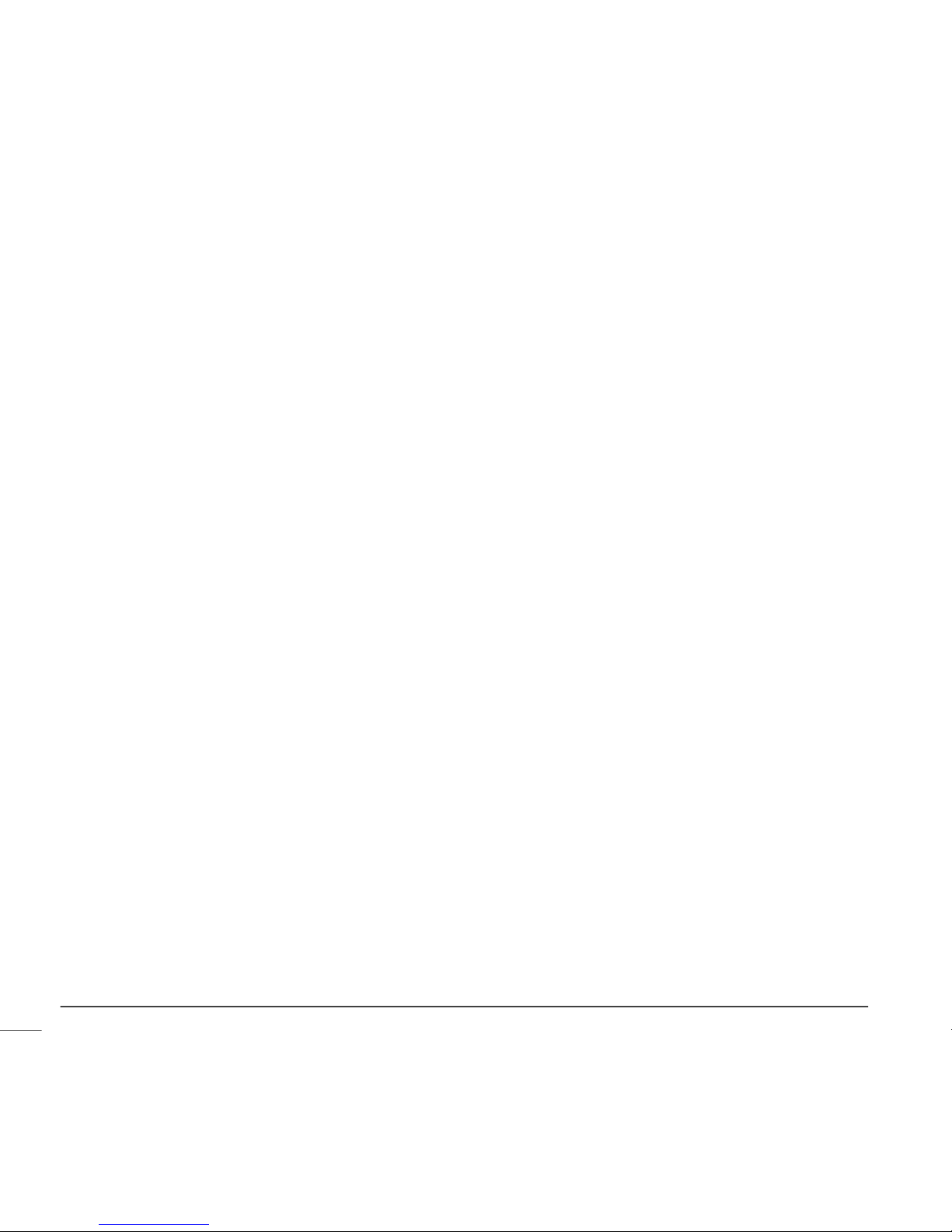
Contentsxiv
Page 16
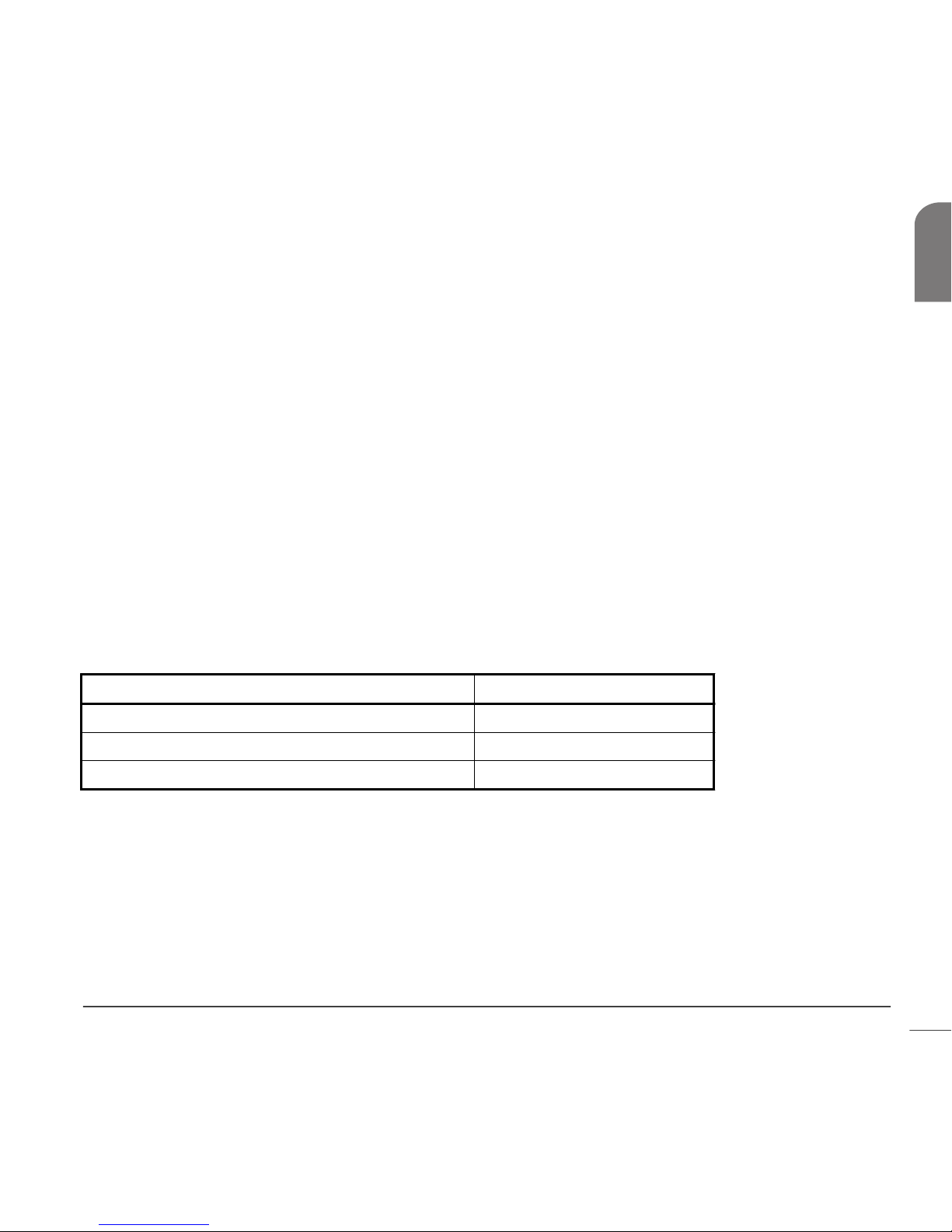
Introduction
Thank you for choosing Medtronic Diabetes (legally known as Medtronic MiniMed, Inc.) as your partner in
helping you gain better control of your diabetes. Whether you are beginning pump therapy for the first
time or upgrading from a previous model, we believe that the combination of state-of-the-art technology
and the simple, menu-driven programming of the pump will provide many benefits.
This user guide is designed to help you to understand pump therapy and the operation of your Medtronic
MiniMed Paradigm
®
pump. We strongly recommend that you work closely with your healthcare professional
for a safe and complete pump start.
Assistance
Medtronic Diabetes provides a 24 Hour HelpLine for assistance. The HelpLine is staffed with technicians
who are trained in the set-up and operation of the pump and are able to answer pump-related questions.
When calling the HelpLine or your local Medtronic Diabetes office, please have your pump and serial
number available. The phone number for the 24 Hour HelpLine is also on the back of your pump.
Department Telephone number
24 Hour HelpLine (calls within the United States) 800.646.4633 (800.MiniMed)
24 Hour HelpLine (calls outside the United States) +1.818.576.5555
Web site www.medtronicdiabetes.com
Introduction 1
Chapter 1
Page 17

Emergency kit
Keep an emergency kit with you at all times to make sure that you always have necessary supplies. Inform
a family member, co-worker, and/or friend where this emergency kit is kept. Please refer to the User
safety section in this chapter for more information on pump safety. Your emergency kit should include
these items:
• Fast-acting glucose tablets
• Blood glucose monitoring supplies
• Urine ketone monitoring supplies
•
Extra Paradigm
®
compatible infusion set and Paradigm reservoir
• Insulin syringe and fast-acting insulin (with dosage instructions from your healthcare professional)
• Paradigm Quick Reference Card
• Dressing and adhesive
•
Glucagon Emergency Kit
®
•
Extra AAA alkaline batteries (Energizer
®
brand is recommended)
CAUTION: If you give yourself insulin by using a syringe, the Bolus Wizard feature will not be able to
correctly determine the active insulin in your system. Consult with your healthcare professional on
how long you need to wait after a manual injection before you can rely on the active insulin
calculation of your Bolus Wizard feature.
Consumables
The pumps use disposable reservoirs and infusion sets for insulin delivery. Installation instructions for
Paradigm reservoir and Paradigm compatible infusion sets are provided in the Starting on insulin chapter.
• Reservoirs — The 515 pump is only used with the 176-unit Paradigm reservoir (MMT-326A). The 715
pump can be used with either the 300-unit Paradigm reservoir (MMT-332A) or the 176-unit reservoir,
depending on your insulin needs.
• Infusion sets — Medtronic Diabetes provides a variety of Paradigm compatible infusion sets to fit your
needs. Contact your healthcare professional who will assist you to choose an infusion set that fits your
needs.
Introduction2
Page 18
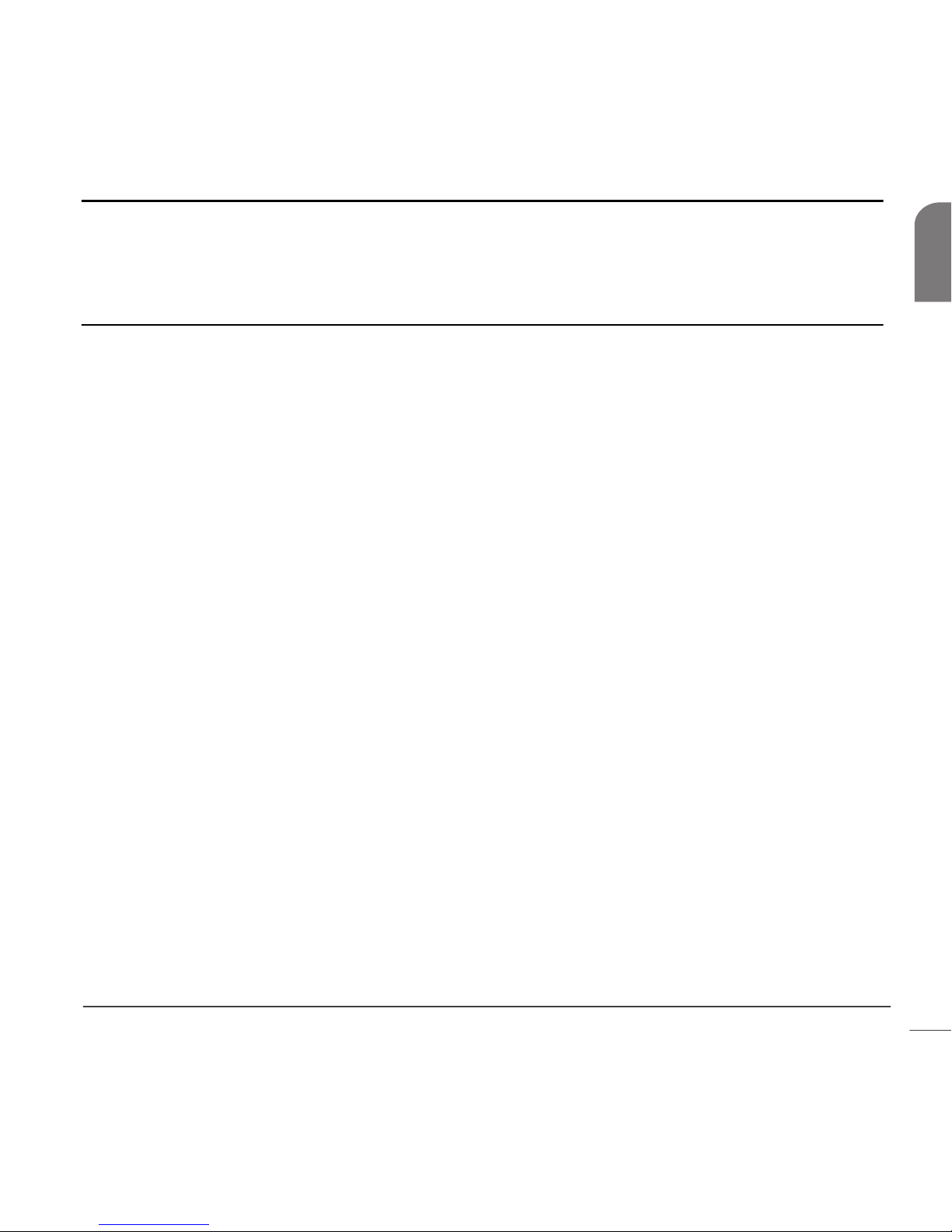
WARNING: For your protection the pump has undergone extensive testing to confirm appropriate
operation when used with Paradigm reservoirs and Paradigm compatible infusion sets manufactured
or distributed by Medtronic Diabetes. We recommend using Medtronic Diabetes infusion sets and
reservoirs as we cannot guarantee appropriate operation if the pump is used with reservoirs or
infusion sets offered by third-parties and therefore we are not responsible for any injury or
malfunctioning of the pump that may occur in association with such use.
Accessories
• Meter — Your pump can be used with an optional blood glucose meter powered by MWT1 technology
(where or if available). MWT1 is the wireless Radio Frequency (RF) technology that is used to transmit
information from the meter to the pump. You can program your pump to automatically receive your
BG reading from this meter. All meters referenced in this user guide are blood glucose meters
supported by MWT1 technology.
• Remote control — The optional Paradigm remote control can be used with the pump to deliver normal
boluses and suspend/resume the pump from a distant location. (This User Guide provides programming
instructions for the remote control. Refer to the remote control User Guide for operating
instructions.)
• CareLink USB Upload Device — The Medtronic Diabetes CareLink USB is used to download the
Paradigm 515 or 715 pump data to the diabetes management software using a USB port on your
computer.
To order supplies, call 800-646-4633 (1-800-MiniMed), +1-818-362-5958 (outside U.S.), refer to the
contacts list at the beginning of this user guide, or visit our web site at www.medtronicdiabetes.com.
How to wear your pump
There are different ways to wear your pump. Medtronic Diabetes has optional accessories that can hide,
protect, and add to the convenience of wearing a pump. Refer to the accessories catalog or the website
(www.medtronicdiabetes.com) for more information.
• Holster — To wear the pump on your belt.
• Pump clip — To wear the pump underneath your clothing.
• Activity guard — If you are active in sports, or you are a child, use the guard to protect the pump
from disconnecting.
• Leather case — Fine leather lined with nylon. Styling complements business and formal wear. A flap
with a hook-and-loop fastener provides easy access for programming. Wear it vertically with the builtin belt clip.
Introduction 3
Chapter 1
Page 19
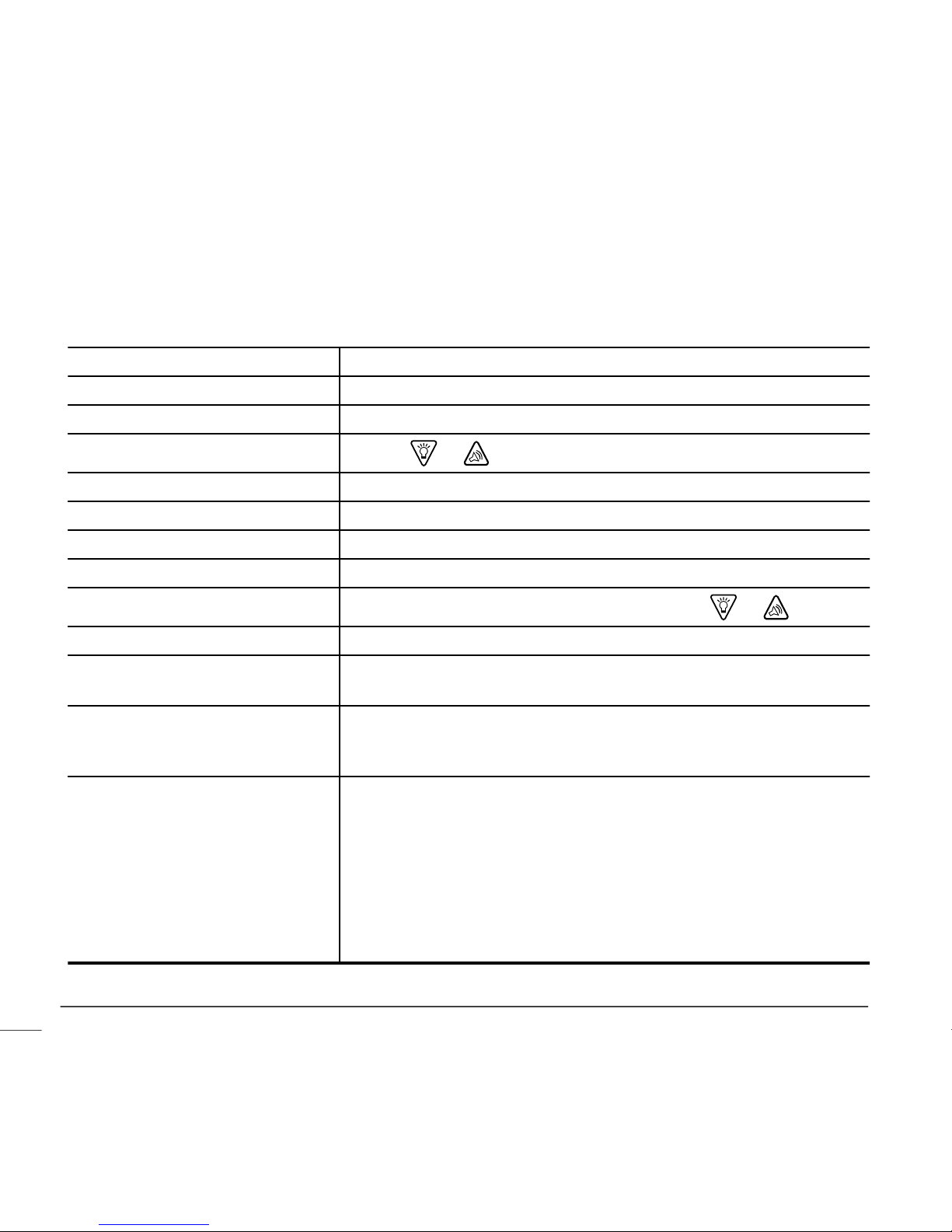
How to use this guide
NOTE: This user guide shows sample screens only. Your pump screens may be slightly different.
For step-by-step instructions, refer to the appropriate sections in this guide. Refer to the Glossary for
definitions of terms and functions. The terms and symbols used in this guide are in the table below.
Conventions Meaning
Press to push and release the button
Hold to push and keep pressure on the button
Select
to press
or to highlight a screen item you want to select
Exit the menus press ESC until the HOME screen appears
Pump Buttons always bold and uppercase; for example, ESC, ACT
Screen and menu names always uppercase; for example, MAIN MENU, REWIND screen
Menu selections always bold; for example, 24-Hour Setup, On, Off
Flashing (blinking) screen item
you can change the value for that item with the
or buttons
NOTE and TIP additional helpful information
CAUTION
warns of a potential hazard which, if not avoided, may result in
minor or moderate injury to the equipment
WARNING
notifies you of a potential hazard which, if not avoided, could result
in death or serious injury. It may also describe potential serious
adverse reactions and safety hazards
Go to the...screen.
when a step instructs you to go to a certain screen, the path to that
screen is shown. For example:
Go to the ALARM MENU.
Main > Utilities > Alarm
1 From the MAIN MENU, select Utilities and press ACT.
2 In the UTILITIES MENU, select Alarm and press ACT.
3 The ALARM MENU appears.
Introduction4
Page 20
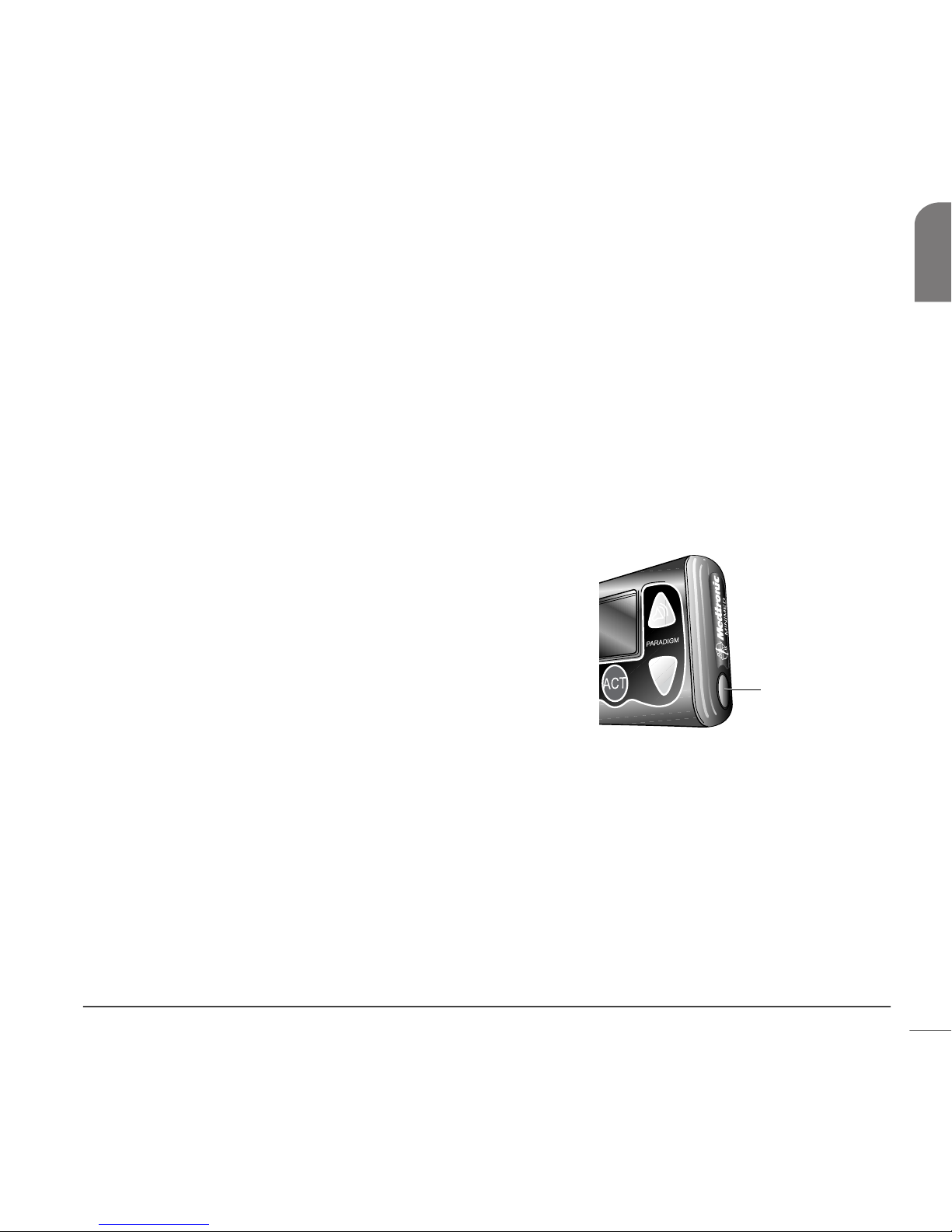
User safety
Indications
Pump
The Paradigm 515/715 pump system is indicated for the continuous delivery of insulin, at set and variable
rates, for the management of diabetes mellitus in persons requiring insulin.
Contraindications
Pump therapy is not recommended for people who are unwilling or unable to perform a minimum of four
blood glucose tests per day and to maintain contact with their healthcare professional. Successful insulin
pump therapy requires sufficient vision or hearing to allow recognition of the pump signals and alarms.
Warnings
Pump
The drive support cap should appear slightly indented at all times
(as shown in the image). If you notice that the cap is loose, or
sticking out, discontinue use of the pump and contact our
24 Hour HelpLine at 1 800 646 4633 to arrange for your pump to
be replaced. Do not press on the drive support cap if it is
sticking out. Pushing on the drive support cap may result in
unintended delivery of insulin, which can cause hypoglycemia.
Reservoir and infusion sets
Standard Luer sets are not compatible with the Medtronic MiniMed Paradigm pump. Medtronic Diabetes
Paradigm reservoir and Paradigm compatible infusion sets are specifically designed for use with the pump.
Do not modify your Paradigm reservoir or Paradigm compatible infusion set.
Do not put any other drugs/medications inside your reservoir to use with this pump. Only insulin that has
been prescribed by your physician can be used in this pump.
drive support cap
Introduction 5
Chapter 1
Page 21
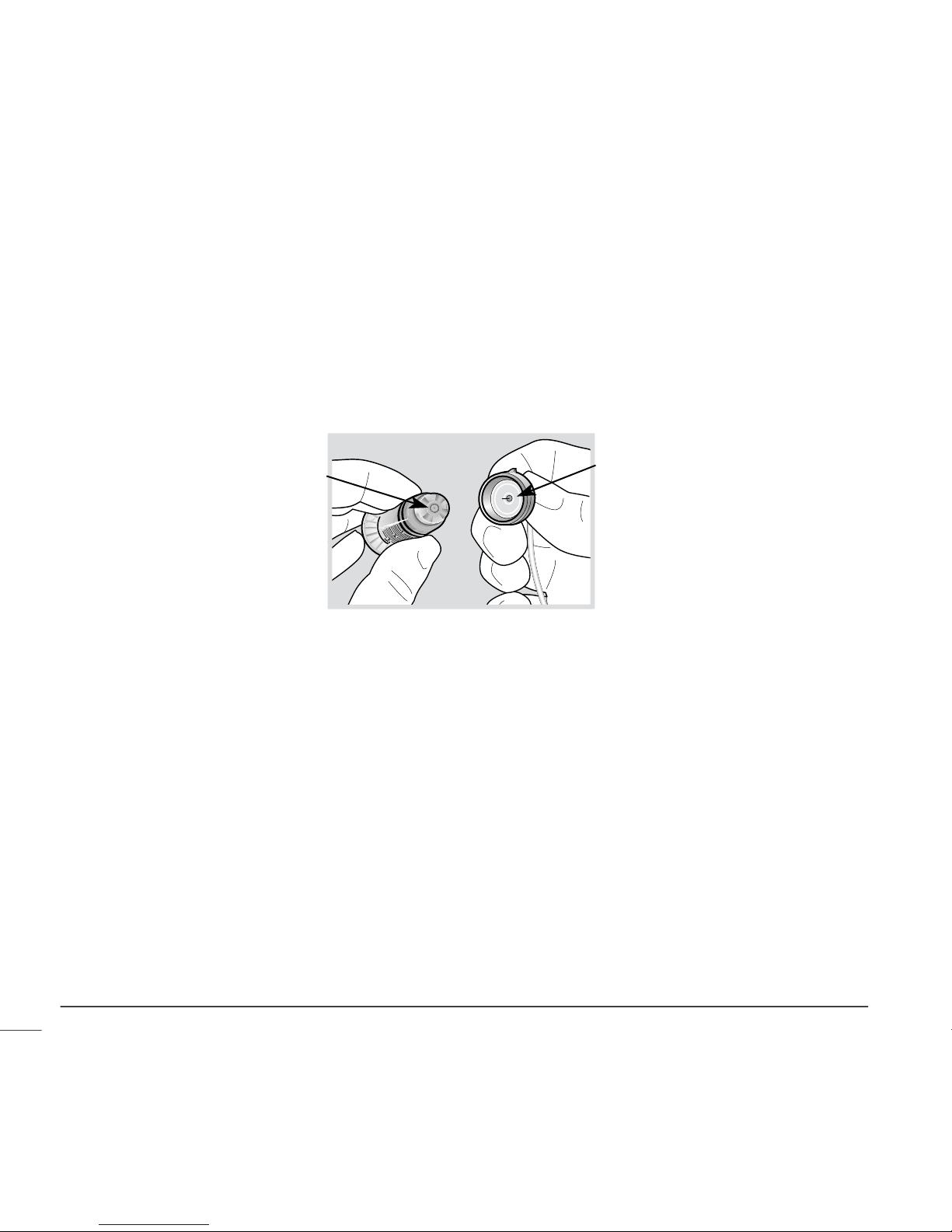
Tubing Connector
If insulin, or any liquid, gets inside the tubing connector, it can temporarily block the vents that allow the
pump to properly prime the infusion set. This may result in the delivery of too little or too much insulin,
which can cause hypoglycemia or hyperglycemia. To prevent liquid from getting inside the tubing
connector, after you fill the reservoir make sure you hold the insulin vial upright when you remove the
reservoir from the transfer guard. If you do not hold the insulin vial upright, insulin can get on the top of
the reservoir and could transfer liquid into the tubing connector. If any liquid gets on the top of the
reservoir or inside the tubing connector when you change your infusion set, start over with a new reservoir
and infusion set. For instructions on setting up your reservoir, see Filling the reservoir, on page 58. For
instructions on changing your infusion set, see Changing your infusion set, on page 61.
Tubing
connector
Top o f
reservoir
Magnetic fields
Do not use pump cases that have a magnetic clasp.
Do not expose your insulin pump to MRI equipment or other devices that generate very strong magnetic
fields. The magnetic fields in the immediate vicinity of these devices can damage the part of the pump’s
motor that regulates insulin delivery, possibly resulting in over-delivery and severe hypoglycemia.
Your pump must be removed and kept outside the room during magnetic resonance imaging (MRI)
procedures.
If your pump is inadvertently exposed to a strong magnetic field, discontinue use and contact our 24 Hour
HelpLine for further assistance.
Introduction6
Page 22
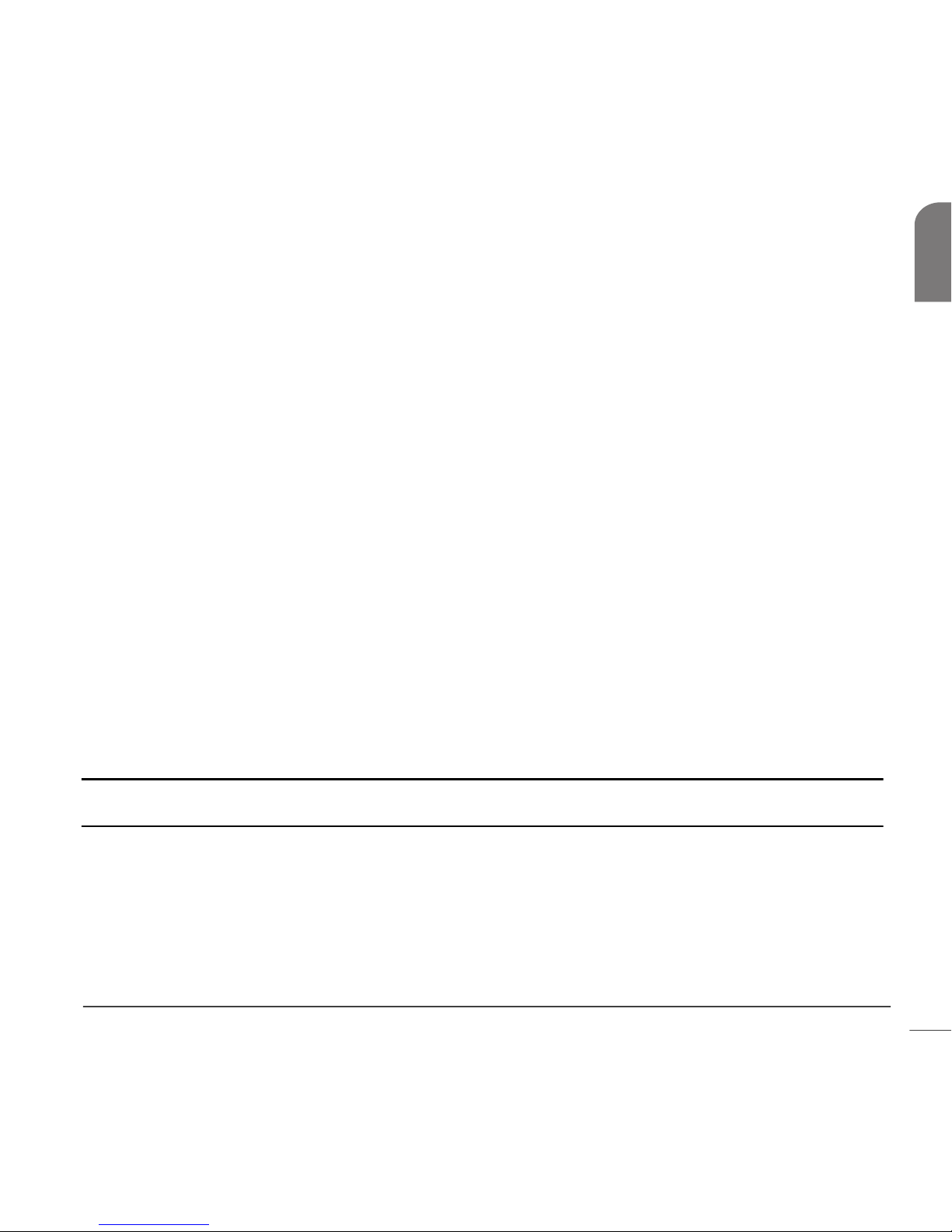
X-rays, MRIs and CT scans
If you are going to have an X-ray, CT scan, MRI or other type of exposure to radiation, take off your
pump, meter and remote control before entering a room containing any of this equipment.
The Paradigm pump is designed to withstand common electromagnetic interference, including airport
security systems. Be sure to carry the Airport Card provided, when you are traveling.
Precautions
Although the pump has multiple safety alarms, it cannot notify you if the set is leaking or the insulin has
lost its potency. It is essential, therefore, that you test your blood glucose levels at least four times per
day. If your blood glucose is out of range, check the pump and the infusion set to ensure that the
necessary amount of insulin is being delivered.
Avoid extreme temperatures
1 Avoid exposure of your pump and remote control to temperatures above 108°F (42°C) or below 34°F
(1°C).
2 Insulin solutions freeze near 32°F (0°C) and degrade at high temperatures. If you are outside in cold
weather, wear your pump close to your body and cover it with warm clothing. If you are in a warm
environment, take measures to keep your pump and insulin cool.
3 Do not steam, sterilize or autoclave your pump or remote control.
Infusion sets and sites
Avoid using an infusion site that will be irritated by clothing and accessories, or by rigorous stretching and
exercise.
Notice
CAUTION: Any changes or modifications to the devices not expressly approved by Medtronic Diabetes
could void your ability to operate the equipment.
Insulin pump and RF accessories
The pump, meter and remote control comply with the United States Federal Communications Commission
and international standards for electromagnetic compatibility.
Do not use the RF meter to send your blood glucose reading to the pump while on an aircraft. Manually
enter your blood glucose.
Introduction 7
Chapter 1
Page 23
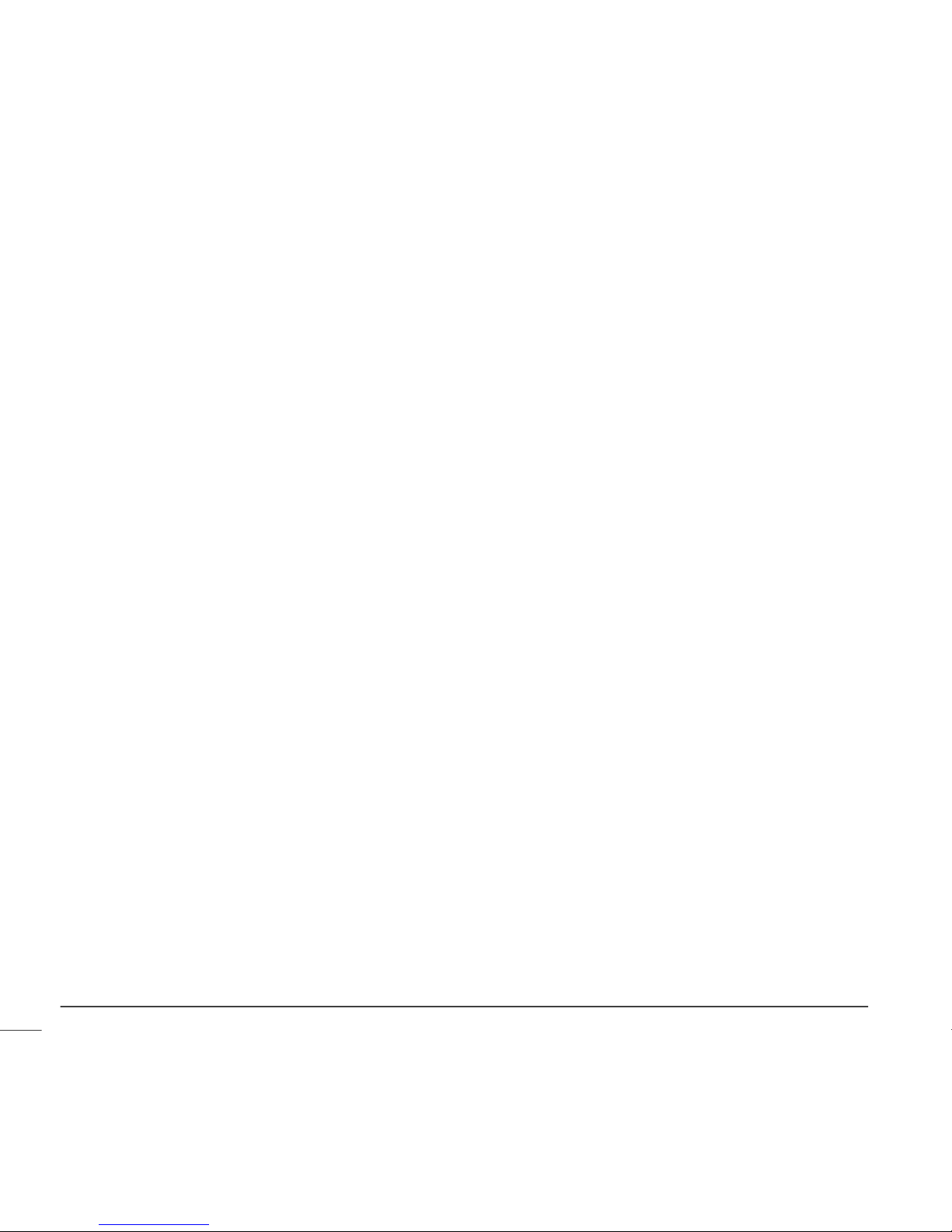
These devices comply with Part 15 of the FCC Rules. Operation is subject to the following two conditions:
(1) This device may not cause harmful interference, and (2) this device must accept any interference
received, including interference that may cause undesirable operation. It does not interfere with any RF
signals transmitted from outside sources.
These standards are designed to provide reasonable protection against excessive radio frequency
interference and prevent undesirable operation of the device from unwanted electromagnetic
interference. Operation is subject to the following two conditions:
1 This device has been tested and found to comply with the regulations governing such devices in your
area. For the specific regulation and test results for your area, please contact our 24 Hour HelpLine.
2 This device generates, uses, and can radiate radio frequency energy and, if installed and used in
accordance with the instruction, may cause harmful interference to radio communications. If the
device does cause interference to radio or television reception, you are encouraged to try to correct
the interference by one or more of the following measures:
• Reorient or relocate the insulin pump/remote control/ meter
• Increase the separation between the insulin pump/remote control/meter and the device that is
receiving/emitting interference
The meter sends information to the pump using radio frequency. If other devices that use radio
frequency are in use, such as cell phones, cordless phones and wireless networks, they may prevent
communication between the pump and the meter. This interference will not cause any incorrect data
to be sent and will not cause any harm to your pump or meter. Moving away from or turning off these
other devices may allow communication. Refer to the Troubleshooting and alarms chapter to correct
interference problems you may have.
If you have questions, please contact our 24 Hour HelpLine.
RF interference from other devices
Common consumer electronic devices that transmit in the same frequency band used by the optional RF
glucose meters may prevent the pump from receiving the glucose information sent by those meters. Most
cellular (mobile) phones and 900 MHz cordless phones, when transmitting or receiving, may interrupt RF
glucose meter-pump communication. It is likely that other devices operating in similar frequency ranges
will have a similar effect. This interference, however, will not cause any incorrect data to be sent and will
not cause any harm to your RF glucose meter.
Introduction8
Page 24
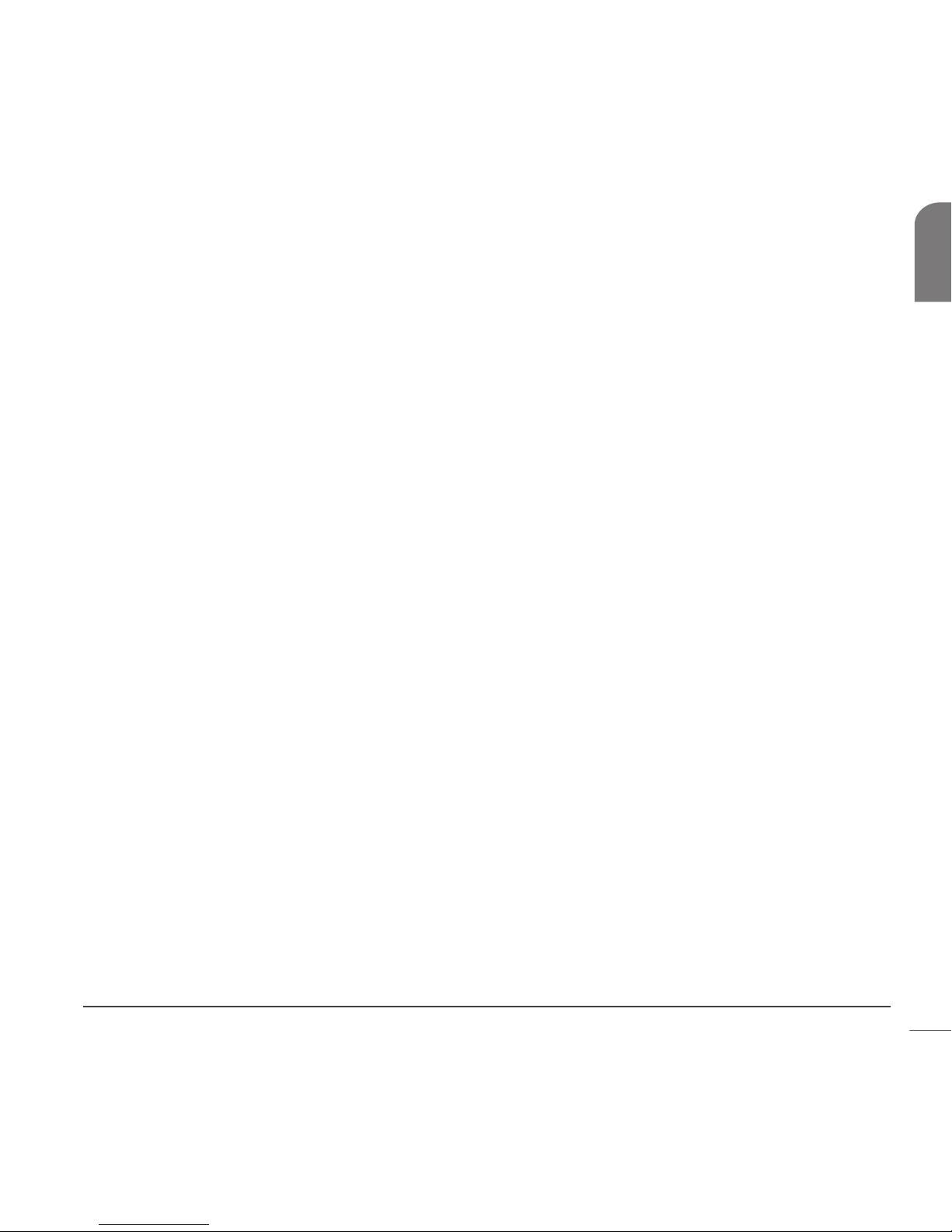
Communication problems can usually be resolved by:
• ensuring that there is less than 6 feet (1.8 meters) between the pump and the RF glucose meter;
• turning off or moving away from other RF transmitting devices; or
• reorienting or relocating the RF glucose meter or pump, or both.
Communications problems may also occur due to cellular telephone interference. Testing conducted with
several different cellular telephones indicates that, while a glucose value is being transmitted, using a cell
phone within 12 inches (31 cm) of receiving devices, transmitters or RF glucose meters can interfere with
reception of the transmitted values. In the event of such interference, normal communication can be reestablished by:
• turning the cell phone off; or
• keeping the cell phone at least 12 inches away from the pump or glucose meter when a glucose
measurement is being transmitted.
If you have questions, please contact your local Medtronic Diabetes representative.
Introduction 9
Chapter 1
Page 25

Introduction10
Page 26

Introduction to pump therapy
Theory of insulin pump therapy
Insulin pumps deliver insulin closer to the way the human pancreas delivers insulin than any other method
of treating diabetes.
All people, with or without diabetes, need background insulin for normal functions of the body without
food. They also need a dose of insulin on demand - when food is eaten. People without diabetes can trust
that their pancreas will produce this insulin for them. People with diabetes need to take insulin in a way
that is most like the way a pancreas produces it.
Most people with diabetes who take more than one daily injection, use long-acting insulin. This takes care
of their background insulin needs. They take fast-acting insulin for food. When using an insulin pump, only
fast-acting insulin is used. You control when and at what rate your insulin is delivered.
Insulin pump therapy allows you to set a basal rate, or background insulin. This is delivered all throughout
the day and night for normal body function without food. When you exercise, you can reduce the basal
rate so that your blood glucose (BG) does not drop too low. When you are sick or have an infection, you
can increase the basal rate. This will keep your BG from going up too high.
Insulin pump therapy allows you to give a bolus, or dose of insulin on demand - when you eat. You can also
increase or decrease your meal bolus based on the foods you choose to eat. A bolus may also be used to
lower an elevated BG. This is called a correction bolus.
The Paradigm pump also contains an optional feature called the Bolus Wizard. This does the math for the
required bolus amount based on your personal settings. The Bolus Wizard will use your BG reading,
carbohydrate intake, and active insulin when coming up with your bolus amount.
Remember, the pump uses only fast-acting insulin. This means you will not need to follow as rigid a
schedule as you did before. There is no long-acting insulin telling you when you should eat or when you
will need more insulin.
Sound exciting? It is exciting because not only can you manage your blood glucose more easily, your
lifestyle can be easier too.
Introduction to pump therapy 11
Chapter 2
Page 27
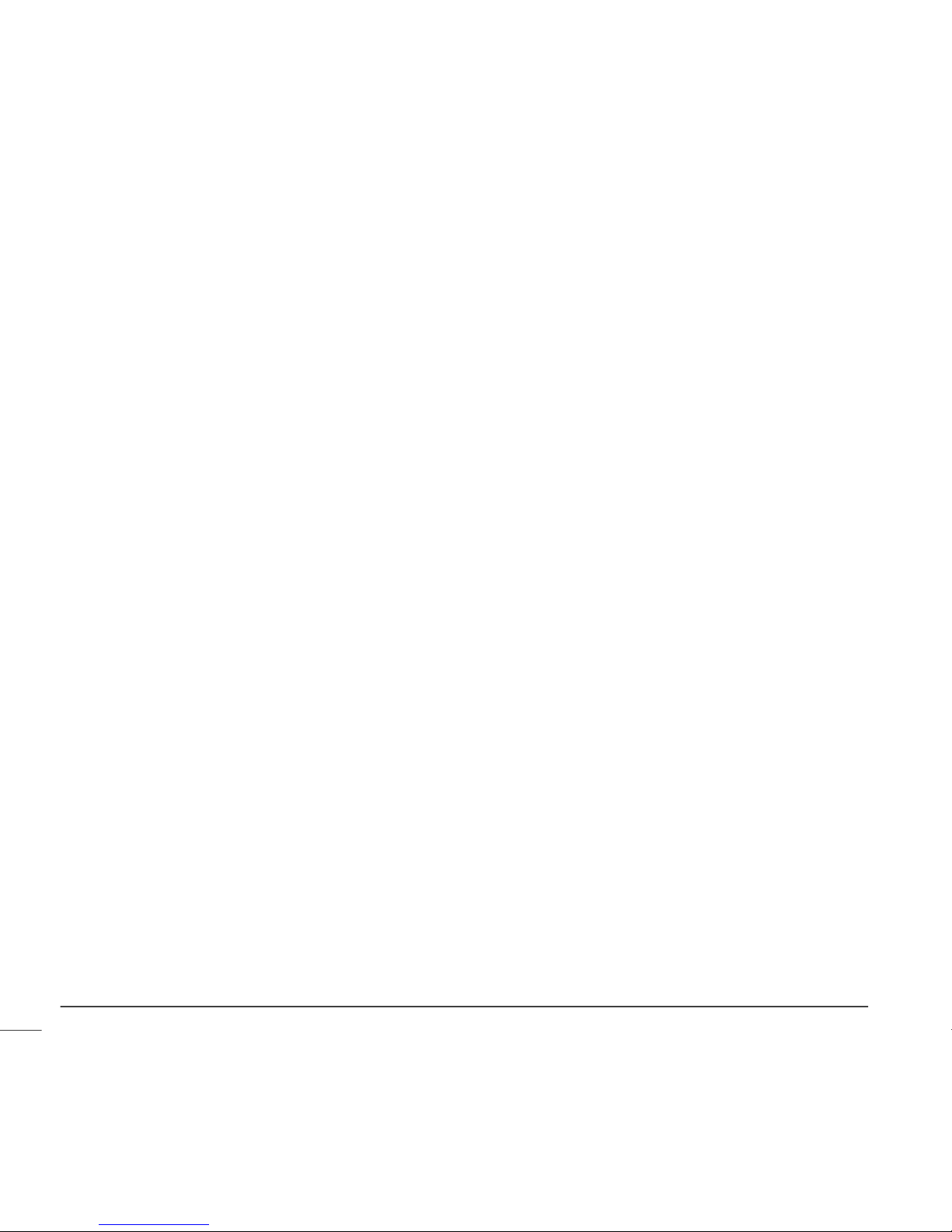
As long as you are ready to learn how to use the pump, the pump can work for you.
Understanding pump therapy
If you are new to pump therapy, you will need the following data from your healthcare professional.
Gather this before going to your pump start appointment. If you are unsure, contact your healthcare
professional or pump trainer for guidance.
Basal rate
Basal insulin is needed to maintain your target glucose values when you are not eating. Your pump allows
up to 48 basal rates to be programmed. Your healthcare professional may only have you program one or
two basal rates when you start pump therapy.
Meal bolus
Deliver a meal bolus before eating carbohydrates. Your insulin to carbohydrate ratio is the amount of
insulin required to cover a given number of carbohydrates or exchanges. This ratio gives you an idea of
how much of an insulin bolus you should take when eating carbohydrates.
Gram counting
1.0 unit of insulin for __________ grams of carbohydrate
Or
Exchange counting
__________ units of insulin for each carbohydrate exchange
BG targets
The Bolus Wizard will use your BG targets to calculate a correction dose. Keeping your BG within target
range is key to living well with diabetes. Your healthcare professional should help you decide these
targets.
Introduction to pump therapy12
Page 28
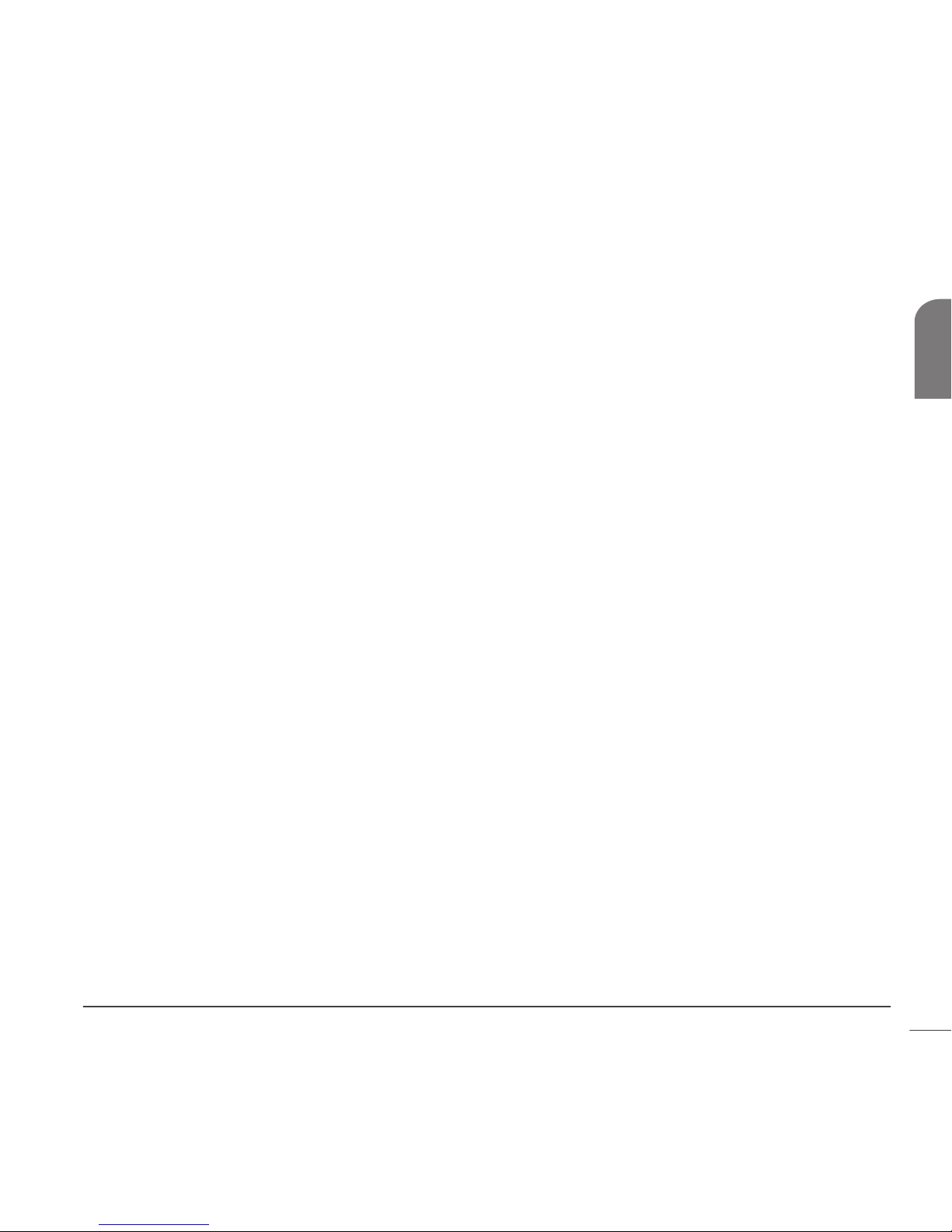
Insulin sensitivity
Insulin sensitivity is used to decide a correction bolus for a high BG. This is how much your blood glucose
will be dropped with 1 unit of insulin.
1 unit of insulin will lower BG __________ mmol/L (mg/dL).
Active Insulin
Active insulin is the bolus insulin that has already been delivered to your body, but has not yet been used.
The pump considers your active insulin time setting in determining any active insulin still in your body
from prior boluses. This may help prevent hypoglycemia caused by over-correcting for high blood glucose.
Blood glucose and A1C testing
When you check your blood glucose with a meter, you measure blood glucose at the moment you perform
the test. This number gives you key feedback for making present and day-to-day adjustments in your
diabetes management. The A1C test, done at your doctor's, shows you your average blood glucose over the
last 60 to 90 days. Both blood glucose and A1C testing are necessary for good diabetes management.
BG testing
With any insulin therapy, you must monitor your blood glucose 4 to 6 times a day. With insulin pump
therapy, blood glucose testing gives you correct feedback. It also allows you to make prompt changes
based on the results. It alerts you to high blood glucose readings that need changing. It allows you to
adjust your insulin to carbohydrate ratio for certain foods. Your pump only uses fast-acting insulin; as a
result, you have no long-acting insulin as a back-up. Therefore, if your insulin delivery is disrupted on
pump therapy, your blood glucose can go dangerously high fairly fast. This can happen much faster than it
could when you were using daily injections with long-acting insulin. Blood glucose testing is needed to
alert you to high blood glucose so you can prevent diabetic ketoacidosis (DKA).
A1C
A1C testing also plays a key part in diabetes management. Sustained high BG levels can cause serious longterm problems. These problems may be prevented and/or delayed if you maintain your blood glucose
levels close to normal. The best measure of your overall blood glucose is the A1C test. It has been proven
that an A1C level of 7.0 or less greatly reduces the risk of problems from diabetes. But, any reduction in
A1C is a plus. ADA Clinical Practice Recommendations state that your A1C should be tested at least every 3
months by your healthcare professional.
Introduction to pump therapy 13
Chapter 2
Page 29
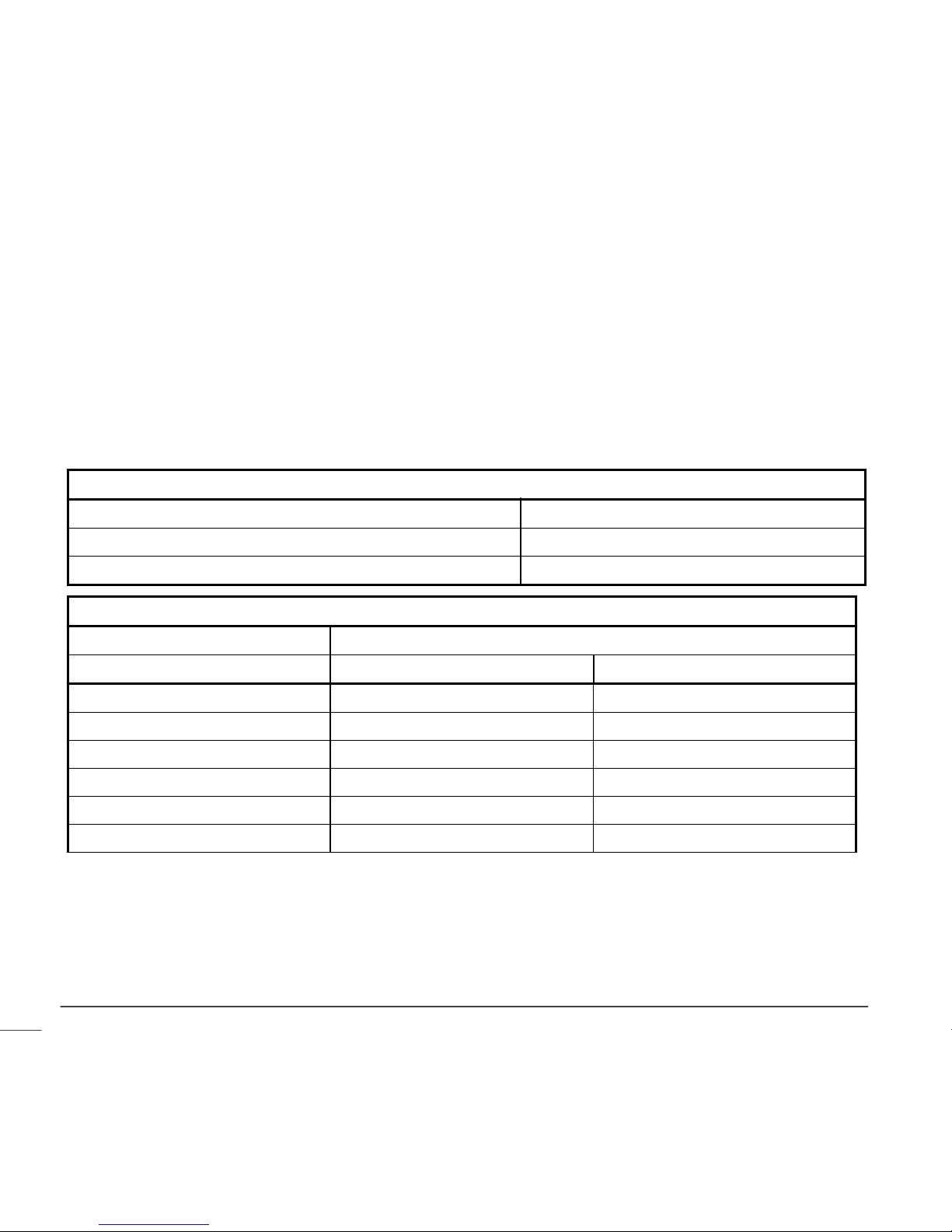
Your healthcare professional will rely on the results of your blood glucose tests to make changes in your
pump settings. The results of your A1C tests are used to assess your overall blood glucose control.
If you are on pump therapy, you must test your BG at least:
• Upon waking up
• Before each meal
• At bedtime
• If you feel nauseous
• One hour after any BG above 250 mg/dL (13.9 mmol/L)
Below are target guidelines from the American Diabetes Association for adults with diabetes. Consult your
healthcare professional to find out what your targets should be.
Summary of recommendations for adults with diabetes mellitus
Glycemic control A1C <7.0 percent
Preprandial plasma glucose (before meals) 90-130 mg/dL (5.0-7.2 mmol/L)
Peak postprandial plasma glucose (1-2 hours after meals) <180 mg/dL (<10.0 mmol/L)
Correlation between A1C level and blood glucose levels
Mean plasma glucose
A1C (percent) mg/dL mmol/L
61357.5
71709.5
820511.5
924013.5
10 275 15.5
11 310 17.5
Introduction to pump therapy14
Page 30
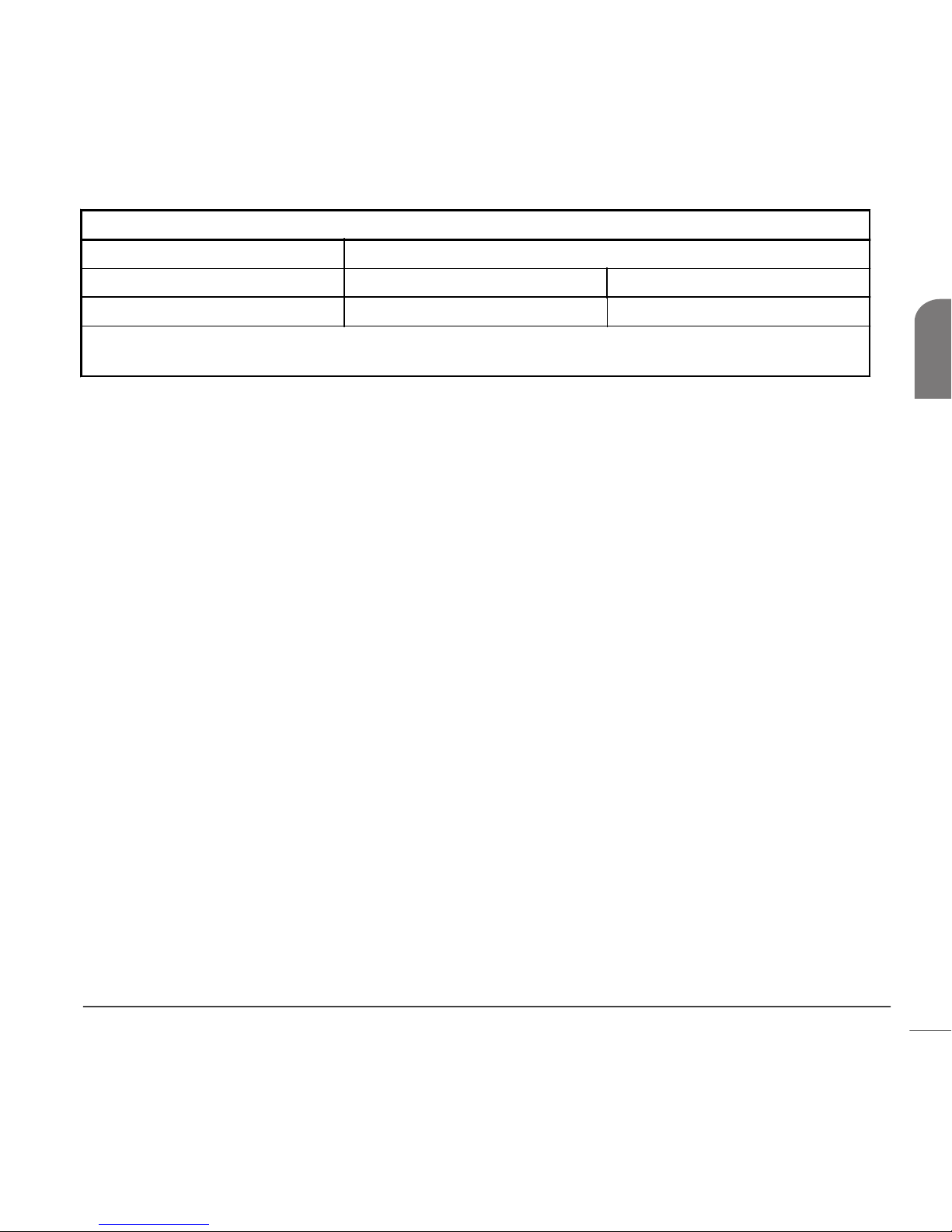
Correlation between A1C level and blood glucose levels
Mean plasma glucose
A1C (percent) mg/dL mmol/L
12 345 19.5
American Diabetes Association. Diabetes Care. “Tests of Glycemia in Diabetes.” & “Standards of
Medical Care.” Vol. 31, Supplement 1, January 2008. S18.
Low blood glucose (hypoglycemia)
Low blood glucose can occur while using the pump for the same reasons it can while using daily injections.
Not enough food
Too much insulin
More exercise than usual
Drinking alcoholic beverages
As you know, you cannot always avoid low blood glucose. It is important that you create a routine to
follow when your BG is low. If you have a routine, you will have something ready to treat a low BG. This
makes it less likely you will over-treat and cause your blood glucose to go up too much.
It is best to use something that you can always carry with you. Choose a food that is all carbohydrate
because it will be fast acting. Avoid using high fat foods such as chocolate. They will not work fast enough,
and you may also end up over-treating your lows. When treating hypoglycemia, start with 15 grams of fast
acting carbohydrates. Do not keep eating until you feel better. Eat the required amount and stop. The
feelings will pass and you will be grateful that you did not overdo it.
Some people with diabetes know when their blood glucose is low and some do not. If you are not aware of
hypoglycemia, it is important to test your blood glucose more often. Everyone with diabetes should test
before driving a car to assure safety on the road. Blood glucose should be above 100 mg/dL (5.6 mmol/L)
before driving and at bedtime.
Tip: We suggest that you use glucose tablets to treat a low. These tablets contain a known, pre-
measured amount of carbohydrate, and are in handy packages that you can carry in your pocket, purse, or
car.
Introduction to pump therapy 15
Chapter 2
Page 31

Hypoglycemia protocol: the rule of 15
If blood glucose is 70 mg/dL (3.9 mmol/L) or below:
• Eat 15 grams of fast acting carbohydrate
• Check BG again in 15 minutes; if not above 70 mg/dL (3.9 mmol/L), repeat treatment
• Check BG again in 15 minutes; if still not above 70 mg/dL (3.9 mmol/L), repeat treatment again.
• Contact your healthcare professional
These items have 15 grams of fast acting carbohydrates:
• Glucose tablets (three, 5-gram tablets or four, 4-gram tablets)
• 4 oz. of juice or soda (not diet)
•
6-7 Life Savers
®
(hard candies)
• 1 tablespoon of table sugar or honey
High blood glucose (hyperglycemia)
High blood glucose can occur while using the pump for the same reasons it can while using daily injections.
It can also occur for reasons that are unique to insulin pump therapy.
Too much food,
Not enough insulin,
Loss of insulin strength,
Disruption of insulin delivery from the pump.
The goal of treating hyperglycemia is to prevent Diabetic Ketoacidosis (DKA) and delay or prevent diabetes
problems due to high blood glucose over a lengthy period of time.
If for any reason you are not getting the proper amount of insulin, your blood glucose rises quickly. This
can occur with insulin pump therapy from the disruption of insulin delivery. This happens from the infusion
set coming out, clogs, or leaks, or insulin not being absorbed right.
Since the pump only delivers fast-acting insulin, hyperglycemia can occur rapidly. Your healthcare
professional will give you data needed for you to determine your correction bolus. This correction dose is
based on your insulin sensitivity.
It is vital that you know these guidelines in the hyperglycemia protocol.
Introduction to pump therapy16
Page 32

Hyperglycemia protocol
If one blood glucose reading is above 250 mg/dL (13.9 mmol/L):
• Take a correction bolus right away
•Test BG in one hour
If the second blood glucose is above 250 mg/dL (13.9 mmol/L):
• Take an insulin injection by syringe (not through the pump). The amount should be the same as if you
were taking a correction bolus.
• Change the entire infusion set system (new reservoir, infusion set, and cannula). Consider changing
the insulin vial if you believe that the insulin is no longer stable.
• Check urine for ketones and call your healthcare professional if ketones are present.
• Drink liquid with no calories every 30 minutes (for example: 8 oz. diet ginger ale, broth, water).
• Test blood glucose every 2 hours and keep taking correction insulin until blood glucose reaches target.
• Call your healthcare professional if your blood glucose and urine ketones remain high or you are
unable to drink.
Treating hyperglycemia from illness or infection through insulin pump therapy will be discussed on the
following pages.
Diabetes ketoacidosis (DKA)
DKA results from untreated hyperglycemia. DKA is a serious medical problem that needs treatment right
away. The insulin pump therapy uses only fast-acting insulin, so DKA can occur rapidly if insulin delivery is
disrupted. It is important that you understand these guidelines.
Preventing DKA
If you have nausea or vomiting, immediately check your blood glucose and ketones. If your blood glucose is
above 250 mg/dL (13.9 mmol/L) and/or ketones are present:
• Take an injection of fast-acting or regular-acting insulin with a syringe (not through the pump). The
amount should be the same as if you were taking a correction bolus. If ketones are present, more
insulin may be needed. Contact your healthcare professional for guidelines for insulin doses especially
when ketones are present.
• Change the entire infusion set system (new reservoir, infusion set, and cannula). Consider changing
the insulin vial if you believe that the insulin is no longer stable.
• Call your healthcare professional.
Introduction to pump therapy 17
Chapter 2
Page 33

• Troubleshoot the pump. If help is needed, please call our 24 Hour HelpLine for assistance.
• Drink liquids with no calories every 30 minutes (for example: 8 oz. diet ginger ale, broth, water).
• Check your blood glucose and ketones in one hour.
• Continue to take insulin as discussed with your healthcare professional.
• Call your healthcare professional right away if your blood glucose and ketones are not decreasing, or
you cannot drink fluids.
• Continue to test blood glucose and ketones. Continue to take correction insulin injections as told until
your blood glucose reaches your target level.
• If your blood glucose is less than 200 mg/dL (11.1 mmol/L) and ketones are present, drink liquids with
calories. Some examples of caloric fluids are juice and non-diet soda. Also, extra insulin may be
needed. Contact your healthcare professional for guidelines for insulin doses when ketones are
present.
Tip: You should have a meter, glucose strips, and ketones strips handy at all times. This way you are
always ready to test your blood glucose and ketones.
Sick day management
Managing diabetes during an illness or infection requires frequent blood glucose and
urine ketone testing. Illness and infection put extra stress on the body and often
raise blood glucose. The insulin pump allows you to make changes. It lets you quickly
and easily respond to blood glucose changes due to illness and infection.
Even if you are not able to eat, you need insulin. Depending on blood glucose testing,
you may or may not need to adjust your basal insulin to cover your needs. You may
also need to take frequent correction boluses during illness.
Sick day protocol
• Test your blood glucose every 2 hours, 24 hours a day.
• Check urine ketones every time you urinate.
• If you are throwing up and/or have ketones, you must call your healthcare
professional. They will give you the proper treatment with fluids and insulin to avoid DKA.
• Consult your healthcare professional about taking more insulin if your blood glucose is 250 mg/dL
(13.9 mmol/L) or higher. Also take more insulin when ketones are fair or large.
Introduction to pump therapy18
Page 34

• Keep exact records of your blood glucose values, ketones, medication, temperature and all other
signs.
• Keep in mind that you need more insulin and fluids when there are urine ketones. This is true even if
your blood glucose is within your target range.
Sick day supplies
You should have the supplies listed below in the house at all times, and carry them with you when you
travel:
• Fluids that have sugar (regular soda, juice, jello) to replace solid food.
• Sugar-free liquids (diet drinks, bouillon, water) for replacing lost fluids.
• Thermometer.
• Sugar free medicine for fever, cough, congestion, nausea and vomiting.
• Extra blood glucose and ketone strips.
• Glucagon emergency kit in case of severe hypoglycemia. This can be used if you cannot eat or are
unconscious.
Caring for your diabetes when you are sick is worthwhile and can be a challenge. If you are too sick to
watch your diabetes carefully, ask a friend or family member to help. If there is no one to help you, ask
your healthcare professional for help.
Nutrition
Good nutrition and making healthy choices are important for everyone. Additionally, for those with
diabetes, it is more important to know the nutrient content in food, and how the nutrients affect blood
glucose.
Carbohydrates have the most effect on blood glucose, notably within a few hours of being eaten. Counting
carbohydrates allows you to match your insulin dose to the food you are eating. This is your insulin to
carbohydrate ratio. Although fat and protein can affect your blood glucose when eaten in large amounts,
carbohydrates affect blood glucose the most.
Consult with your healthcare professional for your personal nutritional guidelines.
Introduction to pump therapy 19
Chapter 2
Page 35

Carbohydrate counting
With insulin pump therapy, you must take a bolus for the carbohydrates you eat. You need to count the
carbohydrates you plan to eat to see how much insulin to take.
There are two basic methods to count carbohydrates, and in truth, they are very much alike. Many people
use parts of both of the two methods.
Carbohydrate gram counting
With this method, you add up the exact number of grams of carbohydrate in each meal. Food labels, food
list and meal planning books are great tools for carbohydrate gram counting.
Carbohydrate exchange system
This method uses food groups called exchange groups. One exchange with carbohydrate has about 15
grams of carbohydrate.
1 bread exchange 1 fruit exchange 1 milk exchange
15 grams carbohydrate 15 grams carbohydrate 12 to 15 grams carbohydrate
Foods with carbohydrates include:
• starches and starchy vegetables
• fruits and fruit juices
• milk and milk products
• sugars and foods with sugar
Facts on the nutrition labels on packaged food will help you to figure how much carbohydrate is in a
certain food. There are a number of paperback books that list the grams of carbohydrates in many foods.
These books are very helpful when you are eating foods without labels or are eating out. Also, if you know
the exchange system, you can count carbohydrate exchanges.
Your healthcare professional will give you an insulin to carbohydrate ratio at the start. This will be a place
to begin. It may need to be changed based on the results of your blood glucose readings after you eat.
Determining your meal bolus based on carbohydrate counting is not an exact science. Sometimes it takes
trial and error to come up with the correct meal bolus for certain foods. If you are not sure how some
foods affect your blood glucose, test your blood glucose 2 hours after eating. If your reading is too high or
too low, adjust your meal bolus the next time you make that food choice.
Introduction to pump therapy20
Page 36

As you start to learn carbohydrate counting, try to assess the carbohydrates in the food you are eating.
Then look at the food labels to see how close you are.
Reading a food label
Use the Serving Size and Total Carbohydrates information on the food label to determine how many total
grams of carbohydrate you will be eating. Then, use the insulin to carbohydrate ratio prescribed by your
healthcare professional. This allows you to figure out how much insulin to take for the foods you eat.
The food label below shows 12 grams of carbohydrates for each 1 piece serving. If your carbohydrate ratio
is 1 unit of insulin for every 12 grams of carbohydrate, you would need 1 unit of insulin for each 1 piece
serving of this food.
Nutrition Facts
Serving Size 1 piece (20g)
Serving per Container 22
Amount Per Serving:
Calories: 50
Fat Calories: 0
Total Fat 0g
Sodium 0g
Total Carbohydrates 12g
Sugars 11g
Protein 0g
Introduction to pump therapy 21
Chapter 2
Page 37

Fat and blood glucose
Although fat does not have carbohydrate, it may affect your blood glucose level. Your blood glucose can
be normal 2 hours after a meal with high fat foods. However, 4-6 hours later your blood glucose will
increase. That is because the fat slows down the rate the carbohydrates are absorbed in that meal.
Foods with fat include:
• margarine • oils • mayonnaise
• salad dressing • nuts • fried foods
• butter • sour cream • whole milk
• cream cheese • bacon • high fat meats
Doctors and health experts suggest that all people, with or without diabetes, eat less total fat—namely
less saturated fat. If you have high cholesterol or are trying to lose weight, it is key to limit the amount of
fat you eat per day.
There are bolus type options available on your pump that can be helpful in handling the rare high-fat
meal. Before using bolus type options, you should be at ease using basic pump features and consult with
your healthcare professional.
Protein and blood glucose
Protein has little effect on blood glucose when eaten in moderate amounts, and normally does not require
any insulin.
Sources of protein include:
• meat • fish • poultry
• eggs • cheese • peanut butter
• tofu • dried beans • dried peas
Protein needs are the same for people with and without diabetes, unless kidney disease is present. Most
people eat more protein than they need. Protein does not need to be part of every meal. In general, five
to seven ounces a day is enough. If you have high cholesterol or are trying to lose weight, eat leaner
proteins such as chicken and fish.
Introduction to pump therapy22
Page 38

Other things that affect blood glucose
Fiber may slow down the rise in blood glucose after a meal. Fiber grams are not absorbed. They can be
subtracted from the Total Carbohydrate amount for foods or meals with more than 5 grams of fiber. Fiber
is an important part of a healthy diet. Suggestions for fiber intake are the same for people with and
without diabetes.
Sodium (salt) has no effect on blood glucose. Moderate sodium intake is suggested for people with or
without diabetes. If you have high blood pressure or are affected by sodium, limit the amount of sodium in
your diet.
Alcohol can cause low blood glucose by slowing down the release of glucose from the liver. This glucose
release keeps blood glucose in target between meals. Therefore, food should be eaten while having a
drink with alcohol. The carbohydrate content of different types of alcohol can be found in carbohydrate
counting books. Consult your healthcare professional for guidelines on bolusing for alcohol.
Vitamins and minerals have no effect on blood glucose.
Healthy eating habits
Insulin pump therapy gives you the choice of when, what and how much to eat without impacting blood
glucose control. This gives you the flexibility to sleep-in, postpone or skip meals, and eat snacks—the same
as people who do not have diabetes. Be careful to not abuse this freedom and compromise your nutritional
health. All people need to make healthy food choices to be mentally and physically healthy.
It is not an exact science to figure your meal bolus based on carbohydrate counting. Sometimes it takes
trial and error to figure the correct meal bolus for certain foods. If you are unsure how certain foods will
effect your blood glucose, test your blood glucose 2 hours after you eat. Keep records of foods that you
eat on regular basis. Note the bolus amounts and post-prandial readings for each entry. If your reading is
too high or too low, adjust your meal bolus the next time you make that food choice.
Exercise
Your body needs insulin and carbohydrate to provide cells with energy during exercise. How much insulin
and carbohydrates you need varies with the types of exercise and with how often you exercise. Using an
insulin pump during exercise allows you to reduce your basal rate instead of eating extra carbohydrate.
Before, you needed to eat extra carbohydrate to make up for the glucose lowering effect exercise often
has on blood glucose. It takes trial and error to get the balance right.
Introduction to pump therapy 23
Chapter 2
Page 39

The body needs insulin during exercise. Therefore, it is not suggested that you stop the pump unless the
exercise is for a short amount of time (1 hour or less). If you need to remove the pump for more than 1
hour, refer to the If you remove your pump section in the The basics chapter.
If you do an exercise that on average lowers your blood glucose, you can use the temporary basal rate
feature. You can use this feature to lower the amount of insulin delivered and reduce the risk of
hypoglycemia. You may also choose to change your basal rate pattern for the days you exercise.
It takes a period of time to determine how much to adjust your basal rate during exercise. Record your
blood glucose before, during and after exercise to figure the proper reduction in your basal rate. Record
any carbohydrates that you have eaten during the exercise period. There is no magic formula that will tell
you just what to do. You have to test often to figure out the basal rate that you need during exercise.
Introduction to pump therapy24
Page 40

The basics
Your pump
CAUTION: Never use sharp objects to press the buttons on your Paradigm pump as this can damage the
buttons or compromise the seal of the pump. Some examples of sharp objects that may damage your
keypad are fingernail files, pens or pencils, paper clips, knives, scissors, and keys.
Take a look at your pump. The reservoir window allows you to view the insulin in the reservoir. The
reservoir, with the tubing connector attached, is inserted into the reservoir compartment of the pump.
A
C
T
E
S
C
reservoir
window
screen
tubing
connector
reservoir
compartment
battery
compartment
buttons
A
C
T
E
S
C
The basics 25
Chapter 3
Page 41

Install battery
CAUTION: Do not use a rechargeable or carbon zinc battery in your pump. For best results use a new
Energizer AAA alkaline battery, size E92, type LR03.
Medtronic Diabetes designed the pump to only accept a NEW battery. As a safety measure, if you install a
battery that does not have full power, the WEAK BATTERY or FAILED BATT TEST alarm may sound. If you
receive a WEAK BATTERY alarm, respond to the alarm and continue. The pump will still operate normally,
but with a decreased battery life. The pump uses one AAA alkaline battery.
1 Make sure all the following apply:
•Clear (ESC, ACT) any alarms and/or alerts before removing and replacing the battery
• Make sure the pump is at the HOME (idle) screen when you remove the battery.
• Do NOT remove the battery during a bolus or prime delivery.
2 Use the edge of a coin to remove the battery cap. Turn the cap in a counter-clockwise direction.
3 Remove the old battery and dispose of it per
the disposable requirements of your state or
country. Put the new battery in the pump with
the negative end [(-) symbol] going in first.
Check the label on the back of the pump to
make sure the battery is inserted correctly.
NOTE: Do not use batteries that have been in
cold storage (i.e., in the refrigerator or your car in the winter).
4 Place the battery cap in the pump and tighten so the
slot is aligned horizontally with the pump as shown
here:
CAUTION: Do NOT over-tighten the battery cap. You
should not turn the cap more than four half turns. If
you over-tighten the cap you may not be able to
remove it, and you can damage your pump.
battery cap
battery
one half-turn
one half-turn
The basics26
Page 42

5 While the pump turns on, it will show one or more screens until
the HOME screen appears.
If the HOME screen does not appear, do these steps:
a. Check that the battery is inserted correctly. If the battery has
been installed backwards, remove the battery and install it
properly.
b. If your pump still does not turn on or you get a FAILED BATT TEST alarm, remove and replace the
battery with a new one.
c. If the pump is still not on, call our 24 Hour HelpLine.
6 Check to make sure the time and date are correct. If more than 5 minutes have passed since you
removed the battery, you will be prompted to check the time and date. Refer to the Setting the time
and date section in the Basic programming chapter for programming instructions.
7 Press ESC to view the STATUS screen, making sure no alarms are active. If an alarm is active, follow
the instructions on the screen.
HOME screen
The basics 27
Chapter 3
Page 43

Pump buttons
The buttons on the pump are used to navigate through the menus and screens, and to program the
features of the pump.
EXPRESS
BOLUS
button
ESC
button
ACT
button
DOWN
button
UP button
From the HOME
screen, this is the
EASY BOLUS button
From the HOME screen From the menus and programming screens
EASY BOLUS™ button-
Shortcut to set and deliver an
Easy Bolus.
Turns the backlight on/off
from the HOME screen.
Opens the MAIN MENU.
Increases / decreases the value of a flashing item. Scrolls up
and down the items in a list.
Accepts a selected menu item or activates a selected setting.
Returns to previous screen or exits the menu. Backs out of
unintentional menu selections if the ACT button has not been pressed
yet.
EXPRESS BOLUS button: Short-cut to the SET BOLUS MENU or
Bolus Wizard to set up any bolus.
The basics28
Page 44

From the HOME screen From the menus and programming screens
Press simultaneously with
to turn on backlight when in the menus
or use as a Shift button by pressing it in combination with another
button to access certain features.
The pump screen
The screen shows five lines of text at one time. The first is the operating mode. The second is the current
open menu or function. The last three lines show either information or text that you can select for the
current function.
NOTE: The screen text in the examples used in this guide might not exactly match the text on your
pump screen. Please follow your pump screen instructions. If you have any questions, contact our 24 Hour
HelpLine.
HOME screen
The HOME screen serves as the starting point to access the
programming screens. When no buttons are pressed for about 30
seconds, the pump returns to this screen.
When you press ACT from the HOME screen, the MAIN MENU will
appear.
When the pump is on, the following icons always appear across the top of the screen: reservoir volume
icon, the time (12 or 24 hr), and the battery icon. If these do not appear, the pump is not operating.
The basics 29
Chapter 3
Page 45

Screen icons
There are various icons that appear at the top of your pump screen, like the time, battery and reservoir
icons mentioned above. The next sections describe what the icons mean.
Battery
The battery icon tells you how much usable life is left in your battery. There are
four segments in the icon. Each segment represents approximately 25 percent of
the usable battery life you have left until you reach Low Battery point. So if you
only have one segment left you want to make sure you have a new battery
available.
Time display
The current time of day is displayed across the top of the pump screen in the
format you select—12-hour or 24-hour. The AM or PM is only displayed for the
12-hour format. For instructions on setting the time on your pump, see the
Setting the time and date section in the Basic programming chapter.
Reservoir volume
The reservoir volume icon tells you how much insulin is in your pump. This icon is
also divided into four segments. Each segment represents approximately 25
percent of the reservoir volume you have left. This allows you to be aware of how
much insulin you have left in your pump. Refer to your STATUS screen to view the
number of units left in the reservoir.
At least 75% left
Low battery
24-Hr
12-Hr
Time Display
Less than 25% left
75 to 100% left
NOTE: For the Paradigm 715, your reservoir icon will only appear full if using a filled 300 unit
Paradigm reservoir. The icon will not appear full if you use the 176 unit Paradigm reservoir.
The basics30
Page 46

Alert and alarm icons
An open circle (alert) or a solid circle (alarm) are displayed in the upper part
of your pump screen only when there is an alert or alarm condition on your
pump. For alarm and alert information, see the Troubleshooting and alarms
chapter.
Scroll bar
If there is more text than the screen can show, a scroll bar appears in the right side of the screen. Press
to view any additional text.
Screen backlight
When you press from the HOME screen, the light on the screen turns on or off. During programming,
the backlight can be turned on by pressing the
and the together. The light will stay on while you
are pressing any of the pump buttons. It will stay on as long as the current screen is active.
To conserve your battery, the backlight will turn off automatically while the pump is vibrating. After the
vibration is finished, the light will turn back on. The backlight cannot be turned on in a Low Battery
condition.
Beep/vibrate
Your pump will beep or vibrate to indicate activity. Refer to the Setting your alert type section in the
Utilities chapter for setup instructions.
Operating modes
The screen lets you know when a special feature is active or if there is a condition that needs your
attention. The active features and pump status will determine the operating mode. The screens for the
three modes are shown below.
Alert icon
Alarm icon
The basics 31
Chapter 3
Page 47

Normal mode
Mode for standard pump operations for normal basal and bolus delivery. No special features are
active (i.e., basal patterns, temp basal, etc.). No alarms and no alerts exist.
Special mode
Indicates a special feature is active or an alert condition(s) exists.
Special mode does not restrict any of the pump functions. When the
pump is in Special mode, an open circle appears at the top of the
screen and it will beep/vibrate periodically to remind you of the
condition. The conditions and features that will put the pump in
Special mode are:
• Low Reservoir condition
• Low Battery condition
•Block feature is on
• Dual or Square Wave bolus delivery
• Basal pattern A or B is active
• Temporary basal delivery
•Alert Silence is active
Attention mode
CAUTION: When the pump is in Attention mode (showing a solid circle alarm), all insulin deliveries are
stopped.
Indicates insulin delivery has stopped. This can mean that the pump is
in Suspend mode. It can also mean an alarm is active or an alarm
condition exists that needs immediate attention for insulin delivery to
resume. A solid circle appears at the top of the screen and the pump
will beep periodically until either the pump is taken out of Suspend
mode or the condition is cleared. The screen will show text describing the condition that put the pump in
Attention mode. For example, if the reservoir is empty, EMPTY RESERVOIR will appear on the screen.
The basics32
Page 48

When the pump is in Attention mode, it will beep/vibrate periodically to remind you of the condition. The
beep/vibrate frequency varies depending on the condition that put the pump in Attention mode. Refer to
the Alarm conditions section in the Troubleshooting and alarms chapter for alarm conditions that will
trigger the Attention mode. See the Stopping your pump section in the Basic programming chapter to
learn about Suspend mode.
Menus
The MAIN MENU is the highest level menu. There are submenus, functions, status and programming screens
in the lower menu levels. The menus are described in the following paragraphs.
Tip: If a screen item is flashing (blinking), during programming, press or to change the value.
MAIN MENU
Highest menu level in the menu system. When you press ACT from the HOME screen, the MAIN MENU will
appear.
BOLUS MENU
Contains the settings and functions for bolus deliveries. The button allows direct access to MANUAL
BOLUS or to the BOLUS WIZARD feature without having to navigate through the menus. Refer to the Basic
programming chapter for the manual bolus information or to the Using the Bolus Wizard feature chapter
for bolusing using the Bolus Wizard feature.
SUSPEND
Stops all current insulin deliveries (basal, bolus and fixed prime). Refer to the Stopping your pump section
in the Basic programming chapter for the manual bolus information or to the Using the Bolus Wizard
feature for more information.
The basics 33
Chapter 3
Page 49

BASAL MENU
Contains the functions to setup and deliver your basal. Refer to the Basal section in the Basic
programming chapter for more information.
PRIME MENU
Contains the functions to change your reservoir and fill the infusion set with insulin. Refer to the Changing
your infusion set section in the Starting on insulin chapter for more information.
UTILITIES MENU
Contains features for your safety and convenience. Refer to the Utilities chapter for more information.
STATUS screen
The STATUS screen shows information about what your pump is doing. Only check your pump status (press
ESC) when you are not programming your pump. If you press ESC during programming, you will cancel the
settings you are trying to enter.
The information that shows on the STATUS screen depends on the current activities and conditions of your
pump.
• To open the STATUS screen, press ESC until the STATUS screen appears.
•
To view more text on STATUS screen, press
or to scroll and view all of the information.
• To exit the STATUS screen, press ESC until the STATUS screen disappears.
The screen includes information about:
• Recent insulin deliveries (basal and bolus)
• The amount of active insulin, if any
• Special features that are turned on
• Last alarm/alert that was cleared within 24 hours
• Most recent BG meter reading received within 24 hours
• Reservoir status
• Battery status
• Time and date
Refer to the Pump Specifications chapter for a complete list of the information that is available in the
STATUS screen.
The basics34
Page 50

If you remove your pump
You may have an occasion when you need or want to remove your pump. If you have to remove and store
your pump, it is recommended that you do the following: Keep a record of your current basal rates and
use the Save Settings feature (see the Utilities chapter). To preserve battery life, reset the basal rates to
0 (zero), turn off the RF options (meter, remote), and set Auto-off to dashes or zeroes.
• Store your pump with the battery in place
• Keep a record of your current basal rates and use the Save Settings feature (see the Saving the
settings section of the Utilities chapter).
• To preserve battery life, reset the basal rates to 0 (zero), turn off the RF options (meter, remote),
and set Auto-off to dashes or zeroes.
Remember, your body still needs insulin while your pump is removed.
It is important that you consult with your healthcare professional to determine an alternate method of
receiving your insulin. You can remove your pump for up to one hour without taking insulin. If you remove
your pump for more than one hour, you will have to use another way to take your insulin, such as
injections of fast-acting insulin, or reconnecting your pump to take boluses. Take the injection or bolus
approximately every four hours. Calculate the amount of insulin to take based on the total of your basal
insulin in four hours. Include the amount you need for meal and correction boluses. If you will have your
pump off for several days, you will need to return to a multiple injection regimen.
The basics 35
Chapter 3
Page 51

The basics36
Page 52

Basic programming
Setting the time and date
Setting the correct time and date in your pump is necessary for accurate basal insulin delivery and allows
you to keep an accurate record of your insulin delivery and other pump functions. You can select a 12-hour
or 24-hour clock. You must reset the time and date if you receive a CHECK SETTINGS alarm or you clear
your settings (Clear Settings function).
1 Go to the TIME/DATE SETUP screen.
Main > Utilities > Time/Date
2 Select 12-Hour Setup or 24-Hour Setup and press ACT.
3
Press ACT again to change the settings.
Basic programming 37
Chapter 4
Page 53

4 Change each of the settings as follows:
a. Hour
Change the hour. Press ACT.
For 12-hour setups, press
or until the correct A (am)
or P (pm) appears.
b. Minutes
Change the minutes. Press ACT.
c. Year
Change the year. Press ACT.
d. Month
Change the month. Press ACT.
e.
Day
Change the day. Press ACT.
5 The TIME SET AT screen will show the settings that you
programmed. Press ACT and exit the menus.
Your time/date settings are complete.
Basic programming38
Page 54

Selecting the language
The language shown on the pump screens can be changed. Some languages will not be available on all
pumps. Before you can select another language, you need to set the time using the English screens. Refer
to the previous section.
To change the language for your pump:
1 Go to the LANGUAGE MENU screen.
Main > Utilities > Language
2 Select your language, then press ACT.
3
The language setting is now changed. Exit the menus.
Basic programming 39
Chapter 4
Page 55

Bolus
There are three bolus types: Normal, Square Wave®, and Dual Wave®. This section gives instructions for a
Normal bolus using the express bolus button and navigating through the menus. (For information about
Square Wave and Dual Wave boluses, refer to the Optimizing pump therapy chapter.)
The Normal bolus delivers an immediate food or correction bolus. It can be delivered at any time except
during another Normal bolus. During a Normal bolus, most pump features are disabled until after all the
bolus has been delivered. The suspend function and the STATUS screen, however, are always available.
Setting the Normal Bolus
Normal bolus can be used to cover the carbohydrate in a meal or snack and/or to correct a blood glucose
that is higher than your blood glucose target.
The following instructions are for a Normal bolus when the Bolus Wizard feature is turned off.
1 Go to the BOLUS MENU.
Main > Bolus
Select Set Bolus and press ACT. Go to step 2.
You can also use the
EXPRESS BOLUS button to get to step 2. Press from your HOME screen.
2
a. If the SET BOLUS screen appears: (Dual/Square option is off) Go to step 3.
b. If the BOLUS TYPE screen appears: (Dual/Square Wave is on) Select Normal Bolus and press ACT.
Go to step 3.
3 The SET BOLUS screen (or SET NORMAL BOLUS screen if the Dual/Square option is on) appears with 0.0
unit bolus amount flashing.
Enter your bolus amount and press ACT.
NOTE: If you have BG Reminder turned On, a screen displays allowing you to accept or modify the
length of time after this bolus before you are reminded to check your blood glucose. See the BG
reminder section of this chapter for information about this feature.
4 The BOLUS DELIVERY screen appears and the Normal bolus starts. The pump will beep/vibrate at the
start of the bolus. As the bolus delivers, the amount shown on the screen will increase until the entire
bolus has been delivered. When the bolus is finished, the pump will beep/vibrate again and the HOME
screen will appear.
Below are some practice lessons that will help you understand this pump feature.
Basic programming40
Page 56

Normal meal bolus using the exchange system
Normal bolus can be used to cover the carbohydrate in a meal or snack and to correct a blood glucose
that is higher than the target that was chosen for you.
Fred has been taught that he needs to take 1 unit of insulin for every carbohydrate exchange that he
eats (every milk, every starch or every fruit). For lunch today he will eat:
Turkey sandwich with two slices of bread 2 starches
1 small apple 1 fruit
1 cup of non-fat milk 1 milk
__________________
Total carbohydrate exchanges = 4
Fred's lunch has a total of 4 carbohydrate exchanges so he will take a meal bolus of 4 units for his lunch.
Bolus practice:
Going through the menus, program a 2.0 unit Normal bolus now.
Check here if you were able to program it.
Using the express bolus button , program a 2.0 unit Normal bolus now.
Check here if you were able to program it.
NOTE: Make sure that you are not connected to your pump while
practicing.
Basic programming 41
Chapter 4
Page 57

Normal meal bolus practice using exchanges:
Choose a meal you might eat and fill in the blanks.
Food:__________ exchange:____________
__________ exchange:____________
__________ exchange:____________
total exchanges:____________
You will take _______ units of insulin for each exchange. Your total bolus is _______ for this meal.
Normal meal bolus using carbohydrate counting
Lydia has been taught that she needs to take 1 unit of insulin for every 10 grams of carbohydrate. This is
her insulin to carbohydrate ratio. For dinner she will have:
4 oz. broiled chicken 0 grams
2/3 cup of rice 30 grams
1/2 cup cooked broccoli 5 grams
1 oz. dinner roll 15 grams
1 tsp margarine 0 grams
__________________
total grams of carbohydrates = 50 grams
Lydia's dinner totals 50 grams of carbohydrate. Her insulin to carbohydrate ratio is 1 unit: 10 grams. She
will take a meal bolus of 5 units for her dinner. She determined this by dividing 50 (total grams of
carbohydrate) by 10 (insulin to carbohydrate ratio).
Basic programming42
Page 58

Choose a meal you might eat and fill in the blanks.
Food:__________ grams of carbohydrate:____________
__________ grams of carbohydrate:____________
__________ grams of carbohydrate:____________
total grams of carbohydrate:____________
Your insulin to carbohydrate ratio: 1 unit of insulin for _______ grams carbohydrate.
Divide your total carbohydrates by your insulin to carbohydrate ratio and take _____ units of insulin for
your meal.
Meal bolus, correction bolus and insulin sensitivity
Jason is ready to eat his breakfast. He has calculated that he will need 4.0 units for his food.
He tests his blood glucose and finds that it is 200 mg/dL (11.1 mmol/L). Jason knows that his blood
glucose level is above his blood glucose target and will need additional insulin before he eats.
Jason's healthcare professional has determined the following for him:
Target BG: 110 mg/dL (6.1 mmol/L)
Insulin sensitivity
1
: 36 mg/dL (2.0 mmol/L)
Jason determines that he will need a correction bolus of 2.5 units insulin to lower his elevated blood
glucose. The 2.5 correction bolus will lower his current blood glucose of 200 mg/dL (11.1 mmol/L) to his
target of 110 mg/dL (6.1 mmol/L).
• elevated blood glucose: 200 − 110 = 90 mg/dL (11.1 − 6.1 = 5 mmol/L)
• correction bolus: 90 / 36 mg/dL (insulin sensitivity) (5.0 / 2.0 mmol/L) = 2.5 units
(He will add this 2.5 correction bolus to the 4.0 units of insulin that he will need for his meal bolus.
Jason will take a total bolus of 6.5 units.)
1. Insulin sensitivity is the amount (in mmol/L or mg/dL) by which blood glucose will be lowered after taking 1 unit of
insulin. Consult with your healthcare professional to determine your insulin sensitivity.
Basic programming 43
Chapter 4
Page 59

Practice: Meal bolus
You have determined your meal bolus as: _______ units.
Your target blood glucose range is: _______ to _______ (average is _______).
Your current blood glucose level is: _________.
Your correction factor is: 1 unit of insulin will drop your blood glucose _________.
You will take ________ unit(s) of insulin to correct your high blood glucose level.
Your total bolus (meal bolus plus correction bolus) is _________.
Review your bolus deliveries
You can view a list of your bolus deliveries in the BOLUS HISTORY screen. This screen shows a list of the
dates, times, units, and types for your last 24 boluses. This feature is helpful for record keeping or to
check if you bolused for your last meal.
Basic programming44
Page 60

If a bolus was stopped before delivery was complete, the BOLUS HISTORY screen will show only the
amount actually delivered. Refer to the Bolus details section for instructions about viewing bolus details.
Do the following steps to view the BOLUS HISTORY screen:
1 Go to the BOLUS
HISTORY screen and
scroll through the bolus
deliveries.
Main > Bolus > Bolus
History
If you used the Bolus
Wizard feature to
deliver any of these
boluses, the screen
shows the
carbohydrate/food
(CH) and blood glucose
values that the Bolus
Wizard feature used to
calculate the boluses.
(with the Bolus Wizard feature)
date
time
amount/type
carb value BG value
N = Normal
S = Square Wave
DN = Normal part of dual wave bolus
DS = Square part of dual wave bolus
2 Refer to the instructions in the Bolus details section, to see the details for any of these boluses.
Basic programming 45
Chapter 4
Page 61

Bolus details
You can view the details of any of the deliveries in the BOLUS HISTORY screen. The details include:
• bolus types: normal, square, and dual
• programmed bolus amount
• delivered bolus amount
• Bolus Wizard feature information (if used)
To see the details of any
bolus, do these steps:
1
In the BOLUS HISTORY
screen, select the bolus
that you want to review
and press ACT.
Press the down key to see the
details
If the Bolus Wizard feature
calculated your bolus, more
information will appear in the
BOLUS DETAIL screen.
delivery is active
delivery stopped
delivery completed
Without the Bolus Wizard feature With the Bolus Wizard feature
2 The details for that bolus will appear on the screen. Scroll through the details.
3 Exit when you are done.
Basic programming46
Page 62

Maximum bolus limit
The maximum bolus (max bolus) is a safety feature that limits the amount of insulin that can be delivered
in a single bolus. The factory setting is 10.0 units. You can specify the limit from 0.0 to 25.0 units. It is
important to discuss this feature with your healthcare professional to determine your maximum bolus
amount.
To set the maximum bolus limit, do these steps:
1 Go to the MAX BOLUS SETUP screen.
Main > Bolus > Max Bolus
2 Set your maximum bolus limit and press ACT.
3 Your maximum bolus is set. Exit the menus.
Example 1: Max bolus
Shelby takes very small doses of insulin for her meal boluses. As a safety limit, she and her healthcare
professional reset her pump with a maximum bolus of 5.0 units.
Example 2: Max bolus
David is a growing teenager. He loves to eat big meals and requires very large doses of insulin for his
food. He reset his pump with a maximum bolus of 35.0 units so he can take more insulin when he needs
to.
BG reminder
After you deliver a bolus you may want to check your blood glucose. The BG Reminder is an optional
feature that makes the pump beep or vibrate to remind you to check your blood glucose after a bolus.
However, this reminder is not available after an Easy Bolus. Your pump is set at the factory with the BG
Reminder feature turned off.
When setting a bolus, if the BG Reminder is on, your pump will ask you to set up the BG Reminder
Duration. This sets how long after bolus delivery you will be reminded to check your BG. This time can be
from 30 minutes to 5 hours, or NONE. The BG Reminder is not available after an Easy Bolus.
Basic programming 47
Chapter 4
Page 63

1 Go to the BG REMINDER SETUP screen.
Main > Bolus > BG Reminder
2 Select On and press ACT. The BG Reminder is now enabled. Exit the menus.
Now, the next time you program a bolus, your pump will ask you for the amount of time after your
bolus before you want to be reminded to check your blood glucose.
When the BG Reminder goes off, your pump will beep or vibrate and the message CHECK BG will
appear on the screen. Your pump will beep or vibrate periodically until it is cleared (ESC, ACT).
When you set a BG Reminder after a bolus, the STATUS screen will
show the amount of time remaining before the reminder will go
off. Here, the STATUS screen indicates BG Reminder will go off in
18 minutes.
Basal
Basal insulin is required to maintain your target glucose values when you are not eating. Your healthcare
professional will calculate this rate for you. Your basal insulin accounts for approximately one half of the
body's total daily insulin requirements. Your pump mimics your pancreas by delivering insulin continuously
over 24 hours.
You can set your insulin pump to change rates during the day to match your needs. Your needs depend on
your lifestyle and insulin requirements. Some people only use one rate throughout the day, while others
find they need more. Your basal rates are made up of insulin deliveries that have start and stop times.
Once set, these rates make up your 24-hour basal pattern and are repeated daily.
Start and stop times
When you set your basal rate(s) in the BASAL MENU, your pump prompts you to set the start time for each
basal delivery. The start time of one basal rate is the stop time of the previous rate. This gives you
continuous basal insulin through a 24-hour period. For basal rate 1, the start time is midnight (12:00 a.m.
or 00:00) and cannot be changed. See below for a sample graph of basal rates.
Basic programming48
Page 64

The start and stop times of basal rates for this
example are:
• 12:00 a.m. (00:00) to 3:00 a.m. (3:00) for basal
rate 1
• 3:00 a.m. (3:00) to 7:00 a.m. (7:00) for basal
rate 2
• 7:00 a.m. (7:00) to 9:00 p.m. (21:00) for basal
rate 3
• 9:00 p.m. (21:00) to 12:00 a.m. (00:00) for basal
rate 4
If you need one basal insulin that starts before
midnight and stops after midnight, you need to set
up two basal rates. These basal rates have the same
rate but different start and stop times. For example,
in this graph a basal rate is needed from 9:00 p.m to 3:00 a.m. (21:00 to 3:00) at one rate. Basal rate 1
always starts at midnight and should be set to end at 3:00 a.m. (3:00). After setting basal rates 2 and 3,
rate 4 is set from 9:00 p.m. (21:00) to midnight at the same rate as basal rate 1. This gives continuous
basal insulin from 9:00 p.m to 3:00 a.m. (21:00 to 3:00) at one rate.
You cannot set a start time for one basal rate to overlap the next basal rate. The addition of a new basal
rate will erase any basal rates that follow.
For best results, setting or changing your basal rate(s) should be discussed with your healthcare
professional.
Your basal settings
You must program your basal settings before you can deliver basal insulin. Keep a written record of your
basal settings.
It is recommended that you set your basal rates with the assistance of your healthcare professional.
If you plan to take off your pump for an extended period of time, i.e. more than a day, set the basal rate
to 0.00 U/H. This will ensure that the insulin delivery records in your pump are accurate. Refer to the If
you remove your pump section in the The basics chapter for more information.
24 hours
r
a
t
e
1
r
a
t
e
2
r
a
t
e
4
r
a
t
e
3
12:00 AM
Basal Rate 1
start time
3:00 AM
Basal Rate 2
start time
7:00 AM
Basal Rate 3
start time
9:00 PM
Basal Rate 4
start time
Basic programming 49
Chapter 4
Page 65

Basal programming and delivery
NOTE:
You cannot make changes to your basal rate settings while a percent temp basal is active.
To set your basal rates:
1 Go to the SET BASAL RATE 1 screen.
Main > Basal > Set/Edit Basal
2 The SET BASAL RATE 1 screen flashes the basal rate in U/H.
3 Enter your first basal rate amount and press ACT.
The start time for your first basal rate is midnight (00:00 or 12:00A) and cannot be changed.
4 The SET START TIME 2 screen appears. The dashes under the screen name flash. The first basal rate is
now set.
If you do not need a second basal rate for the day, press ESC. If you need to set up a second basal rate
for the day, follow steps 5 and 6.
5 In the SET START TIME 2 screen, enter the start time for the next rate.
6 Press ACT. The SET BASAL RATE 2 screen appears. Enter the rate.
7 Press ACT. The SET START TIME 3 screen appears. The second basal rate is now set. If you do not need
to set up any more basal rates for the day, press ESC and skip to step 9. If you need to set up more
basal rates, follow steps 5 and 6 for each basal rate.
8 After you program your last basal rate, press ESC.
9 The BASAL RATE screen will appear. Your basal rate(s) will now deliver as programmed. Exit the
menus.
10 When you have finished programming your pump, you can save your settings. Refer to the User
Settings section in the Utilities chapter for instructions.
Basic programming50
Page 66

Current basal delivery
The STATUS screen shows your current basal information.
current basal
Daily basal rate(s)
The BASAL REVIEW screen shows your daily basal rates programmed for delivery from midnight to
midnight. Compare your daily insulin deliveries to your blood glucose records to help you and your
healthcare professional identify your optimal daily basal insulin rate(s).
To review your basal rates, do these steps:
1 Go to the BASAL MENU screen.
Main > Basal
2 Select Basal Review and press ACT.
3 If you do not use patterns, the
STANDARD screen appears.
The delivery details for your standard
basal will appear.
basal rate
start times
basal
delivery rates
(24-hour total)
basal insulin
Basic programming 51
Chapter 4
Page 67

If you use patterns, the BASAL REVIEW
screen appears.
The current basal pattern will be
highlighted. Select the pattern you want
to view. Press ACT.
The delivery details for that pattern will
appear.
basal rate
start times
basal
delivery rates
(24-hour total)
basal insulin
4
Exit the menus when you are done.
Setting the Max basal rate
Maximum (max) basal rate is a safety limit for the amount of basal insulin that is able to be delivered per
hour. Your pump is sent from the factory with the max basal set to two (2.0) units per hour. It is important
to determine your max basal rates with your healthcare professional. This safety feature will not allow you
to program any basal rates, including patterns and temporary basal rates, that are greater than the max
basal rate.
If you are setting your max basal rate after your basal rates have been set, you cannot set a max basal
that is less than any of the programmed basal rates.
To set your max basal rate, do these steps:
1 Go to the MAX BASAL RATE screen. The maximum basal rate will be flashing.
Main > Basal > Max Basal Rate
2
Change the rate and press ACT.
3
Your maximum basal rate is now set. Exit the menus.
Example 1: Max Basal
Helen has a very low insulin requirement. Her highest basal rate is only 0.4 units per hour. As a safety
measure, Helen's healthcare professional set her pump with a Maximum Basal Rate of 1.0 units per hour.
Basic programming52
Page 68

Example 2: Max Basal
Rusty needs large amounts of insulin to control his blood glucose levels. His new pump was delivered
from the factory with a Maximum Basal Rate of 2.0 units per hour, but he needs 2.8 units per hour in the
early morning. Rusty will reprogram his Maximum Basal to 3.0 units per hour to accommodate his needs.
Stopping your pump
You can stop your pump with the suspend function. Suspend stops all insulin delivery including the current
basal and any bolus or prime deliveries that are in progress. While suspended, your pump will not deliver
insulin until you resume your pump. When you resume your pump, the basal delivery will continue.
The pump will beep or vibrate about every 15 minutes on the hour to remind you that it is not delivering
insulin. Example: You suspend your pump at 11:20 AM. The pump will beep/vibrate at 11:30 AM, 11:45 AM,
12:00 PM, and so on until you resume your pump (basal resumes).
When suspended, your pump is in Attention mode with a solid circle showing on the pump. When in
Suspend, you can only resume your basal or view the STATUS screen. No other functions are available.
To suspend the pump:
1 Select Suspend from the MAIN MENU, and press ACT.
Main > Suspend
2 SUSPEND will flash on your screen. Press ACT to stop your pump.
3 The screen will show that the pump is suspended and the time that it stopped. After less than one
minute, the pump will return to the HOME screen with a solid circle.
You can verify on your pump STATUS screen that your pump is suspended.
Basic programming 53
Chapter 4
Page 69

Resume pump delivery
When the pump is suspended, it defaults to the HOME screen with a solid circle.
To resume your pump and basal delivery, do these steps:
1 From any screen, press ACT until the RESUME screen appears.
Press ACT again.
2 Your pump will beep once, then the HOME screen will appear without the solid circle.
NOTE: A bolus or fixed prime that was stopped by suspend will not restart when you resume your
pump. You must reprogram and activate it to finish delivery.
Example:
Suspend function
Helen is ready to eat her lunch. She has just programmed her pump to deliver a meal bolus when the
phone rings. Helen wants to talk on the phone and not eat her lunch right away. She knows that if she
lets the bolus continue and she does not eat her lunch soon, she may be at risk for low blood glucose.
Helen suspends delivery of her pump to stop the bolus, but then resumes delivery to restart her basal
insulin. When she is off the phone and ready to eat, she checks her STATUS screen to see how much
insulin she received from the partially delivered bolus before she suspended her pump. She will
reprogram a new bolus for the remainder of her bolus amount.
Basic programming54
Page 70

Practice:
Suspend function
1 Make sure you are NOT connected to your pump while practicing.
Program your pump to deliver a Normal bolus of 3.0 units. Once the bolus begins, stop the bolus by
suspending your pump.
Remember, when you stop the bolus delivery with SUSPEND, ALL insulin delivery will stop.
2 Now, RESUME delivery, so that your basal insulin will continue.
3 Check the STATUS screen.
4 How much insulin did the bolus deliver before you Suspended delivery? _______.
5 If you wanted to take the rest of the bolus later, how much would you take to equal 3.0 units?
_______.
Practice:
Resume basal delivery after a suspend
Make sure you are NOT connected to your pump while practicing.
1 Give a 3.0 unit bolus now. While it is delivering, suspend the bolus.
2
Check here if you were able to suspend the bolus.
3 Now restart the pump.
4
Check here if you were able to restart the pump.
Basic programming 55
Chapter 4
Page 71

Basic programming56
Page 72

Starting on insulin
The Paradigm pump is intended for use with U100 insulin.
Prepare your pump for use
Before continuing with the steps in this chapter, we recommend that you watch your pump training CDROM and complete your pump start training.
When you are done practicing and ready to use your pump with insulin, you must make sure the time and
date are correct on your pump. You must also program your settings as instructed by your healthcare
professional.
You will need these items:
•Pump
• Insulin (U100)
• Paradigm reservoir and user guide
• Paradigm compatible infusion set and user guide
Starting on insulin 57
Chapter 5
Page 73

Filling the reservoir
Warning: Do not use the reservoir or infusion set if any liquid gets on the top of the reservoir or inside
the tubing connector (as shown in the image). Liquid can temporarily block the vents. This may result
in the delivery of too little or too much insulin, which can cause hypoglycemia or hyperglycemia. If
any liquid gets on the top of the reservoir or inside the tubing connector, start over with a new
reservoir and infusion set.
Tubing
connector
Top o f
reservoir
WARNING: Using cold insulin can cause air bubbles in the reservoir and tubing. If your insulin is stored
in the refrigerator, allow it to reach room temperature before filling your reservoir. When filling the
reservoir, take care to remove air bubbles.
CAUTION: Insulin comes in different vial types, depending on your country. If your vial is different
than the one described in the User Guide, consult with your healthcare professional on how to fill
your reservoir.
Starting on insulin58
Page 74

1 Remove reservoir from package. Make sure
plunger rod is fully extended.
plunger
rod
transfer
guard
reservoir
2 Swab vial with alcohol (not shown).
3 Making sure you do not push down on the
plunger, press the transfer guard onto the vial.
vial
4 Push down on the plunger to pressurize the
vial. Hold down the plunger rod.
Starting on insulin 59
Chapter 5
Page 75

5 While still holding the
plunger rod, flip the vial
over so the vial is on top,
slowly pull down on the
plunger to fill the
reservoir.
6 Gently tap the side of the
reservoir to make any air bubbles
rise to the top of the reservoir.
7 Slowly push up on the plunger
just enough to remove any air
bubbles from the reservoir.
8 Slowly pull down on the plunger
to fill the reservoir to the number
of units desired.
9 To avoid getting liquid on the top of the
reservoir, flip the vial over so that it is upright.
Turn the reservoir counter-clockwise, then pull
straight up to remove the reservoir from the
transfer guard.
10 Place the tubing connector onto the
reservoir. Turn the connector clockwise, pressing
gently against the reservoir until you feel it slide
in. Push in and continue turning until the reservoir
and the connector lock with a click.
“Click”
Starting on insulin60
Page 76

11 Tap the side of the
reservoir to remove any air
bubbles.
12 To purge air bubbles that
have risen to the top of the
reservoir, push up on the plunger
until you see insulin in the
tubing.
13 Without pulling, turn the
plunger counter-clockwise to
remove it from the reservoir.
Changing your infusion set
Removing the reservoir
Each time you remove and replace a reservoir in your pump, you have to rewind your pump, and fill
the infusion set with insulin.
1 Remove the entire infusion set from your body.
2 If attached, remove the activity guard.
3 Turn the tubing connector half-turn counter
clockwise, then pull the reservoir and connector
out from the pump.
tubing connector
half-turn counter-clockwise
4
Safely dispose of the used reservoir and infusion set item in a sharp's container.
5
You must now rewind your pump as described in the next section.
Starting on insulin 61
Chapter 5
Page 77

Rewinding your pump
Before you continue, make sure the infusion set is NOT connected to your body and the reservoir is NOT in
the pump.
WARNING: Make sure the infusion set is disconnected from your body before you rewind your pump or
fill the infusion set tubing. Never insert the reservoir into the pump while the tubing is connected to
your body. Doing so could result in an accidental infusion of insulin.
1 If you removed your reservoir and are replacing it, go to the REWIND screen.
Main > Prime > Rewind
2 In the REWIND screen, press ACT to start the rewind process. The REWINDING screen will appear while
the pump rewinds.
3 After the pump rewinds the PREPARING TO PRIME screen will appear.
If you are practicing:
a. Do NOT insert the reservoir in your pump. Make sure the red shipping cap is installed in the
reservoir compartment as shipped.
b. Press ACT, then continue with the manual prime instructions described in the Manual prime
section of this chapter.
If you are not practicing, continue to the next section to insert the reservoir in your pump.
Inserting the reservoir in your pump
If your reservoir is already inserted in your pump, continue to the next section.
You must do these steps in the order described. If you are practicing, do NOT insert the reservoir in
your pump.
CAUTION: You must rewind your pump before installing a new reservoir. As part of the pump's
function, it calculates the reservoir volume. To ensure correct volume calculations, your pump has
been designed to require a rewind before you insert your reservoir.
1 If you are using the pump for the first time, remove the red shipping cap from the reservoir
compartment.
Starting on insulin62
Page 78

WARNING: Do not insert the reservoir in the pump if you did not rewind. Doing so could result
in inaccurate insulin delivery.
Never insert the reservoir into the pump while the tubing is connected to your body. Doing so
could result in an accidental infusion of insulin.
2 Insert the reservoir into the top of the pump case.
E
S
C
3 Turn the tubing connector approximately 1/2 -turn clockwise until the connector is seated. The tubing
connector should be aligned horizontally with the pump case as shown here.
tubing connector
4 Attach the activity guard, if desired.
5 You must now do a manual prime as described in the next section.
Starting on insulin 63
Chapter 5
Page 79

Manual prime
Manual prime fills the infusion set tubing with insulin before you attach it to the infusion site. Manual
prime is only available after you rewind your pump.
WARNING: Make sure that the infusion set is disconnected from your body before you press ACT to
prime the pump. Never insert the reservoir into the pump while the tubing is connected to your body.
Doing so could result in an accidental infusion of insulin.
1 After you rewind your pump, the PREPARING TO PRIME screen appears.
The pump may automatically return to the HOME screen while you install the reservoir. Press ACT to
return to the PREPARING TO PRIME screen.
2
Press and hold ACT to start the prime. The pump will beep six times when the prime starts.
3
While you hold ACT, the pump will again beep six times when the screen begins counting the prime
units being used.
4 Continue to hold ACT until insulin droplets form on the tip of the infusion set needle, then release.
Make sure there are no bubbles in the tubing.
WARNING: If the PRIMING-HOLD ACT screen does not display, do NOT insert the infusion set in
your body. Please contact your local representative for assistance.
If your manual prime uses more than 30U insulin, the pump will show the following screen: IS PRIMING
COMPLETE? When you get this message, do the following:
a. Make sure you are not connected to the pump.
b. Read the message on the screen, then press ESC, ACT to clear.
c. If your manual prime is complete (you see droplets on the tip of the infusion set needle), press
ESC and continue to step 5.
5 Press ESC. Your manual prime is complete.
6 You can now insert the infusion set into your body as described in the next section.
Starting on insulin64
Page 80

Inserting the infusion set
WARNING: While the infusion set is connected to your body, do not unscrew and retighten the tubing
connector on the reservoir.
After you complete all of the following, you will be ready to insert the infusion set into your body:
• fill your reservoir
• rewind your pump
• insert the reservoir into pump
• and fill the infusion set with insulin
Shown here are the best body areas (shaded) for infusion set insertion. Avoid the 2-inch (5.0 cm) area
around the navel.
It is important that you change your infusion set every 2–3 days. Be sure to rotate the infusion sites so that
they do not become overused. The abdominal area is the most common site for set insertions because
absorption is very consistent. To keep abdominal sites healthy, some people find it helpful to use a visual
scheme to help them rotate their infusion sites in an organized way. Here are two commonly used
methods. For maximum effectiveness, use both methods, alternating between them:
Starting on insulin 65
Chapter 5
Page 81

• Visualize an imaginary clock drawn on your abdomen surrounding your belly button.
Rotate infusion sites by starting at 12 o’clock and then rotating the site clockwise
to 3 o’clock, 6 o’clock, etc.
•
Imagine a letter M or a letter W on either side of your belly button. Start at
the end of one letter and proceed through the letter, rotating to each
intersection in turn.
Medtronic Diabetes offers a number of different infusion sets for your pump. Instructions for the Quickset
®
begin on the next page as an example. Always refer to the instructions that shipped with your
infusion set.
After your infusion set is inserted, see the next section to prime your pump.
Starting on insulin66
Page 82

Quick-set infusion set (with Quick-serter®)
Always refer to the instructions that shipped with your infusion set.
1 Wash your hands.
2 Clean the infusion site. Let it
air dry.
3
4 5 6
Starting on insulin 67
Chapter 5
Page 83

7 8 9
10 11 12
Starting on insulin68
Page 84

13
Fixed prime
A fixed prime fills the soft cannula with insulin and is required after the infusion set is inserted into your
body and the introducer needle removed. The prime amount depends on your infusion set type, so read
your infusion set instructions for the fixed prime amount. A fixed prime is also required before
reconnecting the tubing to the infusion set to make sure that all air is removed from the tubing.
1 Go to the PRIME MENU screen.
Main > Prime
2 Select Fixed Prime and press ACT.
3 In the FIXED PRIME screen, enter the insulin amount for your infusion set type, then press ACT.
4 After the prime begins, the PRIME DELIVERY screen will count the units as they are delivered. The
pump will beep after priming is complete.
Prime history
Do these steps to see a list of the delivered primes.
1 Go to the PRIME HISTORY.
Main > Prime > Prime History
2 Scroll through the list of prime deliveries. The letter F at the end of the text line indicates a fixed
prime.
The letter M indicates a manual prime. Exit the menus.
Starting on insulin 69
Chapter 5
Page 85

Disconnecting Quick-set
The Quick-set allows you the freedom to temporarily disconnect from your pump without removing the
infusion set from your body.
1 Hold the side grips of the
connector part with your fingers.
2 Twist the connector counterclockwise.
3 Remove the connector from
the site.
Starting on insulin70
Page 86

Reconnecting Quick-set
A fixed prime is used before reconnecting the infusion set to your body to ensure that insulin has filled the
infusion set. See the instructions in this chapter.
Place the connector part (flat-side facing down) on the infusion set until it is fully seated. Do not grip the
connector part by the flat side-grips.
1
2 3
Record keeping for diabetes management
Now that you are using the pump, we will be asking you to test your blood glucose regularly. The
information from your blood glucose journal is your healthcare professional's only method of making
adjustments in your pump settings. It is important to test often and write down your blood glucose
readings, the food you eat, any exercise you perform and any other notes to explain your blood glucose
results.
You must test at the recommended times and any other time that you feel your blood glucose is high or
low. Be sure to include your meal boluses, correction boluses, the amount of carbohydrate you eat, basal
rate and any other information that will be helpful in assisting your healthcare professional in adjusting
your pump settings.
It is very important to look at your blood glucose readings as feedback regarding your diabetes
management, not as statements about you or your self-worth. Try not to have an emotional reaction to
the numbers and do not judge them too harshly. You will soon learn how to modify the numbers easily and
precisely through insulin pump therapy.
Starting on insulin 71
Chapter 5
Page 87

Test at least 4-6 times a day.
These are the recommended times to test to determine control:
• Overnight (occasionally, at approximately 2 - 3:00 AM)
• Pre-breakfast (fasting)
• Post-breakfast (approximately 2 hours after eating)
• Pre-lunch
• Post-lunch (approximately 2 hours after eating)
•Pre-dinner
• Post-dinner (approximately 2 hours after eating)
•Bedtime
• Before driving
Determining your pump settings
Your healthcare professional will use your daily blood glucose journal records to program your pump. It is
very important to keep good records during the first weeks after you start on pump therapy. Not only must
you record your blood glucose readings, but it will be important to eat regularly scheduled meals and to
keep your activity as consistent as possible.
Until you and your healthcare professional determine the pump settings that will work best for you, it is
important to eat meals for which it is easy to count the carbohydrates. After your correct basal rate is
determined, you will be able to experiment with varied food choices and amounts.
After you and your healthcare professional are satisfied with your initial pump settings, you may begin to
experiment with different food choices, meal times and exercise schedules.
Starting on insulin72
Page 88

Using the Bolus Wizard feature
What is it?
Bolus Wizard is a feature that calculates an estimated bolus to support your food intake or to correct high
blood glucose. You need the following information:
Carbohydrate counting
You need to know how which foods contain carbohydrates and how to count these.
Your blood glucose reading
You need to know your blood glucose (BG)
reading. When using the Bolus Wizard
feature, the pump can work with blood
glucose meter powered by MWT1 technology
to automatically receive your blood glucose
reading. MWT1 is the wireless RF technology
that is used to transmit information from the meter to the pump. You can program your pump to
automatically receive your BG reading from this meter. All meters referenced in this user guide are blood
glucose meters supported by MWT1 technology. The Meter option section in this chapter has more
information. If you are not using this meter, you will manually enter your blood glucose.
Meter
BG readings
Using the Bolus Wizard feature 73
Chapter 6
Page 89

Your personal Bolus Wizard feature settings
In addition to your blood glucose reading and/or your food entry, the Bolus Wizard feature uses personal
settings that you program into the pump. (For instructions see the How to program the Bolus Wizard
feature section in the Using the Bolus Wizard feature chapter.)
• carb units (grams or exchanges)
• carb ratios (in carbohydrate grams/unit of insulin or insulin units/carb exchanges)
• BG units (mg/dL or mmol/L)
• insulin sensitivity
• target blood glucose range
•active insulin time (hours)
Get this information from your healthcare professional, and, for best results, talk to your healthcare
professional before making any changes. Keep a record of your settings in the following Bolus Wizard
feature settings table:
Bolus Wizard feature settings
Information Setting
Carb units: _____ grams or ____ exchanges
Carb ratios:
Bolus Wizard feature uses this for your food bolus calculations.
If you count carbs:
this ratio is the amount of carbohydrate grams covered by one
(1) unit of insulin.
range: 3 - 150 grams/unit
If you count exchanges:
this ratio is the amount of insulin you need to cover one (carb)
exchange.
range: 0.1 - 5.0 units/exchange
NOTE: Your carb ratios may vary throughout the day. Your
pump allows you to program up to eight (8) different carb
ratios.
#1: __________
#2: __________
#3: __________
(additional settings,
if needed)
#4: __________
#5: __________
#6: __________
#7: __________
#8: __________
start time
(midnight)
Using the Bolus Wizard feature74
Page 90

Bolus Wizard feature settings
Information Setting
BG units: (how you measure your blood glucose) _____ mg/dL or _____ mmol/L
Insulin sensitivity:
This ratio is used for your correction bolus calculations.
This ratio is the BG units reduced by 1.0 unit of insulin.
range: 10 - 400 mg/dL or 0.5 - 22.2 mmol/L
NOTE: Your insulin sensitivity may vary throughout the day.
Your pump allows you to program up to eight different insulin
sensitivities.
BG units reduced /
1 unit of insulin
#1: __________
#2: __________
#3: __________
(additional settings,
if needed)
#4: __________
#5: __________
#6: __________
#7: __________
#8: __________
start time
(midnight)
Using the Bolus Wizard feature 75
Chapter 6
Page 91

Bolus Wizard feature settings
Information Setting
BG target range:
If your current blood glucose is above the BG Target Range, the
Bolus Wizard feature will calculate a correction dose. If your
current blood glucose is below the BG Target Range, the Bolus
Wizard feature will calculate a negative correction and
subtract it from your food bolus.
range: 60 - 250 mg/dL or 3.3 - 13.9 mmol/L
NOTE: Your pump will allow you to program up to eight
different BG target ranges.
#1: __________
#2: __________
#3: __________
(additional settings,
if needed)
#4: __________
#5: __________
#6: __________
#7: __________
#8: __________
(midnight)
Active insulin time:
The Bolus Wizard feature uses this time to calculate the active
insulin in your system. Use your healthcare professional's
recommendation for the active insulin time that best
represents the insulin type you use and your physiological
insulin absorption rate.
range: 2-8 hours
Number of Hours: _____
Using the Bolus Wizard feature76
Page 92

How the Bolus Wizard feature works
1 If you want your current blood glucose to be factored in, enter your BG Reading.
• automatically from the meter (refer to the Meter option section of this chapter);
or
•
manually by selecting the
button.
2 If you are going to eat, enter your food amount in grams or exchanges.
3 The Bolus Wizard feature will calculate a bolus for you. An ESTIMATE DETAILS screen will appear with
your estimated total bolus amount.
Bolus Wizard warnings
High or low blood glucose levels
If your blood glucose in the ENTER BG screen is not in the range of 70 to 250 mg/dL (3.9 to 13.9 mmol/L),
the Bolus Wizard feature will give you a warning. Either a LOW BG or HIGH BG screen appears. Read the
instructions, then press ACT or ESC to clear the message. You can then continue programming to deliver
your bolus.
About maximum delivery
Bolus Wizard feature will not deliver more than the limit set for your maximum bolus. If the Bolus Wizard
feature calculates a bolus amount that is larger than your max bolus limit setting, the message, MAX
BOLUS EXCEEDED will appear. If this happens, do these steps:
1 In the MAX BOLUS EXCEEDED screen, press ACT to continue your bolus programming. The EST : MAX
screen appears with the estimated and maximum bolus amounts. Continue to the next step.
If you do not want to continue, press ESC to cancel and the screen will return to the ENTER BG screen.
2 In the EST : MAX screen, press ACT again to continue your bolus programming.
3 The SET BOLUS screen appears with the maximum bolus amount flashing. Enter the bolus amount. This
amount cannot be more than the max bolus amount. Press ACT.
4 The BOLUS DELIVERY screen appears showing the insulin units being delivered.
5
The pump will beep/vibrate after it has completed the insulin delivery.
Using the Bolus Wizard feature 77
Chapter 6
Page 93

How to program the Bolus Wizard feature
You need your personal settings from the Bolus Wizard feature settings table to setup the Bolus Wizard
feature. Your Bolus Wizard feature settings are programmed in the EDIT SETTINGS screen.
Main > Bolus > Bolus Wizard Setup > Edit Settings
Once the settings are programmed, you do not have to program them again unless the values change.
After you program one setting, the screen will automatically go to the next required setting. After you
program all your settings, review them as described in this section to make sure they are set correctly.
Instructions for programming the Bolus Wizard feature settings are in the next paragraphs. Program your
settings in the order described to make sure you program all the settings. If you have not completed
setting up all of the required settings, MISSING INFO screen appears. It lists the required settings for this
feature. You must program the listed settings before you can use the Bolus Wizard feature.
Turning on the Bolus Wizard feature
1 Go to the EDIT SETTINGS screen.
Main > Bolus > Bolus Wizard Setup > Edit Settings
2 The EDIT SETTINGS screen appears with Wizard: Off selected. Press ACT.
3
The WIZARD ON/OFF screen appears. Select On, then press ACT.
4
The EDIT SETTINGS screen appears, showing that the wizard is now turned on. You are now ready to
select your carb units.
Selecting the Carb units
The carb unit setting lets the pump know which way to count your carbohydrates (grams or exchanges).
Any time you make changes to the carb units, you must also reprogram the carb ratios. Refer to the Bolus
Wizard feature settings table in this chapter for your carb ratio settings.
1 Make sure the EDIT SETTINGS screen is open.
Main > Bolus > Bolus Wizard Setup > Edit Settings
2 Select Carb Units, then press ACT.
3 The CARB UNITS screen appears. Select Grams or Exchanges, then press ACT.
4
The EDIT SETTINGS screen shows the carb units you selected. You are now ready to set your carb/
exchange ratios.
Using the Bolus Wizard feature78
Page 94
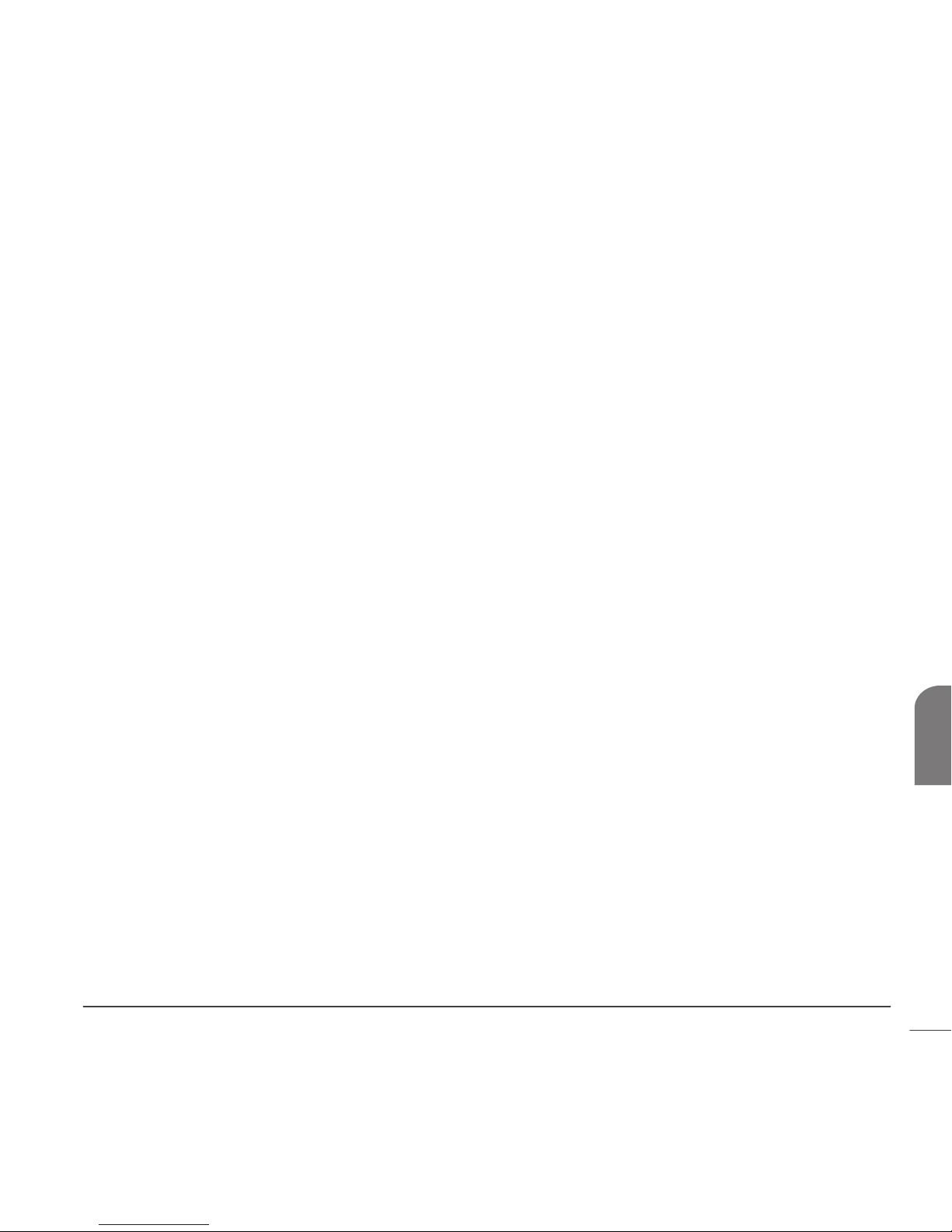
Setting the Carb/Exch ratios
Your pump allows you to set up to eight Carb/Exch ratios because this ratio may vary throughout the day.
Your healthcare professional may only have you program one or two carb ratios when you first start using
the Bolus Wizard feature.
1 Make sure the EDIT SETTINGS screen is open.
Main > Bolus > Bolus Wizard Setup > Edit Settings
2 Select Carb Ratios, then press ACT.
3 The SET CARB RATIO 1 (if you are using grams) or SET EXCH RATIO 1 (if using exchanges) screen
appears. The default ratio flashes on the screen.
4 Set your first ratio, then press ACT. Carb ratio values are normally between 5-50 grams/u or 0.3-3.0
u/exch. If your ratio value is outside the range, a warning message will appear on the screen. This
message warns that the entered carb ratio is valid but outside the usual range. Press ESC to correct or
ACT to continue.
The start time for your first ratio is midnight and cannot be changed.
5 The SET START TIME 2 screen appears. The dashes under the screen name flash. The first Carb Ratio or
Exchange Ratio is now set.
If you do not need a second ratio, press ESC and skip to the next section. If you need to set up another
ratio, follow steps 6 through 9.
6 In the SET START TIME 2 screen, enter the time of the day you want this ratio to become active.
7 Press ACT. The SET CARB RATIO 2 screen appears.
8 The default ratio flashes. Select your ratio.
9 Press ACT. The SET START TIME 3 screen appears. The second carb or exchange ratio is now set.
10 If you do not need to set up any more ratios, press ESC. If you need to set up more ratios, repeat steps
6 through 9 above for each ratio.
You are now ready to set up the BG units.
Setting the BG units
You can select mmol/L or mg/dL as your Blood Glucose Unit (measurement type). If you make changes to
your BG settings, you must reprogram your insulin sensitivity and BG targets.
1 Make sure the EDIT SETTINGS screen is open.
Main > Bolus > Bolus Wizard Setup > Edit Settings
2 Select BG Units, then press ACT.
Using the Bolus Wizard feature 79
Chapter 6
Page 95

3 The BLOOD GLUCOSE UNITS screen displays. Select mmol/L or mg/dL, then press ACT.
4 The EDIT SETTINGS screen shows the BG units you selected. You are now ready to set your insulin
sensitivity.
Insulin sensitivity
Your insulin sensitivity is the amount your blood glucose (BG) level is reduced by one unit of insulin. This
value is used to calculate a suggested insulin dose to correct a high BG. Because this sensitivity may vary
throughout the day, your pump lets you set up to eight sensitivity settings. Your healthcare professional
may only have you program one or two insulin sensitivities when you first start using the Bolus Wizard
feature. Record your settings in the Bolus Wizard feature settings table in this chapter.
Insulin sensitivity values are normally between 20 - 100 mg/dL (1.1 - 5.6 mmol/L). If your value is outside
this range, a warning message will appear on the screen.
1 Make sure the EDIT SETTINGS screen is open.
Main > Bolus > Bolus Wizard Setup > Edit Settings
2 Select Sensitivity, then press ACT.
3 The INS SENSITIVITY 1 screen appears. The default sensitivity value flashes on the screen.
4 Set the value for your first insulin sensitivity setting, then press ACT.
The start time for your first insulin sensitivity is midnight and cannot be changed.
5 The SET START TIME 2 screen appears. The dashes under the screen name flash. The first insulin
sensitivity is now set.
If you do not need a second insulin sensitivity, press ESC and skip to the next section. If you need to
set up another insulin sensitivity, follow steps 6 through 9.
6 In the SET START TIME 2 screen enter the time of the day you want this insulin sensitivity to become
active.
7 Press ACT. The INS SENSITIVITY 2 screen appears.
8 The default sensitivity value flashes. Select the value for this insulin sensitivity.
9 Press ACT. The SET START TIME 3 screen appears. The second insulin sensitivity is now set.
10
If you do not need to set up any more insulin sensitivities, press ESC. If you need to set up more
insulin sensitivities, repeat steps 6 through 9 above for each insulin sensitivity.
You are now ready to set up the BG target.
Using the Bolus Wizard feature80
Page 96

Setting the BG targets
The BG Target setting allows you to set
glucose targets. The Bolus Wizard will use
these targets to calculate a correction dose.
Because your targets may vary throughout
the day, your pump allows you to set up to
eight BG targets each day. If you want to set
just one target value, instead of a range, set
both the low and high values to the same
number.
If your current BG is above the BG Target
range, the Bolus Wizard feature may
calculate a correction dose. A correction
dose will be enough insulin to bring your BG
down to your current high end of the BG
Target range. If your current BG is below the BG Target range, the Bolus Wizard may calculate a negative
correction and subtract it from your food bolus. This will bring your BG to the low end of your BG Target
range.
Pumps are sent from the factory with default BG target range of 100-100 mg/dL (5.6-5.6 mmol/L).
1 Make sure the EDIT SETTINGS screen is open.
Main > Bolus > Bolus Wizard Setup > Edit Settings
2 Select BG Target, then press ACT.
3
The TARGET RANGE 1 screen appears. The low end of your BG target range flashes on the screen.
4
Set the BG target, then press ACT.
5 The high end of your BG target range flashes on the screen. Enter the BG target, then press ACT.
The start time for your first BG target is midnight and cannot be changed.
6a.If you adjust your BG Targets outside of 90-140 mg/dL (5.0-7.8 mmol/L), the pump screen displays
a warning that the values are acceptable but outside normal range. Press ESC to change your BG
target or press ACT to set this range.
b. If your BG target is within 90-140 mg/dL (5.0-7.8 mmol/L), the SET START TIME 2 screen appears.
The dashes under the screen name flash. The first BG target range is now set.
If you do not need a second BG target range, press ESC and skip to the next section. If you need to
set up another BG target range, follow steps 7 through 11.
Glucose Concentration
22.2
13.9
5.6
3.8
400
250
100
70
mmol/L mg/dL
Correct down to the upper
limit of 100 mg/dL
Correct up to the lower limit
of 70 mgl/dL
Target Range
Using the Bolus Wizard feature 81
Chapter 6
Page 97

7 In the SET START TIME 2 screen enter the time of the day you want this BG target range to become
active.
8 Press ACT. The TARGET RANGE 2 screen appears.
9 The low end of your BG target range flashes on the screen. Set the BG target, then press ACT.
10 The high end of your BG target range flashes on the screen. Enter the BG target, then press ACT.
11 The SET START TIME 3 screen appears. The second BG target range is now set.
12 If you do not need to set up any more BG target ranges, press ESC. If you need to set up more BG
target ranges, repeat steps 7 through 11 above for each one.
You are now ready to set up the Active insulin time.
About active insulin
Active insulin is the bolus insulin that has already been delivered to your body, but has not yet been used.
The pump considers your active insulin time setting in determining any active insulin still in your body
from prior boluses. This may help prevent hypoglycemia caused by over-correcting for high blood glucose.
The Bolus Wizard feature automatically tracks active insulin for you, based on your active insulin time,
and subtracts the appropriate amount when your blood glucose is above your target range. The details will
appear in the ESTIMATE DETAILS screen during the bolus programming steps.
Your Paradigm pump is shipped from the factory with an active insulin time setting of six hours, which
most closely matches the published scientific data. If your healthcare professional prescribes a different
time for you, the active insulin time setting can be adjusted in the Bolus Wizard menu in one-hour
increments from two to eight hours.
For more details about active insulin, see the Bolus Wizard feature specifications section in the Pump
specifications chapter.
CAUTION: If you give yourself insulin by using a syringe, the Bolus Wizard feature will not be able to
correctly determine the active insulin in your system. Consult with your healthcare professional on
how long you need to wait after a manual injection before you can rely on the active insulin
calculation of your Bolus Wizard feature.
Using the Bolus Wizard feature82
Page 98

Active insulin time
The active insulin time setting lets the pump know which active insulin time to use in calculating the
amount of active insulin to subtract before estimating a bolus. Your healthcare professional should
determine the active insulin time that is best for you.
To set the Active insulin time, do the following steps:
1 Make sure the EDIT SETTINGS screen is open.
Main > Bolus > Bolus Wizard Setup > Edit Settings
2 Select Active Ins Time, then press ACT.
3
The ACTIVE INS TIME screen appears. The default time of six hours flashes on the screen.
4
Set the number of hours for the active insulin time, then press ACT.
5 The EDIT SETTINGS screen shows the new Active insulin time setting. You have now completed the
Bolus Wizard setup. Press ESC or wait to see the message: Bolus Wizard setup is complete.
Review your Bolus Wizard feature settings
Check your Bolus Wizard feature settings in the REVIEW SETTINGS screen. If necessary, compare this
information with your information in the Bolus Wizard feature settings table.
1 Go to the REVIEW SETTINGS screen.
Main > Bolus > Bolus Wizard Setup > Review Settings
2 Scroll through the text to view your Bolus Wizard settings.
3 Exit the menus when you are done.
Meter option
You can set up your pump to automatically
receive your blood glucose reading from the
linked meter. This meter may not be
available in all countries. Check with your
local Medtronic Diabetes representative.
Your pump is set at the factory with the
Meter
BG readings
Using the Bolus Wizard feature 83
Chapter 6
Page 99

meter option turned off. Programming your meter ID links your pump to the meter. If you do not link the
meter to your pump, you will enter your blood glucose readings manually. Each meter has its own unique
ID. You can link up to three meters to your pump.
When the pump is idle (at the HOME screen), it will beep or vibrate when it receives a blood glucose
reading from the meter. The reading will appear on the pump screen.
NOTE: The use of RF (radio frequency) devices with the pump reduces pump battery life.
You have to turn on the meter option to add, delete or review the meter ID(s) programmed in your pump.
The meter ID is the serial number printed on the back of the meter. See the user guide that came with
your meter for detailed information on how to use it.
Meter rules
If you want your pump to communicate with the meter, the following conditions must apply:
1 The meter option must be turned on and programmed. Refer to the instructions in this section.
2 Your pump must be within 4 feet (1.2 meters) of your meter to receive the blood glucose reading.
3 The pump cannot have a LOW BATTERY alert condition.
4 When programming a bolus, the blood glucose measurement from the meter will appear as the default
blood glucose value on the ENTER BG screen. The pump will not display a reading that is older than 12
minutes on the ENTER BG screen.
5 Do not use the RF meter to send your blood glucose readings to the pump while onboard aircraft.
Manually enter your blood glucose.
CAUTION: The pump will not receive signals from the meter while it has a LOW BATTERY condition. To
ensure the meter communicates with the pump, make sure the pump does not have a low battery.
(Replacing the low battery with a new battery will restore meter-pump communication.)
Using the Bolus Wizard feature84
Page 100

Add, delete, review meter IDs
The meter programming screens are very similar to those for the remote control. Make sure to select
Meters in the DEVICE OPTIONS screen when programming your meter.
If you are not sure that your meter ID is entered in your pump, check the REVIEW METER ID screen.
You have to turn on the meter option to add, delete, or review the meter ID(s) programmed in your pump.
1 Go to the METER OPTION screen.
Main > Utilities > Meter Options
2 Select On, then press ACT. The METER ID MENU appears.
3 Add, delete or review your meter ID(s) as desired.
Adding meter IDs
a. Select Add ID, then press ACT.
b. Use the up and down arrow buttons to enter each of the six ID characters. Press ACT after each
entry.
c. After you set the last character of the ID, the screen will return to the METER ID MENU.
Deleting meter IDs
a. Select Delete ID, then press ACT.
b. Select the meter ID that you want to delete and press ACT.
c. The selected ID is now deleted.
Reviewing meter IDs
a. Select Review ID, then press ACT.
b. The programmed IDs will show in the REVIEW METER ID screen.
4 Exit the menus when you are done.
Normal bolus using Bolus Wizard feature
After the Bolus Wizard feature is turned on and programmed, this feature can calculate an estimate of
insulin you need for your correction bolus and/or your food bolus. You have the option of using the
estimate or changing it as necessary. Additionally, your pump can receive your blood glucose reading from
the meter, if they are linked.
Using the Bolus Wizard feature 85
Chapter 6
