Page 1
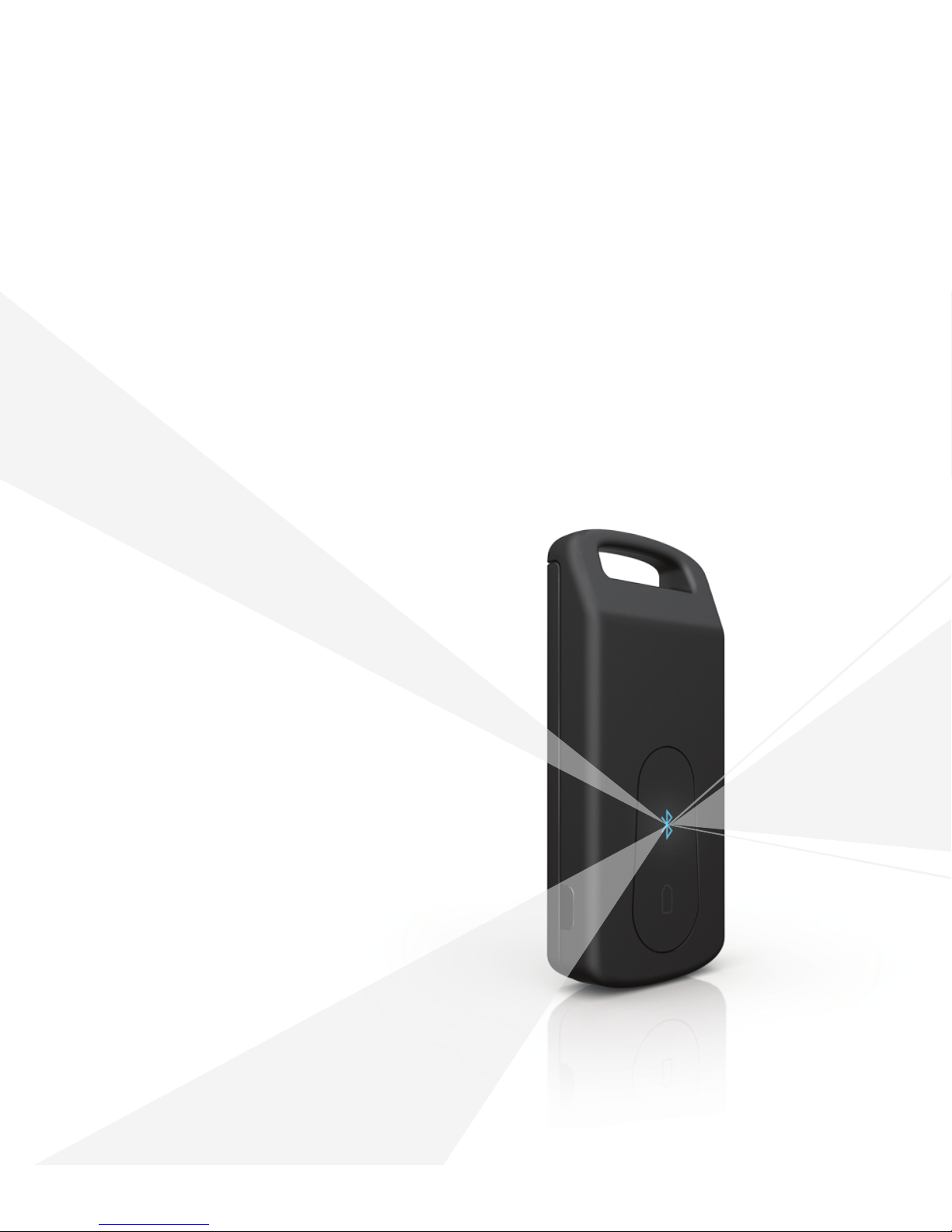
MiniMed® Connect
User Guide
Page 2
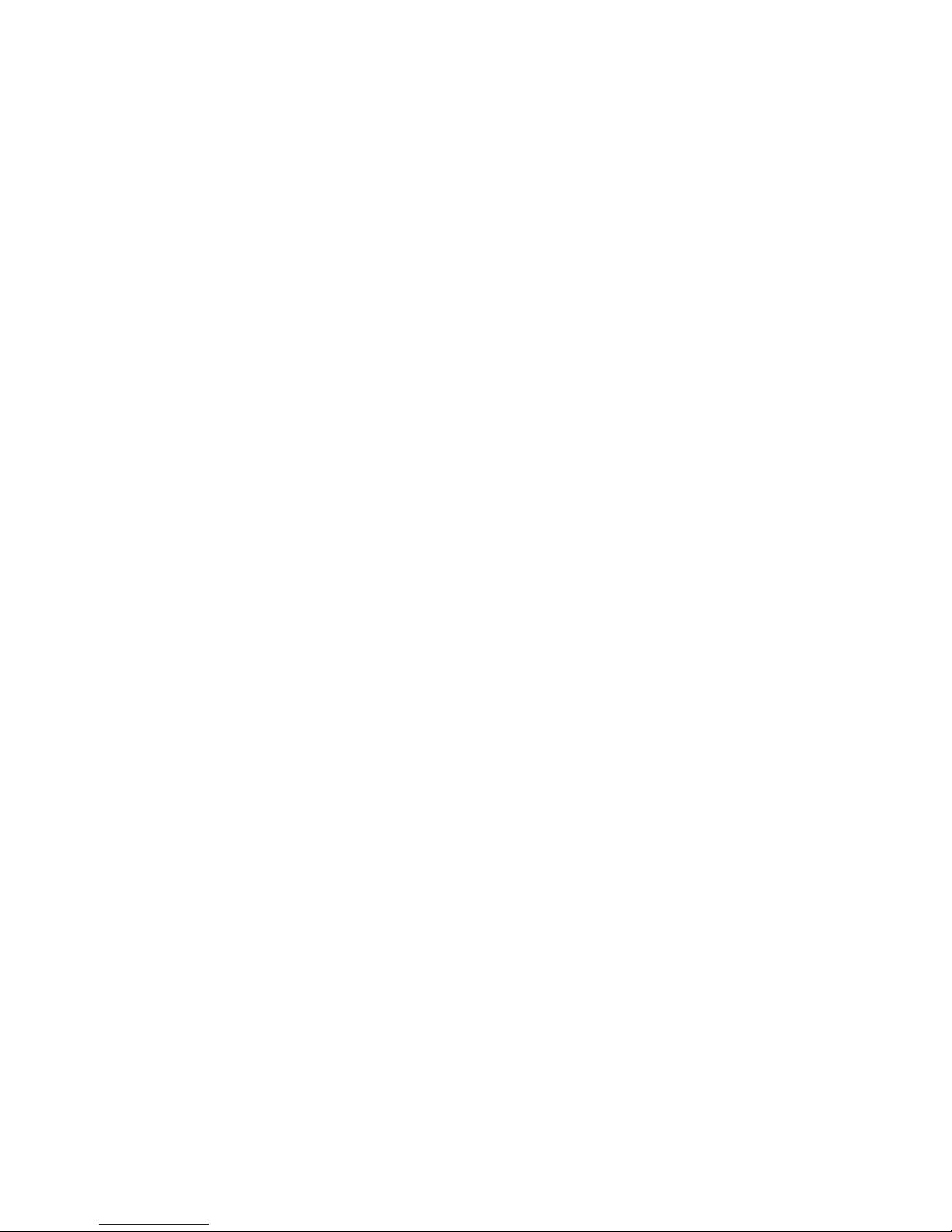
Page 3
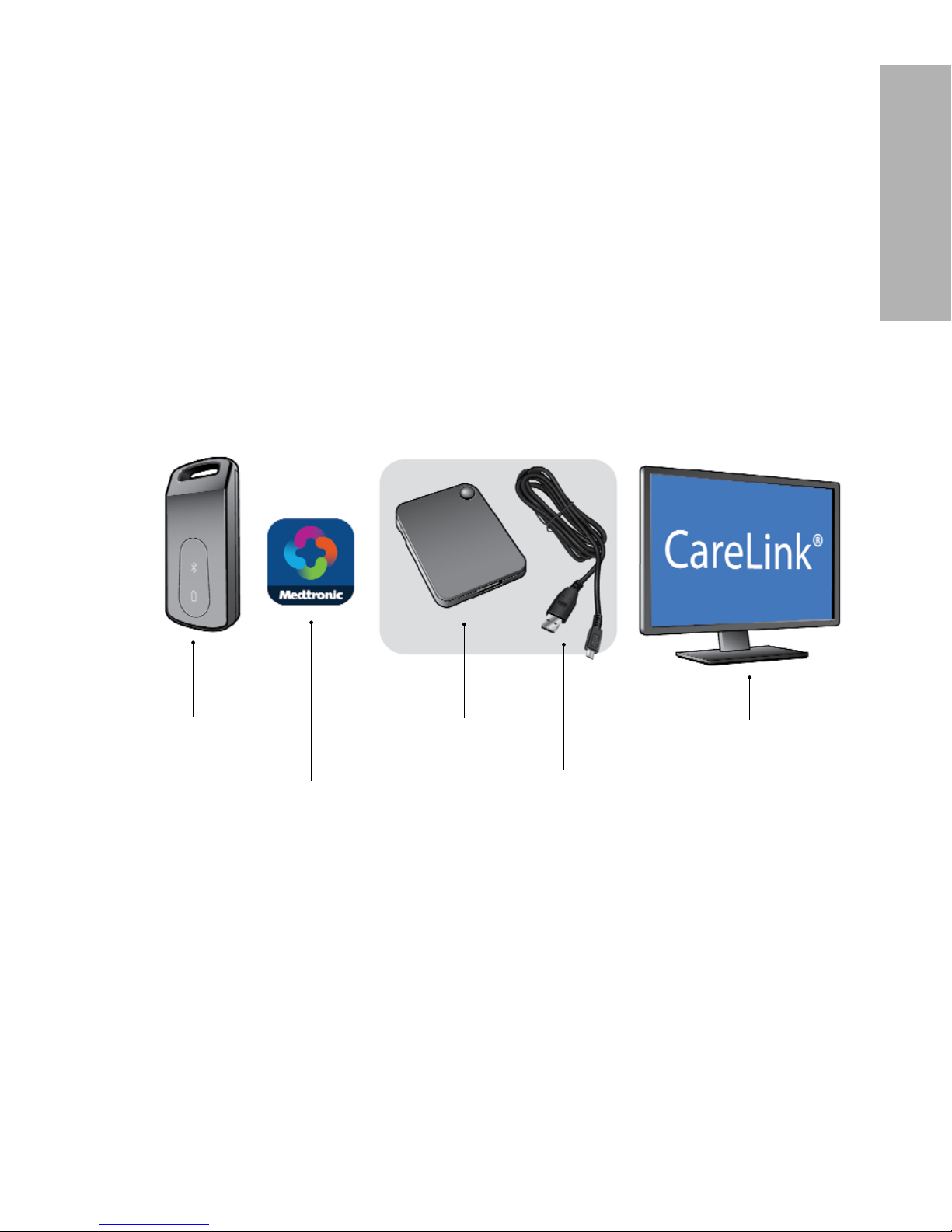
Introduction
Thank you for choosing Medtronic Diabetes (legally known as Medtronic MiniMed,
Inc.) as your diabetes management partner.
MiniMed Connect is an accessory of the MiniMed 530G or the MiniMed Paradigm
®
REAL-Time Revel™ sensor-augmented pump system. It is used to provide a
passive, secondary display of sensor-augmented pump information on your mobile
device, as well as on the CareLink Personal website.
This user guide is designed to help you understand the setup and operation of
MiniMed Connect, specifically. For details on using the MiniMed sensor-augmented
pump system or CareLink Personal, please see the corresponding device user guide.
System components
MiniMed® Connect
uploader
MiniMed® Connect
app
USB
charger
USB
cable
CareLink® Personal
website
The MiniMed Connect system includes the following components:
• MiniMed Connect uploader (MMT-7018)—a device that sends data from your
pump to your mobile device, thereby enabling your mobile device to display
some pump and sensor information. To achieve continuous data transmission,
the uploader must be within 6 feet of the pump and within 20 feet of the mobile
device.
-1-
English
Page 4
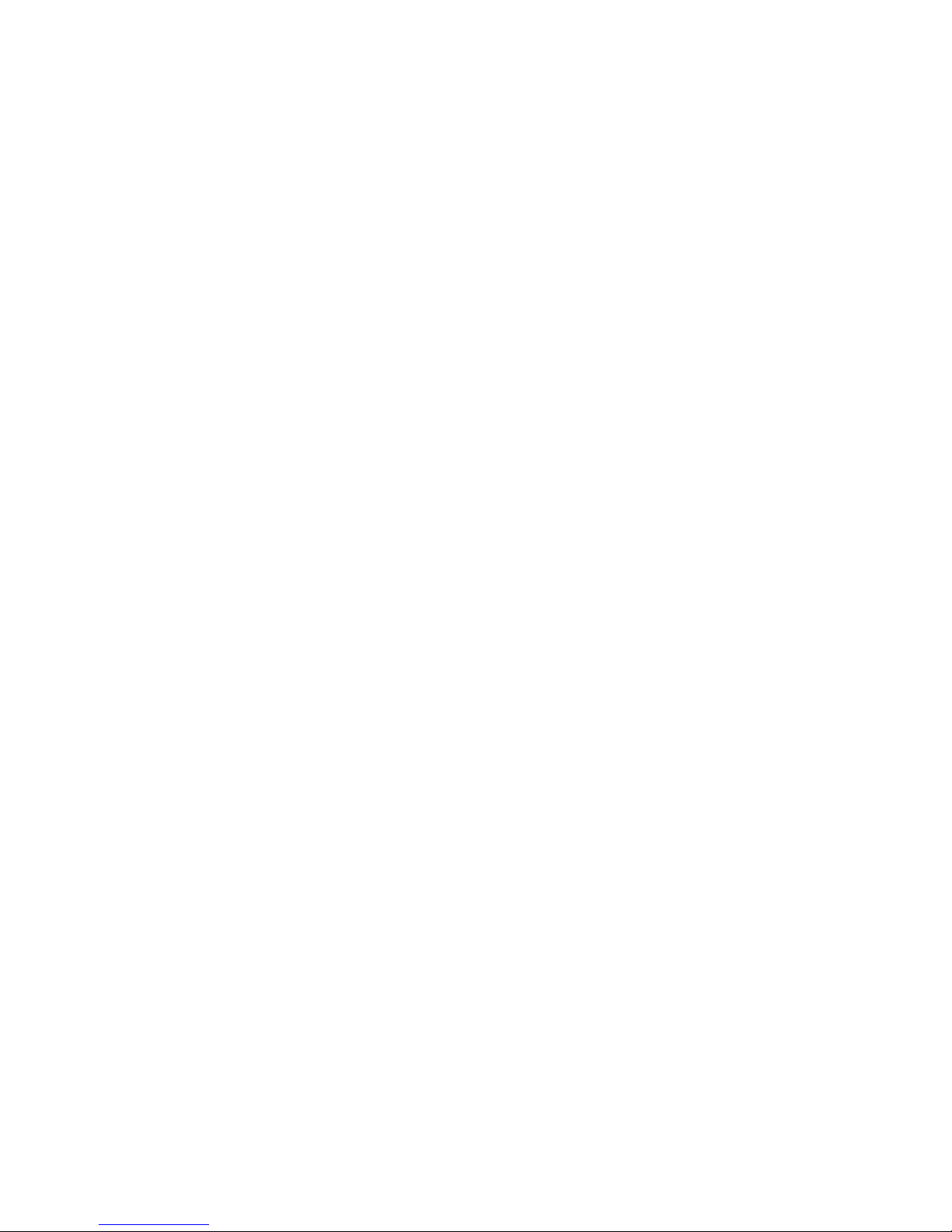
• MiniMed Connect app (MMT-7001)—an app downloaded to your compatible mobile
device. It displays some insulin and continuous glucose monitoring data provided by
the pump and sensor, as well as system status information. This app appears as the
MiniMed app in your mobile device.
Note: The app can be downloaded on a consumer-owned mobile device with a
compatible operating system. A list of compatible operating systems is
available in the app store found on your mobile device.
• USB charger (MMT-7019)—a device that charges the uploader. It uses a separate,
detachable micro-USB cable.
Note: Use only the Medtronic USB charger and cable with your uploader.
• CareLink Personal (MMT-7333)—The CareLink Personal website
(carelink.minimed.com) has been updated with a new tab called CareLink Connect.
This new tab allows for passive monitoring of a MiniMed Connect user by care
partners. More information on this tab is covered in the CareLink Connect user guide
found on the CareLink Personal website.
User safety
This section includes important safety information such as indications, contraindications,
and safety warnings.
Indications
MiniMed Connect is intended to provide a secondary display of continuous glucose
monitoring and/or insulin pump data on a suitable consumer electronic device to care
partners and users of a MiniMed 530G system or Paradigm REAL-Time Revel system for
the purpose of passive monitoring.
MiniMed Connect system is not intended to replace the real-time display of continuous
glucose monitoring and/or insulin pump data on the primary display device (i.e. the
sensor-augmented pump). All therapy decisions should be based on blood glucose
measurements obtained from a blood glucose meter.
The MiniMed Connect is not intended to analyze or modify the continuous glucose
monitor data and/or insulin pump data that it receives. Nor is it intended to control any
function of the connecting continuous glucose monitor system and/or insulin pump. The
MiniMed Connect is not intended to serve as a replacement for a primary display device
for the continuous glucose monitoring system and/or insulin pump data. The MiniMed
Connect is not intended to receive information directly from the sensor or transmitter of a
continuous glucose monitoring system.
-2-
Page 5
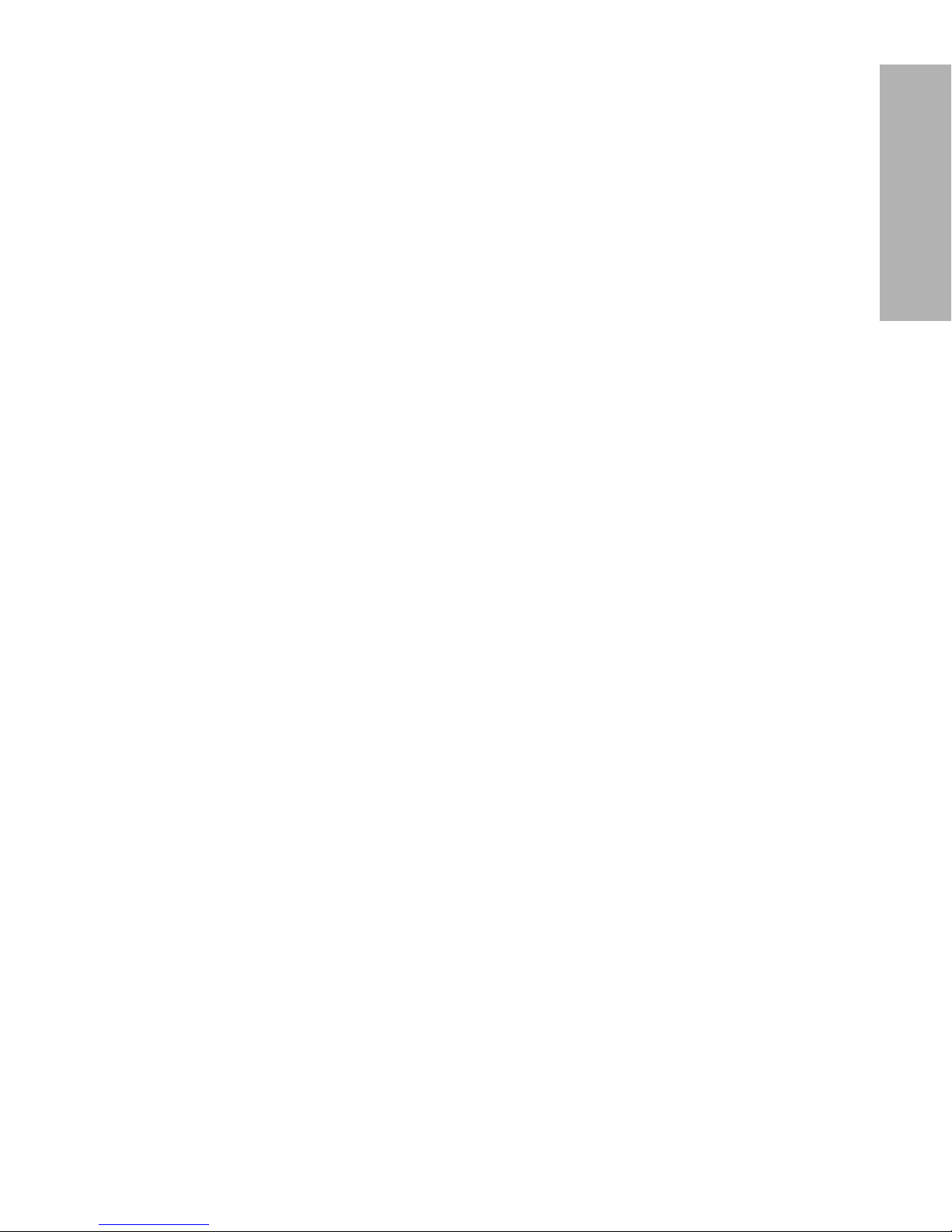
Contraindications
This device is not intended for making treatment decisions.
This device is not intended for calculating insulin or other drug doses.
This device is not intended for controlling insulin pumps or other drug delivery
systems.
Dosing decisions should not be made based on this device. The user should follow
instructions on the continuous glucose monitoring system.
This device is not intended to replace self-monitoring practices advised by a
physician.
While using MiniMed Connect, you will not be able to use the mySentry system.
Safety warnings
Do not make any changes or modifications to the devices not expressly approved by
Medtronic Diabetes. Doing so could interfere with your ability to operate the
equipment, cause injury, and void your warranty.
MiniMed Connect uploader
Keep the uploader away from children. This product contains small parts and may
pose a choking hazard for young children.
Precautions
MiniMed Connect app
The MiniMed Connect app cannot tell you about all potential problems. The app does
not provide alarms or notify the user; it is intended only to display information. Refer
to your pump system user guide and the CareLink Connect user guide for additional
precautions.
Proper operation of the app relies upon an operating consumer electronic device with
proper settings. A non-functioning mobile device, or improper setting changes on the
mobile device, may prevent the app from functioning properly.
MiniMed Connect uploader
Do not allow any liquid to come into contact with the uploader. Do not use or store
the uploader outside the specified ranges of its operating conditions.
Always keep the uploader within 6 feet of the pump and within 20 feet of the mobile
device.
-3-
English
Page 6
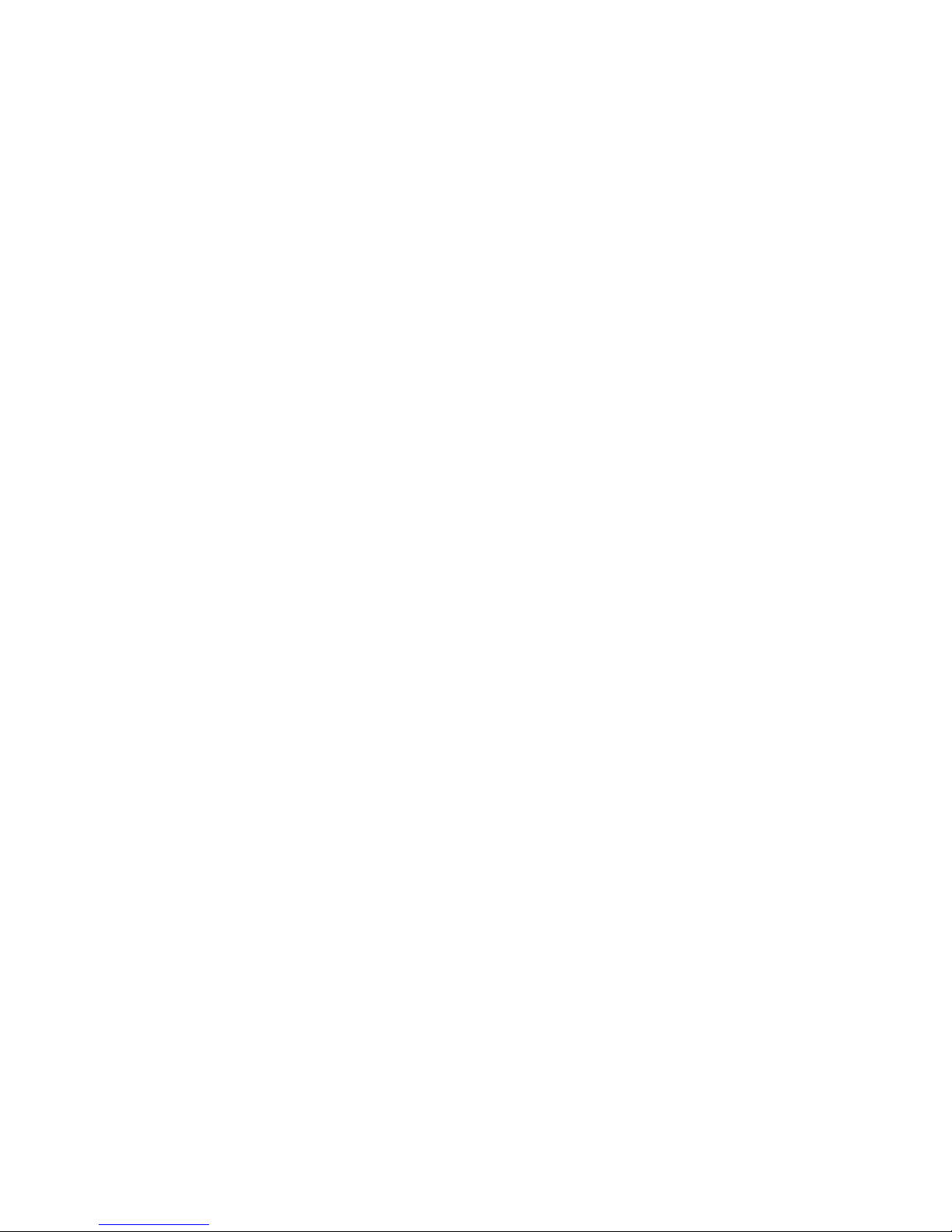
Caution: Using or storing the uploader outside the specified ranges of its
operating conditions or storage conditions may damage the uploader.
This could result in the patient or care partner being unable to view
pump and sensor data on their mobile device.
Radio frequency (RF) notices
Radio frequency (RF) communication
This device complies with the United States Federal Communications Commission (FCC)
and international standards for electromagnetic compatibility.
The following information is provided in accordance with Federal Communications
Commission (FCC) regulations.
This device complies with Part 15 of the FCC Rules. Operation is subject to the following
two conditions: (1) This device may not cause harmful interference, and (2) this device
must accept any interference received, including interference that may cause undesirable
operation.
This device does not interfere with any radio frequency signals transmitted from outside
sources. These FCC standards are designed to provide reasonable protection against
excessive radio frequency interference and prevent undesirable operation of the device
from unwanted electromagnetic interference.
Radio frequency (RF) interference from other wireless devices
Common consumer electronic devices that transmit in the same frequency bands used
by the uploader (MMT-7018) may prevent the uploader or mobile device from receiving
data.
This equipment has been tested and found to comply with the limits for a Class B digital
device, pursuant to part 15 of the FCC Rules. These limits are designed to provide
reasonable protection against harmful interference in a residential installation. This
equipment generates, uses and can radiate radio frequency energy and, if not installed
and used in accordance with the instructions, may cause harmful interference to radio
communications. However, there is no guarantee that interference will not occur in a
particular installation. If this equipment does cause harmful interference to radio or
television reception, which can be determined by turning the equipment off and on, the
user is encouraged to try to correct the interference by increasing the separation between
the equipment and receiver.
RF performance of MiniMed Connect may be diminished while in proximity of more than
five MiniMed Connect devices.
If you experience RF interference, a "Pump Weak Signal" message may display. Refer to
Troubleshooting or contact the 24 Hour HelpLine.
-4-
Page 7
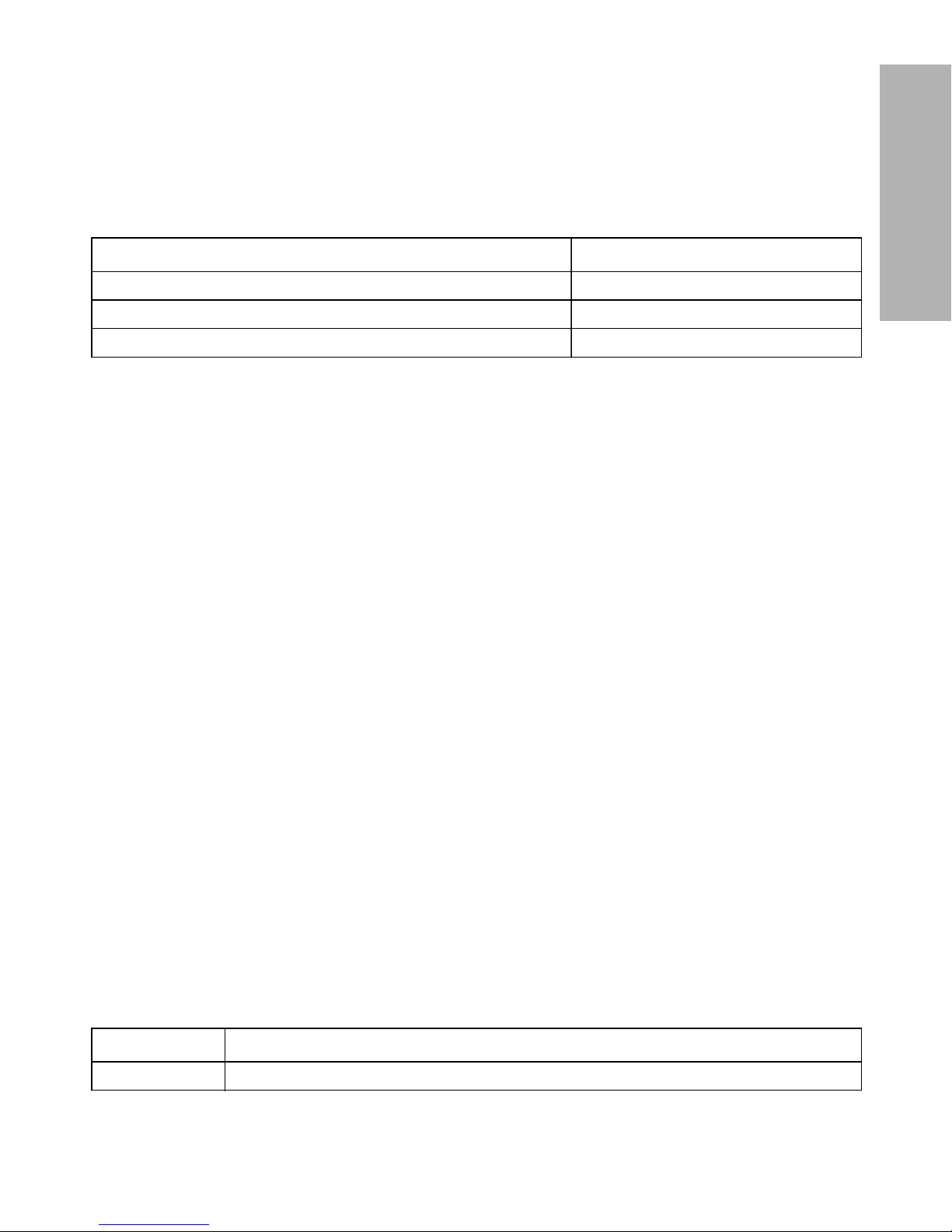
Assistance
Medtronic Diabetes provides a 24 Hour HelpLine for assistance. The 24 Hour
HelpLine is staffed with representatives who are trained in the setup and operation of
MiniMed Connect and are able to answer related questions.
Department Telephone number
24 Hour HelpLine (calls within the United States) 800 646 4633
24 Hour HelpLine (calls outside the United States) +1 818 576 5555
Web site www.medtronicdiabetes.com
Emergency kit
Keep an emergency diabetes kit with you at all times to make sure that you always
have necessary supplies. Tell a family member, co-worker, or friend where you keep
your emergency kit.
It is important that you test your blood glucose more frequently while you are
traveling. The routine hassle of travel, including stress, changes in time zones,
schedules and activity levels, meal times and types of food, can all affect your
diabetes control. Be extra attentive to monitoring your blood glucose frequently, and
be prepared to respond if needed.
Your emergency kit should include these items:
• Fast-acting glucose tablets
• Blood glucose monitoring supplies
• Urine or blood ketone monitoring supplies
• Extra MiniMed infusion set and MiniMed reservoir
• Insulin syringe and fast-acting insulin (with dosage instructions from your
healthcare professional)
• Wallet card (packaged with your pump system accessories)
• Adhesive dressing
• Glucagon™ emergency kit
• Extra AAA alkaline batteries
How to use this guide
Note: This user guide shows sample screens only. The screens on your device may
be slightly different.
The following table describes terms and conventions used in this guide.
Convention Description
Bold text To indicate screen items and buttons. For example, "Tap Search to continue."
-5-
English
Page 8
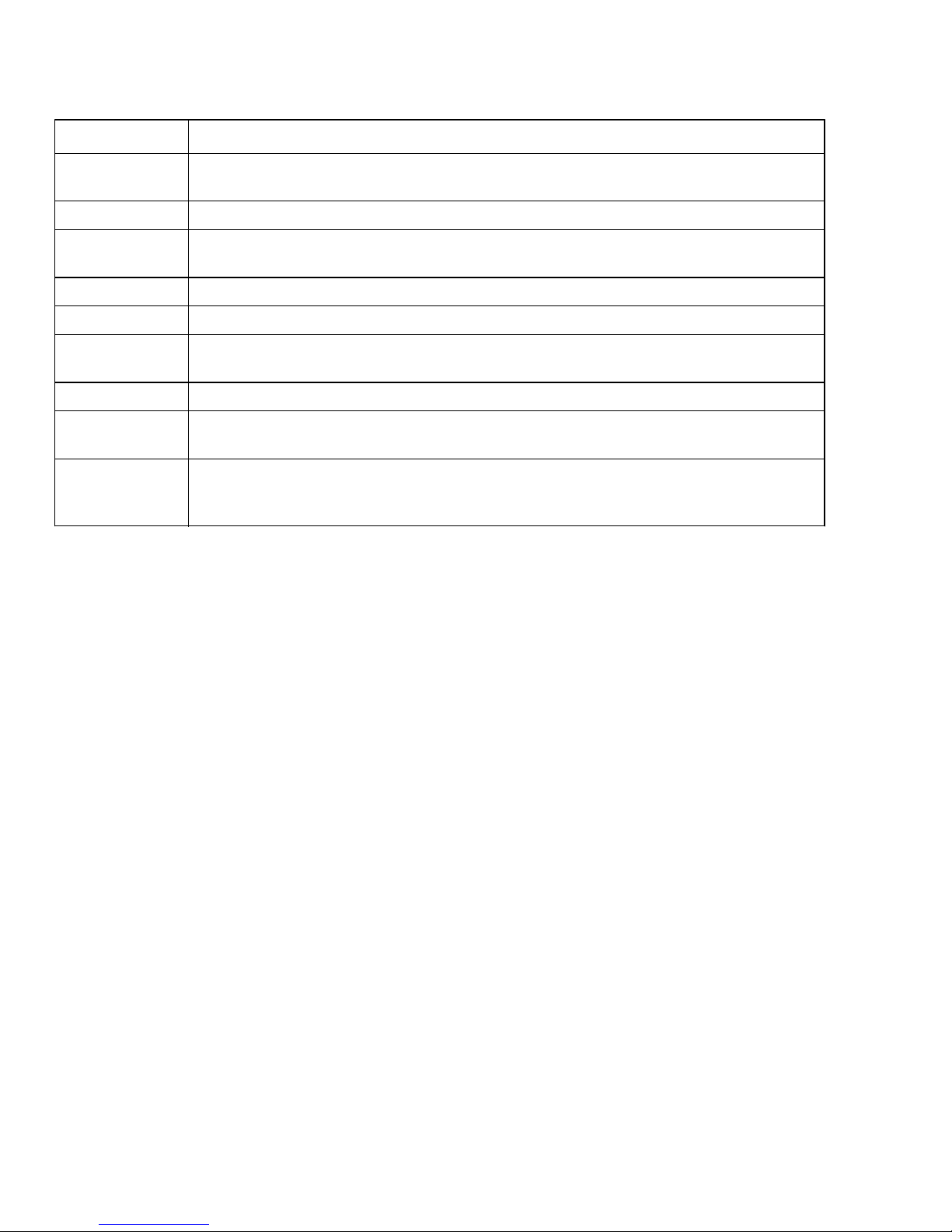
Convention Description
Pinch and
stretch
Touch the screen with two fingers and slide them toward each other (pinch) or away
from each other (stretch).
Press To push and then release a button.
Press and
hold
To push and keep pressure on a button.
Tap Tap your finger to select or activate an option on your device.
Double-tap Tap the screen or button twice in rapid succession.
Swipe Starting at or near one edge of the screen, slide your finger quickly across the
screen without lifting your finger.
Note Provides additional helpful information.
Caution Notifies you of a potential hazard which, if not avoided, may result in damage to the
equipment.
Warning Notifies you of a potential hazard which, if not avoided, could result in death or seri-
ous injury. It may also describe potential serious adverse reactions and safety hazards.
Warranty
During the six-month warranty period, Medtronic Diabetes will, at its discretion, either
repair or replace any defective MiniMed Connect uploader, USB charger, or both, subject
to the conditions and exclusions stated herein. In the event that the MiniMed Connect
uploader or USB charger is repaired or replaced, the warranty period will not be
extended.
This warranty is valid only if MiniMed Connect uploader is used in accordance with the
manufacturer’s instructions. This warranty will not apply:
• If damage results from changes or modifications made to the device by the user or
third persons after the date of manufacture
• If damage results from service or repairs performed by any person or entity other
than the manufacturer
• If damage results from a Force Majeure or other event beyond the control of the
manufacturer
• If damage results from negligence or improper use, including but not limited to
improper storage, submersion in or extended exposure to liquids or physical abuse,
such as dropping or otherwise
This warranty shall be personal to the original user. Any sale, rental, or other transfer or
use of the product covered by this warranty to or by a user other than the original user
shall cause this warranty to immediately terminate. This warranty does not apply to other
accessories.
-6-
Page 9
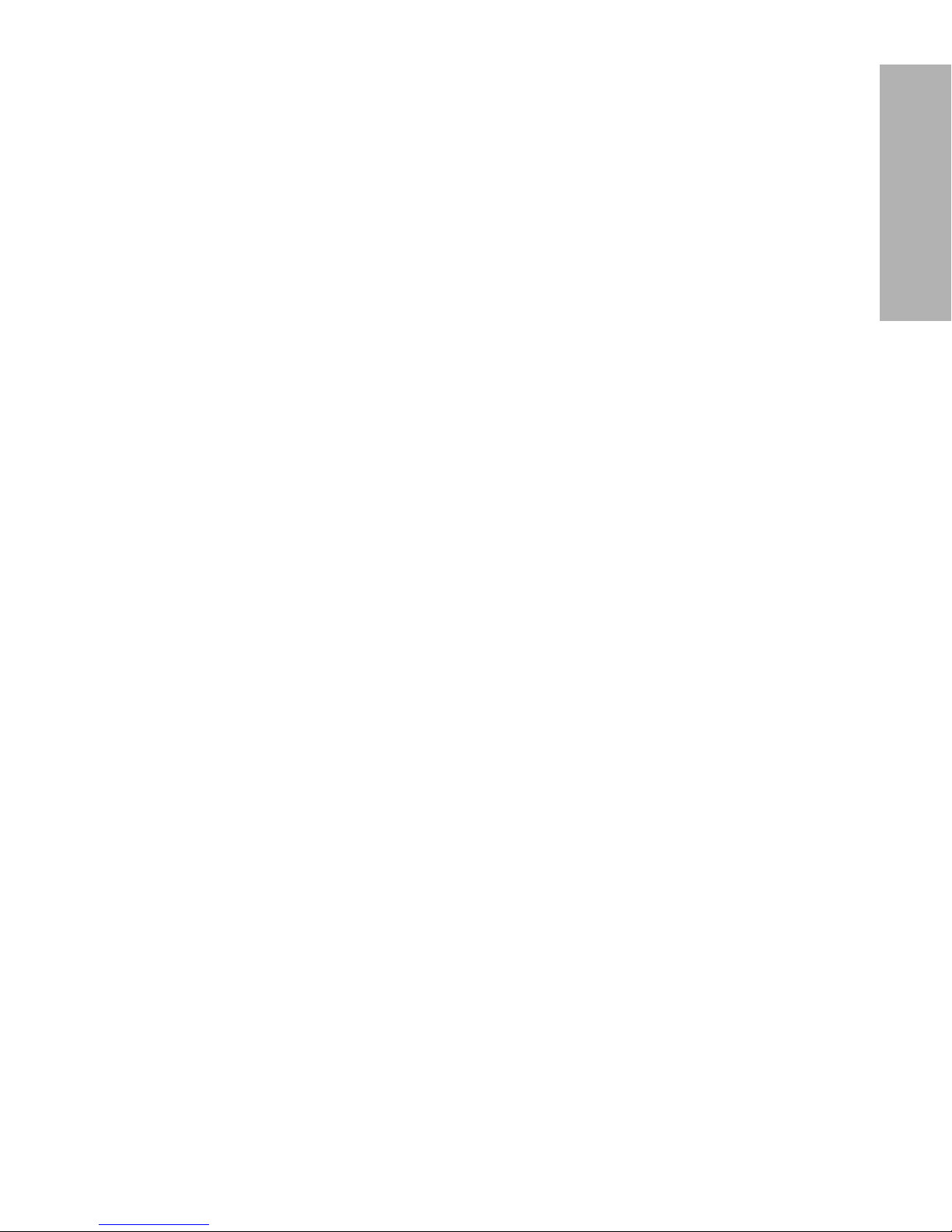
The remedies provided for in this warranty are the exclusive remedies available for
any breach hereof. Neither Medtronic Diabetes nor its suppliers or distributors shall
be liable for any incidental, consequential, or special damage of any nature or kind
caused by or arising out of a defect in the product.
ALL OTHER WARRANTIES, EXPRESSED OR IMPLIED, ARE EXCLUDED,
INCLUDING THE WARRANTIES OF MERCHANTABILITY AND FITNESS FOR A
PARTICULAR PURPOSE.
Note: Changes or modifications not expressly approved by Medtronic
MiniMed, Inc. could void the user's authority to operate the
equipment.
MiniMed Connect setup
This section walks you through how to set up MiniMed Connect.
Charge your MiniMed Connect uploader
Before you can begin using MiniMed Connect, you must first charge the uploader.
Charge the uploader using the USB charger (MMT-7019). It may take up to three
hours for the uploader to fully charge when using a standard 120V AC outlet.
While the uploader is plugged in, a blinking green light indicates that the uploader is
charging. You can continue to set up MiniMed Connect while you charge your
uploader. The uploader is fully charged when a solid green light appears. For more
information about the lights that appear on your uploader, see Uploader LED quick
reference, on page 20.
Download the MiniMed Connect app
Before getting started, make sure that:
• The uploader is charged or is charging.
• You have an Internet connection.
• Bluetooth
®
on your mobile device is turned on.
Search for "MiniMed Connect" in the app store on your mobile device. Download the
app.
Note: Check the app store on your mobile device for a list of compatible devices.
Open the MiniMed Connect app
To open the MiniMed Connect app:
1
Tap the MiniMed Connect app icon on your mobile device.
2
Tap Get Started.
The Sign in to CareLink screen opens.
-7-
English
Page 10

3 Enter your CareLink account information (username and password).
Note: If you do not have a CareLink account, tap Don't have a CareLink account
yet? to create one. You can also create an account on a personal computer at
carelink.minimed.com.
4
Tap Sign in.
Pair your mobile device, MiniMed Connect uploader, and pump
Before you can start using the app, you must first pair your uploader to your pump and
mobile device. You must have Bluetooth
®
enabled on your mobile device. First pair your
uploader to your mobile device. Then pair your pump to your uploader.
After signing in to the app, the Pair Uploader screen appears.
1
Press and hold the button on the side of the uploader for three seconds. A blue light
flashes on the uploader to indicate it is in pairing mode. For more information about
lights on your uploader, see Uploader LED quick reference, on page 20.
2
Tap Search in the app.
The Confirm Serial Number screen appears.
One or more serial numbers could be displayed.
3
In the app, tap the serial number that matches the serial number on the back of your
uploader, as shown. One or more serial numbers may display.
Serial number location
A checkmark appears next to the serial number you selected.
4
Tap Pair in the app to start the pairing process.
Tap Pair again in the popup to confirm pairing.
5
The screen should now indicate that the uploader has been successfully paired with
your mobile device. Tap OK to continue.
Now that you have paired your uploader, the Pair Pump screen opens to walk you
through pairing your pump with MiniMed Connect.
6
Follow the directions on the Pair Pump screen in the app to put your pump into
pairing mode.
7
Return to the app and tap Next when you see the following information displayed on
your pump.
-8-
Page 11
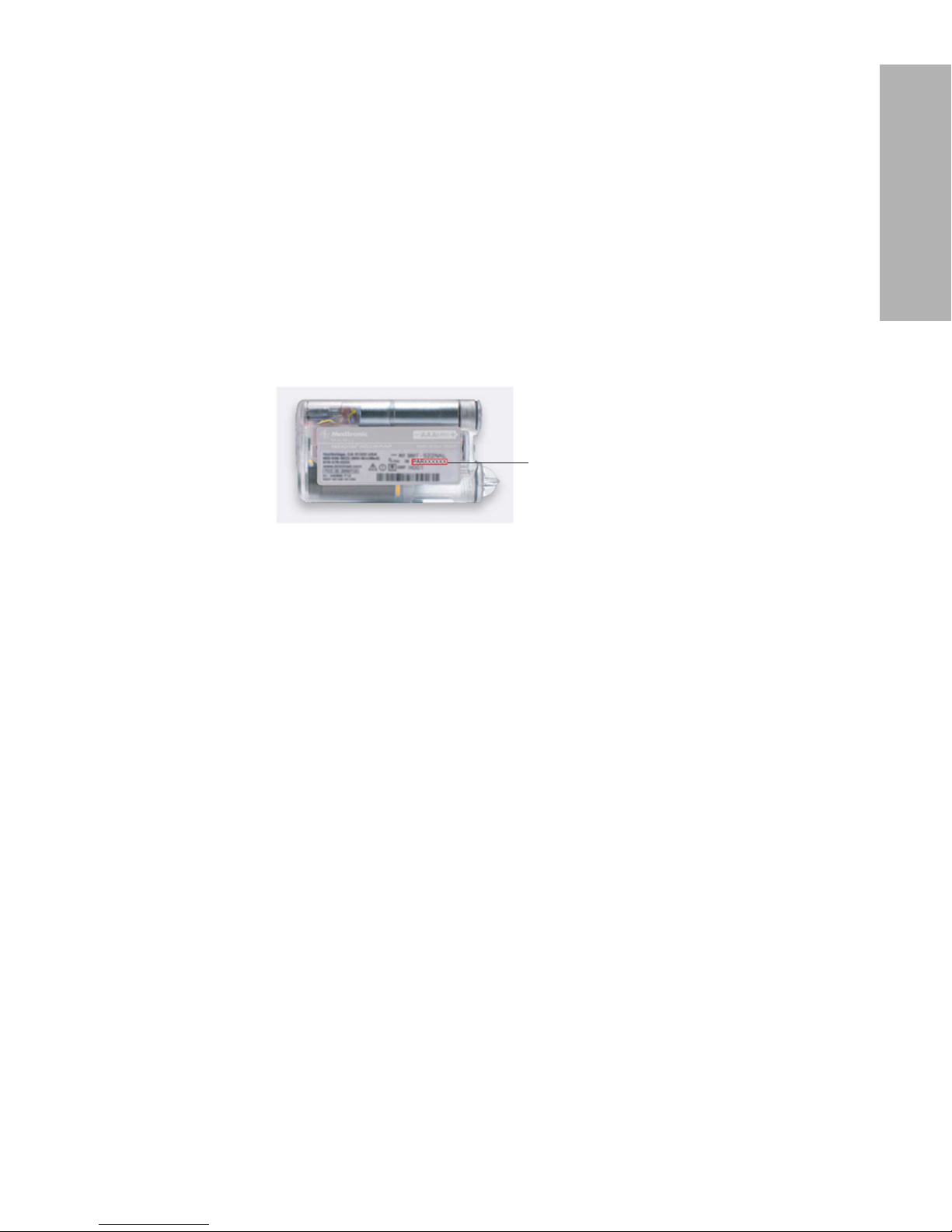
Device search
Minutes remaining: 15
Press ESC to quit.
Press ACT to extend.
The Serial Number screen appears in the app.
8
Enter your pump serial number in the field provided. All numeric and
alphanumeric characters are required in this field.
The serial number can be found on the back of your pump, as shown below:
pump serial number
9 Tap Search.
The Pump Paired screen appears. Tap OK to confirm.
10
If the pump cannot find the uploader and the pairing process fails, make sure
that:
• The pump and uploader are within six feet of each other.
• The uploader is in pairing mode.
• The pump is searching to find devices.
You have completed setup for the MiniMed Connect app. You can now use your
app.
Using the MiniMed Connect app
The following sections walk you through the different screens of the app, including
the Home screen, sensor graph, menu, and more.
Note: The app sends and receives data only when the app is running on the mobile
device. Closing the app prevents the app from receiving data. Keep the app
open or running in the background.
-9-
English
Page 12

Home screen
The Home screen on the display is the main screen for viewing the sensor-augmented
pump information sent by the pump system. The Home screen rotates when you rotate
your mobile device to show a larger sensor glucose graph.
calibration timer
rate of change arrow
relative time
since last pump
information update
active insulin
menu
current sensor
glucose reading
high glucose limit
continuous sensor
glucose trace
low glucose limit
day indicator
zoom levels
sensor glucose graph
sensor glucose
scale
time
Note: Sensor information may not display immediately on the Home screen. The
information will appear as soon as the pump sends data.
Item Description
Menu Provides access to the Menu screen, which displays information about your up-
loader, your insulin pump, and your glucose sensor.
-10-
Page 13

Item Description
Calibration timer The color and length of the ring indicate calibration status and the approximate
time left until your next sensor calibration is due. When your sensor is calibrated,
the ring is solid green. As the time for your next sensor calibration approaches,
segments of the ring disappear and the color changes, until a red blood drop appears instead of the ring, as shown below:
A full green circle indicates 12 hours remaining. Orange indicates three hours remaining. Red indicates one hour remaining. When the red blood drop appears, a
sensor calibration is due on your pump immediately. A full blue circle with a question mark indicates that calibration time has not been communicated to the app.
Tap the Calibration icon to display the time when the next calibration is due.
Relative time
since last pump
information update
The amount of time since the last pump and sensor information update.
Current sensor
glucose reading
Your current sensor glucose reading. The current sensor glucose value appears in
blue if it is within the glucose limits. It appears in orange if it is above the high glucose limit and it appears in red if it is below the low glucose limit. If a sensor glucose value cannot be displayed, a status message will appear indicating that no
sensor glucose value is available. Tap the status message for more information.
For a list of status messages, refer to Troubleshooting.
Active Insulin The amount of bolus insulin that has been delivered by the pump, but has not yet
been used by your body.
Rate of change
arrow
Displays the rate of change of your sensor glucose values. See pump system user
guide for more information on rate of change arrows.
Sensor glucose
graph
Displays the sensor glucose for the MiniMed Connect app sensor graph at preset
intervals. Double-tap the y-axis labeled with the sensor glucose values to return to
the current time when you are viewing historical data.
Sensor glucose
scale
Displays the range of sensor glucose values for the vertical axis of the graph.
-11-
English
Page 14

Item Description
Time Displays the pump time for the selected period on the graph. The axis moves as
you scroll horizontally through the sensor graph.
The time scale changes when you select different zoom levels or when you pinch
or stretch the graph horizontally with your fingers.
Tap the time axis to center the selected time point on the graph. An information
box appears above the graph, with a sensor glucose reading or even details displayed for that time. For details, see Graph information boxes, on page 13.
A Check Pump Time marker will appear on top of the graph, if the time on your
phone does not match the time on your pump.
A dotted line appears on the sensor glucose graph marking the time change you
made on the pump.
High glucose
limit, low glucose limit
Displays the high and low glucose limits set on your pump (if turned on) as orange
and red horizontal lines. The lines may be straight or stepped, depending on
whether you have defined the same high and low limits for the entire day or different ones for different times of the day. These limits are set on your pump. For details on setting limits, see your pump system user guide.
Continuous sensor glucose
trace
Displays your current and historical sensor glucose readings. Tap any point on the
graph to view the details of the selected sensor glucose reading or event in the information box that appears above. For more navigating tips, see Navigating sensor
glucose graph, on page 12.
Zoom levels Tap any of the numbers below the graph (3, 6, 12, 24 hours) to change the resolu-
tion on the graph.
Day indicator Displays the day of the data shown in the graph.
Navigating sensor glucose graph
Use the following tips to navigate the sensor graph data:
• Swipe the center of the graph right and left to view historical data and to return to the
current graph location.
• Pinch and stretch the center of the graph with your fingers to zoom out and in on the
graph data.
• Double-tap the graph to view the graph at the predefined 3-hour, 6-hour, 12-hour,
and 24-hour zoom levels.
• Tap the horizontal time axis to center the selected time point on the graph. You can
also tap the horizontal time axis to view the details of the selected sensor glucose
reading or event in a box that appears above the graph. For details, see Graph
information boxes, on page 13.
• Double-tap the vertical sensor glucose values axis to return to the current reading on
the graph.
-12-
Page 15

Graph information boxes
When you tap any point on the sensor glucose trace, the selected time is marked by
a vertical cursor on the graph. A graph information box appears. The graph
information box displays the sensor glucose value, day (if other than the current day)
and time. The box changes as you drag your finger along the sensor glucose graph.
When the sensor glucose value goes above the high glucose limit, the sensor
glucose value is displayed in orange. When the sensor glucose value goes below the
low glucose limit, the sensor glucose value is displayed in red. If no sensor glucose
value is present for that time, the graph information box will show the corresponding
message indicating why there is no sensor glucose value.
graph information
box
-13-
English
Page 16

Menu screen
The Menu screen appears when you tap the menu button ( ) on the Home screen.
Connect Devices menu
Sync to CareLink menu
close
uploader status
pump status
sensor status
About menu
Item Description
Close (X) Closes the menu screen and returns you to the Home screen.
Uploader status Displays the level of the uploader battery and communication status between the
uploader and the mobile device.
Pump status Displays the amount of insulin remaining in the pump reservoir, pump battery level,
and communication status between the pump and the uploader.
Sensor status Displays the number of days remaining before your sensor expires and communi-
cation status between the sensor and your pump.
Connect Devices menu
Menu for adjusting and setting up communication between the app, uploader, and
pump.
Sync to CareLink menu
Menu for configuring settings for sending data to CareLink and changing your
CareLink user login information.
About Provides the user with sofware version information, access to the user guide, and
reference to the end-user license agreement.
-14-
Page 17

System status icons
The system status icons are located on the Menu screen and allow you to quickly
check the status of your pump, sensor, and uploader. If any status needs attention,
the corresponding status icon displays on the Home screen next to the Calibration
icon.
Icon name Description
Uploader battery The charge level of your uploader battery. The color and the fill level of the icon
indicate the status. When your battery is full, the icon is solid green. As the battery
life decreases, the icon changes as shown. The uploader battery icon turns orange
when the battery has 50 percent power remaining. The battery icon turns red when
the battery has 25 percent power remaining. The icon is highlighted in red when
the uploader battery is empty. The icon with the question mark indicates that the
charge level of the uploader battery is unknown. This happens if your mobile
device is out of range from your uploader, if there is RF interference, or if your
devices become unpaired.
Uploader
communication
The communication status between your uploader and mobile device. The green
checkmark means that you are connected and communicating with your uploader.
The red X indicates that your uploader is not communicating with your mobile
device.
Note:
If your uploader is not communicating with your mobile device, your other
system status icons will be unavailable.
Pump reservoir The fill level of the insulin reservoir in your pump. The color and the fill level of the
icon indicate the status. When your pump reservoir is full, the icon is solid green.
As the reservoir level decreases, the icon changes as shown. The reservoir icon
turns orange when 50 percent of the insulin remains in the reservoir. The reservoir
icon turns red when 25 percent of insulin remains. The reservoir icon is highlighted
in red when the reservoir is empty. The blue icon with the question mark indicates
that the fill level of your pump reservoir is unknown. This happens if your uploader
is out of range of either the pump or your mobile device, if there is RF interference,
or if your devices become unpaired.
-15-
English
Page 18

Icon name Description
Pump battery The charge level of your pump battery. The color and the fill level of the icon
indicate the status. When your battery is full, the icon is solid green. As the battery
life decreases, the icon changes as shown. The pump battery icon turns orange
when the battery has 50 percent power remaining. The battery icon turns red when
the battery has 25 percent power remaining. The pump battery icon is highlighted
in red when pump battery is empty. The blue icon with the question mark indicates
that the charge level of the pump battery is unknown. This happens if your
uploader is out of range of either the pump or your mobile device, if there is RF
interference, or if your devices become unpaired.
Pump
communication
The communication status between your pump and your uploader. The green
checkmark indicates that your uploader is communicating with your pump. The red
X indicates that your pump is not communicating with your uploader. The icon with
the question mark indicates that the pump communication status is unknown. This
happens if your uploader is out of range of either the pump or your mobile device,
if there is RF interference, or if your devices become unpaired.
Sensor life The remaining life of your sensor in days. The color of the icon indicates relative
life, and the number indicates the days of remaining life for your sensor.
The red-outlined icon with the X indicates that your sensor life has expired. The
icon with the question mark indicates that your sensor life is unknown. This
happens if your uploader is out of range of either the pump or your mobile device,
if there is RF interference, if your devices become unpaired, or if the pump cannot
communicate with the transmitter.
Paradigm REAL-Time Revel
MiniMed 530G
-16-
Page 19

Icon name Description
Sensor
communication
The communication status between your transmitter and your pump. The green
checkmark indicates that your transmitter is communicating with your pump. The
red X indicates that your transmitter is not communicating with your pump. The
question mark indicates that the transmitter-to-pump communication status is
unknown. This happens if your uploader is out of range of either the pump or your
mobile device, if there is RF interference, if your devices become unpaired, if or
your pump cannot communicate with the transmitter.
Notification Center
The Notification Center on your mobile device collects your notifications into one
place. You can use this feature to view your sensor glucose value, rate of change,
and the time stamp of the last sensor glucose value reading.
Access the Notification Center by swiping down from the top of your screen. Close
the Notification Center by swiping up on your screen or by pressing the Home button.
The sensor glucose information will appear in the Today section of the Notification
Center.
To add MiniMed Connect to your Notification Center, tap Edit and then tap the +
button next to MiniMed Connect. Tap the - button to remove it from the Notification
Center. Press and hold on the right side to reorder the sensor glucose value display.
Connecting devices
Use the Connect Devices screen to connect a new pump or uploader to the app or to
reconnect your current pump or uploader to the app.
You also can control the communication between the uploader and mobile device by
using the communication toggle button. If the Communication toggle is turned off, the
app will no longer display pump and sensor information.
This screen shows you the serial numbers of the pump and uploader that are
currently paired to the mobile device for your reference.
-17-
English
Page 20

To connect your devices
1
Navigate to the Connect Devices screen.
Tap Home > Menu > Connect Devices.
2 Tap the Pair New Pump or Pair New Uploader button to connect your devices.
3
To complete the remaining steps for connecting your pump or uploader, please refer
to Pair your MiniMed Connect Uploader to your mobile device.
Syncing your data to CareLink
MiniMed Connect allows you to sync your data to CareLink automatically or upload
information for CareLink reports as needed.
This automatic Sync to CareLink feature sends data displayed in the MiniMed Connect
app to the CareLink Connect tab of the CareLink Personal website approximately every
five minutes. This feature also automatically sends pump and sensor history information
used to create CareLink reports roughly every 24 hours. This information can be viewed
by you or a care partner with your username and password on the CareLink Personal
website at carelink.minimed.com. Please note that your mobile device must be connected
to the Internet to send data to CareLink. If using a cellular connection, your provider's
data rates may apply.
-18-
Page 21

The Sync to CareLink feature defaults to on when you set up your MiniMed Connect
app. If the Sync to CareLink toggle is turned off, the app will no longer send pump
and sensor information to CareLink.
The Upload Now button allows you to immediately send pump and sensor history
data to CareLink Personal for generating reports.
Sending a care partner access to CareLink
Now that your MiniMed Connect app is synced with CareLink, you can invite a family
member, friend, or care partner to track your diabetes information using the CareLink
website by using the Invite a care partner button. Tapping this button generates an
email message with instructions that you can send to a care partner.
Note: Your care partner will use your CareLink login information to access the
CareLink website.
For more information on the CareLink Connect tab, please refer to the CareLink
Connect User Guide found in the CareLink Connect tab of CareLink Personal.
To invite a care partner
1
Navigate to the Sync to CareLink screen.
Home > Menu > Sync to CareLink
-19-
English
Page 22

2 Tap the Invite a care partner button to send a note and the CareLink website link to
a care partner.
Using the uploader
Use the button on the uploader to perform the following functions:
Turn on the uploader
Press and hold the button on the uploader for two seconds to turn on the uploader.
The green LED, red LED, and blue LED each blink as the uploader turns on.
Confirm the uploader is turned on
Press the button on the uploader.
The green LED will blink every second for three seconds, to confirm that the uploader is
turned on.
Turn off the uploader
Press and hold the button for six seconds to turn off the uploader.
The red LED light appears for at least one second as the uploader turns off.
Pair mode
Press and hold the button for three seconds to put the uploader into pairing mode.
The blue LED flashes every two seconds when in pairing mode. If the device is not paired
within 20 minutes, the blue LED shuts off and pairing mode ends. You will have to restart
pairing mode, if needed.
Charging
You should charge your uploader using the USB charger every night. It is recommended
to charge your uploader within range of your mobile device. Charging could take up to
three hours.
Uploader LED quick reference
Refer to the following table for LED statuses and their meanings.
LED Status Description What it means
Blue LED blinks every two seconds. Uploader is in pairing mode.
-20-
Page 23

LED Status Description What it means
Green LED blinks every four seconds. Uploader battery is charging.
Red LED light appears for at least one second
and then turns off.
Uploader has been turned off.
Green LED shines continuously. Uploader battery is fully
charged.
Green LED blinks every second for three
seconds after the user presses the button for
one to two seconds.
Uploader is on.
Red LED blinks every second. Contact the 24 Hour HelpLine
for assistance.
Air travel
Turn off your uploader when boarding an aircraft. It is an RF device and is not
certified for operation aboard an aircraft.
Maintenance
Maintaining your MiniMed Connect Uploader
To maintain your uploader:
1
Moisten a clean, soft, lint-free cloth with a 70 percent solution of isopropyl alcohol
(IPA), or open a prepackaged 70 percent IPA wipe.
2
Gently wipe the outer surface of the uploader with the moistened cloth or wipe.
3
Let the uploader air dry, or wipe it dry with a soft, dry, lint-free cloth.
-21-
English
Page 24

Caution: Do not immerse your uploader in liquid or wear it during water
activities. The uploader is not watertight, and it may become damaged
if it is used in water. This could result in mild electric shock to the
patient.
Caution: Dispose of the uploader according to the local regulations for battery
disposal (non-incineration).
Troubleshooting
MiniMed Connect is a secondary display system only. For more detailed information on
pump and sensor messages and warnings, see your pump system or sensor user guide.
There may be a number of reasons why you do not see sensor glucose values on the
graph. If you do not see a sensor glucose value, a status message may appear in the
app. The table below describes those possible scenarios.
Status messages
Status message Message text
Mobile Device
Bluetooth® off Turn on Bluetooth® to see your current sensor information.
Updating... Getting data from pump. This may take a few minutes.
Pump
Above 400 mg/dL (22.2
mmol/L)
Sensor glucose value is outside the sensor range.
Below 40 mg/dL (2.2
mmol/L)
Sensor glucose value is outside the sensor range.
Cal error Invalid sensor data or invalid BG value. See user guide.*
Change sensor Sensor can no longer be used. Insert a new sensor.
Lost sensor Sensor values not available. Go to Find Lost Sensor on your pump.
See user guide.*
Meter BG Now Sensor values not available. Enter a new BG now.
Pump weak signal Move uploader closer to pump. See User Guide.*
Sensor end Replace sensor. See user guide.*
Sensor error Invalid sensor value. See user guide.*
Sensor off Sensor values not available. Go to the sensor screen on your pump.
Sensor weak signal Move pump closer to sensor. See User Guide.*
Warm up Warming up sensor. This may take up to 2 hours. A calibration will be
required at that time.
-22-
Page 25

Status message Message text
MiniMed Connect Uploader
Uploader battery empty No longer receiving information from pump. Recharge uploader bat-
tery now.
Uploader weak signal Move uploader closer to your mobile device. See User Guide.*
*See your pump or sensor user guide for more information.
Common Troubleshooting
If you encounter an error, follow the steps in the table below. If you are unable to
resolve an issue after following the steps in the table below, force close the app and
then relaunch. If you still encounter an issue, restart your mobile device and relaunch
the app.
Message What could be wrong What to do
Status Messages
Uploader red X
"Uploader Weak
Signal"
1 Uploader is off.
2
Uploader battery is dead.
3
Communication feature is turned
off.
4
Uploader is out of range of mobile
device.
1
Press the uploader button and
check to see if the LED flashes
three times. If not, hold the uploader power button for two seconds to turn it on.
2
If uploader does not turn on,
charge the uploader.
3
Check the Connect Devices
screen in the app and ensure the
communication feature is enabled.
4
Make sure the uploader is within
20 feet of the mobile device and
wait about 20 seconds.
Pump red X
“Pump Weak Signal”
1
The pump is in a Low Battery
alarm condition.
2
The pump is out of range of the
uploader.
3
The uploader and the pump need
to be paired again.
1
Check the pump. If the low battery
alert has displayed recently, see
your pump user guide for information on how to change your battery.
2
Make sure the pump is within six
feet of the uploader and wait five
minutes.
3
Use the Connect Devices screen
to pair the uploader with the
pump again.
-23-
English
Page 26

Message What could be wrong What to do
Uploader battery
icon is highlighted
in red.
The uploader battery is not charged. Charge the uploader. The green LED
light will blink while the uploader is
charging. It will turn solid green when
fully charged. You may pair and use
the uploader while it is charging.
Sensor connection icon is a red
X.
"Lost Sensor/Weak Signal"
1
The pump and the sensor may be
out of range from each other.
2
The sensor is turned off or no lon-
ger working.
3
Unknown sensor status because
pump is out of range.
Refer to your pump or sensor user
guide.
Waiting for Data
status message
The app was recently paired with new
devices or was relaunched and is waiting for the first data packet from the
uploader in order to display pump data.
After about ten minutes, data should
appear on the Home screen. Keep
system components within range of
each other. The issue should resolve
itself and update without user intervention.
Bluetooth off The Bluetooth capabilities on your mo-
bile device is turned off.
Go to the settings on your mobile device to turn on Bluetooth capabilities.
MiniMed Connect Setup
No Internet connection screen
appears during
set up.
Internet capabilities are not enabled
during the Setup Wizard. This is needed in order to sign into CareLink Personal and complete the setup process.
Perform setup of CareLink in an environment where cell coverage is available or enable a wireless connection on
your mobile device and connect to an
available network.
I forgot my CareLink password.
If you are unable to log into CareLink,
you may need to reset your password.
Visit carelink.minimed.com on your
computer and select the "Forgot password" link to reset your password.
A popup message that the
MiniMed Connect
app was unable
to sign in to CareLink
This occurs when the MiniMed Connect app is unable to verify the stored
CareLink login information with the
CareLink server. This usually is because the password for the CareLink
account you are using has changed.
Update the username and password in
the
Sync to CareLink menu.
Uploader not
found during
pump pairing
process
If the uploader is deleted from your operating system's Bluetooth Settings
menu, the MiniMed Connect app cannot pair with the pump. In this case,
you will see the
Uploader Not Found
message.
Return to the
Connect Devices
screen and re-pair the uploader with
the app.
MiniMed Connect App
-24-
Page 27

Message What could be wrong What to do
Data corruption
error message
The data for your MiniMed Connect
app could not be recovered when the
app restarted. To ensure the system
continues to display the correct data,
the MiniMed Connect app resets and
must be set up again.
Follow the prompts in the startup wizard to set up your MiniMed Connect
system.
Operating system
configuration
message
The operating system on your mobile
device changed to a version that the
MiniMed Connect app has not been
tested to support.
Tap
OK to continue.
App is locked or
unresponsive.
The app is frozen. Close and restart the app.
CareLink
No data displays
on the CareLink
Personal website.
1 Sync to CareLink is disabled. If it
has been enabled for less than
24 hours, the data history for report generation may not have
been uploaded yet.
2
You have no Internet connection.
3
CareLink is not responding.
4
The user has entered an incorrect
username or password.
1
From the Menu screen, tap Sync
to CareLink
. The switch will turn
green. You also can perform a
manual upload to CareLink to upload data history.
2
Return to an area where you re-
ceive Internet connectivity via
your cellular provider or a wireless connection.
3
Wait for the server to respond.
4
Make sure you are using the cor-
rect CareLink login credentials.
Specifications
Applied parts MiniMed Connect uploader and USB charger
Atmospheric pressure
range
57.6 kPa (16,000 foot elevation) to 106 kPa (-1300 foot elevation)
Bluetooth® Low Energy
(BLE) range from uploader
to mobile device
20 feet in free air and line-of-sight communication
Battery life 24 hours
Operating conditions Temperature and humidity: 32°F (0°C) at 10% RH to 113°F
(45°C) at 95% RH
Storage conditions Temperature: -4°F (-20°C) to 131°F (55°C)
Relative Humidity: Not to exceed 95% (non-condensing) at
131°F (55°C)
-25-
English
Page 28

RF Communication range
from sensor-augmented
pump to uploader
Six feet in free air and line-of-sight communication
Uploader radio frequency
(RF)
Pump to uploader: ISM 916.5 MHz
Uploader to mobile device: BLE (Bluetooth
®
Low Energy): 2.4
GHz
Uploader dimensions 2.54 in. X 1.09 in. X 0.42 in.
Uploader and charger expected service life
One year
Uploader weight 0.7 oz (20 g)
Uploader RF Characteristics
Frequency 916.5 MHz 2.4 GHz
ITU Modulation
Designation
120KA1D 1M08F1D
ERP 0.4 mW 0.25 mW
Guidance and Manufacturer's Declaration - Electromagnetic
Emissions
The MiniMed Connect uploader is intended for use in the electromagnetic environment
specified below. The customer or the user of the MiniMed Connect should make sure that
it is used in such an environment.
Emissions
Test
Compliance Electromagnetic Environment - Guidance
ICES-003
Issue 5
Class B-
Conducted
Emissions
The MiniMed Connect system uses RF energy only for
system communication functions. Therefore, its RF emissions are very low and are not likely to cause any interference in nearby electronic equipment.
ICES-003
Issue 5
Class B-
Radiated
Emissions
FCC CFR47 Part 15-107,
109, 207, 249
RSS-210 Issue 8 +A1
-26-
Page 29

Immunity Test IEC 60601 Test
Level
Compliance
Level
Electromagnetic Environment Guidance
Electrostatic discharge (ESD)
IEC 61000-4-2
±2,4,8 kV indirect
±2,4,8 kV Air @
(30%-60% rh)
±2,4,8 kV indirect
±2,4,8 kV Air @
(30%-60% rh)
For use in a typical domestic, commercial, or hospital environment.
Electrical fast
transient/burst
IEC 61000-4-4
AC Mains: ±2 kV,
5kHz PRF
DC Mains: N/A
AC Mains: ±2 kV,
5 kHz PRF
For use in a typical domestic, commercial, or hospital environment.
Surge
IEC 61000-4-5
AC Mains: ±0,5
kV and ±1 kV line
to line
AC Mains: ±0,5
kV and ±1 kV line
to line
For use in a typical domestic, commercial, or hospital environment.
Conducted Immunity
EN 61000-4-6
AC Mains: 150
kHz to 80 MHz, 3
Vrms outside ISM
bands 10 Vrms in
ISM bands: @
80%, 1 kHz for all
others.
AC Mains: 150
kHz to 80 MHz, 3
Vrms outside ISM
bands 10 Vrms in
ISM bands: 80%,
1 kHz for all oth-
ers.
For use in a typical domestic, commercial, or hospital environment.
Voltage dips,
short interruptions
and voltage variations on power
supply lines
IEC 61000-4-11
<5% for 0.5 cycle
<5% for 5 cycles
40% for 5 cycles
70% for 25 cycles
<5% for 0.5 cycle
<5% for 5 cycles
40% for 5 cycles
70% for 25 cycles
For use in a typical domestic, commercial, or hospital environment.
Power frequency
(50/60 Hz) magnetic field
IEC 61000-4-8
3 A/m 3 A/m Power frequency magnetic fields
should be at levels characteristic of a
typical location in a typical commercial or hospital environment.
-27-
English
Page 30

Immunity Test IEC 60601 Test
Level
Compliance
Level
Electromagnetic Environment Guidance
Radiated RF
IEC 61000-4-3
10 V/m
80 to 800 MHz
10 V/m
800 MHz to
6 GHz
10 V/m
80 to 800 MHz
[E1] V/m
Portable and mobile RF communications
equipment should be used no closer to
any part of the MiniMed insulin pump, including cables, than the recommended
separation distance calculated from the
equation applicable to the frequency of
the transmitter.
Recommended separation distance:
2420.0-2480.0 MHz
23
E1
23
10
d = [ ] P
d = [ ] P
Separation Distance
= 0.073m
Where P is the maximum output power
rating of the transmitter in Watts (W) according to the transmitter manufacturer
and d is the recommended separation distance in meters (m). Field strengths from
fixed RF transmitters, as determined by
an electromagnetic site survey (a) should
be less than the compliance level in each
frequency range (b). Interference may occur in the vicinity of equipment marked
with the following symbol:
Note: At 80 MHz and 800 MHz, the higher frequency range applies.
Note: These guidelines may not apply in all situations. Electromagnetic propagation is affected by ab-
sorption, and reflection from structures, objects and people.
Note: The table is per IEC (EN) 60601-1-2 Edition 3.
-28-
Page 31

Recommended separation distance between portable and mobile RF communications
equipment and the MiniMed Connect uploader
The MiniMed Connect uploader is intended for use in an electromagnetic environment in which radiated RF disturbances are controlled. The customer or the user of MiniMed Connect can help prevent
electromagnetic interference by maintaining a minimum distance between portable and mobile RF
communications equipment (transmitters) and the MiniMed Connect uploader as recommended below,
according to the maximum output power of the communications equipment.
Rated maximum
output power of
transmitter
W
Separation distance according to frequency of transmitter m
150 kHz to 80 MHz
3.5
V
1
d = [ ] P
80 to 800 MHz
3.5
E
1
d = [ ] P
800 MHz to 2.5 GHz
7
E
1
d = [ ] P
0,01 N/A 0.035 0.07
0,1 N/A 0.11 0.11
1 N/A 0.35 0.7
10 N/A 1.1 2.2
100 N/A 3.5 7
For transmitters rated at a maximum output power not listed above, the recommended separation distance
d in metres (m) can be estimated using the equation applicable to the frequency of the transmit-
ter, where
p is the maximum output power rating of the transmitter in watts (W) according to the
transmitter manufacturer.
Note: At 80 MHz and 800 MHz, the separation distance for the higher frequency range applies.
Note: These guidelines may not apply in all situations. Electromagnetic propagation is affected by ab-
sorption and reflection from structures, objects and people.
Icon table
Manufacturer
Non-ionizing electromagnetic radiation
Catalogue or model number
Electric and electrical waste: Do not dispose of this product in unsorted municipal waste
stream. Recycle device according to local requirements.
Follow instructions for use
-29-
English
Page 32

Keep dry
Bluetooth
®
wireless technology or Bluetooth® enabled
Storage temperature range
Storage humidity range
Country of Origin
Fragile product
Magnetic Resonance (MR) unsafe
©2015, Medtronic MiniMed, Inc. All rights reserved.
CareLink
®
,
Enlite
®
,
MiniMed
®
, and
Paradigm
®
are registered trademarks of Medtronic MiniMed, Inc.
Revel™ is a trademark of Medtronic MiniMed, Inc.
Bluetooth
®
is a registered trademark of Bluetooth SIG, Inc.
Glucagon™ is a trademark of Eli Lilly and Company.
-30-
Page 33

Page 34

Page 35

Page 36

6026050-012_a
MMT-7018, MMT-7001, MMT-7019
