Page 1

MAINSPRING® DATA EXPRESS
MDTCSG2 version 5.0
Mainspring® Data Express Connectivity Guide
Caution: Federal law (USA) restricts this device to sale by or on
the order of a physician (or a properly licensed practitioner)
Page 2

Trademarks in this manual
The following list includes trademarks or registered trademarks of Medtronic in the United States and possibly in
other countries. All other trademarks are the property of their respective owners.
Medtronic, Paceart Optima, CareLink, Mainspring, Medtronic CareLink
Page 3

Contents
Mainspring Data Express............................................................................................................5
Mainspring Data Express Software Prerequisites................................................................8
Installing Mainspring Data Express........................................................................................11
Paceart Integration......................................................................................................................14
Connectivity Guide | Contents | 3
Explanation of symbols.............................................................................................................5
Indications................................................................................................................................6
Precautions...............................................................................................................................6
Contraindications......................................................................................................................6
Mainspring Data Express Authorized Users.............................................................................7
Technical Support.....................................................................................................................7
Installation Prerequisites..........................................................................................................8
Installing and Configuring MS Message Queuing for Windows 7..................................8
Installing and Configuring MS Message Queuing for Windows 8.1...............................9
Installing and Configuring MS Message Queuing for Windows Server 2008................9
Installing and Configuring MS Message Queuing for Windows Server 2008 R2...........9
Installing and Configuring MS Message Queueing for Windows Server 2012 and
Windows Server 2012 R2.........................................................................................9
Installing the Java Runtime Environment.....................................................................10
Installing .Net 4.5 Framework......................................................................................10
Stopping the Connected Systems Gateway Service...................................................10
Automatically Starting the Connected Systems Gateway After Restart.................................13
Log File Configuration............................................................................................................13
General Paceart Settings.......................................................................................................14
Configuring Paceart Settings.......................................................................................14
Paceart Integration Configuration Values.....................................................................15
CareLink Scheduling Integration............................................................................................15
CareLink Scheduling Integration Prerequisites............................................................16
Configuring CareLink Scheduling Integration..............................................................16
Troubleshooting CareLink Scheduling Integration.......................................................17
Paceart Optima HL7 Integration.............................................................................................18
Configuring Paceart HL7 Integration...........................................................................19
Troubleshooting Paceart HL7 Integration.....................................................................21
Local Data Interface................................................................................................................22
Updating the Local Data Interface Port Number..........................................................22
Local Data Interface Extended Configurations............................................................22
Local Data Interface certificate installation..................................................................22
Enabling a data import source.....................................................................................23
CareLink Transmission Integration..........................................................................................24
Remote Data Interface.................................................................................................24
Data Bridge Gateway...................................................................................................25
Page 4

4 | Connectivity Guide | Contents
CareLink Integration ..................................................................................................................28
CareLink Report Export..........................................................................................................28
Configuring CareLink Report Export...........................................................................28
Enabling and Verifying Mainspring Report Export.......................................................31
Troubleshooting Report Export....................................................................................32
CareLink EHR Integration.......................................................................................................32
Configuring EHR Integration........................................................................................32
Installing and configuring Mirth Connect.....................................................................36
Troubleshooting EHR Integration.................................................................................37
HL7 Integration.............................................................................................................................38
Inbound Messages.................................................................................................................38
Inbound Patient Administration Messages (ADT)........................................................38
Inbound Patient Administration Message Segments...................................................39
Inbound Scheduling Messages (SIU)..........................................................................41
Inbound Scheduling Segments....................................................................................42
Inbound Observation Requests (ORU)........................................................................46
Inbound Observation Requests Segments..................................................................46
Outbound Messages..............................................................................................................83
Outbound MSH Message Segments...........................................................................83
Outbound PID Message Segments.............................................................................84
Outbound PV1 Message Segments............................................................................84
Outbound PV2 Message Segments............................................................................84
Outbound OBR Message Segments...........................................................................85
Outbound NTE Message Segments............................................................................86
Outbound OBX Messages...........................................................................................86
HL7 Update Notes................................................................................................................195
Mainspring Data Express Version 4.0 to 5.0..............................................................196
Page 5

Connectivity Guide | Mainspring Data Express | 5
Mainspring Data Express
Mainspring – like the inner workings of a clock – it is the power source that facilitates the movement of cardiac
data within your clinic, and between various departments within your organization.
Mainspring Data Express is a comprehensive solution for your cardiac patients, bringing together device and
patient data from the Paceart System, the Medtronic CareLink Network, the CareLink Programmer, the Boston
Scientific LATITUDE® Patient Management system, the St. Jude Medical Merlin.net® Patient Care Network,
your EHR System, and local network.
In order to simplify the process of connecting and sharing demographic, scheduling, and device data between
Medtronic applications and electronic health record systems (EHRs), Medtronic has developed Mainspring
Data Express.This software application serves as the primary tool to move and share data for device patients.
Mainspring Data Express helps to streamline the implementation and on-going maintenance of data movement
between applications.
This manual explains the process for installing the Mainspring Data Express software and configuring the
features.
Explanation of symbols
Symbol definitionSymbol
Consult instructions for use
For US audiences only
Authorized Representative in the European
Community
Manufacturer
Lot number
Re-order number
Date of Manufacture
Do not dispose of this product in the unsorted
municipal waste stream. Dispose of this product
according to local regulations. See
http://recycling.medtronic.com for instructions on
proper disposal of this product.
Temperature Limitation
Humidity Limitation
Page 6

6 | Connectivity Guide | Mainspring Data Express
Indications
Mainspring Data Express is an optional component of the Medtronic CareLink Network and Paceart Optima
System.
Mainspring Data Express can be used to perform the following tasks:
• Save CareLink reports to a network location.
• Exchange scheduling data between CareLink and Paceart.
• Bring in demographic and scheduling information from electronic medical record systems or practice
management systems via HL7.
• Export device data to electronic medical record systems via HL7.
• Import device data via SessionSync
• Import device data to Paceart via HL7 (for properly formatted IDCO messages)
• Import device data to Paceart from Merlin.Net integration
• Import device data to Paceart from Latitude integration
Symbol definitionSymbol
Software
For more information on the Medtronic CareLink Network, refer to the CareLink Network Online Help.
For more information on the Paceart Optima System, refer to the Paceart Optima System Software User
Manual or the Paceart Optima System Online Help.
Precautions
Mainspring Data Express USBs must be stored within the following conditions:
Storage Environment
-20°C (-4°F) to +45°C (113°F)Temperature
20% to 90%Relative Humidity
Mainspring Data Express USBs must be operating in an environment within the following conditions:
Operating Environment
0°C (32°F) to +35°C (95°F)Temperature
20% to 90%Relative Humidity
Call customer service or your biomedical department for service and repairs.
Contraindications
No known contraindications.
Page 7

Connectivity Guide | Mainspring Data Express | 7
Mainspring Data Express Authorized Users
Medtronic representatives provide the Mainspring Data Express orientation and training materials at the time
of the installation. Users should be familiar with the Mainspring Data Express documents before using
Mainspring Data Express.
Technical Support
In the US and Canada, call 1-800-929-4043 and select option 3. For all other countries contact your local
Medtronic representative.
Page 8

8 | Connectivity Guide | Mainspring Data Express Software Prerequisites
Mainspring Data Express Software Prerequisites
Before you install and configure the Mainspring Data Express software you must complete the following
prerequisites:
• Install and Configure MS Message Queuing.
• Create a Mainspring Data Express user on the Paceart Database if you are using SQL Server authentication
(not needed if using Windows Authentication).
Installation Prerequisites
First Time Installation
If you are installing the Mainspring Data Express software for the first time, and not an upgrade, you must
complete the following prerequisites before you can install the Mainspring Data Express software.
• Create an External Systems Account on the CareLink Network. For instructions on how to create an
External Systems Account, refer to the CareLink Network Online Help.
• Create a Paceart External System Account User and Role. For instructions refer to the Paceart Optima
online Help.
• Install .Net Framework version 4.5 (or newer).
• Install and configure MS Message Queuing.
• If you will be using the EHR Integration feature, install the Java Runtime Environment version 1.6 or higher.
Upgrade Installation
If you are upgrading to a new version of Mainspring Data Express software you must first stop the existing
Connected Systems Gateway service.
You do not need to uninstall your existing Mainspring Data Express software.The new version of the software
will import any existing configurations. For example, if you have an existing Paceart-CareLink scheduling
integration configuration, the settings will be saved and used in the new version of the Mainspring Data
Express software.
Installing and Configuring MS Message Queuing for Windows 7
Membership in the local Administrators group, or equivalent, is the minimum required to complete this
procedure.
1. Open the Control Panel.
2. Select the appropriate action based on your system configuration.
• Click Programs, and then under Programs and Features, click Turn Windows features on or off.
• Click Classic View, double-click Programs and Features, and then in the tasks pane, click Turn
Windows features on or off.
3. Under the Microsoft Message Queue (MSMQ) Server option, check the Microsoft Message Queue
(MSMQ) Server Core option. This enables all of the MSMQ Server Core subfeatures.
4. Click OK.
5. If you are prompted to restart the computer, click OK to complete the installation.
Page 9

Connectivity Guide | Mainspring Data Express Software Prerequisites | 9
Installing and Configuring MS Message Queuing for Windows 8.1
Membership in the local Administrators group, or equivalent, is the minimum required to complete this
procedure.
1. From the Charms bar, click Settings.
2. Click Control Panel.
3. Click Programs, and then under Programs and Features, click Turn Windows features on or off.
4. Under the Microsoft Message Queue (MSMQ) Server option, check the Microsoft Message Queue
(MSMQ) Server Core option. This enables all of the MSMQ Server Core subfeatures.
5. Click OK.
6. If you are prompted to restart the computer, click OK to complete the installation.
Installing and Configuring MS Message Queuing for Windows Server 2008
Membership in the local Administrators group, or equivalent, is the minimum required to complete this
procedure.
1. Click Start > Control Panel.
2. Double-click Programs and Features.
3. Click Turn Windows features on or off.
The Server Manager window is displayed.
4. Select Add Features in the Features and Summary section.
The Add Feature Wizard dialog is displayed.
5. Under the Message Queuing > Message Queuing Services option, select the Message Queuing Server
option.
6. Click Next on the Add Feature Wizard dialog box to select features.
7. Click Install on the Add Feature Wizard dialog box to confirm your installation selections.
8. When the installation is complete, click Close.
Installing and Configuring MS Message Queuing for Windows Server 2008 R2
Membership in the local Administrators group, or equivalent, is the minimum required to complete this
procedure.
1. Click Start > Programs > Administrative Tools > Server Manager.
2. In the Server Manager, click Add Features to start the Add Features Wizard.
3. Expand MSMQ, expand MSMQ Services, and then select the Message Queuing Server option.
4. Click Next, and then click Install.
5. If you are prompted to restart the computer, click OK to complete the installation.
Installing and Configuring MS Message Queueing for Windows Server 2012 and Windows Server 2012 R2
Membership in the local Administrators group, or equivalent, is the minimum required to complete this
procedure.
1. Launch Server Manager.
2. In the Server Manager, click Add Roles and Features to start the Add Roles and Features Wizard.
3. Click Next until the Features page opens.
Page 10

10 | Connectivity Guide | Mainspring Data Express Software Prerequisites
4. Expand Message Queuing, expand Message Queuing Services, and then select the Message Queuing
Server option.
5. Click Next, and then click Install.
6. If you are prompted to restart the computer, click OK to complete the installation.
Installing the Java Runtime Environment
If you will be installing the EHR Integration feature, you will need to install the Java Runtime Environment
version 1.6 or higher.
You do not need to be connected to the internet to install the files.
1. Insert the Mainspring Data Express software USB into your disk drive.
2. Browse to the USB and double-click on jre-7u10-windows-i586.exe.
The installation wizard starts.
3. Click Install.
A progress window is displayed.
4. Once the installation is complete, click Close.
Installing .Net 4.5 Framework
You must have .Net 4.5 Framework (or newer) installed before you install the Mainspring Data Express
software.
You do not need to be connected to the internet to install the files.
1. Insert the Mainspring Data Express software USB into your disk drive.
2. Browse to the USB and double-click on dotNetFx45_Full_setup.exe.
3. Read the Microsoft license agreement and select I have read and ACCEPT the terms of the License
Agreement.
4. Click Install.
The .Net Framework will install. A progress bar shows the installation progress.
5. Once the setup is complete click Exit.
Stopping the Connected Systems Gateway Service
Before you install a new version of the Medtronic Mainspring Data Express software you must stop the existing
Connected Systems Gateway service.
Membership in the local Administrators group, or equivalent, is the minimum required to complete this
procedure.
1. To stop the Connected Systems Gateway service go to Start > Control Panel > Administrative Tools
> Services.
2. Right-click on the Connected Systems Gateway service and select Stop.
Page 11

Connectivity Guide | Installing Mainspring Data Express | 11
Installing Mainspring Data Express
Complete the items listed in the prerequisites section before you install and configure the Mainspring Data
Express software.
1. To start the installation, insert the Mainspring Data Express installation USB into the computer.The setup
program will automatically start.
If the setup program does not automatically start, you can manually start the installation program by clicking
CSGInstall.exe on the installation USB.
2. Click Next.
3. Enter a destination folder. Click Change to change from the default location.
If you have a previous version of Mainspring Data Express installed, use the same filepath as the previous
version.
4. Click Next.
5. Click Install.
A progress bar shows the installing progress.
6. Select Launch Medtronic Mainspring Data Express and then click Finish to exit the installation wizard
and open the Medtronic Mainspring Data Express window.
Page 12

12 | Connectivity Guide | Installing Mainspring Data Express
7. In the Medtronic Mainspring Data Express window, select the features you want to enable, then click
Configurations.You can select multiple features under Paceart Integration, but you can only select one
feature under CareLink Integration.
The configuration window for the feature you selected is displayed.
8. Make your configuration changes and click OK. Refer to the following sections for information on configuring
each feature.
The configuration window closes.
9. Click OK to close the Mainspring Data Express window.
If you selected EHR Integration for the first time, the Mirth Connect installer will launch. Follow the
installation steps in the Installing and Configuring Mirth Connect section of this document.
If you selected HL7 Integration for the first time, the Corepoint Integration Engine installer will launch.
Follow the installation steps in the Installing the Corepoint Integration Engine section of this document.
Page 13

Connectivity Guide | Installing Mainspring Data Express | 13
Automatically Starting the Connected Systems Gateway After Restart
1. After you verify that your implementation was successful you can set this service to automatically connect.
Go to Start > Control Panel > Administrative Tools > Services.
2. Right-click on the Connected Systems Gateway service and select Properties.
3. Select Automatic in the Startup type field. If you restart your computer this service will automatically
restart.
4. Click OK.
Log File Configuration
The default location for log files, depending on your operating system will be one of the following locations:
• For 32 bit operating systems the location is C:\Program Files\Medtronic\Connected Systems
Gateway\Logs\.
• For 64 bit operating systems the location is C:\Program Files (x86)\Medtronic\Connected
Systems Gateway\Logs.
The default log file retention count is 10.You can save up to 99 log files.
Page 14
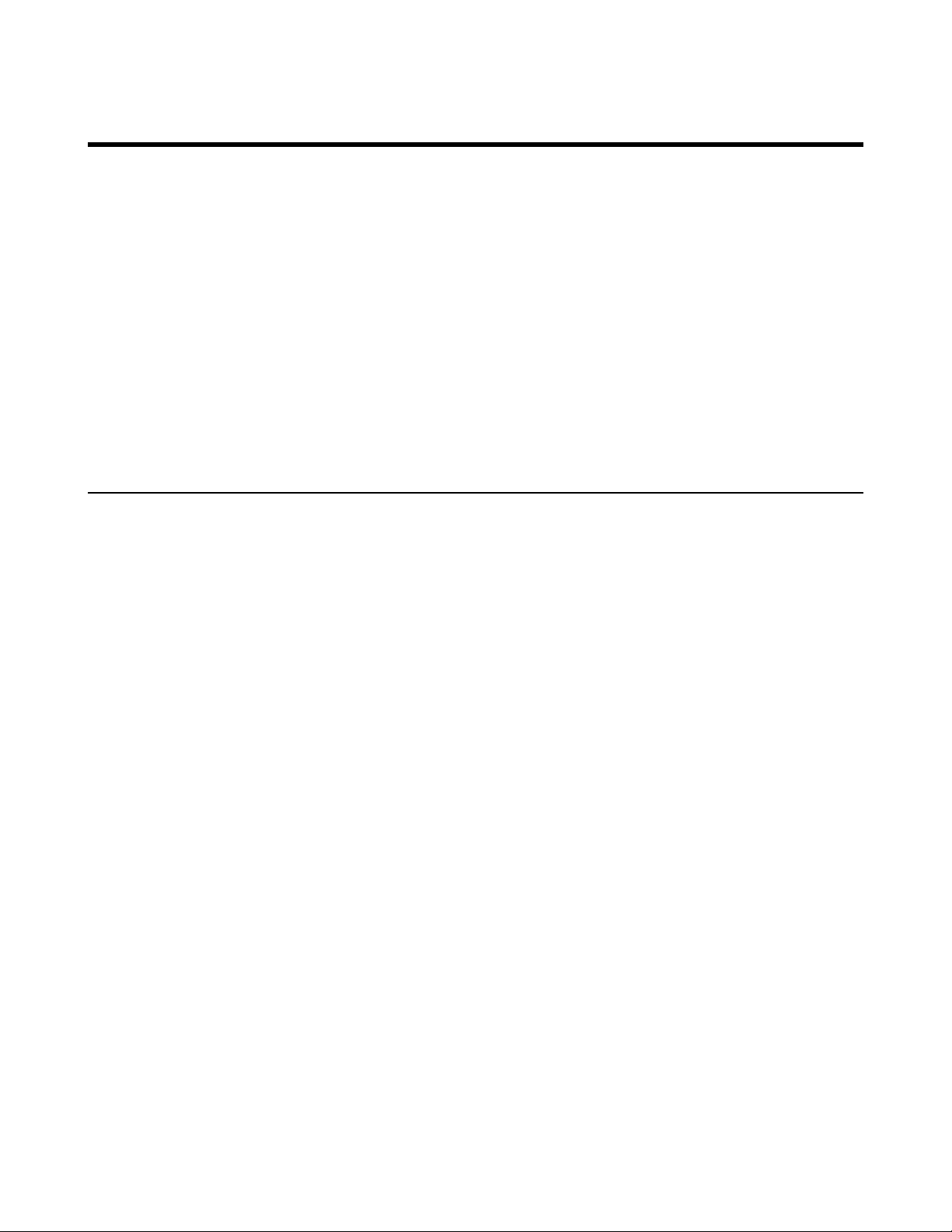
14 | Connectivity Guide | Paceart Integration
Paceart Integration
The Paceart Integration section of Mainspring Data Express has the following features:
• CareLink Scheduling Integration: Allows you to exchange scheduling data between the CareLink Network
and Paceart.
• HL7 Integration: Allows you to import demographic information, scheduling information, and interrogated
device data using ORU^R01 messages that conform to the IHE IDCO profile, from electronic medical
record systems or practice management systems. Also allows you to export device data to electronic
medical record systems via HL7.
• Local Data Interface: Allows you to configure the service that receives patient session data transmitted
from local sources, such as a device programmer or Latitude.
• CareLink Transmission Integration: Allows you to configure the service that imports patient session data
into Paceart from CareLink.
General Paceart Settings
General Paceart External System Account
This section gives you a simple way to configure a single account to use with all your all the integration
features.To enable this account for all Paceart features, select the Use General Paceart External System
Account Settings check box on the feature-specific tab.To use different external system accounts for each
feature, clear the Use General Paceart External System Account Settings check box on the feature-specific
tab, then enter the Username and Password of the account.
Paceart Optima Application Server
These settings contain information about the computer on which the Paceart Optima Application Server is
installed. Mainspring Data Express communicates with the Paceart Optima Application Server using this
hostname and port to exchange data between Paceart and external sources.
Configuring Paceart Settings
General Paceart Settings can be modified by editing the paths. For each of the Paceart Web Services, the
localhost need to be replaced with the hostname and port number.
1. To start Mainspring Data Express, go to Start > Programs > Medtronic Mainspring Data Express >
Medtronic Mainspring Data Express.
2. In the Medtronic Mainspring Data Express window, select at least one of the following Paceart Integration
features and click Configurations:
• CareLink Scheduling Integration
• HL7 Integration
• Local Data Interface
• Remote Data Interface
• Data Bridge Gateway
The Paceart Integration configuration window is displayed.
3. In the General Paceart Settings section, edit the settings as needed.
a) Update the Username and Password for the external system account set up in Paceart.
Page 15

Connectivity Guide | Paceart Integration | 15
b) Change the Hostname to the domain name or IP address of the computer on which the Paceart Optima
Application Server is installed.
c) Change the Port to the port number the Paceart Optima Application Server uses on that computer.
The default value is 333.
4. Click OK.
Paceart Integration Configuration Values
This table explains the fields under General Paceart Settings on the Paceart Integration configuration
window.
ExplanationField Name
General Paceart External System Account
Username
Password
Paceart Optima Application Server
Hostname
Port
The Paceart External System Account username. This username is
defined in Paceart on the External System Accounts tab.
The Paceart External System Account password. This password is
defined in Paceart on the External System Accounts tab.
The domain name or IP address of the computer on which the Paceart
Optima Application Server is installed.
The port number the Paceart Optima Application Server domain
interface uses.The default value is 333.
CareLink Scheduling Integration
The Paceart-CareLink Scheduling Integration feature provides a way to automatically synchronize scheduling
between the CareLink Network and the Paceart System. If you schedule an appointment in CareLink, it will
be downloaded to the Paceart System; if you schedule an appointment in Paceart, it will be sent to CareLink.
Paceart regularly requests status information for appointments scheduled in CareLink. Schedules are either
updated nightly or when a clinician makes a request from the Paceart System.
If an appointment is created in CareLink, CareLink retains ownership until the appointment is sent to Paceart.
Once the Paceart System is updated to reflect the CareLink Network appointment, the appointment is owned
by Paceart.
If a remote appointment is created or modified in Paceart, the appointment is automatically created or updated
in CareLink. Ownership of the appointment remains with the Paceart System.
Paceart receives appointment status information that reflects the last known status as reported by CareLink.
The remote status is displayed in patient appointment information on the Paceart System. Paceart records
the completion and failure status details of this information in its log. Paceart scheduling requests that violate
CareLink Network scheduling rules are displayed as errors in the Paceart System Remote Status field.
When you schedule a remote appointment in Paceart, the Remote Status will show "Processing." Once the
appointment is successfully acknowledged by CareLink, the Remote Status will show "Scheduled." If the
appointment is not successfully sent to CareLink or if CareLink reports an error, the Remote Status will show
"Error." An "Error" status can be manually changed to "Ignore." Once the transmission is received by CareLink,
the Remote Status will show "Completed." If CareLink determines that an appointment was missed, the
Remote Status will show "Missed".
Contact your Paceart technical support specialists regarding support for appointment scheduling transfers
on the Medtronic CareLink Network.
Page 16

16 | Connectivity Guide | Paceart Integration
CareLink Scheduling Integration Prerequisites
Before you configure CareLink Scheduling Integration, you must complete the following prerequisite:
• On the CareLink website, create an External System Account for Mainspring Data Express and enable
the Scheduling Integration feature.
Before you use CareLink Scheduling Integration, you must ensure that Paceart patient records and
appointments meet the following criteria:
• The Paceart patient record must have a birth date, a patient ID number, and a patient ID number type.
• Appointments created or updated in Paceart must have the patient remote follow-up service set to
Medtronic CareLink Network, and the patient must have an active Medtronic ICD, ICM, or pacemaker
that is supported by the Medtronic CareLink Network.To find out if a device is supported, log into CareLink
and click Resources > CareLink Supported Implantable Devices.
Paceart/CareLink patient matching for a single patient
The primary match is on the patient ID number, patient ID number type, and the birth date. If either of these
are not present in the Paceart System, appointments will not be sent to CareLink. If the patient ID number
and patient ID number type is not present in the CareLink system, a demographic match is performed.The
configurable matching criteria include first name, middle initial, and gender in addition to the last name and
birth date which are always used. If the demographic match succeeds, CareLink will record the patient number
so future matches will be simpler and quicker.
This matching is performed on CareLink and is used when adding, updating and removing appointments,
and when updating remote appointment status.
Paceart/CareLink patient matching for a batch download
In this scenario, the Paceart System downloads a list of all CareLink patients and appointments and then
matches CareLink patients to Paceart patients.The primary matching is on the patient ID number, patient ID
number type, and the birth date. If the patient ID number and ID number type is not present in the CareLink
system a much stricter demographic match is performed. This requires a match on the first name, middle
initial, last name, gender, and birth date.
Configuring CareLink Scheduling Integration
1. To start Mainspring Data Express, go to Start > Programs > Medtronic Mainspring Data Express >
Medtronic Mainspring Data Express.
2. In the Medtronic Mainspring Data Express window, select CareLink Scheduling Integration and click
Configurations.
The Paceart Integration window is displayed.
3. On the CareLink Scheduling Integration tab, enter the applicable values for your CareLink implementation.
Refer to the CareLink Scheduling Integration Configuration Values table for more explanation on the fields.
4. Click OK.
CareLink Scheduling Integration Configuration Values
This table explains the fields on the CareLink Scheduling Integration configuration tab.
ExplanationField name
CareLink Settings
Page 17

Connectivity Guide | Paceart Integration | 17
ExplanationField name
CareLink Scheduling Service
CareLink Scheduling Service Site
External System Account Name
External System Authorization
Code
Send Patient First Name
Send Patient Middle Name
Send Patient Gender
Paceart Settings
Patient ID Type Description
The name of the CareLink scheduling service that the adapter will use. The default
value is "Endpoint_CSA_basicHttpsBinding".
The fully qualified path of the CareLink scheduling service that the adapter will use.
The default value is
"https://clscheduling.medtroniccarelink.net/SchedulingGateway/SchedulingGateway.svc".
The account name of the dedicated user that will be used to connect to the CareLink
Scheduling service. This account name is created and configured on the External
System Accounts tab on the CareLink website.
The account authorization code that will be used to authenticate the CareLink User
ID with the CareLink Scheduling service. This authorization code is created and
configured on the External System Accounts tab on the CareLink website.
A Boolean value indicating if the Patient First Name value is sent to CareLink. If
"True", it will be used by CareLink for patient matching.The default value is "True".
A Boolean value indicating if the Patient Middle Name value is sent to CareLink. If
"True", it will be used by CareLink for patient matching.The default value is "True".
A Boolean value indicating if the Patient Gender value is sent to CareLink. If "True",
it will be used by CareLink for patient matching.The default value is "True".
The Paceart Patient ID Type Description to associate with the CareLink Remote
Patient ID. The default value is "Default".
Appointment Resource
The Paceart Appointment Resource to associate with CareLink remote appointments.
The default value is "Default Resource".
Troubleshooting CareLink Scheduling Integration
Troubleshooting scheduling connectivity problems
CareLink
• Verify that the CareLink account used to connect to Mainspring Data Express has a Transmission
Permission selection of View changes transmission status from new to viewed.
• Verify that the CareLink account used to connect to Mainspring Data Express does not have an expired
password.
• If the CareLink clinic has sub-clinics, verify that the CareLink account used to connect to the Medtronic
Mainspring Data Express has access to the sub-clinics' patients integrated with Paceart.
• Verify that you created an External System Account in CareLink.
• Verify that the created External System Account was configured to include Scheduling Integration external
system associations.
• Verify that scheduling integration has not been unlinked and verify the "Last Connected on" date/time
displayed. Go to the CareLink Network website and click Manage My Clinic > Clinic Profile > External
Systems Integration.
Paceart
• Verify that the Paceart Database Manager is running.
• Verify that the Paceart database has a Mainspring Data Express user.
• Verify the Paceart database password associated with the Mainspring Data Express user.
Page 18

18 | Connectivity Guide | Paceart Integration
• Verify that the patient's Demographics tab in Paceart has the patient remote follow-up service set to
Medtronic CareLink Network, and that the patient has a Medtronic ICD or pacemaker that is supported
by the Medtronic CareLink Network. To view the CareLink Network supported devices list, login to the
CareLink website and go to Resources > CareLink Supported Implantable Devices.
• Verify that the Paceart patient record has a date of birth and a valid patient ID number.
Mainspring Data Express
• Verify that the Mainspring Data Express software and features were properly installed and configured.
• Verify that the correct CareLink hosting system was entered in the CareLink Scheduling Integration tab
of the Paceart Integration dialog box.The CareLink hosting system must match what was entered in the
Remote Data Interface tab.To verify these details, the Remote Data Interface feature should be selected
in the Medtronic Mainspring Data Express window.
• Verify that the Connected Systems Gateway service was started.
Paceart Optima HL7 Integration
View and Resolving Errors
In Paceart Optima you can view and resolve HL7 errors in Administration > Activity Log.The Patient
Management service logs all patient information changes from the HL7 protocol. Any additions, deletions,
and updates to patient records from HL7-based systems are logged under this service in the Activity Log. In
some instances a work item is created and requires a Paceart user or workgroup resolve the issue.
For a complete list of Activity Log Results refer to the Paceart Optima System Software User Manual or the
Paceart Optima online Help.
Paceart Optima Patient ID Configuration
In Paceart Optima a patient can have multiple patient IDs. You can configure patient IDs in Administration
> Demographics > Patient ID Types tab. Matching an inbound patient ID involves matching both the ID
number and the ID type. By default Paceart matches the first occurrence of the PID-3 segment to patient ID
number and patient ID type.
For example, your Paceart Optima System has a patient ID type called "EMR".
You receive the following PID segment in an HL7 message:
PID|||1335579^^^^EMR~654321^^^^MRN|
This would match a patient in Paceart with an "EMR" type ID and a patient ID number of "1335579".
Page 19

Connectivity Guide | Paceart Integration | 19
Paceart Optima Patient Matching Configuration
In Paceart Optima you must configure patient matching in Administration > Connectivity > Patient Matching
Configuration tab. Patient matching is initially based on the patient ID only.You can configure an additional
second level of patient matching in the Verify Patient Match Configuration section. If a patient match cannot
be made using the patient ID, you can also configure matching based on patient demographic information.
You can configure this matching in the Demographics Only Match Configuration section. This additional
and secondary matching can determine when a new patient is created in Paceart, when an error is logged,
and when a work item is created.
For more information on configuring Paceart Optima patient matching refer to the Paceart Optima System
Software User Manual or the Paceart Optima online Help.
Configuring Paceart HL7 Integration
1. To start Mainspring Data Express, click Start > Programs > Medtronic Mainspring Data Express >
Medtronic Mainspring Data Express.
2. In the Medtronic Mainspring Data Express window, select HL7 Integration and click Configurations.
The Paceart Integration configuration window is displayed.
3. In the HL7 Integration tab, enter the values for your configuration.
4. Click OK to close the Paceart Integration configuration window.
HL7 Integration Configuration Values
This table explains the fields on the HL7 Integration configuration tab.
ExplanationField name
HL7 Outbound
Outbound Include Episode Observations
Include Nonconforming Data
Boolean value providing an option to include episode data in the HL7
message sent to the receiving system. Inclusion of this data may add
to the size of the message.
The default value is "False" (do not send episode data).
Boolean value providing an option to include nonconforming data in
the HL7 message sent to the receiving system. Inclusion of this data
may add to the size of the message.
Include IDCO Nonconforming Data
The default value is "True".
Boolean value providing an option to include IDCO nonconforming
data in the HL7 message sent to the receiving system. Inclusion of
this data may add to the size of the message.
The default value is "True".
Page 20

20 | Connectivity Guide | Paceart Integration
ExplanationField name
Include Medtronic OBX Segments
Include PV2 Segment
Paceart
Paceart XML Version
Boolean value providing an option to include Medtronic OBX segments
in the HL7 message sent to the receiving system. Inclusion of this
data may add to the size of the message.
The default value is "True".
Boolean value providing an option to include the PV2 segment in the
HL7 message sent to the receiving system. Inclusion of this data may
add to the size of the message.
The default value is "True".
The version of Paceart XML that will be exported from Paceart to
HL7. This value is for reference only and cannot be edited.
Installing the Corepoint Integration Engine
If you selected the Paceart HL7 Integration feature, the Corepoint Integration Engine is installed if it is not
already installed. If you have a previous version of NeoIntegrate installed, you need to remove it and install
the Corepoint Integration Engine.
The Corepoint Integration Engine installation is only launched one time. If you cancel the installation or need
to re-execute the installation, you must first delete the following file to allow the Corepoint Integration Engine
installation to be launched again:C:\Program Files (x86)\Medtronic\Connected Systems
Gateway\HL7SubSystem\Installed. (The path is different if the default destination folder was modified.)
During the Corepoint Integration Engine installation, a dialog box may be displayed that states "The installation
of Microsoft Visual C++ 2008 Redistributable Package (x86) appears to have failed. Do you want to continue
the Installation?" If this dialog box is displayed, click Yes and continue the installation.
1. On the Corepoint Health Solutions - InstallShield Wizard window, click Next.
2. Read the license agreement. Click Next to accept it.
3. Specify a destination folder. Click Change to change the default location, and then click Next.
4. Select the type of installation you want and click Next.
5. Select the products you want to install.The default selection is Corepoint Integration Engine. Click Next.
6. If your Paceart System uses SessionSync, you have a port conflict. Specify which alternate ports you
would like to use, and then click Next.
7. Enter an Administrator password and click Next.
8. Click Install to install the Corepoint Integration Engine.
9. When the installation is complete, you can launch the license manager. If you already have your license
string select this option and click Finish.
Note: If you do not have your license string deselect the Launch the License Manager option and call
Paceart Technical Support for licensing information.
After you click Finish, the Log On dialog is displayed.The Medtronic Mainspring Data Express window
also opens in front of the Log On dialog. Move the window out of the way.
10. Enter the username and password you specified in step 6, and then click OK.
11. On the LicenseManager window, click License wizard.
The License Wizard starts.
12. Click Next.
13. Select the Request a license using a product key option, and then click Next.
Page 21

Connectivity Guide | Paceart Integration | 21
14. On the Machine description dialog box, enter a description of how this license is used, and then click
Next.
For example, "St. Elsewhere Hospital Production Server"
15. On the Connection and login information dialog box, enter the Web login provided by Operations and
Technical Services and connection details and click Next.
16. Click Connect to contact Corepointhealth.com to obtain your license.
17. After you have connected to Corepointhealth.com click Next.
18. Click Finish.
19. On the LicenseManager window, click Exit.
20. After exiting the license manager, you can load the Corepoint Health configuration import/export file. Run
the Corepoint Integration Engine Administration console by clicking Start > All Programs > Corepoint
Health > Corepoint Integration Engine > Corepoint Integration Engine - Administration.
21. Enter the user name and password you specified when installing the Corepoint Integration Engine and
click OK.
The Corepoint Integration Engine Administration Console window is displayed.
22. Ensure that the Integration Engine Service is started.
23. Close the Corepoint Integration Engine Administration Console window.
24. Open the Corepoint Integration Engine Configuration console by clicking Start > All Programs > Corepoint
Health > Corepoint Integration Engine > Corepoint Integration Engine - Configuration.
25. Enter the user name and password you specified when installing the Corepoint Integration Engine and
click OK.
The Corepoint Integration Engine Configuration window is displayed.
26. Click File > Import.
The Open File window is displayed.
27. Navigate to the configuration file folder at C:\Program Files\Common Files\Medtronic\CSG
Shared Files\.
28. Double-click the HL7 Source and Destination Transformation.nix file.
The Import selected components window is displayed.
29. Select all of the components and click Import.
30. Click OK after the components have been loaded.
31. Commit the update to the Corepoint Integration Engine by clicking Version > Commit All...
The Commit Changes dialog box is displayed.
32. Click Commit and Activate at the bottom of the dialog box.
33. When the Confirm Engine Reconfiguration dialog box is displayed, click Commit and Activate again
to confirm your changes.
The Corepoint Integration Engine pauses and restarts to commit the update.
34. Close the Corepoint Integration Engine Configuration window.
Troubleshooting Paceart HL7 Integration
Troubleshooting Paceart HL7 integration problems
Paceart
• Verify that the Paceart database has a Mainspring Data Express user.
• Verify the Paceart database password associated with the Mainspring Data Express user.
• Verify that the Paceart patient record has a date of birth and a valid patient ID number.
Mainspring Data Express
• Verify that the Mainspring Data Express software and features were properly installed and configured.
Page 22

22 | Connectivity Guide | Paceart Integration
• Verify that the Connected Systems Gateway service was started.
Programmer Acquisition service cannot start Event Log message
If in the Event Log for the Programmer Acquisition service you receive an error message that says "Programmer
Acquisition service cannot start", you need to change the Corepoint Integration Engine port value.
1. Click Start > Programs > Corepoint Health > Corepoint Integration Engine > Corepoint Integration
Engine - Configuration.
2. Click Service > Corepoint Integration Engine Monitor Service Configuration.
The Corepoint Integration Engine Monitor Service Configuration window is displayed.
3. Change the port value.
4. Click OK.
Local Data Interface
The Local Data Interface allows you to configure the service that receives patient session data transmitted
from local sources, such as a programmer or LATITUDE. You can start and stop the service, configure
advanced options, and enable or disable transmissions from enabled sources.
Updating the Local Data Interface Port Number
The value in the Port field on the Local Data Interface tab identifies the port Mainspring Data Express uses
to receive data from local sources.This value must match the value of the port configured for the programmer
or for LATITUDE.
1. If needed, change the value in the Port field to match the port configured for the local source.The default
value is 443.
2. Click OK to save your changes.
Local Data Interface Extended Configurations
This table explains the fields on the LDI Extended Configurations window.
ExplanationField name
Manufacturer Name
Encounter Type
Username
Password
The manufacturer name of the data provided by a specific system.
For example, "Medtronic".
The type of data provided by a specific system.The default value is
"InClinic".
The username for a user-defined local data interface extended
configuration.
The password for a user-defined local data interface extended
configuration.
Local Data Interface certificate installation
The digital certificate allows a secure connection to be established between a data import source and Paceart.
You must complete the certificate installation before you can import data from other sources.
Page 23

Connectivity Guide | Paceart Integration | 23
You will generate a certificate request that you will email to Paceart Technical Support. Then Technical
Support will email you back the certificate file that you will import into your system and install.
If you have questions please call Paceart Technical Support.
Installing the Certificate
1. On the Local Data Interface tab, click Generate Request.
The Export Certificate Request window is displayed.
2. In the Customer Information section, enter your information in the following required fields:
• Organization
• State or Province
• Country
3. In the Contact Information section, enter your information in the following required field:
• Email - must be in standard email format (the certificate will be emailed to this email address)
4. From the Server Addressing section, select how you would like the data import source to address the
Local Data Interface. Select the check box next to Host Name or IP Address.
5. Click Export Certificate Request to a File.
6. Select the location where you would like to save the certificate request file. You must save to a location
that can be accessed by a workstation or computer that has email. The default file location is
C:\PaceartGatewayCertificateRequest.McertReq.
7. Once the file has been successfully exported, click OK.
8. Send an e-mail with the exported certificate request file to Paceart Technical Support at
CertSupport@Medtronic.com.
9. Technical Support will then send the certificate file to the email address you specified.
Note: Some days may elapse before you receive the certificate. The certificate is usually sent out within
one business day.
10. Save the certificate file to a location that is accessible from the Paceart computer. The default filename
is C:\PaceartGatewayCertificate.MCert.
11. Click Install Certificate.
12. Find and select the file using the standard Windows dialog and click Open.
13. If you have completed the installation successfully, the Digital Certificate section will display Digital
Certificate has been installed. If you receive an error message, call Paceart Technical Support.
Enabling a data import source
You must install the certificate before you can enable a source for data import.
1. Click on the source ID listed in the Available for Data Import table to select it.
2. Click Add.
3. The source ID will now be in the Enabled for Data Import table.
4. Click OK for the changes to take effect. This source is now able to import data to Paceart.
Page 24

24 | Connectivity Guide | Paceart Integration
CareLink Transmission Integration
The CareLink Transmission Integration options control how Paceart Optima receives transmissions from the
CareLink Network through Mainspring Data Express.
• Configure the Remote Data Interface service to import patient session data from the CareLink Network
upon request by Paceart.
The Remote Data Interface service allows patient session data to be imported from Carelink when requested
from within Paceart Optima.This service also allows you to import historical transmissions from CareLink
over the period you specify.
• Configure the Data Bridge Gateway service to export patient session data from the CareLink Network and
import it into Paceart Optima.
Remote Data Interface
The Remote Data Interface allows you to configure the service that imports patient session data from remote
sources, such as the Medtronic CareLink Network.You can start and stop the service, specify the polling
interval, select the service's auto start options, and configure the login information for remote follow-up
services.
Configuring Remote Data Interface
1. To start Mainspring Data Express, go to Start > Programs > Medtronic Mainspring Data Express >
Medtronic Mainspring Data Express.
2. In the Medtronic Mainspring Data Express window, select Remote Data Interface and click
Configurations.
The Paceart Integration configuration window is displayed.
3. On the Remote Data Interface tab enter the applicable values for your implementation. Refer to the
Remote Data Interface Configuration Values table for more explanation on the fields.
Page 25

Connectivity Guide | Paceart Integration | 25
4. If you receive data from more than one remote system, you must have a separate Remote Data Interface
configuration for each system. Click Add to create additional configurations for additional remote systems.
You can create up to 5 configurations.
5. Click OK.
Remote Data Interface Configuration Values
This table explains the fields on the Remote Data Interface configuration tab.
ExplanationField name
Carelink 1
Data Service
Data Service Site
System Account Name
System Account Access Code
Manufacturer Name
Application ID
Encounter Type
Clinic Request (Days of History)
The name of the service. The default value is
"Endpoint_CSA_basicHttpsBinding".
The URL to access the data service(s) of a specific system. For
CareLink, this is referred to as the Transmission Gateway Service.
The account name used to connect to the CareLink system. This
account name is created and configured on the External System
Accounts tab on the CareLink website.
The authorization code used to connect to the CareLink website.This
authorization code is configured on the External System Accounts
tab on the CareLink website.
The manufacturer name of the data provided by a specific system.
For CareLink, this value is "Medtronic".
The name of the external system. For CareLink, this value is
"CareLink".
The type of data provided by a specific system. For CareLink, this
value is "Remote".
The value indicating how many days of history to request from the
external system. The default value is 7.
Enabling remote data acquisition in Paceart
After you have configured Remote Data Interface for Mainspring Data Express, you need to enable remote
data acquisition in Paceart.
1. Log in to Paceart.
2. Use the connectivity tools available in Paceart administration to set up remote encounter acquisition.You
can enable remote encounter acquisition and set up nightly imports.
For instructions, refer to the Paceart Optima online Help or the Paceart Optima Software User Manual.
Data Bridge Gateway
The CareLink Data Bridge Gateway allows you to export patient session data from the CareLink Network and
import it into your Paceart Optima system.
When a CareLink Clinic Administrator enables the EHR Integration feature, an External System Account is
created that has privileges to retrieve data for that clinic.These External System Account credentials are
used by Mainspring Data Express to access the Data Bridge Gateway.
Page 26

26 | Connectivity Guide | Paceart Integration
Enabling Data Bridge Gateway Integration in CareLink
Before you can configure the Data Bridge Gateway integration, you need to set up an external system account
for Mainspring Data Express in the CareLink Network.
1. On the CareLink Network website, create an External System Account for Mainspring Data Express.
For that External System Account, enable and configure the EHR Integration feature. For instructions,
refer to the CareLink Network online Help.
The EHR Integration feature in CareLink sets up the credentials needed for Mainspring Data Express to
access the Data Bridge Gateway and retrieve patient session data.
2. On your network, install and configure the Mainspring Data Express software (install prerequisites first).
3. Enable and configure the Data Bridge Gateway feature in Mainspring Data Express.
4. Test your configuration by putting it into Test on the CareLink Network and export data. After you have
tested your integration, move your configuration to Production on the CareLink Network. For instructions,
refer to the CareLink network online Help.
Configuring Data Bridge Gateway
1. To start Mainspring Data Express, go to Start > Programs > Medtronic Mainspring Data Express >
Medtronic Mainspring Data Express.
2. In the Medtronic Mainspring Data Express window, select Data Bridge Gateway and click
Configurations.
The Paceart Integration configuration window is displayed.
3. On the CareLink DataBridge Gateway tab, enter the applicable values for your implementation. Refer
to the CareLink DataBridge Gateway Configuration Values table for more explanation on the fields.
4. If you receive data from more than one remote CareLink Network system, you must have a separate Data
Bridge Gateway configuration for each system. Click Add to create additional configurations for additional
remote systems.You can create up to 15 configurations.
5. Click OK.
Page 27

Connectivity Guide | Paceart Integration | 27
CareLink DataBridge Gateway Configuration Values
This table explains the fields on the Data Bridge Gateway configuration tab.
ExplanationField Name
Configuration 1
Description
Data Bridge Service
Data Bridge Service Site
External System Account Name
External System Account
Authorization Code
An optional field for entering the name of your configuration. Limit 15
configurations.
The name of the CareLink Data Bridge service the adapter will use.
The default is "Endpoint_CSA_basicHttpsBinding"
The path of the CareLink Data Bridge Service site that the adapter
will use.
• To connect in the US and Canada, select
https://cl-emr.medtroniccarelink.net/
DataBridgeGateway/DataBridgeGatewayService.svc
• To connect in Europe and Asia, select
http://cl-emr.europe.medtroniccarelink.net/
DataBridgeGateway/DataBridgeGatewayService.svc
The account name used to connect to the CareLink system. This
account name is created and configured on the External System
Accounts tab on the CareLink website.
The authorization code used to connect to the CareLink website.This
authorization code is configured on the External System Accounts
tab on the CareLink website.
Troubleshooting Data Bridge Gateway Integration
CareLink EHR Integration
• Verify that the Mainspring Data Express software prerequisites were installed or configured correctly.
• Verify that you selected the correct Data Bridge Service Site for your geography.
• Verify that the External System Account Name and External System Account Authorization Code
match what was created in CareLink on the External System Accounts tab.
• Verify that you've selected True in the Use Specified Credentials field if the report destination requires
you to enter a Windows username and password. Then verify that the Windows username and password
were entered correctly in the Username and Password fields.
• Verify that the Connected Systems Gateway service was started.
Paceart Integration
• Verify that the Paceart Database Manager is running.
• Verify that the Paceart database has a Mainspring Data Express user.
• Verify the Paceart database password associated with the Mainspring Data Express user.
Page 28

28 | Connectivity Guide | CareLink Integration
CareLink Integration
The CareLink Integration section of Mainspring Data Express has the following features:
• Report Export allows you to save CareLink Network reports to a network location.
• EHR Integration allows you to export patient data from the CareLink Network and integrate into your clinic's
Electronic Health Records (EHR) system.
CareLink Report Export
Reports can be exported from CareLink to an external system, like your clinic's Electronic Health Records
(EHR) system.
When the Report Export feature is enabled, you can use a default file naming format, or customize the filename
format by adding an additional field.You must have full administrative privileges in CareLink to edit the
filename format.
To export reports, Mainspring Data Express must be installed and configured, and a CareLink Network
Connection between Mainspring Data Express and the CareLink Network must be established.
There is a process to install and configure the Report Export feature.
1. On the CareLink Network website, create an External System Account for Mainspring Data Express.
Enable and configure the Report Export feature for that External System Account. For instructions refer
to the CareLink Network Online Help.
2. On your network, install and configure Mainspring Data Express (install prerequisites first).
3. Enable the Report Export feature in Mainspring Data Express.
4. On the CareLink website, export a report from CareLink and ensure that it arrives in the correct location.
Configuring CareLink Report Export
1. To start Mainspring Data Express, go to Start > Programs > Medtronic Mainspring Data Express >
Medtronic Mainspring Data Express.
2. In the Medtronic Mainspring Data Express window, select Report Export and click Configurations.
Page 29

Connectivity Guide | CareLink Integration | 29
The CareLink Report Export configuration window is displayed.
3. On the Configuration1 tab enter the applicable values for your CareLink implementation. Refer to the
CareLink Report Export Configuration Values table for more explanation on the fields.
4. If you have satellite clinics in CareLink you must have a separate Report Export configuration for each
clinic. Click Add to create additional configurations for other clinics.
5. Click OK.
Page 30

30 | Connectivity Guide | CareLink Integration
CareLink Report Export Configuration Values
If you have satellite clinics in CareLink you must have a separate configuration for each clinic. Click Add to
create additional configurations for other clinics.You may have up to 15 configurations. Each configuration
must have a unique External System Account Name.
This table explains the fields on the CareLink Report Export configuration window.
ExplanationField nameCallout
number
An optional field for entering the name of your configuration. Limit 15 configurations.Description1
2
3
4
Data Bridge
Service
Service Site
External
System
Account Name
The name of the CareLink reporting service the adapter will use.
The default is "Endpoint_CSA_basicHttpsBinding".
The path of the CareLink Data Bridge Service site that the adapter will use.Data Bridge
• To connect in the US and Canada select " https://cl-emr.medtroniccarelink.net/
DataBridgeGateway/DataBridgeGatewayService.svc"
• To connect in Europe and Japan select
"http://cl-emr.europe.medtroniccarelink.net/
DataBridgeGateway/DataBridgeGatewayService.svc "
The account name used to connect to the CareLink system. This account name is
created and configured on the External System Accounts tab on the CareLink
website.
Page 31

number
Connectivity Guide | CareLink Integration | 31
ExplanationField nameCallout
5
6
7
External
System
Account
Authorization
Code
File Folder
Location
Use Specified
Credentials
Username8
Password9
The authorization code used to connect to the CareLink website.This authorization
code is configured on the External System Accounts tab on the CareLink website.
The file destination path where CareLink PDF reports are exported. On the CareLink
website this is called the document folder.The file destination path can be specified
as a UNC path (\\ComputerName\SharedFolder\Reports) or a mapped drive (z:
\\computer\reports). Using a mapped drive allows you to use a shorter file name
but the computer hosting Mainspring Data Express must have the network drive
mapped to it.
A "True" value indicates that the Windows Username and Password field values
should be used as authentication credentials when accessing the destination path.
A "False" value indicates that a username and password are not required to access
the destination path.
The default is "False".
When Use Specified Credentials is "True", this is the Windows username that will
be used when accessing the destination file system.The Windows username value
should follow the UPN (User Principal Name) format username@domain. For
example BSMITH@ENT.
When Use Specified Credentials is "True", this is the password associated to the
Windows Username that will be used when accessing the destination file system.
10
11
Overwrite
Existing File(s)
Minimum
Available Disk
Space
A "True" value indicates that the adapter will overwrite an existing file with a new
file of the same name. A "False" value indicates that the adapter will not overwrite
an existing file with a new file of the same name.
The default is "True".
The minimum amount of free space in MB on the destination file system required
for the adapter to initialize.
The default is "15" MB.
Enabling and Verifying Mainspring Report Export
After you install and configure Mainspring Report Export you need to enable the Report Export feature on
the CareLink website.
1. Log into the CareLink website.
2. Click Manage My Clinic > Clinic Profile > External Systems Integration.
3. In the Report Export section, select Yes to enable report export.
Note: You can configure the report filename. For more information on configuring the filename refer to
the Editing Report Filename for Report Export topic in the CareLink online Help.
4. Click Save.
5. After you have enabled the feature, export a sample report from CareLink.
6. Browse to the documentation folder location and verify that the sample report was successfully exported.
Page 32

32 | Connectivity Guide | CareLink Integration
Troubleshooting Report Export
CareLink Report Export
• Verify that the Mainspring Data Express software prerequisites were installed or configured correctly.
• Verify that you selected the correct Data Bridge Service Site for your geography.
• Verify that the External System Account Name and External System Account Authorization Code
match what was created in CareLink on the External System Accounts tab.
• Verify that you've selected True in the Use Specified Credentials field if the report destination requires
you to enter a Windows username and password. Then verify that the Windows username and password
were entered correctly in the Username and Password fields.
• Verify that the Connected Systems Gateway service was started.
Mainspring Report Export on CareLink
• Verify that you created an External System Account in CareLink.
• Verify that the created External System Account was configured to include Report Export external system
associations.
• Verify that Report Export was enabled on the External System Integration tab of the CareLink website.
• Verify that the Report Export file naming format was configured as desired.
CareLink EHR Integration
CareLink EHR Integration allows you to export patient data from the CareLink Network and import it into your
clinic's Electronic Health Records (EHR) system. This feature uses Mirth Connect to route the data exported
from the CareLink Network to your EHR.
There is a process to install and configure the Mainspring Report Export feature.
1. On the CareLink Network website, create an External System Account for Mainspring Data Express.
For that External System Account enable and configure the EHR Integration feature. For instructions
refer to the CareLink Network online Help.
2. On your network, install and configure the Mainspring Data Express software (install prerequisites first).
3. Enable the EHR Integration feature in Mainspring Data Express.
4. Install and configure the Mirth Connect software.
5. Test your configuration by putting it into Test on the CareLink Network and export data. After you have
tested your integration, move your configuration to Production on the CareLink Network. For instructions
refer to the CareLink Network online Help.
Configuring EHR Integration
1. To start Mainspring Data Express, go to Start > Programs > Medtronic Mainspring Data Express >
Medtronic Mainspring Data Express.
2. In the Medtronic Mainspring Data Express window, select EHR Integration and click Configurations.
Page 33

Connectivity Guide | CareLink Integration | 33
The CareLink EHR Integration configuration window is displayed.
3. On the Configuration1 tab enter the applicable values for your CareLink implementation. Refer to the
CareLink EHR Integration Configuration Values table for more explanation on the fields.
4. If you have satellite clinics in CareLink you must have a separate Report Export configuration for each
clinic. Click Add to create additional configurations for other clinics.
5. Click OK.
You will need to install and configure Mirth Connect.
CareLink EHR Integration Configuration Values
This table explains the fields on the CareLink EHR Integration configuration window.
Page 34

34 | Connectivity Guide | CareLink Integration
Page 35

number
Connectivity Guide | CareLink Integration | 35
ExplanationField nameCallout
An optional field for entering the name of your configuration. Limit 15 configurations.Description1
2
3
4
5
6
7
Data Bridge
Service
Service Site
External System
Account Name
External System
Account
Authorization
Code
Document Folder
Location
Use Specified
Credentials
The name of the CareLink Data Bridge service the adapter will use.
The default is "Endpoint_CSA_basicHttpsBinding"
The path of the CareLink Data Bridge Service site that the adapter will use.Data Bridge
• To connect in the US and Canada select
https://cl-emr.medtroniccarelink.net/DataBridgeGateway/DataBridgeGatewayService.svc
• To connect in Europe and Japan select
http://cl-emr.europe.medtroniccarelink.net/DataBridgeGateway/DataBridgeGatewayService.svc
The account name used to connect to the CareLink system.This account name is created
and configured on the External System Accounts tab on the CareLink website.
The authorization code used to connect to the CareLink website.This authorization code
is configured on the External System Accounts tab on the CareLink website.
The file destination path where files will be written. On the CareLink website this is called
the document folder. The file destination path can be specified as a UNC path
(\\ComputerName\SharedFolder\Reports) or a mapped drive (z:\\computer\reports).
Using a mapped drive allows you to use a shorter file name but the computer hosting
Mainspring Data Express must have the network drive mapped to it.
A "True" value indicates that the Windows Username and Password field values should
be used as authentication credentials when accessing the destination path. A "False"
value indicates that a username and password are not required to access the destination
path.
10
11
Username8
Password9
Overwrite Existing
File(s)
Minimum Available
Disk Space
Mirth Inbound Path12
The default is "False".
When Use Specified Credentials is "True", this is the Windows username that will be
used when accessing the destination file system. The Windows username value should
follow the UPN (User Principal Name) format username@domain. For example
BSMITH@ENT.
When Use Specified Credentials is "True", this is the password associated to the Windows
Username that will be used when accessing the destination file system.
A "True" value indicates that the adapter will overwrite an existing file with a new file of
the same name. A "False" value indicates that the adapter will not overwrite an existing
file with a new file of the same name.
The default is "True".
The minimum amount of free space in MB on the destination file system required for the
adapter to initialize.
The default is "15" MB.
Specifies a file system path where HL7 messages will be available for Mirth Connect
software to use.
The file system path where Mirth is configured to write failed HL7 messages.Mirth Error Path13
Page 36

36 | Connectivity Guide | CareLink Integration
ExplanationField nameCallout
number
14
Minimum Available
Disk Space
The minimum amount of free space in MB on the file system specified in the Mirth Inbound
Path field, required for the adapter to initialize.
The default is "15" MB.
Installing and configuring Mirth Connect
After you have installed the Mainspring Data Express software and selected the EHR Integration feature, you
will need to install and configure Mirth Connect.
The Mirth Connect installation only launches automatically once. If you cancel the installation or need to
re-execute the installation, you must first delete the following file to allow the Mirth Connect installation to be
launched again:C:\Program Files (x86)\Medtronic\Connected Systems
Gateway\HL7MLLPSubsystem\Installed or C:\Program Files\Medtronic\Connected Systems
Gateway\HL7MLLPSubsystem\Installed, depending on your operating system.The path is different if
the default destination folder was modified.
1. In the Welcome to the Mirth Connect Setup Wizard window, click Next.
2. Read the license agreement, select I accept the agreement, and then click Next.
3. Select the destination directory and click Next.
4. Make sure all of the components are selected and then click Next.
5. Select the Start menu folder settings and then click Next.
6. Configure the network port settings and then click Next.
7. Configure your password requirements and then click Next.
8. Configure your server settings and then click Next.
9. Select Install service and then click Next.
10. Click Finish.
Mirth Connect has been installed.
11. In the system tray, right-click on the Mirth Connect Server Manager icon and select Show Manager.
The Mirth Connect Server Manager is displayed.
12. In the Mirth Connect Server Manager, click Administrator.
13. If a Security Information dialog box appears, click Run.
The Mirth Server Manager is installed.
14. In the Mirth Connect Login dialog box, in the Username field enter "admin" and in the Password field
enter "admin".
15. Click Login.
The Welcome to Mirth Connect dialog box is displayed.
16. Create and enter a new username and password. Enter the other required information and then click
Finish.
17. In the Mirth Connect Administrator window, click Channels.
18. In the Channel Tasks pane, click Import Channel.
An Open dialog box is displayed.
19. Select the File to MLLP.xml file located at the default path of C:\Program Files
(x86)\Medtronic\Connected Systems Gateway\HL7MLLPSubsystem.
The Edit Channel window is displayed.
Page 37

Connectivity Guide | CareLink Integration | 37
20. Click the Destinations tab.
21. Enter the Host Address and Host Port that the HL7 message should be sent to.
22. Click Save Changes.
23. In the Mirth Connect pane, click Channels.
24. Click the File to MLLP channel in the Channels pane, and then click Enable Channel from the Channel
Tasks pane.
The channel status is Enabled.
25. In the Channel Tasks pane, click Deploy Channel.
The Dashboard shows that the File to MLLP status is "Started".
Troubleshooting EHR Integration
CareLink EHR Integration
• Verify that the Mainspring Data Express software prerequisites were installed or configured correctly.
• Verify that you selected the correct Data Bridge Service Site for your geography.
• Verify that the External System Account Name and External System Account Authorization Code
match what was created in CareLink on the External System Accounts tab.
• Verify that you've selected True in the Use Specified Credentials field if the report destination requires
you to enter a Windows username and password. Then verify that the Windows username and password
were entered correctly in the Username and Password fields.
• Verify that the Connected Systems Gateway service was started.
Mirth Connect
• Verify that the File to MLLP status is "Started".
• Verify that the Mirth Connect windows service status is "Started".
Page 38

38 | Connectivity Guide | HL7 Integration
HL7 Integration
The Medtronic CareLink Network and the Paceart System support the HL7 protocol which allows those
systems to integrate with your existing HL7-based Electronic Health Record (EHR) and Practice Management
Systems.This allows you to import patient demographic information, scheduling information, and interrogated
device data that conforms to the IHE IDCO profile into Paceart. And allows you to export transtelephonic,
in-clinic, and remote encounter data from Paceart and CareLink to your EHR system.
If you want to integrate Merlin.net into your Paceart System, you can do so with an HL7 ORU message that
conforms to the IDCO profile.
The information contained in this section assumes an understanding of the HL7 Message Specification and
a working knowledge of Paceart.
Inbound Messages
Paceart integrates with the HL7 protocol for inbound messages from external systems to Paceart by mapping
HL7 values to Paceart parameters.
Inbound Patient Administration Messages (ADT)
The Medtronic Mainspring Data Express HL7 integration can receive demographic information from any
system or interface engine that is using HL7 messaging.This feature allows for consistent patient demographic
information across systems and reduces duplication of data entry.
The patient administration transaction set provides for the transmission of new or updated demographic
information about patients. Information that is entered in a patient administration system can be passed to
Paceart as an unsolicited HL7 message.
The Medtronic Mainspring Data Express HL7 integration supports a wide array of ADT trigger events to allow
you to configure the HL7 integration to capture the desired changes to patient demographic information.
Table : Supported HL7 ADT Triggers
The Patient Add, Patient Update, or Patient Add-Update Paceart requests can be configured for the A04,
A08, and A28 messages. Patient Update is most often used.
Paceart RequestHL7 Message
Patient AddADT^A04
Patient UpdateADT^A08
Patient Add-UpdateADT^A28
Patient DeleteADT^A29
Patient Change IDADT^A47
Table : Patient Processing
DescriptionPaceart Request
Adds the patient to Paceart if there is no matching patient record found.Patient Add
Updates the patient record if a single matching patient is found in Paceart.Patient Update
Page 39

Connectivity Guide | HL7 Integration | 39
DescriptionPaceart Request
Patient Add-Update
Patient Delete
Adds the patient to Paceart if there is no matching patient record found.
Updates the patient record if a single matching patient is found in Paceart.
Deletes the patient from Paceart only if a single matching patient is found,
and the paceart patient record does not have any associated device,
encounter, or appointment.
Changes the specified patient ID if a single matching patient is found.Patient Change ID
Inbound Patient Administration Message Segments
PID - Patient Identification Segment
The PID segment provides important identification information about the patient and is used as the primary
means of communicating the identifying and demographic information about a patient between systems.
OccurrenceSub-componentComponentField
Name
1N/A1PID-3
Value
1N/A5PID-3
Description
1..20N/A1PID-3
Value
Paceart valuesParameter TypeParameter
N/AString 50Patient ID
N/AString 50Patient ID Type
N/AString 50Patient ID
1..20N/A5PID-3
Description
111PID-5
Name
1N/A2PID-5
Name
1N/A3PID-5
Initial
N/AN/AN/APID-7
Birth
ENUMPatient GenderN/AN/AN/APID-8
1N/A1PID-11
Address Line 1
1N/A2PID-11
Address Line 2
1N/A3PID-11
Address City
1N/A4PID-11
Address State
N/AString 50Patient ID Type
N/AString 50Patient Last
N/AString 50Patient First
N/AString 1Patient Middle
N/ADateTimePatient Date Of
MALE, FEMALE,
OTHER
N/AString 50Patient
N/AString 50Patient
N/AString 50Patient
N/AString 10Patient
Page 40

40 | Connectivity Guide | HL7 Integration
OccurrenceSub-componentComponentField
Name
1N/A5PID-11
Address Postal
Code
1N/A6PID-11
Address
Country
1N/A4PID-13
Address
1N/A1PID-13
Number
1N/A1PID-14
Number Other
N/AN/A1PID-15
Language
ENUMPatient
Paceart valuesParameter TypeParameter
N/AString 10Patient
N/AString 50Patient
N/AString 100Patient Email
N/AString 20Patient Phone
N/AString 20Patient Phone
OTHER,
MANDARIN,
ENGLISH, HINDI,
SPANISH, ARABIC,
RUSSIAN,
PORTUGUESE,
BENGALI,
MALAY_INDONESIAN,
FRENCH,
JAPANESE,
GERMAN,
FARSI_PERSIAN,
URDU, PUNJABI,
VIETNAMESE,
TAMIL, WU,
JAVANESE,
TURKISH,
TELUGU, KOREAN,
MARATHI, ITALIAN,
THAI,
CANTONESE,
GUJARATI,
POLISH,
KANNADA,
BURMESE
N/AN/A1PID-16
Status
N/AN/A1PID-29
Death
N/AN/A1PID-30
Indicator
ENUMPatient Marital
MARRIED, SINGLE,
WIDOWED,
DIVORCED,
SEPARATED,
UNDETERMINED,
OTHER
N/ADateTimePatient Date of
YES, NOENUMPatient Death
Page 41

Connectivity Guide | HL7 Integration | 41
PDA - Patient Death and Autopsy
The PDA segment is used to communicate information about a patient's death or autopsy.
OccurrenceSub-componentComponentField
Name
1N/A2PDA-1
Cause
PV1 - Patient Visit Information
The PV1 segment is used by registration applications to communicate information on a visit-specific basis.
OccurrenceSub-componentComponentField
N/AN/A1PV1-3
PV2 - Patient Visit Information
The PV2 segment is a continuation of visit-specific information contained in the PV1 segment.
OccurrenceSub-componentComponentField
1N/A1PV2-7
Parameter
Name
Location of
Care
Parameter
Name
Value 1
Parameter
Type
Parameter
Type
Paceart valuesParameter TypeParameter
N/AString 250Patient Death
Paceart
values
N/AString 1Patient Status1N/A1PV1-2
N/AReference_OnlyPatient
Paceart
values
N/AString 6Patient Code
2N/A1PV2-7
Value 2
3N/A1PV2-7
Value 3
4N/A1PV2-7
Value 4
MRG - Merge Patient Identification Segment
The MRG segment provides receiving applications with information necessary to update patient ID data.
OccurrenceSub-componentComponentField
1N/A1MRG-1
1N/A5MRG-1
Parameter
Name
Value
Type
Description
Parameter
Type
N/AString 6Patient Code
N/AString 6Patient Code
N/AString 6Patient Code
Paceart
values
N/AString 50Patient ID
N/AString 50Patient ID
Inbound Scheduling Messages (SIU)
The Medtronic Mainspring Data Express HL7 integration can accept unsolicited schedule notification messages
(SIU) from a scheduling filler application. The HL7 standard defines four roles that the system can assume
Page 42
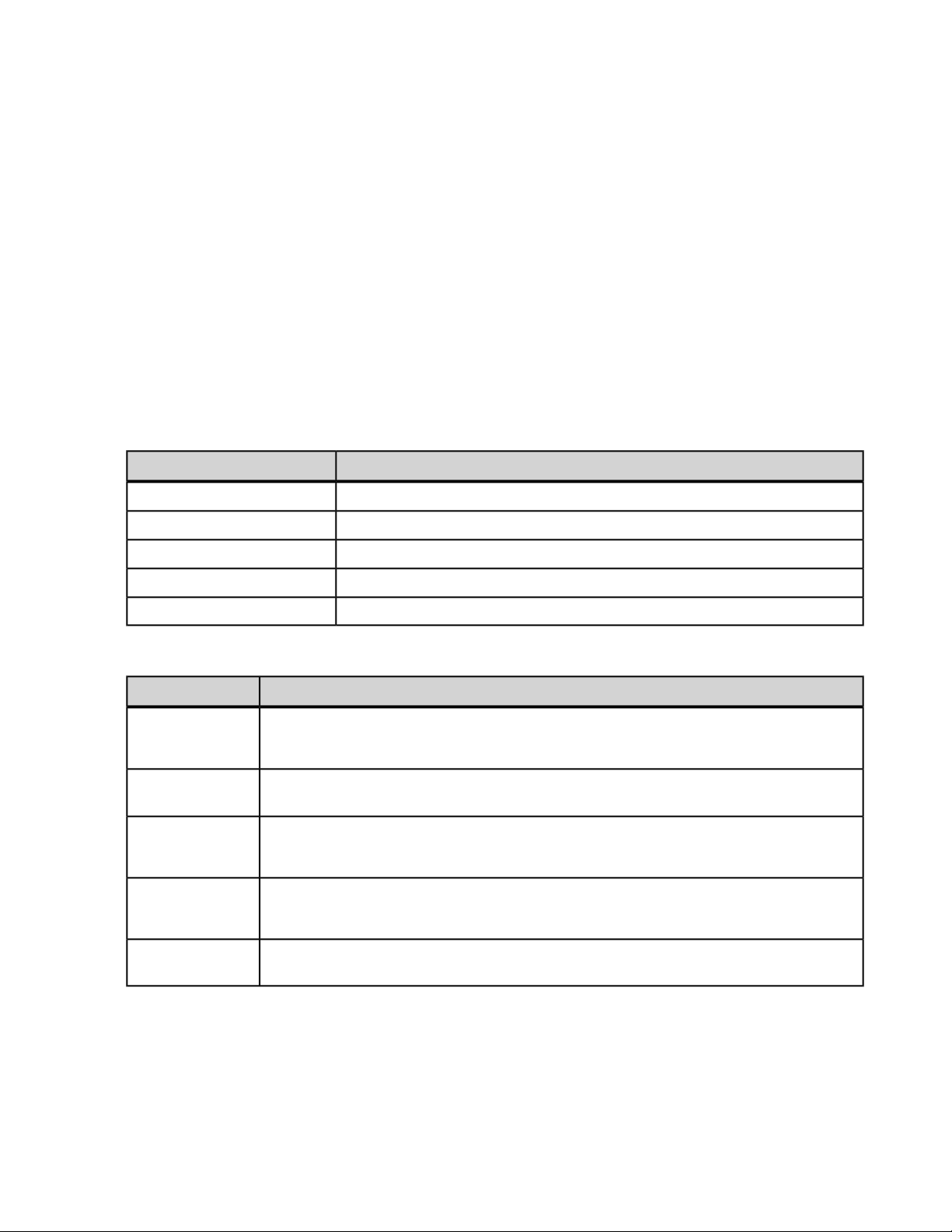
42 | Connectivity Guide | HL7 Integration
in scheduling integration. Paceart operates as an Auxiliary application or an "interested third-party." This
allows for existing scheduling systems to serve as the Filler application and to send schedule notification
messages to the Paceart System.The Filler application is said to own the schedule for the specified resources
meaning it is the authoritative source for scheduling information.
Supported Transaction Types
The schedule notification messages can be processed to not only create, delete, cancel, and modify
appointments in Paceart, but also can be used to add or modify patient information.This allows for a patient
to be added to Paceart based on their first appointment with a clinic.
Updating, rescheduling, deleting, or canceling, an appointment can only be performed as long as the
appointment exists in Paceart.
A single matching Paceart appointment for a single matching patient is said to exist if the Appointment External
ID is the same as the Request Appointment External ID (matching appointment is found by ID) or there is an
appointment with the same start date, time, and appointment type (matching appointment is found by start
date, time, and type).
Table : Supported SIU Triggers
Paceart RequestHL7 Message
Add AppointmentSIU^S12
Update AppointmentSIU^S13
Add Update AppointmentSIU^S14
Cancel AppointmentSIU^S15
Delete AppointmentSIU^S17
Table : Appointment Processing
DescriptionPaceart Request
Add Appointment
Update
Appointment
Add Update
Appointment
Cancel
Appointment
Creates a new appointment in Paceart if the appointment ID does not already exist in
Paceart. If the appointment does exist then no appointment will be added.
Modifies the appointment in Paceart if the appointment ID already exists in Paceart.
Updates the appointment information in Paceart if the appointment exists in Paceart.
If the appointment does not exist in Paceart, then it creates a new appointment in Paceart.
Cancels/Removes the appointment in Paceart if the appointment ID already exists in
Paceart.
Delete
Appointment
Deletes the appointment in Paceart if the appointment ID already exists in Paceart.
Inbound Scheduling Segments
The schedule notification message should contain information on what type of appointment has been booked.
The information can be transformed in the message to map to one of the following values. If no encounter
type information is available in the scheduling messages, the appointment will fail to add/update the Paceart
database.
Page 43

Connectivity Guide | HL7 Integration | 43
SCH - Schedule Activity Information
The SCH segment contains general information about a scheduled appointment.
Paceart valuesParameter TypeParameter NameOccurrenceSub-componentComponentField
N/AString 75Appointment IDN/AN/A1SCH-1
N/AN/A1SCH-2
N/AN/AN/ASCH-9
N/AN/A4SCH-11
NTE - Notes and Comments
The NTE segment is an optional segment used to provide notes and comments.
1N/A1NTE-3
Appointment
External ID
Appointment
Duration
Date Time
Parameter NameOccurrenceSub-componentComponentField
Comment
contain
characters [, _,
and %
ENUMAppointment TypeN/AN/A1SCH-8
1.00:00)
Type
N/AString 75, cannot
INCLINIC, TTM,
REMOTE,
MISCELLANEOUS,
IMPLANT
N/ATimeSpan(00:01,
N/AENUMAppointment Start
Paceart valuesParameter
N/AString 255Appointment
PID - Patient Identification Segment
The PID segment provides important identification information about the patient and is used as the primary
means of communicating the identifying and demographic information about a patient between systems.
OccurrenceSub-componentComponentField
Name
1N/A1PID-3
Value
1N/A5PID-3
Description
1..20N/A1PID-3
Value
1..20N/A5PID-3
Description
111PID-5
Name
1N/A2PID-5
Name
1N/A3PID-5
Initial
Paceart valuesParameter TypeParameter
N/AString 50Patient ID
N/AString 50Patient ID Type
N/AString 50Patient ID
N/AString 50Patient ID Type
N/AString 50Patient Last
N/AString 50Patient First
N/AString 1Patient Middle
Page 44

44 | Connectivity Guide | HL7 Integration
OccurrenceSub-componentComponentField
Name
N/AN/AN/APID-7
Birth
ENUMPatient GenderN/AN/AN/APID-8
1N/A1PID-11
Address Line 1
1N/A2PID-11
Address Line 2
1N/A3PID-11
Address City
1N/A4PID-11
Address State
1N/A5PID-11
Address Postal
Code
1N/A6PID-11
Address
Country
Paceart valuesParameter TypeParameter
N/ADateTimePatient Date Of
MALE, FEMALE,
OTHER
N/AString 50Patient
N/AString 50Patient
N/AString 50Patient
N/AString 10Patient
N/AString 10Patient
N/AString 50Patient
1N/A4PID-13
Address
1N/A1PID-13
Number
1N/A1PID-14
Number Other
N/AN/A1PID-15
Language
ENUMPatient
N/AString 100Patient Email
N/AString 20Patient Phone
N/AString 20Patient Phone
OTHER,
MANDARIN,
ENGLISH, HINDI,
SPANISH, ARABIC,
RUSSIAN,
PORTUGUESE,
BENGALI,
MALAY_INDONESIAN,
FRENCH,
JAPANESE,
GERMAN,
FARSI_PERSIAN,
URDU, PUNJABI,
VIETNAMESE,
TAMIL, WU,
JAVANESE,
TURKISH,
TELUGU, KOREAN,
MARATHI, ITALIAN,
THAI,
CANTONESE,
GUJARATI,
Page 45
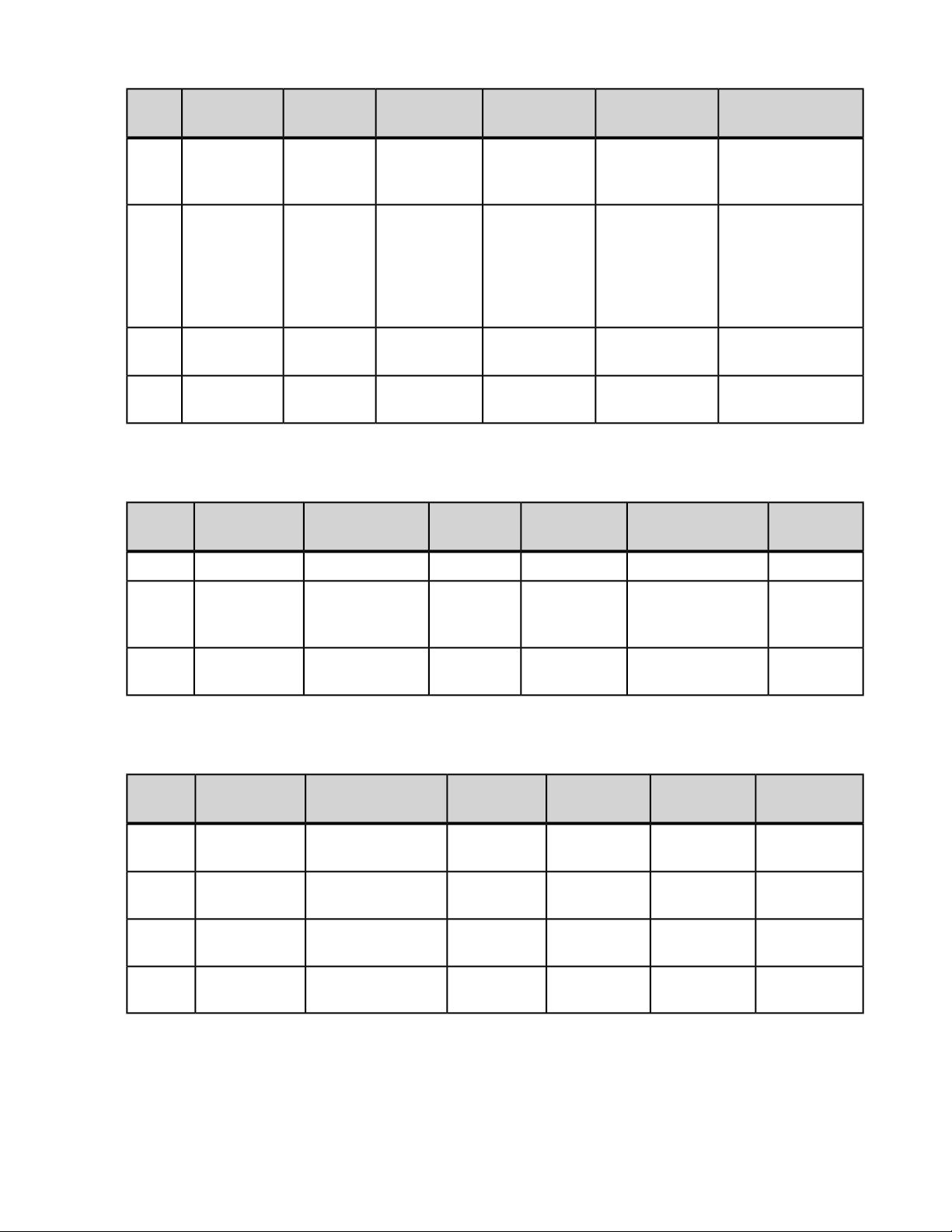
Connectivity Guide | HL7 Integration | 45
OccurrenceSub-componentComponentField
Name
N/AN/A1PID-16
Status
N/AN/A1PID-29
Death
N/AN/A1PID-30
Indicator
PV1 - Patient Visit Information
The PV1 segment is used by registration applications to communicate information on a visit-specific basis.
OccurrenceSub-componentComponentField
Name
ENUMPatient Marital
Parameter TypeParameter
Paceart valuesParameter TypeParameter
POLISH,
KANNADA,
BURMESE
MARRIED, SINGLE,
WIDOWED,
DIVORCED,
SEPARATED,
UNDETERMINED,
OTHER
N/ADateTimePatient Date of
YES, NOENUMPatient Death
Paceart
values
N/AN/A1PV1-3
Location of
Care
N/AN/A1PV1-19
Visit ID
PV2 - Patient Visit Information
The PV2 segment is a continuation of visit-specific information contained in the PV1 segment.
OccurrenceSub-componentComponentField
1N/A1PV2-7
2N/A1PV2-7
3N/A1PV2-7
4N/A1PV2-7
Parameter
Name
Value 1
Value 2
Value 3
Value 4
Parameter
Type
N/AString 1Patient Status1N/A1PV1-2
N/AReference_OnlyPatient
N/AString 50Appointment
Paceart
values
N/AString 6Patient Code
N/AString 6Patient Code
N/AString 6Patient Code
N/AString 6Patient Code
AIG - General Resource Segment
The AIG segment contains information about various kinds of resources that can be scheduled.
Page 46
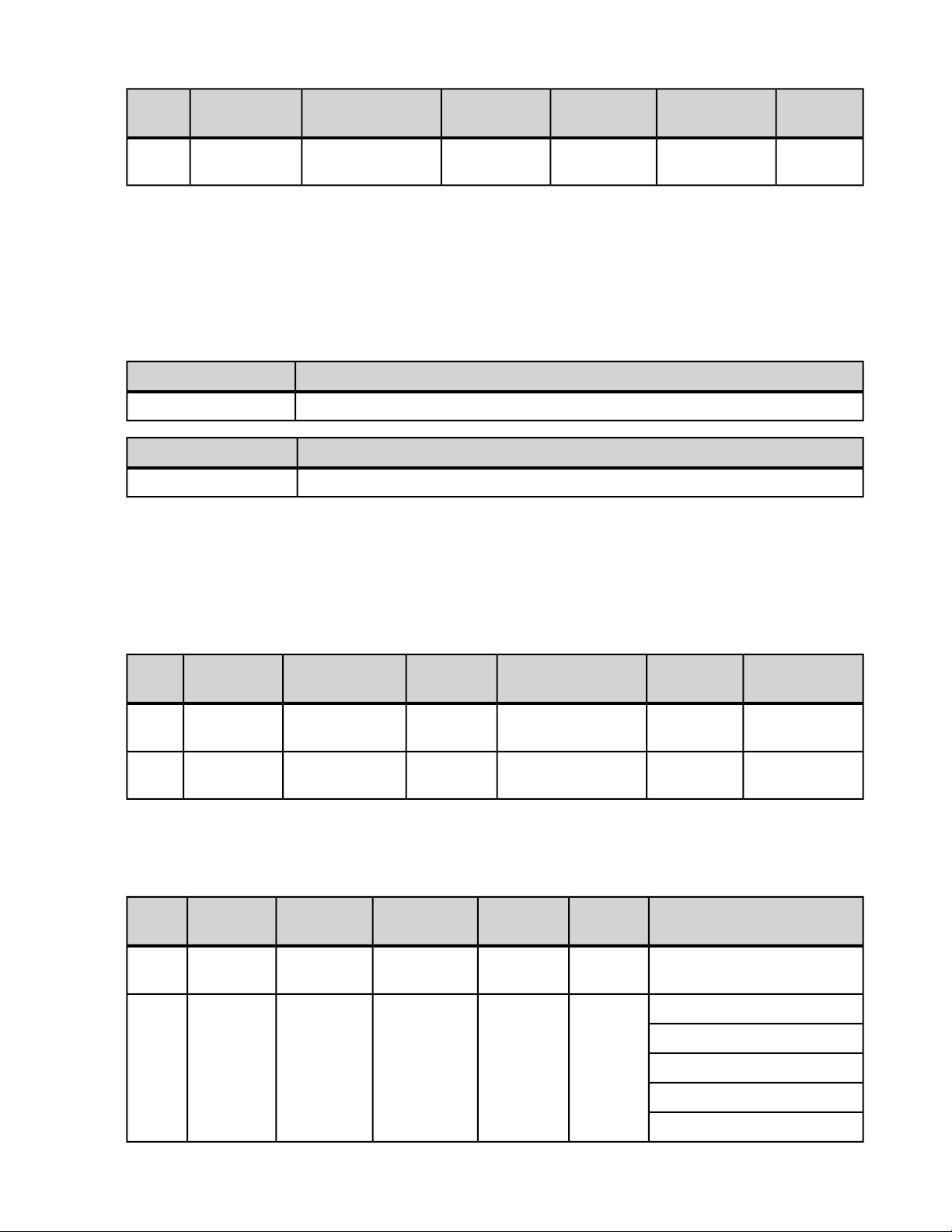
46 | Connectivity Guide | HL7 Integration
OccurrenceSub-componentComponentField
N/AN/A1AIG-3
Parameter
Name
Resource
Parameter
Type
Inbound Observation Requests (ORU)
The ORU-R01 message transmits observations and results. Mainspring Data Express and Paceart Optima
comply with the IDCO standard for how to use an HL7 ORU message for implantable cardiac device
observations.
Table : Supported HL7 ORU Triggers
Paceart RequestHL7 Message
Transmission DataORU^R01
DescriptionPaceart Request
Sends transmission data from one system to another system.Transmission Data
Inbound Observation Requests Segments
Paceart
values
N/AReference_OnlyAppointment
MSH - Message Header
The MSH segment is present in every HL7 message type and defines the message's source, purpose,
destination, and certain syntax specifics like delimiters (separator characters) and character sets.
Parameter NameOccurrenceSub-componentComponentField
Type
N/AN/A1MSH-3
ID
N/AN/A1MSH-4
Sub ID
PID - Patient Identification Segment
The PID segment provides important identification information about the patient and is used as the primary
means of communicating the identifying and demographic information about a patient between systems.
OccurrenceSub-componentComponentField
2..21N/A1PID-3
1N/A4PID-3
Parameter
Name
Value
Session
Device
Manufacturer
Type
Paceart valuesParameter
N/AString 50Patient ID
MDC_IDC_ENUM_MFG_ANGENUMEncounter
MDC_IDC_ENUM_MFG_APC
MDC_IDC_ENUM_MFG_BIO
Paceart valuesParameter
N/AString 100Sending Application
N/AString 100Sending Application
MDC_IDC_ENUM_MFG_BSC
MDC_IDC_ENUM_MFG_CCS
Page 47
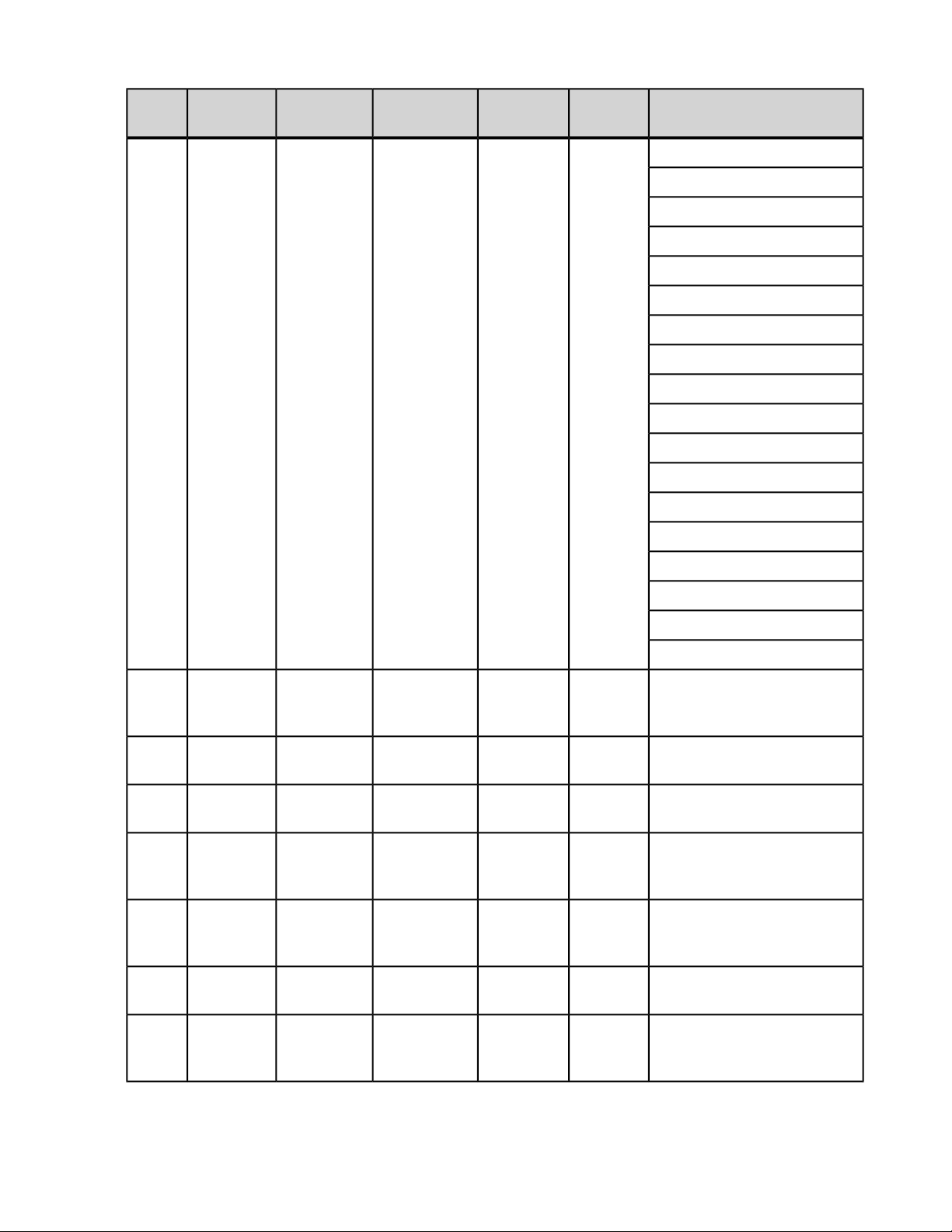
Connectivity Guide | HL7 Integration | 47
OccurrenceSub-componentComponentField
Parameter
Name
Type
Paceart valuesParameter
MDC_IDC_ENUM_MFG_CIM
MDC_IDC_ENUM_MFG_CPM
MDC_IDC_ENUM_MFG_CKP
MDC_IDC_ENUM_MFG_CATM
MDC_IDC_ENUM_MFG_COR
MDC_IDC_ENUM_MFG_ELA
MDC_IDC_ENUM_MFG_GDT
MDC_IDC_ENUM_MFG_IMC
MDC_IDC_ENUM_MFG_MCO
MDC_IDC_ENUM_MFG_MDT
MDC_IDC_ENUM_MFG_OSC
MDC_IDC_ENUM_MFG_PCS
MDC_IDC_ENUM_MFG_SIE
MDC_IDC_ENUM_MFG_SOR
MDC_IDC_ENUM_MFG_SJM
MDC_IDC_ENUM_MFG_TEL
MDC_IDC_ENUM_MFG_VEN
MDC_IDC_ENUM_MFG_VIT
2..21N/A5PID-3
Type
Description
111PID-5
Name
1N/A2PID-5
Name
1N/A3PID-5
Middle
Initial
N/AN/AN/APID-7
Date Of
Birth
N/AN/AN/APID-8
Gender
N/AString 50Patient ID
N/AString 50Patient Last
N/AString 50Patient First
N/AString 1Patient
N/ADateTimePatient
MALE, FEMALE, OTHERENUMPatient
1N/A1PID-11
Address
Line 1
N/AString 50Patient
Page 48
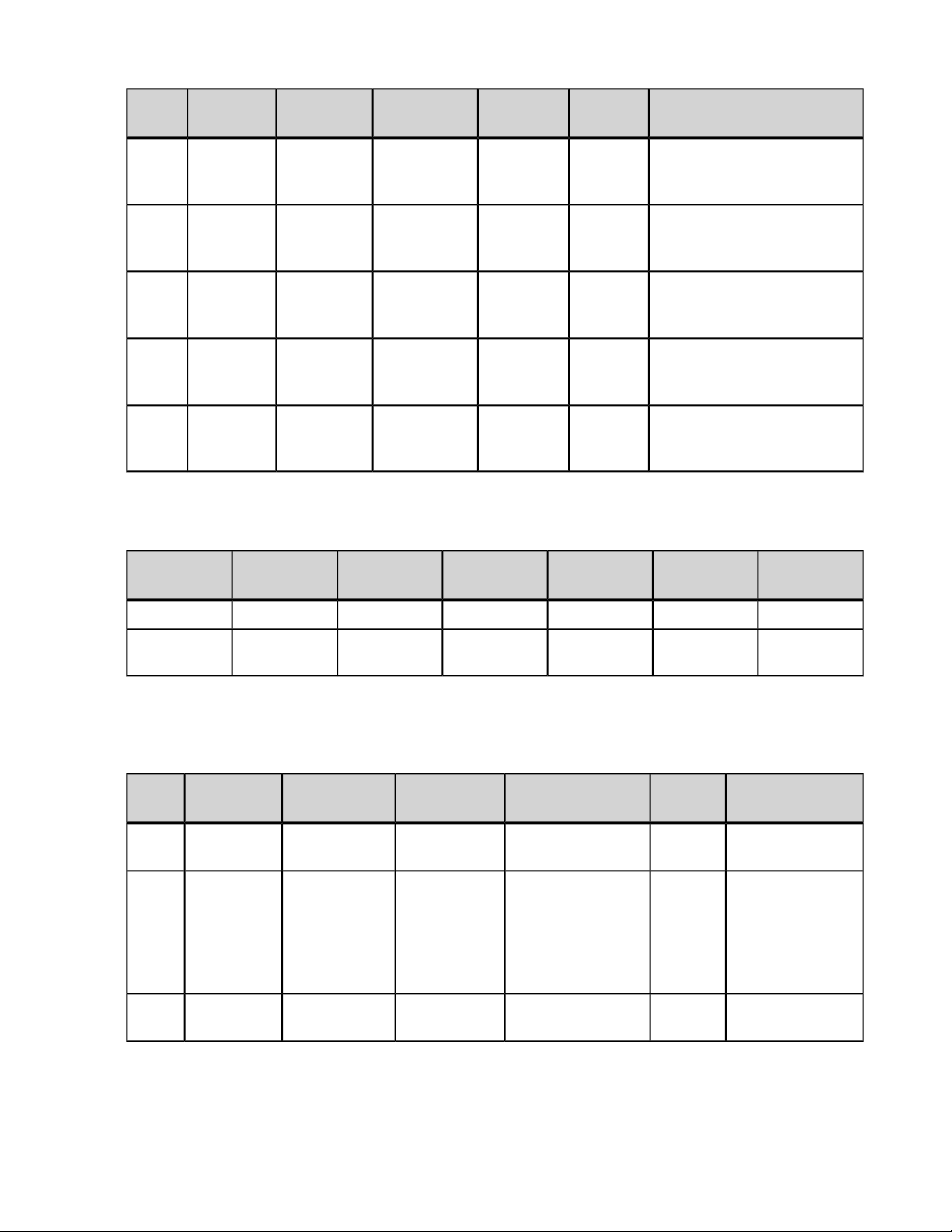
48 | Connectivity Guide | HL7 Integration
OccurrenceSub-componentComponentField
1N/A2PID-11
1N/A3PID-11
1N/A4PID-11
1N/A5PID-11
1N/A6PID-11
PV1 - Patient Visit Information
The PV1 segment is used by registration applications to communicate information on a visit-specific basis.
Parameter
Name
Address
Line 2
Address
City
Address
State
Address
Postal Code
Address
Country
Type
Paceart valuesParameter
N/AString 50Patient
N/AString 50Patient
N/AString 10Patient
N/AString 10Patient
N/AString 50Patient
OccurrenceSub-componentComponentField
N/AN/A1PV1-19
OBR - Observation Request
The OBR segment transmits information about an exam, diagnostic study/observation, or assessment that
is specific to an order or result.
N/AN/A1OBR-3
N/AN/A1OBR-7
Parameter
Name
Visit ID
Parameter NameOccurrenceSub-componentComponentField
Sending Application
Event ID
and Time
Parameter
Type
Type
100
ENUMEncounter TypeN/AN/A1OBR-4
Paceart
values
N/AString 1Patient Status1N/A1PV1-2
N/AString 50Appointment
Paceart valuesParameter
N/AString
IMPLANT,
INCLINIC,
REMOTE, TTM,
PHONENOTE,
MISC,
PROGRAMMING
N/ADateTimeTransmission Date
OBX - Observation Mapping
The OBX segment is primarily used to carry key clinical observation and result reporting information within
report messages.
Page 49

Table : MDC_IDC_DEV
Connectivity Guide | HL7 Integration | 49
PaceartIDCO
3-1
IDCO Supported Values OBX-5OBX 3-2OBX
753666^MDC_IDC_ENUM_PG_TYPE_ICD^MDC
753667^MDC_IDC_ENUM_PG_TYPE_CRT_D^MDC
753668^MDC_IDC_ENUM_PG_TYPE_CRT_P^MDC
753669^MDC_IDC_ENUM_PG_TYPE_Monitor^MDC
N/AMDC_IDC_DEV_SERIAL720899
753729^MDC_IDC_ENUM_MFG_ANGN^MDCMDC_IDC_DEV_MFG720900
753730^MDC_IDC_ENUM_MFG_APC^MDC
753731^MDC_IDC_ENUM_MFG_BIO^MDC
753732^MDC_IDC_ENUM_MFG_BSX^MDC
753733^MDC_IDC_ENUM_MFG_CCS^MDC
753734^MDC_IDC_ENUM_MFG_CIM^MDC
753735^MDC_IDC_ENUM_MFG_CPM^MDC
Parameter TypeParameter
Name
ENUMDevice Type753665^MDC_IDC_ENUM_PG_TYPE_IPG^MDCMDC_IDC_DEV_TYPE720897
String 50Device ModelN/AMDC_IDC_DEV_MODEL720898
String 20Device Serial
Number
ENUMDevice
Manufacturer
753736^MDC_IDC_ENUM_MFG_CKP^MDC
753737^MDC_IDC_ENUM_MFG_CATM^MDC
753738^MDC_IDC_ENUM_MFG_COR^MDC
753739^MDC_IDC_ENUM_MFG_ELA^MDC
753740^MDC_IDC_ENUM_MFG_GDT^MDC
753741^MDC_IDC_ENUM_MFG_IMC^MDC
753742^MDC_IDC_ENUM_MFG_IMT^MDC
753743^MDC_IDC_ENUM_MFG_MCO^MDC
753744^MDC_IDC_ENUM_MFG_MDT^MDC
753745^MDC_IDC_ENUM_MFG_OSC^MDC
753746^MDC_IDC_ENUM_MFG_OSY^MDC
753747^MDC_IDC_ENUM_MFG_PCS^MDC
753748^MDC_IDC_ENUM_MFG_SIE^MDC
753749^MDC_IDC_ENUM_MFG_SOM^MDC
753750^MDC_IDC_ENUM_MFG_SOR^MDC
753751^MDC_IDC_ENUM_MFG_STJ^MDC
753752^MDC_IDC_ENUM_MFG_STO^MDC
753753^MDC_IDC_ENUM_MFG_TEL^MDC
Page 50

50 | Connectivity Guide | HL7 Integration
PaceartIDCO
3-1
Table : MDC_IDC_SESS
3-1
721027
REPROGRAMMED
Table : MDC_IDC_MSMT
3-1
IDCO Supported Values OBX-5OBX 3-2OBX
753754^MDC_IDC_ENUM_MFG_VEN^MDC
753755^MDC_IDC_ENUM_MFG_VIT^MDC
Supported Values (OBX 5)OBX 3-2OBX
755201^MDC_IDC_ENUM_SESS_REPROGRAMMED_YES^MDCMDC_IDC_SESS_
755202^MDC_IDC_ENUM_SESS_REPROGRAMMED_NO^MDC
755203^MDC_IDC_ENUM_SESS_REPROGRAMMED_Unknown^MDC
Name
PaceartIDCO
Name
Session
Reprogrammed
PaceartIDCO
Parameter NameSupported Values (OBX 5)OBX 3-2OBX
Parameter TypeParameter
Parameter TypeParameter
ENUMEncounter
Parameter
Type
721472
721536
MDC_IDC_MSMT_BATTERY_DTM721216
MDC_IDC_MSMT_BATTERY_VOLTAGE721344
MDC_IDC_MSMT_BATTERY_IMPEDANCE721408
MDC_IDC_MSMT_BATTERY_REMAINING_
LONGEVITY
MDC_IDC_MSMT_BATTERY_REMAINING_
PERCENTAGE
754113^MDC_IDC_ENUM_BATTERY_STATUS_BOS^MDCMDC_IDC_MSMT_BATTERY_STATUS721280
754114^MDC_IDC_ENUM_BATTERY_STATUS_EOS^MDC
754115^MDC_IDC_ENUM_BATTERY_STATUS_RRT^MDC
754116^MDC_IDC_ENUM_BATTERY_STATUS_MOS^MDC
754117^MDC_IDC_ENUM_BATTERY_STATUS_
Unknown^MDC
DateTimeEncounter
Measured Device
Battery Timestamp
ENUMEncounter
Measured Device
Battery Status
NumericEncounter
Measured Device
Battery Voltage
NumericEncounter
Measured Device
Battery Impedance
IntegerEncounter
Measured Device
Battery Remaining
Longevity
NumericEncounter
Measured Device
Battery Remaining
Percentage
Page 51

Connectivity Guide | HL7 Integration | 51
PaceartIDCO
Parameter NameSupported Values (OBX 5)OBX 3-2OBX
3-1
MDC_IDC_MSMT_BATTERY_RRT_TRIGGER721600
Measured Device
Battery Status
RRT Trigger
when 721856^MDC_IDC_MSMT_CAP_CHARGE_TYPE^MDC has OBX-5 value of 754177^MDC_IDC_ENUM_CHARGE_TYPE_Shock^MDC
MDC_IDC_MSMT_CAP_CHARGE_DTM721664
Measured Device
Capacitor Last Full
Energy Charge
Timestamp or
Encounter
Measured Device
Capacitor Last
Therapy Charge
Timestamp
MDC_IDC_MSMT_CAP_CHARGE_TIME721728
Measured Device
Capacitor Last Full
Energy Charge
Interval or
Encounter
Measured Device
Capacitor Last
Therapy Charge
Interval
Parameter
Type
String 50Encounter
DateTimeEncounter
NumericEncounter
MDC_IDC_MSMT_CAP_CHARGE_ENERGY721792
Measured Device
Capacitor Last Full
Energy Charge or
Encounter
Measured Device
Capacitor Last
Therapy Charge
Energy
when 721856^MDC_IDC_MSMT_CAP_CHARGE_TYPE^MDC has OBX-5 value of 54177^MDC_IDC_ENUM_CHARGE_TYPE_Reformation^MDC
MDC_IDC_MSMT_CAP_CHARGE_DTM721664
Measured Device
Capacitor Last
Reformation
Timestamp
MDC_IDC_MSMT_CAP_CHARGE_TIME721728
Measured Device
Capacitor Last
Reformation
Interval
MDC_IDC_MSMT_CAP_CHARGE_ENERGY721792
Measured Device
NumericEncounter
DateTimeEncounter
NumericEncounter
NumericEncounter
Page 52

52 | Connectivity Guide | HL7 Integration
PaceartIDCO
3-1
721921
MDC_IDC_MSMT_LEADCHNL_RA_DTM_
START
MDC_IDC_MSMT_LEADCHNL_RA_DTM_END721922
754177^MDC_IDC_ENUM_CHARGE_TYPE_Shock^MDCMDC_IDC_MSMT_CAP_CHARGE_TYPE721856
754178^MDC_IDC_ENUM_CHARGE_TYPE_
Reformation^MDC
754179^MDC_IDC_ENUM_CHARGE_TYPE_Unknown^MDC
Parameter NameSupported Values (OBX 5)OBX 3-2OBX
Capacitor Last
Reformation
Energy
parameter is used
when mapping the
above three rows.
Measured Right
Atrium Lead Low
Power Channel
Sensing Integrity
Counter Start Date
Measured Right
Atrium Lead Low
Power Channel
Sensing Integrity
Counter End Date
Parameter
Type
ENUMDetermines which
DateTimeEncounter
DateTimeEncounter
721925
721929
721933
MDC_IDC_MSMT_LEADCHNL_RV_DTM_
START
MDC_IDC_MSMT_LEADCHNL_RV_DTM_END721926
START
MDC_IDC_MSMT_LEADCHNL_LV_DTM_
START
DateTimeEncounter
Measured Right
Ventricle Lead
Low Power
Channel Sensing
Integrity Counter
Start Date
DateTimeEncounter
Measured Right
Ventricle Lead
Low Power
Channel Sensing
Integrity Counter
End Date
DateTimeMDC_IDC_MSMT_LEADCHNL_LA_DTM_
DateTimeMDC_IDC_MSMT_LEADCHNL_LA_DTM_END721930
DateTimeEncounter
Measured Left
Ventricle Lead
Low Power
Channel Sensing
Integrity Counter
Start Date
MDC_IDC_MSMT_LEADCHNL_LV_DTM_END721934
Measured Left
DateTimeEncounter
Page 53

Connectivity Guide | HL7 Integration | 53
PaceartIDCO
3-1
721984
721985
721986
721987
MDC_IDC_MSMT_LEADCHNL_RA_LEAD_
CHANNEL_STATUS
MDC_IDC_MSMT_LEADCHNL_RV_LEAD_
CHANNEL_STATUS
MDC_IDC_MSMT_LEADCHNL_LA_LEAD_
CHANNEL_STATUS
MDC_IDC_MSMT_LEADCHNL_LV_LEAD_
CHANNEL_STATUS
754241^MDC_IDC_ENUM_CHANNEL_STATUS_
CheckLead^MDC
754242^MDC_IDC_ENUM_CHANNEL_STATUS_Null^MDC
754241^MDC_IDC_ENUM_CHANNEL_STATUS_
CheckLead^MDC
754242^MDC_IDC_ENUM_CHANNEL_STATUS_Null^MDC
CheckLead^MDC
754242^MDC_IDC_ENUM_CHANNEL_STATUS_Null^MDC
754241^MDC_IDC_ENUM_CHANNEL_STATUS_
CheckLead^MDC
754242^MDC_IDC_ENUM_CHANNEL_STATUS_Null^MDC
Parameter NameSupported Values (OBX 5)OBX 3-2OBX
Ventricle Lead
Low Power
Channel Sensing
Integrity Counter
End Date
Measured Right
Atrium Lead Low
Power Channel
Status
Measured Right
Ventricle Lead
Low Power
Channel Status
Measured Left
Ventricle Lead
Low Power
Channel Status
Parameter
Type
ENUMEncounter
ENUMEncounter
ENUM754241^MDC_IDC_ENUM_CHANNEL_STATUS_
ENUMEncounter
722048
722049
722050
722051
722052
722053
722054
722055
722056
722057
MDC_IDC_MSMT_LEADCHNL_RA_SENSING_
INTR_AMPL
MDC_IDC_MSMT_LEADCHNL_RA_SENSING_
INTR_AMPL_MAX
MDC_IDC_MSMT_LEADCHNL_RA_SENSING_
INTR_AMPL_MIN
MDC_IDC_MSMT_LEADCHNL_RA_SENSING_
INTR_AMPL_MEAN
MDC_IDC_MSMT_LEADCHNL_RV_SENSING_
INTR_AMPL
MDC_IDC_MSMT_LEADCHNL_RV_SENSING_
INTR_AMPL_MAX
MDC_IDC_MSMT_LEADCHNL_RV_SENSING_
INTR_AMPL_MIN
MDC_IDC_MSMT_LEADCHNL_RV_SENSING_
INTR_AMPL_MEAN
INTR_AMPL
MDC_IDC_MSMT_LEADCHNL_LA_SENSING_
INTR_AMPL_MAX
NumericEncounter
Programmed
Bradycardia Right
Atrium Sensing
Amplitude
NumericEncounter
Programmed
Bradycardia Right
Ventricle Sensing
Amplitude
NumericMDC_IDC_MSMT_LEADCHNL_LA_SENSING_
Page 54

54 | Connectivity Guide | HL7 Integration
PaceartIDCO
3-1
722058
722059
722060
722061
722062
722063
722112
722113
MDC_IDC_MSMT_LEADCHNL_LA_SENSING_
INTR_AMPL_MIN
MDC_IDC_MSMT_LEADCHNL_LA_SENSING_
INTR_AMPL_MEAN
MDC_IDC_MSMT_LEADCHNL_LV_SENSING_
INTR_AMPL
MDC_IDC_MSMT_LEADCHNL_LV_SENSING_
INTR_AMPL_MAX
MDC_IDC_MSMT_LEADCHNL_LV_SENSING_
INTR_AMPL_MIN
MDC_IDC_MSMT_LEADCHNL_LV_SENSING_
INTR_AMPL_MEAN
POLARITY
POLARITY
754305^MDC_IDC_ENUM_POLARITY_UNI^MDCMDC_IDC_MSMT_LEADCHNL_RA_SENSING_
754306^MDC_IDC_ENUM_POLARITY_BI^MDC
754307^MDC_IDC_ENUM_POLARITY_Unknown^MDC
754305^MDC_IDC_ENUM_POLARITY_UNI^MDCMDC_IDC_MSMT_LEADCHNL_RV_SENSING_
754306^MDC_IDC_ENUM_POLARITY_BI^MDC
754307^MDC_IDC_ENUM_POLARITY_Unknown^MDC
Parameter NameSupported Values (OBX 5)OBX 3-2OBX
Programmed
Bradycardia Left
Ventricle Sensing
Amplitude
Measured Right
Atrium Lead
Sensing Threshold
Polarity
Measured Right
Ventricle Lead
Sensing Threshold
Polarity
Parameter
Type
NumericEncounter
ENUMEncounter
ENUMEncounter
722114
722115
722176
722177
722178
POLARITY
POLARITY
MDC_IDC_MSMT_LEADCHNL_RA_PACING_
THRESHOLD_AMPLITUDE
MDC_IDC_MSMT_LEADCHNL_RV_PACING_
THRESHOLD_AMPLITUDE
THRESHOLD_AMPLITUDE
754306^MDC_IDC_ENUM_POLARITY_BI^MDC
754307^MDC_IDC_ENUM_POLARITY_Unknown^MDC
754305^MDC_IDC_ENUM_POLARITY_UNI^MDCMDC_IDC_MSMT_LEADCHNL_LV_SENSING_
754306^MDC_IDC_ENUM_POLARITY_BI^MDC
754307^MDC_IDC_ENUM_POLARITY_Unknown^MDC
ENUM754305^MDC_IDC_ENUM_POLARITY_UNI^MDCMDC_IDC_MSMT_LEADCHNL_LA_SENSING_
ENUMEncounter
Measured Left
Ventricle Lead
Sensing Threshold
Polarity
NumericEncounter
Measured Right
Atrium Lead
Capture Threshold
Amplitude
NumericEncounter
Measured Right
Ventricle Lead
Capture Threshold
Amplitude
NumericMDC_IDC_MSMT_LEADCHNL_LA_PACING_
Page 55
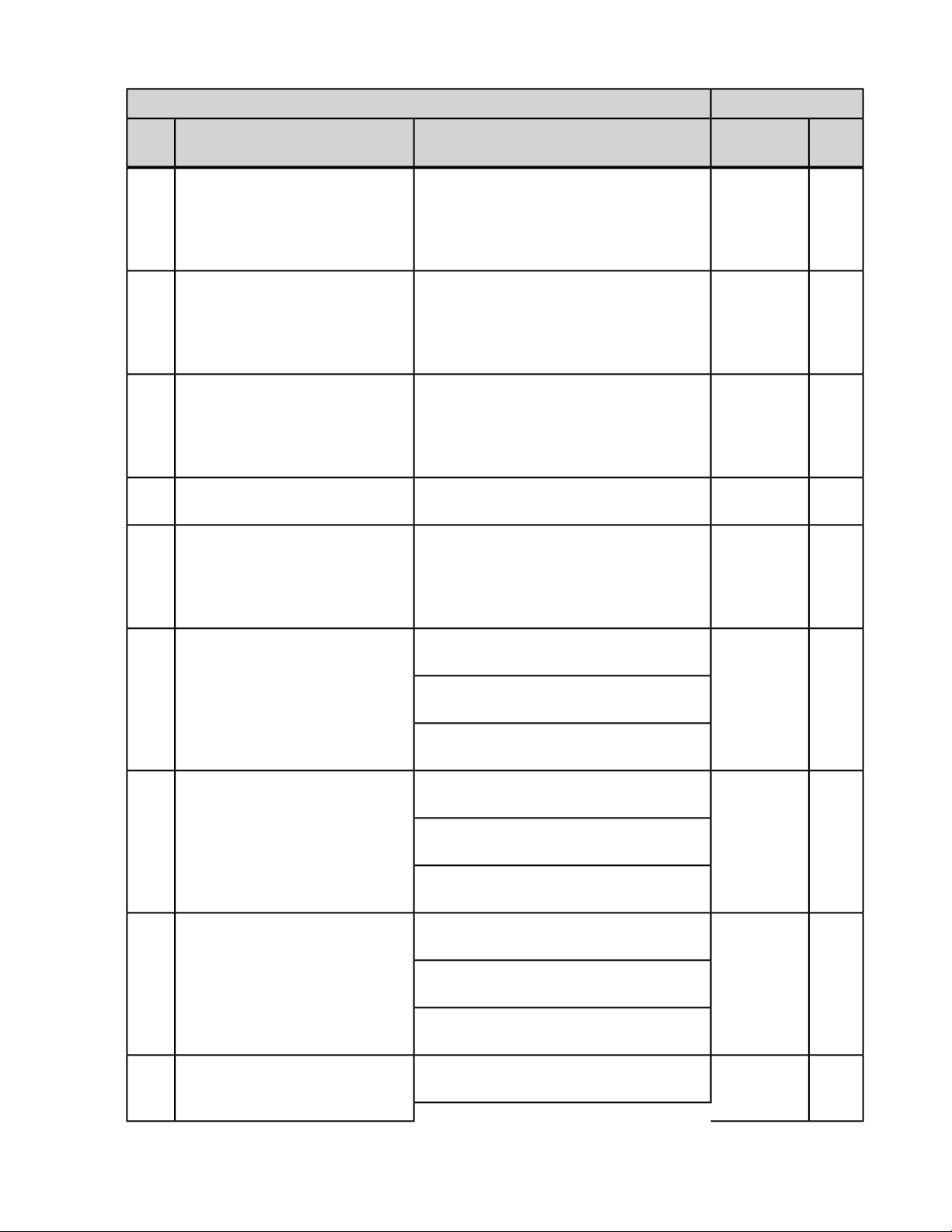
Connectivity Guide | HL7 Integration | 55
PaceartIDCO
3-1
722179
722240
722241
722242
722243
MDC_IDC_MSMT_LEADCHNL_LV_PACING_
THRESHOLD_AMPLITUDE
MDC_IDC_MSMT_LEADCHNL_RA_PACING_
THRESHOLD_PULSEWIDTH
MDC_IDC_MSMT_LEADCHNL_RV_PACING_
THRESHOLD_PULSEWIDTH
THRESHOLD_PULSEWIDTH
MDC_IDC_MSMT_LEADCHNL_LV_PACING_
THRESHOLD_PULSEWIDTH
Parameter NameSupported Values (OBX 5)OBX 3-2OBX
Measured Left
Ventricle Lead
Capture Threshold
Amplitude
Measured Right
Atrium Lead
Capture Threshold
Duration
Measured Right
Ventricle Lead
Capture Threshold
Duration
Measured Left
Ventricle Lead
Capture Threshold
Duration
Parameter
Type
NumericEncounter
NumericEncounter
NumericEncounter
NumericMDC_IDC_MSMT_LEADCHNL_LA_PACING_
NumericEncounter
722304
722305
722306
722307
MDC_IDC_MSMT_LEADCHNL_RA_PACING_
THRESHOLD_MEASUREMENT_METHOD
MDC_IDC_MSMT_LEADCHNL_RV_PACING_
THRESHOLD_MEASUREMENT_METHOD
MDC_IDC_MSMT_LEADCHNL_LA_PACING_
THRESHOLD_MEASUREMENT_METHOD
MDC_IDC_MSMT_LEADCHNL_LV_PACING_
THRESHOLD_MEASUREMENT_METHOD
754369^MDC_IDC_ENUM_MEASUREMENT_METHOD_
ProgrammerManual^MDC
754370^MDC_IDC_ENUM_MEASUREMENT_METHOD_
ProgrammerAutomatic^MDC
754371^MDC_IDC_ENUM_MEASUREMENT_METHOD_
DeviceAutomatic^MDC
754369^MDC_IDC_ENUM_MEASUREMENT_METHOD_
ProgrammerManual^MDC
754370^MDC_IDC_ENUM_MEASUREMENT_METHOD_
ProgrammerAutomatic^MDC
754371^MDC_IDC_ENUM_MEASUREMENT_METHOD_
DeviceAutomatic^MDC
ProgrammerManual^MDC
754370^MDC_IDC_ENUM_MEASUREMENT_METHOD_
ProgrammerAutomatic^MDC
754371^MDC_IDC_ENUM_MEASUREMENT_METHOD_
DeviceAutomatic^MDC
754369^MDC_IDC_ENUM_MEASUREMENT_METHOD_
ProgrammerManual^MDC
ENUMEncounter
Measured Right
Atrium Lead
Capture Threshold
Measurement
Method
ENUMEncounter
Measured Right
Ventricle Lead
Capture Threshold
Measurement
Method
ENUM754369^MDC_IDC_ENUM_MEASUREMENT_METHOD_
ENUMEncounter
Measured Left
Ventricle Lead
Page 56

56 | Connectivity Guide | HL7 Integration
PaceartIDCO
3-1
722368
722369
722370
722371
THRESHOLD_POLARITY
THRESHOLD_POLARITY
THRESHOLD_POLARITY
THRESHOLD_POLARITY
754370^MDC_IDC_ENUM_MEASUREMENT_METHOD_
ProgrammerAutomatic^MDC
754371^MDC_IDC_ENUM_MEASUREMENT_METHOD_
DeviceAutomatic^MDC
754305^MDC_IDC_ENUM_POLARITY_UNI^MDCMDC_IDC_MSMT_LEADCHNL_RA_PACING_
754306^MDC_IDC_ENUM_POLARITY_BI^MDC
754307^MDC_IDC_ENUM_POLARITY_Unknown^MDC
754305^MDC_IDC_ENUM_POLARITY_UNI^MDCMDC_IDC_MSMT_LEADCHNL_RV_PACING_
754306^MDC_IDC_ENUM_POLARITY_BI^MDC
754307^MDC_IDC_ENUM_POLARITY_Unknown^MDC
754306^MDC_IDC_ENUM_POLARITY_BI^MDC
754307^MDC_IDC_ENUM_POLARITY_Unknown^MDC
754305^MDC_IDC_ENUM_POLARITY_UNI^MDCMDC_IDC_MSMT_LEADCHNL_LV_PACING_
754306^MDC_IDC_ENUM_POLARITY_BI^MDC
754307^MDC_IDC_ENUM_POLARITY_Unknown^MDC
Parameter NameSupported Values (OBX 5)OBX 3-2OBX
Capture Threshold
Measurement
Method
Measured Right
Atrium Lead
Capture Threshold
Polarity
Measured Right
Ventricle Lead
Capture Threshold
Polarity
Measured Left
Ventricle Lead
Capture Threshold
Polarity
Parameter
Type
ENUMEncounter
ENUMEncounter
ENUM754305^MDC_IDC_ENUM_POLARITY_UNI^MDCMDC_IDC_MSMT_LEADCHNL_LA_PACING_
ENUMEncounter
722432
722433
722434
722435
MDC_IDC_MSMT_LEADCHNL_RA_
IMPEDANCE_VALUE
MDC_IDC_MSMT_LEADCHNL_RV_
IMPEDANCE_VALUE
IMPEDANCE_VALUE
MDC_IDC_MSMT_LEADCHNL_LV_
IMPEDANCE_VALUE
NumericEncounter
Measured Right
Atrium Lead Low
Power Channel
Impedance
Measurement
Value
NumericEncounter
Measured Right
Ventricle Lead
Low Power
Channel
Impedance
Measurement
Value
NumericMDC_IDC_MSMT_LEADCHNL_LA_
NumericEncounter
Measured Left
Ventricle Lead
Low Power
Channel
Impedance
Page 57

Connectivity Guide | HL7 Integration | 57
PaceartIDCO
3-1
722496
722497
722498
722499
IMPEDANCE_POLARITY
IMPEDANCE_POLARITY
IMPEDANCE_POLARITY
IMPEDANCE_POLARITY
754305^MDC_IDC_ENUM_POLARITY_UNI^MDCMDC_IDC_MSMT_LEADCHNL_RA_
754306^MDC_IDC_ENUM_POLARITY_BI^MDC
754307^MDC_IDC_ENUM_POLARITY_Unknown^MDC
754305^MDC_IDC_ENUM_POLARITY_UNI^MDCMDC_IDC_MSMT_LEADCHNL_RV_
754306^MDC_IDC_ENUM_POLARITY_BI^MDC
754307^MDC_IDC_ENUM_POLARITY_Unknown^MDC
754306^MDC_IDC_ENUM_POLARITY_BI^MDC
754307^MDC_IDC_ENUM_POLARITY_Unknown^MDC
754305^MDC_IDC_ENUM_POLARITY_UNI^MDCMDC_IDC_MSMT_LEADCHNL_LV_
754306^MDC_IDC_ENUM_POLARITY_BI^MDC
754307^MDC_IDC_ENUM_POLARITY_Unknown^MDC
Parameter NameSupported Values (OBX 5)OBX 3-2OBX
Measurement
Value
Measured Right
Atrium Lead Low
Power Channel
Impedance
Polarity
Measured Right
Ventricle Lead
Low Power
Channel
Impedance
Polarity
Measured Left
Ventricle Lead
Low Power
Channel
Impedance
Polarity
Parameter
Type
ENUMEncounter
ENUMEncounter
ENUM?754305^MDC_IDC_ENUM_POLARITY_UNI^MDCMDC_IDC_MSMT_LEADCHNL_LA_
ENUMEncounter
MDC_IDC_MSMT_LEADHVCHNL_DTM722560
Measured Right
Ventricle Lead
High Power
Channel
Impedance Start
Date
MDC_IDC_MSMT_LEADHVCHNL_DTM_START722561
Measured Right
Ventricle Lead
High Power
Channel
Impedance Start
Date
MDC_IDC_MSMT_LEADHVCHNL_DTM_END722562
Measured Right
Ventricle Lead
High Power
Channel
Impedance End
Date
DateTimeEncounter
DateTimeEncounter
DateTimeEncounter
Page 58

58 | Connectivity Guide | HL7 Integration
PaceartIDCO
3-1
MDC_IDC_MSMT_LEADHVCHNL_IMPEDANCE722624
Table : MDC_IDC_SET
3-1
MDC_IDC_SET_CRT_LVRV_DELAY729344
MDC_IDC_SET_CRT_PACED_CHAMBERS729408
Supported Values (OBX 5)OBX 3-2OBX
755265^MDC_IDC_ENUM_CRT_PACED_CHAMBERS_
RV_Only^MDC
755266^MDC_IDC_ENUM_CRT_PACED_CHAMBERS_
LV_Only^MDC
755267^MDC_IDC_ENUM_CRT_PACED_CHAMBERS_
BiV^MDC
Parameter NameSupported Values (OBX 5)OBX 3-2OBX
Measured Right
Ventricle Lead
High Power
Channel
Impedance
Measurement
Value
PaceartIDCO
Parameter
Name
Programmed VV
Delay
Programmed
Heart Failure
Ventricular
Pacing
Configuration
Parameter
Type
NumericEncounter
Parameter
Type
NumericEncounter
ENUMEncounter
MDC_IDC_SET_LEADCHNL_RA_SENSING_
729536
SENSITIVITY
MDC_IDC_SET_LEADCHNL_RA_SENSING_
729600
POLARITY
MDC_IDC_SET_LEADCHNL_RA_SENSING_
729920
ADAPTATION_MODE
MDC_IDC_SET_LEADCHNL_RA_SENSING_
729665
ANODE_LOCATION_1
MDC_IDC_SET_LEADCHNL_RA_SENSING_
729666
ANODE_LOCATION_2
754305^MDC_IDC_ENUM_POLARITY_UNI^MDC
754306^MDC_IDC_ENUM_POLARITY_BI^MDC
754625^MDC_IDC_ENUM_SENSING_ADAPTATION_
MODE_AdaptiveSensing^MDC
754626^MDC_IDC_ENUM_SENSING_ADAPTATION_
MODE_FixedPacing^MDC
754497^MDC_IDC_ENUM_ELECTRODE_LOCATION_
RA^MDC
754498^MDC_IDC_ENUM_ELECTRODE_LOCATION_
RV^MDC
NumericEncounter
Programmed
Bradycardia
Right Atrium
Sensing
Amplitude
ENUMEncounter
Programmed
Bradycardia
Right Atrium
Sensing Polarity
ENUMEncounter
Programmed
Bradycardia
Right Atrium
Sensing
Amplitude
Adaptation Mode
ENUMEncounter
Programmed
Bradycardia
Right Atrium
Sensing
Page 59

Connectivity Guide | HL7 Integration | 59
PaceartIDCO
Supported Values (OBX 5)OBX 3-2OBX
3-1
MDC_IDC_SET_LEADCHNL_RA_SENSING_
729667 Pathway
ANODE_LOCATION_3
MDC_IDC_SET_LEADCHNL_RA_SENSING_
729793
ANODE_LOCATION_3
MDC_IDC_SET_LEADCHNL_RA_SENSING_
729794
CATHODE_LOCATION_2
MDC_IDC_SET_LEADCHNL_RA_SENSING_
729795
CATHODE_LOCATION_3
MDC_IDC_SET_LEADCHNL_RA_SENSING_
729729
ANODE_ELECTRODE_1
MDC_IDC_SET_LEADCHNL_RA_SENSING_
729730
ANODE_ELECTRODE_2
MDC_IDC_SET_LEADCHNL_RA_SENSING_
729731
ANODE_ELECTRODE_3
MDC_IDC_SET_LEADCHNL_RA_SENSING_
729857
CATHODE_ELECTRODE_1
MDC_IDC_SET_LEADCHNL_RA_SENSING_
729858
CATHODE_ELECTRODE_2
MDC_IDC_SET_LEADCHNL_RA_SENSING_
729859
CATHODE_ELECTRODE_3
754499^MDC_IDC_ENUM_ELECTRODE_LOCATION_
LA^MDC
754500^MDC_IDC_ENUM_ELECTRODE_LOCATION_
LV^MDC
754501^MDC_IDC_ENUM_ELECTRODE_LOCATION_
SVC^MDC
754503^MDC_IDC_ENUM_ELECTRODE_LOCATION_
Unknown^MDC
754561^MDC_IDC_ENUM_ELECTRODE_NAME_Tip^MDC
754562^MDC_IDC_ENUM_ELECTRODE_NAME_
Ring^MDC
754563^MDC_IDC_ENUM_ELECTRODE_NAME_
Ring1^MDC
754564^MDC_IDC_ENUM_ELECTRODE_NAME_
Ring2^MDC
754565^MDC_IDC_ENUM_ELECTRODE_NAME_
Ring3^MDC
754566^MDC_IDC_ENUM_ELECTRODE_NAME_
Ring4^MDC
754567^MDC_IDC_ENUM_ELECTRODE_NAME_Coil^MDC
754568^MDC_IDC_ENUM_ELECTRODE_NAME_
SubQPatch^MDC
754569^MDC_IDC_ENUM_ELECTRODE_NAME_Can^MDC
754580^MDC_IDC_ENUM_ELECTRODE_NAME_
Unknown^MDC
Parameter
Name
Location
Programmed
Bradycardia
Right Atrium
Sensing
Pathway
Electrode
Parameter
Type
ENUMEncounter
MDC_IDC_SET_LEADCHNL_RV_SENSING_
729537
SENSITIVITY
MDC_IDC_SET_LEADCHNL_RV_SENSING_
729601
POLARITY
MDC_IDC_SET_LEADCHNL_RV_SENSING_
729921
ADAPTATION_MODE
754305^MDC_IDC_ENUM_POLARITY_UNI^MDC
754306^MDC_IDC_ENUM_POLARITY_BI^MDC
754625^MDC_IDC_ENUM_SENSING_ADAPTATION_
MODE_AdaptiveSensing^MDC
754626^MDC_IDC_ENUM_SENSING_ADAPTATION_
MODE_FixedPacing^MDC
NumericEncounter
Programmed
Bradycardia
Right Ventricle
Sensing
Amplitude
ENUMEncounter
Programmed
Bradycardia
Right Ventricle
Sensing Polarity
ENUMEncounter
Programmed
Bradycardia
Right Ventricle
Sensing
Amplitude
Adaptation Mode
Page 60
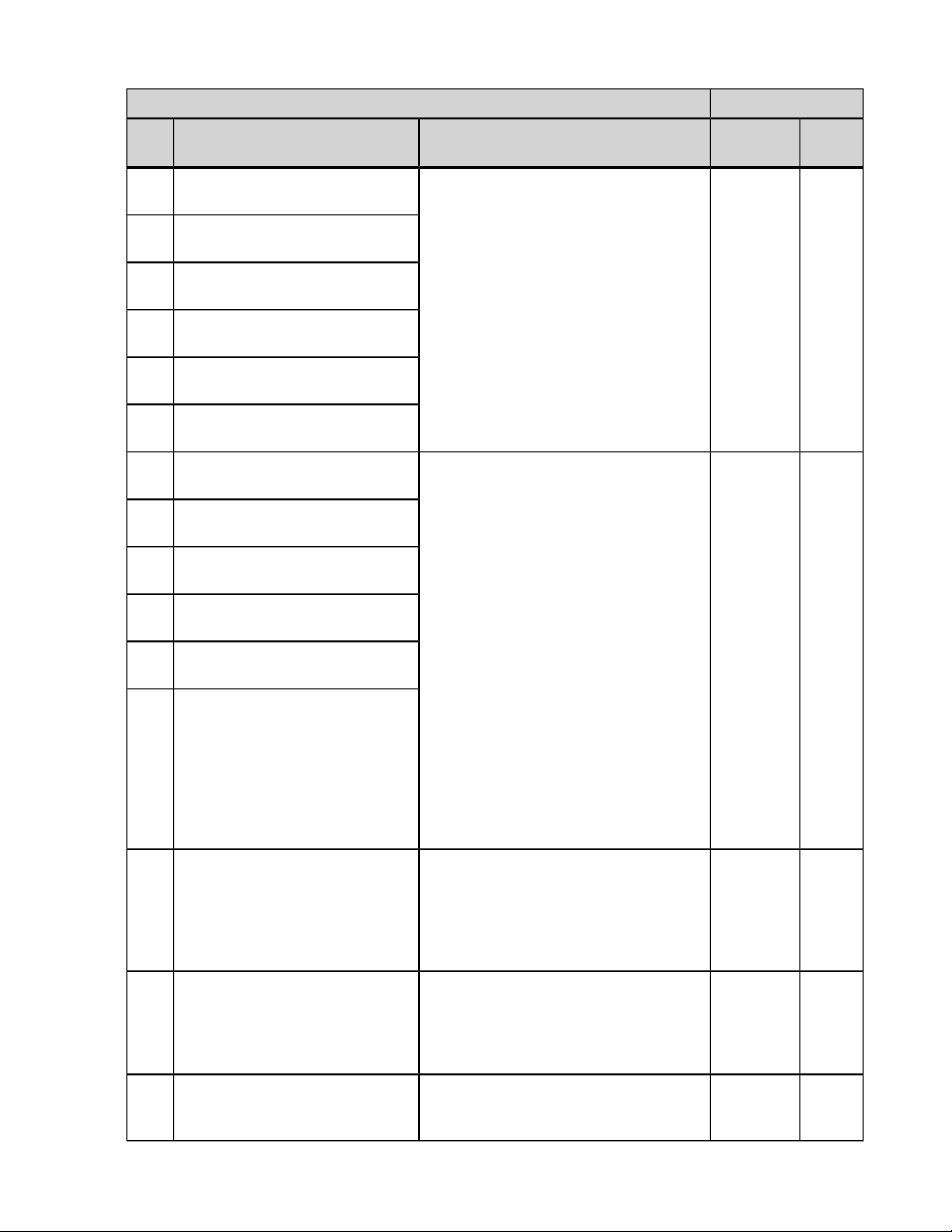
60 | Connectivity Guide | HL7 Integration
PaceartIDCO
3-1
MDC_IDC_SET_LEADCHNL_RV_SENSING_
729669
ANODE_LOCATION_1
MDC_IDC_SET_LEADCHNL_RV_SENSING_
729670
ANODE_LOCATION_2
MDC_IDC_SET_LEADCHNL_RV_SENSING_
729671
ANODE_LOCATION_3
MDC_IDC_SET_LEADCHNL_RV_SENSING_
729797
CATHODE_LOCATION_1
MDC_IDC_SET_LEADCHNL_RV_SENSING_
729798
CATHODE_LOCATION_2
MDC_IDC_SET_LEADCHNL_RV_SENSING_
729799
CATHODE_LOCATION_3
MDC_IDC_SET_LEADCHNL_RV_SENSING_
729733
ANODE_ELECTRODE_1
MDC_IDC_SET_LEADCHNL_RV_SENSING_
729734
ANODE_ELECTRODE_2
MDC_IDC_SET_LEADCHNL_RV_SENSING_
729735
ANODE_ELECTRODE_3
MDC_IDC_SET_LEADCHNL_RV_SENSING_
729861
CATHODE_ELECTRODE_1
MDC_IDC_SET_LEADCHNL_RV_SENSING_
729862
CATHODE_ELECTRODE_2
MDC_IDC_SET_LEADCHNL_RV_SENSING_
729863
CATHODE_ELECTRODE_3
Supported Values (OBX 5)OBX 3-2OBX
754497^MDC_IDC_ENUM_ELECTRODE_LOCATION_
RA^MDC
754498^MDC_IDC_ENUM_ELECTRODE_LOCATION_
RV^MDC
754499^MDC_IDC_ENUM_ELECTRODE_LOCATION_
LA^MDC
754500^MDC_IDC_ENUM_ELECTRODE_LOCATION_
LV^MDC
754501^MDC_IDC_ENUM_ELECTRODE_LOCATION_
SVC^MDC
754503^MDC_IDC_ENUM_ELECTRODE_LOCATION_
Unknown^MDC
754561^MDC_IDC_ENUM_ELECTRODE_NAME_Tip^MDC
754562^MDC_IDC_ENUM_ELECTRODE_NAME_
Ring^MDC
754563^MDC_IDC_ENUM_ELECTRODE_NAME_
Ring1^MDC
754564^MDC_IDC_ENUM_ELECTRODE_NAME_
Ring2^MDC
754565^MDC_IDC_ENUM_ELECTRODE_NAME_
Ring3^MDC
754566^MDC_IDC_ENUM_ELECTRODE_NAME_
Ring4^MDC
754567^MDC_IDC_ENUM_ELECTRODE_NAME_Coil^MDC
754568^MDC_IDC_ENUM_ELECTRODE_NAME_
SubQPatch^MDC
754569^MDC_IDC_ENUM_ELECTRODE_NAME_Can^MDC
754580^MDC_IDC_ENUM_ELECTRODE_NAME_
Unknown^MDC
Parameter
Name
Programmed
Bradycardia
Right Ventricle
Sensing
Pathway
Location
Programmed
Bradycardia
Right Ventricle
Sensing
Pathway
Electrode
Parameter
Type
ENUMEncounter
ENUMEncounter
MDC_IDC_SET_LEADCHNL_LV_SENSING_
729539
SENSITIVITY
MDC_IDC_SET_LEADCHNL_LV_SENSING_
729603
POLARITY
MDC_IDC_SET_LEADCHNL_LV_SENSING_
729923
ADAPTATION_MODE
754305^MDC_IDC_ENUM_POLARITY_UNI^MDC
754306^MDC_IDC_ENUM_POLARITY_BI^MDC
754625^MDC_IDC_ENUM_SENSING_ADAPTATION_
MODE_AdaptiveSensing^MDC
NumericEncounter
Programmed
Bradycardia Left
Ventricle
Sensing
Amplitude
ENUMEncounter
Programmed
Bradycardia
Right Ventricle
Sensing Polarity
ENUMEncounter
Programmed
Bradycardia Left
Page 61

Connectivity Guide | HL7 Integration | 61
PaceartIDCO
3-1
MDC_IDC_SET_LEADCHNL_LV_SENSING_
729677
ANODE_LOCATION_1
MDC_IDC_SET_LEADCHNL_LV_SENSING_
729678
ANODE_LOCATION_2
MDC_IDC_SET_LEADCHNL_LV_SENSING_
729679
ANODE_LOCATION_3
MDC_IDC_SET_LEADCHNL_LV_SENSING_
729805
CATHODE_LOCATION_1
MDC_IDC_SET_LEADCHNL_LV_SENSING_
729806
CATHODE_LOCATION_2
MDC_IDC_SET_LEADCHNL_LV_SENSING_
729807
CATHODE_LOCATION_3
MDC_IDC_SET_LEADCHNL_LV_SENSING_
729741
ANODE_ELECTRODE_1
MDC_IDC_SET_LEADCHNL_LV_SENSING_
729742
ANODE_ELECTRODE_2
MDC_IDC_SET_LEADCHNL_LV_SENSING_
729743
ANODE_ELECTRODE_3
MDC_IDC_SET_LEADCHNL_LV_SENSING_
729869
CATHODE_ELECTRODE_1
MDC_IDC_SET_LEADCHNL_LV_SENSING_
729870
CATHODE_ELECTRODE_2
MDC_IDC_SET_LEADCHNL_LV_SENSING_
729871
CATHODE_ELECTRODE_3
Supported Values (OBX 5)OBX 3-2OBX
754626^MDC_IDC_ENUM_SENSING_ADAPTATION_
MODE_FixedPacing^MDC
754497^MDC_IDC_ENUM_ELECTRODE_LOCATION_
RA^MDC
754498^MDC_IDC_ENUM_ELECTRODE_LOCATION_
RV^MDC
754499^MDC_IDC_ENUM_ELECTRODE_LOCATION_
LA^MDC
754500^MDC_IDC_ENUM_ELECTRODE_LOCATION_
LV^MDC
754501^MDC_IDC_ENUM_ELECTRODE_LOCATION_
SVC^MDC
754503^MDC_IDC_ENUM_ELECTRODE_LOCATION_
Unknown^MDC
754561^MDC_IDC_ENUM_ELECTRODE_NAME_Tip^MDC
754562^MDC_IDC_ENUM_ELECTRODE_NAME_
Ring^MDC
754563^MDC_IDC_ENUM_ELECTRODE_NAME_
Ring1^MDC
754564^MDC_IDC_ENUM_ELECTRODE_NAME_
Ring2^MDC
754565^MDC_IDC_ENUM_ELECTRODE_NAME_
Ring3^MDC
754566^MDC_IDC_ENUM_ELECTRODE_NAME_
Ring4^MDC
754567^MDC_IDC_ENUM_ELECTRODE_NAME_Coil^MDC
754568^MDC_IDC_ENUM_ELECTRODE_NAME_
SubQPatch^MDC
754569^MDC_IDC_ENUM_ELECTRODE_NAME_Can^MDC
754580^MDC_IDC_ENUM_ELECTRODE_NAME_
Unknown^MDC
Parameter
Name
Ventricle
Sensing
Amplitude
Adaptation Mode
Programmed
Bradycardia Left
Ventricle
Sensing
Pathway
Location
Programmed
Bradycardia Left
Ventricle
Sensing
Pathway
Electrode
Parameter
Type
ENUMEncounter
ENUMEncounter
MDC_IDC_SET_LEADCHNL_RA_PACING_
729984
AMPLITUDE
MDC_IDC_SET_LEADCHNL_RA_PACING_
730048
PULSEWIDTH
NumericEncounter
Programmed
Bradycardia
Right Atrium
Pacing
Amplitude
NumericEncounter
Programmed
Bradycardia
Right Atrium
Page 62

62 | Connectivity Guide | HL7 Integration
PaceartIDCO
3-1
MDC_IDC_SET_LEADCHNL_RA_PACING_
730112
POLARITY
MDC_IDC_SET_LEADCHNL_RA_PACING_
730432
CAPTURE_MODE
MDC_IDC_SET_LEADCHNL_RA_PACING_
730177
ANODE_LOCATION_1
MDC_IDC_SET_LEADCHNL_RA_PACING_
730178
ANODE_LOCATION_2
MDC_IDC_SET_LEADCHNL_RA_PACING_
730179
ANODE_LOCATION_3
MDC_IDC_SET_LEADCHNL_RA_PACING_
730305
CATHODE_LOCATION_1
MDC_IDC_SET_LEADCHNL_RA_PACING_
730306
CATHODE_LOCATION_2
MDC_IDC_SET_LEADCHNL_RA_PACING_
730307
CATHODE_LOCATION_3
Supported Values (OBX 5)OBX 3-2OBX
754305^MDC_IDC_ENUM_POLARITY_UNI^MDC
754306^MDC_IDC_ENUM_POLARITY_BI^MDC
754689^MDC_IDC_ENUM_PACING_CAPTURE_MODE_
AdaptiveCapture^MDC
754690^MDC_IDC_ENUM_PACING_CAPTURE_MODE_
FixedPacing^MDC
754691^MDC_IDC_ENUM_PACING_CAPTURE_MODE_
MonitorCapture^MDC
754497^MDC_IDC_ENUM_ELECTRODE_LOCATION_
RA^MDC
754498^MDC_IDC_ENUM_ELECTRODE_LOCATION_
RV^MDC
754499^MDC_IDC_ENUM_ELECTRODE_LOCATION_
LA^MDC
754500^MDC_IDC_ENUM_ELECTRODE_LOCATION_
LV^MDC
754501^MDC_IDC_ENUM_ELECTRODE_LOCATION_
SVC^MDC
754503^MDC_IDC_ENUM_ELECTRODE_LOCATION_
Unknown^MDC
Parameter
Name
Pacing Pulse
Width
Programmed
Bradycardia
Right Atrium
Pacing Polarity
Programmed
Bradycardia
Right Atrium
Pacing
Adaptation Mode
Programmed
Bradycardia
Right Atrium
Pacing Pathway
Location
Parameter
Type
ENUMEncounter
ENUMEncounter
ENUMEncounter
MDC_IDC_SET_LEADCHNL_RA_PACING_
730241
ANODE_ELECTRODE_1
MDC_IDC_SET_LEADCHNL_RA_PACING_
730242
ANODE_ELECTRODE_2
MDC_IDC_SET_LEADCHNL_RA_PACING_
730243
ANODE_ELECTRODE_3
MDC_IDC_SET_LEADCHNL_RA_PACING_
730369
CATHODE_ELECTRODE_1
MDC_IDC_SET_LEADCHNL_RA_PACING_
730370
CATHODE_ELECTRODE_2
MDC_IDC_SET_LEADCHNL_RA_PACING_
730371
CATHODE_ELECTRODE_3
754561^MDC_IDC_ENUM_ELECTRODE_NAME_Tip^MDC
754562^MDC_IDC_ENUM_ELECTRODE_NAME_
Ring^MDC
754563^MDC_IDC_ENUM_ELECTRODE_NAME_
Ring1^MDC
754564^MDC_IDC_ENUM_ELECTRODE_NAME_
Ring2^MDC
754565^MDC_IDC_ENUM_ELECTRODE_NAME_
Ring3^MDC
754566^MDC_IDC_ENUM_ELECTRODE_NAME_
Ring4^MDC
754567^MDC_IDC_ENUM_ELECTRODE_NAME_Coil^MDC
754568^MDC_IDC_ENUM_ELECTRODE_NAME_
SubQPatch^MDC
754569^MDC_IDC_ENUM_ELECTRODE_NAME_Can^MDC
754580^MDC_IDC_ENUM_ELECTRODE_NAME_
Unknown^MDC
ENUMEncounter
Programmed
Bradycardia
Right Atrium
Pacing Pathway
Electrode
Page 63

Connectivity Guide | HL7 Integration | 63
PaceartIDCO
3-1
MDC_IDC_SET_LEADCHNL_RV_PACING_
729985
AMPLITUDE
MDC_IDC_SET_LEADCHNL_RV_PACING_
730049
PULSEWIDTH
MDC_IDC_SET_LEADCHNL_RV_PACING_
730113
POLARITY
MDC_IDC_SET_LEADCHNL_RV_PACING_
730433
CAPTURE_MODE
Supported Values (OBX 5)OBX 3-2OBX
754305^MDC_IDC_ENUM_POLARITY_UNI^MDC
754306^MDC_IDC_ENUM_POLARITY_BI^MDC
754689^MDC_IDC_ENUM_PACING_CAPTURE_MODE_
AdaptiveCapture^MDC
754690^MDC_IDC_ENUM_PACING_CAPTURE_MODE_
FixedPacing^MDC
754691^MDC_IDC_ENUM_PACING_CAPTURE_MODE_
MonitorCapture^MDC
Parameter
Name
Programmed
Bradycardia
Right Ventricle
Pacing
Amplitude
Programmed
Bradycardia
Right Ventricle
Pacing Pulse
Width
Programmed
Bradycardia
Right Ventricle
Pacing Polarity
Programmed
Bradycardia
Right Ventricle
Pacing
Adaptation Mode
Parameter
Type
NumericEncounter
NumericEncounter
ENUMEncounter
ENUMEncounter
MDC_IDC_SET_LEADCHNL_RV_PACING_
730181
ANODE_LOCATION_1
MDC_IDC_SET_LEADCHNL_RV_PACING_
730182
ANODE_LOCATION_2
MDC_IDC_SET_LEADCHNL_RV_PACING_
730183
ANODE_LOCATION_3
MDC_IDC_SET_LEADCHNL_RV_PACING_
730309
CATHODE_LOCATION_1
MDC_IDC_SET_LEADCHNL_RV_PACING_
730310
CATHODE_LOCATION_2
MDC_IDC_SET_LEADCHNL_RV_PACING_
730311
CATHODE_LOCATION_3
MDC_IDC_SET_LEADCHNL_RV_PACING_
730245
ANODE_ELECTRODE_1
MDC_IDC_SET_LEADCHNL_RV_PACING_
730246
ANODE_ELECTRODE_2
MDC_IDC_SET_LEADCHNL_RV_PACING_
730183
ANODE_ELECTRODE_3
MDC_IDC_SET_LEADCHNL_RV_PACING_
730373
CATHODE_ELECTRODE_1
754497^MDC_IDC_ENUM_ELECTRODE_LOCATION_
RA^MDC
754498^MDC_IDC_ENUM_ELECTRODE_LOCATION_
RV^MDC
754499^MDC_IDC_ENUM_ELECTRODE_LOCATION_
LA^MDC
754500^MDC_IDC_ENUM_ELECTRODE_LOCATION_
LV^MDC
754501^MDC_IDC_ENUM_ELECTRODE_LOCATION_
SVC^MDC
754503^MDC_IDC_ENUM_ELECTRODE_LOCATION_
Unknown^MDC
754561^MDC_IDC_ENUM_ELECTRODE_NAME_Tip^MDC
754562^MDC_IDC_ENUM_ELECTRODE_NAME_
Ring^MDC
754563^MDC_IDC_ENUM_ELECTRODE_NAME_
Ring1^MDC
754564^MDC_IDC_ENUM_ELECTRODE_NAME_
Ring2^MDC
ENUMEncounter
Programmed
Bradycardia
Right Ventricle
Pacing Pathway
Location
ENUMEncounter
Programmed
Bradycardia
Right Ventricle
Pacing Pathway
Electrode
Page 64

64 | Connectivity Guide | HL7 Integration
PaceartIDCO
3-1
MDC_IDC_SET_LEADCHNL_RV_PACING_
730374
CATHODE_ELECTRODE_2
MDC_IDC_SET_LEADCHNL_RV_PACING_
730375
CATHODE_ELECTRODE_3
MDC_IDC_SET_LEADCHNL_LV_PACING_
729987
AMPLITUDE
MDC_IDC_SET_LEADCHNL_LV_PACING_
730051
PULSEWIDTH
Supported Values (OBX 5)OBX 3-2OBX
754565^MDC_IDC_ENUM_ELECTRODE_NAME_
Ring3^MDC
754566^MDC_IDC_ENUM_ELECTRODE_NAME_
Ring4^MDC
754567^MDC_IDC_ENUM_ELECTRODE_NAME_Coil^MDC
754568^MDC_IDC_ENUM_ELECTRODE_NAME_
SubQPatch^MDC
754569^MDC_IDC_ENUM_ELECTRODE_NAME_Can^MDC
754580^MDC_IDC_ENUM_ELECTRODE_NAME_
Unknown^MDC
Parameter
Name
Programmed
Bradycardia Left
Ventricle Pacing
Amplitude
Programmed
Bradycardia Left
Ventricle Pacing
Pulse Width
Parameter
Type
NumericEncounter
NumericEncounter
MDC_IDC_SET_LEADCHNL_LV_PACING_
730115
POLARITY
MDC_IDC_SET_LEADCHNL_LV_PACING_
730435
CAPTURE_MODE
MDC_IDC_SET_LEADCHNL_LV_PACING_
730189
ANODE_LOCATION_1
MDC_IDC_SET_LEADCHNL_LV_PACING_
730190
ANODE_LOCATION_2
MDC_IDC_SET_LEADCHNL_LV_PACING_
730191
ANODE_LOCATION_3
MDC_IDC_SET_LEADCHNL_LV_PACING_
730253
ANODE_ELECTRODE_1
MDC_IDC_SET_LEADCHNL_LV_PACING_
730254
ANODE_ELECTRODE_2
MDC_IDC_SET_LEADCHNL_LV_PACING_
730255
ANODE_ELECTRODE_3
754305^MDC_IDC_ENUM_POLARITY_UNI^MDC
754306^MDC_IDC_ENUM_POLARITY_BI^MDC
754689^MDC_IDC_ENUM_PACING_CAPTURE_MODE_
AdaptiveCapture^MDC
754690^MDC_IDC_ENUM_PACING_CAPTURE_MODE_
FixedPacing^MDC
754691^MDC_IDC_ENUM_PACING_CAPTURE_MODE_
MonitorCapture^MDC
754497^MDC_IDC_ENUM_ELECTRODE_LOCATION_
RA^MDC
754498^MDC_IDC_ENUM_ELECTRODE_LOCATION_
RV^MDC
754499^MDC_IDC_ENUM_ELECTRODE_LOCATION_
LA^MDC
754500^MDC_IDC_ENUM_ELECTRODE_LOCATION_
LV^MDC
754501^MDC_IDC_ENUM_ELECTRODE_LOCATION_
SVC^MDC
754503^MDC_IDC_ENUM_ELECTRODE_LOCATION_
Unknown^MDC
ENUMEncounter
Programmed
Bradycardia Left
Ventricle Pacing
Polarity
ENUMEncounter
Programmed
Bradycardia Left
Ventricle Pacing
Adaptation Mode
ENUMEncounter
Programmed
Bradycardia Left
Ventricle Pacing
Pathway
Location
Page 65

Connectivity Guide | HL7 Integration | 65
PaceartIDCO
3-1
MDC_IDC_SET_LEADCHNL_LV_PACING_
730317
CATHODE_LOCATION_1
MDC_IDC_SET_LEADCHNL_LV_PACING_
730318
CATHODE_LOCATION_2
MDC_IDC_SET_LEADCHNL_LV_PACING_
730319
CATHODE_LOCATION_3
MDC_IDC_SET_LEADCHNL_LV_PACING_
730381
CATHODE_ELECTRODE_1
MDC_IDC_SET_LEADCHNL_LV_PACING_
730382
CATHODE_ELECTRODE_2
MDC_IDC_SET_LEADCHNL_LV_PACING_
730383
CATHODE_ELECTRODE_3
MDC_IDC_SET_BRADY_MODE730752
Supported Values (OBX 5)OBX 3-2OBX
754561^MDC_IDC_ENUM_ELECTRODE_NAME_Tip^MDC
754562^MDC_IDC_ENUM_ELECTRODE_NAME_
Ring^MDC
754563^MDC_IDC_ENUM_ELECTRODE_NAME_
Ring1^MDC
754564^MDC_IDC_ENUM_ELECTRODE_NAME_
Ring2^MDC
754565^MDC_IDC_ENUM_ELECTRODE_NAME_
Ring3^MDC
754566^MDC_IDC_ENUM_ELECTRODE_NAME_
Ring4^MDC
754567^MDC_IDC_ENUM_ELECTRODE_NAME_Coil^MDC
754568^MDC_IDC_ENUM_ELECTRODE_NAME_
SubQPatch^MDC
754569^MDC_IDC_ENUM_ELECTRODE_NAME_Can^MDC
754580^MDC_IDC_ENUM_ELECTRODE_NAME_
Unknown^MDC
754753^MDC_IDC_ENUM_BRADY_MODE_AAI^MDC
754754^MDC_IDC_ENUM_BRADY_MODE_AAIR^MDC
754755^MDC_IDC_ENUM_BRADY_MODE_AAT^MDC
754756^MDC_IDC_ENUM_BRADY_MODE_AATR^MDC
754757^MDC_IDC_ENUM_BRADY_MODE_AOO^MDC
754758^MDC_IDC_ENUM_BRADY_MODE_AOOR^MDC
754759^MDC_IDC_ENUM_BRADY_MODE_DAD^MDC
754760^MDC_IDC_ENUM_BRADY_MODE_DDD^MDC
754761^MDC_IDC_ENUM_BRADY_MODE_DDDR^MDC
754762^MDC_IDC_ENUM_BRADY_MODE_DDI^MDC
754763^MDC_IDC_ENUM_BRADY_MODE_DDIR^MDC
754764^MDC_IDC_ENUM_BRADY_MODE_DOO^MDC
754765^MDC_IDC_ENUM_BRADY_MODE_DOOR^MDC
754766^MDC_IDC_ENUM_BRADY_MODE_DVI^MDC
754767^MDC_IDC_ENUM_BRADY_MODE_DVIR^MDC
754768^MDC_IDC_ENUM_BRADY_MODE_VAT^MDC
754769^MDC_IDC_ENUM_BRADY_MODE_VDD^MDC
754770^MDC_IDC_ENUM_BRADY_MODE_VDDR^MDC
754771^MDC_IDC_ENUM_BRADY_MODE_VOO^MDC
754772^MDC_IDC_ENUM_BRADY_MODE_VOOR^MDC
754773^MDC_IDC_ENUM_BRADY_MODE_VVI^MDC
754774^MDC_IDC_ENUM_BRADY_MODE_VVIR^MDC
Parameter
Name
Programmed
Bradycardia Left
Ventricle Pacing
Pathway
Electrode
Programmed
Bradycardia
Pacing Mode
Parameter
Type
ENUMEncounter
ENUMEncounter
Page 66

66 | Connectivity Guide | HL7 Integration
PaceartIDCO
3-1
Supported Values (OBX 5)OBX 3-2OBX
754775^MDC_IDC_ENUM_BRADY_MODE_VVT^MDC
754776^MDC_IDC_ENUM_BRADY_MODE_OOO^MDC
754777^MDC_IDC_ENUM_BRADY_MODE_OOOR^MDC
754778^MDC_IDC_ENUM_BRADY_MODE_VDI^MDC
754779^MDC_IDC_ENUM_BRADY_MODE_VDIR^MDC
754780^MDC_IDC_ENUM_BRADY_MODE_ODO^MDC
754781^MDC_IDC_ENUM_BRADY_MODE_VVTR^MDC
754782^MDC_IDC_ENUM_BRADY_MODE_DDTR^MDC
754783^MDC_IDC_ENUM_BRADY_MODE_OVO^MDC
754784^MDC_IDC_ENUM_BRADY_MODE_DVTR^MDC
754785^MDC_IDC_ENUM_BRADY_MODE_DDT^MDC
754786^MDC_IDC_ENUM_BRADY_MODE_VDTR^MDC
754787^MDC_IDC_ENUM_BRADY_MODE_VDT^MDC
754788^MDC_IDC_ENUM_BRADY_MODE_ADIR^MDC
754789^MDC_IDC_ENUM_BRADY_MODE_ADI^MDC
754790^MDC_IDC_ENUM_BRADY_MODE_Unknown
Parameter
Name
Parameter
Type
MDC_IDC_SET_BRADY_LOWRATE730880
Programmed
Bradycardia
Lower Rate
MDC_IDC_SET_BRADY_HYSTRATE730944
Programmed
Bradycardia
Hysteresis Rate
MDC_IDC_SET_BRADY_NIGHT_RATE731008
Programmed
Bradycardia
Sleep Rate
MDC_IDC_SET_BRADY_MAX_TRACKING_RATE731136
Programmed
Bradycardia
Maximum
Tracking Rate
MDC_IDC_SET_BRADY_MAX_SENSOR_RATE731200
Programmed
Bradycardia
Maximum
Sensor Rate
NumericEncounter
NumericEncounter
NumericEncounter
NumericEncounter
NumericEncounter
MDC_IDC_SET_BRADY_SAV_DELAY731264
Programmed
Bradycardia AV
Delay Sensed
NumericEncounter
Page 67
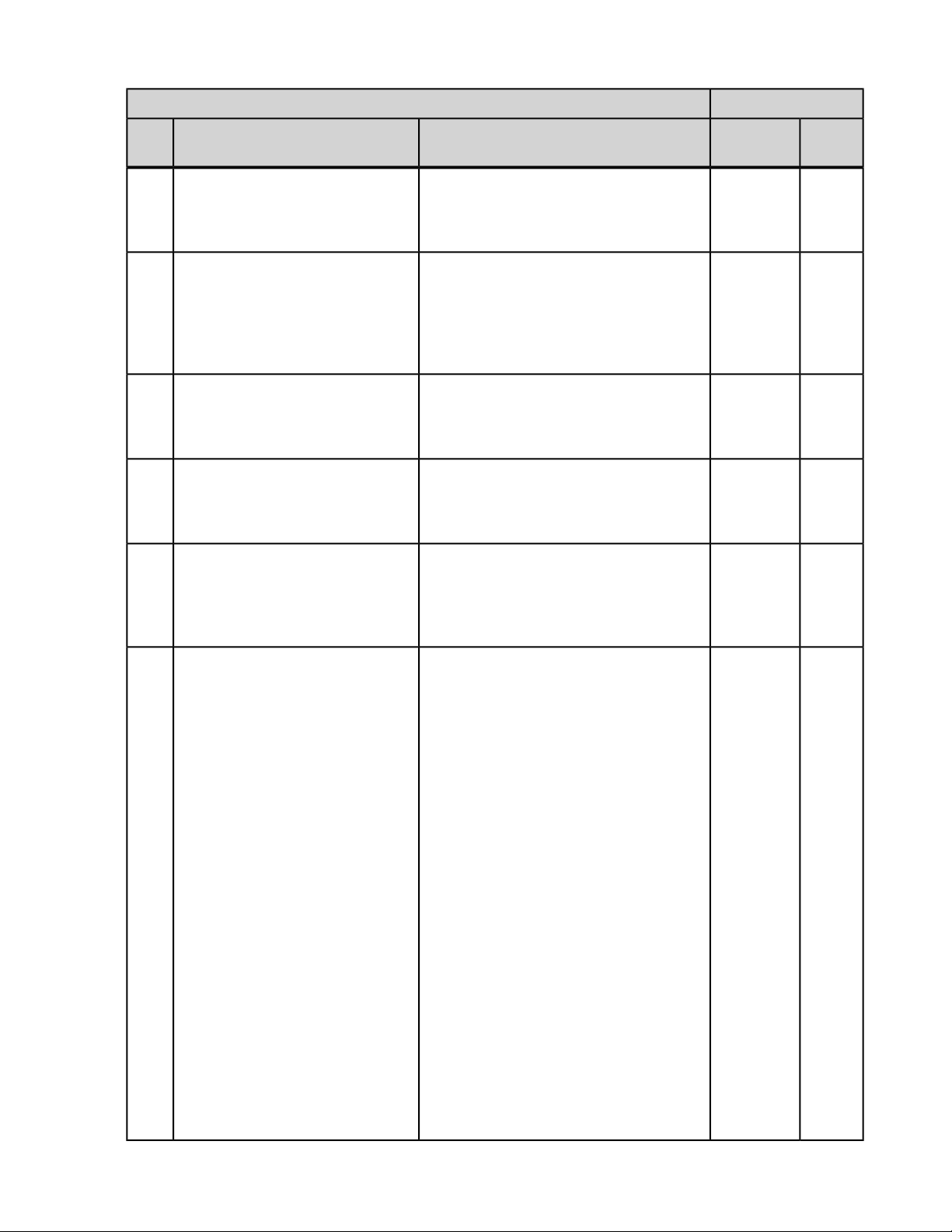
Connectivity Guide | HL7 Integration | 67
PaceartIDCO
3-1
Supported Values (OBX 5)OBX 3-2OBX
MDC_IDC_SET_BRADY_SAV_DELAY_HIGH731265
MDC_IDC_SET_BRADY_SAV_DELAY_LOW731266
MDC_IDC_SET_BRADY_PAV_DELAY731328
MDC_IDC_SET_BRADY_PAV_DELAY_HIGH731329
MDC_IDC_SET_BRADY_PAV_DELAY_LOW731330
Parameter
Name
Programmed
Bradycardia AV
Delay Sensed
Programmed
Bradycardia AV
Delay Adaptive
Sensed
Minimum
Programmed
Bradycardia AV
Delay Paced
Programmed
Bradycardia AV
Delay Paced
Programmed
Bradycardia AV
Delay Adaptive
Paced Minimum
Parameter
Type
NumericEncounter
NumericEncounter
NumericEncounter
NumericEncounter
NumericEncounter
MDC_IDC_SET_BRADY_AT_MODE_SWITCH_
731392
MODE
754753^MDC_IDC_ENUM_BRADY_MODE_AAI^MDC
754754^MDC_IDC_ENUM_BRADY_MODE_AAIR^MDC
754755^MDC_IDC_ENUM_BRADY_MODE_AAT^MDC
754756^MDC_IDC_ENUM_BRADY_MODE_AATR^MDC
754757^MDC_IDC_ENUM_BRADY_MODE_AOO^MDC
754758^MDC_IDC_ENUM_BRADY_MODE_AOOR^MDC
754759^MDC_IDC_ENUM_BRADY_MODE_DAD^MDC
754760^MDC_IDC_ENUM_BRADY_MODE_DDD^MDC
754761^MDC_IDC_ENUM_BRADY_MODE_DDDR^MDC
754762^MDC_IDC_ENUM_BRADY_MODE_DDI^MDC
754763^MDC_IDC_ENUM_BRADY_MODE_DDIR^MDC
754764^MDC_IDC_ENUM_BRADY_MODE_DOO^MDC
754765^MDC_IDC_ENUM_BRADY_MODE_DOOR^MDC
754766^MDC_IDC_ENUM_BRADY_MODE_DVI^MDC
754767^MDC_IDC_ENUM_BRADY_MODE_DVIR^MDC
754768^MDC_IDC_ENUM_BRADY_MODE_VAT^MDC
754769^MDC_IDC_ENUM_BRADY_MODE_VDD^MDC
754770^MDC_IDC_ENUM_BRADY_MODE_VDDR^MDC
754771^MDC_IDC_ENUM_BRADY_MODE_VOO^MDC
ENUMEncounter
Programmed
Bradycardia
Automatic Mode
Switch Therapy
Pacing Mode
Page 68

68 | Connectivity Guide | HL7 Integration
PaceartIDCO
3-1
Supported Values (OBX 5)OBX 3-2OBX
754772^MDC_IDC_ENUM_BRADY_MODE_VOOR^MDC
754773^MDC_IDC_ENUM_BRADY_MODE_VVI^MDC
754774^MDC_IDC_ENUM_BRADY_MODE_VVIR^MDC
754775^MDC_IDC_ENUM_BRADY_MODE_VVT^MDC
754776^MDC_IDC_ENUM_BRADY_MODE_OOO^MDC
754777^MDC_IDC_ENUM_BRADY_MODE_OOOR^MDC
754778^MDC_IDC_ENUM_BRADY_MODE_VDI^MDC
754779^MDC_IDC_ENUM_BRADY_MODE_VDIR^MDC
754780^MDC_IDC_ENUM_BRADY_MODE_ODO^MDC
754781^MDC_IDC_ENUM_BRADY_MODE_VVTR^MDC
754782^MDC_IDC_ENUM_BRADY_MODE_DDTR^MDC
754783^MDC_IDC_ENUM_BRADY_MODE_OVO^MDC
754784^MDC_IDC_ENUM_BRADY_MODE_DVTR^MDC
754785^MDC_IDC_ENUM_BRADY_MODE_DDT^MDC
754786^MDC_IDC_ENUM_BRADY_MODE_VDTR^MDC
754787^MDC_IDC_ENUM_BRADY_MODE_VDT^MDC
754788^MDC_IDC_ENUM_BRADY_MODE_ADIR^MDC
754789^MDC_IDC_ENUM_BRADY_MODE_ADI^MDC
754790^MDC_IDC_ENUM_BRADY_MODE_Unknown
Parameter
Name
Parameter
Type
MDC_IDC_SET_BRADY_AT_MODE_SWITCH_
731456
RATE
MDC_IDC_SET_ZONE_TYPE731648
MDC_IDC_SET_ZONE_VENDOR_TYPE731712
MDC_IDC_SET_ZONE_STATUS731776
MDC_IDC_SET_ZONE_DETECTION_INTERVAL731840
754945^MDC_IDC_ENUM_ZONE_TYPE_Zone_VF^MDC
754946^MDC_IDC_ENUM_ZONE_TYPE_Zone_VT^MDC
754947^MDC_IDC_ENUM_ZONE_TYPE_Zone_ATAF^MDC
773188^MDC_IDC_ENUM_ZONE_VENDOR_TYPE_
STJ-Zone_VT1^MDC
773189^MDC_IDC_ENUM_ZONE_VENDOR_TYPE_
STJ-Zone_VT2^MDC
755009^MDC_IDC_ENUM_ZONE_STATUS_Active^MDC
755010^MDC_IDC_ENUM_ZONE_STATUS_Inactive^MDC
NumericEncounter
Programmed
Bradycardia
Automatic Mode
Switch Therapy
Pacing Rate
ENUMEncounter
Programmed
Tachycardia
Zone Type
ENUMEncounter
Programmed
Tachycardia
Zone Type
ENUMEncounter
Programmed
Tachycardia
Zone Detection
Status
NumericEncounter
Programmed
Tachycardia
Page 69
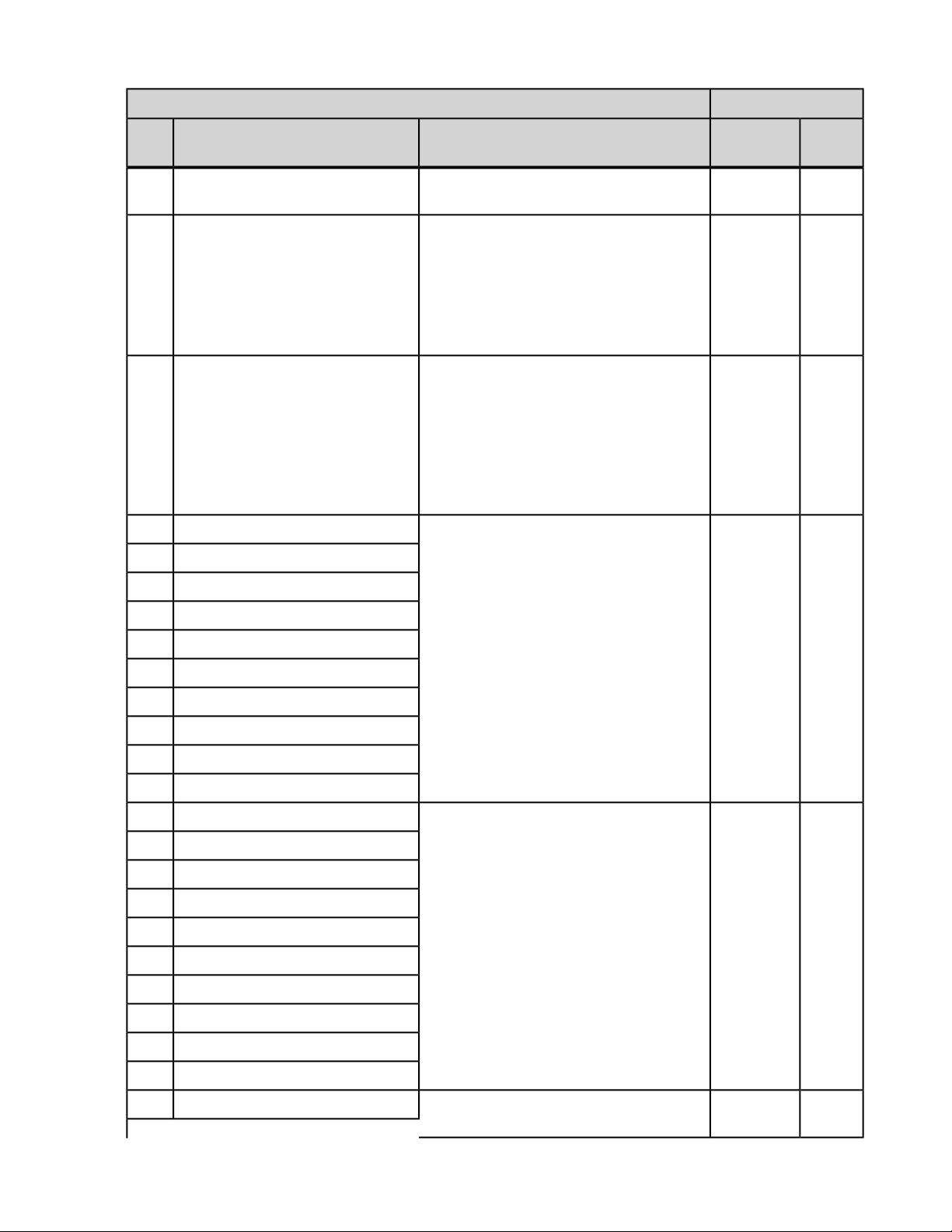
Connectivity Guide | HL7 Integration | 69
PaceartIDCO
3-1
MDC_IDC_SET_ZONE_DETECTION_BEATS_
731904
NUMERATOR
MDC_IDC_SET_ZONE_DETECTION_BEATS_
731968
DENOMINATOR
MDC_IDC_SET_ZONE_SHOCK_ENERGY_1732225
MDC_IDC_SET_ZONE_SHOCK_ENERGY_2732226
MDC_IDC_SET_ZONE_SHOCK_ENERGY_3732227
MDC_IDC_SET_ZONE_SHOCK_ENERGY_4732228
Supported Values (OBX 5)OBX 3-2OBX
Parameter
Name
Zone Detection
Interval
Programmed
Tachycardia
Zone Shared
Detection
Duration Beat
Ratio Numerator
Programmed
Tachycardia
Zone Shared
Detection
Duration Beat
Ratio
Denominator
Programmed
Tachycardia
Shock Therapy
Energy
Parameter
Type
NumericEncounter
NumericEncounter
NumericEncounter
MDC_IDC_SET_ZONE_SHOCK_ENERGY_5732229
MDC_IDC_SET_ZONE_SHOCK_ENERGY_6732230
MDC_IDC_SET_ZONE_SHOCK_ENERGY_7732231
MDC_IDC_SET_ZONE_SHOCK_ENERGY_8732232
MDC_IDC_SET_ZONE_SHOCK_ENERGY_9732233
MDC_IDC_SET_ZONE_SHOCK_ENERGY_10732234
MDC_IDC_SET_ZONE_TYPE_ATP_1732097
MDC_IDC_SET_ZONE_TYPE_ATP_2732098
MDC_IDC_SET_ZONE_TYPE_ATP_3732099
MDC_IDC_SET_ZONE_TYPE_ATP_4732100
MDC_IDC_SET_ZONE_TYPE_ATP_5732101
MDC_IDC_SET_ZONE_TYPE_ATP_6732102
MDC_IDC_SET_ZONE_TYPE_ATP_7732103
MDC_IDC_SET_ZONE_TYPE_ATP_8732104
MDC_IDC_SET_ZONE_TYPE_ATP_9732105
MDC_IDC_SET_ZONE_TYPE_ATP_10732106
755073^MDC_IDC_ENUM_ATP_TYPE_Burst^MDC
755074^MDC_IDC_ENUM_ATP_TYPE_Ramp^MDC
755075^MDC_IDC_ENUM_ATP_TYPE_BurstScan^MDC
755076^MDC_IDC_ENUM_ATP_TYPE_RampScan^MDC
755078^MDC_IDC_ENUM_ATP_TYPE_Unknown^MDC
Programmed
Tachycardia ATP
Therapy Type
ENUMEncounter
MDC_IDC_SET_ZONE_NUM_ATP_SEQS_1732161
Programmed
NumericEncounter
Page 70

70 | Connectivity Guide | HL7 Integration
PaceartIDCO
Supported Values (OBX 5)OBX 3-2OBX
3-1
MDC_IDC_SET_ZONE_NUM_ATP_SEQS_2732162 Tachycardia ATP
MDC_IDC_SET_ZONE_NUM_ATP_SEQS_3732163
MDC_IDC_SET_ZONE_NUM_ATP_SEQS_4732164
MDC_IDC_SET_ZONE_NUM_ATP_SEQS_5732165
MDC_IDC_SET_ZONE_NUM_ATP_SEQS_6732166
MDC_IDC_SET_ZONE_NUM_ATP_SEQS_7732167
MDC_IDC_SET_ZONE_NUM_ATP_SEQS_8732168
MDC_IDC_SET_ZONE_NUM_ATP_SEQS_9732169
MDC_IDC_SET_ZONE_NUM_ATP_SEQS_10732170
MDC_IDC_SET_LEADHVCHNL_SHOCK_
730497
VECTOR_ANODE_LOCATION_1
MDC_IDC_SET_LEADHVCHNL_SHOCK_
730498
VECTOR_ANODE_LOCATION_2
MDC_IDC_SET_LEADHVCHNL_SHOCK_
730499
VECTOR_ANODE_LOCATION_3
MDC_IDC_SET_LEADHVCHNL_SHOCK_
730625
VECTOR_CATHODE_LOCATION_1
MDC_IDC_SET_LEADHVCHNL_SHOCK_
730626
VECTOR_CATHODE_LOCATION_2
MDC_IDC_SET_LEADHVCHNL_SHOCK_
730627
VECTOR_CATHODE_LOCATION_3
754497^MDC_IDC_ENUM_ELECTRODE_LOCATION_
RA^MDC
754498^MDC_IDC_ENUM_ELECTRODE_LOCATION_
RV^MDC
754499^MDC_IDC_ENUM_ELECTRODE_LOCATION_
LA^MDC
754500^MDC_IDC_ENUM_ELECTRODE_LOCATION_
LV^MDC
754501^MDC_IDC_ENUM_ELECTRODE_LOCATION_
SVC^MDC
754503^MDC_IDC_ENUM_ELECTRODE_LOCATION_
Unknown^MDC
Parameter
Name
Therapy
Sequence ID
Programmed
Tachycardia
Shock Therapy
Pathway
Location
Parameter
Type
ENUMEncounter
MDC_IDC_SET_LEADHVCHNL_SHOCK_
730561
VECTOR_ANODE_ELECTRODE_1
MDC_IDC_SET_LEADHVCHNL_SHOCK_
730562
VECTOR_ANODE_ELECTRODE_2
MDC_IDC_SET_LEADHVCHNL_SHOCK_
730563
VECTOR_ANODE_ELECTRODE_3
MDC_IDC_SET_LEADHVCHNL_SHOCK_
730689
VECTOR_CATHODE_ELECTRODE_1
MDC_IDC_SET_LEADHVCHNL_SHOCK_
730690
VECTOR_CATHODE_ELECTRODE_2
MDC_IDC_SET_LEADHVCHNL_SHOCK_
730691
VECTOR_CATHODE_ELECTRODE_3
754561^MDC_IDC_ENUM_ELECTRODE_NAME_Tip^MDC
754562^MDC_IDC_ENUM_ELECTRODE_NAME_
Ring^MDC
754563^MDC_IDC_ENUM_ELECTRODE_NAME_
Ring1^MDC
754564^MDC_IDC_ENUM_ELECTRODE_NAME_
Ring2^MDC
754565^MDC_IDC_ENUM_ELECTRODE_NAME_
Ring3^MDC
754566^MDC_IDC_ENUM_ELECTRODE_NAME_
Ring4^MDC
754567^MDC_IDC_ENUM_ELECTRODE_NAME_Coil^MDC
754568^MDC_IDC_ENUM_ELECTRODE_NAME_
SubQPatch^MDC
754569^MDC_IDC_ENUM_ELECTRODE_NAME_Can^MDC
754580^MDC_IDC_ENUM_ELECTRODE_NAME_
Unknown^MDC
ENUMEncounter
Programmed
Tachycardia
Shock Therapy
Pathway
Electrode
Page 71

Table : MDC_IDC_STAT
Connectivity Guide | HL7 Integration | 71
PaceartIDCO
3-1
Parameter NameSupported Values (OBX 5)OBX 3-2OBX
MDC_IDC_STAT_HEART_RATE_DTM_START737617
Measured
Physiological
Measurements
Since Last Session
Start Date
MDC_IDC_STAT_HEART_RATE_DTM_END737618
Measured
Physiological
Measurements
Since Last Session
End Date
MDC_IDC_STAT_HEART_RATE_ATRIAL737632
Measured
Physiological
Measurements
Since Last Session
Right Atrium
Measured Heart
Rate
Parameter
Type
DateTimeEncounter
DateTimeEncounter
IntegerEncounter
MDC_IDC_STAT_HEART_RATE_ATRIAL_MAX737633
Measured
Physiological
Measurements
Since Last Session
Right Atrium
Maximum Heart
Rate
MDC_IDC_STAT_HEART_RATE_ATRIAL_MIN737634
Measured
Physiological
Measurements
Since Last Session
Right Atrium
Minimum Heart
Rate
MDC_IDC_STAT_HEART_RATE_ATRIAL_MEAN737635
Measured
Physiological
Measurements
Since Last Session
Right Atrium Mean
Heart Rate
IntegerEncounter
IntegerEncounter
IntegerEncounter
MDC_IDC_STAT_HEART_RATE_VENTRICULAR737648
Measured
Physiological
IntegerEncounter
Page 72

72 | Connectivity Guide | HL7 Integration
PaceartIDCO
3-1
Parameter NameSupported Values (OBX 5)OBX 3-2OBX
Measurements
Since Last Session
Right Ventricle
Measured Heart
Rate
MDC_IDC_STAT_HEART_RATE_VENTRICULAR_MAX737649
Measured
Physiological
Measurements
Since Last Session
Right Ventricle
Maximum Heart
Rate
MDC_IDC_STAT_HEART_RATE_VENTRICULAR_MIN737650
Measured
Physiological
Measurements
Since Last Session
Right Ventricle
Minimum Heart
Rate
Parameter
Type
IntegerEncounter
IntegerEncounter
MDC_IDC_STAT_HEART_RATE_VENTRICULAR_MEAN737651
Measured
Physiological
Measurements
Since Last Session
Right Ventricle
Mean Heart Rate
MDC_IDC_STAT_BRADY_DTM_START737505
Measured
Bradycardia
Measurements
Since Last Session
Start Date
MDC_IDC_STAT_BRADY_DTM_END737506
Measured
Bradycardia
Measurements
Since Last Session
End Date
MDC_IDC_STAT_BRADY_RA_PERCENT_PACED737520
Measured
Bradycardia
Measurements
Since Last Session
Right Atrium
Percent Paced
IntegerEncounter
DateTimeEncounter
DateTimeEncounter
NumericEncounter
Page 73

Connectivity Guide | HL7 Integration | 73
PaceartIDCO
3-1
Parameter NameSupported Values (OBX 5)OBX 3-2OBX
MDC_IDC_STAT_BRADY_RV_PERCENT_PACED737536
Measured
Bradycardia
Measurements
Since Last Session
Right Ventricle
Percent Paced
MDC_IDC_STAT_BRADY_AP_VP_PERCENT737552
Measured
Bradycardia
Measurements
Since Last Session
AP VP Percent
MDC_IDC_STAT_BRADY_AS_VP_PERCENT737568
Measured
Bradycardia
Measurements
Since Last Session
AS VP Percent
MDC_IDC_STAT_BRADY_AP_VS_PERCENT737584
Measured
Bradycardia
Measurements
Since Last Session
AP VS Percent
Parameter
Type
NumericEncounter
NumericEncounter
NumericEncounter
NumericEncounter
MDC_IDC_STAT_BRADY_AS_VS_PERCENT737600
Measured
Bradycardia
Measurements
Since Last Session
AS VS Percent
MDC_IDC_STAT_AT_DTM_START737665
Measured Atrial
Tachycardia
Counters Since Last
Session Start Date
MDC_IDC_STAT_AT_DTM_END737666
Measured Atrial
Tachycardia
Counters Since Last
Session End Date
MDC_IDC_STAT_AT_MODE_SW_MAX_DURATION737680
Measured Atrial
Tachycardia
Counters Since Last
Session Mode
NumericEncounter
DateTimeEncounter
DateTimeEncounter
NumericEncounter
Page 74

74 | Connectivity Guide | HL7 Integration
PaceartIDCO
3-1
Parameter NameSupported Values (OBX 5)OBX 3-2OBX
Switch Maximum
Duration
MDC_IDC_STAT_AT_BURDEN_PERCENT737696
Measured Atrial
Tachycardia
Counters Since Last
Session AT AF
Burden
MDC_IDC_STAT_AT_MODE_SW_PERCENT_TIME737712
Measured Atrial
Tachycardia
Counters Since Last
Session Mode
Switch Burden
MDC_IDC_STAT_AT_MODE_SW_PERCENT_TIME_PER_DAY737728
Measured Atrial
Tachycardia
Counters Since Last
Session Mode
Switch Average
Daily Burden
Parameter
Type
NumericEncounter
IntegerEncounter
IntegerEncounter
MDC_IDC_STAT_AT_MODE_SW_COUNT737744
Measured Atrial
Tachycardia
Counters Since Last
Session Mode
Switch Count
MDC_IDC_STAT_AT_MODE_SW_COUNT_PER_DAY737760
Measured Atrial
Tachycardia
Counters Since Last
Session Mode
Switch Average
Daily Count
MDC_IDC_STAT_CRT_DTM_START737777
Measured Heart
Failure Counters
Since Last Session
Start Date
MDC_IDC_STAT_CRT_DTM_END737778
Measured Heart
Failure Counters
Since Last Session
End Date
IntegerEncounter
IntegerEncounter
DateTimeEncounter
DateTimeEncounter
MDC_IDC_STAT_CRT_LV_PERCENT_PACED737792
Measured
Bradycardia
NumericEncounter
Page 75

Connectivity Guide | HL7 Integration | 75
PaceartIDCO
3-1
MDC_IDC_STAT_CRT_PERCENT_PACED737808
MDC_IDC_STAT_TACHYTHERAPY_SHOCKS_DELIVERED_
737824
RECENT
MDC_IDC_STAT_TACHYTHERAPY_SHOCKS_DELIVERED_
737840
TOTAL
Parameter NameSupported Values (OBX 5)OBX 3-2OBX
Measurements
Since Last Session
Left Ventricle
Percent Paced
Measured Heart
Failure Counters
Since Last Session
CRT Percent Paced
Measured
Tachycardia
Therapy Counters
Since Last Counter
Reset Right
Ventricle Shocks
Delivered
Measured
Tachycardia
Therapy Counters
Lifetime Right
Ventricle Shocks
Delivered
Parameter
Type
NumericEncounter
IntegerEncounter
IntegerEncounter
MDC_IDC_STAT_TACHYTHERAPY_SHOCKS_ABORTED_
737856
RECENT
MDC_IDC_STAT_TACHYTHERAPY_SHOCKS_ABORTED_
737872
TOTAL
MDC_IDC_STAT_TACHYTHERAPY_ATP_DELIVERED_RECENT737888
IntegerEncounter
Measured
Tachycardia
Therapy Counters
Since Last Counter
Reset Right
Ventricle Shocks
Aborted
IntegerEncounter
Measured
Tachycardia
Therapy Counters
Lifetime Right
Ventricle Shocks
Aborted
IntegerEncounter
Measured
Tachycardia
Therapy Counters
Since Last Counter
Reset Right
Ventricle ATP
Delivered
Page 76
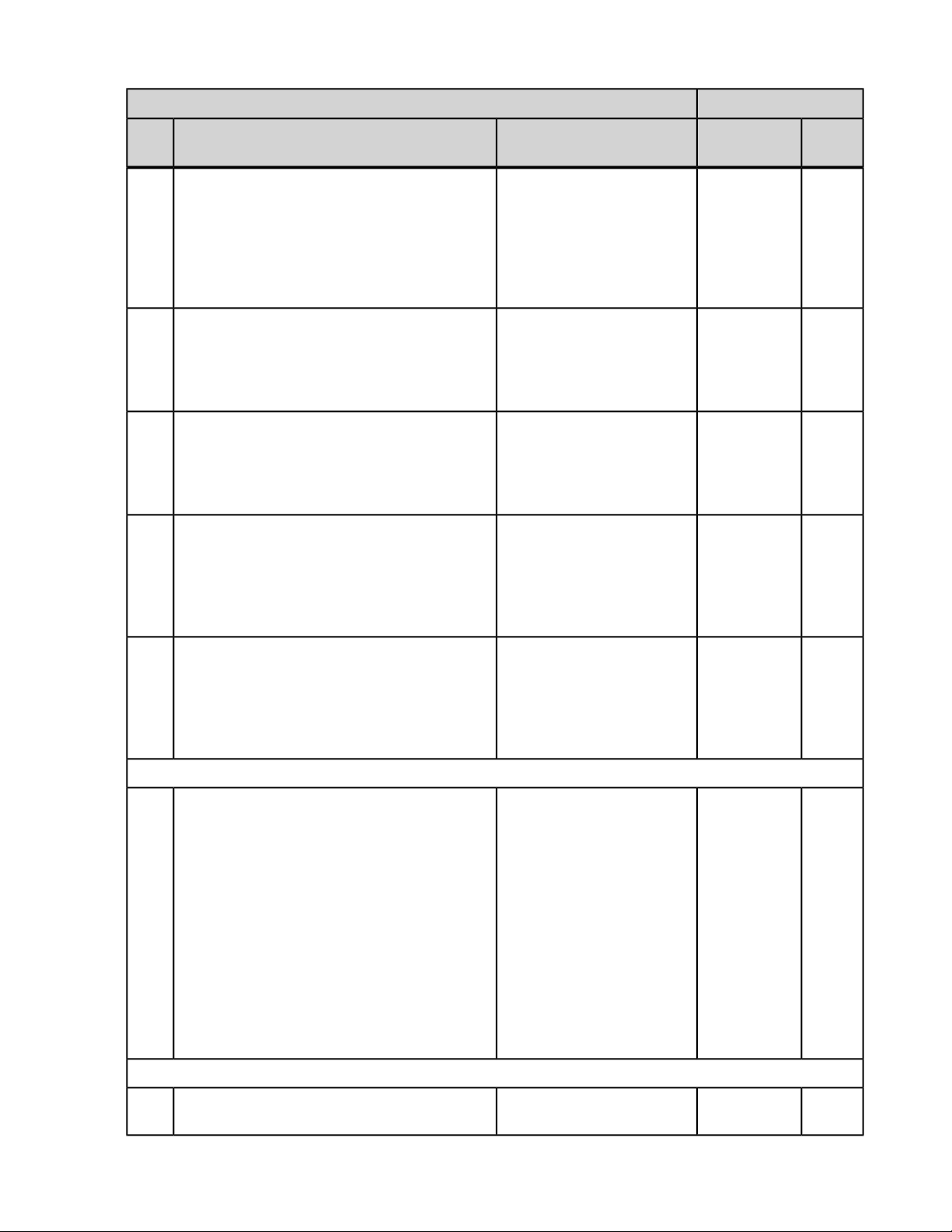
76 | Connectivity Guide | HL7 Integration
PaceartIDCO
3-1
Parameter NameSupported Values (OBX 5)OBX 3-2OBX
MDC_IDC_STAT_TACHYTHERAPY_ATP_DELIVERED_TOTAL737904
Measured
Tachycardia
Therapy Counters
Lifetime Right
Ventricle ATP
Delivered
MDC_IDC_STAT_TACHYTHERAPY_TOTAL_DTM_START737921
Measured
Tachycardia
Therapy Counters
Lifetime Start Date
MDC_IDC_STAT_TACHYTHERAPY_TOTAL_DTM_END737922
Measured
Tachycardia
Therapy Counters
Lifetime End Date
MDC_IDC_STAT_TACHYTHERAPY_RECENT_DTM_START737937
Measured
Tachycardia
Therapy Counters
Since Last Counter
Reset Start Date
Parameter
Type
IntegerEncounter
DateTimeEncounter
DateTimeEncounter
DateTimeEncounter
MDC_IDC_STAT_TACHYTHERAPY_RECENT_DTM_END737938
when 737984^MDC_IDC_STAT_EPISODE_VENDOR_TYPE^MDC has OBX-5 value of 773124^STJ-Epis_VT1^MDC
MDC_IDC_STAT_EPISODE_RECENT_COUNT738000
when 737984^MDC_IDC_STAT_EPISODE_VENDOR_TYPE^MDC has OBX-5 value of 773125^STJ-Epis_VT2^MDC
MDC_IDC_STAT_EPISODE_RECENT_COUNT738000
DateTimeEncounter
Measured
Tachycardia
Therapy Counters
Since Last Counter
Reset End Date
Encounter
Measured
Tachycardia
Detection Counters
Since Last Counter
Reset VT1 Monitor
Episode Count or
Encounter
Measured
Tachycardia
Detection Counters
Since Last Counter
Reset VT1 Episode
Count
Encounter
Measured
Page 77

Connectivity Guide | HL7 Integration | 77
PaceartIDCO
Parameter NameSupported Values (OBX 5)OBX 3-2OBX
3-1
Tachycardia
Detection Counters
Since Last Counter
Reset VT2 Monitor
Episode Count or
Encounter
Measured
Tachycardia
Detection Counters
Since Last Counter
Reset VT2 Episode
Count
when 737952^MDC_IDC_STAT_EPISODE_TYPE^MDC has OBX-5 value of 754881^MDC_IDC_ENUM_EPISODE_TYPE_Epis_VF^MDC
MDC_IDC_STAT_EPISODE_RECENT_COUNT738000
Encounter
Measured
Tachycardia
Detection Counters
Since Last Counter
Reset VF VT
Episode Count
Parameter
Type
when 737952^MDC_IDC_STAT_EPISODE_TYPE^MDC has OBX-5 value of 754882^MDC_IDC_ENUM_EPISODE_TYPE_Epis_VT^MDC
MDC_IDC_STAT_EPISODE_RECENT_COUNT738000
when 737952^MDC_IDC_STAT_EPISODE_TYPE^MDC has OBX-5 value of 754883^MDC_IDC_ENUM_EPISODE_TYPE_Epis_ATAF^MDC
MDC_IDC_STAT_EPISODE_RECENT_COUNT738000
when 737952^MDC_IDC_STAT_EPISODE_TYPE^MDC has OBX-5 value of 754884^MDC_IDC_ENUM_EPISODE_TYPE_Epis_SVT^MDC
MDC_IDC_STAT_EPISODE_RECENT_COUNT738000
Encounter
Measured
Tachycardia
Detection Counters
Since Last Counter
Reset VT Episode
Count
Encounter
Measured
Tachycardia
Detection Counters
Since Last Counter
Reset AF AT
Episode Count
Encounter
Measured
Tachycardia
Detection Counters
Since Last Counter
Reset SVT Episode
Count
when 737952^MDC_IDC_STAT_EPISODE_TYPE^MDC has OBX-5 value of 754885^MDC_IDC_ENUM_EPISODE_TYPE_Epis_Monitor^MDC
Page 78

78 | Connectivity Guide | HL7 Integration
PaceartIDCO
3-1
Parameter NameSupported Values (OBX 5)OBX 3-2OBX
MDC_IDC_STAT_EPISODE_RECENT_COUNT738000
Encounter
Measured
Tachycardia
Detection Counters
Since Last Counter
Reset VF VT
Monitor Episode
Count
Encounter
Measured
Tachycardia
Detection Counters
Since Last Counter
Reset VT Monitor
Episode Count
Encounter
Measured
Tachycardia
Detection Counters
Since Last Counter
Reset AF AT
Monitor Episode
Count
Parameter
Type
when 737952^MDC_IDC_STAT_EPISODE_TYPE^MDC has OBX-5 value of 754886^MDC_IDC_ENUM_EPISODE_TYPE_Epis_PeriodicEGM^MDC
MDC_IDC_STAT_EPISODE_RECENT_COUNT738000
when 737952^MDC_IDC_STAT_EPISODE_TYPE^MDC has OBX-5 value of 754887^MDC_IDC_ENUM_EPISODE_TYPE_Epis_PatientActivated^MDC
MDC_IDC_STAT_EPISODE_RECENT_COUNT738000
when 737952^MDC_IDC_STAT_EPISODE_TYPE^MDC has OBX-5 value of 754888^MDC_IDC_ENUM_EPISODE_TYPE_Epis_Other^MDC
MDC_IDC_STAT_EPISODE_RECENT_COUNT738000
Encounter
Measured
Tachycardia
Detection Counters
Since Last Counter
Reset Periodic
Episode Count
Encounter
Measured
Tachycardia
Detection Counters
Since Last Counter
Reset Patient
Activated Episode
Count
Encounter
Measured
Tachycardia
Detection Counters
Since Last Counter
Page 79

Connectivity Guide | HL7 Integration | 79
PaceartIDCO
3-1
Parameter NameSupported Values (OBX 5)OBX 3-2OBX
Reset Other
Episode Count
MDC_IDC_STAT_EPISODE_RECENT_COUNT_DTM738016
Measured
Tachycardia
Detection Counters
Since Last Counter
Reset Start Date
MDC_IDC_STAT_EPISODE_RECENT_COUNT_DTM_START738017
Measured
Tachycardia
Detection Counters
Since Last Counter
Reset Start Date
MDC_IDC_STAT_EPISODE_RECENT_COUNT_DTM_END738018
Measured
Tachycardia
Detection Counters
Since Last Counter
Reset End Date
Parameter
Type
DateTimeEncounter
DateTimeEncounter
DateTimeEncounter
when 737984^MDC_IDC_STAT_EPISODE_VENDOR_TYPE^MDC has OBX-5 value of 773124^STJ-Epis_VT1^MDC
MDC_IDC_STAT_EPISODE_TOTAL_COUNT738032
when 737984^MDC_IDC_STAT_EPISODE_VENDOR_TYPE^MDC has OBX-5 value of 773125^STJ-Epis_VT2^MDC
MDC_IDC_STAT_EPISODE_TOTAL_COUNT738032
Encounter
Measured
Tachycardia
Detection Counters
Lifetime VT1
Episode Count or
Encounter
Measured
Tachycardia
Detection Counters
Lifetime VT1
Monitor Episode
Count
Encounter
Measured
Tachycardia
Detection Counters
Lifetime VT2
Episode Count or
Encounter
Measured
Tachycardia
Detection Counters
Lifetime VT2
Page 80

80 | Connectivity Guide | HL7 Integration
PaceartIDCO
Parameter NameSupported Values (OBX 5)OBX 3-2OBX
3-1
Monitor Episode
Count
when 737952^MDC_IDC_STAT_EPISODE_TYPE^MDC has OBX-5 value of 754881^MDC_IDC_ENUM_EPISODE_TYPE_Epis_VF^MDC
MDC_IDC_STAT_EPISODE_TOTAL_COUNT738032
when 737952^MDC_IDC_STAT_EPISODE_TYPE^MDC has OBX-5 value of 754882^MDC_IDC_ENUM_EPISODE_TYPE_Epis_VT^MDC
MDC_IDC_STAT_EPISODE_TOTAL_COUNT738032
when 737952^MDC_IDC_STAT_EPISODE_TYPE^MDC has OBX-5 value of 754883^MDC_IDC_ENUM_EPISODE_TYPE_Epis_ATAF^MDC
MDC_IDC_STAT_EPISODE_TOTAL_COUNT738032
Encounter
Measured
Tachycardia
Detection Counters
Lifetime VF VT
Episode Count
Encounter
Measured
Tachycardia
Detection Counters
Lifetime VT Episode
Count
Encounter
Measured
Tachycardia
Detection Counters
Lifetime AF AT
Episode Count
Parameter
Type
when 737952^MDC_IDC_STAT_EPISODE_TYPE^MDC has OBX-5 value of 754884^MDC_IDC_ENUM_EPISODE_TYPE_Epis_SVT^MDC
MDC_IDC_STAT_EPISODE_TOTAL_COUNT738032
when 737952^MDC_IDC_STAT_EPISODE_TYPE^MDC has OBX-5 value of 754885^MDC_IDC_ENUM_EPISODE_TYPE_Epis_Monitor^MDC
MDC_IDC_STAT_EPISODE_TOTAL_COUNT738032
Encounter
Measured
Tachycardia
Detection Counters
Lifetime SVT
Episode Count
Encounter
Measured
Tachycardia
Detection Counters
Lifetime VF VT
Monitor Episode
Count, Encounter
Measured
Tachycardia
Detection Counters
Lifetime VT Monitor
Episode Count,
Encounter
Measured
Tachycardia
Page 81
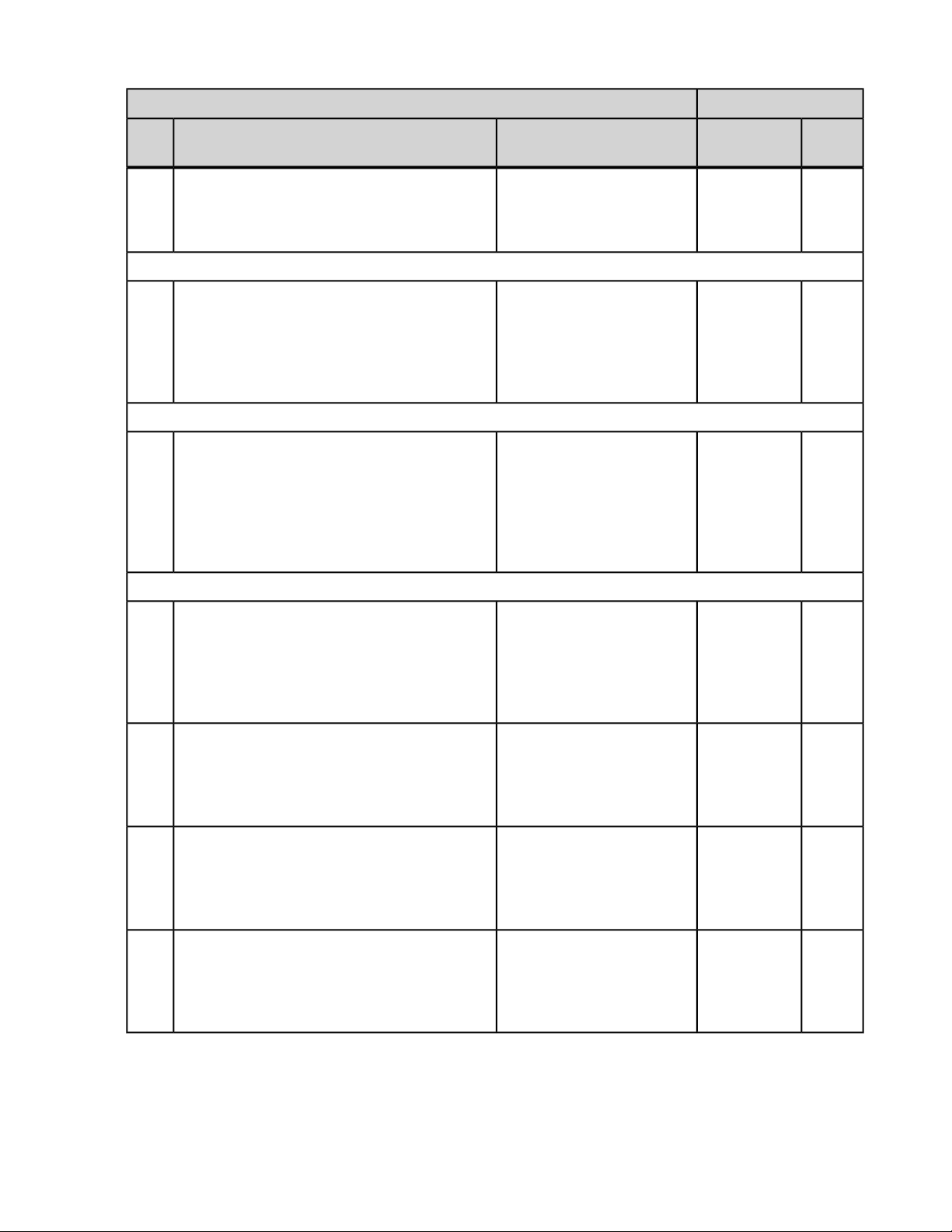
Connectivity Guide | HL7 Integration | 81
PaceartIDCO
Parameter NameSupported Values (OBX 5)OBX 3-2OBX
3-1
Detection Counters
Lifetime AF AT
Monitor Episode
Count
when 737952^MDC_IDC_STAT_EPISODE_TYPE^MDC has OBX-5 value of 754886^MDC_IDC_ENUM_EPISODE_TYPE_Epis_PeriodicEGM^MDC
MDC_IDC_STAT_EPISODE_TOTAL_COUNT738032
when 737952^MDC_IDC_STAT_EPISODE_TYPE^MDC has OBX-5 value of 754887^MDC_IDC_ENUM_EPISODE_TYPE_Epis_PatientActivated^MDC
MDC_IDC_STAT_EPISODE_TOTAL_COUNT738032
Encounter
Measured
Tachycardia
Detection Counters
Lifetime Periodic
Episode Count
Encounter
Measured
Tachycardia
Detection Counters
Lifetime Patient
Activated Episode
Count
Parameter
Type
when 737952^MDC_IDC_STAT_EPISODE_TYPE^MDC has OBX-5 value of 754888^MDC_IDC_ENUM_EPISODE_TYPE_Epis_Other^MDC
MDC_IDC_STAT_EPISODE_TOTAL_COUNT738032
MDC_IDC_STAT_EPISODE_TOTAL_COUNT_DTM738048
MDC_IDC_STAT_EPISODE_TOTAL_COUNT_DTM_START738049
MDC_IDC_STAT_EPISODE_TOTAL_COUNT_DTM_END738050
Encounter
Measured
Tachycardia
Detection Counters
Lifetime Other
Episode Count
Measured
Tachycardia
Detection Counters
Lifetime Start Date
Measured
Tachycardia
Detection Counters
Lifetime Start Date
Measured
Tachycardia
Detection Counters
Lifetime End Date
DateTimeEncounter
DateTimeEncounter
DateTimeEncounter
Page 82

82 | Connectivity Guide | HL7 Integration
Table : MDC_IDC_EPISODE
PaceartIDCO
3-1
Parameter NameSupported Values (OBX 5)OBX 3-2OBX
MDC_IDC_EPISODE_ID739536
Episode Id
MDC_IDC_EPISODE_DTM739552
Episode Start
754881^MDC_IDC_ENUM_EPISODE_TYPE_Epis_VF^MDCMDC_IDC_EPISODE_TYPE739568
754882^MDC_IDC_ENUM_EPISODE_TYPE_Epis_VT^MDC
754883^MDC_IDC_ENUM_EPISODE_TYPE_Epis_
ATAF^MDC
754884^MDC_IDC_ENUM_EPISODE_TYPE_Epis_SVT^MDC
754885^MDC_IDC_ENUM_EPISODE_TYPE_Epis_
Monitor^MDC
754886^MDC_IDC_ENUM_EPISODE_TYPE_Epis_
PeriodicEGM^MDC
754887^MDC_IDC_ENUM_EPISODE_TYPE_Epis_
PatientActivated^MDC
754888^MDC_IDC_ENUM_EPISODE_TYPE_Epis_
Other^MDC
Episode Type
Parameter
Type
IntegerEncounter Episodes
DateTimeEncounter Episodes
ENUMEncounter Episodes
739696
MDC_IDC_EPISODE_THERAPY_
RESULT
MDC_IDC_EPISODE_DURATION739712
Embedded PDF
773124^STJ-Epis_VT1^MDCMDC_IDC_EPISODE_VENDOR_TYPE739600
773125^STJ-Epis_VT2^MDC
755137^MDC_IDC_ENUM_EPISODE_THERAPY_RESULT_
Successful^MDC
755138^MDC_IDC_ENUM_EPISODE_THERAPY_RESULT_
Unsuccessful^MDC
755139^MDC_IDC_ENUM_EPISODE_THERAPY_RESULT_
Unknown^MDC
OBX 3-3OBX 3-1OBX 2
Supported Values
(OBX 5-5)
Episode Type
Episode Result
Episode Duration
PaceartHL7
Parameter
Name
ENUMEncounter Episodes
ENUMEncounter Episodes
NumericEncounter Episodes
Parameter
Type
Binary 50 MBAttachment FileBase-64 EncodedLN18750-0ED
Page 83

Referenced PDF
Connectivity Guide | HL7 Integration | 83
PaceartHL7
OBX 3-3OBX 3-1OBX 2
LN18750-0RP
Supported Values
OBX 5
Parameter
Name
Name
Parameter
Type
String 260Attachment File
Outbound Messages
Paceart and CareLink integrate with the HL7 protocol for outgoing messages from Paceart and CareLink to
an external system by mapping a parameter and a parameter type to HL7 values. This section describes
outbound message mapping.
Outbound MSH Message Segments
The HL7 MSH (Message Header) segment is present in every HL7 message type and defines the message's
source, purpose, destination, and certain syntax specifics like delimiters (separator characters) and character
sets.
ComponentFieldSource of Data or Literal Value
N/AMSH-1|
N/AMSH-2^~\&
1MSH-3Paceart
1MSH-4Medtronic
N/AMSH-7Local date and time in the format YYYMMDDhhmmss
1MSH-9ORU
2MSH-9R01
3MSH-9ORU_R01
N/AMSH-10Message ID in the format YYYYMMDDhhmmss######
1MSH-11P
1MSH-122.6
N/AMSH-15AL
N/AMSH-16NE
1MSH-21IHE_PCD_ORU_R01
2MSH-21IHE PCD
3MSH-211.3.6.1.4.1.19376.1.6.1.9.1
4MSH-21ISO
Page 84

84 | Connectivity Guide | HL7 Integration
Outbound PID Message Segments
The PID (Patient Identification) segment provides important identification information about the patient and
is used as the primary means of communicating the identifying and demographic information about a patient
between systems.
OccurrenceComponentFieldParameter TypeParameter
2..211PID-3String 50Patient ID Value
11PID-5String 50Patient Last Name
12PID-5String 50Patient First Name
13PID-5String 1Patient Middle Initial
1N/APID-7DateTimePatient Birth Date
1N/APID-8ENUMPatient Gender
11PID-11String 50Patient Address Line 1
12PID-11String 50Patient Address Line 2
13PID-11String 50Patient Address City
Outbound PV1 Message Segments
The PV1 (Patient Visit) segment is used by registration applications to communicate information on a
visit-specific basis.
ID
14PID-11String 10Patient Address State
15PID-11String 10Patient Address Postal Code
16PID-11String 50Patient Address Country
11PID-13String 20Patient Phone Number
14PID-13String 100Patient Email Address
11PID-14String 20Patient Fax Number
11PID-29DateTimePatient Date of Death
11PID-30BooleanDeath Indicator
OccurrenceSub-ComponentComponentFieldParameter TypeParameter
N/AN/A1PV1-2String 1Patient Status
N/AN/A1PV1-19String 50Encounter Visit
Outbound PV2 Message Segments
The PV2 (Patient Visit) segment is a continuation of visit-specific information contained in the PV1 segment.
OccurrenceSub-ComponentComponentFieldParameter TypeParameter
mN/A1PV2-7String 6Patient Code
Value (Paceart)
Page 85

Connectivity Guide | HL7 Integration | 85
OccurrenceSub-ComponentComponentFieldParameter TypeParameter
Custom Patient
Field(s)
(CareLink)
Outbound OBR Message Segments
The OBR (Observation Request) segment transmits information about an exam, diagnostic study/observation,
or assessment that is specific to an order or result.
Parameter
and Time
OccurrenceSub-ComponentComponentFieldParameter
Type
N/AN/A1OBR-3String 32Encounter Key
N/AN/A1OBR-4ENUMEncounter Type
N/AN/A4OBR-4String 20Encounter Type
N/AN/A5OBR-4String 20Encounter Type
N/AN/A6OBR-4String 20Encounter Type
N/AN/A1OBR-7DateTimeEncounter Date and Time
N/AN/A1OBR-8DateTimeEncounter Signature Date
N/AN/A1OBR-16String 6Provider Code
N/AN/A2OBR-16String 50Provider Last Name
N/AN/A3OBR-16String 50Provider First Name
N/AN/A4OBR-16String 1Provider Middle Initial
N/AN/A5OBR-16String 20Provider Credentials
1
N/AN/A1OBR-25String 1Encounter Lock
N/AN/A1OBR-26String 32Encounter Parent Key
N/AN/A1OBR-28String 6Provider Code
N/AN/A2OBR-28String 50Provider Last Name
N/AN/A3OBR-28String 50Provider First Name
N/AN/A4OBR-28String 1Provider Middle Initial
N/AN/A5OBR-28String 20Provider Credentials
N/A11OBR-32String 6Provider Code
N/A21OBR-32String 50Provider Last Name
N/A31OBR-32String 50Provider First Name
N/A41OBR-32String 1Provider Middle Initial
N/A51OBR-32String 20Provider Credentials
1
In Paceart, if Encounter Lock is false, then the value is "P" for preliminary. If Encounter Lock is true, then the
value is "F" for final. In CareLink, when an encounter is first sent to the EHR the Encounter Lock value is "F"
for final. If subsequent values are sent then the Encounter Lock value is "C" for corrected.
Page 86

86 | Connectivity Guide | HL7 Integration
OBR:4 Coded Elements
The OBR:4 segment maps the following values to the IDCO Profile values. The items below identify the
referenced Universal Service Identifiers.
CareLink integrations will only export the "REMOTE" value.
Outbound NTE Message Segments
The NTE segment is an optional segment following the OBR and is used to provide notes and comments.
OBR:4.2OBR:4.1Value
MDC_IDC_ENUM_SESS_TYPE_InClinic754050INCLINIC
MDC_IDC_ENUM_SESS_TYPE_Other754055PROGRAMMING
MDC_IDC_ENUM_SESS_TYPE_Remote754051REMOTE
MDC_IDC_ENUM_SESS_TYPE_Other754055TTM
MDC_IDC_ENUM_SESS_TYPE_Implant754049IMPLANT
MDC_IDC_ENUM_SESS_TYPE_Other754055PHONENOTE
MDC_IDC_ENUM_SESS_TYPE_ Other754055MISC
Parameter
Type
Comment
NTE-3Parameter
/PaceartXML/PatientRecord/Encounters/Encounter[1]/CommentString 65000Encounter
Outbound OBX Messages
The OBX segment is primarily used to carry key clinical observation and result reporting information within
report messages.
Nonconforming and discriminator OBX values
Each OBX message segment has a value to specify nonconforming values. An OBX-8 value of "NC-PA"
means that the data was nonconforming in Paceart or CareLink. An OBX-8 value of "NC-IDCO" means that
the data does not conform to the IDCO profile definition for the data.
The OBX-8 value is also used to specify a discriminator value for numerical data. For example, a numerical
message segment allows the less-than (<) and greater-than (>) symbols, but not the less-than or equal to
(<=) and greater-than or equal to (>=) symbols.The following segment is for valid values of the number:
Parameter
Programmed
Bradycardia
Automatic
Mode Switch
Therapy Pacing
Rate
type
NMNumericEncounter
731456^MDC_IDC_
SET_BRADY_AT_
MODE_SWITCH_
RATE^MDC
heartbeats per
minute^MDC
OBX-8OBX-6OBX-3OBX-2Parameter
>, <{beats}/min^
While the following segment is for nonconforming values of the number:
Page 87

Connectivity Guide | HL7 Integration | 87
Parameter
OBX-8OBX-6OBX-3OBX-2Parameter
type
>=^NC-IDCO,
<=^NC-IDCO
Programmed
Bradycardia
Automatic
NMNumericEncounter
731456^MDC_IDC_
SET_BRADY_AT_
MODE_SWITCH_
{beats}/min^
heartbeats per
minute^MDC
RATE^MDC
Mode Switch
Therapy Pacing
Rate
Enumerations
For OBX message segments that have a Parameter Type of ENUM, there are multiple OBX-5 values for
each possible value of the enumeration.These values are not listed in the OBX message segment tables.
Outbound OBX Session Message Segments
OBX-6OBX-3OBX-2Parameter typeParameter
721025^MDC_IDC_SESS_DTM^MDCDTMDateTimeEncounter Session Timestamp
721026^MDC_IDC_SESS_TYPE^MDCCWEENUMEncounter Type
CWEENUMEncounter Session Reprogrammed
721027^MDC_IDC_SESS_
REPROGRAMMED^MDC
720897^MDC_IDC_DEV_TYPE^MDCCWEENUMEncounter Session Device Type
720900^MDC_IDC_DEV_MFG^MDCCWEENUMEncounter Session Device Manufacturer
720898^MDC_IDC_DEV_MODEL^MDCSTString 50Encounter Session Device Model
720899^MDC_IDC_DEV_SERIAL^MDCSTString 50Encounter Session Device Serial Number
720901^MDC_IDC_DEV_IMPLANT_DT^MDCDTMDateTimeEncounter Session Active Device Implant Date
Outbound OBX Programming Bradycardia Message Segments
730752^MDC_IDC_SET_BRADY_MODE^MDCCWEENUMEncounter
Programmed
Bradycardia
Pacing Mode
730880^MDC_IDC_SET_BRADY_LOWRATE^MDCNMNumericEncounter
Programmed
Bradycardia Lower
Rate
731136^MDC_IDC_SET_BRADY_MAX_TRACKING_RATE^MDCNMNumericEncounter
Programmed
Bradycardia
Maximum Tracking
Rate
731200^MDC_IDC_SET_BRADY_MAX_SENSOR_RATE^MDCNMNumericEncounter
Programmed
Bradycardia
Maximum Sensor
Rate
730944^MDC_IDC_SET_BRADY_HYSTRATE^MDCNMNumericEncounter
Programmed
Bradycardia
Hysteresis Rate
731008^MDC_IDC_SET_BRADY_NIGHT_RATE^MDCNMNumericEncounter
Programmed
OBX-6OBX-3OBX-2Parameter typeParameter
{beats}/min^ heartbeats per
minute^UCUM
{beats}/min^ heartbeats per
minute^UCUM
{beats}/min^ heartbeats per
minute^UCUM
{beats}/min^ heartbeats per
minute^UCUM
{beats}/min^ heartbeats per
minute^UCUM
Page 88

88 | Connectivity Guide | HL7 Integration
Bradycardia Sleep
Rate
Programmed
Bradycardia
Pacemaker
Mediated
Tachycardia
Intervention
Programmed
Bradycardia
Premature
Ventricular
Contraction
Intervention
STString 50Encounter
Programmed
Bradycardia Rate
Modulation
Threshold
Programmed
Bradycardia Rate
Modulation Slope
STString 50Encounter
Programmed
Bradycardia Rate
Modulation Slope
Exertion
NMNumericEncounter
Programmed
Bradycardia Rate
Modulation
Acceleration
Reaction
NMNumericEncounter
Programmed
Bradycardia Rate
Modulation
Deceleration
Recovery
NMNumericEncounter
Programmed
Bradycardia Rate
Modulation
Activities of Daily
Living Rate
Programmed
Bradycardia AV
Delay Sensed
Programmed
Bradycardia AV
Delay Paced
STENUMEncounter
Programmed
Bradycardia AV
Delay Adaptive
Status
Programmed
Bradycardia AV
Delay Adaptive
Paced Minimum
100001^MDT_PROG_BRADY_PMT_INTERVENTION^MDTSTString 50Encounter
100002^MDT_PROG_BRADY_PVC_RESPONSE^MDTSTString 50Encounter
100003^MDT_PROG_BRADY_RATEMODULATION_
THRESHOLD^MDT
100004^MDT_PROG_BRADY_RATEMODULATION_SLOPE^MDTSTString 50Encounter
100005^MDT_PROG_BRADY_RATEMODULATION_SLOPE_
EXERTION^MDT
ACCELERATIONREACTION^MDT
DECELERATIONRECOVERY^MDT
100008^MDT_PROG_BRADY_RATEMODULATION_
ADLRATE^MDT
100009^MDT_PROG_BRADY_AVDELAY_ADAPTIVE_
STATUS^MDT
OBX-6OBX-3OBX-2Parameter typeParameter
s^seconds^UCUM100006^MDT_PROG_BRADY_RATEMODULATION_
m^minutes^UCUM100007^MDT_PROG_BRADY_RATEMODULATION_
{beats}/min^ heartbeats per
minute^UCUM
ms^milliseconds^UCUM731265^MDC_IDC_SET_BRADY_SAV_DELAY_HIGH^MDCNMNumericEncounter
ms^milliseconds^UCUM731329^MDC_IDC_SET_BRADY_PAV_DELAY_HIGH^MDCNMNumericEncounter
ms^milliseconds^UCUM731330^MDC_IDC_SET_BRADY_PAV_DELAY_LOW^MDCNMNumericEncounter
Page 89

Programmed
Bradycardia AV
Delay Adaptive
Sensed Minimum
Programmed
Bradycardia AV
Delay Adaptive
Start Rate
Programmed
Bradycardia AV
Delay Adaptive
Stop Rate
Programmed
Bradycardia AV
Delay Adaptive
Curve Description
Programmed
Bradycardia
Automatic Mode
Switch Status
Programmed
Bradycardia
Automatic Mode
Switch Detection
Criteria Rate
Programmed
Bradycardia
Automatic Mode
Switch Detection
Duration Fixed
Programmed
Bradycardia
Automatic Mode
Switch Detection
Duration Beat
Ratio Numerator
Programmed
Bradycardia
Automatic Mode
Switch Detection
Duration Beat
Ratio Denominator
Programmed
Bradycardia
Automatic Mode
Switch Detection
Duration Beat
Count
Programmed
Bradycardia
Automatic Mode
Switch Therapy
Pacing Rate
Programmed
Bradycardia
Automatic Mode
Connectivity Guide | HL7 Integration | 89
OBX-6OBX-3OBX-2Parameter typeParameter
ms^milliseconds^UCUM731266^MDC_IDC_SET_BRADY_SAV_DELAY_LOW^MDCNMNumericEncounter
NMNumericEncounter
NMNumericEncounter
STString 50Encounter
STENUMEncounter
NMNumericEncounter
NMNumericEncounter
NMNumericEncounter
NMNumericEncounter
NMNumericEncounter
NMNumericEncounter
CWEENUMEncounter
100012^MDT_PROG_BRADY_AVDELAY_ADAPTIVE_
STARTRATE^MDT
100013^MDT_PROG_BRADY_AVDELAY_ADAPTIVE_
STOPRATE^MDT
100010^MDT_PROG_BRADY_AVDELAY_
CURVEDESCRIPTION^MDT
100011^MDT_PROG_BRADY_AUTOMATICEMODESWITCH_
STATUS^MDT
100014^MDT_PROG_BRADY_AUTOMATICEMODESWITCH_
DETECTION_CRITERIA_RATE^MDT
DETECTION_CRITERIA_DURATION_FIXED^MDT
DETECTION_CRITERIA_DURATION_BEATRATIO_
NUMERATOR^MDT
DETECTION_CRITERIA_DURATION_BEATRATIO_
DENOMINATOR^MDT
DETECTION_CRITERIA_DURATION_BEATCOUNT^MDT
731456^MDC_IDC_SET_BRADY_AT_MODE_SWITCH_
RATE^MDC
731392^MDC_IDC_SET_BRADY_AT_MODE_SWITCH_
MODE^MDC
{beats}/min^ heartbeats per
minute^UCUM
{beats}/min^ heartbeats per
minute^UCUM
{beats}/min^ heartbeats per
minute^UCUM
s^seconds^UCUM100015^MDT_PROG_BRADY_AUTOMATICEMODESWITCH_
{beats}^heartbeats^UCUM100016^MDT_PROG_BRADY_AUTOMATICEMODESWITCH_
{beats}^heartbeats^UCUM100017^MDT_PROG_BRADY_AUTOMATICEMODESWITCH_
{beats}^heartbeats^UCUM100018^MDT_PROG_BRADY_AUTOMATICEMODESWITCH_
{beats}/min^ heartbeats per
minute^UCUM
Page 90

90 | Connectivity Guide | HL7 Integration
Switch Therapy
Pacing Mode
CWEENUMEncounter
Programmed
Bradycardia Left
Ventricle Sensing
Polarity
CWEENUMEncounter
Programmed
Bradycardia Left
Ventricle Sensing
Pathway Location
CWEENUMEncounter
Programmed
Bradycardia Left
Ventricle Sensing
Pathway Electrode
CWEENUMEncounter
Programmed
Bradycardia Left
Ventricle Sensing
Pathway Location
CWEENUMEncounter
Programmed
Bradycardia Left
Ventricle Sensing
Pathway Electrode
CWEENUMEncounter
Programmed
Bradycardia Left
Ventricle Sensing
Pathway Location
CWEENUMEncounter
Programmed
Bradycardia Left
Ventricle Sensing
Pathway Electrode
CWEENUMEncounter
Programmed
Bradycardia Left
Ventricle Sensing
Pathway Location
CWEENUMEncounter
Programmed
Bradycardia Left
Ventricle Sensing
Pathway Electrode
CWEENUMEncounter
Programmed
Bradycardia Left
Ventricle Sensing
Pathway Location
CWEENUMEncounter
Programmed
Bradycardia Left
Ventricle Sensing
Pathway Electrode
CWEENUMEncounter
Programmed
Bradycardia Left
Ventricle Sensing
Pathway Location
CWEENUMEncounter
Programmed
Bradycardia Left
Ventricle Sensing
Pathway Electrode
OBX-6OBX-3OBX-2Parameter typeParameter
729603^MDC_IDC_SET_LEADCHNL_LV_SENSING_
POLARITY^MDC
729677^MDC_IDC_SET_LEADCHNL_LV_SENSING_ANODE_
LOCATION_1^MDC
729741^MDC_IDC_SET_LEADCHNL_LV_SENSING_ANODE_
ELECTRODE_1^MDC
729678^MDC_IDC_SET_LEADCHNL_LV_SENSING_ANODE_
LOCATION_2^MDC
729742^MDC_IDC_SET_LEADCHNL_LV_SENSING_ANODE_
ELECTRODE_2^MDC
729679^MDC_IDC_SET_LEADCHNL_LV_SENSING_ANODE_
LOCATION_3^MDC
729743^MDC_IDC_SET_LEADCHNL_LV_SENSING_ANODE_
ELECTRODE_3^MDC
729805^MDC_IDC_SET_LEADCHNL_LV_SENSING_CATHODE_
LOCATION_1^MDC
729869^MDC_IDC_SET_LEADCHNL_LV_SENSING_CATHODE_
ELECTRODE_1^MDC
729806^MDC_IDC_SET_LEADCHNL_LV_SENSING_CATHODE_
LOCATION_2^MDC
729870^MDC_IDC_SET_LEADCHNL_LV_SENSING_CATHODE_
ELECTRODE_2^MDC
729807^MDC_IDC_SET_LEADCHNL_LV_SENSING_CATHODE_
LOCATION_3^MDC
729871^MDC_IDC_SET_LEADCHNL_LV_SENSING_CATHODE_
ELECTRODE_3^MDC
Page 91
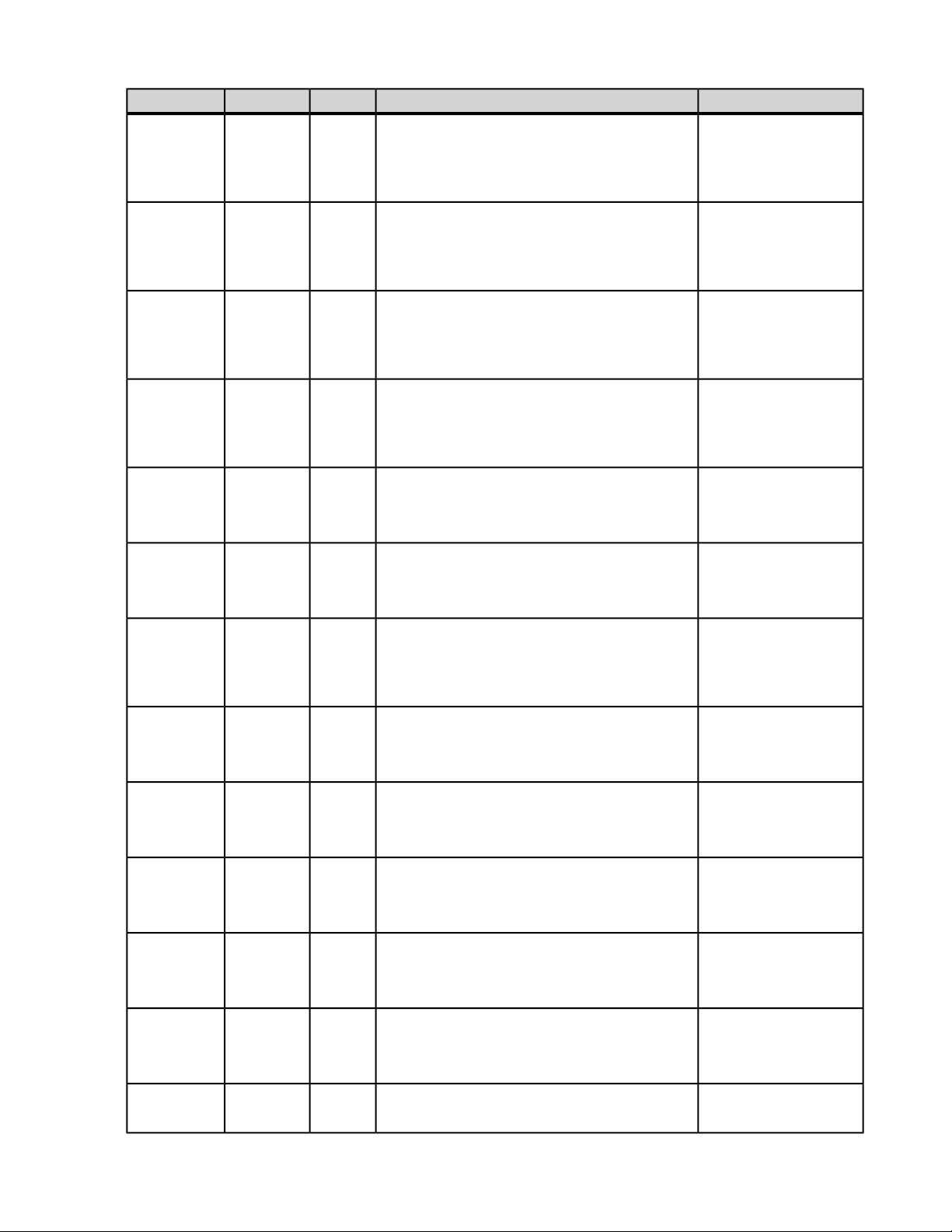
Programmed
Bradycardia Left
Ventricle Sensing
Blanking Previous
Event Chamber
Programmed
Bradycardia Left
Ventricle Sensing
Refractory Period
Interval
Programmed
Bradycardia Left
Ventricle Sensing
Blanking Previous
Event Chamber
Programmed
Bradycardia Left
Ventricle Sensing
Blanking Previous
Event Type
Programmed
Bradycardia Left
Ventricle Sensing
Blanking Interval
Programmed
Bradycardia Left
Ventricle Sensing
Amplitude
Programmed
Bradycardia Left
Ventricle Sensing
Amplitude
Adaptation Mode
Programmed
Bradycardia Right
Atrium Sensing
Polarity
Programmed
Bradycardia Right
Atrium Sensing
Pathway Location
Programmed
Bradycardia Right
Atrium Sensing
Pathway Electrode
Programmed
Bradycardia Right
Atrium Sensing
Pathway Location
Programmed
Bradycardia Right
Atrium Sensing
Pathway Electrode
Programmed
Bradycardia Right
Connectivity Guide | HL7 Integration | 91
OBX-6OBX-3OBX-2Parameter typeParameter
STENUMEncounter
NMNumericEncounter
STENUMEncounter
STENUMEncounter
NMNumericEncounter
NMNumericEncounter
CWEENUMEncounter
CWEENUMEncounter
CWEENUMEncounter
CWEENUMEncounter
CWEENUMEncounter
CWEENUMEncounter
CWEENUMEncounter
101043^MDT_PROG_BRADY_REFRACTORYPERIOD_
PREVIOUSEVENTCHAMBER_LV^MDT
ms^milliseconds^UCUM101044^MDT_PROG_BRADY_REFRACTORYPERIOD_
INTERVAL_LV^MDT
101051^MDT_PROG_BRADY_BLANKINGPERIOD_
PREVIOUSEVENTCHAMBER_LV^MDT
101052^MDT_PROG_BRADY_BLANKINGPERIOD_EVENTTYPE_
LV^MDT
ms^milliseconds^UCUM101053^MDT_PROG_BRADY_BLANKINGPERIOD_INTERVAL_
LV^MDT
mV^millivolts^UCUM729539^MDC_IDC_SET_LEADCHNL_LV_SENSING_
SENSITIVITY^MDC
729923^MDC_IDC_SET_LEADCHNL_LV_SENSING_
ADAPTATION_MODE^MDC
729600^MDC_IDC_SET_LEADCHNL_RA_SENSING_
POLARITY^MDC
729665^MDC_IDC_SET_LEADCHNL_RA_SENSING_ANODE_
LOCATION_1^MDC
729729^MDC_IDC_SET_LEADCHNL_RA_SENSING_ANODE_
ELECTRODE_1^MDC
729666^MDC_IDC_SET_LEADCHNL_RA_SENSING_ANODE_
LOCATION_2^MDC
729730^MDC_IDC_SET_LEADCHNL_RA_SENSING_ANODE_
ELECTRODE_2^MDC
729667^MDC_IDC_SET_LEADCHNL_RA_SENSING_ANODE_
LOCATION_3^MDC
Page 92
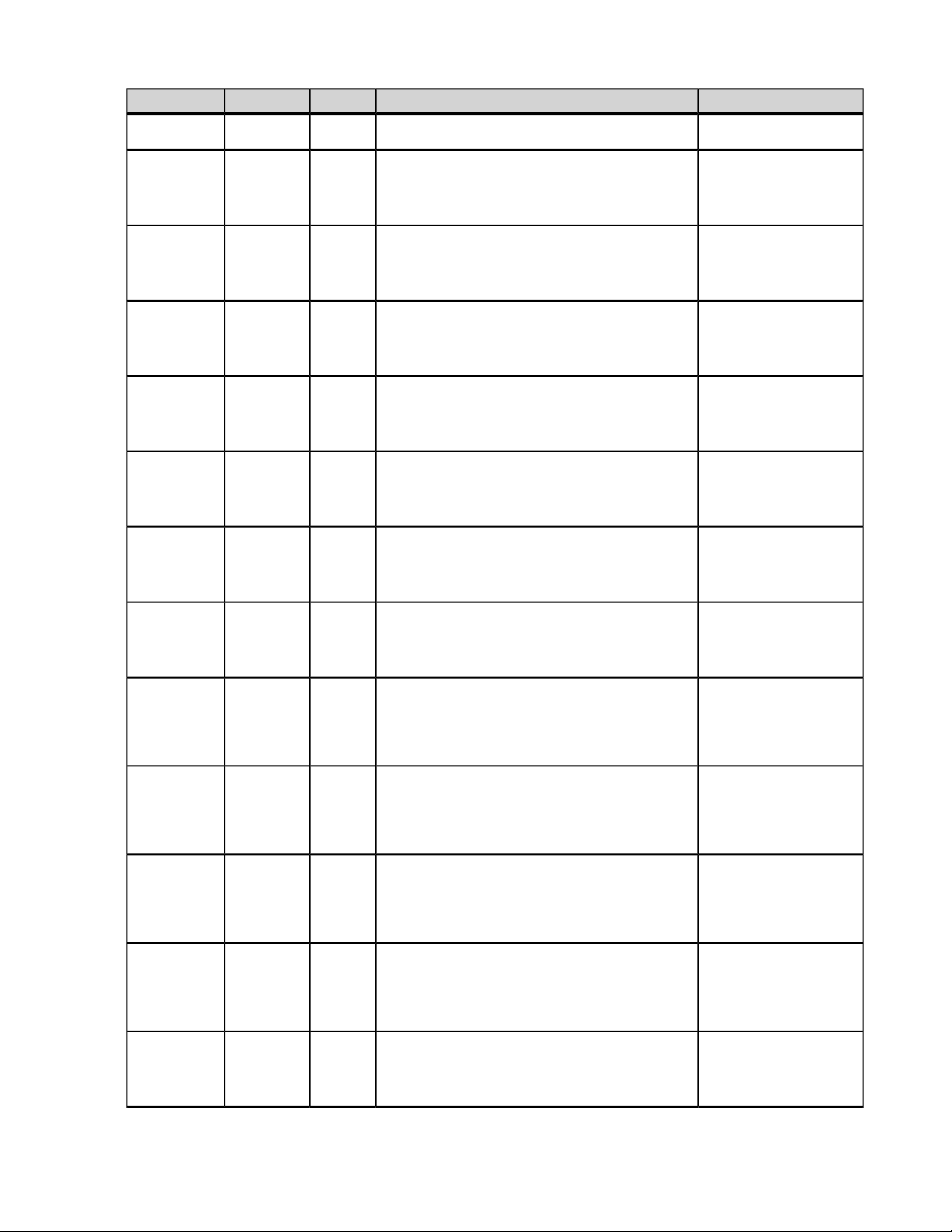
92 | Connectivity Guide | HL7 Integration
Atrium Sensing
Pathway Location
CWEENUMEncounter
Programmed
Bradycardia Right
Atrium Sensing
Pathway Electrode
CWEENUMEncounter
Programmed
Bradycardia Right
Atrium Sensing
Pathway Location
CWEENUMEncounter
Programmed
Bradycardia Right
Atrium Sensing
Pathway Electrode
CWEENUMEncounter
Programmed
Bradycardia Right
Atrium Sensing
Pathway Location
CWEENUMEncounter
Programmed
Bradycardia Right
Atrium Sensing
Pathway Electrode
CWEENUMEncounter
Programmed
Bradycardia Right
Atrium Sensing
Pathway Location
CWEENUMEncounter
Programmed
Bradycardia Right
Atrium Sensing
Pathway Electrode
STENUMEncounter
Programmed
Bradycardia Right
Atrium Sensing
Blanking Previous
Event Chamber
NMNumericEncounter
Programmed
Bradycardia Right
Atrium Sensing
Refractory Period
Interval
STENUMEncounter
Programmed
Bradycardia Right
Atrium Sensing
Blanking Previous
Event Chamber
STENUMEncounter
Programmed
Bradycardia Right
Atrium Sensing
Blanking Previous
Event Type
NMNumericEncounter
Programmed
Bradycardia Right
Atrium Sensing
Blanking Interval
OBX-6OBX-3OBX-2Parameter typeParameter
729731^MDC_IDC_SET_LEADCHNL_RA_SENSING_ANODE_
ELECTRODE_3^MDC
729793^MDC_IDC_SET_LEADCHNL_RA_SENSING_CATHODE_
LOCATION_1^MDC
729857^MDC_IDC_SET_LEADCHNL_RA_SENSING_CATHODE_
ELECTRODE_1^MDC
729794^MDC_IDC_SET_LEADCHNL_RA_SENSING_CATHODE_
LOCATION_2^MDC
729858^MDC_IDC_SET_LEADCHNL_RA_SENSING_CATHODE_
ELECTRODE_2^MDC
729795^MDC_IDC_SET_LEADCHNL_RA_SENSING_CATHODE_
LOCATION_3^MDC
729859^MDC_IDC_SET_LEADCHNL_RA_SENSING_CATHODE_
ELECTRODE_3^MDC
101045^MDT_PROG_BRADY_REFRACTORYPERIOD_
PREVIOUSEVENTCHAMBER_RA^MDT
ms^milliseconds^UCUM101046^MDT_PROG_BRADY_REFRACTORYPERIOD_
INTERVAL_RA^MDT
101054^MDT_PROG_BRADY_BLANKINGPERIOD_
PREVIOUSEVENTCHAMBER_RA^MDT
101055^MDT_PROG_BRADY_BLANKINGPERIOD_EVENTTYPE_
RA^MDT
ms^milliseconds^UCUM101056^MDT_PROG_BRADY_BLANKINGPERIOD_INTERVAL_
RA^MDT
Page 93

Programmed
Bradycardia Right
Atrium Sensing
Amplitude
Programmed
Bradycardia Right
Atrium Sensing
Amplitude
Adaptation Mode
Programmed
Bradycardia Right
Ventricle Sensing
Polarity
Programmed
Bradycardia Right
Ventricle Sensing
Pathway Location
Programmed
Bradycardia Right
Ventricle Sensing
Pathway Electrode
Programmed
Bradycardia Right
Ventricle Sensing
Pathway Location
Programmed
Bradycardia Right
Ventricle Sensing
Pathway Electrode
Programmed
Bradycardia Right
Ventricle Sensing
Pathway Location
Programmed
Bradycardia Right
Ventricle Sensing
Pathway Electrode
Programmed
Bradycardia Right
Ventricle Sensing
Pathway Location
Programmed
Bradycardia Right
Ventricle Sensing
Pathway Electrode
Programmed
Bradycardia Right
Ventricle Sensing
Pathway Location
Programmed
Bradycardia Right
Ventricle Sensing
Pathway Electrode
Connectivity Guide | HL7 Integration | 93
OBX-6OBX-3OBX-2Parameter typeParameter
NMNumericEncounter
CWEENUMEncounter
CWEENUMEncounter
CWEENUMEncounter
CWEENUMEncounter
CWEENUMEncounter
CWEENUMEncounter
CWEENUMEncounter
CWEENUMEncounter
CWEENUMEncounter
CWEENUMEncounter
CWEENUMEncounter
CWEENUMEncounter
SENSITIVITY^MDC
729920^MDC_IDC_SET_LEADCHNL_RA_SENSING_
ADAPTATION_MODE^MDC
729601^MDC_IDC_SET_LEADCHNL_RV_SENSING_
POLARITY^MDC
729669^MDC_IDC_SET_LEADCHNL_RV_SENSING_ANODE_
LOCATION_1^MDC
729733^MDC_IDC_SET_LEADCHNL_RV_SENSING_ANODE_
ELECTRODE_1^MDC
729670^MDC_IDC_SET_LEADCHNL_RV_SENSING_ANODE_
LOCATION_2^MDC
729734^MDC_IDC_SET_LEADCHNL_RV_SENSING_ANODE_
ELECTRODE_2^MDC
729671^MDC_IDC_SET_LEADCHNL_RV_SENSING_ANODE_
LOCATION_3^MDC
729735^MDC_IDC_SET_LEADCHNL_RV_SENSING_ANODE_
ELECTRODE_3^MDC
729797^MDC_IDC_SET_LEADCHNL_RV_SENSING_CATHODE_
LOCATION_1^MDC
729861^MDC_IDC_SET_LEADCHNL_RV_SENSING_CATHODE_
ELECTRODE_1^MDC
729798^MDC_IDC_SET_LEADCHNL_RV_SENSING_CATHODE_
LOCATION_2^MDC
729862^MDC_IDC_SET_LEADCHNL_RV_SENSING_CATHODE_
ELECTRODE_2^MDC
mV^millivolts^UCUM729536^MDC_IDC_SET_LEADCHNL_RA_SENSING_
Page 94

94 | Connectivity Guide | HL7 Integration
CWEENUMEncounter
Programmed
Bradycardia Right
Ventricle Sensing
Pathway Location
CWEENUMEncounter
Programmed
Bradycardia Right
Ventricle Sensing
Pathway Electrode
STENUMEncounter
Programmed
Bradycardia Right
Ventricle Sensing
Refractory Period
Previous Event
Chamber
NMNumericEncounter
Programmed
Bradycardia Right
Ventricle Sensing
Refractory Period
Interval
STENUMEncounter
Programmed
Bradycardia Right
Ventricle Sensing
Blanking Previous
Event Chamber
STENUMEncounter
Programmed
Bradycardia Right
Ventricle Sensing
Blanking Previous
Event Type
NMNumericEncounter
Programmed
Bradycardia Right
Ventricle Sensing
Blanking Interval
NMNumericEncounter
Programmed
Bradycardia Right
Ventricle Sensing
Amplitude
CWEENUMEncounter
Programmed
Bradycardia Right
Ventricle Sensing
Amplitude
Adaptation Mode
CWEENUMEncounter
Programmed
Bradycardia Left
Ventricle Pacing
Polarity
CWEENUMEncounter
Programmed
Bradycardia Left
Ventricle Pacing
Pathway Location
CWEENUMEncounter
Programmed
Bradycardia Left
Ventricle Pacing
Pathway Electrode
CWEENUMEncounter
Programmed
OBX-6OBX-3OBX-2Parameter typeParameter
729799^MDC_IDC_SET_LEADCHNL_RV_SENSING_CATHODE_
LOCATION_3^MDC
729863^MDC_IDC_SET_LEADCHNL_RV_SENSING_CATHODE_
ELECTRODE_3^MDC
101047^MDT_PROG_BRADY_REFRACTORYPERIOD_
PREVIOUSEVENTCHAMBER_RV^MDT
ms^milliseconds^UCUM101048^MDT_PROG_BRADY_REFRACTORYPERIOD_
INTERVAL_RV^MDT
101057^MDT_PROG_BRADY_BLANKINGPERIOD_
PREVIOUSEVENTCHAMBER_RV^MDT
101058^MDT_PROG_BRADY_BLANKINGPERIOD_EVENTTYPE_
RV^MDT
ms^milliseconds^UCUM101059^MDT_PROG_BRADY_BLANKINGPERIOD_INTERVAL_
RV^MDT
mV^millivolts^UCUM729537^MDC_IDC_SET_LEADCHNL_RV_SENSING_
SENSITIVITY^MDC
729921^MDC_IDC_SET_LEADCHNL_RV_SENSING_
ADAPTATION_MODE^MDC
730115^MDC_IDC_SET_LEADCHNL_LV_PACING_
POLARITY^MDC
730189^MDC_IDC_SET_LEADCHNL_LV_PACING_ANODE_
LOCATION_1^MDC
730253^MDC_IDC_SET_LEADCHNL_LV_PACING_ANODE_
ELECTRODE_1^MDC
730190^MDC_IDC_SET_LEADCHNL_LV_PACING_ANODE_
LOCATION_2^MDC
Page 95

Bradycardia Left
Ventricle Pacing
Pathway Location
Programmed
Bradycardia Left
Ventricle Pacing
Pathway Electrode
Programmed
Bradycardia Left
Ventricle Pacing
Pathway Location
Programmed
Bradycardia Left
Ventricle Pacing
Pathway Electrode
Programmed
Bradycardia Left
Ventricle Pacing
Pathway Location
Programmed
Bradycardia Left
Ventricle Pacing
Pathway Electrode
Programmed
Bradycardia Left
Ventricle Pacing
Pathway Location
Programmed
Bradycardia Left
Ventricle Pacing
Pathway Electrode
Programmed
Bradycardia Left
Ventricle Pacing
Pathway Location
Programmed
Bradycardia Left
Ventricle Pacing
Pathway Electrode
Programmed
Bradycardia Left
Ventricle Pacing
Pulse Width
Programmed
Bradycardia Left
Ventricle Pacing
Amplitude
Programmed
Bradycardia Left
Ventricle Pacing
Adaptation Mode
Programmed
Bradycardia Right
Connectivity Guide | HL7 Integration | 95
OBX-6OBX-3OBX-2Parameter typeParameter
CWEENUMEncounter
CWEENUMEncounter
CWEENUMEncounter
CWEENUMEncounter
CWEENUMEncounter
CWEENUMEncounter
CWEENUMEncounter
CWEENUMEncounter
CWEENUMEncounter
NMNumericEncounter
NMNumericEncounter
CWEENUMEncounter
CWEENUMEncounter
730254^MDC_IDC_SET_LEADCHNL_LV_PACING_ANODE_
ELECTRODE_2^MDC
730191^MDC_IDC_SET_LEADCHNL_LV_PACING_ANODE_
LOCATION_3^MDC
730255^MDC_IDC_SET_LEADCHNL_LV_PACING_ANODE_
ELECTRODE_3^MDC
730317^MDC_IDC_SET_LEADCHNL_LV_PACING_CATHODE_
LOCATION_1^MDC
730381^MDC_IDC_SET_LEADCHNL_LV_PACING_CATHODE_
ELECTRODE_1^MDC
730318^MDC_IDC_SET_LEADCHNL_LV_PACING_CATHODE_
LOCATION_2^MDC
730382^MDC_IDC_SET_LEADCHNL_LV_PACING_CATHODE_
ELECTRODE_2^MDC
730319^MDC_IDC_SET_LEADCHNL_LV_PACING_CATHODE_
LOCATION_3^MDC
730383^MDC_IDC_SET_LEADCHNL_LV_PACING_CATHODE_
ELECTRODE_3^MDC
ms^milliseconds^UCUM730051^MDC_IDC_SET_LEADCHNL_LV_PACING_
PULSEWIDTH^MDC
V^volts^UCUM729987^MDC_IDC_SET_LEADCHNL_LV_PACING_
AMPLITUDE^MDC
730435^MDC_IDC_SET_LEADCHNL_LV_PACING_CAPTURE_
MODE^MDC
730112^MDC_IDC_SET_LEADCHNL_RA_PACING_
POLARITY^MDC
Page 96

96 | Connectivity Guide | HL7 Integration
Atrium Pacing
Polarity
CWEENUMEncounter
Programmed
Bradycardia Right
Atrium Pacing
Pathway Location
CWEENUMEncounter
Programmed
Bradycardia Right
Atrium Pacing
Pathway Electrode
CWEENUMEncounter
Programmed
Bradycardia Right
Atrium Pacing
Pathway Location
CWEENUMEncounter
Programmed
Bradycardia Right
Atrium Pacing
Pathway Electrode
CWEENUMEncounter
Programmed
Bradycardia Right
Atrium Pacing
Pathway Location
CWEENUMEncounter
Programmed
Bradycardia Right
Atrium Pacing
Pathway Electrode
CWEENUMEncounter
Programmed
Bradycardia Right
Atrium Pacing
Pathway Location
CWEENUMEncounter
Programmed
Bradycardia Right
Atrium Pacing
Pathway Electrode
CWEENUMEncounter
Programmed
Bradycardia Right
Atrium Pacing
Pathway Location
CWEENUMEncounter
Programmed
Bradycardia Right
Atrium Pacing
Pathway Electrode
CWEENUMEncounter
Programmed
Bradycardia Right
Atrium Pacing
Pathway Location
CWEENUMEncounter
Programmed
Bradycardia Right
Atrium Pacing
Pathway Electrode
NMNumericEncounter
Programmed
Bradycardia Right
Atrium Pacing
Pulse Width
OBX-6OBX-3OBX-2Parameter typeParameter
730177^MDC_IDC_SET_LEADCHNL_RA_PACING_ANODE_
LOCATION_1^MDC
730241^MDC_IDC_SET_LEADCHNL_RA_PACING_ANODE_
ELECTRODE_1^MDC
730178^MDC_IDC_SET_LEADCHNL_RA_PACING_ANODE_
LOCATION_2^MDC
730242^MDC_IDC_SET_LEADCHNL_RA_PACING_ANODE_
ELECTRODE_2^MDC
730179^MDC_IDC_SET_LEADCHNL_RA_PACING_ANODE_
LOCATION_3^MDC
730243^MDC_IDC_SET_LEADCHNL_RA_PACING_ANODE_
ELECTRODE_3^MDC
730305^MDC_IDC_SET_LEADCHNL_RA_PACING_CATHODE_
LOCATION_1^MDC
730369^MDC_IDC_SET_LEADCHNL_RA_PACING_CATHODE_
ELECTRODE_1^MDC
730306^MDC_IDC_SET_LEADCHNL_RA_PACING_CATHODE_
LOCATION_2^MDC
730370^MDC_IDC_SET_LEADCHNL_RA_PACING_CATHODE_
ELECTRODE_2^MDC
730307^MDC_IDC_SET_LEADCHNL_RA_PACING_CATHODE_
LOCATION_3^MDC
730371^MDC_IDC_SET_LEADCHNL_RA_PACING_CATHODE_
ELECTRODE_3^MDC
ms^milliseconds^UCUM730048^MDC_IDC_SET_LEADCHNL_RA_PACING_
PULSEWIDTH^MDC
Page 97

Programmed
Bradycardia Right
Atrium Pacing
Amplitude
Programmed
Bradycardia Right
Atrium Pacing
Adaptation Mode
Programmed
Bradycardia Right
Ventricle Pacing
Polarity
Programmed
Bradycardia Right
Ventricle Pacing
Pathway Location
Programmed
Bradycardia Right
Ventricle Pacing
Pathway Electrode
Programmed
Bradycardia Right
Ventricle Pacing
Pathway Location
Programmed
Bradycardia Right
Ventricle Pacing
Pathway Electrode
Programmed
Bradycardia Right
Ventricle Pacing
Pathway Location
Programmed
Bradycardia Right
Ventricle Pacing
Pathway Electrode
Programmed
Bradycardia Right
Ventricle Pacing
Pathway Location
Programmed
Bradycardia Right
Ventricle Pacing
Pathway Electrode
Programmed
Bradycardia Right
Ventricle Pacing
Pathway Location
Programmed
Bradycardia Right
Ventricle Pacing
Pathway Electrode
Programmed
Connectivity Guide | HL7 Integration | 97
OBX-6OBX-3OBX-2Parameter typeParameter
NMNumericEncounter
CWEENUMEncounter
CWEENUMEncounter
CWEENUMEncounter
CWEENUMEncounter
CWEENUMEncounter
CWEENUMEncounter
CWEENUMEncounter
CWEENUMEncounter
CWEENUMEncounter
CWEENUMEncounter
CWEENUMEncounter
CWEENUMEncounter
CWEENUMEncounter
AMPLITUDE^MDC
730432^MDC_IDC_SET_LEADCHNL_RA_PACING_CAPTURE_
MODE^MDC
730113^MDC_IDC_SET_LEADCHNL_RV_PACING_
POLARITY^MDC
730181^MDC_IDC_SET_LEADCHNL_RV_PACING_ANODE_
LOCATION_1^MDC
730245^MDC_IDC_SET_LEADCHNL_RV_PACING_ANODE_
ELECTRODE_1^MDC
730182^MDC_IDC_SET_LEADCHNL_RV_PACING_ANODE_
LOCATION_2^MDC
730246^MDC_IDC_SET_LEADCHNL_RV_PACING_ANODE_
ELECTRODE_2^MDC
730183^MDC_IDC_SET_LEADCHNL_RV_PACING_ANODE_
LOCATION_3^MDC
730247^MDC_IDC_SET_LEADCHNL_RV_PACING_ANODE_
ELECTRODE_3^MDC
730309^MDC_IDC_SET_LEADCHNL_RV_PACING_CATHODE_
LOCATION_1^MDC
730373^MDC_IDC_SET_LEADCHNL_RV_PACING_CATHODE_
ELECTRODE_1^MDC
730310^MDC_IDC_SET_LEADCHNL_RV_PACING_CATHODE_
LOCATION_2^MDC
730374^MDC_IDC_SET_LEADCHNL_RV_PACING_CATHODE_
ELECTRODE_2^MDC
730311^MDC_IDC_SET_LEADCHNL_RV_PACING_CATHODE_
LOCATION_3^MDC
V^volts^UCUM729984^MDC_IDC_SET_LEADCHNL_RA_PACING_
Page 98

98 | Connectivity Guide | HL7 Integration
Bradycardia Right
Ventricle Pacing
Pathway Location
CWEENUMEncounter
Programmed
Bradycardia Right
Ventricle Pacing
Pathway Electrode
NMNumericEncounter
Programmed
Bradycardia Right
Ventricle Pacing
Pulse Width
NMNumericEncounter
Programmed
Bradycardia Right
Ventricle Pacing
Amplitude
CWEENUMEncounter
Programmed
Bradycardia Right
Ventricle Pacing
Adaptation Mode
OBX-6OBX-3OBX-2Parameter typeParameter
730375^MDC_IDC_SET_LEADCHNL_RV_PACING_CATHODE_
ELECTRODE_3^MDC
ms^milliseconds^UCUM730049^MDC_IDC_SET_LEADCHNL_RV_PACING_
PULSEWIDTH^MDC
V^volts^UCUM729985^MDC_IDC_SET_LEADCHNL_RV_PACING_
AMPLITUDE^MDC
730433^MDC_IDC_SET_LEADCHNL_RV_PACING_CAPTURE_
MODE^MDC
Outbound OBX Programming Heart Failure Message Segments
Failure Ventricular Pacing
CWEENUMEncounter Programmed Heart
Configuration
STENUMEncounter Programmed Heart
Failure Ventricular Pacing
Sequence
NMNumericEncounter Programmed VV
Delay
729408^MDC_IDC_SET_CRT_PACED_
CHAMBERS^MDC
100024^MDT_PROG_CRT_VENTRICULAR_
FIRST_CHAMBER_PACED^MDT
DELAY^MDC
Outbound OBX Programming Tachycardia Message Segments
Parameter
Programmed
Tachycardia
Zone Type
Programmed
Tachycardia
Zone Detection
Status
Programmed
Tachycardia
Zone
Tachycardia
Classifier
Programmed
Tachycardia
Zone Detection
Interval
Programmed
type
731648^MDC_IDC_SET_ZONE_TYPE^MDCCWEENUMEncounter
100025^MDT_PROG_TACHY_ZONE_DETECTIONS_STATUS^MDTSTENUMEncounter
100026^MDT_PROG_TACHY_ZONE_DETECTIONS_CLASSIFIER^MDTSTENUMEncounter
NMNumericEncounter
SHARED_FIXED^MDT
OBX-6OBX-3OBX-2Parameter typeParameter
ms^milliseconds^UCUM729344^MDC_IDC_SET_CRT_LVRV_
OBX-6OBX-3OBX-2Parameter
ms^milliseconds^UCUM731840^MDC_IDC_SET_ZONE_DETECTION_INTERVAL^MDCNMNumericEncounter
s^seconds^UCUM100027^MDT_PROG_TACHY_ZONE_DETECTIONS_CRITERIA_DURATION_
Page 99

Connectivity Guide | HL7 Integration | 99
Parameter
Tachycardia
Zone Shared
Detection
Duration Fixed
Programmed
Tachycardia
Zone Shared
Detection
Duration Beat
Ratio
Numerator
Programmed
Tachycardia
Zone Shared
Detection
Duration Beat
Ratio
Denominator
Programmed
Tachycardia
Zone Shared
Detection
Duration Beat
Count
Programmed
Tachycardia
Zone ATP
Detection
Duration Fixed
Programmed
Tachycardia
Zone ATP
Detection
Duration Beat
Ratio
Numerator
Programmed
Tachycardia
Zone ATP
Detection
Duration Beat
Ratio
Denominator
Programmed
Tachycardia
Zone ATP
Detection
Duration Beat
Count
Programmed
Tachycardia
Zone Shock
Detection
Duration Fixed
Programmed
Tachycardia
Zone Shock
Detection
Duration Beat
Ratio
Numerator
type
OBX-6OBX-3OBX-2Parameter
{beats}^heartbeats^UCUM731904^MDC_IDC_SET_ZONE_DETECTION_BEATS_NUMERATOR^MDCNMNumericEncounter
{beats}^heartbeats^UCUM731968^MDC_IDC_SET_ZONE_DETECTION_BEATS_DENOMINATOR^MDCNMNumericEncounter
NMNumericEncounter
SHARED_BEATCOUNT^MDT
NMNumericEncounter
THERAPYSPECIFIC_ATP_FIXED^MDT
NMNumericEncounter
THERAPYSPECIFIC_ATP_BEATRATIO_NUMERATOR^MDT
NMNumericEncounter
THERAPYSPECIFIC_ATP_BEATRATIO_DENOMINATOR^MDT
NMNumericEncounter
THERAPYSPECIFIC_ATP_BEATCOUNT^MDT
NMNumericEncounter
THERAPYSPECIFIC_SHOCK_FIXED^MDT
NMNumericEncounter
THERAPYSPECIFIC_SHOCK_BEATRATIO_NUMERATOR^MDT
{beats}^heartbeats^UCUM100028^MDT_PROG_TACHY_ZONE_DETECTIONS_CRITERIA_DURATION_
s^seconds^UCUM100029^MDT_PROG_TACHY_ZONE_DETECTIONS_CRITERIA_DURATION_
{beats}^heartbeats^UCUM100030^MDT_PROG_TACHY_ZONE_DETECTIONS_CRITERIA_DURATION_
{beats}^heartbeats^UCUM100031^MDT_PROG_TACHY_ZONE_DETECTIONS_CRITERIA_DURATION_
{beats}^heartbeats^UCUM100032^MDT_PROG_TACHY_ZONE_DETECTIONS_CRITERIA_DURATION_
s^seconds^UCUM100033^MDT_PROG_TACHY_ZONE_DETECTIONS_CRITERIA_DURATION_
{beats}^heartbeats^UCUM100034^MDT_PROG_TACHY_ZONE_DETECTIONS_CRITERIA_DURATION_
Page 100
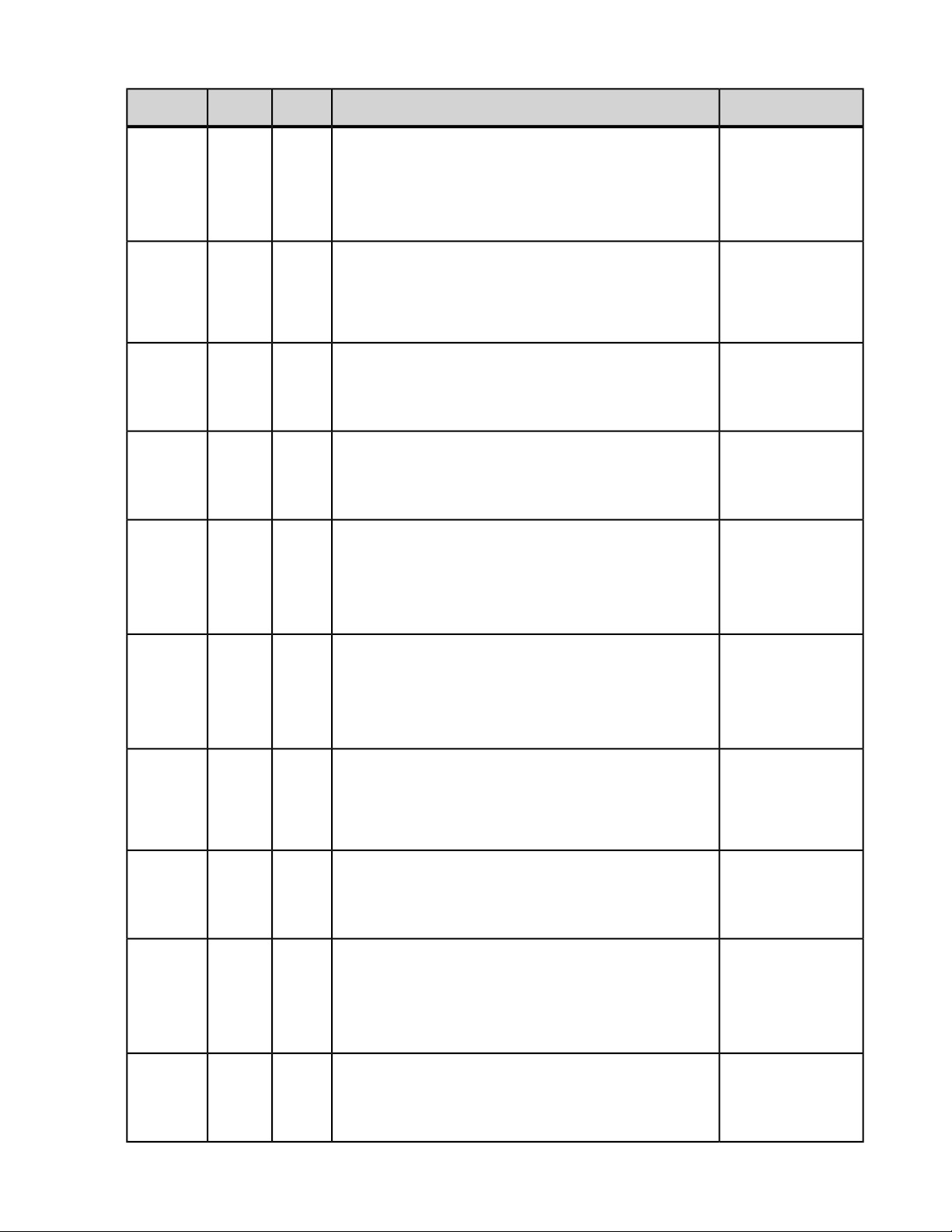
100 | Connectivity Guide | HL7 Integration
Parameter
Programmed
Tachycardia
Zone Shock
Detection
Duration Beat
Ratio
Denominator
Programmed
Tachycardia
Zone Shock
Detection
Duration Beat
Count
Programmed
Tachycardia
Zone
Redetection
Interval
Programmed
Tachycardia
Zone Shared
Redetection
Duration Fixed
Programmed
Tachycardia
Zone Shared
Redetection
Duration Beat
Ratio
Numerator
Programmed
Tachycardia
Zone Shared
Redetection
Duration Beat
Ratio
Denominator
Programmed
Tachycardia
Zone Shared
Redetection
Duration Beat
Count
Programmed
Tachycardia
Zone ATP
Redetection
Duration Fixed
Programmed
Tachycardia
Zone ATP
Redetection
Duration Beat
Ratio
Numerator
Programmed
Tachycardia
Zone ATP
Redetection
Duration Beat
type
OBX-6OBX-3OBX-2Parameter
NMNumericEncounter
THERAPYSPECIFIC_SHOCK_BEATRATIO_DENOMINATOR^MDT
NMNumericEncounter
THERAPYSPECIFIC_SHOCK_BEATCOUNT^MDT
NMNumericEncounter
CRITERIA_INTERVAL^MDT
NMNumericEncounter
CRITERIA_DURATION_SHARED_FIXED^MDT
NMNumericEncounter
CRITERIA_DURATION_SHARED_BEATRATIO_NUMERATOR^MDT
NMNumericEncounter
CRITERIA_DURATION_SHARED_BEATRATIO_DENOMINATOR^MDT
NMNumericEncounter
CRITERIA_DURATION_SHARED_BEATCOUNT^MDT
NMNumericEncounter
CRITERIA_DURATION_THERAPYSPECIFIC_ATP_FIXED^MDT
NMNumericEncounter
CRITERIA_DURATION_THERAPYSPECIFIC_ATP_BEATRATIO_
NUMERATOR^MDT
NMNumericEncounter
CRITERIA_DURATION_THERAPYSPECIFIC_ATP_BEATRATIO_
DENOMINATOR^MDT
{beats}^heartbeats^UCUM100035^MDT_PROG_TACHY_ZONE_DETECTIONS_CRITERIA_DURATION_
{beats}^heartbeats^UCUM100036^MDT_PROG_TACHY_ZONE_DETECTIONS_CRITERIA_DURATION_
ms^milliseconds^UCUM100037^MDT_PROG_TACHY_ZONE_DETECTIONS_REDETECTION_
s^seconds^UCUM100038^MDT_PROG_TACHY_ZONE_DETECTIONS_REDETECTION_
{beats}^heartbeats^UCUM100039^MDT_PROG_TACHY_ZONE_DETECTIONS_REDETECTION_
{beats}^heartbeats^UCUM100040^MDT_PROG_TACHY_ZONE_DETECTIONS_REDETECTION_
{beats}^heartbeats^UCUM100041^MDT_PROG_TACHY_ZONE_DETECTIONS_REDETECTION_
s^seconds^UCUM100042^MDT_PROG_TACHY_ZONE_DETECTIONS_REDETECTION_
{beats}^heartbeats^UCUM100043^MDT_PROG_TACHY_ZONE_DETECTIONS_REDETECTION_
{beats}^heartbeats^UCUM100044^MDT_PROG_TACHY_ZONE_DETECTIONS_REDETECTION_
