Page 1
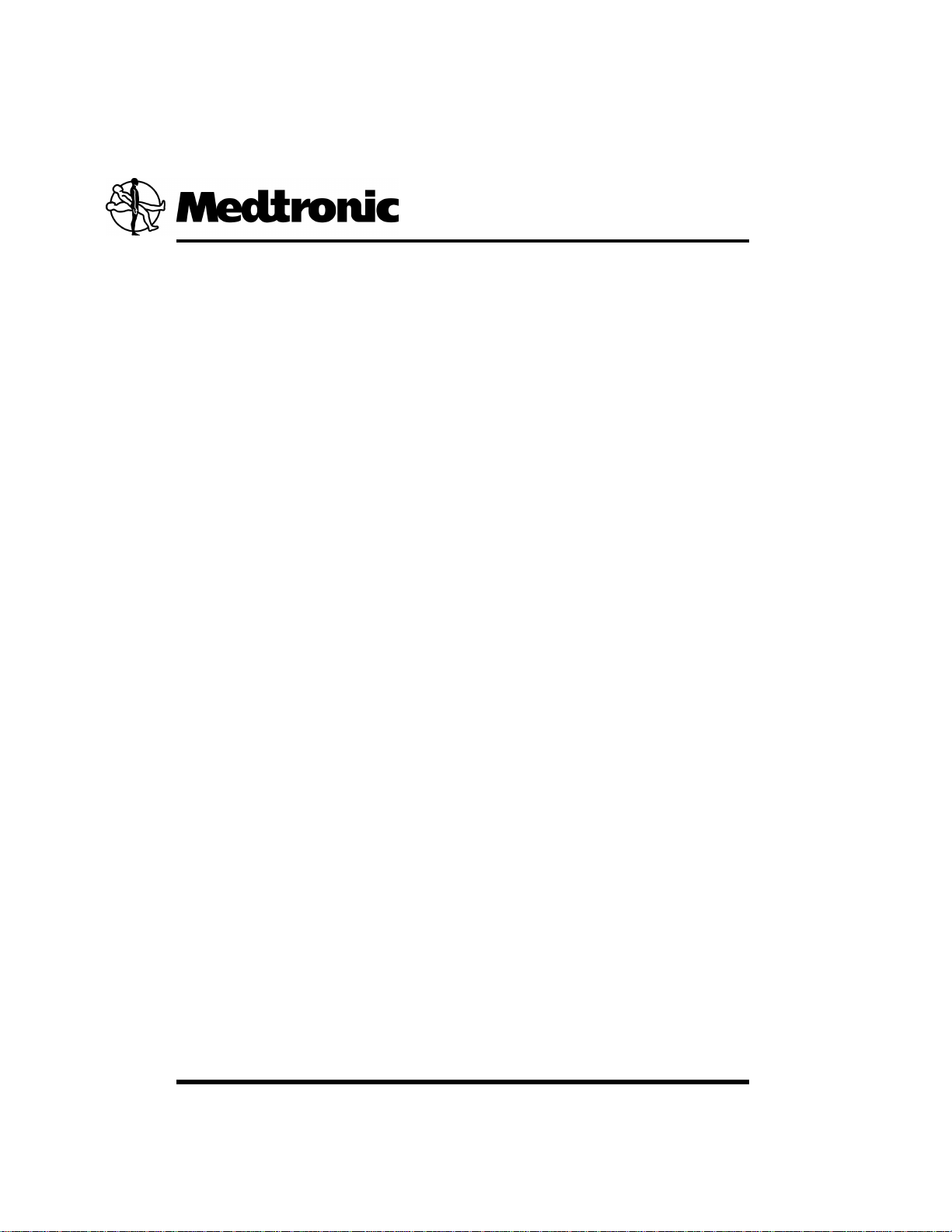
MAINSPRING®DATA EXPRESS
MDTCSG2 Version 10.0
CareLink Integration Software Installation and Configuration Manual
Page 2

Trademarks in this manual
The following list includes trademarks or registered trademarks of Medtronic in the United States and possibly in
other countries. All other trademarks are the property of their respective owners.
Medtronic, Paceart Optima, CareLink, Mainspring, Medtronic CareLink
Page 3
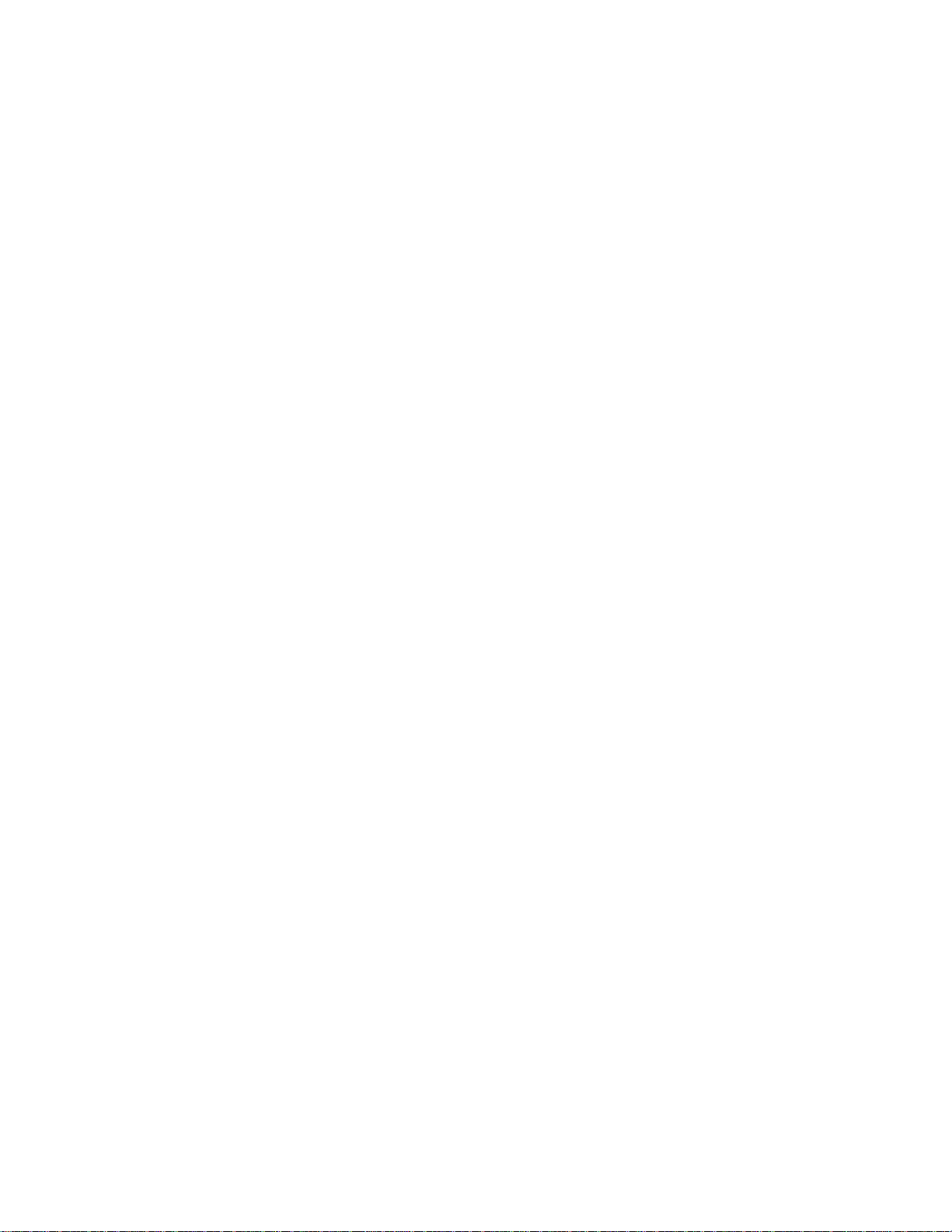
Contents
Mainspring Data Express.............................................................................................................4
Installation Prerequisites..............................................................................................................7
Installing Mainspring Data Express...........................................................................................9
CareLink Integration ...................................................................................................................12
Automatically Starting the Connected Systems Gateway After Restart........................23
Log File Configuration.................................................................................................................24
Uninstalling Mainspring Data Express....................................................................................25
CareLink Integration Software Installation and Configuration Manual | Contents | 3
Explanation of symbols.............................................................................................................4
Indications.................................................................................................................................5
Precautions...............................................................................................................................5
Contraindications......................................................................................................................5
Mainspring Data Express Authorized Users..............................................................................5
Technical Support......................................................................................................................6
Installing and Configuring MS Message Queuing for Windows 8.1...........................................7
Installing and Configuring MS Message Queuing for Windows 10............................................7
Installing and Configuring MS Message Queueing for Windows Server 2012, 2012 R2,
2016, and 2019....................................................................................................................8
Installing the Java Runtime Environment...................................................................................8
Installing .Net 4.7.2 Framework.................................................................................................8
CareLink Report Export...........................................................................................................12
Configuring CareLink Report Export.............................................................................12
Enabling and Verifying Mainspring Report Export........................................................16
Troubleshooting Report Export.....................................................................................16
CareLink EHR Integration........................................................................................................16
Configuring EHR Integration.........................................................................................17
Installing and configuring Mirth Connect.......................................................................21
Troubleshooting EHR Integration..................................................................................22
Page 4

4 | CareLink Integration Software Installation and Configuration Manual | Mainspring Data Express
Mainspring Data Express
Mainspring – because like the inner workings of a clock – it is the power source that facilitates the movement
of cardiac data within your clinic, and between various departments within your organization.
Mainspring Data Express is a comprehensive solution for your cardiac patients, bringing together device and
patient data from the Medtronic CareLink Network, the Paceart Optima System, the CareLink Programmer,
your EHR System, and local network.
In order to simplify the process of connecting and sharing demographic, scheduling, and device data between
Medtronic applications and electronic health record systems (EHRs), Medtronic has developed Mainspring
Data Express. This software application serves as the primary tool to move and share data for device patients.
Mainspring Data Express helps to streamline the implementation and on-going maintenance of data movement
between applications.
This manual explains the process for installing the Mainspring Data Express software and configuring CareLink
Report Export and CareLink EHR Integration.
Mainspring Data Express is an optional component of the CareLink Network and the Paceart Optima System.
For more information on configuring the CareLink website refer to the CareLink online Help.
Explanation of symbols
Symbol definitionSymbol
Consult instructions for use
Authorized Representative in the European Community
Manufacturer
Lot number
Re-order number
Date of Manufacture
Do not dispose of this product in the unsorted
municipal waste stream. Dispose of this product
according to local regulations. See
http://recycling.medtronic.com for instructions on
proper disposal of this product.
Storage temperature limit
Transit temperature limit
Humidity Limitation
Page 5

CareLink Integration Software Installation and Configuration Manual | Mainspring Data Express | 5
Symbol definitionSymbol
Software
Indications
Mainspring Data Express is an optional component of the Medtronic CareLink Network and the Paceart Optima
System. Mainspring Data Express can be used to provide data integration between disparate systems, using
a defined mapping.
For more information on the Paceart Optima System, refer to the Paceart Optima System Software User Manual
or the Paceart Optima System Online Help.
Precautions
Mainspring Data Express USBs must be stored within the following conditions:
Storage Environment
-20°C (-4°F) to +70°C (158°F)Temperature
20% to 75%Relative Humidity
Mainspring Data Express USBs must be operating in an environment within the following conditions:
Operating Environment
0°C (32°F) to +65°C (149°F)Temperature
20% to 75%Relative Humidity
Call customer service or your biomedical department for service and repairs.
Contraindications
No known contraindications.
Mainspring Data Express Authorized Users
Medtronic representatives provide the Mainspring Data Express orientation and training materials at the time
of the installation. Users should be familiar with the Mainspring Data Express documents before using Mainspring
Data Express.
Page 6
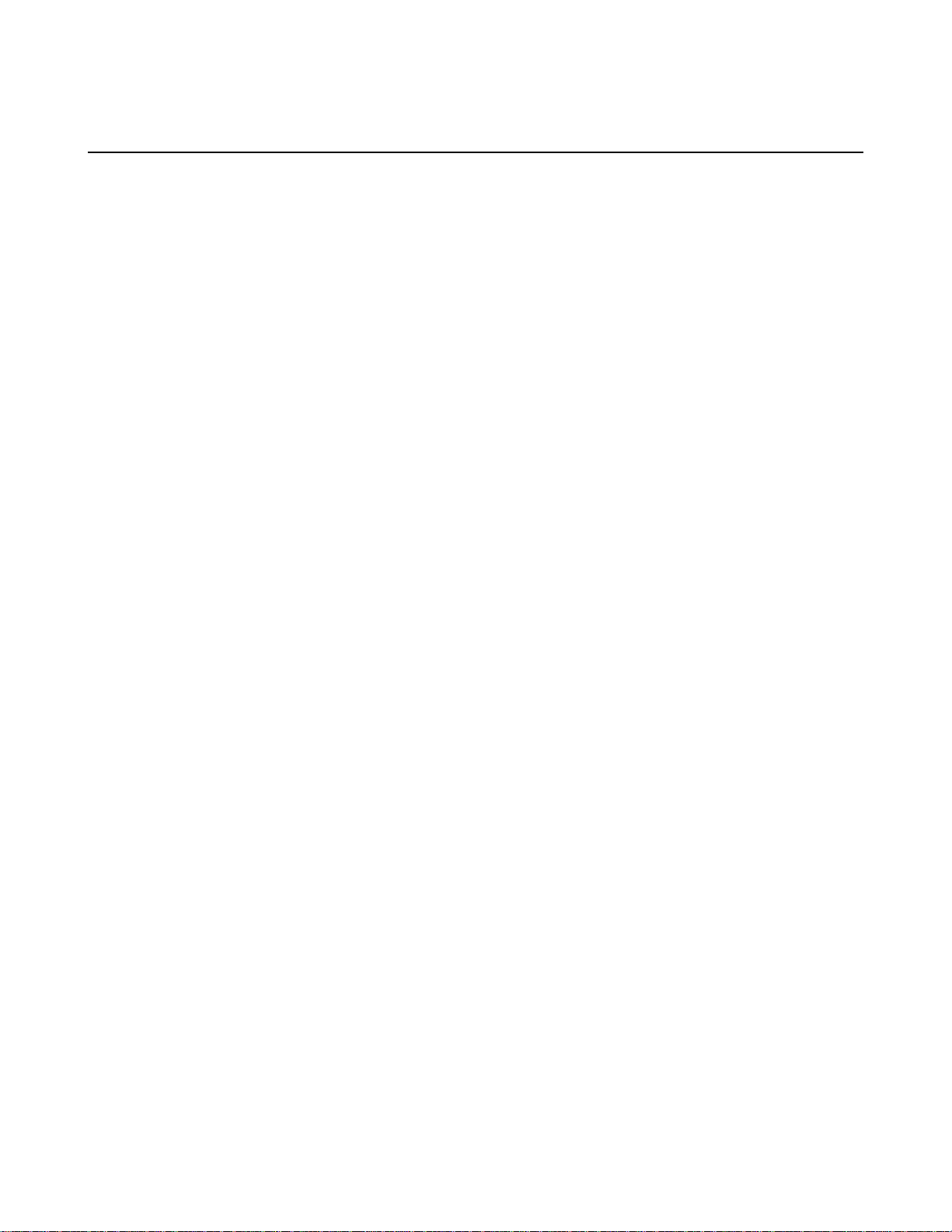
6 | CareLink Integration Software Installation and Configuration Manual | Mainspring Data Express
Technical Support
In the US and Canada, call 1-800-929-4043 and select option 3. For all other countries contact your local
Medtronic representative.
Page 7

CareLink Integration Software Installation and Configuration Manual | Installation Prerequisites | 7
Installation Prerequisites
First Time Installation
If you are installing the Mainspring Data Express software for the first time, and not an upgrade, you must
complete the following prerequisites before you can install the Mainspring Data Express software.
• Create an External Systems Account on the CareLink Network. For instructions on how to create an External
Systems Account, refer to the CareLink Network Online Help.
• Install .Net Framework version 4.7.2 (or newer).
• Install and configure MS Message Queuing.
• If you will be using the EHR Integration feature, install the Java Runtime Environment version 1.8 or higher.
Upgrade Installation
If you are upgrading to a new version of Mainspring Data Express software you must first stop the existing
Connected Systems Gateway service.
You do not need to uninstall your existing Mainspring Data Express software. The new version of the software
will import any existing configurations. For example, if you have an existing Paceart System-CareLink scheduling
integration configuration, the settings will be saved and used in the new version of the Mainspring Data Express
software.
Installing and Configuring MS Message Queuing for Windows 8.1
Membership in the local Administrators group, or equivalent, is the minimum required to complete this procedure.
1. From the Charms bar, click Settings.
2. Click Control Panel.
3. Click Programs, and then under Programs and Features, click Turn Windows features on or off.
4. Under the Microsoft Message Queue (MSMQ) Server option, check the Microsoft Message Queue
(MSMQ) Server Core option. This enables all of the MSMQ Server Core subfeatures.
5. Click OK.
6. If you are prompted to restart the computer, click OK to complete the installation.
Installing and Configuring MS Message Queuing for Windows 10
Membership in the local Administrators group, or equivalent, is the minimum required to complete this procedure.
1. Open the Control Panel.
2. Click Programs, and then under Programs and Features, click Turn Windows features on or off.
3. Under the Microsoft Message Queue (MSMQ) Server option, check the Microsoft Message Queue
(MSMQ) Server Core option. This enables all of the MSMQ Server Core subfeatures.
4. Click OK.
5. If you are prompted to restart the computer, click Restart now to complete the installation.
Page 8
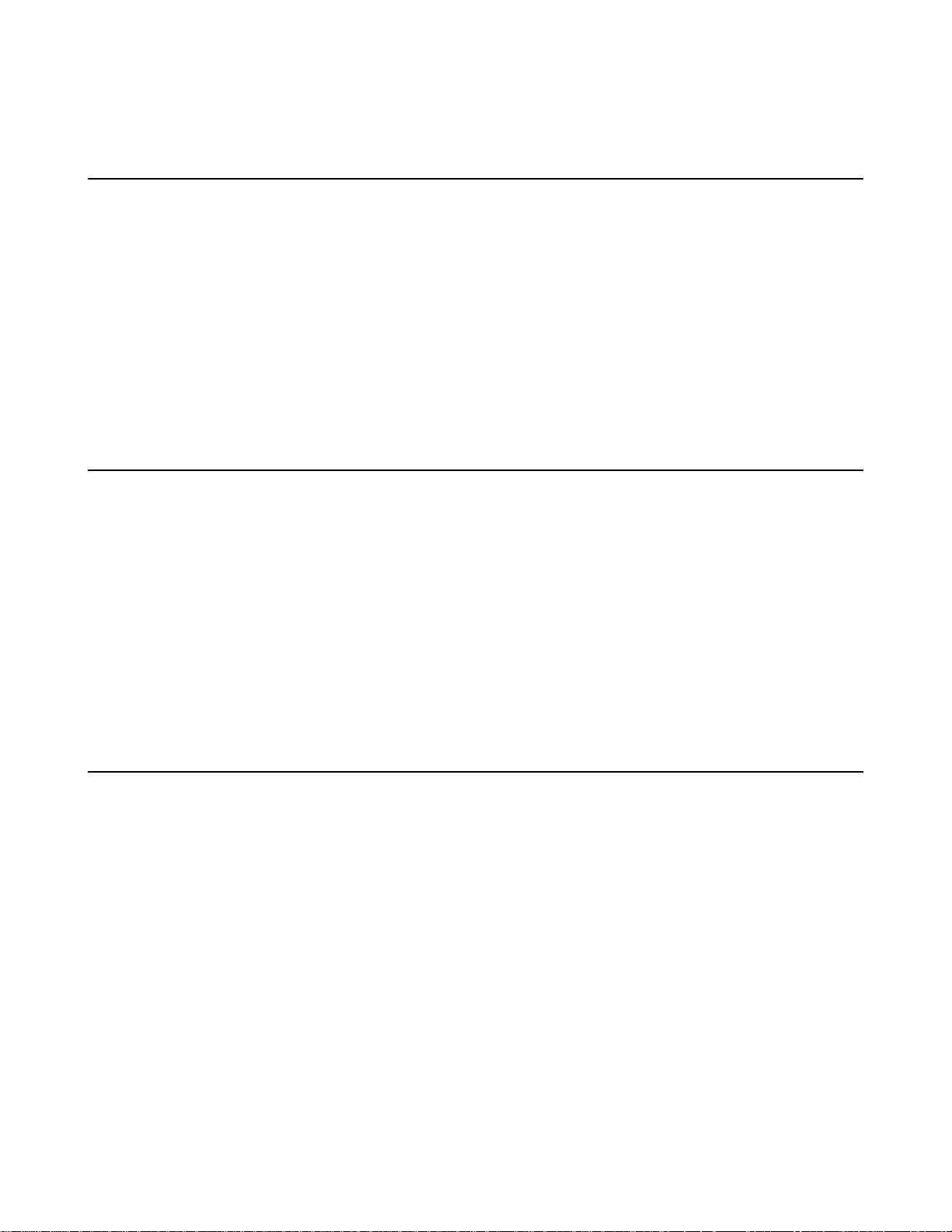
8 | CareLink Integration Software Installation and Configuration Manual | Installation Prerequisites
Installing and Configuring MS Message Queueing for Windows Server 2012, 2012 R2, 2016, and 2019
Membership in the local Administrators group, or equivalent, is the minimum required to complete this procedure.
1. Launch Server Manager.
2. In the Server Manager, click Add Roles and Features to start the Add Roles and Features Wizard.
3. Click Next until the Features page opens.
4. Expand Message Queuing, expand Message Queuing Services, and then select the Message Queuing
Server option.
5. Click Next, and then click Install.
6. If you are prompted to restart the computer, click OK to complete the installation.
Installing the Java Runtime Environment
If you will be installing the EHR Integration feature, you will need to install the Java Runtime Environment
version 1.8 or higher.
You do not need to be connected to the internet to install the files.
1. Insert the Mainspring Data Express software USB drive into your USB port.
2. Browse to Resources\Mirth on the USB and double-click on jre-8u172-windows-i586.exe.
The installation wizard starts.
3. Click Install.
A progress window is displayed.
4. Once the installation is complete, click Close.
Installing .Net 4.7.2 Framework
You must have .Net 4.7.2 Framework (or newer) installed before you install the Mainspring Data Express
software.
You do not need to be connected to the internet to install the files.
1. Insert the Mainspring Data Express software USB drive into your USB port.
2. Browse to Resources\.Net Framework on the USB and double-click on
NDP472-KB4054530-x86-x64-AllOS-ENU.exe.
3. Read the Microsoft license agreement and select I have read and ACCEPT the terms of the License
Agreement.
4. Click Install.
The .Net Framework will install. A progress bar shows the installation progress.
5. Once the setup is complete click Exit.
Page 9
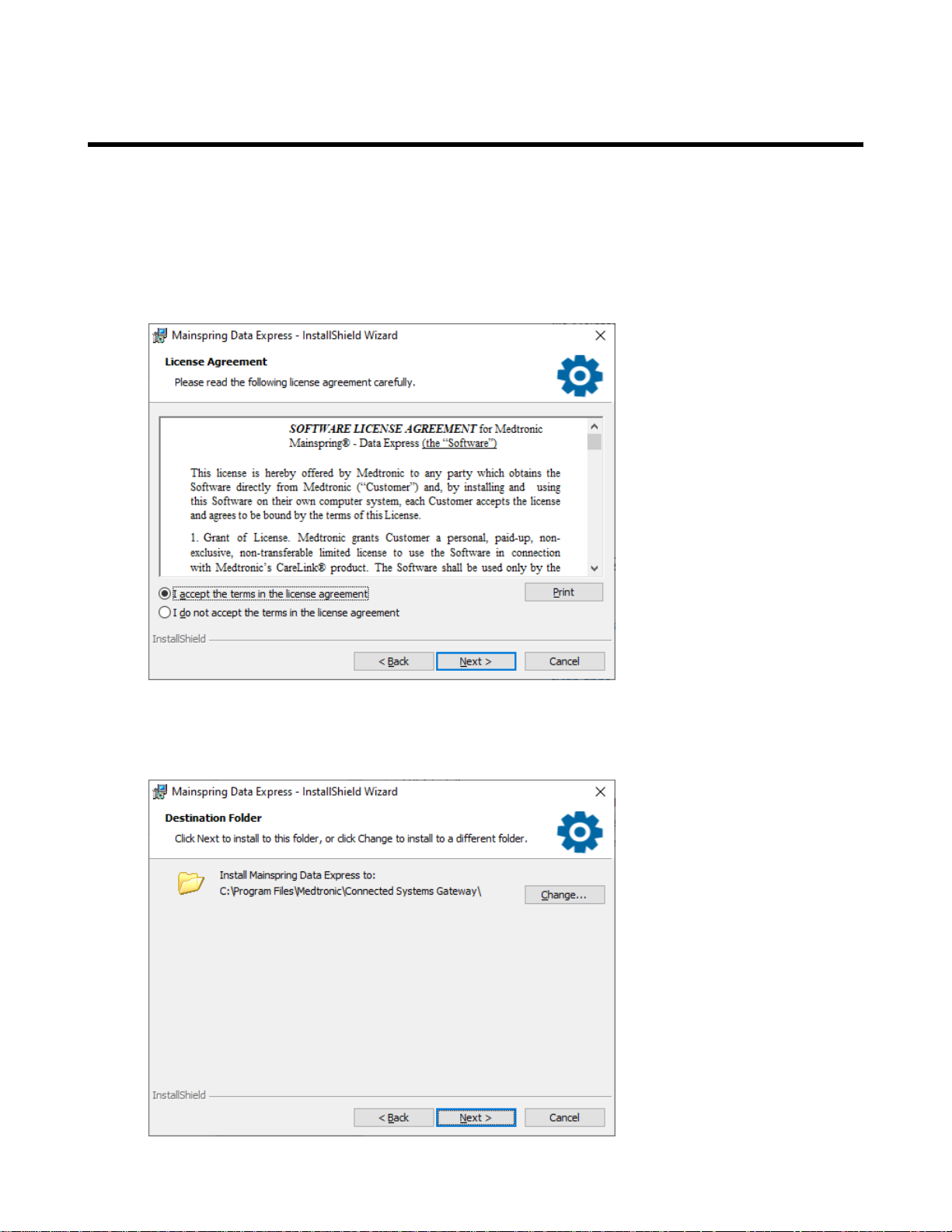
CareLink Integration Software Installation and Configuration Manual | Installing Mainspring Data Express | 9
Installing Mainspring Data Express
Complete the items listed in the prerequisites section before you install and configure the Mainspring Data
Express software.
1. To start the installation, insert the Mainspring Data Express installation USB into the computer and click
CSGInstall.exe on the installation USB.
2. Click Next.
3. On the License Agreement step, click Next.
4. Enter a destination folder. Click Change to change from the default location.
If you have a previous version of Mainspring Data Express installed, use the same filepath as the previous
version.
Page 10

10 | CareLink Integration Software Installation and Configuration Manual | Installing Mainspring Data Express
5. Click Next.
6. Click Install.
A progress bar shows the installation progress.
7. Select Launch Medtronic Mainspring Data Express and then click Finish to exit the installation wizard
and open the Medtronic Mainspring Data Express window.
8. In the Medtronic Mainspring Data Express window, select the features you want to enable, then click
Configurations. You can select multiple features under Paceart Integration, but you can only select one
feature under CareLink Integration.
Page 11

CareLink Integration Software Installation and Configuration Manual | Installing Mainspring Data Express | 11
The configuration window for the feature you selected is displayed.
9. Make your configuration changes and click OK. Refer to the following sections for information on configuring
each feature.
The configuration window closes.
10. Click OK to close the Medtronic Mainspring Data Express window.
If you selected EHR Integration for the first time, follow the installation steps in the Installing and Configuring
Mirth Connect section of this document to install and configure Mirth Connect.
Page 12

12 | CareLink Integration Software Installation and Configuration Manual | CareLink Integration
CareLink Integration
The CareLink Integration section of Mainspring Data Express has the following features:
• Report Export allows you to save CareLink Network reports to a network location.
• EHR Integration allows you to export patient data from the CareLink Network and integrate into your clinic's
Electronic Health Records (EHR) system.
CareLink Report Export
Reports can be exported from CareLink to an external system, like your clinic's Electronic Health Records
(EHR) system.
When the Report Export feature is enabled, you can use a default file naming format, or customize the filename
format by adding an additional field. You must have full administrative privileges in CareLink to edit the filename
format.
To export reports, Mainspring Data Express must be installed and configured, and a CareLink Network
Connection between Mainspring Data Express and the CareLink Network must be established.
There is a process to install and configure the Report Export feature.
1. On the CareLink Network website, create an External System Account for Mainspring Data Express.
Enable and configure the EHR Export feature with the Report Export option for that External System
Account. For instructions, refer to the CareLink Network Online Help.
2. On your network, install and configure Mainspring Data Express (install prerequisites first).
3. Enable the Report Export feature in Mainspring Data Express.
4. On the CareLink website, export a report from CareLink and ensure that it arrives in the correct location.
Configuring CareLink Report Export
1. To start Mainspring Data Express, go to Start > Programs > Medtronic Mainspring Data Express >
Medtronic Mainspring Data Express.
2. In the Medtronic Mainspring Data Express window, select Report Export and click Configurations.
Page 13

CareLink Integration Software Installation and Configuration Manual | CareLink Integration | 13
The CareLink Report Export configuration window is displayed.
3. On the Configuration1 tab enter the applicable values for your CareLink implementation. Refer to the
CareLink Report Export Configuration Values table for more explanation on the fields.
4. If you have satellite clinics in CareLink you must have a separate Report Export configuration for each clinic.
Click Add to create additional configurations for other clinics.
Page 14

14 | CareLink Integration Software Installation and Configuration Manual | CareLink Integration
5. Click OK.
CareLink Report Export Configuration Values
If you have satellite clinics in CareLink you must have a separate configuration for each clinic. Click Add to
create additional configurations for other clinics. You may have up to 15 configurations. Each configuration
must have a unique External System Account Name.
Page 15

CareLink Integration Software Installation and Configuration Manual | CareLink Integration | 15
This table explains the fields on the CareLink Report Export configuration window.
ExplanationField nameCallout
number
Description1
Data Bridge Service2
3
4
5
Data Bridge Service
Site
External System
Account Name
External System
Account Authorization
Code
File Folder Location6
An optional field for entering the name of your configuration. Limit 15
configurations.
The name of the CareLink reporting service the adapter will use.
The default is "Endpoint_CSA_basicHttpsBinding".
The path of the CareLink Data Bridge Service site that the adapter will
use.
• To connect in the US and Canada select "
https://cl-emr.medtroniccarelink.net/
DataBridgeGateway/DataBridgeGatewayService.svc"
• To connect in Europe and Asia select
"http://cl-emr.europe.medtroniccarelink.net/
DataBridgeGateway/DataBridgeGatewayService.svc "
The account name used to connect to the CareLink system. This account
name is created and configured on the External System Accounts tab
on the CareLink website.
The authorization code used to connect to the CareLink website. This
authorization code is configured on the External System Accounts tab
on the CareLink website.
The file destination path where CareLink PDF reports are exported. On
the CareLink website this is called the document folder. The file
destination path can be specified as a UNC path
(\\ComputerName\SharedFolder\Reports) or a mapped drive (z:
\\computer\reports). Using a mapped drive allows you to use a shorter
file name but the computer hosting Mainspring Data Express must have
the network drive mapped to it.
7
10
Use Specified
Credentials
Username8
Password9
Overwrite Existing
File(s)
A "True" value indicates that the Windows Username and Password field
values should be used as authentication credentials when accessing the
destination path. A "False" value indicates that a username and password
are not required to access the destination path.
The default is "False".
When Use Specified Credentials is "True", this is the Windows username
that will be used when accessing the destination file system. The
Windows username value should follow the UPN (User Principal Name)
format username@domain. For example BSMITH@ENT.
When Use Specified Credentials is "True", this is the password
associated to the Windows Username that will be used when accessing
the destination file system.
A "True" value indicates that the adapter will overwrite an existing file
with a new file of the same name. A "False" value indicates that the
adapter will not overwrite an existing file with a new file of the same name.
The default is "True".
Page 16

16 | CareLink Integration Software Installation and Configuration Manual | CareLink Integration
ExplanationField nameCallout
number
11
Minimum Available
Disk Space
The minimum amount of free space in MB on the destination file system
required for the adapter to initialize.
The default is "15" MB.
Enabling and Verifying Mainspring Report Export
After you install and configure Mainspring Report Export you need to enable the Report Export feature on the
CareLink website.
1. Log into the CareLink website.
2. Click Manage My Clinic > Clinic Profile > External Systems Integration.
3. In the Report Export section, select Yes to enable report export.
Note: You can configure the report filename. For more information on configuring the filename refer to
the Editing Report Filename for Report Export topic in the CareLink online Help.
4. Click Save.
5. After you have enabled the feature, export a sample report from CareLink.
6. Browse to the documentation folder location and verify that the sample report was successfully exported.
Troubleshooting Report Export
CareLink Report Export
• Verify that the Mainspring Data Express software prerequisites were installed or configured correctly.
• Verify that you selected the correct Data Bridge Service Site for your geography.
• Verify that the External System Account Name and External System Account Authorization Code
match what was created in CareLink on the External System Accounts tab.
• Verify that you've selected True in the Use Specified Credentials field if the report destination requires
you to enter a Windows username and password. Then verify that the Windows username and password
were entered correctly in the Username and Password fields.
• Verify that the Connected Systems Gateway service was started.
Mainspring Report Export on CareLink
• Verify that you created an External System Account in CareLink.
• Verify that the created External System Account was configured to include Report Export external system
associations.
• Verify that Report Export was enabled on the External System Integration tab of the CareLink website.
• Verify that the Report Export file naming format was configured as desired.
CareLink EHR Integration
CareLink EHR Integration allows you to export patient data from the CareLink Network and import it into your
clinic's Electronic Health Records (EHR) system. This feature uses Mirth Connect to route the data exported
from the CareLink Network to your EHR.
Page 17

CareLink Integration Software Installation and Configuration Manual | CareLink Integration | 17
There is a process to install and configure the Mainspring Report Export feature.
1. On the CareLink Network website, create an External System Account for Mainspring Data Express. For
that External System Account enable and configure the EHR Integration feature.
2. On your network, install and configure the Mainspring Data Express software (install prerequisites first).
3. Enable the EHR Integration feature in Mainspring Data Express.
4. Install and configure the Mirth Connect software.
5. Test your configuration by putting it into Test on the CareLink Network and export data. After you have
tested your integration, move your configuration to Production on the CareLink Network.
Configuring EHR Integration
1. To start Mainspring Data Express, go to Start > Programs > Medtronic Mainspring Data Express >
Medtronic Mainspring Data Express.
2. In the Medtronic Mainspring Data Express window, select EHR Integration and click Configurations.
The CareLink EHR Integration configuration window is displayed.
3. On the Configuration1 tab enter the applicable values for your CareLink implementation. Refer to the
CareLink EHR Integration Configuration Values table for more explanation on the fields.
4. If you have satellite clinics in CareLink you must have a separate Report Export configuration for each clinic.
Click Add to create additional configurations for other clinics.
Page 18

18 | CareLink Integration Software Installation and Configuration Manual | CareLink Integration
5. Click OK.
You will need to install and configure Mirth Connect.
CareLink EHR Integration Configuration Values
This table explains the fields on the CareLink EHR Integration configuration window.
Page 19

CareLink Integration Software Installation and Configuration Manual | CareLink Integration | 19
Page 20

20 | CareLink Integration Software Installation and Configuration Manual | CareLink Integration
ExplanationField nameCallout
number
Description1
Data Bridge Service2
4
5
External System Account
Name
External System Account
Authorization Code
Document Folder Location6
An optional field for entering the name of your configuration. Limit 15
configurations.
The name of the CareLink Data Bridge service the adapter will use.
The default is "Endpoint_CSA_basicHttpsBinding"
The path of the CareLink Data Bridge Service site that the adapter will use.Data Bridge Service Site3
• To connect in the US and Canada select
https://cl-emr.medtroniccarelink.net/
DataBridgeGateway/DataBridgeGatewayService.svc
• To connect in Europe and Asia select
http://cl-emr.europe.medtroniccarelink.net/
DataBridgeGateway/DataBridgeGatewayService.svc
The account name used to connect to the CareLink system. This account
name is created and configured on the External System Accounts tab
on the CareLink website.
The authorization code used to connect to the CareLink website. This
authorization code is configured on the External System Accounts tab
on the CareLink website.
The file destination path where files will be written. On the CareLink website
this is called the document folder. The file destination path can be specified
as a UNC path (\\ComputerName\SharedFolder\Reports) or a mapped
drive (z:\\computer\reports). Using a mapped drive allows you to use a
shorter file name but the computer hosting Mainspring Data Express must
have the network drive mapped to it.
11
Use Specified Credentials7
Username8
Password9
Overwrite Existing File(s)10
Minimum Available Disk
Space
A "True" value indicates that the Windows Username and Password field
values should be used as authentication credentials when accessing the
destination path. A "False" value indicates that a username and password
are not required to access the destination path.
The default is "False".
When Use Specified Credentials is "True", this is the Windows username
that will be used when accessing the destination file system. The Windows
username value should follow the UPN (User Principal Name) format
username@domain. For example BSMITH@ENT.
When Use Specified Credentials is "True", this is the password associated
to the Windows Username that will be used when accessing the destination
file system.
A "True" value indicates that the adapter will overwrite an existing file with
a new file of the same name. A "False" value indicates that the adapter will
not overwrite an existing file with a new file of the same name.
The default is "True".
The minimum amount of free space in MB on the destination file system
required for the adapter to initialize.
The default is "15" MB.
Page 21

number
CareLink Integration Software Installation and Configuration Manual | CareLink Integration | 21
ExplanationField nameCallout
Specifies a file system path where HL7 messages will be available for Mirth
Connect software to use.
The file system path where Mirth is configured to write failed HL7 messages.Mirth Error Path13
The minimum amount of free space in MB on the file system specified in
the Mirth Inbound Path field, required for the adapter to initialize.
The default is "15" MB.
14
Mirth Inbound Path12
Minimum Available Disk
Space
Installing and configuring Mirth Connect
After you have installed the Mainspring Data Express software and selected the EHR Integration feature, you
will need to install and configure Mirth Connect.
1. Browse to Resources\Mirth on the USB and double-click on
mirthconnect-2.2.1.5861.b1248-windows.exe.
2. In the Welcome to the Mirth Connect Setup Wizard window, click Next.
3. Read the license agreement, select I accept the agreement, and then click Next.
4. Select the destination directory and click Next.
5. Make sure all of the components are selected and then click Next.
6. Select the Start menu folder settings and then click Next.
7. Configure the network port settings and then click Next.
8. Configure your password requirements and then click Next.
9. Configure your server settings and then click Next.
10. Select Install service and then click Next.
11. Click Finish.
Mirth Connect has been installed.
12. In the system tray, right-click on the Mirth Connect Server Manager icon and select Show Manager.
The Mirth Connect Server Manager is displayed.
13. In the Mirth Connect Server Manager, click Administrator.
14. If a Security Information dialog box appears, click Run.
The Mirth Server Manager is installed.
15. In the Mirth Connect Login dialog box, in the Username field enter "admin" and in the Password field
enter "admin".
16. Click Login.
The Welcome to Mirth Connect dialog box is displayed.
17. Create and enter a new username and password. Enter the other required information and then click Finish.
18. In the Mirth Connect Administrator window, click Channels.
19. In the Channel Tasks pane, click Import Channel.
An Open dialog box is displayed.
20. Select the File to MLLP.xml file located at the default path of C:\Program
Files\Medtronic\Connected Systems Gateway\MLLPSubsystem.
The Edit Channel window is displayed.
Page 22

22 | CareLink Integration Software Installation and Configuration Manual | CareLink Integration
21. Click the Destinations tab.
22. Enter the Host Address and Host Port that the HL7 message should be sent to.
23. Click Save Changes.
24. In the Mirth Connect pane, click Channels.
25. Click the File to MLLP channel in the Channels pane, and then click Enable Channel from the Channel
Tasks pane.
The channel status is Enabled.
26. In the Channel Tasks pane, click Deploy Channel.
The Dashboard shows that the File to MLLP status is "Started".
Troubleshooting EHR Integration
CareLink EHR Integration
• Verify that the Mainspring Data Express software prerequisites were installed or configured correctly.
• Verify that you selected the correct Data Bridge Service Site for your geography.
• Verify that the External System Account Name and External System Account Authorization Code
match what was created in CareLink on the External System Accounts tab.
• Verify that you've selected True in the Use Specified Credentials field if the report destination requires
you to enter a Windows username and password. Then verify that the Windows username and password
were entered correctly in the Username and Password fields.
• Verify that the Connected Systems Gateway service was started.
Mirth Connect
• Verify that the File to MLLP status is "Started".
• Verify that the Mirth Connect windows service status is "Started".
Page 23

CareLink Integration Software Installation and Configuration Manual | Automatically Starting the Connected Systems Gateway After
Restart | 23
Automatically Starting the Connected Systems Gateway After Restart
1. After you verify that your implementation was successful you can set this service to automatically connect.
Go to Start > Control Panel > Administrative Tools > Services.
2. Right-click on the Connected Systems Gateway service and select Properties.
3. Select Automatic in the Startup type field. If you restart your computer this service will automatically
restart.
4. Click OK.
Page 24

24 | CareLink Integration Software Installation and Configuration Manual | Log File Configuration
Log File Configuration
The default location for log files is C:\Medtronic\Connected Systems Gateway\Logs.
The default log file retention count is 10. You can save up to 99 log files.
Page 25

CareLink Integration Software Installation and Configuration Manual | Uninstalling Mainspring Data Express | 25
Uninstalling Mainspring Data Express
If you are decommissioning Mainspring Data Express, use the Windows Uninstall or change a program
utility to uninstall the software.
1. Open the computer's Control Panel and navigate to Uninstall or change a program.
2. In the list of programs, select Mainspring Data Express.
3. Click Uninstall/Change
4. Select Remove the application from this computer and click OK to confirm the uninstallation.
Additionally, check whether any third-party software should be uninstalled. Mainspring Data Express can be
configured to work with NextGen Healthcare Mirth Connect. If the third-party software is not being used for any
other purpose at your site, then it can also be removed.
Page 26

Page 27

Page 28

Manufacturer
*M009613C001*
Medtronic, Inc.
710 Medtronic Parkway
Minneapolis, MN 55432-5604
USA
Tel.: +1-763-514-4000
Fax: +1-763-514-4879
www.medtronic.com
Europe/Africa/Middle East Headquarters
Medtronic International Trading Sàrl
Route du Molliau 31
Case Postale 84
CH-1131 Tolochenaz
Switzerland
Tel.: +41-21-802-7000
Fax: +41-21-802-7900
www.medtronic.com
Medtronic E.C. Authorized Representative
Medtronic B. V.
Earl Bakkenstraat 10
6422 PJ Heerlen
The Netherlands
Tel.: +31-45-566-8000
Fax: +31-45-566-8668
Australia
Medtronic Australasia Pty. Ltd.
97 Waterloo Road
North Ryde NSW 2113
Australia
Canada
Medtronic Canada ULC
99 Hereford Street
Brampton, Ontario L6Y 0R3
Tel.: 1 800 268 5346
Fax: 905 826 6620
Toll-free in Canada: 1 800 268 5346
©
Medtronic, Inc. 2020
M009613C001 Rev A
2020-08-31
