
KAPPA®400/600/650/700 SERIES
/C/TEMP/198567001D_view.pdf
SIGMA SERIES
Software Model 9952 4.0.1
Software Model 9953 4.0.1
Software Model 9963 4.0.1
Vision
TM
4.0 Programmer Software
Pacemaker Programming Guide Supplement


Medtronic® Vision 4.0 Software
Pacemaker Programming Guide Supplement
A guide to using the 9790 Series programmer with Vision 4.0 Software for
Medtronic Sigma® Series.
This guide also includes features and enhancements for Kappa 400 Series,
Kappa 600 Series, Kappa 650 Series, and Kappa 700 Series pacemakers.
Caution: Federal law (USA) restricts this device to sale by or on the order of a physician.

The following terms are trademarks of Medtronic®, Inc.
Capture Management, Checklist, FAST, Fast Path, Implant Detection,
Kappa, Key Parameter History, Marker Channel, Medtronic, Medtronic
Kappa, Medtronic Vision, Rate Profile Optimization, Remote Assistant,
Auto-PVARP, QuickLink, Quick Look, Search AV, Sensing Assurance,
Significant Events, Sinus Preference, Thera,
and Vision.

About This Programming Guide Supplement
About This Programming Guide Supplement
This programming guide supplement covers new features and
programming capabilities available with Medtronic Vision software
Model 9963 for Medtronic Sigma Series pacemakers, Model 9952 for
Kappa 400 Series, and Model 9953 for Kappa 600 Series, Kappa 650
Series, and Kappa 700 Series pacemakers. This guide supplements
information provided in the following technical literature:
■
Medtronic Sigma 300/200/100 Series Pacemaker Programming Guide
■
Medtronic Sigma 300/200/100 Series Pacemaker Reference Guide
■
Medtronic Kappa 700/600 Series Pacemaker Programming Guide
■
Medtronic Kappa 700/600 Series Pacemaker Reference Guide
■
Medtronic Kappa 400 Series Pacemaker Programming Guide
■
Medtronic Kappa 400 Series Pacemaker Reference Guide
Pacemaker Programming Guide Supplement iii

New Software Capabilities for Sigma
New Software Capabilities for Sigma
This software has features to assist in accessing and interpreting pacing
system information. These features include:
■
Enhanced Reports and Follow-Up Features
– Initial Interrogation report: provides comprehensive data from
the initial interrogation of the pacemaker and may be printed
automatically at the start of the session
– Final report: summary of programming session including in-office
threshold and sensing tests
– QuickLink buttons to provide direct access to key diagnostic data
– Session icon allows you to set preferences for printing reports
and the waveform that appears on tests screens during a session
■
Diagnostic Updates
– Quick access to EGM data for Atrial and Ventricular High
Rate Detail
■
Waveform Enhancements
iv Pacemaker Programming Guide Supplement

Table of contents
Table of contents
About This Programming Guide Supplement iii
New Software Capabilities for Sigma iv
1. Enhanced Reports and
Follow-Up Features
About Reports 1-2
Quick Look Screen Enhancements 1-3
User Preferences 1-4
Streamlining Printing 1-6
2. Diagnostic Updates
Accessing data 2-2
3. Medtronic Kappa 650 Series Pacemakers
Programmable Modes and Parameters 3-2
Capture Management Parameters 3-3
4. Waveform Trace Enhancements
Adjusting and Configuring Waveforms 4-2
5. Saving Data Enhancements
Saving Data to a Diskette 5-2
Ending a Patient Session 5-2
A. Index
Pacemaker Programming Guide Supplement v


Enhanced Reports and Follow-Up Features
This chapter describes the enhanced reports and follow-up
features for Medtronic Vision 4.0 Software. The
enhancements apply to the Sigma Series pacemakers.
1
About Reports 1-2
Quick Look Screen
Enhancements 1-3
User Preferences 1-4
Streamlining Printing 1-6
Pacemaker Programming Guide Supplement 1-1
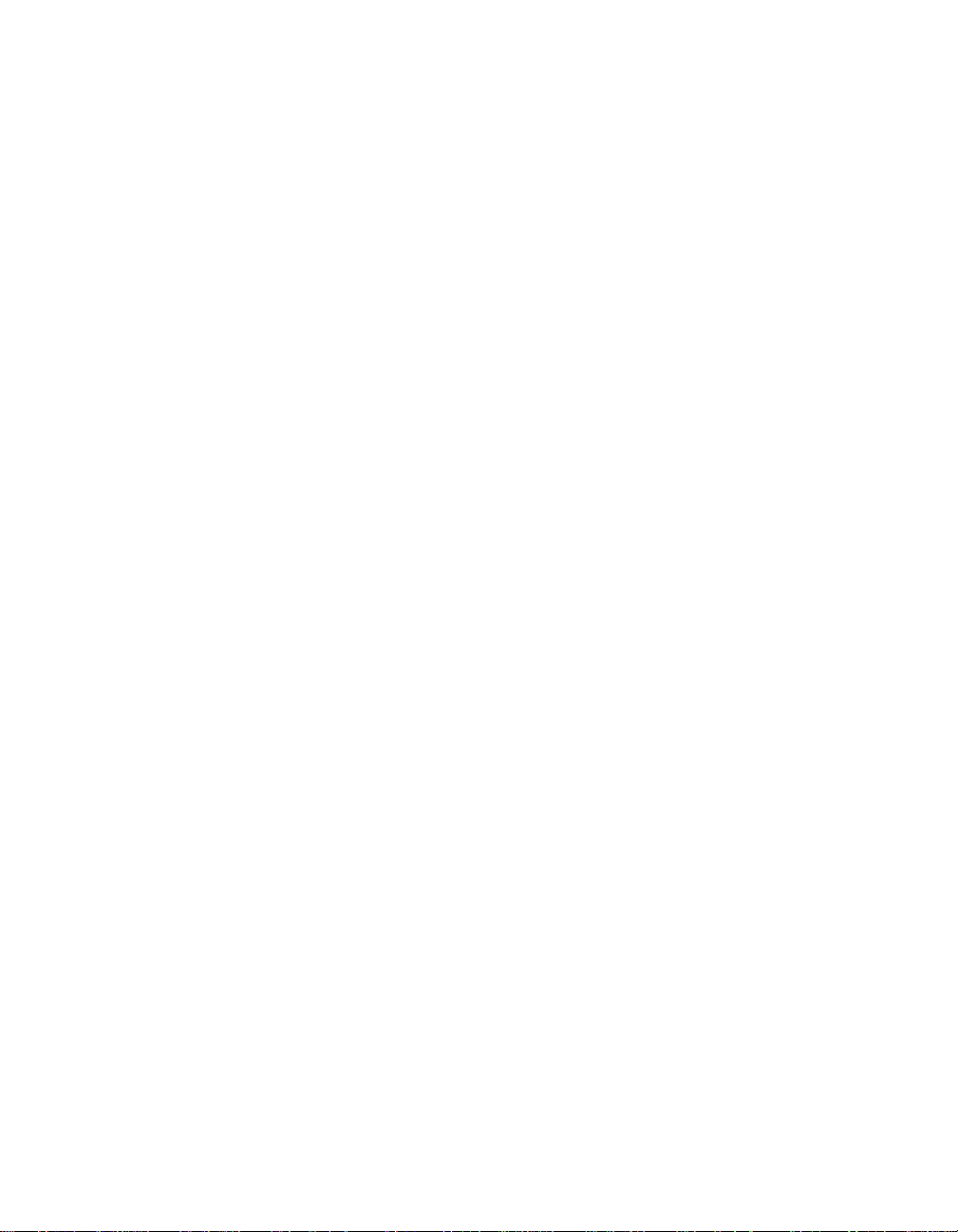
Enhanced Reports and Follow-Up Features
About Reports
About Reports
This section describes two enhanced reports and a change to the function
of the Device Memory Report. The enhanced reports are:
■
Initial Interrogation Report
■
Final Report
Initial Interrogation Report
An initial interrogation report is printed automatically at the beginning of
the session by default (see “Initial Report” on page 1-5 for information
about printing options). Each report is labeled with the patient’s name and
identification numbers. Initial interrogation reports include the following
information (depending on pacemaker model and programmed settings):
■
Patient /Device Information
■
Pacemaker Status
■
Clinical Status
■
Heart Rate Histograms
■
High Rate and Mode Switch Episodes Summaries
■
Pace/Sense and PVC/PAC Event Counters
■
All Permanent Parameters
Final Report
You can print a final report via Available Reports. Each report is labeled
with the patient’s name and identification numbers. Final reports include
the following information (depending on pacemaker model and
programmed settings):
■
Patient /Device Information
■
Pacemaker Status
■
Lead Status
■
In-Office Pacing and Sensing Threshold Test Results
■
All Permanent Parameters (with any changes indicated)
1-2 Pacemaker Programming Guide Supplement

Enhanced Reports and Follow-Up Features
Device Memory Report
When reading the Device Memory Report into the Demo mode, the date
and time of the follow-up are maintained. For more information about the
Demo mode, refer to the instructions that accompany the Demonstrations
program diskette.
Quick Look Screen Enhancements
The Quick Look screen appears automatically when you start a patient
session or when you choose to display it. From the screen, you will find an
overview of pacemaker operation and programmed settings.
Enhancements to the Quick Look screen include:
■
QuickLinks providing direct access to key Lead Impedance
diagnostic data
■
Pacing heading and a QuickLink to Heart Rate Histogram appears in
place of Total Events.
Quick Look Screen Enhancements
What appears on the Quick Look
screen depends on the pacemaker
model and the programmed settings.
New QuickLink to histograms
QuickLink to Atrial Lead
Impedance
QuickLink to Ventricular Lead
Impedance
Viewing Data from the Quick Look Screen
Selecting the QuickLink symbol displays diagnostic data for the
associated parameter.
Figure 1-1. Medtronic Sigma Series Pacemaker Quick Look Screen
Pacemaker Programming Guide Supplement 1-3

Enhanced Reports and Follow-Up Features
User Preferences
User Preferences
A new icon on the bottom of the session tool bar allows you to access
options for printing reports and the appearance of the waveform on test
screens.
Selections are retained between sessions.
Selecting the Session icon displays the following options:
■
Printing
■
Initial Report
■
Te s ts
Note: The Demo icon replaces the Session icon when the Demo mode is
in effect. For more information about the Demo mode, refer to the
instructions that accompany the Demonstrations program diskette.
Select Preferences
option from list
1-4 Pacemaker Programming Guide Supplement
Figure 1-2. Preference Options

Enhanced Reports and Follow-Up Features
User Preferences
Printing Preferences
Printing Preferences let you control the number of the copies, target
printer and paper type, and whether to print now or later. Printing
Preferences are retained between sessions.The options are:
■
Pop up these options when any Print button is selected (default,
display print options when any Print button is selected)
■
Number of copies (default is 1)
■
Printer
– Full Size
– Programmer Strip (default)
■
Print report
– Now (default)
– Later from Print Queue
■
Print continuously (Trace Mode, allows data to be printed as it
becomes available. This option previously appeared on the Available
Reports screen)
For information about printing with a single button press, see
“Streamlining Printing” on page 1-6.
Initial Report
The Initial Interrogation Report Preferences option allows you to
automatically print the report at the start of a session. The default is to
print the report automatically. Initial report preference is retained between
sessions.
Tests
The Tests Preferences options apply when you enter a test screen. Test
Preference are retained between sessions. You may choose either of the
following options:
■
Switch EGM to match selected test chamber (default)
■
Do not change waveform arrangement
Pacemaker Programming Guide Supplement 1-5

Enhanced Reports and Follow-Up Features
Streamlining Printing
Streamlining Printing
If you want to be able to print data by pressing [Print] once, use the
procedure below. Your selections are retained between sessions.
Procedure for one-step printing
♦
1. Select the Session icon.
2. Verify that Printing is selected on the list under Index.
3. Verify that “Pop up these options when any Print Button is selected”
is not selected.
4. Select the Printer.
5. Select Now under Print Report.
6. Select [Ok].
Options for
one-step printing
Figure 1-3. Printing Preference Options
1-6 Pacemaker Programming Guide Supplement

Diagnostic Updates
This chapter describes changes to the way diagnostic data is
displayed for Sigma Series pacemakers.
2
Accessing data 2-2
Pacemaker Programming Guide Supplement 2-1

Diagnostic Updates
Accessing data
Accessing data
.
Zoom region that indicates the
data is displayed by selecting
the strip icon or the Zoom In
button
This section describes enhancements to how you access data.
Displaying Detail Data
Selecting the Strip icon on a detail diagnostic data screen displays Marker
and/or EGM data, beginning with data in the Zoom region (the area within
the yellow box).
Strip icon for displaying Marker
data, EGM data or both
Figure 2-1. Accessing Detail Data
The Zoom region is located as follows:
■
At the most recent data (Custom Rate Trend)
■
At the point of detection of an episode (Atrial High Rate Detail,
Ventricular High Rate Detail)
2-2 Pacemaker Programming Guide Supplement

Medtronic Kappa 650 Series Pacemakers
The section provides descriptions of the preset parameters
for Medtronic Kappa 650 Series pacemakers.
1
3
Programmable Modes and
Parameters 3-2
Capture Management
Parameters 3-3
1
Medtronic Kappa 650 Series Pacemakers are sold in the US only.
Pacemaker Programming Guide Supplement 3-1

Medtronic Kappa 650 Series Pacemakers
Programmable Modes and Parameters
Programmable Modes and Parameters
The Medtronic Kappa 650 Series pacemakers are identical to the Kappa
Model 600 Series pacemakers with the ability to program Capture
Management to Adaptive. For complete information, refer to the
Medtronic.Kappa 700/600 Series Pacemaker Programming Guide, the
Medtronic.Kappa 700/600 Series Pacemaker Reference Guide, and the
Medtronic Kappa 650 Series Pacemaker Product Information Manual.
The Medtronic Kappa 650 Series includes Model K
Capture Management
Capture Management provides automatic monitoring of ventricular pacing
thresholds. While monitoring, the pacemaker performs a pacing threshold
search for the ventricular Amplitude and Pulse Width settings that define
the boundary between settings that capture the myocardium and those
that do not. With the Medtronic Kappa 650 Series pacemakers, clinicians
can opt to program the device so that it responds to monitoring by
adapting ventricular Amplitude and Pulse Width settings automatically to
maintain the programmed safety margin and minimum settings.
DR651, 653, and 656.
Capture Management is enabled at the completion of Implant Detection.
Automatic Threshold Adaptation
Capture Management can be programmed (Adaptive setting) to provide
automatic adaptation of ventricular Amplitude and Pulse Width based on
pacing threshold search results. Following each search, the pacemaker
creates a target output by applying a programmable safety margin to the
chronaxie approximation determined during the search. The pacemaker
calculates the target and then adapts outputs toward this target.
3-2 Pacemaker Programming Guide Supplement

Medtronic Kappa 650 Series Pacemakers
Capture Management Parameters
Shipping and Nominal Parameters
Because the Model KDR651, 653, and 656 are identical to the Kappa 600
series, this section only lists the parameters associated with the Capture
Management feature.
Tab le 3-1 . Shipping and Nominal Settings
Parameter Shipping Medtronic Nominal
Capture Management Adaptive
a
Capture Management is enabled and Ventricular Amplitude and Pulse Width become
Adaptive at the completion of the Implant Detection period.
Capture Management Parameters
a
Adaptive
Pacemaker Programming Guide Supplement 3-3


Waveform Trace Enhancements
Chapter 4 describes the enhanced Waveform for the Vision
4.0 software. The waveform enhancements apply to the
Medtronic Sigma Series, Medtronic DX2 7970 and 7972,
Medtronic Kappa 400 Series, Kappa 600 Series, Kappa 650
Series, and Kappa 700 Series pacemakers.
4
Adjusting and Configuring
Waveforms 4-2
Pacemaker Programming Guide Supplement 4-1

Waveform Trace Enhancements
Adjusting and Configuring Waveforms
Adjusting and Configuring Waveforms
The programmer Adjust window has been modified, and a waveform
adjustment button bar has been added to each waveform for greater
flexibility in adjusting waveform options.
The Adjust Window
Options available for adjusting the waveform traces using the Adjust
window are as follows:
Clipping Select this checkbox to truncate the tops and bottoms of
ECG Filter Select this checkbox to turn the ECG filter on or off. A
Show Artifacts Select this checkbox to enable or disable the pacing
Sweep speed Select the Sweep Speed field to display the sweep speed
Teleme try Mod e Select the Telemetry Mode field to display the options for
Normalize Select this button to equalize the trace spacing and adjust
OK Select this button to close the Adjust window.
waveform traces at a 22 mm boundary. A checkmark (✓)
indicates that the filter is turned on. Default setting is (✓).
checkmark (✓) indicates that the filter is turned on. The
filter may improve clarity of the ECG in the presence of
interference.
artifact enhancement function. A checkmark (✓) indicates
that the function is enabled.
options (12.5, 25, 50, and 100 mm/sec). To change the
sweep speed, select the desired option.
programming the type of waveform telemetry transmitted
by the pacemaker.
the size of each trace to the default setting.
4-2 Pacemaker Programming Guide Supplement

Waveform Trace Enhancements
Adjusting and Configuring Waveforms
To Open the Adjust Window
♦
1. Select the [Adjust...] button near the top of the tool palette. This
expands the live rhythm display window (if it is not already
expanded) and displays the Adjust window.
Pacemaker Programming Guide Supplement 4-3

Waveform Trace Enhancements
Adjusting and Configuring Waveforms
To Adjust Clipping
♦
1. Select the Clipping checkbox in the Adjust window.
[Clipping] button
Selecting the Clipping checkbox causes each waveform to be
truncated at the 22 mm boundary, with a flat line drawn at the
boundary wherever a waveform is clipped.
Note: The 22 mm boundary applies to the screen. A 25 mm boundary
applies to the printer.
To Select the ECG Filter
♦
1. Select the ECG Filter checkbox to turn the ECG filter on or off. A
checkmark (✓) indicates that the filter is turned on.
ECG Filter checkbox
Show Artifact checkbox
The ECG filter may improve clarity of both the displayed and printed ECG
in the presence of interference. The filter affects the ECG detection
bandwidth as follows:
■
Filter Off (no checkmark) – Bandwidth is 0.05 to 100 Hz
■
Filter On (checkmark) – Bandwidth is 0.5 to 40 Hz
4-4 Pacemaker Programming Guide Supplement

Waveform Trace Enhancements
Adjusting and Configuring Waveforms
Enabling Artifact Enhancement
♦
Select the Show Artifact checkbox to enable or disable the pacing artifact
enhancement function. A checkmark (✓) indicates that the function
is enabled.
The two trace illustrations below show how the ECG trace appears with
and without this feature enabled.
Artifact Enhancement Enabled (Checkmark)
Artifact Enhancement Disabled (No Checkmark)
Selecting a Different Sweep Speed
From the Adjust window, you can set the trace sweep speed to one of four
settings: 12.5, 25, 50, and 100 mm/sec.
To Change the Trace Display Sweep Speed
♦
➤ Select the Sweep Speed field in the Adjust window and select the
desired speed.
Sweep Speed Field
Menu of Choices
To Normalize the Rhythm Monitor
♦
➤ Select the [Normalize] button in the Adjust window. This refreshes
the Rhythm Monitor screen and restores each trace to its original
default size, with equal vertical spacing between the traces.
Pacemaker Programming Guide Supplement 4-5

Waveform Trace Enhancements
Adjusting and Configuring Waveforms
The Waveform Adjustment Button Bar
A waveform adjustment button bar has been added to each waveform for
greater flexibility in adjusting waveform options. To select a button, touch
it with the stylus.
Waveform Adjustment Buttons
Normalize button
Increase size – press and release to increase the size of the
waveform.
Normalize – refreshes the waveform trace and restores it to its
original default size.
Decrease size – press and release to decrease the size of the
waveform.
Waveform source – use to select waveform source.
Waveform print selection – Select to enable waveform for printing.
Up to two waveforms can be enabled.
4-6 Pacemaker Programming Guide Supplement

♦
[Size] buttons
[Normalize] button
♦
Waveform Trace Enhancements
Adjusting and Configuring Waveforms
To Adjust the Size or Amplitude of a Waveform
1. Select or in the waveform adjustment button bar for the trace
you wish to adjust.
2. Press the appropriate button to increase or decrease waveform size.
Each button may be pressed up to four times for EGM waveforms,
and up to 4 times for ECG waveforms.
To Normalize a Waveform
➤ To return the waveform to its default size, press the [Normalize]
button.
Selecting a Trace Source
You can change the order in which traces appear in the monitor window.
One method is by changing the “source” of one or more of the traces as
described below. Also, you can use the stylus to “drag” a trace to the
desired location as described on page 4-9.
♦
[Source] button
To Change the Source of a Trace
1. Select the [Source] button from the waveform adjustment button bar.
■
Traces may be superimposed on one another. In the example
above, both the ECG Lead II and Marker Annotations make up
the first trace. Note that the name of only one source appears at
the left edge of the screen.
■
To display the name of the other source, “tap” the trace name at
the left edge of the screen. It will change to show the source of
the other trace.
2. Select the source field for the trace you want to change.
Pacemaker Programming Guide Supplement 4-7

Waveform Trace Enhancements
Adjusting and Configuring Waveforms
Source field
3. From the drop-down menu of Source options, select the
desired source.
Selecting a source option causes the source of the trace presently
displayed to change positions with the trace source you selected.
Color Coding the Traces
To Change the Color of a Trace
♦
Note: This procedure is for color programmers only.
1. Open the Adjust... window. Select the color field in the waveform
trace area.
2. Select the color field for the trace you want to change.
Color Field
3. Select the desired color from the drop-down menu of color options.
4-8 Pacemaker Programming Guide Supplement

Waveform Trace Enhancements
Adjusting and Configuring Waveforms
Selecting waveforms for Chart Recorder Printing
At any time during a patient session, you can initiate a continuous, live
recording of the patient’s ECG, EGM, and Marker Channel traces on the
programmer’s chart recorder.
By default, the topmost ECG and the topmost EGM waveforms on the
programmer display are enabled for printing.
To Select Waveforms for Chart Recorder Printing
♦
1. Select the print button next to a print-enabled waveform that you do
not want to print.
Printing enabled for
this waveform
Printing disabled for
this waveform
This disables printing for that waveform. Only EGM and ECG
waveforms are available for selection.
2. Select the blank button next to the waveform you want to print.
The blank button will then change to a print button, indicating that the
waveform is enabled for printing.
Arranging the Traces
In addition to ordering the traces by selecting the source as described on
page 4-7, you can use the stylus to “drag” a trace to the desired position.
The procedure below shows how to move the Marker Annotation trace
from its current position to a position over the ECG Lead II trace.
Pacemaker Programming Guide Supplement 4-9

Waveform Trace Enhancements
Adjusting and Configuring Waveforms
To Move a Trace Using the Stylus
♦
1. Press and hold the stylus against the name of the trace you want
to move.
2. Without lifting the stylus, drag the box now appearing around the
trace name and waveform adjustment button bar to the desired
location.
Note: To change the position of a superimposed trace by dragging it,
the source that you want to move must show at the left edge of
the screen.
3. When you have the box positioned where you want the trace to
appear, lift the stylus. If you are positioning the trace over another,
the trace will “snap” into position.
To equalize the spacing between the traces in the new arrangement,
select the
[Normalize] button in the Adjust window.
➂
➁
➀
4-10 Pacemaker Programming Guide Supplement

Saving Data Enhancements
Chapter 5 describes the enhanced method for saving data to
a diskette. This enhancement applies to the Medtronic DX2
7970 and 7972, Medtronic Kappa 400 Series, Kappa 600
Series, Kappa 650 Series, and Kappa 700 Series
pacemakers.
5
Saving Data to a Diskette 5-2
Ending a Patient Session 5-2
Pacemaker Programming Guide Supplement 5-1

Saving Data Enhancements
Saving Data to a Diskette
Saving Data to a Diskette
You can save data to a diskette at any time during a patient session. The
Save to Disk feature has been added to the Session Icon along with
Preferences. Using this save to disk operation does not force an [End
Session ...]. For diskette requirements and a complete list of data that
can be saved to a disk, refer to the appropriate Medtronic reference
guides:
■
Medtronic Kappa 700/600 Series Pacemaker Programming Guide
■
Medtronic Kappa 700/600 Series Pacemaker Reference Guide
■
Medtronic Kappa 400 Series Pacemaker Programming Guide
■
Medtronic Kappa 400 Series Pacemaker Reference Guide
To Save Data to a Diskette During a Patient Session
♦
1. Select the Session icon.
2. Select the Save to Disk... option.
3. Insert a diskette into the floppy disk drive of the programmer.
4. Select [Start].
Note: You also have the option to Save to Disk when you select [End
Session...].
Ending a Patient Session
To End a Patient Session
♦
1. Select the [End Session...] button in the command bar at the
bottom of the screen.
2. Select the [Save to Disk...] button.
3. Insert a diskette into the floppy disk drive of the programmer.
4. Select [Start].
5-2 Pacemaker Programming Guide Supplement

Index
A
A
Adjust WIndow 4-2
Adjust Window
opening 4-3
Adjustment Buttons 4-6
Artifact viewing enhancement 4-5
Artifacts
enabling 4-5
pacing 4-5
Automatic Threshold Adaptation 3-2
AV Conduction Histograms
screen 2-2
C
Capture Management 3-2
Capture Management Parameters 3-3
Clipping
adjusting 4-4
[Clipping] button (Live Rhythm Monitor) 4-2
Color coding waveform traces 4-8
D
data
viewing 1-3
detail data
accessing 2-2
displaying 2-2
Device Memory report 1-3
diagnostics
viewing 1-3
E
ECG
adjusting sweep speed 4-5
filter 4-4
[ECG Filter] button (Live Rhythm Monitor) 4-2
Ending a Patient Session 5-2
F
Filter, ECG 4-4
Final Report 1-2
I
Initial Interrogation Report 1-2
L
link, quick 1-3
N
new software capabilities iv
Normalize
waveform 4-7
[Normalize] button (Live Rhythm Monitor) 4-2, 4-5, 4-6
Pacemaker Programming Guide Supplement A-1

Index
O
one-step printing 1-6
P
parameters
programmable 3-2
preferences
options 1-4
printing 1-5
tests 1-5
user 1-4
printing preferences 1-5
printing, streamlining 1-6
Priting
waveforms 4-9
Programmable Modes and Parameters 3-2
programmable modes and parameters
Kappa 700/600 3-2
programming guide supplement overview iii
Q
Quick Look
enhancements 1-3
screen 1-3
QuickLink 1-3
R
reports
device memory 1-3
final 1-2
initial interrogation 1-2
overview 1-2
S
Saving 5-2
Saving Data to a Diskette 5-2
Selecting
ECG filter 4-4
waveform trace color 4-8
[Show Artifacts] button (Live Rhythm Monitor) 4-2
Significant Events 2-2
Size
waveform
adjusting 4-7
[Size] button (Live Rhythm Monitor) 4-6
software, new capabilities iv
Sweep speed
adjusting 4-5
[Sweep Speed] button (Live Rhythm Monitor) 4-2
T
tests preferences 1-5
Trace
arranging on the display 4-9
color coding 4-8
selecting the source 4-7
U
user preferences 1-4
V
Viewing pacing artifacts 4-5
W
Waveform
arranging traces 4-9
normalize 4-7
waveform 4-6
Waveform Adjustment Button Bar
Adjustment Button Bar 4-6
Waveform Adjustment Buttons 4-6
[Waveform print selection] button (Live Rhythm
Monitor) 4-6
Waveform size
adjusting 4-7
[Waveform source] button (Live Rhythm Monitor) 4-6
Waveform Trace Enhancements 4-1, 5-1
Waveforms 4-2
selecting for Chart Recorder printing 4-9
A-2 Pacemaker Programming Guide Supplement


Europe
Europe/Africa/Middle East Headquarters
Medtronic Europe S.A.
Route du Molliau
1131 Tolochenaz
Switzerland
Internet: www.medtronic.co.uk
Tel. 41-21-802-7000
Fax 41-21-802-7900
Medtronic E.C. Authorized Representative
Medtronic B.V.
Wenckebachstraat 10
6466 NC Kerkrade
The Netherlands
Tel. 31-45-566-8000
Fax 31-45-566-8668
Asia-Pacific
Japan
Medtronic Japan
Solid Square West Tower 6F
580 Horikawa-cho, Saiwai-ku
Kawasaki, Kanagawa 210-0913
Japan
Tel. 81-44-540-6112
Fax 81-44-540-6200
Australia
Medtronic Australasia Pty. Ltd.
Unit 4/446 Victoria Road
Gladesville NSW 2111
Australia
Tel. 61-2-9879-5999
Fax 61-2-9879-5100
Asia
Medtronic International Ltd.
Suite 1602 16/F, Manulife Plaza
The Lee Gardens, 33 Hysan Avenue
Causeway Bay
Hong Kong
Tel. 852-2891-4068
Fax 852-2591-0313
Americas
Latin America Headquarters
Medtronic, Inc.
710 Medtronic Parkway NE
Minneapolis, MN 55432-5604
USA
Tel. 763-514-4000
Fax 763-514-4879
Canada
Medtronic of Canada Ltd.
6733 Kitimat Road
Mississauga, Ontario L5N 1W3
Canada
Tel. 905-826-6020
Fax 905-826-6620
Toll-free in Canada: 1-800-268-5346
United States
World Headquarters
Medtronic, Inc.
710 Medtronic Parkway NE
Minneapolis, MN 55432-5604
USA
Internet: www.medtronic.com
Tel. 763-514-4000
Fax 763-514-4879
Medtronic USA, Inc.
Toll-free in the USA: 1-800-505-4636
(24-hour consultation for physicians
and medical professionals)
*198567001*
© Medtronic, Inc. 2001
All Rights Reserved
UCX198567001 198567001
May 2001
