Page 1

USING YOUR
MEDTRONIC DBS
THERAPY SYSTEM
PATIENT GUIDE
Brief Statement: Results may vary from patient to patient. Not everyone who receives
Medtronic DBS therapy will experience the same results. Some people may experience
signicant symptom relief from DBS therapy, and others may experience minimal relief.
Talk to your doctor to see if Medtronic DBS therapy is right for you.
For further information, please consult your healthcare professional who can explain the
benets & risks and important safety information.
Medtronic International Trading Sarl
Route du Molliau 31
Case postale
1131 Tolochenaz
Switzerland
Tel: +41 (0) 21 802 70 00
Fax: +41 (0) 21 802 79 00
medtronic.eu
Medtronic United Kingdom
Building 9
Croxley Park
Watford, Herts
WD18 8WW
Tel: +44 (0) 1923 212 213
medtronic.co.uk
UC201608429EE © 2017
Medtronic. All Rights Reserved.
Page 2
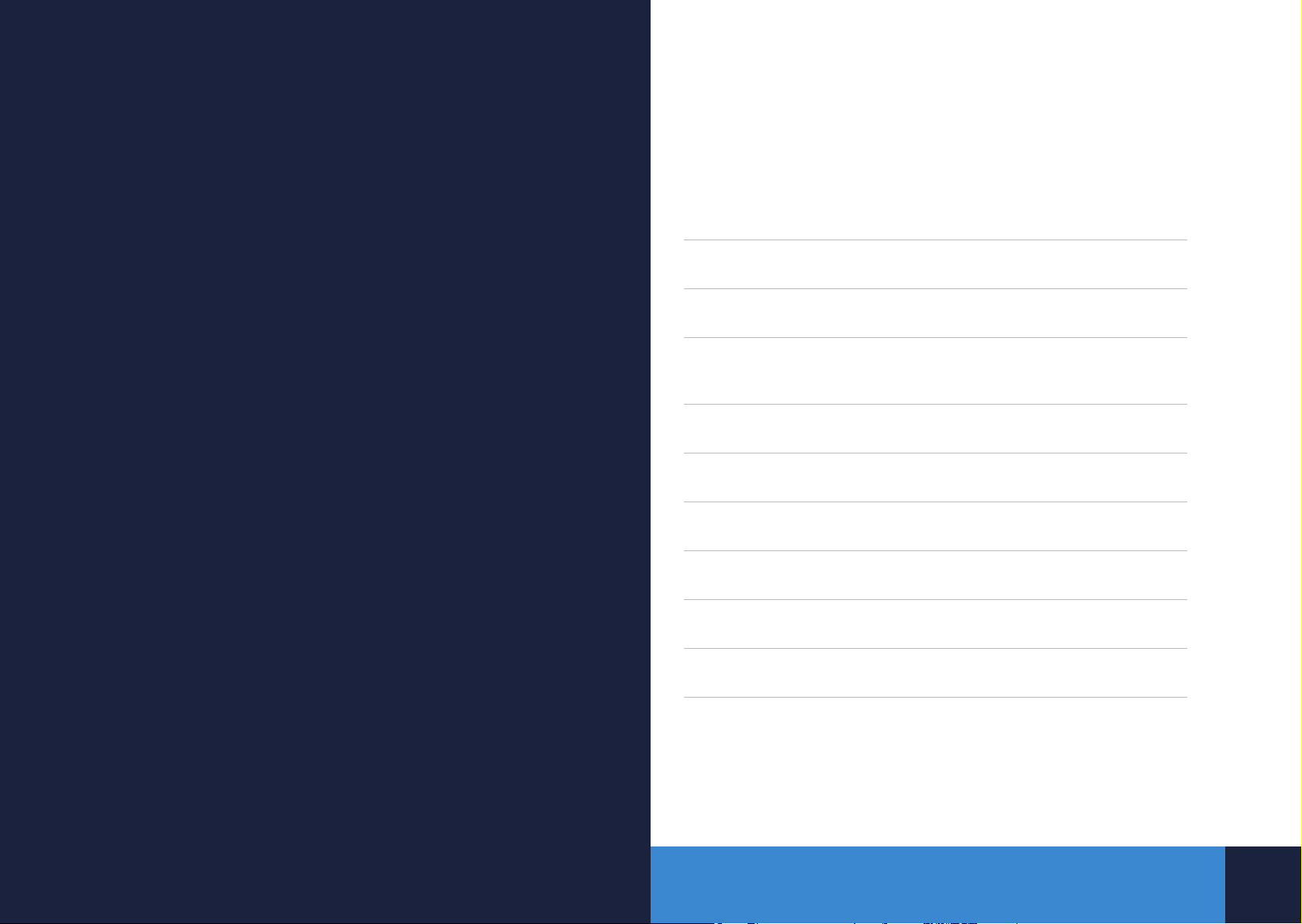
USING THIS GUIDE
This guide provides basic information to help you use
your Medtronic deep brain stimulation (DBS) system.
It also describes other Medtronic resources available
to help you as you begin living with your implanted
DBS system.
Your Medtronic Patient Identication Card 3
Programmer Basics 5
Attaching the Antenna
Synchronizing Your Patient Programmer with Your
Neurostimulator 10
Therapy Screen Basics 11
Battery Check: Device and Programmer 19
Recharging System 23
Before Your MRI 28
Patient Resources 29
We’re Here to Help 30
For additional information, you may also refer to the
Patient Programmer 37642 Medtronic DBS Therapy user manual
and Recharger 37751 Charging System user manual.
You can nd step by step instructions at medtronic.com/
DBSProgrammerRecharger
9
2
1
Page 3
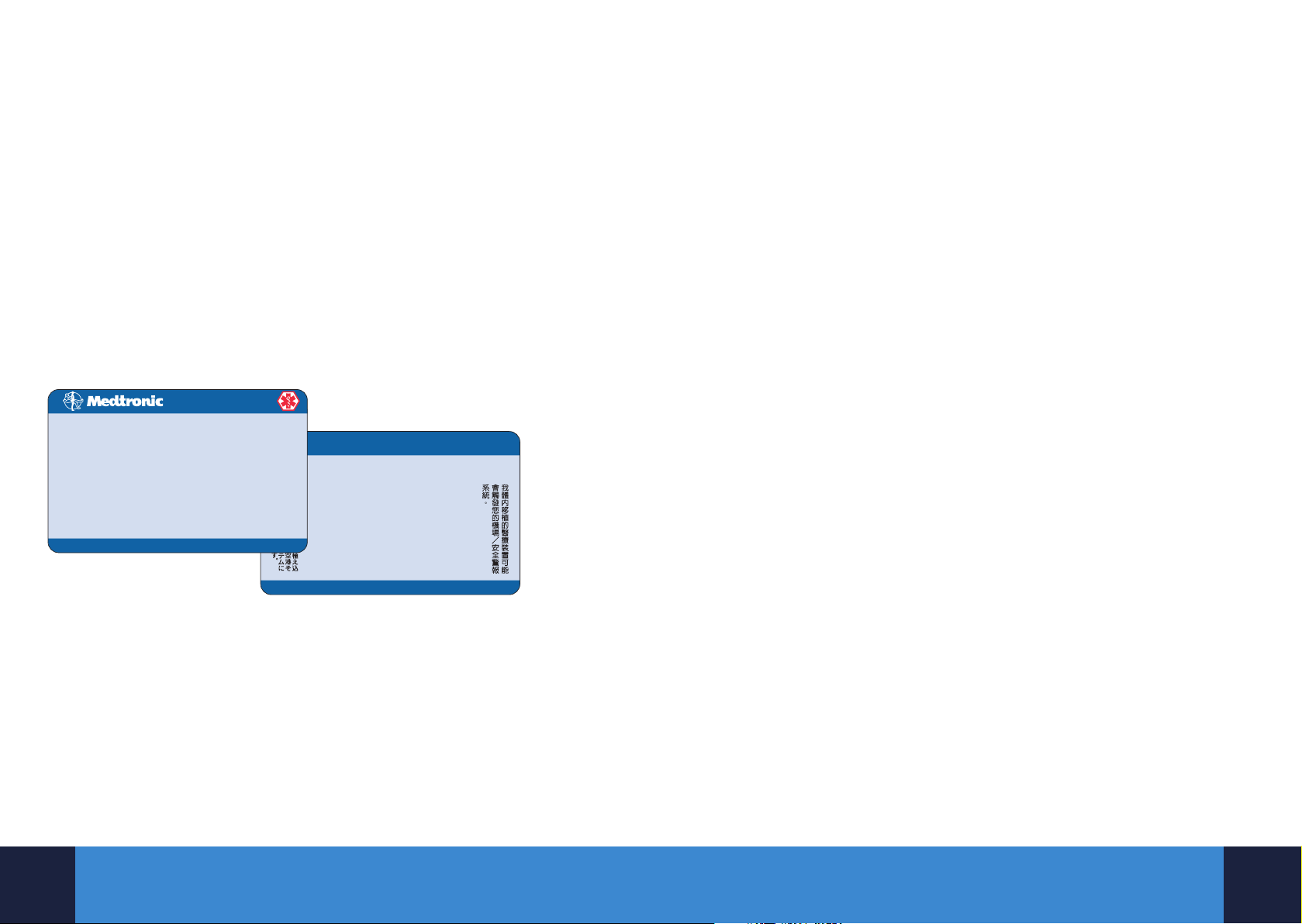
YOUR MEDTRONIC PATIENT IDENTIFICATION
Implanted Device Identication
For Medical Questions Contact Your Physician
UC200203837a ML© Medtronic, Inc. 2004
www.medtronic.com
Je suis porteur/euse d’un dispositif Médical implanté
risquant de déclencher votre système d’alarme.
Ich trage ein implantiertes medizinisches Gerät, das den
Alarm des Sicherheitssystems am Flughafen auslösen könnte.
Sono portaTOre/trice di un dispositivo medico impiantato che
potrebbe attivare il sistema d’allarme dell’aeroporto.
Tengo implantado un dispositivo médico que puede
activar la alarma del sistema de seguridad del aeropuerto.
I have an implanted medical device that
may set o your airport/security system.
DOE, JANE
1234 MAIN STREET
HOMETOWN, MN 56440
Stimulation System
Model #: Serial #: Implant date:
7426 NAXXXX2724H 01 Jan 1997
Emergency Physician(s):
Gabot Raez, M.D. Ralph Rashbauns, M.D.
(888) 765-1230 (888) 234-4589
Medtronic Patient # (800) 510-6735 8am - 5pm CT
Implanted Device Identication
DOE, JANE
1234 MAIN STREET
HOMETOWN, MN 56440
Stimulation System
Model #: Serial #: Implant date:
7426 NAXXXX2724H 01 Jan 1997
Emergency Physician(s):
Gabot Raez, M.D. Ralph Rashbauns, M.D.
(888) 765-1230 (888) 234-4589
Medtronic Patient # (800) 510-6735 8am - 5pm CT
CARD
Your Medtronic Patient Identication (ID) Card contains important information about
your medical device and includes your physician’s phone number in case you have a
medical question or emergency. Keep your ID card with you at all times, and ensure the
information on it is accurate.
Your ID card:
¡ identies you as having an implanted device in case of an emergency.
¡ includes a toll-free number to contact Medtronic.
¡ helps Medtronic maintain current and accurate information for
your records.
Your ID card allows you to notify security personnel and health professionals that you
have an implanted medical device. Present your ID card when you have any medical or
dental procedures, or when you must pass through a security screening system (such as
airport security) where your device may set o an alarm.
GETTING AN IDENTIFICATION CARD
You should have received a temporary ID card at the time of your implant procedure.
You will automatically receive a permanent plastic ID card from Medtronic, 3-4
weeks after the procedure. There is no fee for the card. Contact Patient Registration
at the number below if you do not receive a permanent ID card in 4-6 weeks.
We recommend that you carry your ID card with you at all times. If you move or
change physicians, or if any of the other information on the card changes, contact
Patient Registration to update your information and request a new card. You may
also update your card online at www.medtronic.com by selecting the Patients tab,
then clicking on Manage ID Card under the Tools heading.
If your ID card is lost or stolen, Patient Registration can issue a replacement card.
Patient Registration can also issue an extra card for a spouse.
Patient Registration Contact Information:
Call Medtronic DBS Helpline at +44 (0) 1923 205101.
Monday – Friday, 9:00 to 16:00 GMT.
3
4
Page 4

PROGRAMMER BASICS
THERAPY ON/OFF KEY
A.
¡ Turns therapy ON or OFF.
¡ Programmer (antenna) must be placed directly over the neurostimulator while
pressing the THERAPY ON/OFF KEY.
Note: You must synchronize the neurostimulator and the programmer using the
CHECK KEY before turning therapy ON or OFF.
CHECK KEY
B.
¡ Synchronizes the neurostimulator and the programmer.
¡ Used to check the neurostimulator battery status.
POWER/BACKLIGHT ON/OFF KEY
C.
¡ Turns the patient programmer ON and OFF.
¡ Holding the key down turns the screen backlight ON or OFF.
SELECTION KEYS
D.
¡ Makes selections or changes based on the information displayed
on the screen.
NAVIGATOR KEYPAD
E.
¡ Allows you to scroll through menu options and is used to clear informational
messages on the screen.
¡ Press the up s and down t keys to move the box to the desired row.
¡ Press the left t and right s keys to see additional options in a
selected row.
D
A
B
C
For additional information, you may also refer to the Patient Programmer 37642
Medtronic DBS Therapy User and Recharger 37751 Charging System
user manual.
See Your Medtronic DBS Patient Therapy Guide for information on warnings, precautions,
risks, and benets.
5
E
Front View
6
Page 5
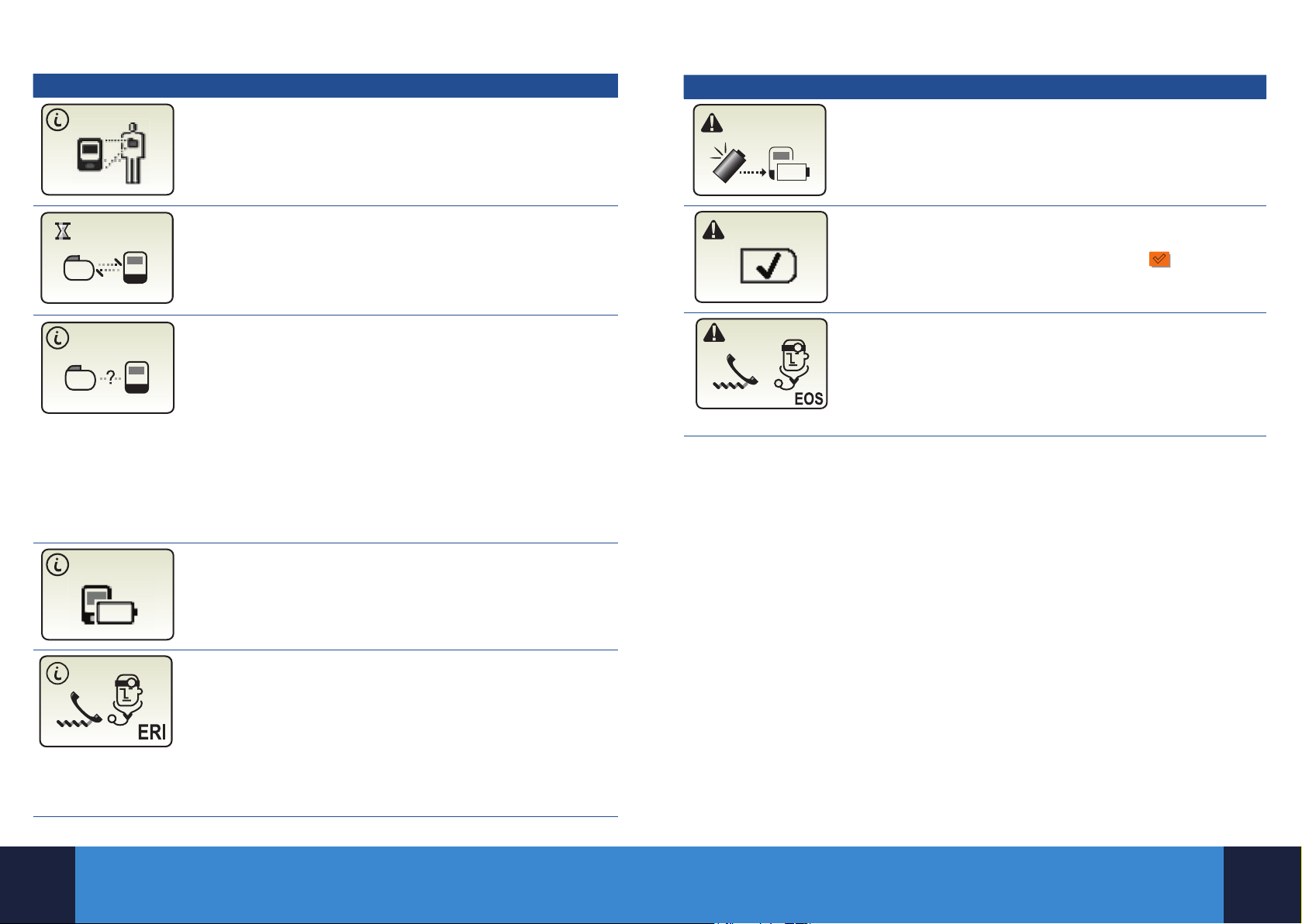
INFORMATION AND WARNING SCREENS
Information Screens What to Do
Programmer is attempting to communicate with
the neurostimulator
¡ Place the programmer or the detachable antenna over
the neurostimulator.
Communication in progress
¡ Continue to place the programmer or the detachable
antenna over the neurostimulator.
Poor communication
¡ The programmer attempted to communicate
with the neurostimulator.
¡ Communication was unsuccessful.
¡ Reposition the programmer with the screen facing outward
or the antenna over the neurostimulator.
¡ If using the antenna, check that the antenna is connected
properly, reposition the antenna or remove and place the
patient programmer with the screen facing outward, and try
the communication again.
Note: If none of the above resolve the poor communication screen, contact
Medtronic DBS Helpline for further troubleshooting assistance.
(See number at end of book)
Programmer batteries are low and need
to be replaced
¡ Make sure you have extra AAA alkaline batteries available.
Warning Screens What to Do
Programmer batteries are depleted
¡ Programming is not possible.
¡ Replace the patient programmer batteries now.
Synchronize the programmer and neurostimulator
¡ Place the programmer or the antenna directly over the
neurostimulator and press the CHECK KEY .
EOS condition
¡ Neurostimulator battery is at End of Service.
¡ Therapy has stopped.
¡ Neurostimulator must be replaced to resume therapy.
¡ Call your physician immediately.
ERI (elective replacement indicator) condition
¡ The neurostimulator battery is close to its End of Service
date.
¡ Therapy will not be available soon.
¡ Call your physician immediately.
¡ Press any arrow on the NAVIGATOR KEYPAD to clear this
message.
¡ Once this screen is cleared, a ashing ERI icon will appear on
the Battery row of the Therapy screen.
7
8
Page 6
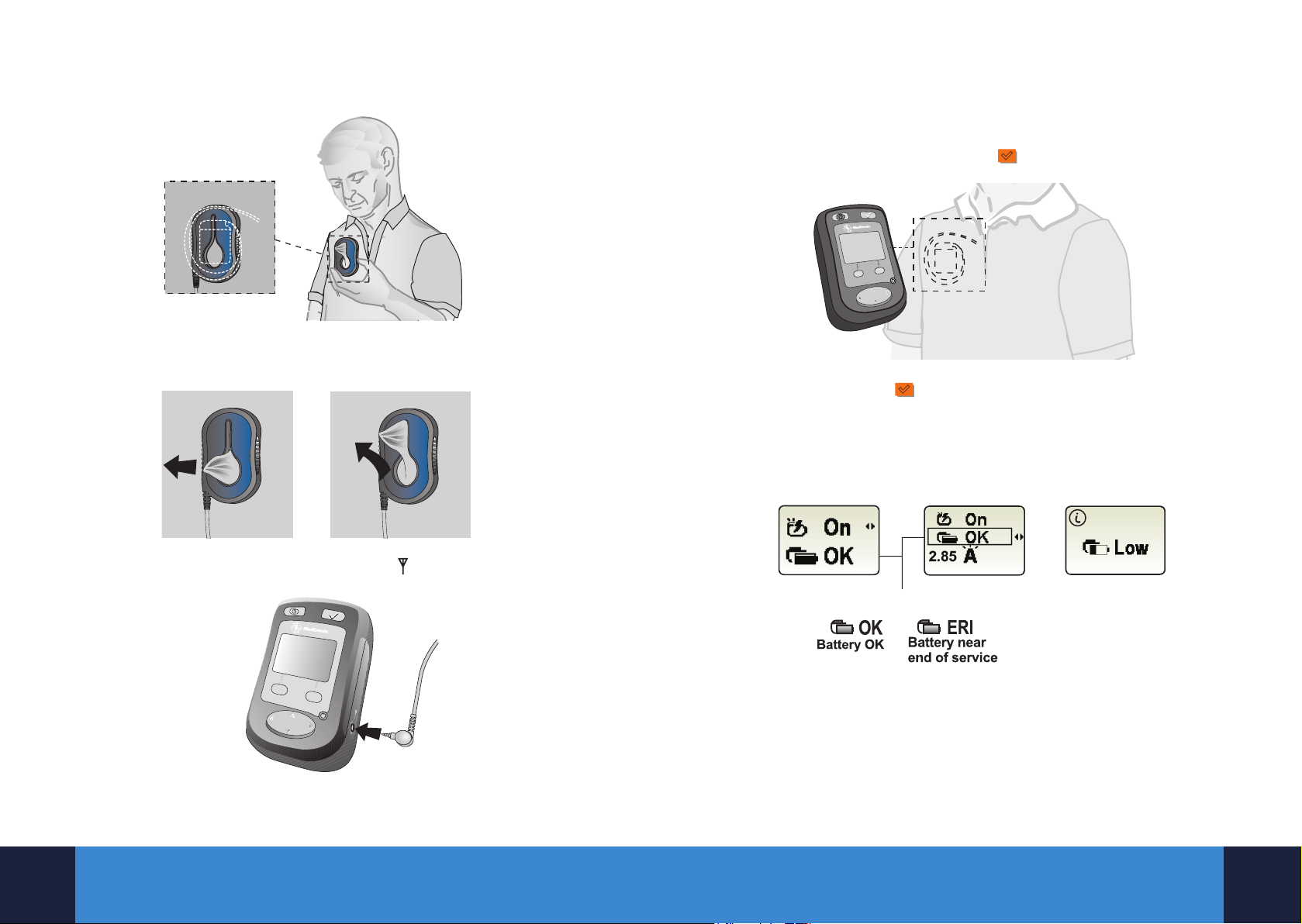
ATTACHING THE ANTENNA
SYNCHRONIZING YOUR PATIENT
Place the antenna directly over the neurostimulator.
A
Pull the fabric of your clothing through the large opening in the antenna. Then,
B
wedge the fabric in the narrow slit to secure the antenna in place.
PROGRAMMER WITH YOUR
NEUROSTIMULATOR
Place the programmer (with the screen facing outward) or antenna over the
A
neurostimulator and press the CHECK KEY .
Note: Using the CHECK KEY to synchronize also turns on the patient
programmer.
The Therapy screen appears displaying the neurostimulator battery status
B
dependent on the device you have.
Simple mode
Advanced mode* Activa RC Only
Push the antenna plug firmly into the antenna jack ( ) on the patient programmer.
C
Note: The antenna is optional. To use the programmer without the antenna, place
the programmer over the neurostimulator with the screen facing outward.
9
9
Battery status
Note: If you have two neurostimulators implanted, your patient programmer can
communicate with both neurostimulators, but only one at a time. The programmer
only displays information about the neurostimulator it is presently synchronized
with. The programmer must be turned o and then synchronized with the other
neurostimulator.
* You and your physician may have selected Advanced Mode based on your need to
adjust your therapy.
10
Page 7

THERAPY SCREEN BASICS
ow
Group row
Group row
THERAPY SCREEN ICONS
There are two therapy modes available: Simple and Advanced. Your physician will decide
which mode you’ll receive and will discuss your therapy settings with you.
Simple mode
Status row
Battery r
If you have an Activa SC, the display would look like the below.
Advanced mode
left side
Advanced mode
right side
Status row
Battery row
Parameter/
Left Si de
Therapy
Right Side
Therapy
If you have an Activa PC or Activa RC that is delivering therapy to both sides of your
body, then the display would look like the below.
Row Icons Description
Status
Therapy is ON
Therapy is OFF*
Battery
Neurostimulator battery
status (nonrechargeable)
Parameter/Group**
Active group
Amplitude
Pulse width
Rate
Advanced mode Activa RC Only
Status row
Battery row
Parameter/
You may have the ability to change therapy settings when in Advanced Mode,
if prescribed by your physician.
The neurostimulator battery status is displayed on the Therapy screen.
11
* When the “text on” display format is activated, the word OFF will ash when the
neurostimulator is turned o. When the “text o/icon only” display format is
activated, the Warning icon (i.e., an exclamation mark in a triangle) will ash.
** The Parameter/Group row only appears in Advanced mode. If only one group is
available, this row displays only the parameter setting icon.
12
Page 8

SELECTING A NEW GROUP
Only select the group that your physician has recommended for your specic needs.
The group feature is only available in the Advanced mode.
Hold the programmer (or antenna) over the neurostimulator (with the screen
A
facing outward) and press the CHECK KEY .
Press the down t arrow on the NAVIGATOR KEYPAD to move the selection
B
box to the Parameter row.
Press the up s or down t arrow on the NAVIGATOR KEYPAD to highlight the desired
D
group.
Hold the programmer (or antenna) directly over your neurostimulator
E
and press the CHECK KEY to synchronize with the programmer.
The Communication screen briey appears followed by the Therapy screen. The
Therapy screen will display your new therapy parameters and group setting.
Parameter/
Group row
Parameter row
Press the right sarrow on the NAVIGATOR KEYPAD to display the available groups.
C
The Group settings screen appears.
13
Communication
screen
14
14
Therapy screen with
new group setting
Page 9

CHANGING THERAPY SETTINGS
The ability to change therapy settings is only available in Advanced mode.
You can only change the settings of the active group.
Hold the programmer (or antenna) over the neurostimulator (with the screen facing
A
outward) and press the CHECK KEY .
Press the desired selection key again to increase or decrease the selected therapy
D
setting as needed.
Indicates left
side of body
Press the down t arrow on the NAVIGATOR KEYPAD to move the selection box to
B
the Parameter row.
Press the Selection Key directly under the displayed setting you want
C
to adjust.
Setting for
the left side
of your body
Note: If you have an Activa PC or RC that is delivering therapy to both sides of your body,
the display will show both left and right values.
DBS
Setting for the
right side of
your body
Decrease
setting
Note: Access to increase or decrease the settings is determined by
your physician.
Press an arrow on the NAVIGATOR KEYPAD to return to the
E
Therapy screen.
Note: If you have multiple neurostimulators, the programmer must be turned o prior
to communicating with another neurostimulator. Repeat steps 1-5 for the other side of
your body if desired.
DBS
Increase
setting
15
16
Page 10

RETURN TO PHYSICIAN SETTINGS
If you have changed your therapy settings and want to return to the settings selected by
your physician, follow these steps:
Hold the programmer (or antenna) over the neurostimulator (with the screen facing
A
outward) and press the CHECK KEY .
Press the down t arrow on the NAVIGATOR KEYPAD to move the selection box to
B
the Parameter row.
Parameter row
With the selection box highlighting the current group, press the right sarrow on the
D
Navigator key. The Group reset screen appears. Then press the CHECK KEY .
The programmer beeps when the group settings are changed (if the audio is turned
on).
Note: If the group you want to change back to physician settings is not active, you
must rst select that group to make a change.
Press the right sarrow on the NAVIGATOR KEYPAD to display the available groups.
C
The Group settings screen appears.
17
18
Page 11

BATTERY CHECK:
DEVICE AND PROGRAMMER
CHECKING YOUR NEUROSTIMULATOR
BATTERY STATUS
You can check your neurostimulator by either placing your patient programmer over
your implant or by using the antenna.
Press the CHECK KEY . The Therapy screen appears.
Simple mode Advanced mode
Status Row
Battery Row
The second row on the Therapy screen is the Battery row. This row tells you the battery
status of your neurostimulator. The Battery row typically displays OK.
Simple mode
Advanced mode
Status Row
Neurostimulator battery charge level is depleted
¡ Therapy has stopped.
¡ Charge the neurostimulator battery immediately.
¡ Refer to the manual packaged with the charging system.
If the Battery row displays ERI (elective replacement indicator):
¡ The neurostimulator battery is close to its End of
Service date.
¡ Therapy will not be available soon.
¡ Call your physician.
¡ Press any arrow on the NAVIGATOR KEYPAD to clear this
message.
¡ Once the screen is cleared, a ashing ERI icon will appear on
the Battery row of the Therapy screen.
If you have a Activa RC, you have 1 year from ERI to EOS.
If you have a Activa PC/SC, you have approximately 3 months from
ERI to EOS with typical movement disorder settings.
Battery status
If you have an Activa RC Neurostimulator, the display will include the
battery charge level.
Neurostimulator battery charge level is low
¡ Therapy will not be available soon.
¡ Charge the neurostimulator battery immediately.
¡ Refer to the manual packaged with the charging system.
¡ Press any arrow on the NAVIGATOR KEYPAD to clear this message
from the screen.
19
If the Battery row displays EOS (end of service):
¡ The neurostimulator battery is at End of Service.
¡ Therapy has stopped.
¡ Neurostimulator must be replaced to resume therapy.
¡ Call your physician immediately.
Note: Your patient programmer has two display format options: “text on” and
“text o/icon only.” The programmer screens in this guide display the “text on”
format (i.e., the screens display icons and accompanying text). Please refer to the
Patient Programmer Model 37642 User Manual for more information about display
format options.
IMPORTANT: It is very important to check your neurostimulator
battery every day.
It is important for you to recharge your battery on a regular, frequent basis as
recommended by your doctor to make sure that the neurostimulator battery
remains charged.
20
Page 12

CHECKING YOUR PATIENT PROGRAMMER
BATTERY STATUS
You can check your patient programmer battery by either placing your programmer over
your implant or by using the antenna.
Press the CHECK KEY . The Therapy screen appears.
Simple mode Advanced mode
Status Row
Status Row
To display the current programmer battery status:
Simple mode: Press the right s arrow on the NAVIGATOR KEYPAD twice to display the
programmer battery status.
Advanced mode: Press the up s arrow on the NAVIGATOR KEYPAD once to highlight
the Status row, then press the right s arrow.
Review the status of the programmer battery.
Replace
batteries
Full
charge
If the programmer batteries are depleted:
¡ Programming is not possible.
¡ Replace the programmer batteries now.
Note: The Battery Status screens for the neurostimulator and programmer
are displayed dierently.
Neurostimulator
Battery Status
Programmer
Battery Status
If the programmer batteries are low:
¡ You can nish programming.
¡ Press any arrow on the NAVIGATOR KEYPAD to clear the screen;
then continue programming.
¡ Replace the programmer batteries before the batteries become
depleted.
21
22
Page 13

RECHARGING SYSTEM
If you have a rechargeable neurostimulator, this section explains how to recharge both
your neurostimulator and the recharger.
The Recharging System includes the following components:
The Recharger charges your implanted neurostimulator.
A
The Antenna establishes communication between the neurostimulator
B
and the recharger, when charging the neurostimulator.
The Belt can be used to keep the antenna positioned directly over the
C
neurostimulator during a charging session.
The AC Power Supply charges the recharger using AC power. Plug one
D
end into a wall outlet and the other end into the recharger.
Other charging options:
You may use an adhesive disc to hold the antenna in place (Ref .: 040618):
These double-sided adhesive discs provide better antenna coupling during
recharging, preventing the antenna head from moving unintentionally and
thereby improving the recharge time.
It is recommended not to place the adhesive directly on the skin.
(These buttons are not
used for DBS therapy.)
D
A
B
C
A
C
A belt may be available for abdominal placements.
23
B
D
Audio Control Key
¡ Turns the recharger on.
¡ When the recharger is
on, pressing the Audio
Control key again turns
the audible status
tones on and o.
24
Start Charge Key
¡ Begins charging the
neurostimulator.
Stop Charge Key
¡ Ends or interrupts
the neurostimulator
charging session.
Page 14

CHARGING YOUR NEUROSTIMULATOR
To charge your neurostimulator:
Position the antenna. Press your skin where your neurostimulator is located to
A
determine the best place for the antenna. Depending on the location of your
implanted neurostimulator, you may use the belt or adhesive disc to ensure the
antenna is correctly positioned for charging.
Press the green Start Charge key on the recharger, after the antenna is
B
in place.
The Recharger Wait screen will display on the recharger, indicating that the
C
neurostimulator and recharger are trying to communicate with each other.
Note: If you want to check your signal strength after moving the antenna, press
the green Start Charge key to get immediate feedback.
Recharger Wait screen
When charging begins, the Neurostimulator Recharging screen will appear.
D
The bottom row of boxes on this screen will indicate the strength of the
charging signal.
C
B
A
D
E
Neurostimulator Recharging screen
A.A Neurostimulator is ON ( ) or OFF ( ).
B.Audio is ON or OFF
C. Status row — Displays information for the neurostimulator and
the recharger
D. Recharge Progress row — Indicates the progress of the recharging session.
E. Recharge Eciency row — Indicates the eciency of the recharging signal
between the neurostimulator and the recharger (more black boxes mean
better eciency and shorter recharge duration).
If all eight boxes are solid black, the charging signal is as strong as possible, and the
charging session will be as short as possible.
Note: These black boxes are only an indicator of the charging signal strength
and do not indicate how much the battery has been charged.
Adjust signal strength. Signal strength can be improved by ensuring that the
E
antenna is not placed over bulky clothing. You can also increase the charging signal
strength by either adjusting the dial or repositioning the antenna. To adjust the dial,
turn it a quarter turn in either direction. Then press the Start Charge key again.
When recharging begins, you will see the Neurostimulator Recharging screen.
F
This screen is used to:
- Check the status and progress of the neurostimulator recharging session.
- Show you the battery status of your recharger.
- Display a ashing battery icon for the neurostimulator, indicating that the battery
is recharging.
Charging progress
Neurostimulator Recharging screen
Note: The recharge eciency (number of boxes lled) is dependent on the position
of the antenna and the location and depth of your implant. In some cases, you may
reach your maximum eciency with less than eight black boxes lled. Use the dial
on the antenna to improve eciency.
When your neurostimulator battery is almost full, the Neurostimulator Charge
G
Sucient screen will appear. It is ok to stop charging at this point.
Charge Sucient screen
25
25
26
Page 15

Neurostimulator charging tips:
¡ Turning stim on/o with the recharger for DBS is disabled.
¡ If the recharger loses its connection to your neurostimulator, you may hear three
beeps and the Reposition Antenna screen will appear.
Reposition Antenna screen
To reestablish the connection, reposition the antenna over your neurostimulator and
press the green Start Charge key again.
¡ If you need to interrupt your charging session, press the Stop Charge key on the
recharger. To resume the charging session, press the Start Charge key again.
BEFORE YOUR MRI
Depending on the type of DBS system you have, you may be eligible for either a full-
body or head-only MRI scan. You can help your physician and radiologist determine
which type of scan you are eligible for by following these guidelines.
Tell the physician who prescribed your MRI scan that you have an implanted
A
Medtronic DBS system. An MRI scan could be prescribed by a variety of physicians,
including a general practitioner, orthopedist, oncologist, or a pain specialist.
Contact the physician who manages your DBS to discuss your upcoming MRI
B
scan. Your neurologist should tell you if you can safely undergo the type of MRI scan
prescribed.
Your neurologist may also provide you or your radiologist with a copy of the MRI
Patient Eligibility Form. The information on this form can help the radiologist
conrm your eligibility for the prescribed MRI scan.
When your MRI appointment is scheduled. You will want to work with the physician
C
who manages your DBS therapy to prepare for your scan. Make sure your bring your
programmer and patient ID card with you the day of the scan.
CHARGING THE RECHARGER
Plug the AC power supply cord into an AC outlet. A green light on the power supply
A
indicates it has power.
Connect the AC power supply. The recharger will automatically start to charge
B
when connected to the AC power supply, and the recharger charging session will
be displayed.
Recharger battery status
Audio is ON or OFF
Recharger battery
charge level
Indicates that your
recharger is plugged
into AC power
Status row
Recharge progress row
If you have questions about your MRI Scan eligibility or how to prepare
your DBS system for an MRI scan, contact your physician who manages
your DBS therapy or Medtronic DBS Helpline at +44 (0) 1923 205101.
Instructional videos explaining how to charge your implanted
neurostimulator and your recharger may be viewed at the following
website: medtronic.com/recharging
27
28
Page 16

WE ARE HERE TO HELP
The following resources are available to assist you with your implanted
DBS system.
Call Medtronic DBS Helpline at +44 (0) 1923 205101
Monday – Friday, 9:00 to 16:00 for assistance with:
¡ Programmer or recharger troubleshooting.
¡ Information around living with your DBS system.
¡ Your Medtronic Patient ID card.
Follow up with your doctor for assistance with:
¡ Medical concerns.
¡ Management of your therapy, including what stimulation level you
should use and adjustments to stimulation level, if needed.
Help with your Medtronic DBS patient programmer or
recharging system
¡ Your physician, nurse, or Medtronic representative may show you
how to use your programmer or recharger. Call the clinic if you
need more help or have questions.
¡ You will receive a manual with detailed instructions.
¡ Medtronic DBS Helpline can send you another copy of your manual
or answer questions about how to use your programmer.
29
30
Page 17

NOTES
31
