Page 1
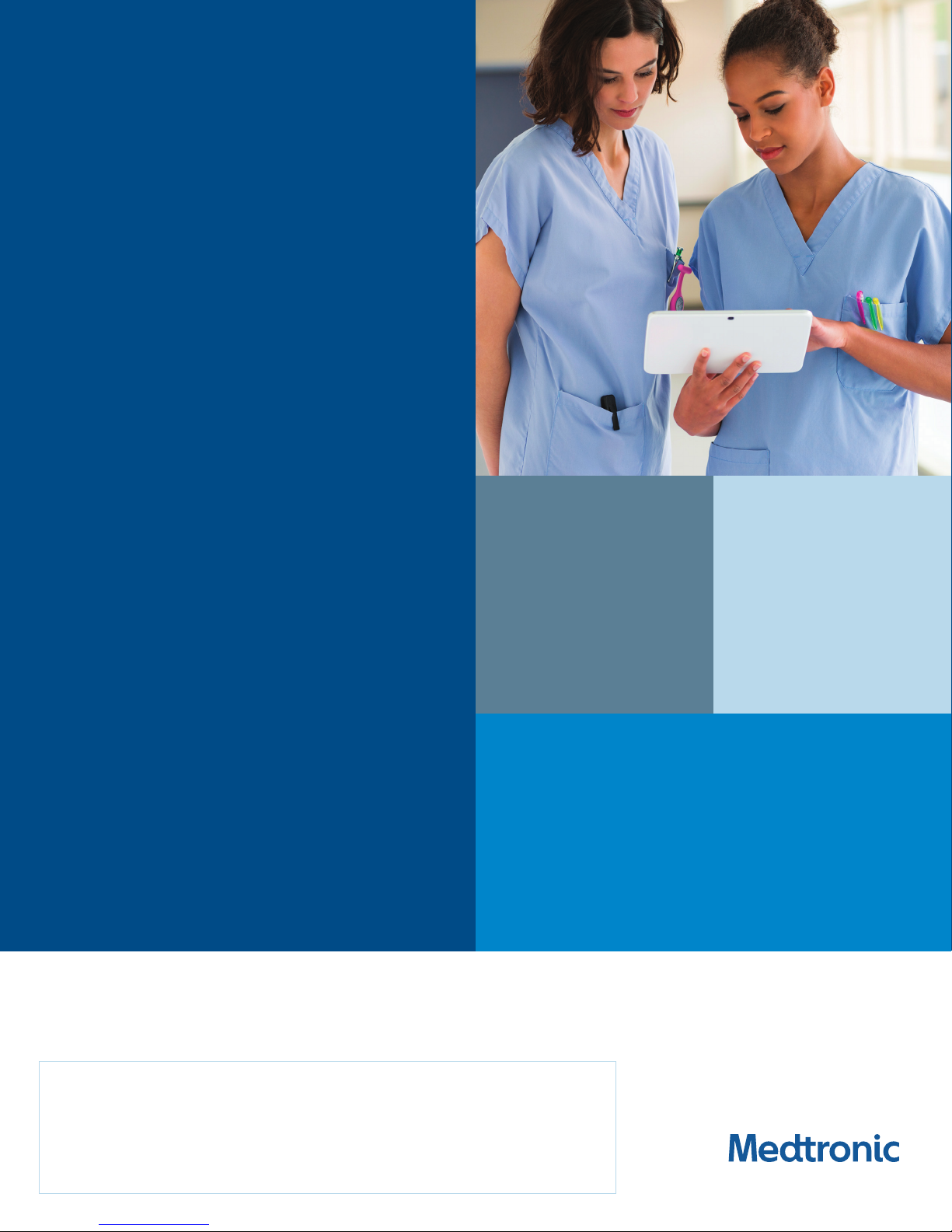
CLINICIAN
USER
GUIDE
CareLink Express™ Mobile
System
QUICK
ACCESS.
QUICK
RESPONSE.
The Medtronic CareLink Express mobile app, the Patient Connector, and the
Medtronic CareLink™ network are indicated for use in the transfer of patient data
from Medtronic implantable cardiac devices. These products are not a substitute for
appropriate medical attention in the event of an emergency. Data availability and alert
notifications are subject to Internet connectivity and access, and service availability.
The app must be on and in range of the device. Alert notifications are not intended to
be used as the sole basis for making decisions about patient medical care.
Page 2
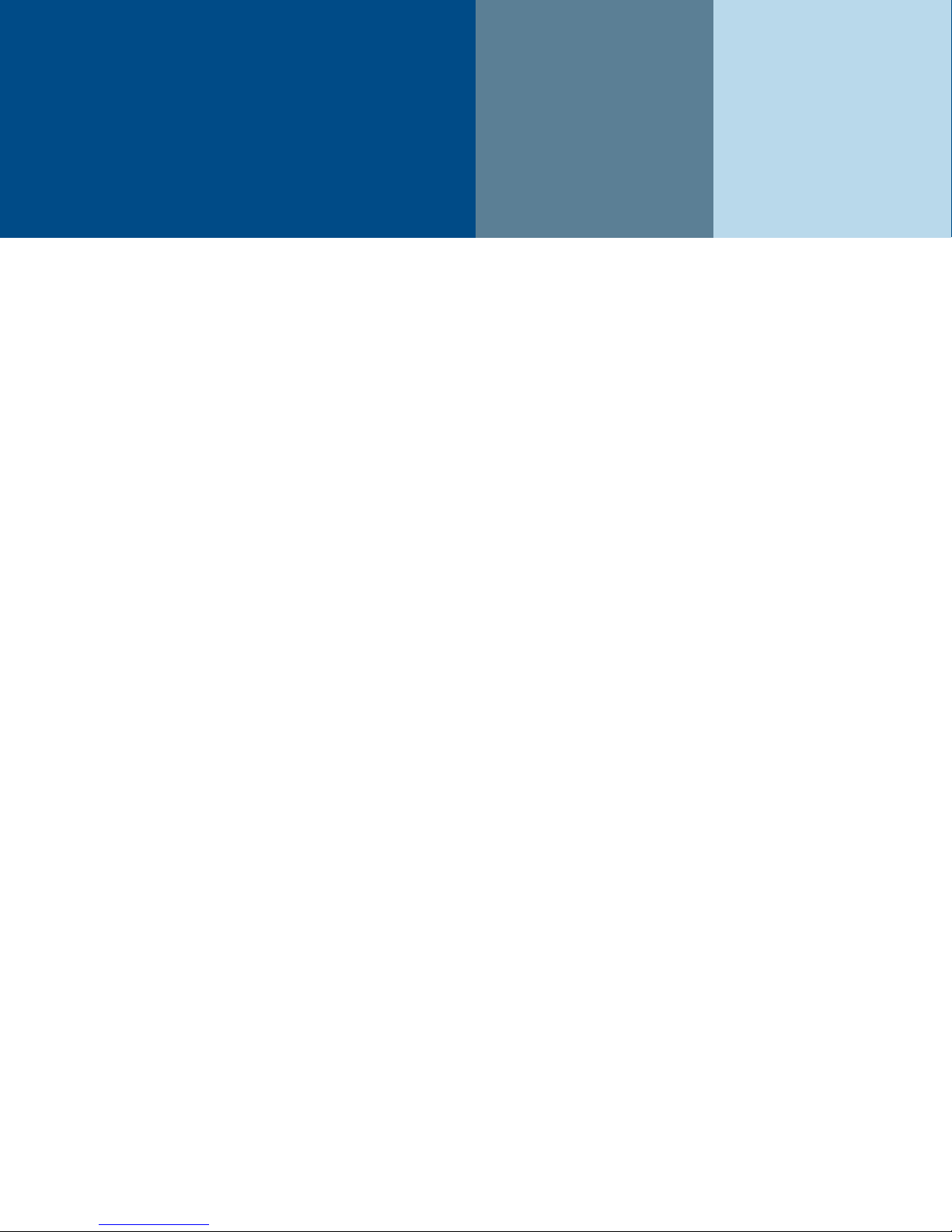
The CareLink Express system for Medtronic implanted cardiac devices allows clinicians in healthcare settings,
such as Emergency Rooms, Operating Room procedural areas, and Telemetry Floors to quickly perform
device checks and receive a remote technical assessment regarding the status of the device.
*
This How-to Guide will help you get started using the CareLink Express mobile system. This guide includes
instructions on how to use the CareLink Express mobile system and website.
CONTENTS
About the CareLink Express Mobile System ..............................................................2
How It Works .............................................................................................3
Instructions for Use ......................................................................................4
What You Need to Know .................................................................................6
Troubleshooting .........................................................................................7
The CareLink Express Website ..........................................................................10
CareLink Express Mobile System Information ...........................................................16
*The healthcare facility determines who will be the transmission reviewer and/or access the transmission online.
1
Page 3
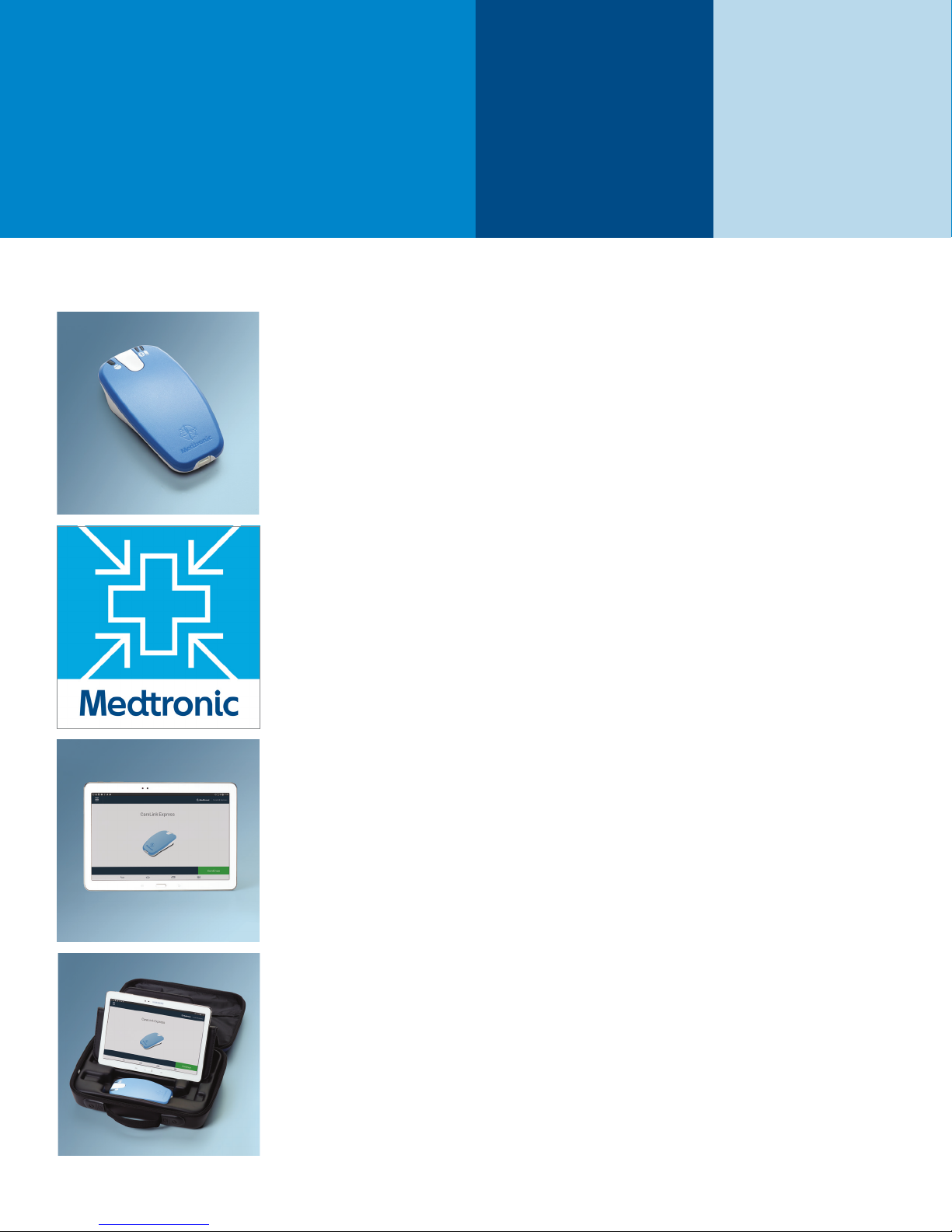
ABOUT THE
CARELINK EXPRESS
MOBILE SYSTEM
The CareLink Express mobile systems consists of:
Patient Connector
A handheld telemetry wand called
the patient connector.
Mobile Application
A Medtronic mobile application
downloadable from the Apple
App Store.
Tablet
An Apple® tablet.
Carrying Case
A carrying case that will house
both the patient connector and
the tablet.
All patient and clinical data displayed are fictitious and for demonstration purposes only.
2
Page 4
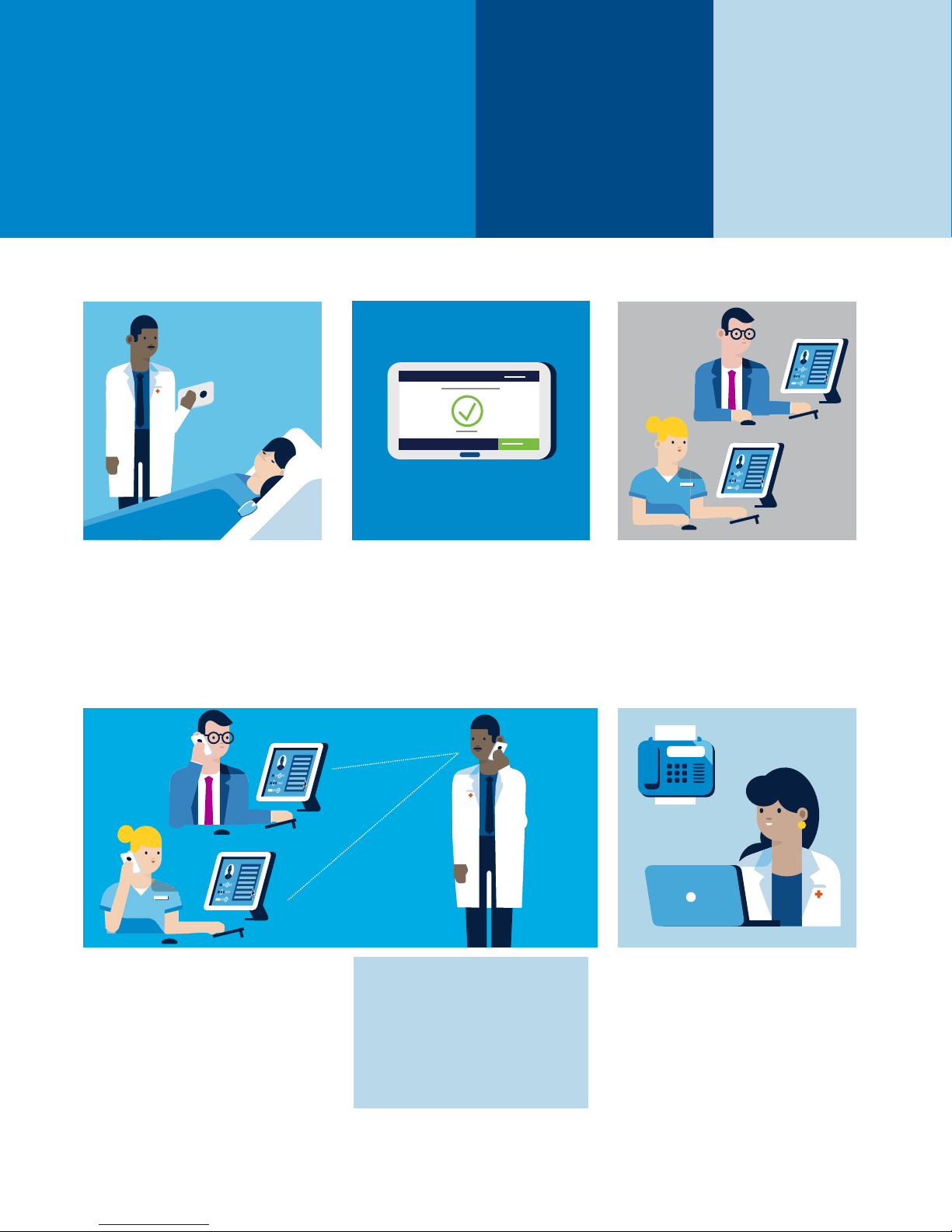
ABOUT THE
CARELINK EXPRESS
MOBILE SYSTEM
Medtronic cardiac device is
1
interrogated in a healthcare
setting using the Patient
Connector and the CareLink
Express mobile app on the
tablet.
A telephone call is made by the
4
reviewer to the clinician in the
CareLink Express healthcare
setting (where the patient’s
device was interrogated) to
discuss the technical findings.
The app will confirm that the
2
transmission was successful.
DATA ACCESS OPTIONS
§ A faxed copy of the
interrogation summary reports
can be sent back to the facility.
§ The summary reports are
available via the CareLink
Express website.
A Medtronic representative
3
or device follow-up clinician
(configurable by site) is notified
of the transmission and reviews
the data remotely on the
CareLink Express website.
The patient’s follow-up clinic
5
receives transmission data for
patients currently enrolled in the
CareLink network.
3
Page 5
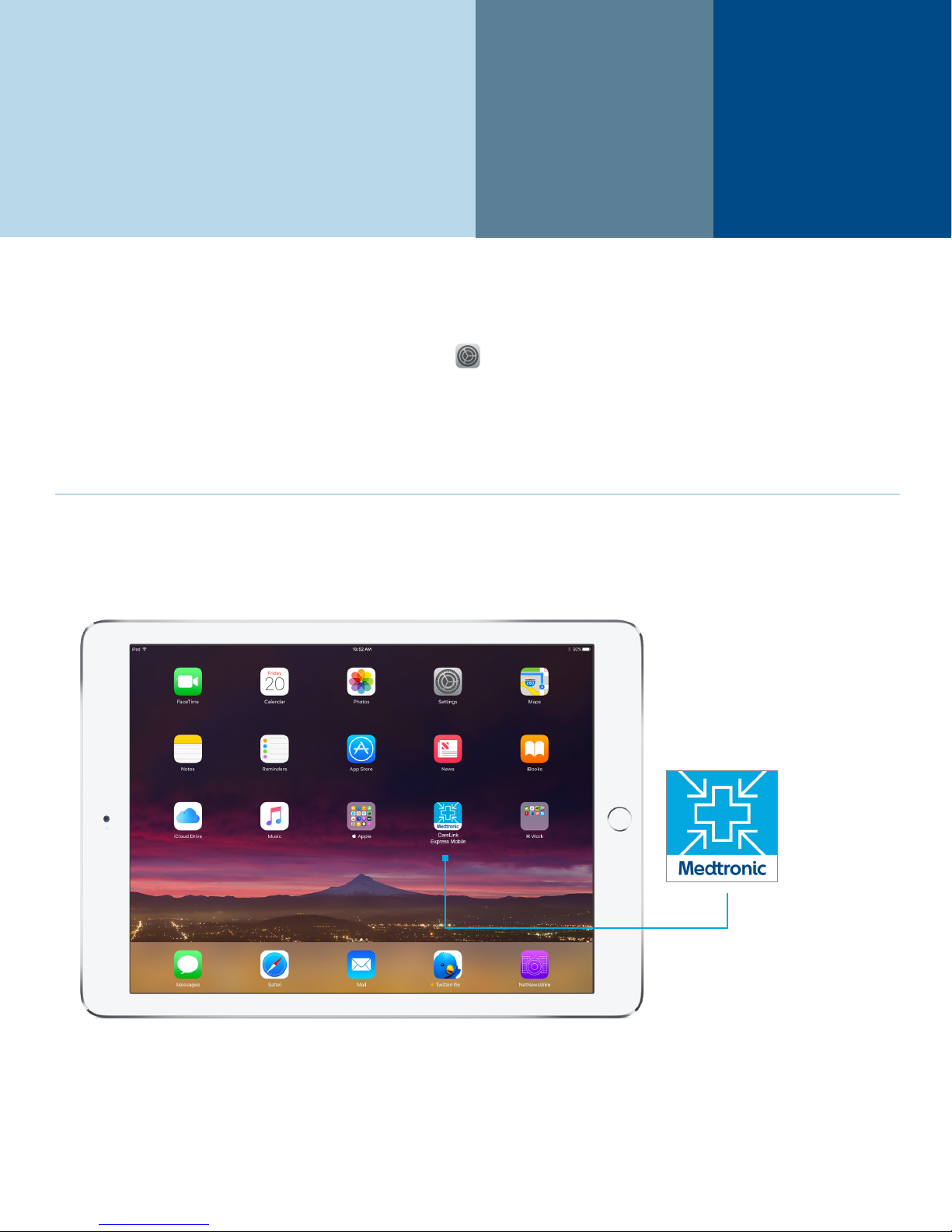
INSTRUCTIONS
FOR USE
Step 1: Ensure that tablet is connected to the facility’s Wi-Fi network
Set up Wi-Fi on Apple tablet
1. Click on the Settings icon on your tablet home screen
2. Touch/tap “Wi-Fi” from the list on the left side
3. Make sure the Wi-Fi button is “ON”
4. Touch/tap the name of the facility’s Wi-Fi network from the “Choose a Network” drop-down list
– You may need to obtain a password from the facility’s IT department to access the network
Step 2: Launch the application
Launch the application by touching/tapping the Carelink Express Mobile app.
All patient and clinical data displayed are fictitious and for demonstration purposes only.
4
Page 6
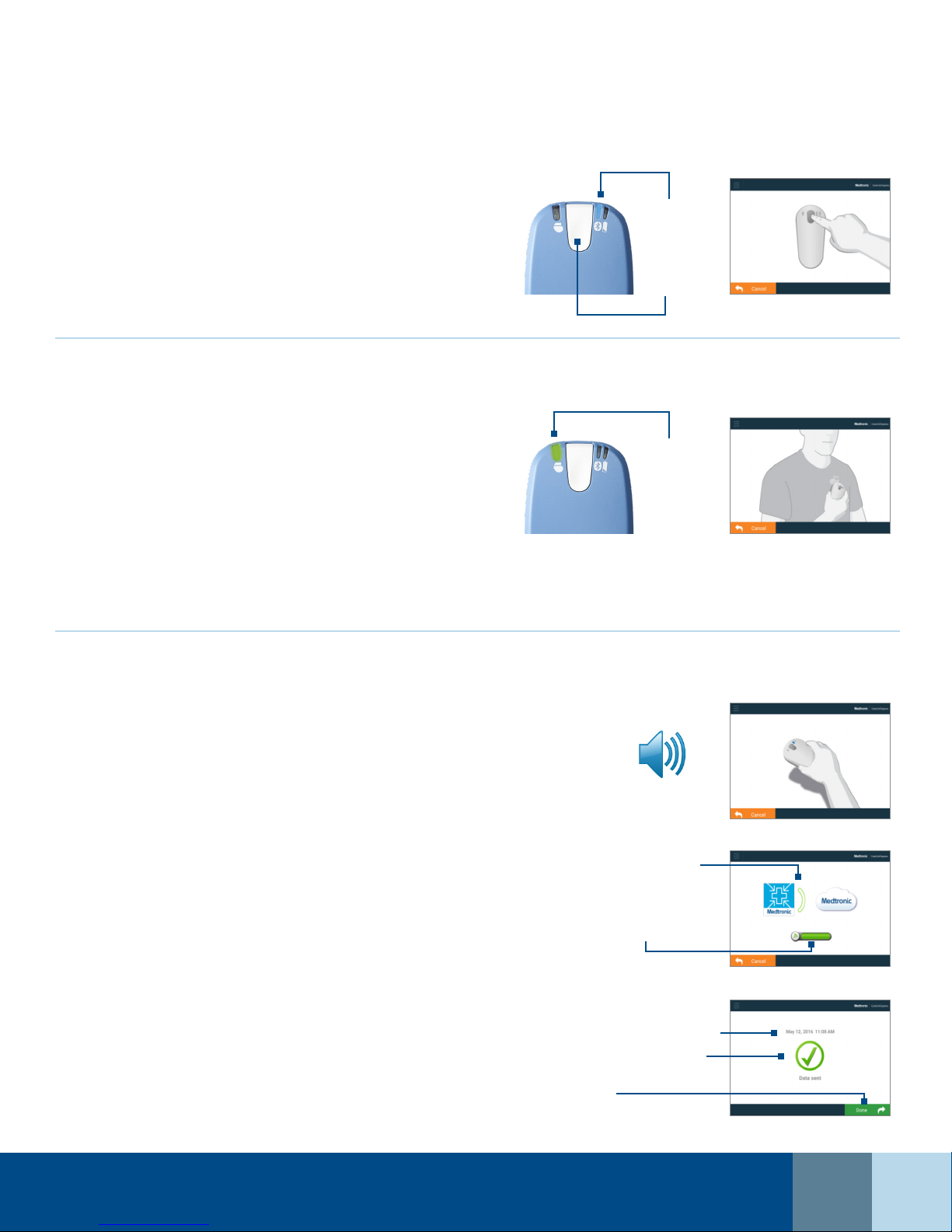
INSTRUCTIONS FOR USE, cont’d.
Step 3: Patient Connector
§ Power on the Patient Connector. When prompted
by the application, press and release the POWER ON
button.
§ The BLUE Bluetooth® indicator light on the Patient
Connector will flash while searching for a connection
with the tablet.
Step 4: Interrogate the Device
The app will prompt you to place the Patient
Connector over the Medtronic device.
The Telemetry indicator light on the Patient
Connector will turn GREEN when a connection is
established.
§ No light = Telemetry not in progress
§ Solid light = Telemetry in progress
The Connection Progress bar provides feedback that
the Patient Connector is correctly positioned over the
device and the device is being read.
Bluetooth
indicator light
Power on
button
Tele me tr y
indicator light
A telephone call is made by the reviewer to the clinician in
the CareLink Express healthcare setting (where the patient’s
device was interrogated) to discuss the technical ndings.
Step 5: Send Data
A tone will sound and the app will prompt user to put
down Patient Connector when the interrogation has
finished.
Interrogation times vary between 30 seconds and
3 minutes, depending on the amount of data and
number of episodes within the device, type of tablet
being used, and other factors.
The app will now transmit the collected data from the
device to the CareLink network.
Opening another app on the tablet WILL NOT
interrupt the transmitting process.
The Transmission Complete screen confirms that the
transmission has been successfully received by the
CareLink network.
A tone will also sound.
The animated send bars will
repeat throughout the process.
The progress bar will continue
to fill throughout the process.
Date and Ti me when completed
transmi ssion was sent to CareLin k.
Transmission was successful.
DONE will take user to
Home screen.
All patient and clinical data displayed are fictitious and for demonstration purposes only.
5
Page 7

WHAT YOU
NEED TO
KNOW
CHARGING THE PATIENT CONNECTOR
The amber battery indicator light will indicate the need
to charge the battery. Charging time takes approximately
1 hour.
Each full charge should last:
§ at least 30 sessions (if each lasts about 5 minutes)
§ at least 5 sessions (if each lasts about 20 minutes)
Telemetry indicator light
(green)
No light =
Telemetry not in progress
Solid light =
Telemetry in progress
Bluetooth indicator light (blue)
No light =
Telemetry head OFF
Flashing light =
Establishing Bluetooth connection
Solid light =
Bluetooth connection is active
Battery indicator light
(amber)
No light =
Battery > 20%
Slow flashing light =
Battery ≤ 20%
Fast flashing light =
Charging
Solid light =
Battery ≤ 5%
When solid, the app will
require the telemetry
head to be plugged in.
UPGRADING THE SOFTWARE
The first time you pair a patient connector with the app,
it will update the firmware on the Patient Connector.
All patient and clinical data displayed are fictitious and for demonstration purposes only.
6
Power On
button
Charging port
Page 8

TROUBLESHOOTING
CONNECTIVITY
Message 3269 — Patient Connector Out of Range
Trigger — Temporary interruption of Bluetooth connection
Action — Ensure Patient Connector is turned on. Reposition to resume the
connection within 30-40 seconds to continue current interrogation or press Cancel
to restart device interrogation.
Consequences — Any data collected as part of the interrupted interrogation is lost
when pressing Cancel
Error 3269 — Bluetooth Failure
Trigger — Interruption of Bluetooth connection, all retry attempts of re-establishing
connection exhausted
Action — Ensure Patient Connector is turned on. Press Cancel and restart device
interrogation.
Consequences — Any data collected as part of the interrupted interrogation is lost
Error 3269 — Reposition Screen
Trigger — Temporary interruption of telemetry connection
Action — Reposition patient connector over the patient’s device within 2 minutes to
resume the connection or press Cancel to restart device interrogation
Consequences — Any data collected as part of the interrupted interrogation is lost
when pressing Cancel
Home Screen
Trigger — Telemetry connection with patient’s device interrupted for approximately
2 minutes
Action — Press Start to retry device interrogation
Consequences — Any data collected as part of the interrupted interrogation is lost
Error 3314 — App Interruption
Trigger — When the app is interrupted by a host device function (ex: navigating
away from the app or accepting a phone call)
Action — Press Cancel and restart the device interrogation
Consequences — Press Cancel and restart the device interrogation
All patient and clinical data displayed are fictitious and for demonstration purposes only.
7
Page 9

TROUBLESHOOTING, cont’d.
Errors 5704/5409 — Cellular/Wi-Fi Unavailable
Trigger — When the tablet does not have a functional network connection, prior to
downloading data from the device
Action — Press Cancel to navigate to Home Screen (or Welcome Screen if in the
Setup work flow)
Consequences — Unable to successfully complete the interrogation
GENERAL ERRORS
Error 8260 — SW Update Required (only shown in LOCK MODE)
Trigger — Software update detected
Action — Unlock the app (by tapping the Menu icon and entering the Location ID)
and the app will manage the SW update
Consequences — This screen will appear until the app is unlocked and updated
Error 3248 — Patient Connector Low Battery
Trigger — Patient connector has less than 5% battery
Action — Plug in patient connector, press Cancel, and retry device interrogation
Consequences — Patient connector must remain near line power to be used until
charged enough to be unplugged (approx. 20 minutes)
Error 3517 — No Device Found
Trigger — No device found with which to communicate
OR
More than one device found with which to communicate
Action — Identify device location (or presence of multiple devices) and try again
Consequences — App may not work for patients where the device is hard to
communicate with (rare occurrence)
Error 8239 — Device Not Supported
Trigger — User is attempting to interrogate a device that is not supported by this
application
Action — Cancel button will take user to Home Screen
Consequences — Any data collected before failed transmission is lost.
Interrogation must be restarted.
All patient and clinical data displayed are fictitious and for demonstration purposes only.
8
Page 10

TROUBLESHOOTING, cont’d.
Error 2108 — Transmission Failure
Trigger — Device data unable to transmit to the CareLink network
Action — Tap Cancel. Retry device data interrogation and transmission.
Consequences — Any data collected before failed transmission is lost.
Interrogation must be restarted.
Error 2112 — Patient Connector Communication Timeout
Trigger — Another tablet attempting to use the same Patient Connector
simultaneously
Action — Turn off Patient Connector, hold button 5 seconds. Press Cancel in the
app, then retry interrogation after 2 minutes.
Consequences — Patient Connector may have paired with another tablet.
The intended CIED device may not have been interrogated.
All patient and clinical data displayed are fictitious and for demonstration purposes only.
9
Page 11

THE
CARELINK EXPRESS
WEBSITE
The CareLink Express website was designed to provide an exclusive view of recent transmissions from the CareLink
Express mobile app. It can be configured according to your CareLink Express facility’s account preferences. Access to
the website will be initiated by your Medtronic representative.
Access to the CareLink Express website can be found at: www.medtroniccarelink.net. Once on the site, use the login
credentials provided by your Medtronic representative to access the CareLink Express website.
Detailed information about the CareLink Express website can be found within the Help section of the website.
HOME PAGE
After logging into the CareLink Express website you will reach the home page, which has the following three tabs:
Transmissions, My Work, and Facility Administration.
TRANSMISSIONS
The CareLink Express Transmissions page allows you to view transmission data and notes; you can also open reports.
The Transmissions page contains a list of all CareLink Express transmissions from your facility within the last 7 days.
Note: After 7 days, the transmission data will be permanently lost. You must print the reports, save them electronically,
or export them to a network location in your facility or to your Electronic Health Record (EHR) system. If the patient
is enrolled in the CareLink network at a device-following clinic, the transmission information will become part of the
patient’s CareLink record.
All patient and clinical data displayed are fictitious and for demonstration purposes only.
10
Page 12

TRANSMISSIONS, co nt’d .
3
1
4
6
2
5
Facility and contact information is listed at the top of the page.
1
The patient name is indicated on the far left column. If the name column says, “not available,” this means that the
2
patient is not currently enrolled in the CareLink network at a device-following clinic. The device serial number is the
patient identifier, or the patient name may be identified within the interrogation reports.
The Transmission Search button allows you to search by transmission code or device serial #.
3
The Status column shows you if the transmission has been viewed; if a transmission note was created, you may
4
open and view the report file.
Clicking on the report name next to the PDF symbol under the date, you can open PDF files of the diagnostic
5
summary reports for the transmission.
By clicking on the date, you will be taken to the transmission details page (see below). From here, you can view
6
additional data from the device interrogation. You may also 7 generate and print custom reports containing
additional device interrogation data, 8 create a transmission note.
7 8
All patient and clinical data displayed are fictitious and for demonstration purposes only.
11
Page 13

MY WORK
From the My Work page, you may access any CareLink Express transmission you have viewed.
Transmissions are available on the CareLink Express website for 7 days after they are sent.
Click on the date/time link in the Received column to view transmission details.
FACILITY ADMINISTRATION
The Facility Administration section of the CareLink Express website allows facility users to view and edit
facility information, set up integration with external systems, and maintain monitor location profiles.
Facility Setup
There are three sections within the Facility Setup tab: Facility Profile, Facility Users, and Associated Clinics.
The Facility Profile section allows CareLink Express facility users to view and edit facility contact information,
9
and site-wide preferences such as time zone, and whether or not user passwords should expire.
To change the information in your facility profile, CareLink Express facility users must have website
administration privileges for your facility.
9
All patient and clinical data displayed are fictitious and for demonstration purposes only.
12
Page 14

FACILITY ADMINISTRATION, c ont ’d.
The Facility Users section can be used to manage facility user accounts, add new users, and set
10
administrative privileges.
10
By clicking on the user name (above), the CareLink Express facility users with complete privileges
11
may update contact information and set administrative privileges for each user.
11
All patient and clinical data displayed are fictitious and for demonstration purposes only.
13
Page 15

FACILITY ADMINISTRATION, c ont ’d.
The Associated Clinics section provides a list of clinics with access to device transmissions received by
12
your facility. Please contact your local Medtronic representative to make any changes to this section.
12
The Monitor Location Profiles section allows CareLink Express facility users with complete privileges to assign
13
Patient Connector locations within their healthcare facility and assign contact information for each location.
13
All patient and clinical data displayed are fictitious and for demonstration purposes only.
14
Page 16

FACILITY ADMINISTRATION, c ont ’d.
By selecting Add Location or clicking on the location name (see previous page), Patient Connector location profiles
within your facility may be added. Work with your Medtronic representative to order the Patient Connectors
and complete the setup. Setup options include:
Transmission Report Communication Setup: This allows CareLink Express facility users with complete privileges
14
to set communication preferences after sending transmissions with the CareLink Express mobile app and the
Patient Connector (fax communications).
Transmission Review and Assessment: Your facility has the opportunity to select a reviewer type for CareLink
15
Express transmissions. Different reviewers may be selected for daytime hours and after-hours.
14
15
All patient and clinical data displayed are fictitious and for demonstration purposes only.
15
Page 17

INFORMATION
PATIENT CONNECTOR/MEDTRONIC APP
Devices that work with the Patient Connector and the Medtronic CareLink Express mobile app:
§ Medtronic devices only
§ 99% of Medtronic devices supported on the CareLink network.
Patient with More than One Implanted Device
If the patient has more than one implanted device, contact your Medtronic representative for assistance.
Programming Changes
The CareLink Express mobile app does not have the ability to change any functions within the devices. The Patient
Connector and the Medtronic app are designed to read information and send information only.
Reason to Set Device to Specific Location
The CareLink Express Patient Connectors are tied to a specific location (i.e., Emergency Department, Hospital Nursing
Floor) to allow that location to set Transmission Report Communication Setup specific to that department or floor,
such as report fax options or transmission reviewer settings.
*
WEBSITE SETUP
Configure/Modify Communication Preferences
Once you are logged onto the CareLink website, click on the Facility Administration tab, then Monitor Location
Profiles tab. Click on the Location Name (for an existing Patient Connector) or Add Location (for a new Patient
Connector). Communication preferences are unique to each Patient Connector and must be set up or modified
individually.
Purpose of Associated Clinics Section
CareLink Express facility may be associated with a CareLink network clinic. CareLink network users at the associated
clinic (with data access privileges) will be able to access device transmission data from the CareLink Express facility. If a
new clinic association needs to be added or an existing association needs to be removed, please contact Medtronic.
CareLink Technical Services: 1-800-929-4043
TRANSMISSIONS
Transmission Is via Hospital Wi-Fi
Connection of the Medtronic app with the CareLink Express network is done via the hospital’s secure Wi-Fi.
Transmission Data Sent
The CareLink Express mobile app will interrogate the device memory and transmit all stored device data. Data
presented on reports from a CareLink Express transmission show cumulative counts since the last programmer or
home monitor session.
Transmission Data Available on the CareLink Express Website
*Supported devices on CareLink network. January 2014. Data on file.
16
Page 18

INFORMATION, cont’d.
Transmission data is available on the site for 7 calendar days.
§ If a patient is not enrolled in the CareLink network, after 7 days the data will be permanently lost. If you have a need to
retain data beyond this point, print or save the device diagnostic data as a PDF report.
§ If a patient is enrolled in the CareLink network at the time of the interrogation or subsequently enrolled, within 7 days
of receipt of transmission data, that data will become part of their CareLink record.
Transmission Is Successful. What’s Next?
§ Review of Transmission Data: Notification of the device interrogation and a link to the transmission details is sent to
the designated clinician or Medtronic representative for review.
§ Optional Fax Confirmation: The person responsible for sending the transmission (e.g., clinic or ED) will receive
acknowledgement via fax that the transmission was successfully sent (this is optional and can be changed under the
section: Transmission Report Communication Setup).
§ Optional Viewing of Transmission Information: It is not necessary to log into the website after a transmission. You
have the option of logging into the website to view the transmission information or notes recorded by the person who
reviewed the transmission.
Multiple Device Follow-up Clinics
The CareLink Express transmission information is sent to the clinic that currently follows the patient on the CareLink
network. The reports could be printed, faxed, or sent electronically to additional clinics if desired. CareLink Technical
Services is not allowed to fax reports to clinics due to patient data privacy laws.
Patient Name Listed as “Not Available” on My Transmission List on the CareLink Express Website
This means that these particular patients are not enrolled in the CareLink network at a device follow-up clinic. However,
their transmission is still available for viewing by a clinician/Medtronic representative. The device serial number is the
patient identifier, or the patient’s name may be visible on the device reports.
Creating a Note
The benefits of creating a note when a CareLink Express transmission is reviewed is that the transmission assessment
note provides an easily accessible summary of the interrogation findings for the facility and device follow-up clinic, and
can be configured to be faxed to the facility after the transmission review is completed.
More than 1 note can be created for a CareLink Express transmission, but only the most recent note displays on the
Transmissions list and in the My Work section. All notes are available from the Actions Taken link on the Transmissions
page.
Device Memory
The CareLink Express mobile does not clear the device memory. It interrogates back to the last programmer session
but does not clear the counters or diagnostics; however, it will clear device alerts.
Overall Transmission Count
For patients enrolled in the CareLink network, the CareLink Express transmissions will be part of the overall
transmissions count in the All Sends section of the patient’s profile.
17
Page 19

INFORMATION, cont’d.
ICD Magnet Suspension
A manual transmission can be done when the magnet is placed over a wireless or non-wireless pacemaker or ICD, but it
will not indicate that detections are suspended due to the magnet placement. If the ICD detection is programmed
off/on, the permanent programming will be indicated.
§ For non-wireless devices, establishing the CareLink Express telemetry session will override the magnet effect and
will auto-resume detection until the session is terminated. During the session, it would act as though no magnet
was present. Once the session is ended, the device will check the magnet status and suspend/resume detection
depending on the state of the magnet.
§ For wireless devices, the magnet will suspend detection and will work independently of the telemetry session.
View Transmission via the CareLink Mobile App
Clinicians with CareLink network access will be able to use the CareLink mobile application to access CareLink
Express transmissions via the search functionality. If the most recent transmission for a patient is a CareLink Express
transmission, it will display on the CareLink mobile application, and be labeled as a CareLink Express transmission.
At this time, the CareLink mobile application is not designed for Medtronic representatives to complete reviews of
CareLink Express transmissions.
18
Page 20

These products are not a substitu te for appropriate medical a ttention in t he event of an emerge ncy.
Data ava ilabilit y and alert n otificat ions are subjec t to Internet conn ectivit y and access, and service
availa bility. The CareLink Ex press app must b e on and in range of the device. A lert notif ications a re
not inten ded to be used as th e sole basis for mak ing decision s about patient medical c are.
Brief Statement
CareLink Express™ Mobil e Sy stem, includ ing the CareL ink Express A pps
(Mode l 31301 and Mo del 31302) and Pati ent Connector (Model 249 65)
Indications
The Care Link Expres s app is intende d for interrogat ing Medtroni c cardiac devices and uploa ding the
data to the CareLink network. T he CareLink E xpress app is in stalled on a co mpatible mo bile device
with Internet access . The CareLin k Express app co mmunicates w ith the Medt ronic Model 24965
Patient Connector a nd sends impl anted cardiac d evice data to Med tronic’s propri ety CareLink™
networ k for clinica l review. The CareL ink Express ap p should be use d by healthcare personnel o nly in a
clinical or hospital environment.
Contraindications
There are n o known contra indicatio ns for the CareLi nk Express ap p or the Patient Co nnector.
Warnings and Precautions
Only us e the Patient Con nector to communicate wit h the intende d implanted device.
Use of wir eless devices — The Patient Connector incorporates radiofrequency (RF) communications
compon ents which may affect oth er devices and e quipment in t he medical environment . The use of
wirele ss devices in the medical environment m ust be evaluate d and authorized by the responsible
organization. RF interference may affect device performance. Electromagnetic Compliance
(EMC) test ing shows that t he Patient Con nector provid es reasonable prot ection agai nst harmful
inter ference and provi des EMC immun ity in a typical medica l installat ion. The use of w ireless device s
in the medical environment mus t be evaluated a nd authorized by t he responsibl e organization .
However, the re is no guarantee t hat interference will not occur in a part icular inst allation. I f the Patient
Conne ctor does cause h armful inter ference to othe r devices or is negatively im pacted by other
devices , correct the i nterference by one or more of the fo llowing measures: reorient o r relocate the
Patient Connector a nd other devices; increase th e separation b etween the Pat ient Connect or and
other devices by at least 2 meters (approxi mately 6 feet); and/or turn off any i nterferin g equipment .
Radiofrequency (RF) interference — Portable and mobile RF communications equipment can
inter fere with the op eration of the P atient Conne ctor. There is no guar antee that it wi ll not receive
inter ference or that any particu lar transmis sion from this sy stem will be fre e from interfere nce. To
avoid int erference, do n ot use the Patient C onnector an d mobile device within 2 m (6 feet ) of other
wireless communications equipment.
Security — Maintai n adequate phys ical securit y of the Patient Connector to p revent unautho rized use
that cou ld lead to harm to pa tients. Bl uetooth® commun ication in the Patient Con nector is encr ypted
for secur ity. Medtroni c inductiv e telemetry u ses short-range com municatio n to protect patie nt
inform ation. If the Patient Conn ector shoul d fail, there is n o risk of patient harm.
Environmental precautions — To ensure safe and ef fective operation, use t he device wit h care to
avoid damage to the Pat ient Connect or from environm ental facto rs that may impai r its funct ion.
Care is exerc ised in design an d manufact uring to mini mize damage to devi ces under norm al use.
However, ele ctronic devi ces are susceptible to many enviro nmental stre sses. Specif ically, the P atient
Conne ctor may be affe cted by elect rostatic disc harge (ESD). In an env ironment likel y to cause ESD,
such as a ca rpeted flo or, d ischarge any charge collecte d on your body befo re touching th e device.
Potential Complications
See the device manuals for detailed information regarding the instructions for use, intended use,
contraindications, warnings, precautions, and potential complications/adverse events. For further
information, please call Medtronic at 1-800-328-2518 and/or consult the Medtronic website at
medtronic.com.
Caution: Federa l law (USA) restri cts this sys tem to sale by or on th e order of a physicia n.
All rig hts reserved. Medtronic, Medtronic logo, and Furt her, Together are trademarks of
Medtronic. The Bluetooth® word mark and logos are registered trademarks owned by
Bluetooth SIG, Inc. and any use of such marks by Medtronic is under license. ™Other third
part y brands are trademarks of their respective owners. All other bran ds are trademarks of a
Medtronic company.
Medtronic
710 Medtronic Parkway
Minneapolis, MN 55432-5604
USA
Toll-free in USA: 800.633.8766
Worldwide: +1.763.514.4000
medtronic.com
UC201704756b EN ©2018 Medtronic.
Minneapolis, MN. All Rights Reserved.
Printed in USA. 05/2018
